The automatic software update setting on your iPhone is nice, but you may not always want to install new iOS versions blindly. New updates could contain bugs and vulnerabilities, and your favorite features may even disappear. With the auto-update option turned off, you can manually download and install updates, but there are also hidden options to be more specific about how you want to do it.
How Manual Software Updates Normally Work
When iOS isn't set to auto-update, you can visit Settings –> General –> Software Update and select "Download & Install." After you enter your passcode to confirm, the firmware will be requested from Apple's servers, then it will download to your device, prepare to update, and finally, install the new version. Sometimes, iOS will download the latest update automatically but not install it, in which case you would hit "Install" instead.

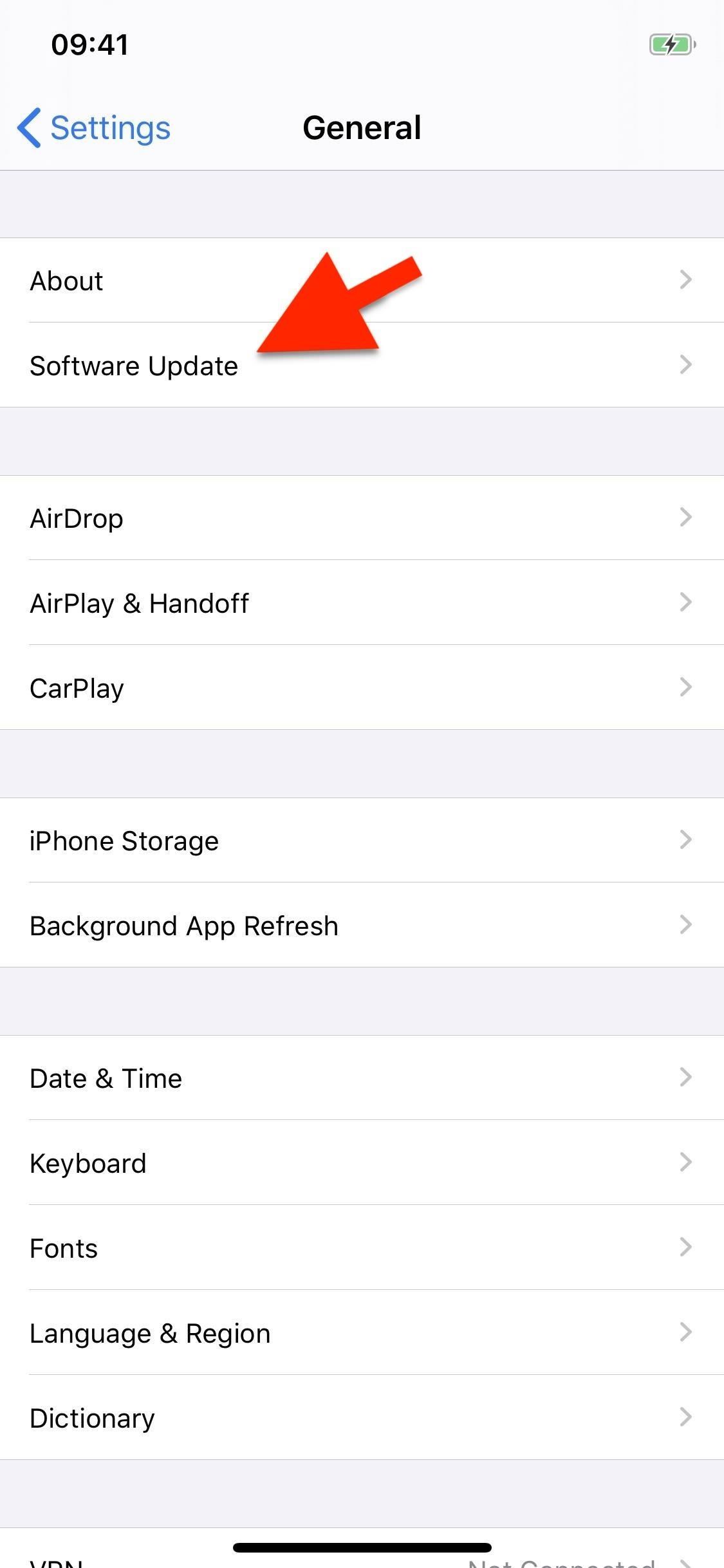
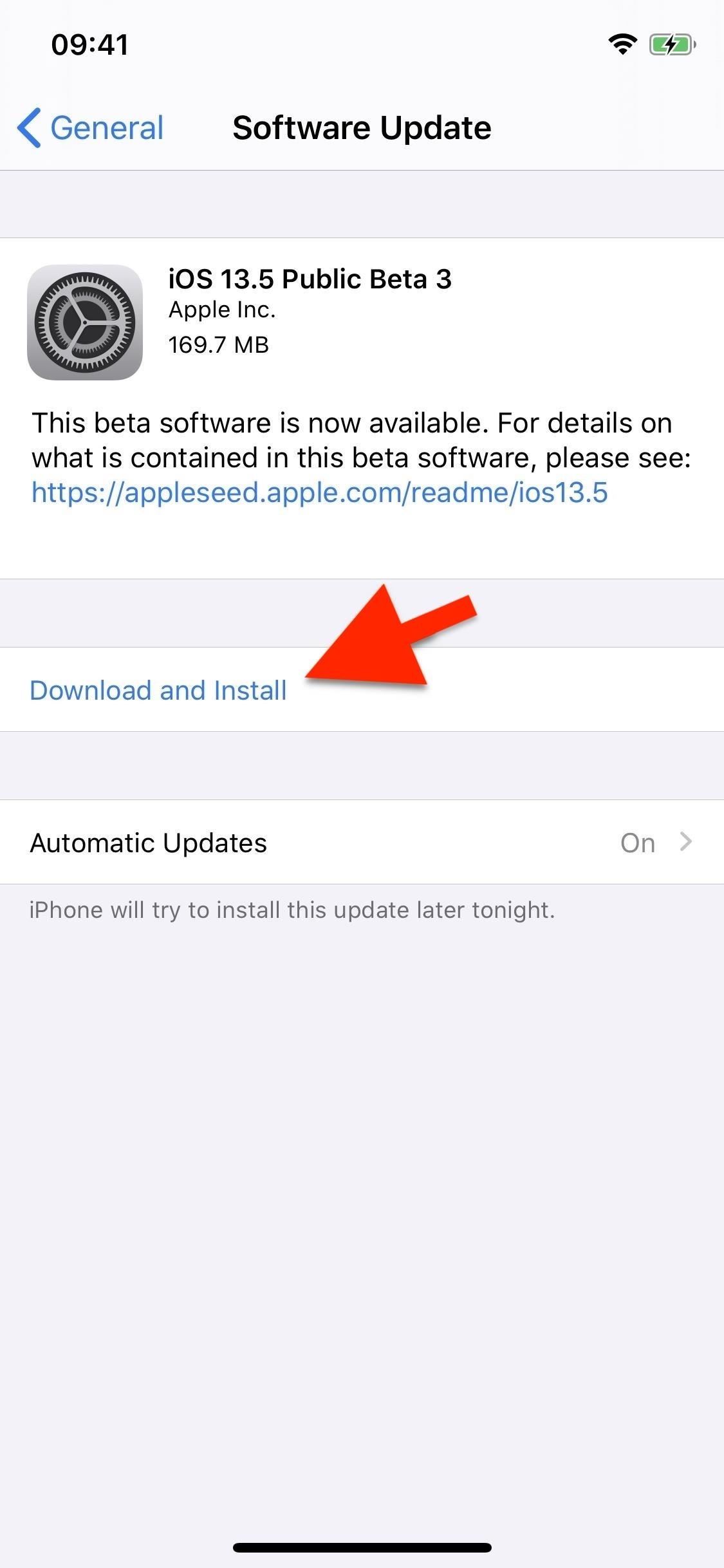
If you're not in the Settings app after you initiate the "Download & Install" process, and sometimes when iOS downloads the update itself, when the update is ready to install, you'll get a pop-up notification letting you know it's going to begin the installation. You can hit "Install Now" to skip the countdown or "Remind Me Later" to do it whenever you're ready.
But that's not all you can do. There are two unseen options for prepping iOS software updates on your iPhone; one that lets you download the software update but not install it, and one to download and install the software update at night. These invisible controls first appeared in iOS 13, so if you're rocking iOS 12.4.1 or lower, you won't find them.
Use Force Touch to Unlock Hidden Software Update Settings
In the "Software Update" settings, if there's a new one you can get, you'll see the update's size, links to learn more about it and what security patches it includes, and the "Download & Install" button. If you don't want to download it and then have it auto-install or prompt you to remind you later, long-press "Download & Install" using either 3D or Haptic Touch. After doing so, an action sheet will show you:
- Download Only: This downloads the update and allows you to manually install it whenever you want, though, it may bug you from time to time to install it if it's been a while.
- Download and Install Tonight: Downloads the update right away and automatically installs it overnight, but only if your device is plugged into a power source.
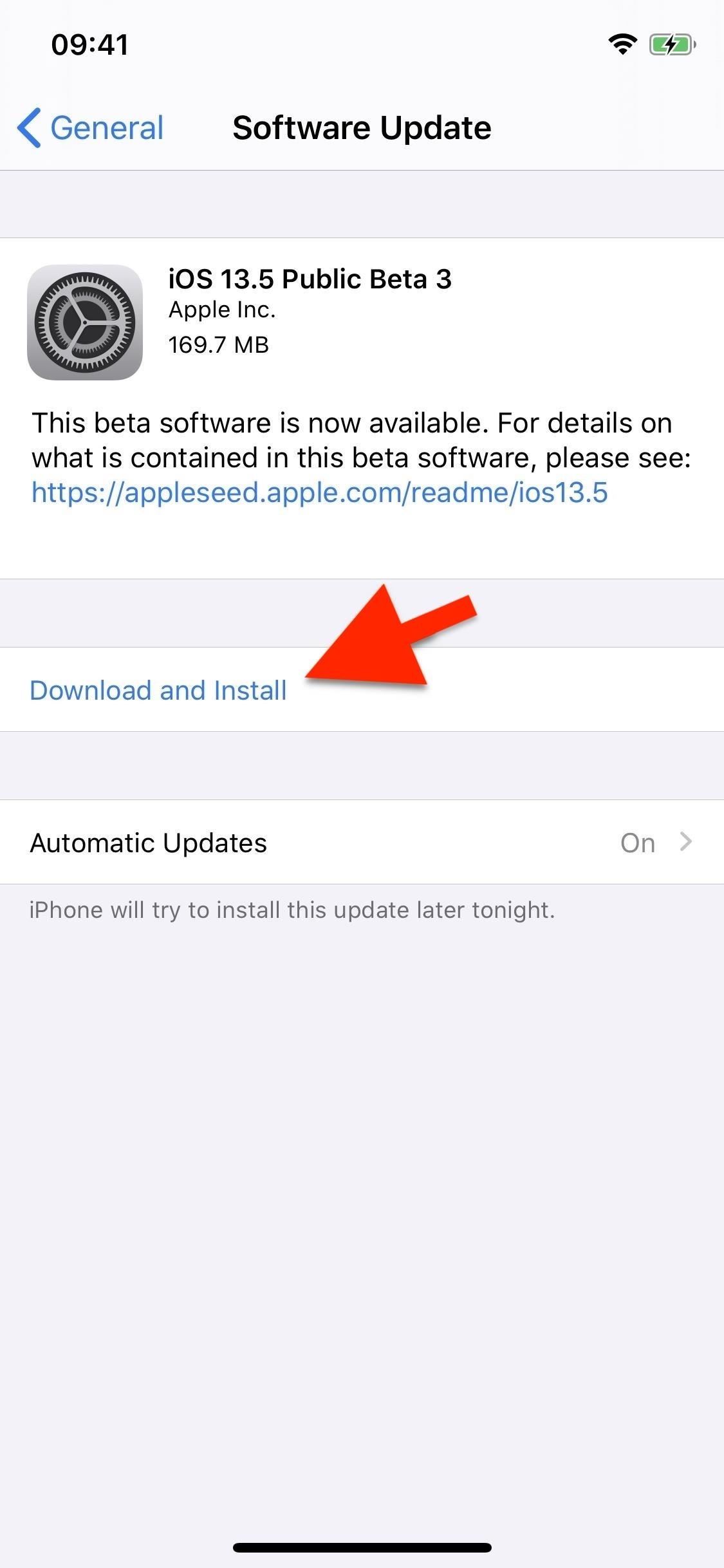
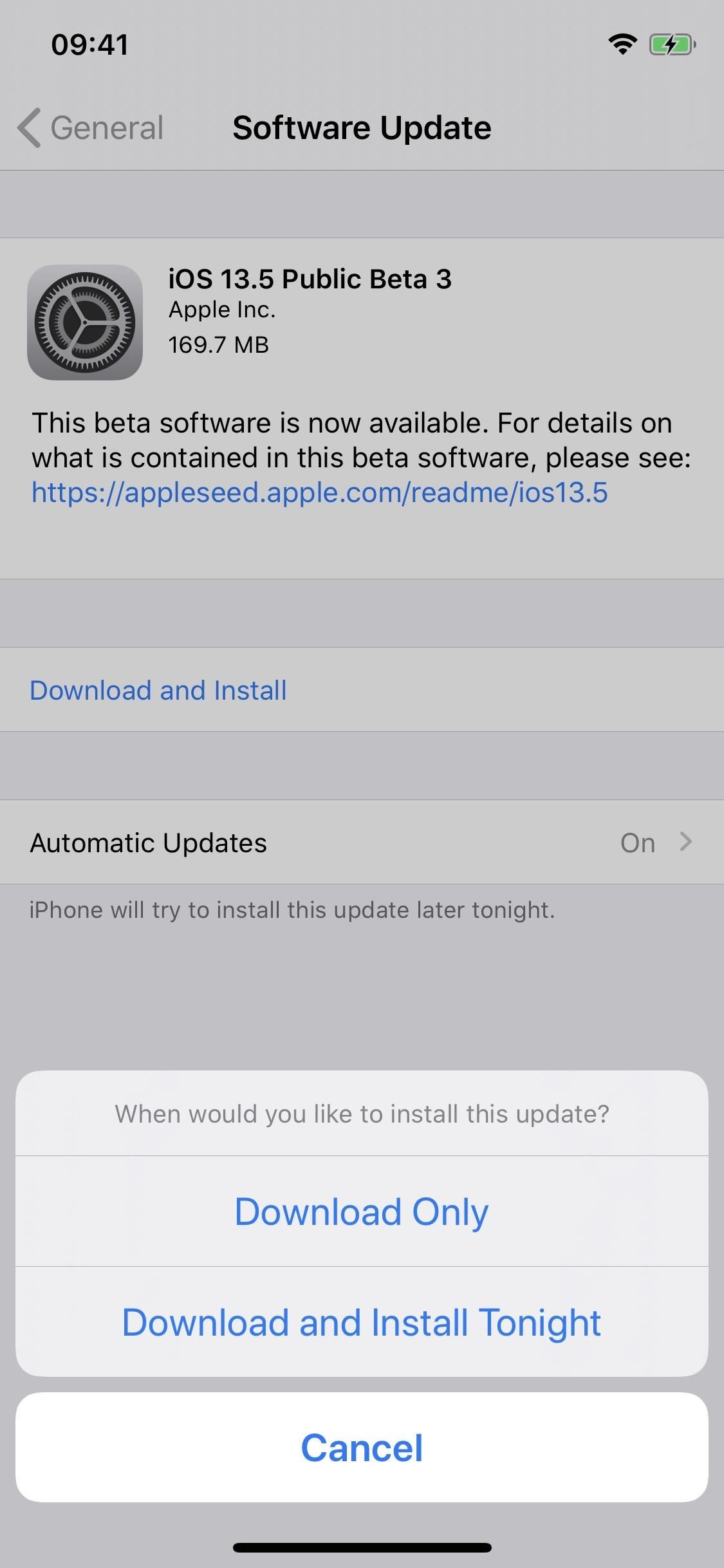
"Download Only" is helpful in case you don't want your iPhone to restart while you're using it, and you're expecting to be away from Wi-Fi later when you're finally ready to install it. "Download and Install Tonight" is great for when you're busy at the moment but don't want to miss the latest iOS version; you can initiate it, so it downloads right away but waits until you're sleeping to install.
Just updated your iPhone? You'll find new features for Podcasts, News, Books, and TV, as well as important security improvements and fresh wallpapers. Find out what's new and changed on your iPhone with the iOS 17.5 update.
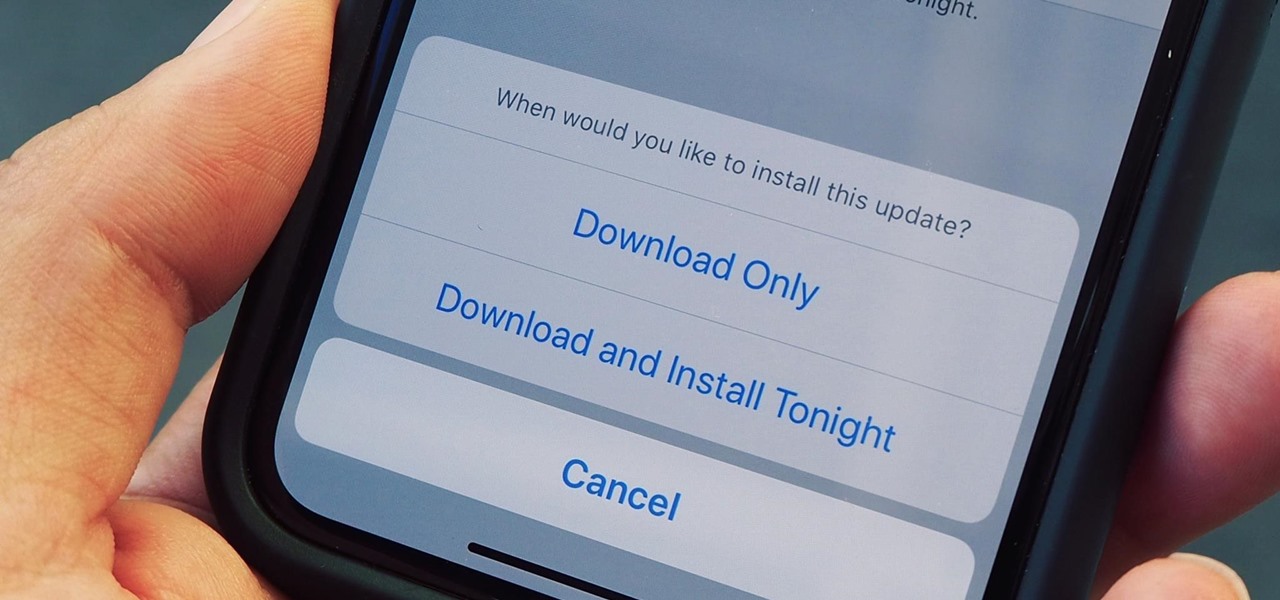










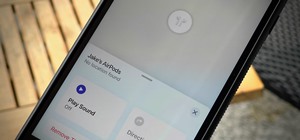










Be the First to Comment
Share Your Thoughts