Finally, Spotify now works with Siri! It's been a long time coming, but as of Spotify Music version 8.5.6 for iOS 13, you can make Siri or Hey Siri on your iPhone play and control music in your Spotify account. But what commands can you use? We've built a list of everything you can tell Siri to do on Spotify right now, and as time goes on, the list may grow even more powerful.
Unfortunately, most of the commands below work in Spotify Premium, so if you have a Spotify Free account, performing many of the Siri requests below will just start a recommended song by Spotify. So if you were waiting to bite the bullet on a Spotify subscription until Siri was supported, now's the time.
- Don't Miss: All the Apps That Work with iOS 13's Dark Mode
The Siri commands below will work not just in iOS 13 but iPadOS 13 for iPad, CarPlay, AirPods, and HomePod via AirPlay as well.
The first time you try and use a Spotify Siri command, Siri will ask you to give it access to your Spotify data, so make sure to hit or say "Yes." You can also find the option in the Settings app as "Use with Ask Siri," via Settings –> Spotify –> Siri & Search or Settings –> Siri & Search –> Spotify.
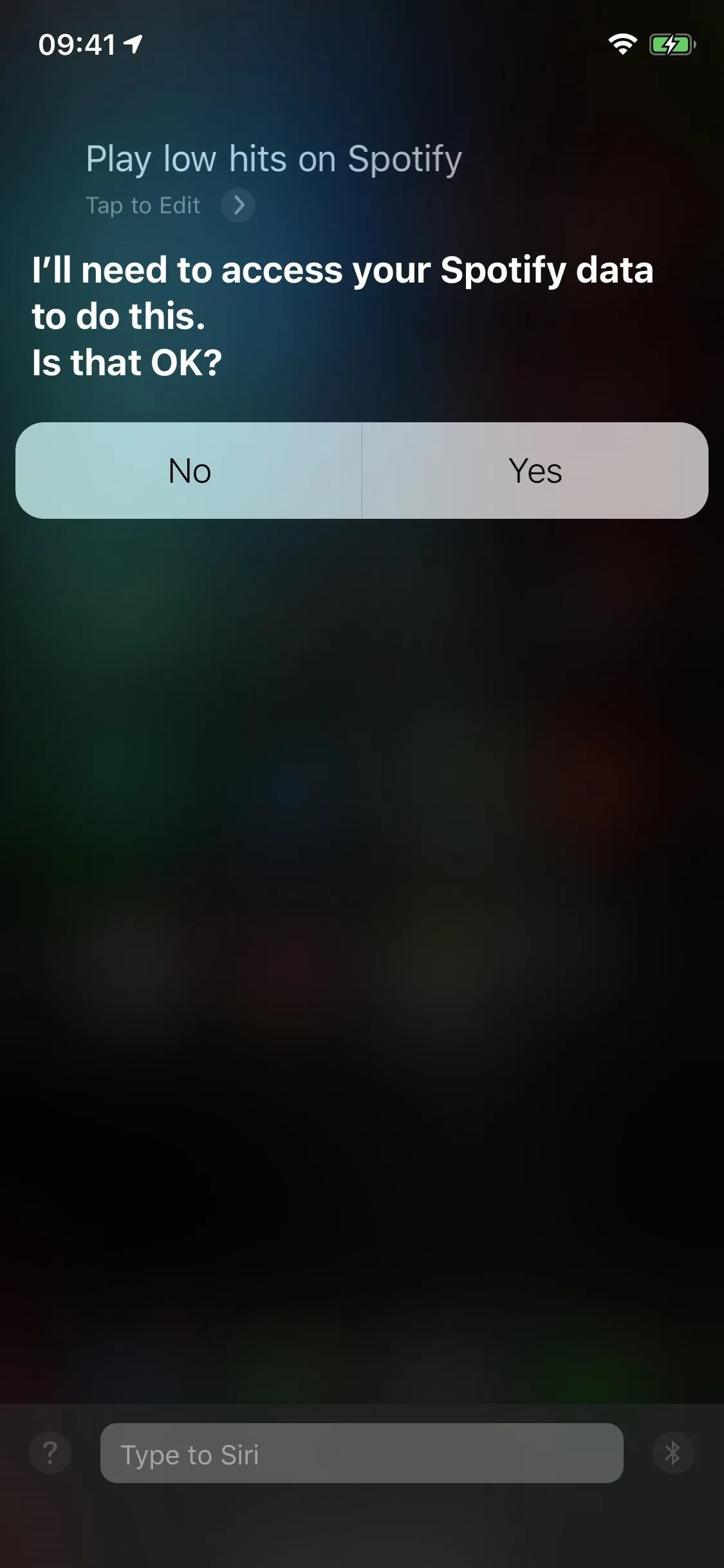
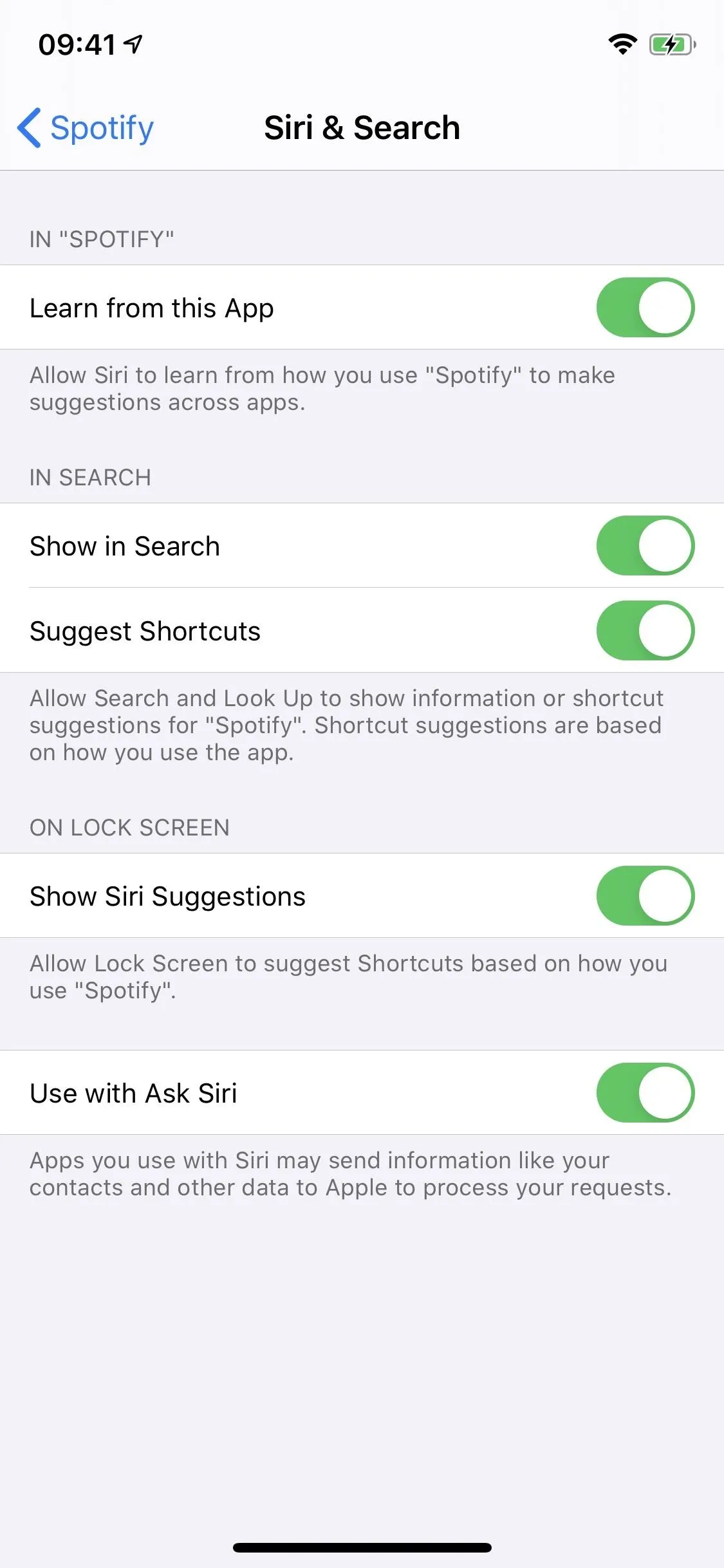
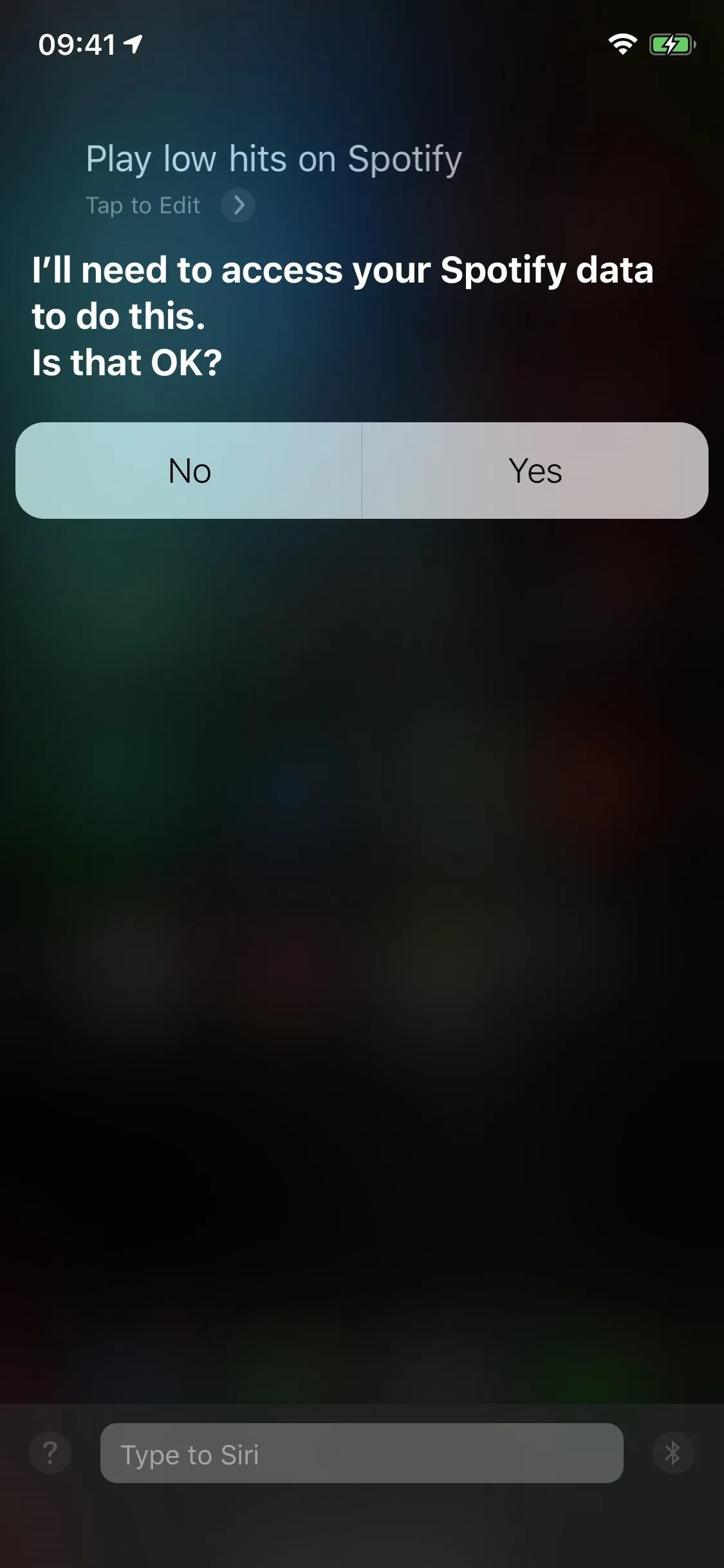
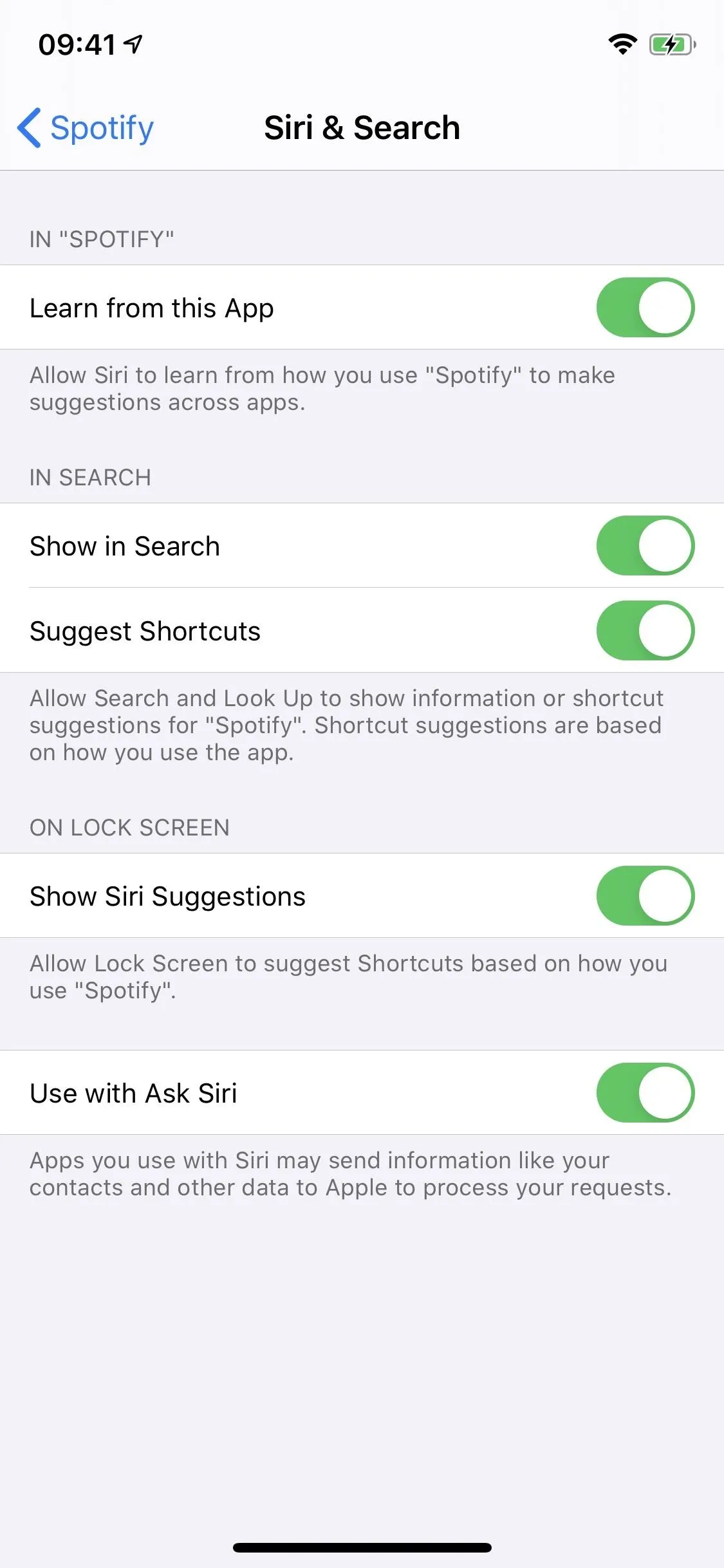
Starting Music
- Play my music: Starts playing a random song from your library and creates a radio station based on it.
- Play my liked songs: Starts playing songs from your "Liked Songs" playlist where all of your hearted music resides, with shuffle turned on.
- Play something on Spotify: Starts playing songs from a random playlist by Spotify.
- Play [Song Name] on Spotify: Starts playing the song, followed by songs Spotify recommends.
- Play [Song Name] by [Artist Name] on Spotify: Starts playing the song, followed by songs Spotify recommends. Good if just the song name alone didn't get the right hit.
In the following commands, you can substitute "Play" with "Shuffle," and Spotify will automatically enable the "Shuffle" feature for the playlist, album, or artist.
- Play [Artist Name] on Spotify: Starts playing songs from the beginning of Spotify's "This Is [Artist's Name] playlist.
- Play [Playlist Name] on Spotify: Starts playing songs from the beginning in your named playlist or a playlist created by someone else if no matches are found in your library.
- Play my [Playlist Name] playlist on Spotify: Starts playing songs from the beginning in your named playlist.
- Play [Album Name] on Spotify: Starts playing songs from the album mentioned, with shuffled turned on.
- Play [Album Name] by [Artist Name] on Spotify: Starts playing songs from the beginning in the album mentioned.
- Play the latest album by [Artist Name] on Spotify: Starts playing songs from the beginning in the newest album by the artist.
- Play the first album by [Artist Name] on Spotify: Starts playing songs from the beginning in the earliest album by the artist.
- Play [genre] music on Spotify: Substitute "genre" for anything like rock, classical, indie, chill, krautrock, inspiring, pop, dance, romantic, heavy metal, hard rock, punk, etc., and it starts playing songs from the beginning of a recommended playlist by Spotify.
Starting Podcasts
- Play [Podcast Name] on Spotify: Starts playing episodes from the podcast named.
- Play [Podcast Name] podcast on Spotify: Starts playing episodes from the podcast named. Good if just the podcast name alone didn't get the right hit.
- Play [Playlist Name] on Spotify: Starts playing songs from your named playlist or a playlist created by someone else if no matches are found in your library.
Controlling Playback
- Pause: Pauses whatever's in the iOS player.
- Stop: Pauses whatever's in the iOS player.
- Play: Starts playback again for whatever is in the iOS player.
- Continue: Starts playback again for whatever is in the iOS player.
- Skip this song: Starts the next song in the queue.
- Turn on repeat: Sets it so that the current song repeats.
- Previous track: Starts playing the current song from the beginning, not the track before.
- Raise the volume: Turns up the volume.
- Lower the volume: Turns down the volume.
Learning About the Music
- What song is this?: Tells you the name of the song.
- What album is this?: Tells you the name of the album.
- Who sings this?: Tells you the name of the artist or band.
- What year did this song come out?: Tells you the release date, if known.
- Tell me more about this artist: Opens a Siri Knowledge card of the artist playing, which can provide a varying degree of information based on what Siri knows about them, which could be band members, hit songs, etc.
- Who plays drums on this?: Tells you the drummer of the current song, if known.
- Who plays guitar on this?: Tells you the guitarist of the current song, if known.
- Who plays bass on this?: Tells you the bassist of the current song, if known.
What you can't do right now is ask Siri to like songs on Spotify, search for something in the app, add songs to a playlist, and skip ahead in songs, to name just a few things. Let us know if you find any other Siri commands for Spotify on the list above, and we'll add it.
Cover photo by Justin Meyers/Gadget Hacks






















Comments
Be the first, drop a comment!