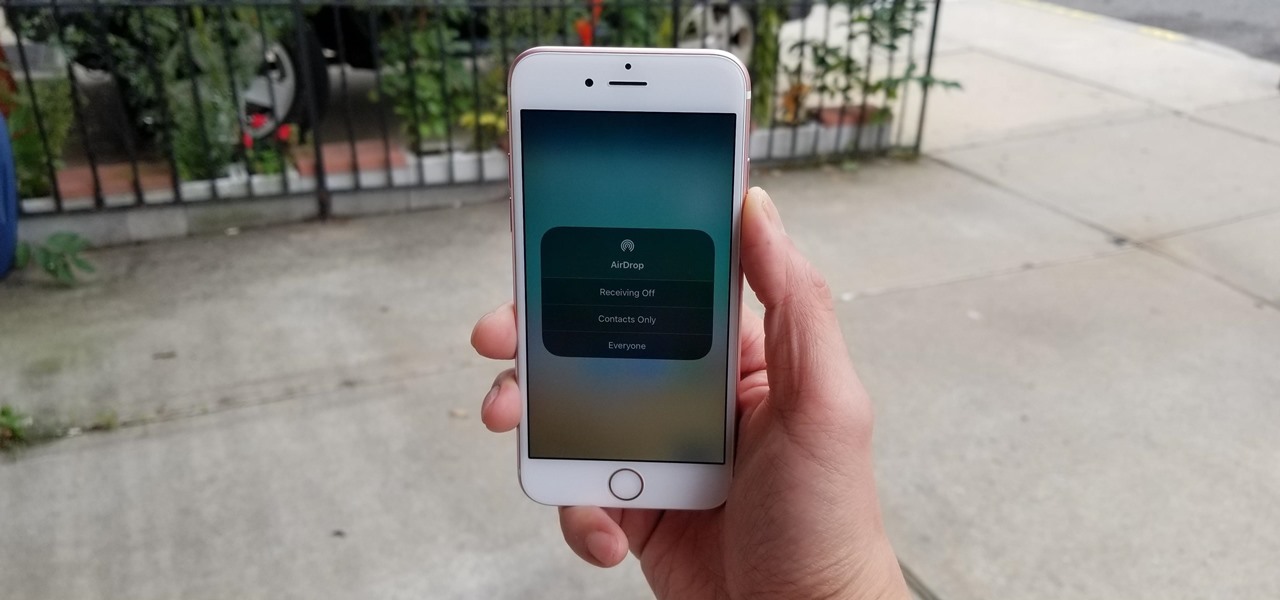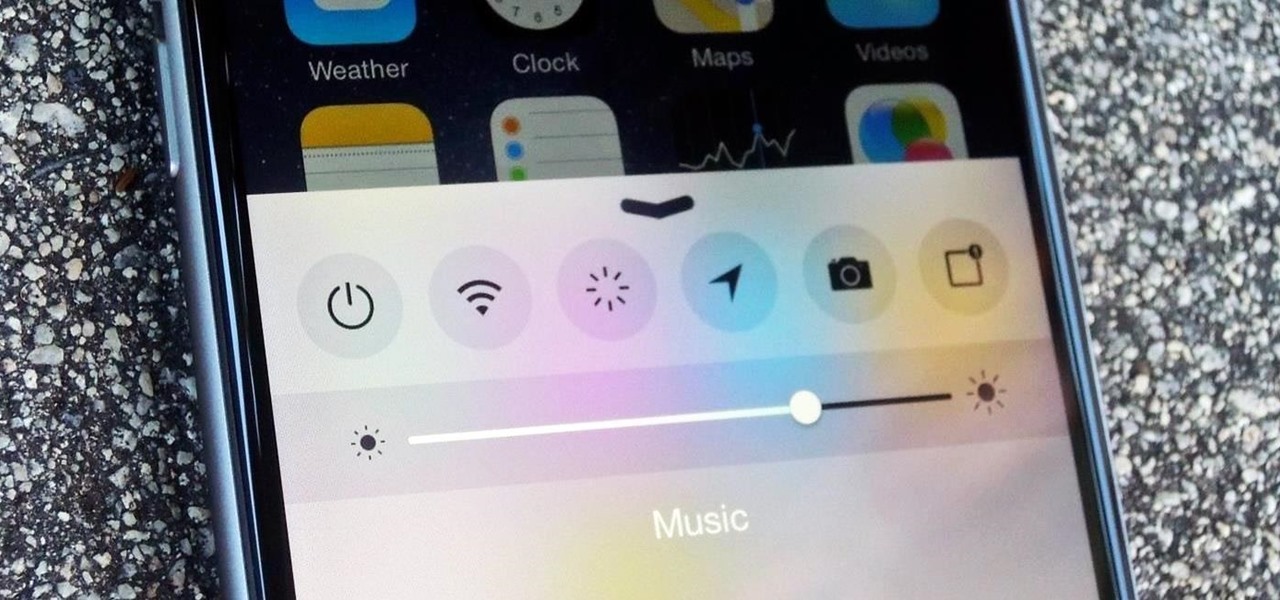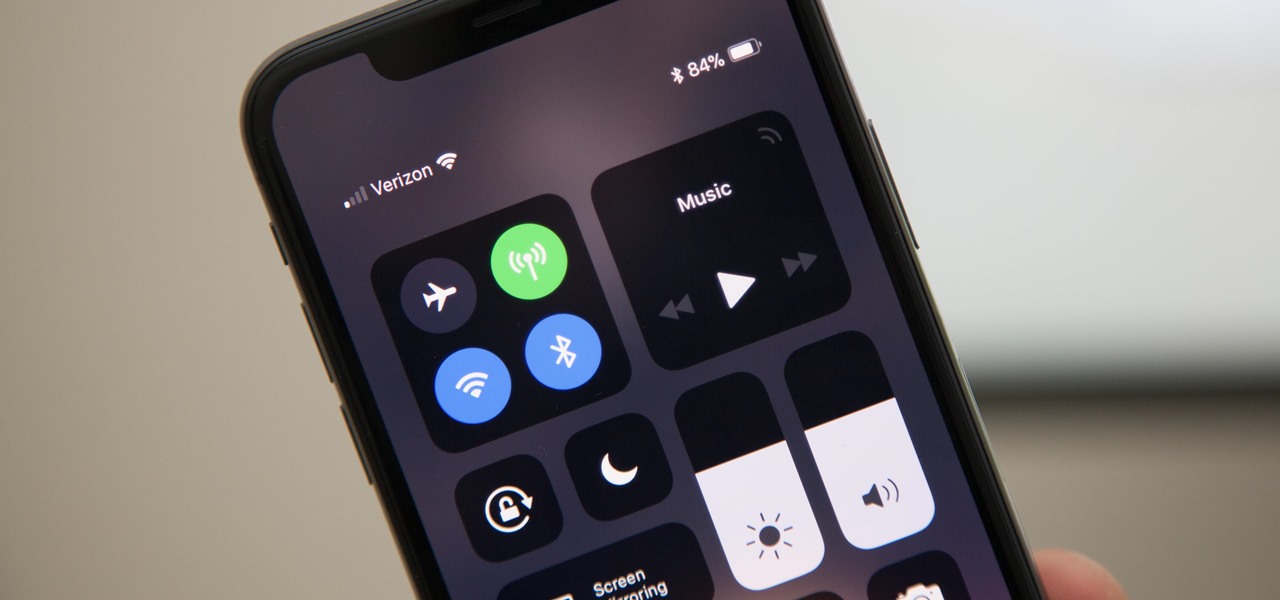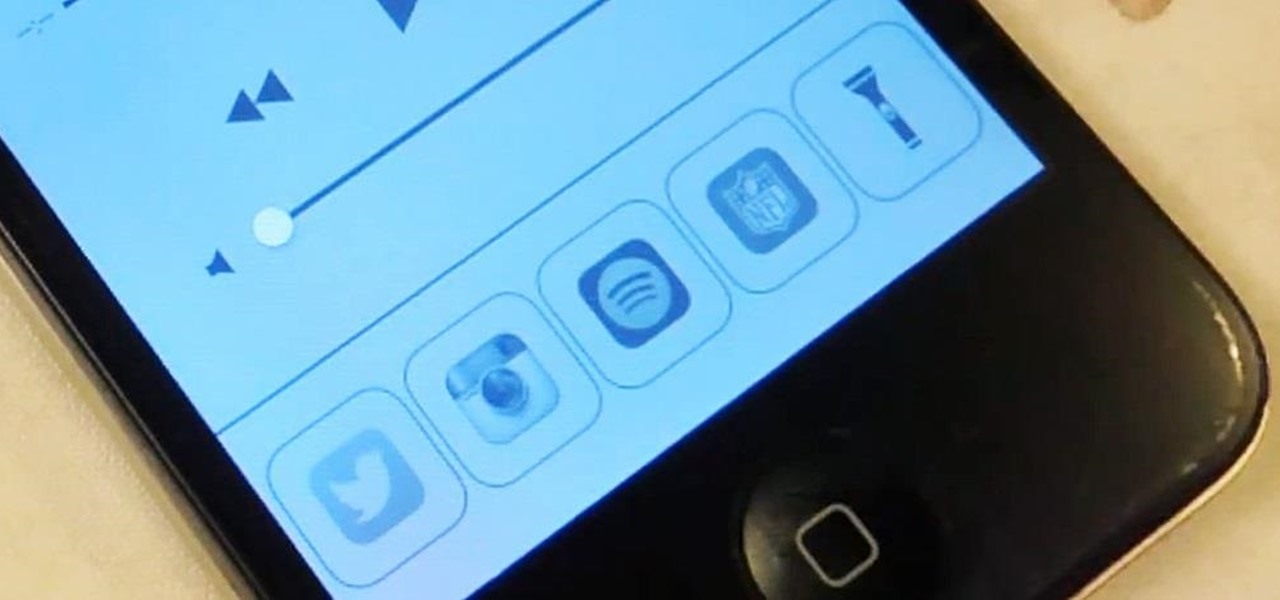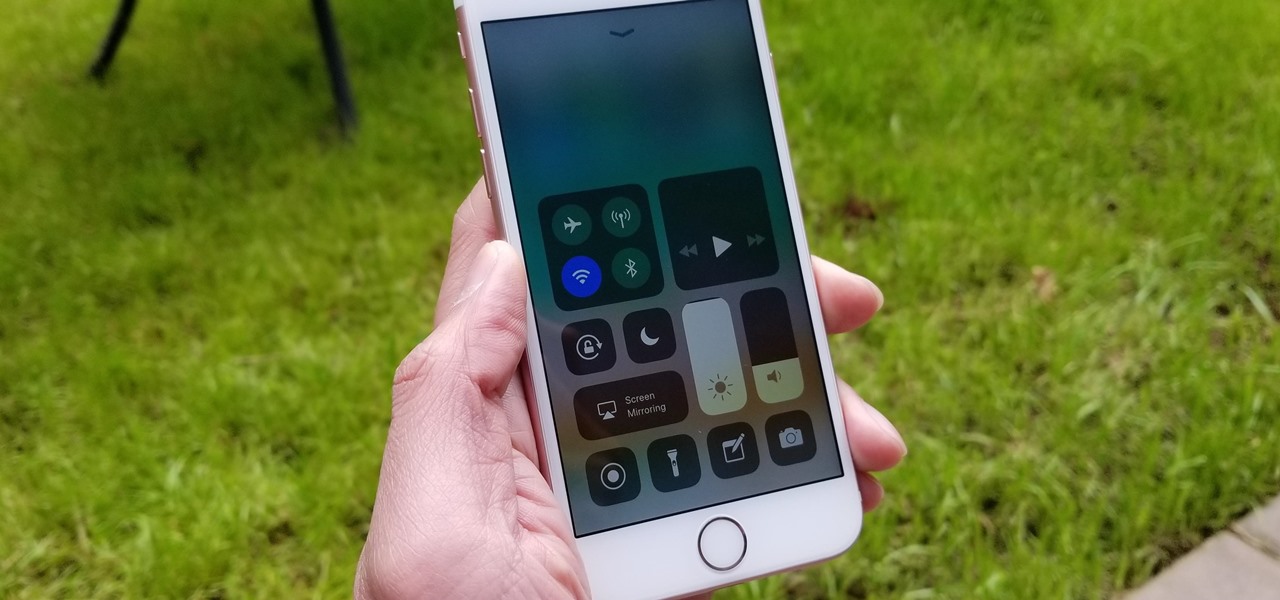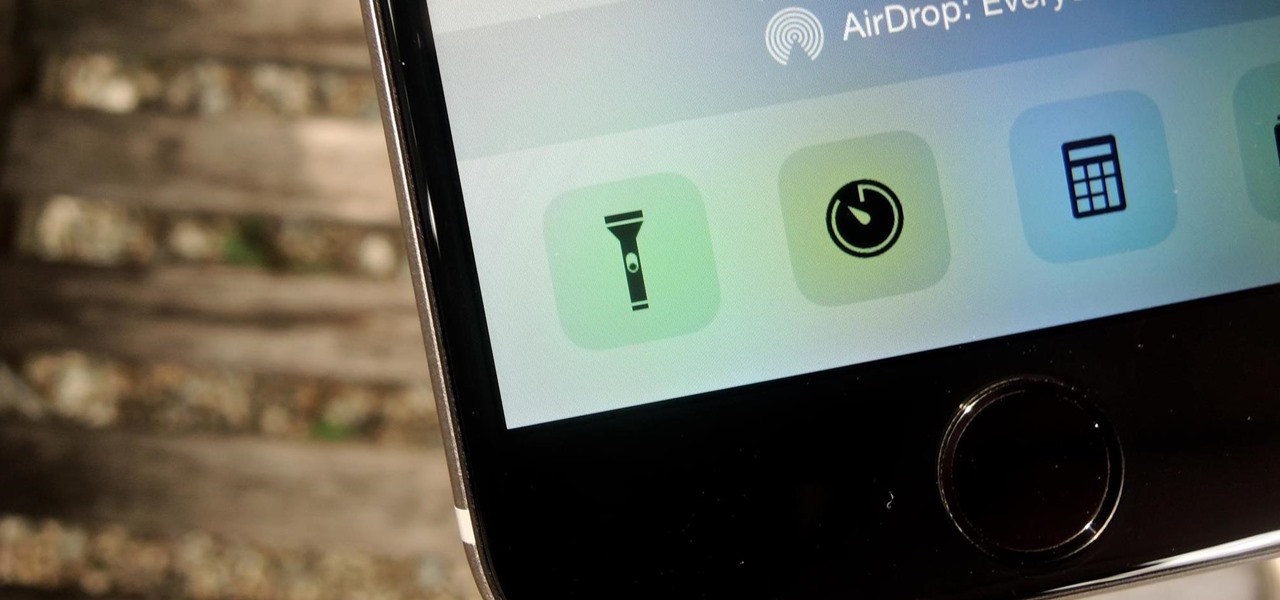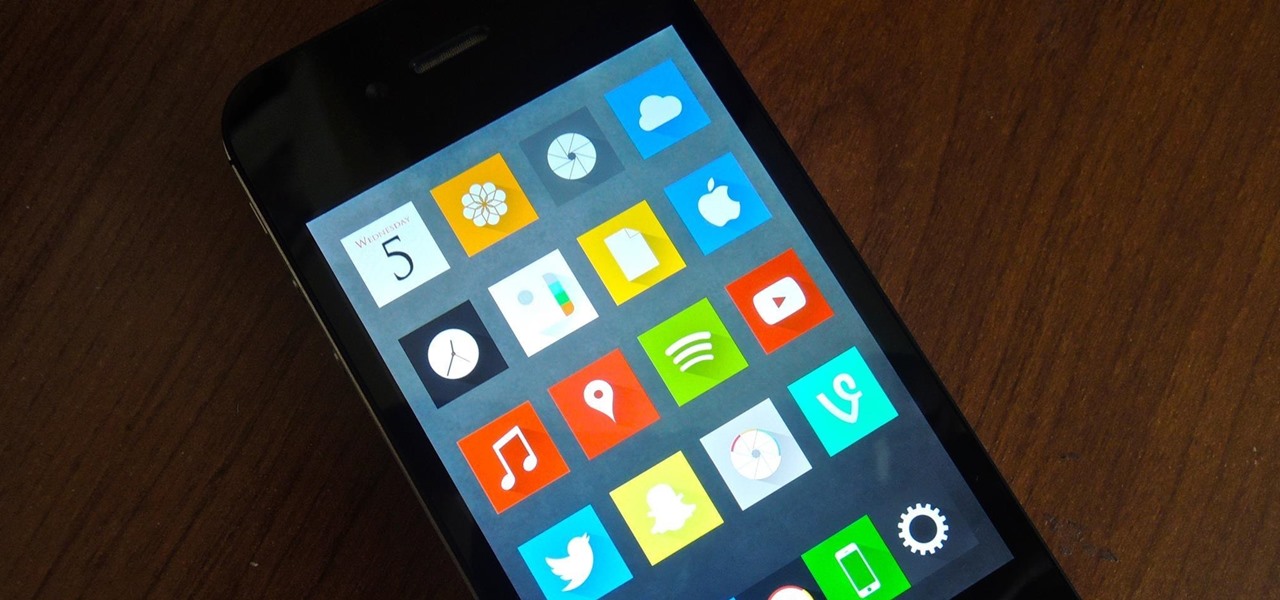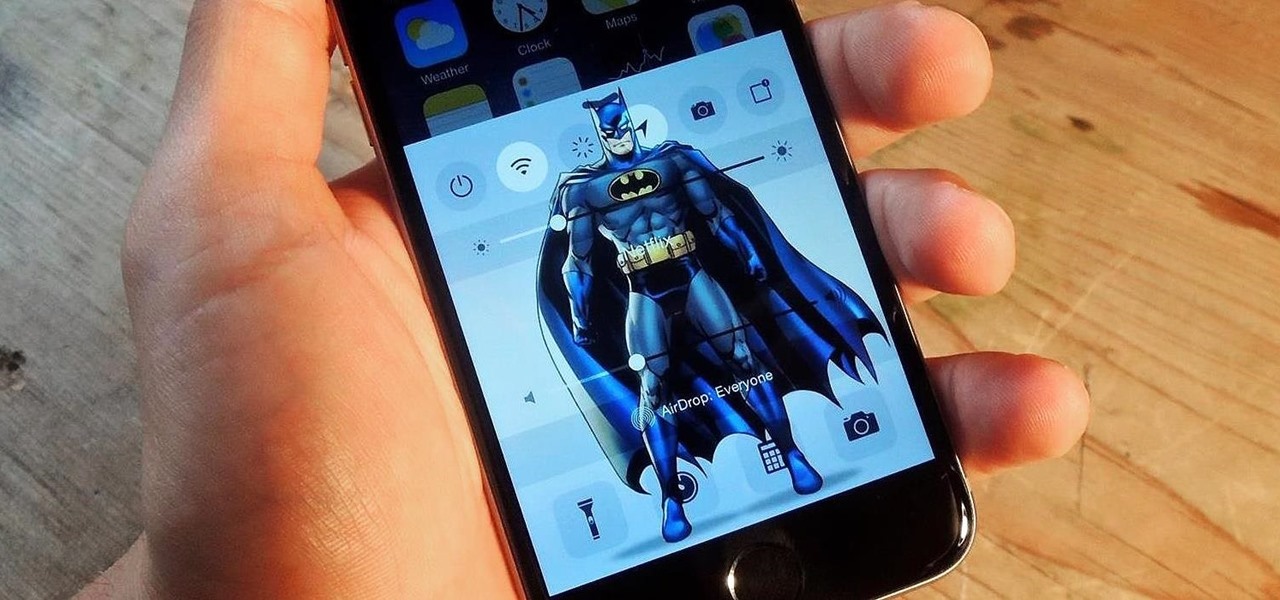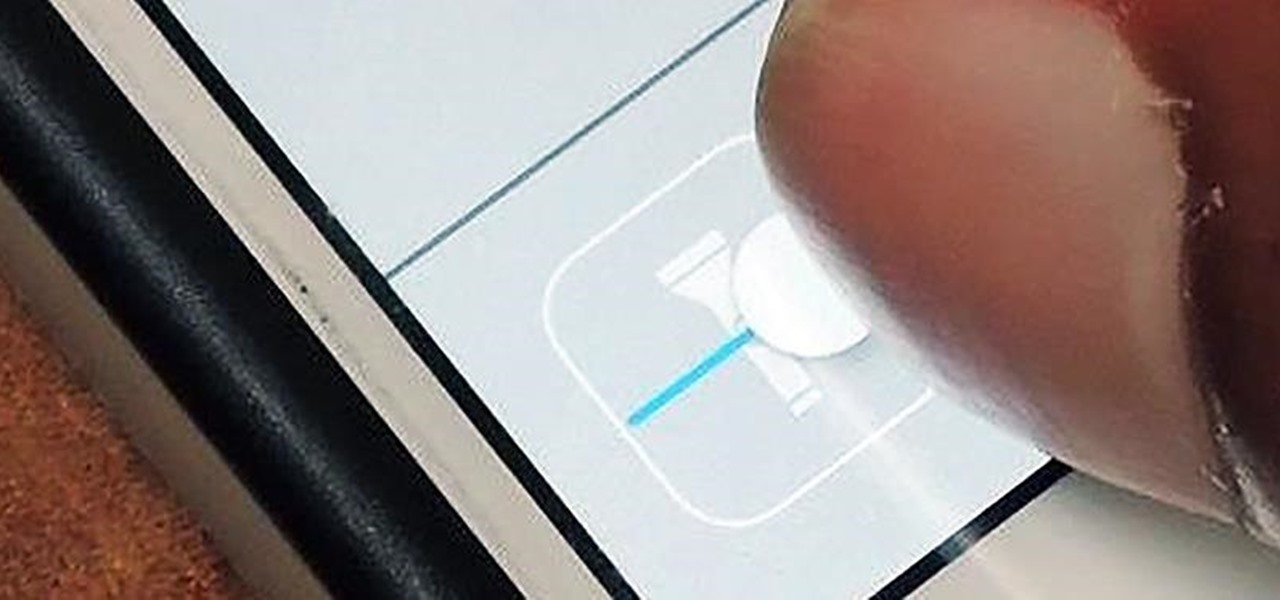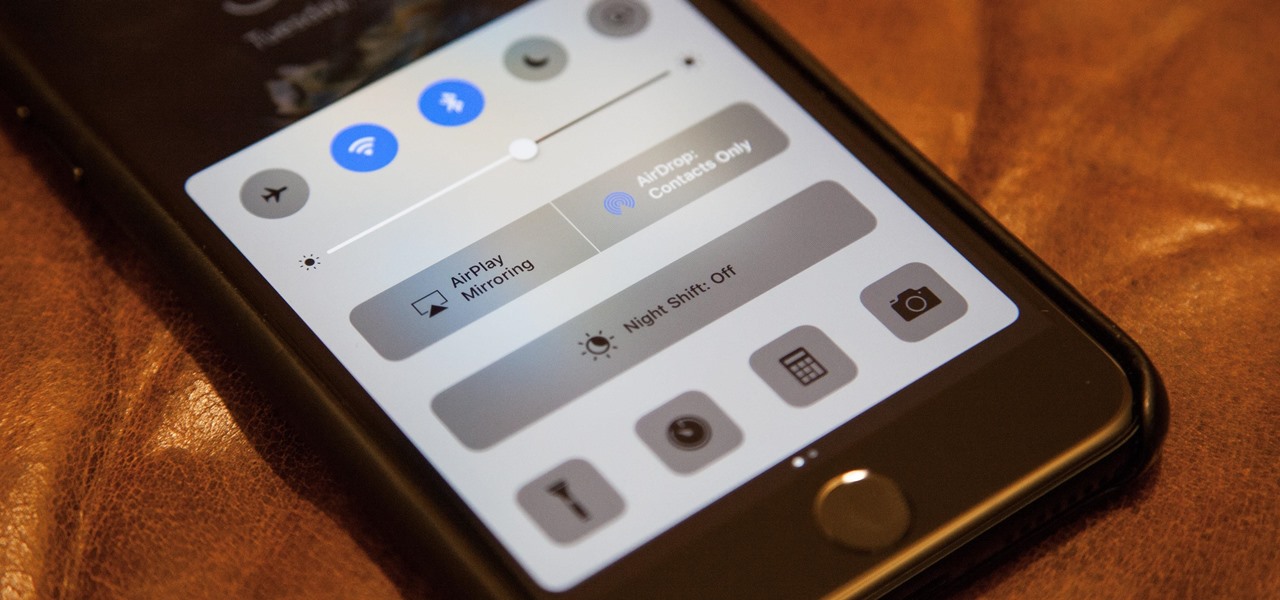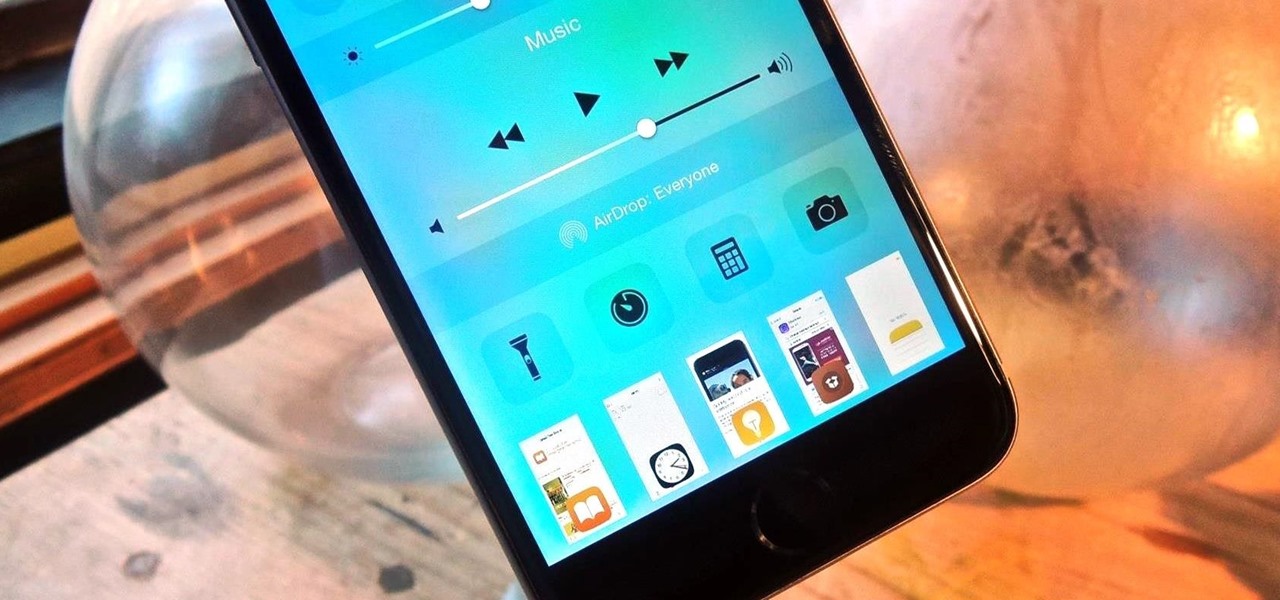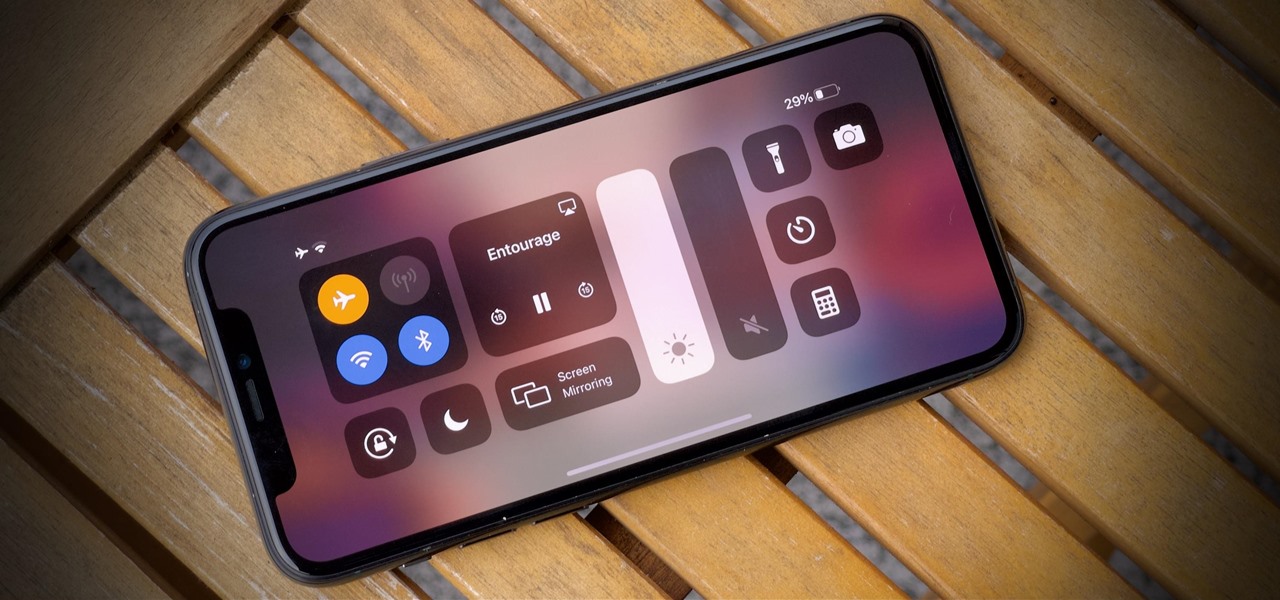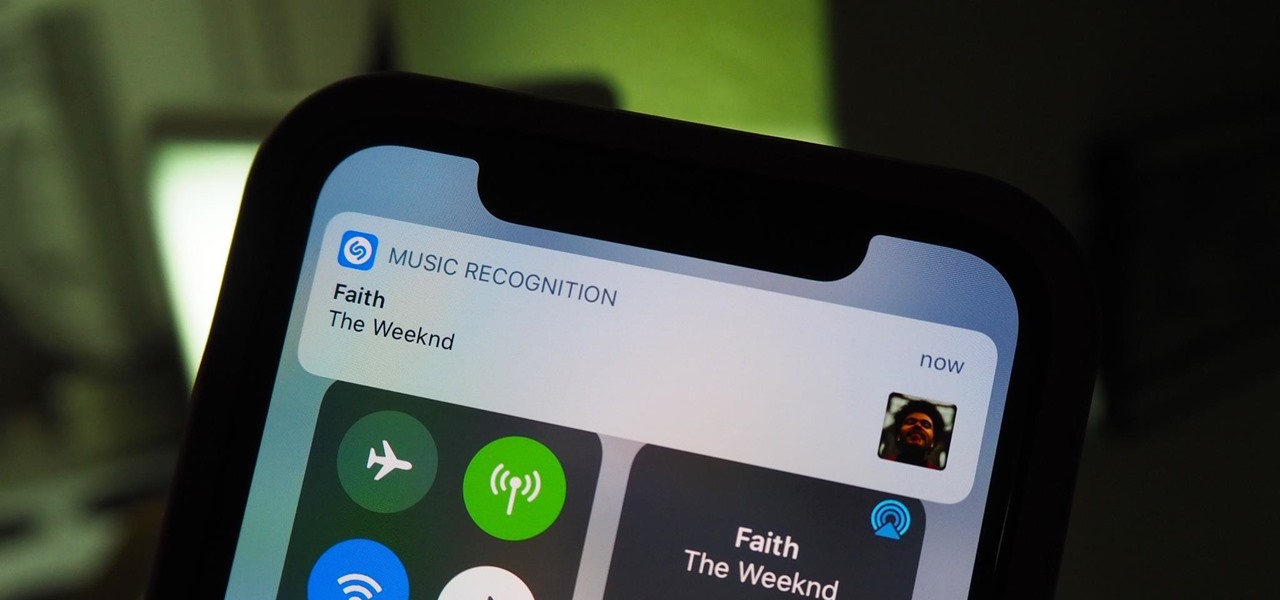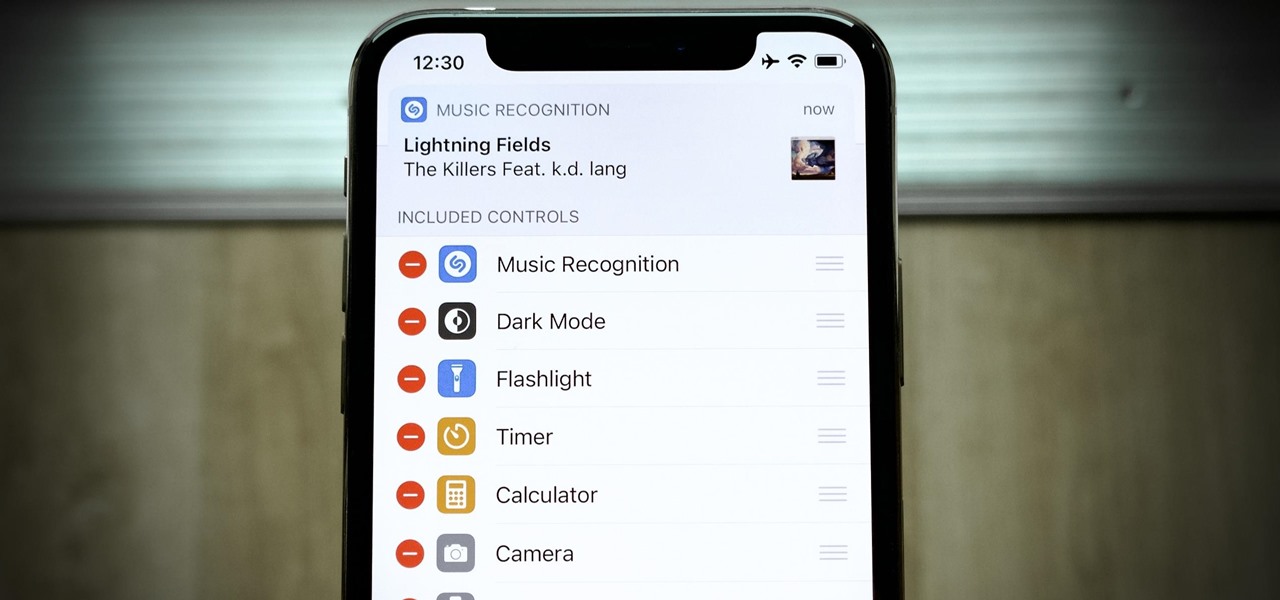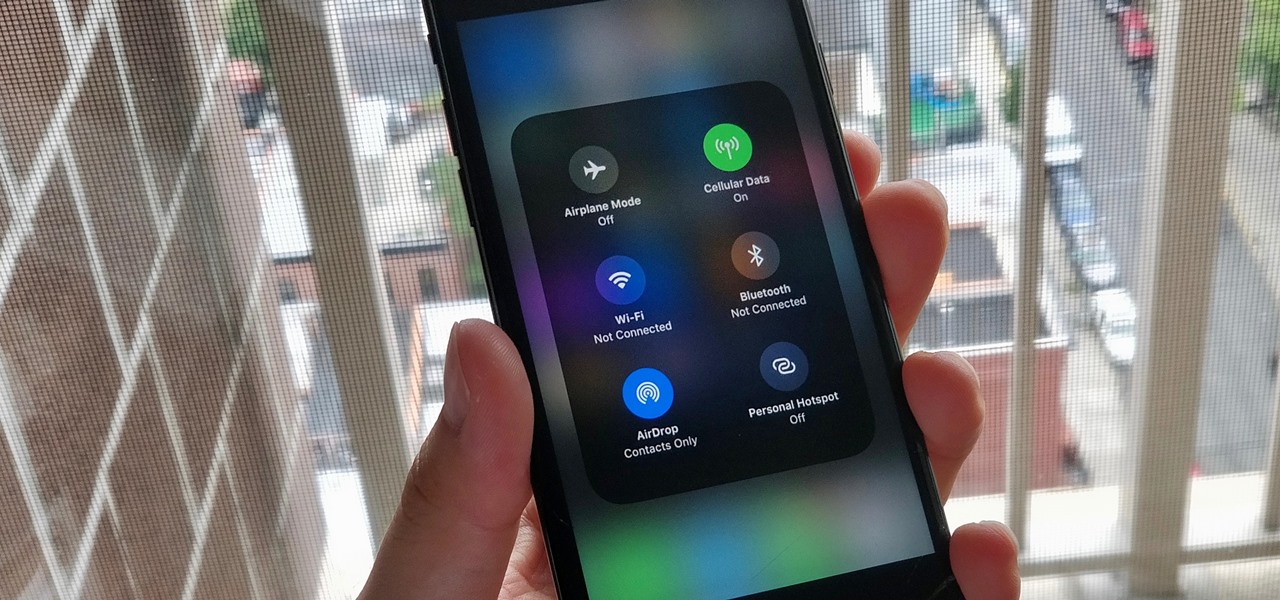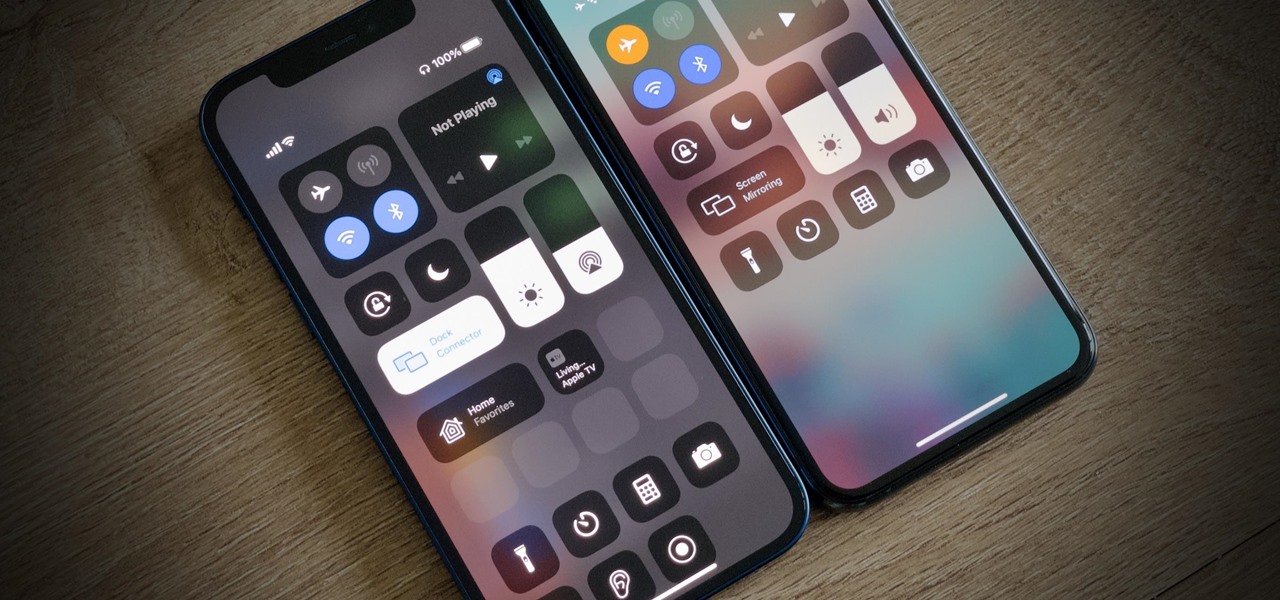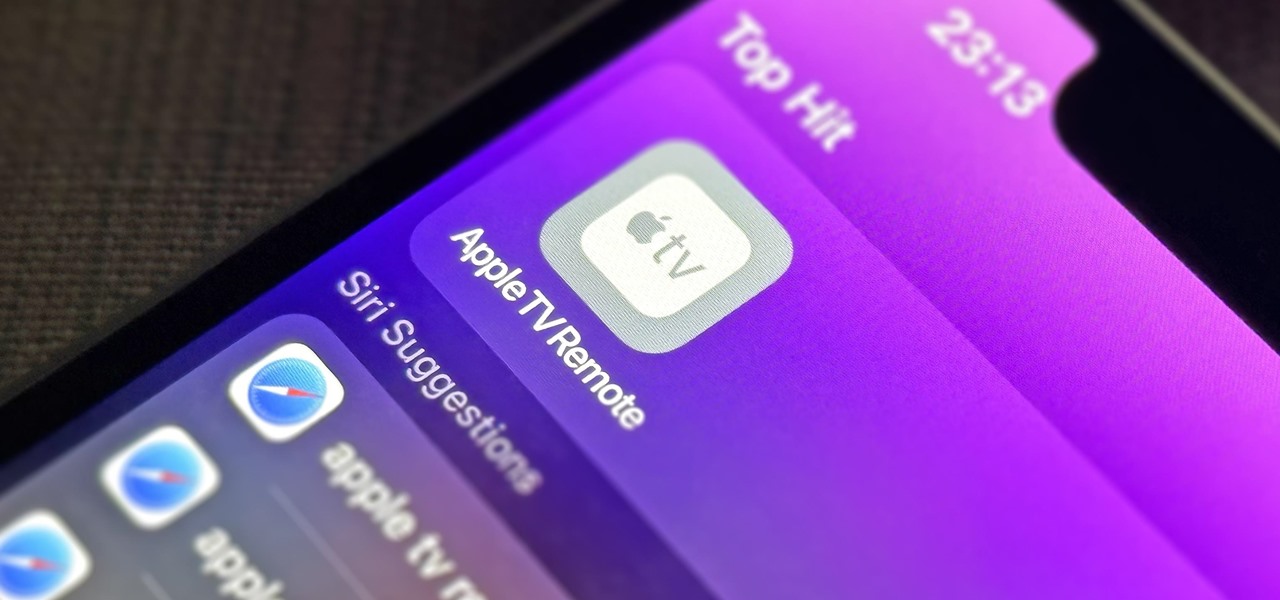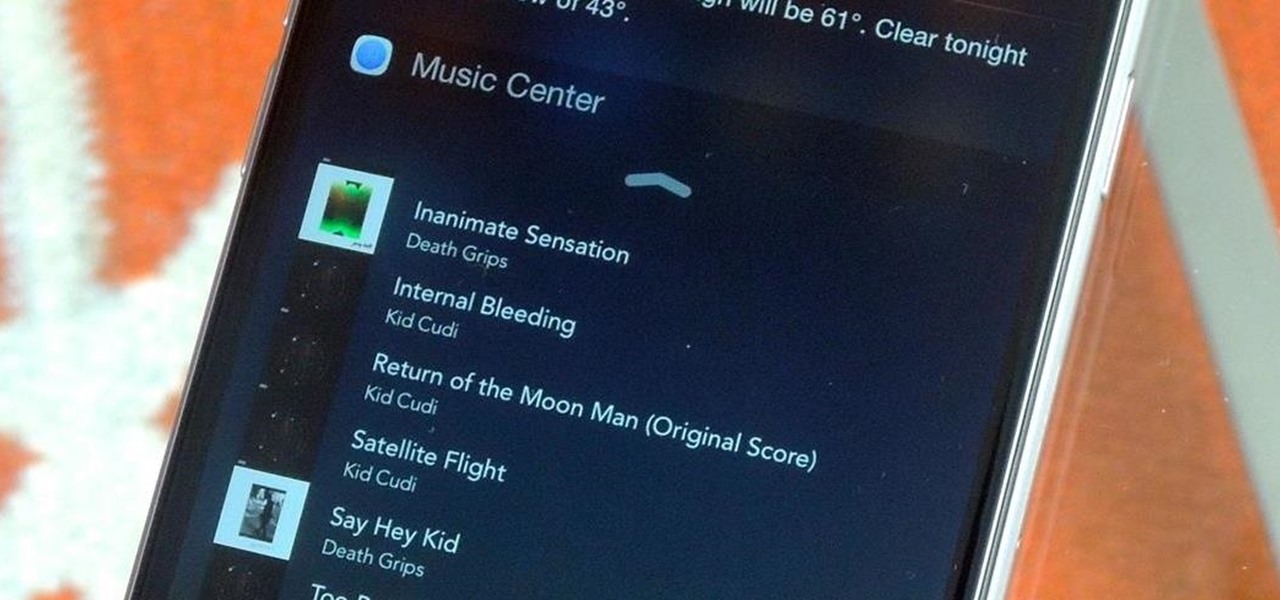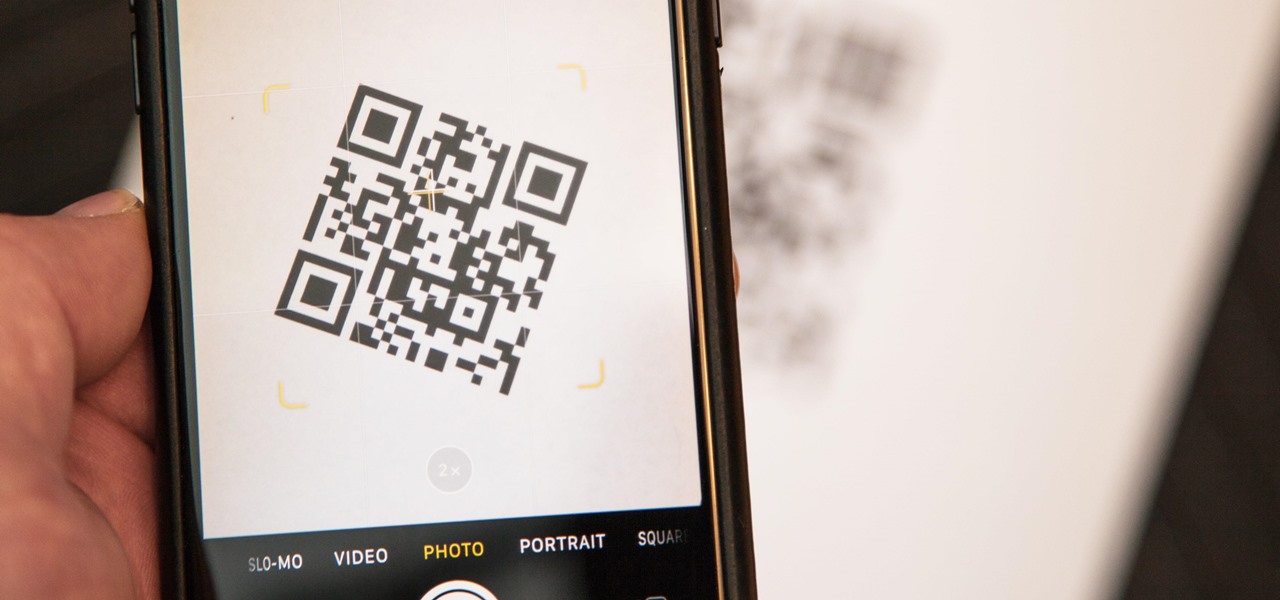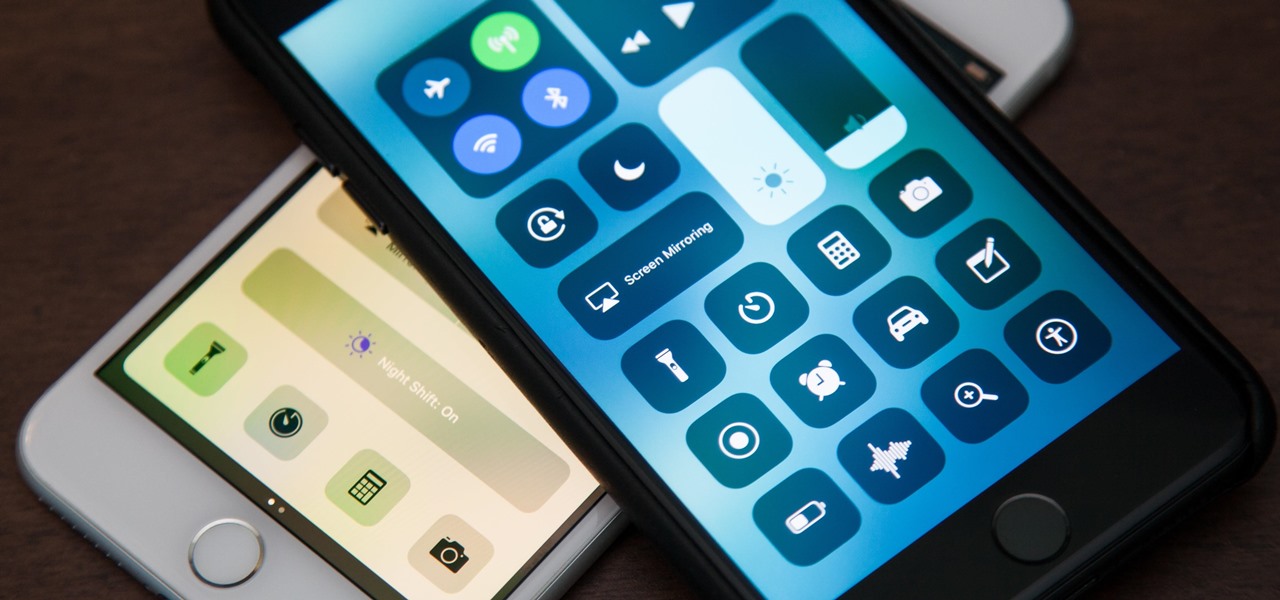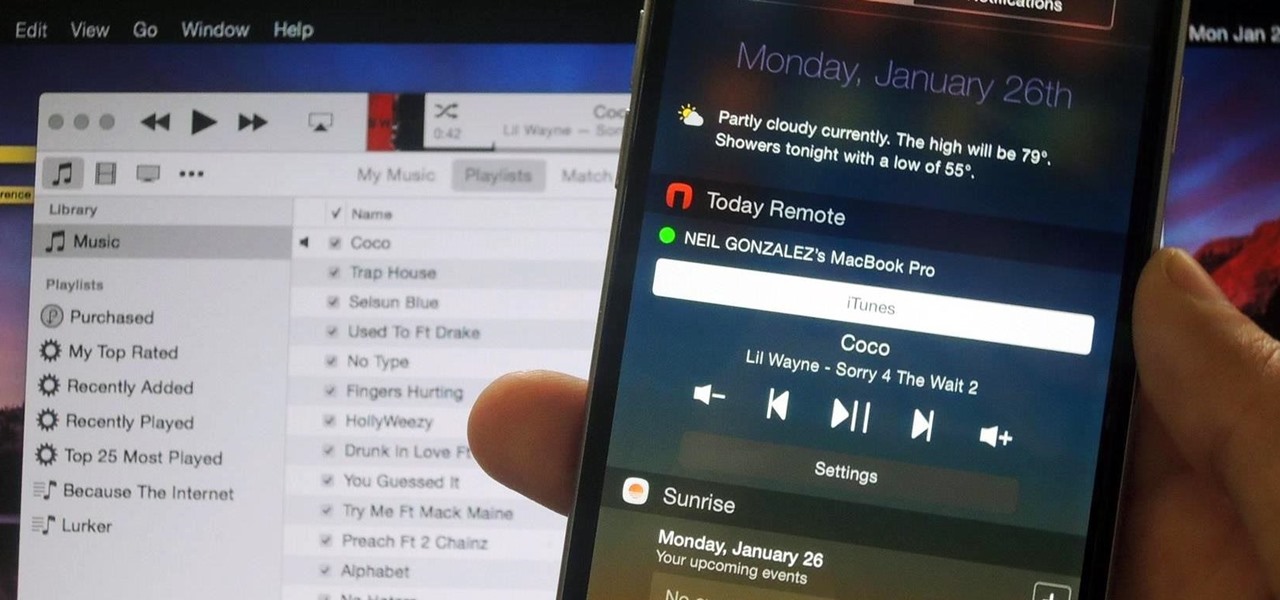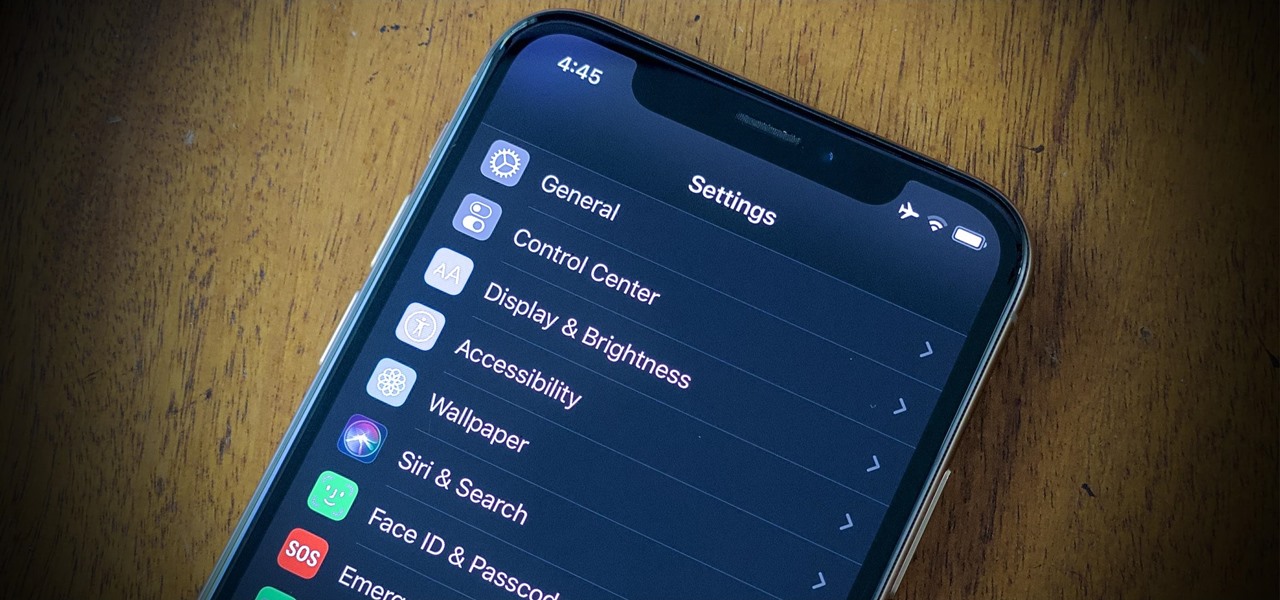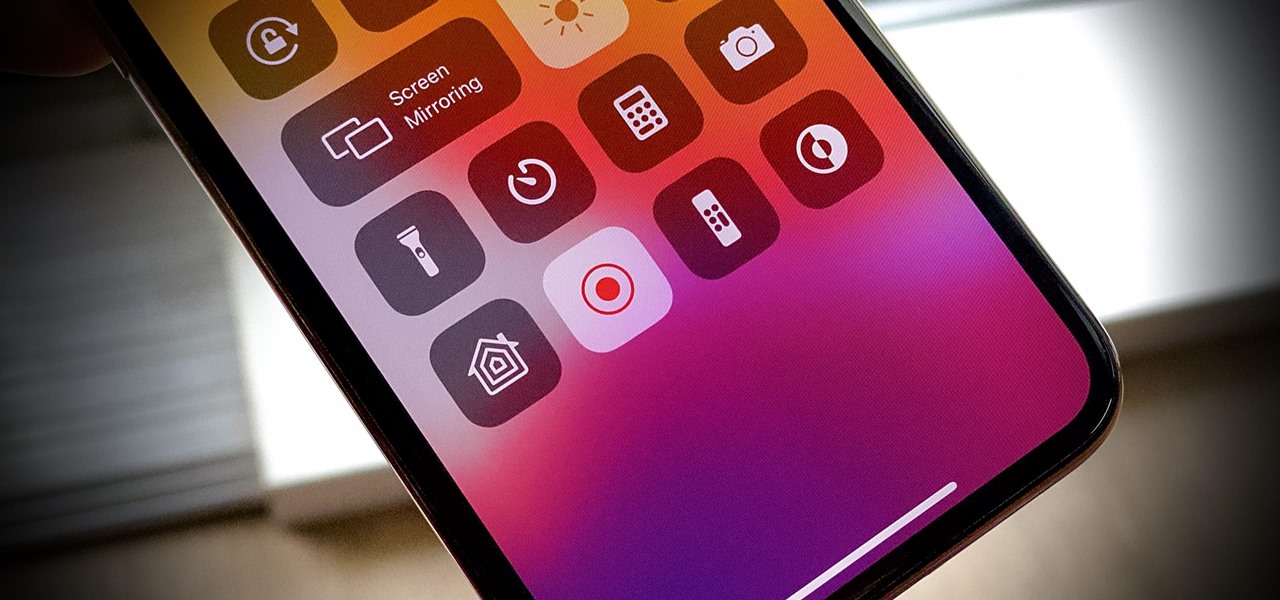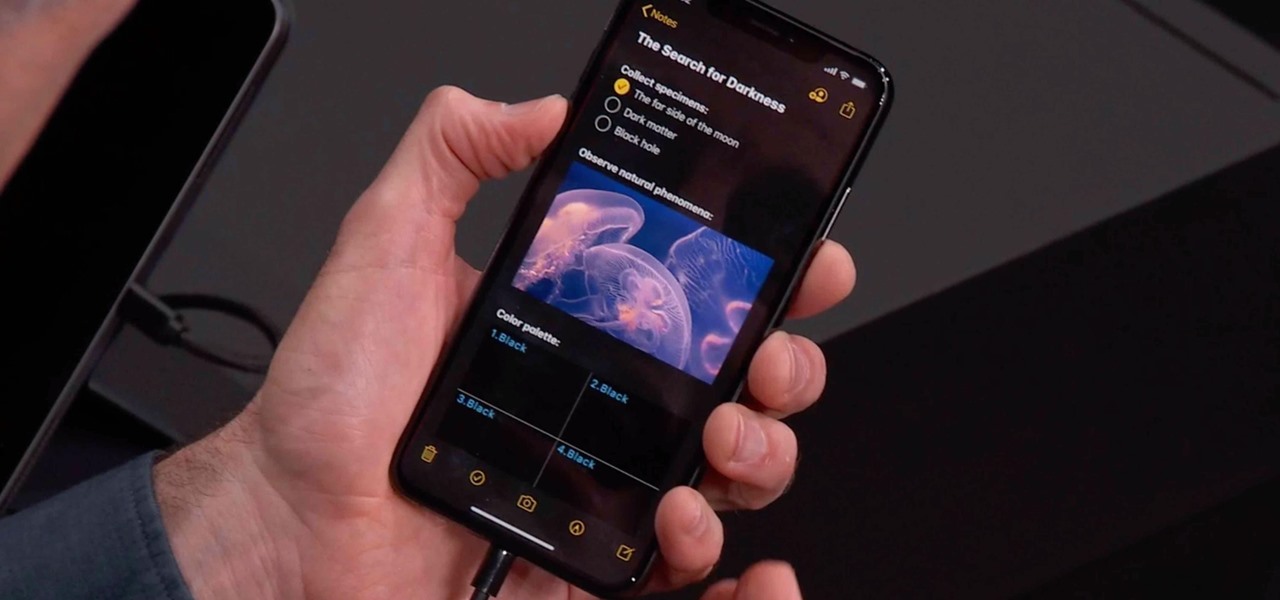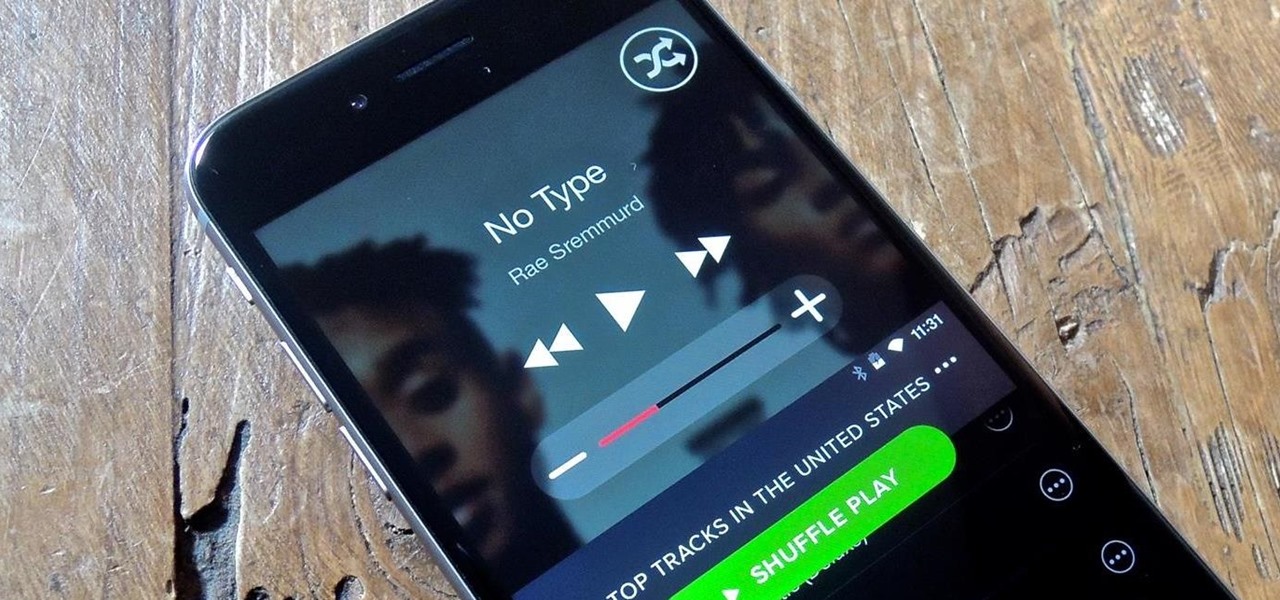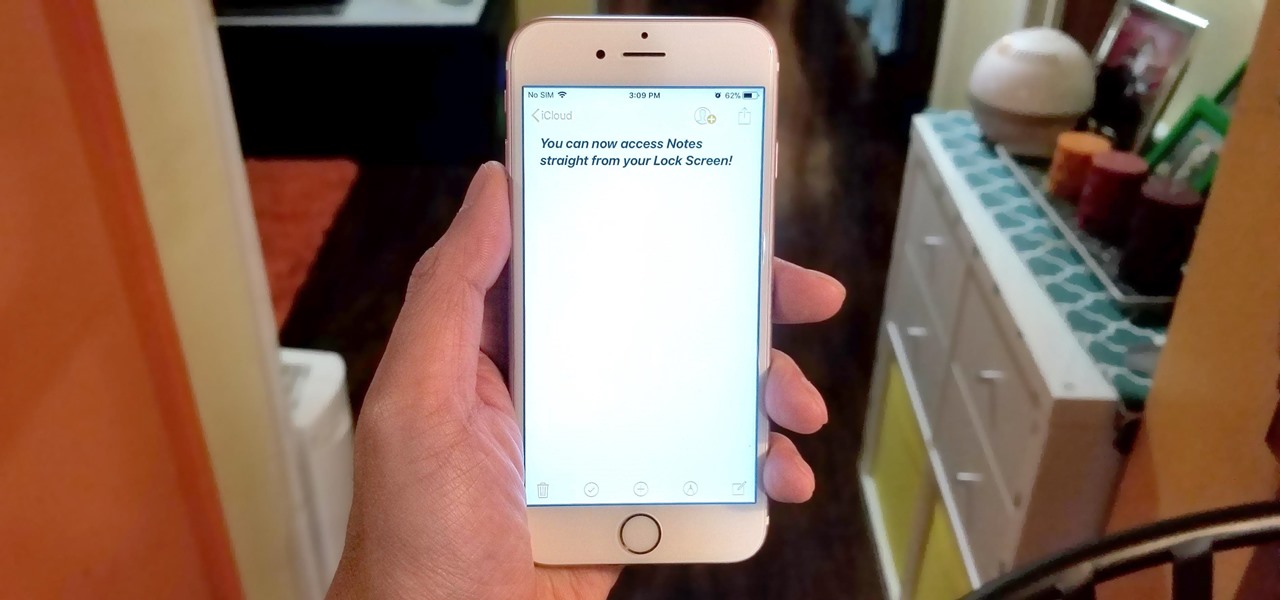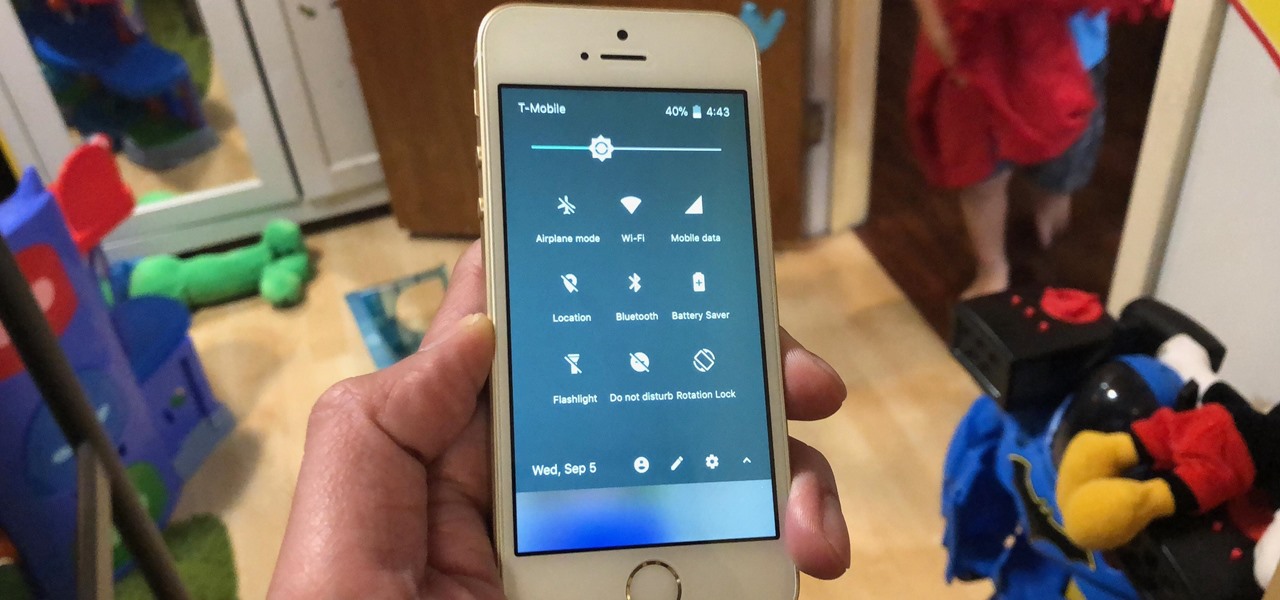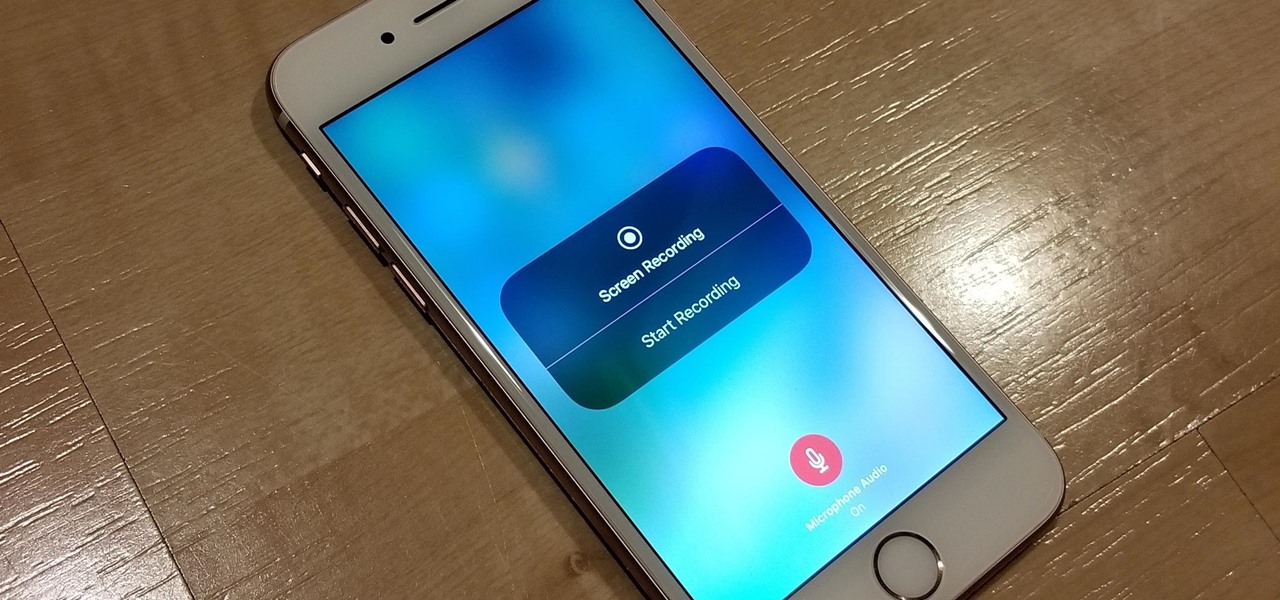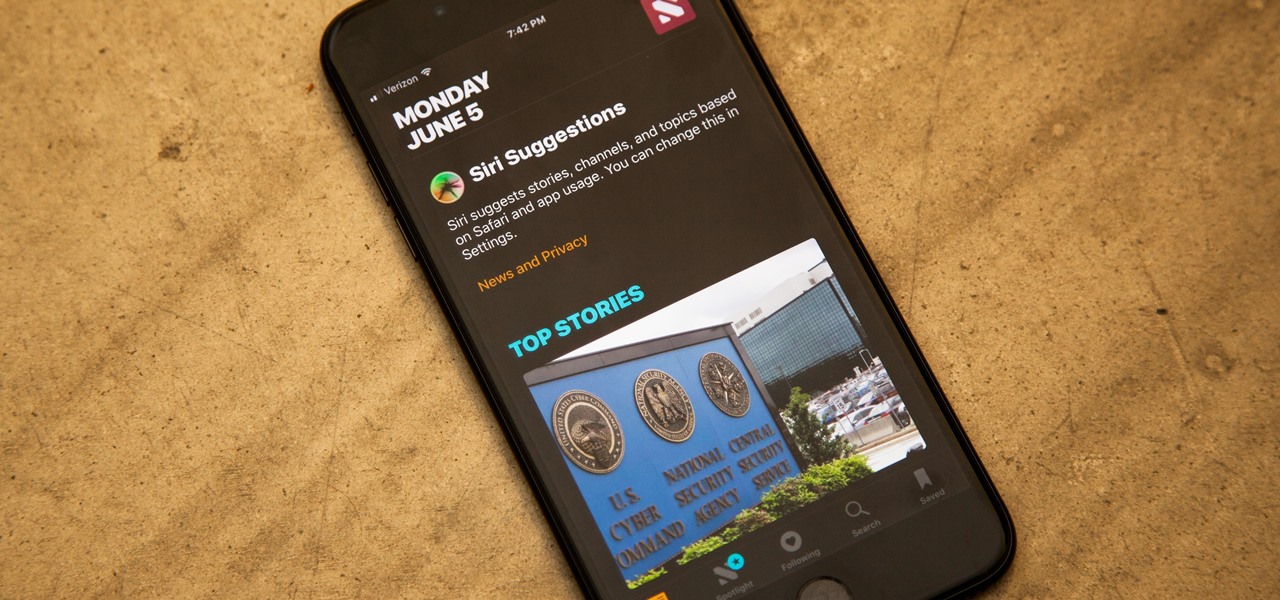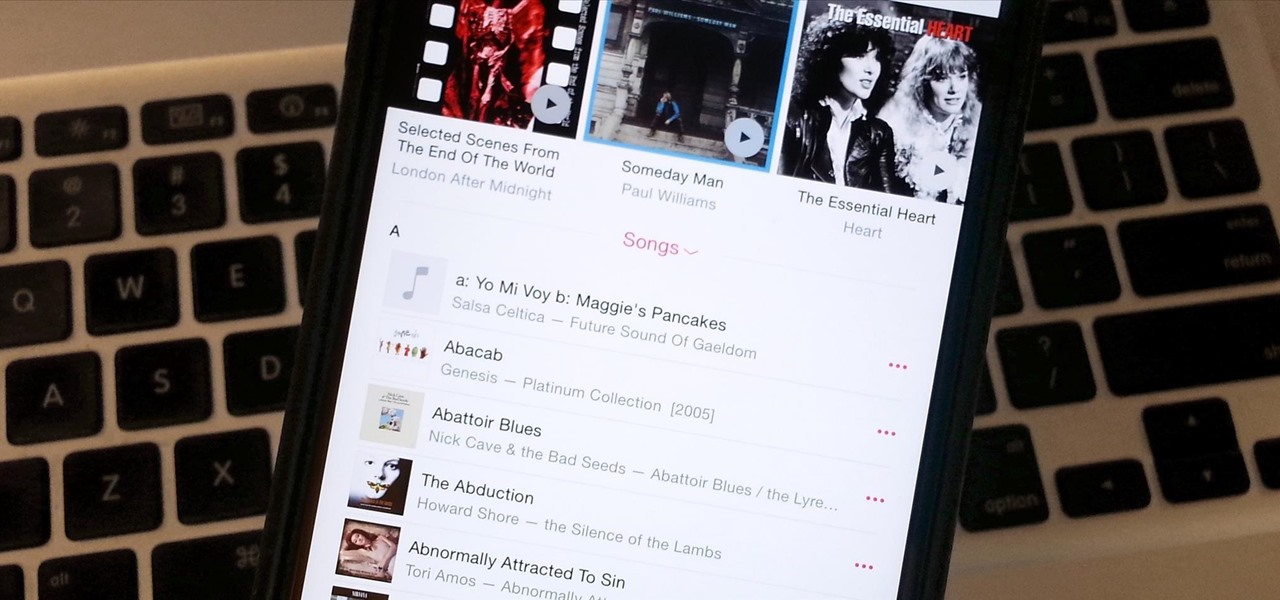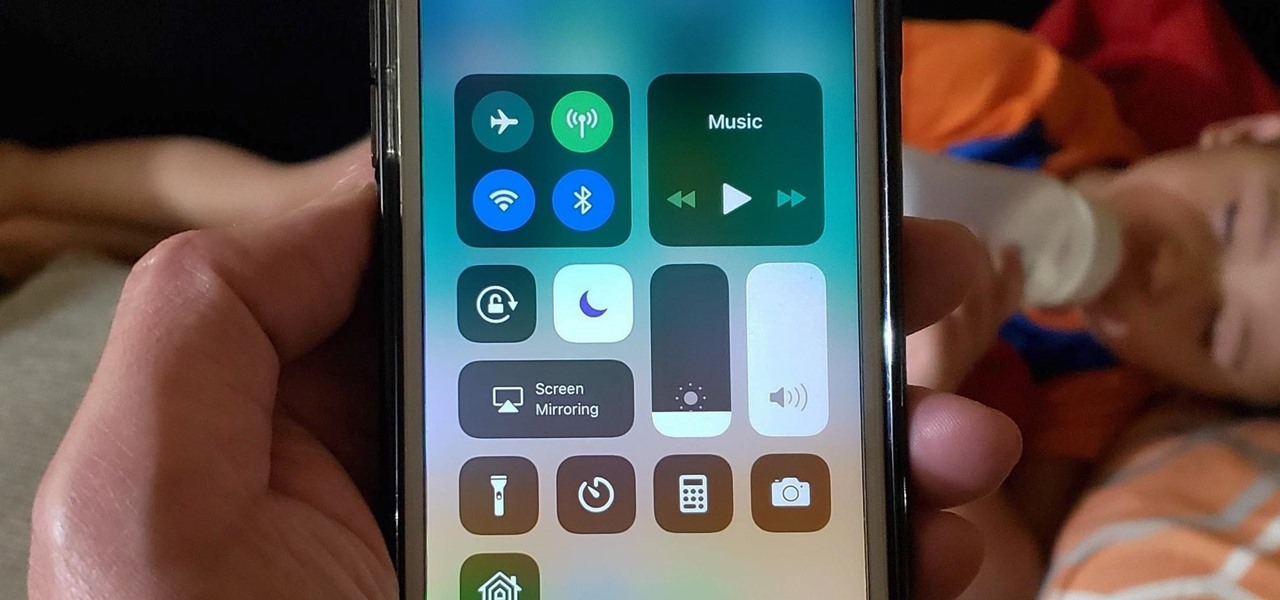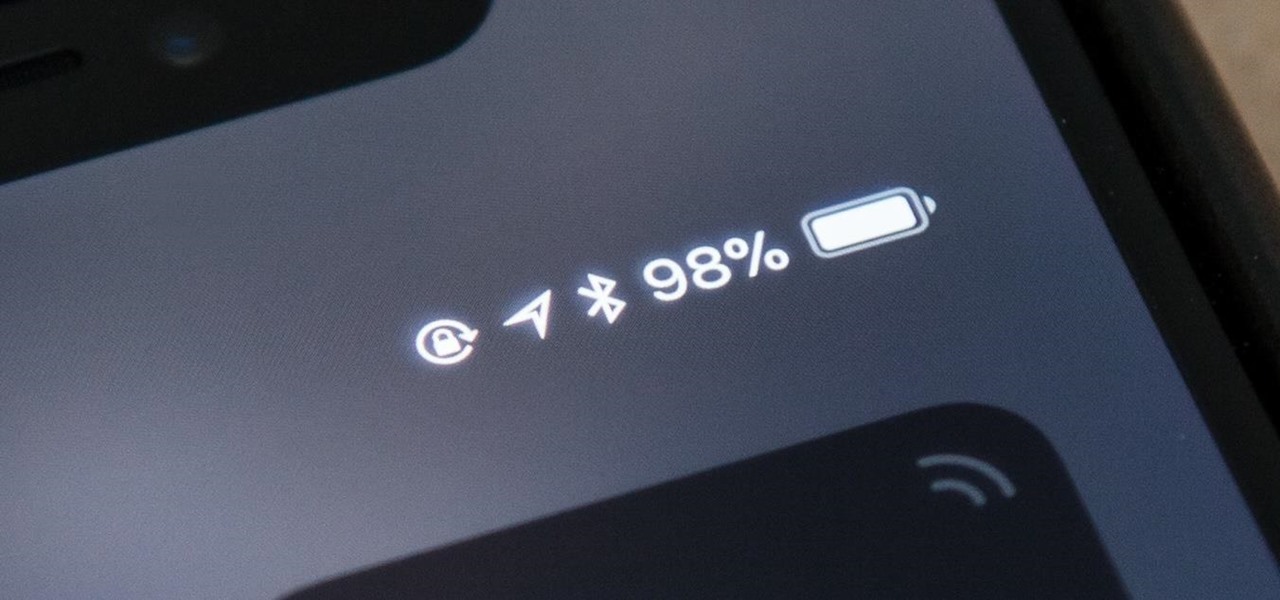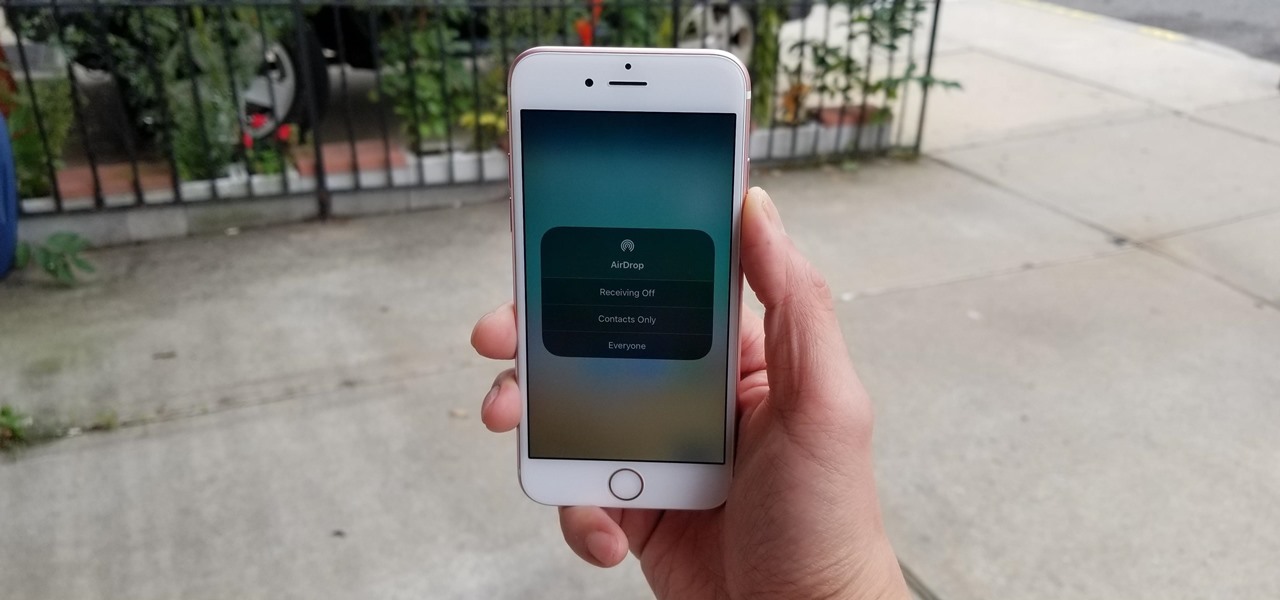
AirDrop is an underrated feature that lets you to quickly transfer files like songs and photos via Bluetooth and Wi-Fi from your iPhone to Macs and other iOS devices. It's been a staple in the Control Center ever since iOS 7, prominently displayed for easy access. However, with iOS 11, that quick access to AirDrop has seemingly disappeared.
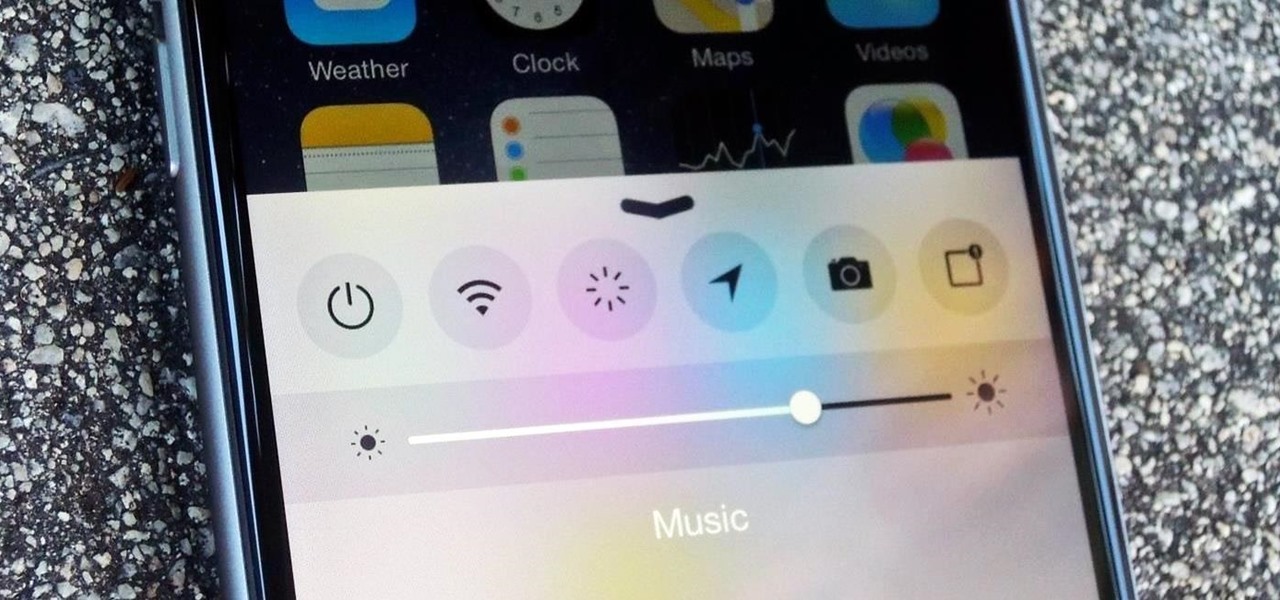
As far as customization goes, there's nothing you can do to change the look and function of the Control Center on your iPhone. By default, you can't alter the system toggles, but if your device is jailbroken, it's a completely different story. With the help of a tweak from developer plipala, called CCSettings for iOS 8, you can add, remove, and rearrange your Control Center toggles.
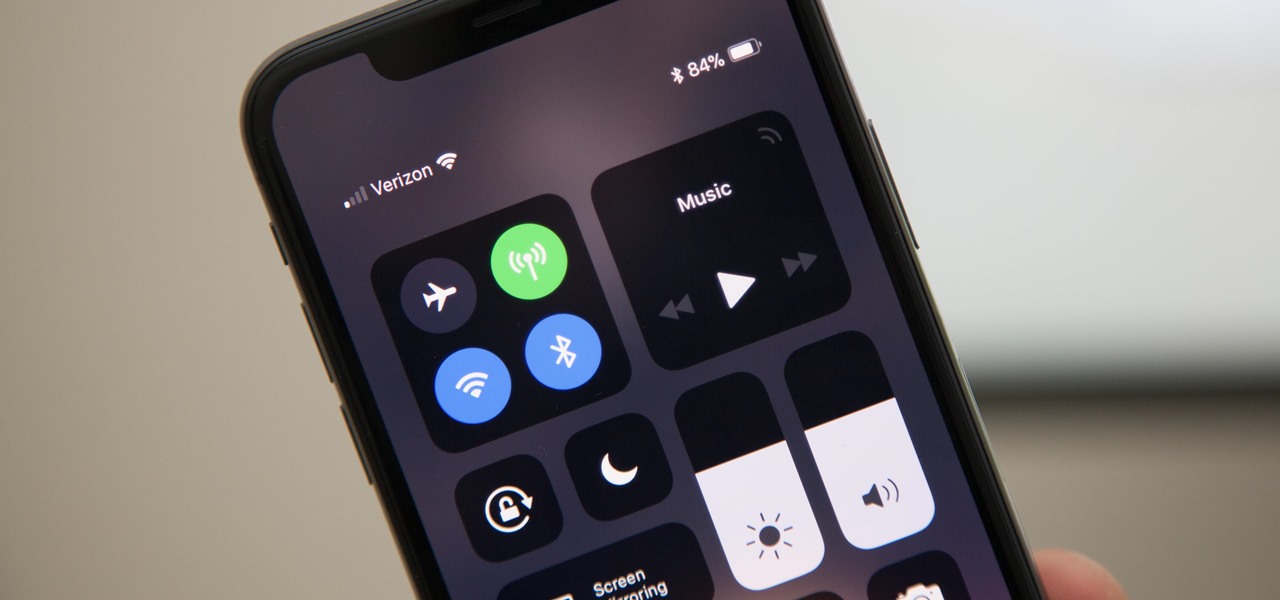
Gestures are a big deal on an iPhone X, XS, XS Max, XR, 11, 11 Pro, and 11 Pro Max. Without a Home button on Apple's super-premium smartphones, several actions had to be mapped to gestures instead, which impacts other areas of the system such as the Control Center.
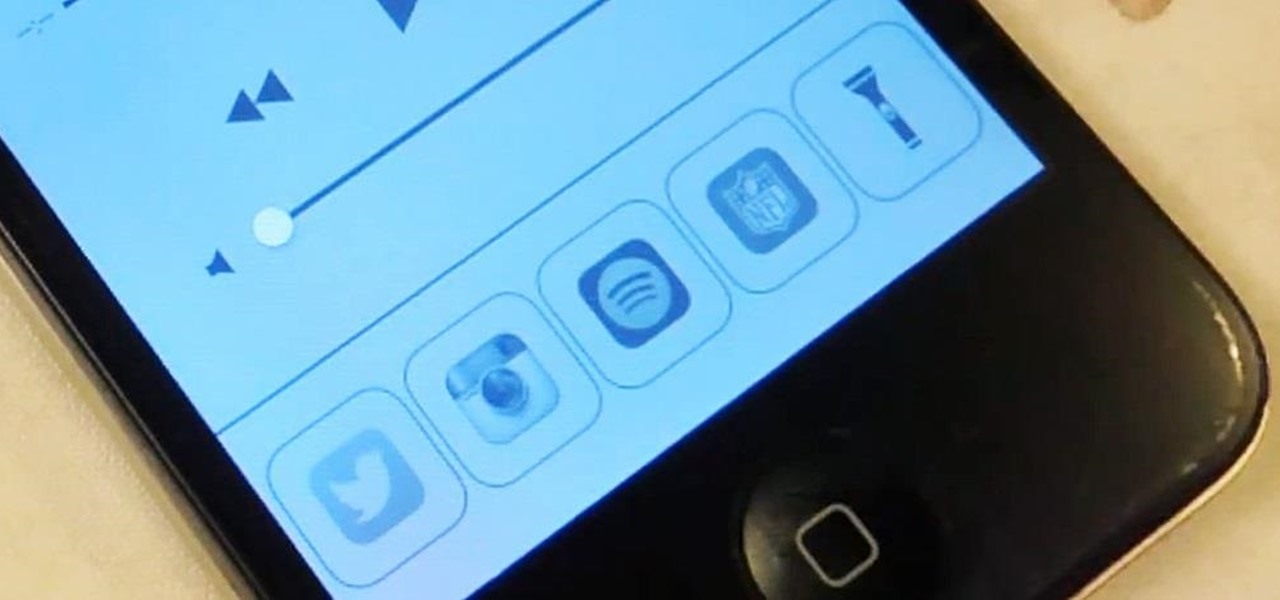
One of the best things about iOS 7 is the Control Center, which gives you quick access from anywhere on your iPhone to turning on or off Airplane Mode, Wi-Fi, Bluetooth, and more. It also makes it very easy to adjust the brightness of your display, and gives app shortcuts for your Flashlight, Calculator, Timer, and Camera.

One of the most exciting features in iOS 11 was the fully revamped Control Center, which improved the overall interface visually, made it one page only, and finally made it possible to customize what controls actually appear within it. Customizable controls was previously only available to jailbreakers, but now it's available to anyone running iOS 11 or iOS 12.
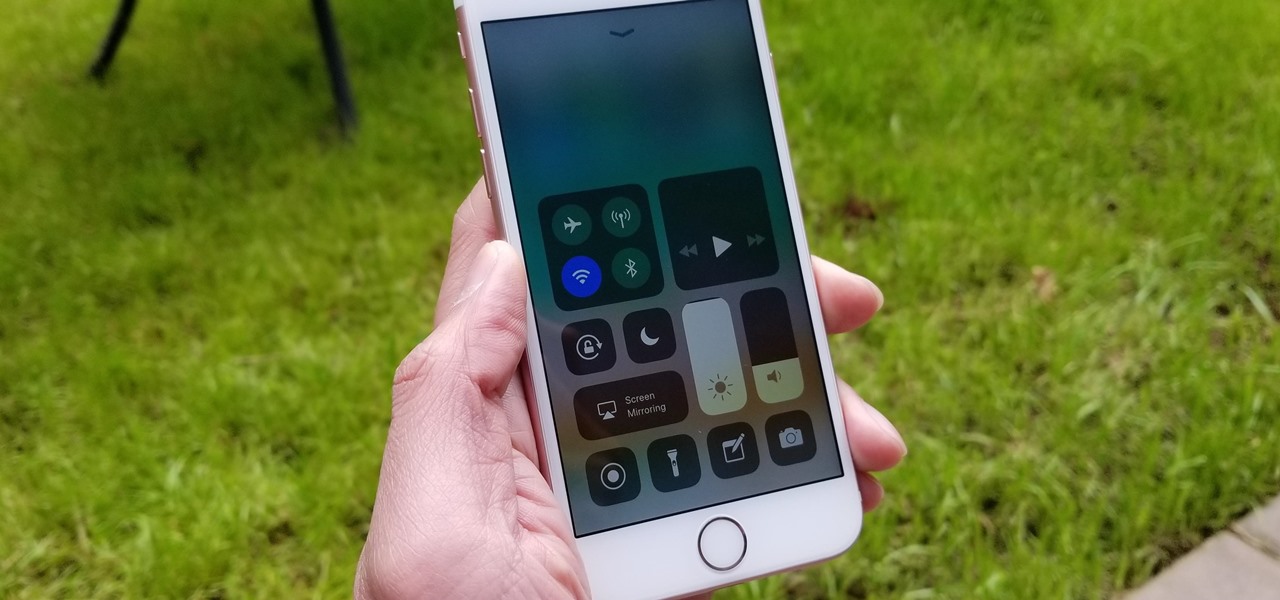
3D Touch is only available on the 6s and 7 series iPhones right now, and likely future models, so those with older devices are missing out on all the cool "Quick Actions" available for app and settings icons. But the new iOS 11 is finally bringing some of those helpful shortcuts to iPhones without 3D Touch built in.

I've used the flashlight feature on my iPhone more times than I can count. It's an invaluable tool that's super easy to activate; just pull up the Control Center and hit the flashlight icon. However, turning it off isn't always as easy, especially when you're on the lock screen.

Apple's iOS 7 is riddled with annoying features, and some of them can't be toggled off in Settings. For example, I really don't like having labels directly underneath my app icons, and there's no way to remove them. Sure, it may be nitpicky, but it's my device, and it should behave the way I want it to.

A few months ago, we showed off a great third-party keyboard for iOS 8 called CooolKey which lets you customize the keyboard itself with any background image you want. Well, take that idea and apply it to the Control Center and we have CCBackground.

With the introduction of the Control Center in iOS 7, we finally had a way to access common system toggles like Wi-Fi, Airplane Mode, and best of all, Flashlight. Of course, there were plenty of adequate flashlight apps in the iOS App Store, but none that made it available straight from the lock screen.

Bugs are usually bad news for phone owners, ranging from mild annoyances to downright dangerous. Sometimes, the patch released to fix the problem messes things up even more. An iOS bug discovered Monday might not fit into any of these categories, as it is difficult to activate. Nevertheless, it will still freeze your iPhone.

How many times do you think you press the Home button on your iPhone? You probably can't place a number on it, but you know it's a lot.

You're in the middle of the fight for your life in your favorite iPhone game when all of a sudden, that critical move you tried to make activates Control Center inadvertently, throwing you completely off track. Instead of fuming, do something about it — block Control Center when you're in apps.

With or without the Shazam app, which Apple acquired in 2017, you can use Siri on your iPhone to identify music playing around you that you want to know more about. In the iOS 14.2 update, there's another way to name songs on your iPhone.

If you're tired of fumbling with the Control Center every time you need to turn off your iPhone's LED flashlight, you'll be happy to know there's a faster way. Using a simple trick that was discovered by Redditor 49599066, you can actually toggle your flashlight off in less than a second in iOS 10 and higher.

Apple just released the first beta for iOS 14.2 to iPhone software testers today, Monday, Sept. 21. This update brings a new Control Center tile for Shazam music recognition, a redesigned Now Playing Control Center tile, and a new "People Detection" feature in Magnifier.

Personally, my favorite new feature in iOS 7 is the Control Center. With it, you can very quickly and efficiently access popular and much used settings, such as Wi-Fi, Bluetooth, brightness and more—all with one simple swipe.

Apple released iOS 11.2 beta 3 on Monday to developers, with only a handful of changes over Beta 2. Still, it's always recommended you upgrade to the newest version of iOS, so if you are running any of the previous 11.2 betas, make sure to update.

Apple took a giant step forward in terms of user customization with the new Control Center in iOS 11. With an improved design, buttons you can pick and choose from, and even a new default Cellular Data toggle, it's definitely a better iPhone experience. However, Apple also took a giant step backward with the confusing Bluetooth and Wi-Fi toggles.

A long-standing request for the iPhone has been a way to quickly browse and connect to available Wi-Fi networks and Bluetooth devices without having to dig through the Settings app. With iOS 13, Apple has finally built this essential feature into Control Center, giving you quick access to wireless settings from anywhere, including the lock screen.

If you're not using Control Center on your iPhone, you're missing out on a powerful tool that can streamline how you interact with your device, make certain tasks more efficient, and give you quick access to system tools, switches, and sliders for quick changes no matter where you are or what app you're in.

Your iPhone's Control Center is your main hub for quick access to controls like brightness, volume, Wi-Fi, and Do Not Disturb, but if you're using iOS 14, there may be a bunch of screen real estate taken up by blank squares. If that wasted space is bothering you every time you just want to use your flashlight, there's a quick way to get rid of those empty tiles for good.

If you use the Apple TV Remote found in your iPhone's Control Center, there's a hidden surprise you'll like on iOS 16 and later — one that lets you use the remote without ever having to open Control Center.

Apple released the first beta for iOS 14.2 to iPhone developers on Thursday, Sept. 17. A significant new feature that iOS 14.2 brings to the table is a new Control Center tile for Shazam music recognition. A simple tap of the tile will launch the operating system's built-in Shazam capabilities, scanning for music playing in the immediate area.

Since Apple released iOS 8, many third-party apps have taken advantage of one of its more resourceful features: Notification Center widgets. These widgets have made it easier to interact with features and settings that would otherwise require launching an app itself, instead offering functionality through the native pull-down Notification Center.

Starting in iOS 11, Apple introduced a QR code scanner for iPhone that's baked right into the Camera app, reducing the need for a third-party scanner. However, not everyone knew it existed, so a lot of users were still using third-party QR code scanners. In iOS 12 and later, Apple addressed the issue, making theirs much more visible, as well as improved QR code scanning in general.

It was extremely simple in iOS 10 to switch your iPhone's display to warmer colors at night, but iOS 11 buried the "Night Shift" toggle for some reason. So don't beat yourself up if you couldn't find the setting right away.

Using shortcuts to control the playback of your music on your computer makes life just a little bit easier. Instead of needing to open up an app, we've shown you how to use keyboard shortcuts, a Notification Center widget, and even Siri to control music on your Mac. Now we're going to show you how to use your iPad, iPhone, or iPod touch as a remote control.

With iOS 13, Apple introduced system-wide dark mode for the first time on the iPhone, and there are several ways to activate it. You could use the brightness slider to change the theme, have Siri do it for you, or adjust it straight from the Settings app. But there's one way that's faster than all others so that you can switch from light to dark in no time.

Screen recording on your iPhone is one of the easiest ways to share what's happening on your screen with family and friends. The problem is, everyone knows it's a screen recording when you pull open Control Center to tap the record button. What if we told you there's a better way to end a recording, so what you're left with is a clean video?

While the Smart Invert feature was an excellent first step toward a dark mode, it's nowhere near what a true dark mode should be for iPhone. After years of rumors and disappointment, Apple finally has the dark mode everyone's been wanting, and it's one of the most significant new features in iOS 13.

There is no built-in way, or any options in the iOS App Store, to customize the vacant top half of the screen that appears when the newer Reachability feature is triggered in iOS 8. However, there are many Reachability tweaks for jailbroken iPhones, one of which lets you use the feature on devices other than an iPhone 6 or 6 Plus.

All to often, many of us are struck with a brilliant idea out of nowhere, only to forget about it moments later thanks to the distractions of daily life. Sometimes, the actual process of jotting these ideas down in our iPhones can be a holdup, as the idea we want to record fades from memory before we can even unlock our devices and open Notes to get started.

In iOS, the Control Center is an easy way to toggle settings such as Wi-Fi, Do Not Disturb, and Low Power Mode. Its Android counterpart is called "Quick Settings," which provides much of the same functionality with a few bonuses. If you're curious about how this toggle menu works or miss having it before you made the switch from Android, you can test it out on your iPhone right now.

The only official way to record your iPhone's screen before iOS 11 was to hook it up to a Mac and use QuickTime Player to do the recording for you. If you wanted to record your iPhone's screen without an external device, there were unofficial apps you could use, like AirShou, but they required complicated installations. Now, in iOS 11, iOS 12, and iOS 13, Apple has an official, native screen recording tool.

One of the first things you'll notice about iOS 11 is how the Notification Center now has the same interface as your lock screen. It's pretty confusing at first, and it's pissed off tons of users, but it's really not that bad once you learn all of its features.

Apple gave us the ability to invert colors on the screen a very long time ago. Then they gave us grayscale mode in iOS 8, Night Shift in iOS 9, and the red screen filter in iOS 10. While the long-awaited "Dark Mode" finally appeared in iOS 13, iOS 11 and iOS 12 both have a decent placeholder for it you can use on your iPhone.

If you updated to iOS 8.4 already to try out the new Apple Music service, there's one important change you need to know about—there's no longer a "Shuffle" option for all songs in your library.

With the arrival of iOS 12, Do Not Disturb has received long-overdue enhancements to make the feature more user-friendly. Among these changes is a subtle but incredibly convenient feature that helps ensure you remain undisturbed for short periods of time to more focus on your task at hand — without having to worry about turning it off manually or messing with complicated settings.

On all other iPhone models, you go to "Battery" in the Settings app and toggle on "Battery Percentage" in order to see the exact amount of power left in the status bar. On the iPhone X, XS, XS Max, and XR, however, that option no longer exists since there's not enough room up there to show the percentage indicator because of the notch for the TrueDepth camera system. But that doesn't mean it's gone entirely.