With the arrival of iOS 12, Do Not Disturb has received long-overdue enhancements to make the feature more user-friendly. Among these changes is a subtle but incredibly convenient feature that helps ensure you remain undisturbed for short periods of time to more focus on your task at hand — without having to worry about turning it off manually or messing with complicated settings.
Do Not Disturb can now be set in one-hour increments, which is incredibly useful for shorter events that require your utmost attention, like impromptu meetings, a class, or religious services. Best of all, Do Not Disturb —once enabled this way — will automatically disable itself after one hour.
Enabling Do Not Disturb for Only an Hour
First, make sure the Do Not Disturb button is added to your Control Center, then review "Do Not Disturb" in the Settings app, and decide whether DND should silence calls and notifications at all times or only while your iPhone is unlocked.
With that out of the way, pull up your iPhone's Control Center by either swiping up from the bottom of your screen (iPhone 8 Plus and below) or swiping down from the upper-right corner (iPhone X and above).

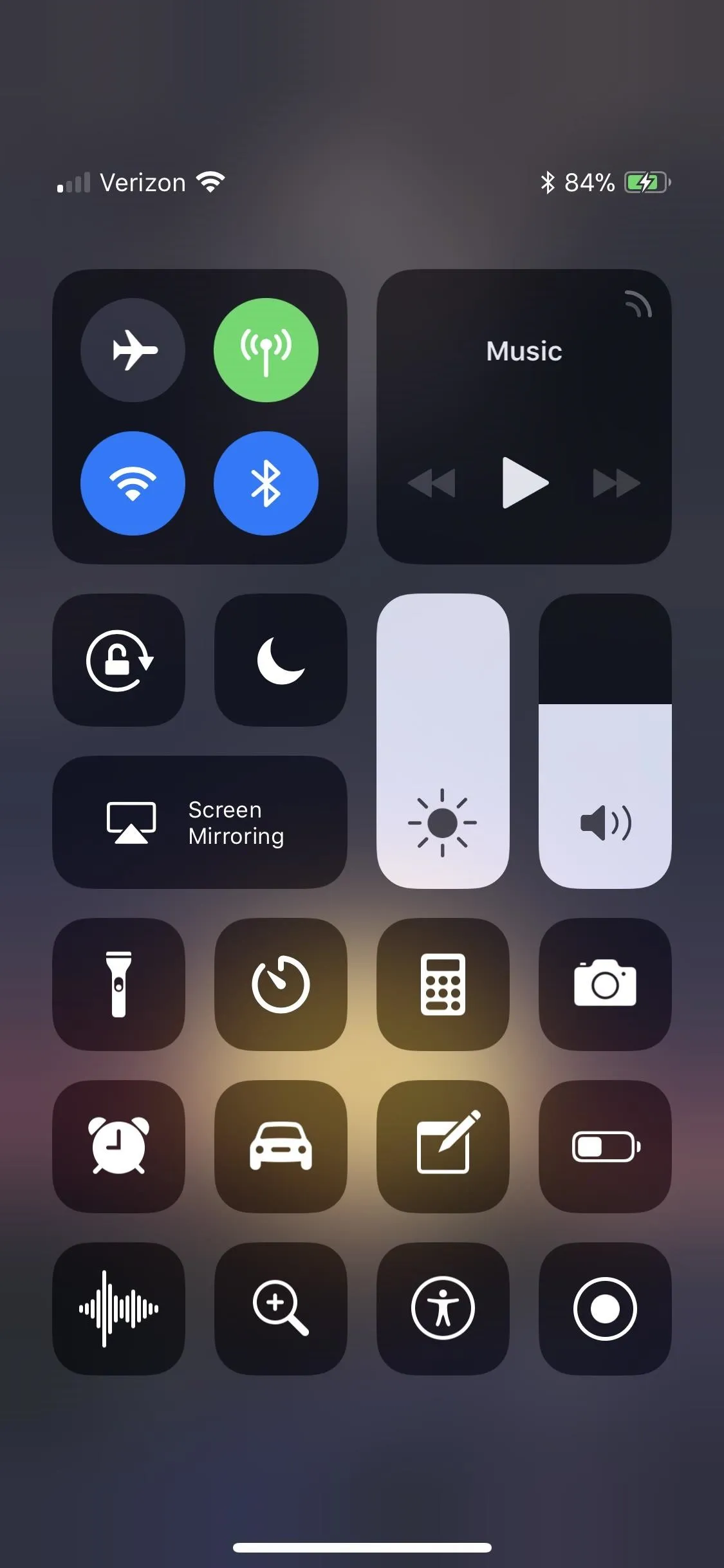

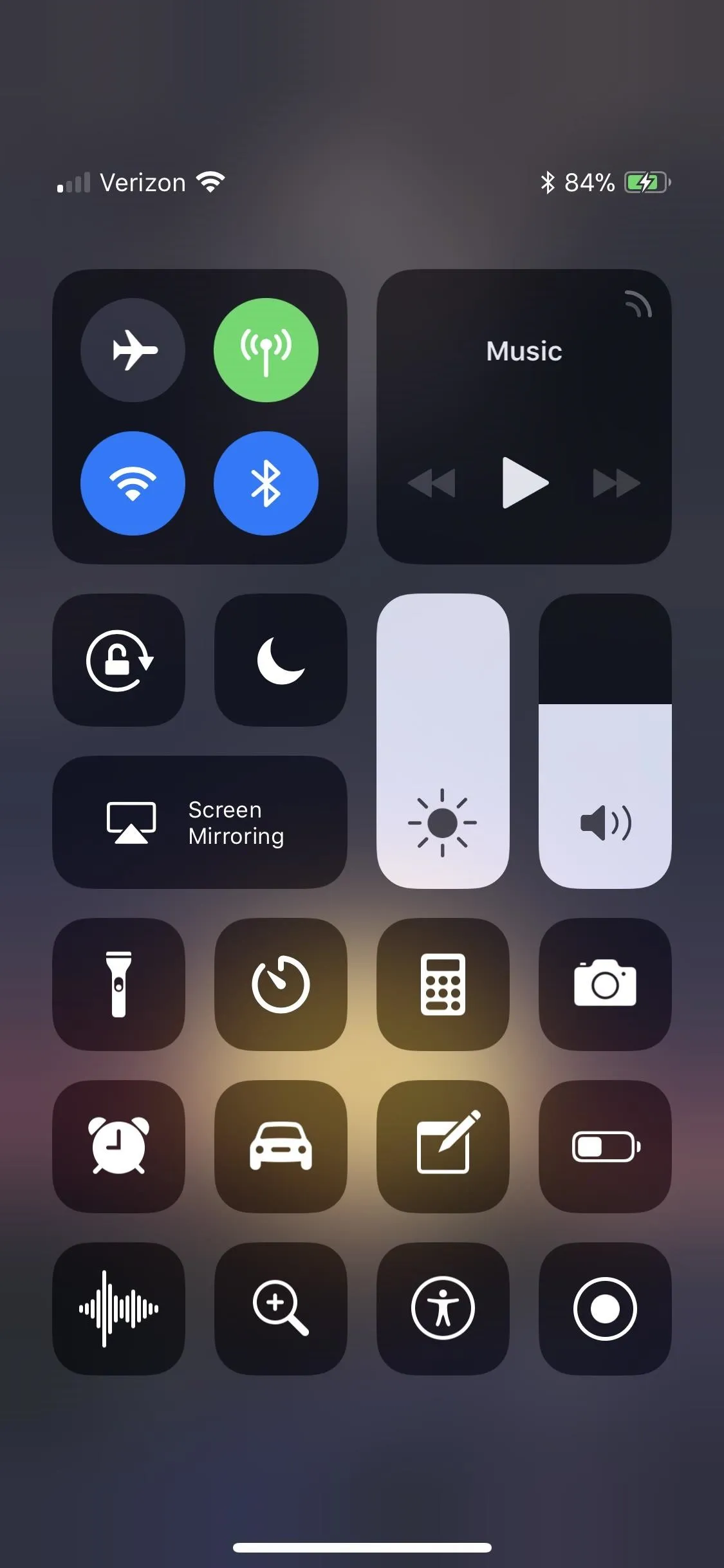
With the Control Center revealed, either 3D Touch (iPhone 6S and up) or long-press (iPhone 6 Plus or older) on the crescent-shaped Do Not Disturb icon to reveal more options. From there, select "For 1 hour" from the prompt that appears, and Do Not Disturb's icon color will invert to denote its active status.
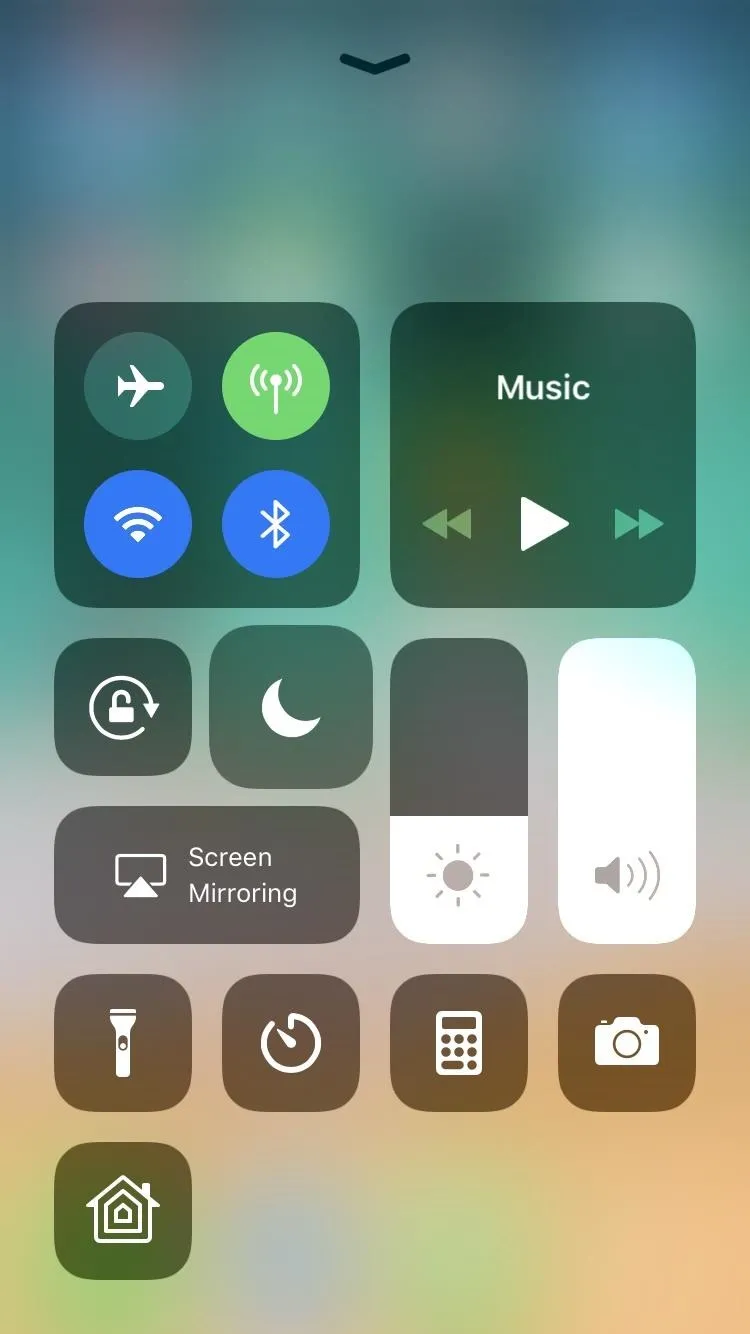
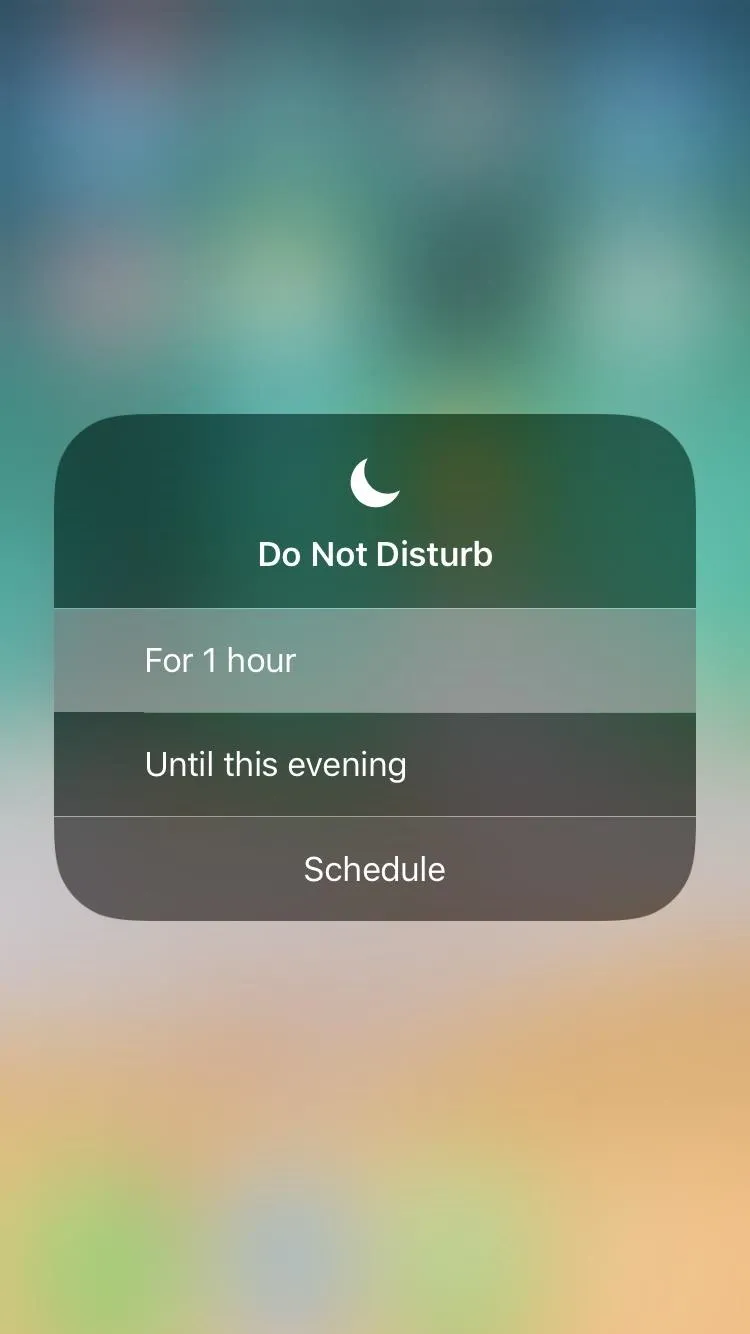
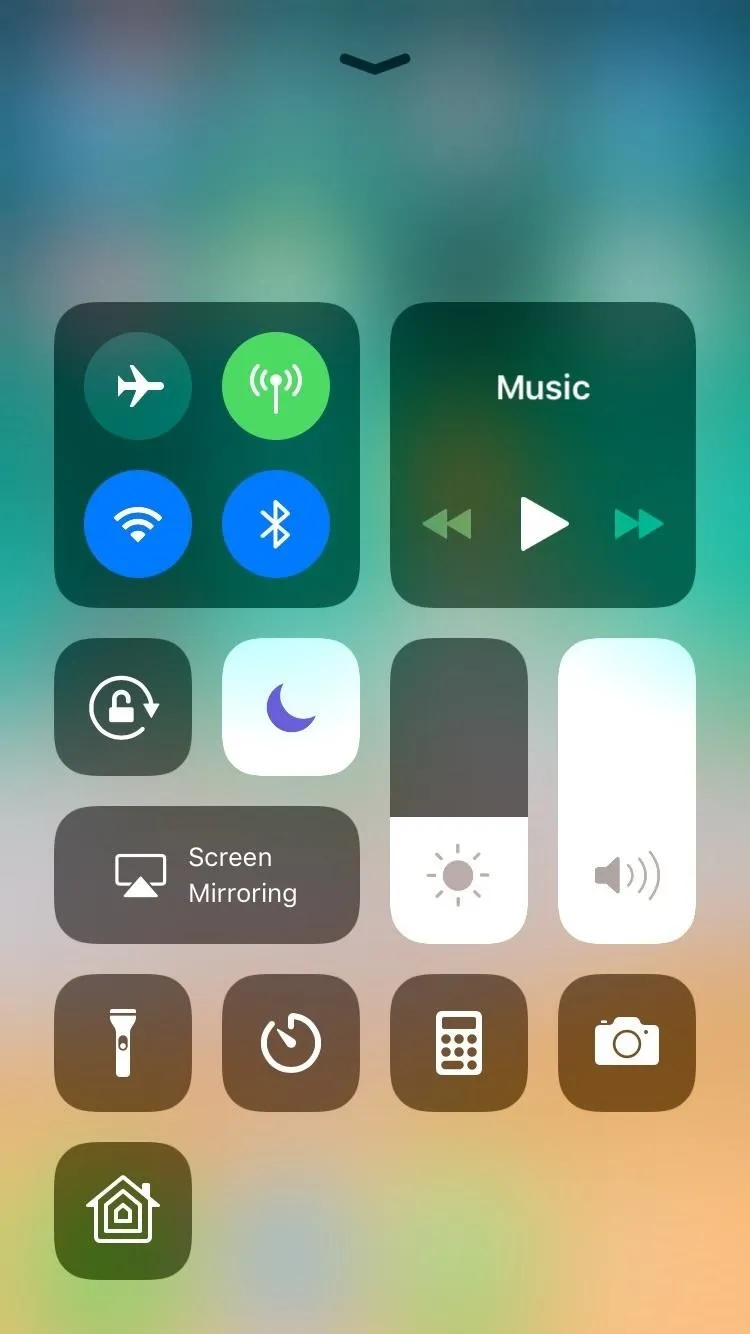
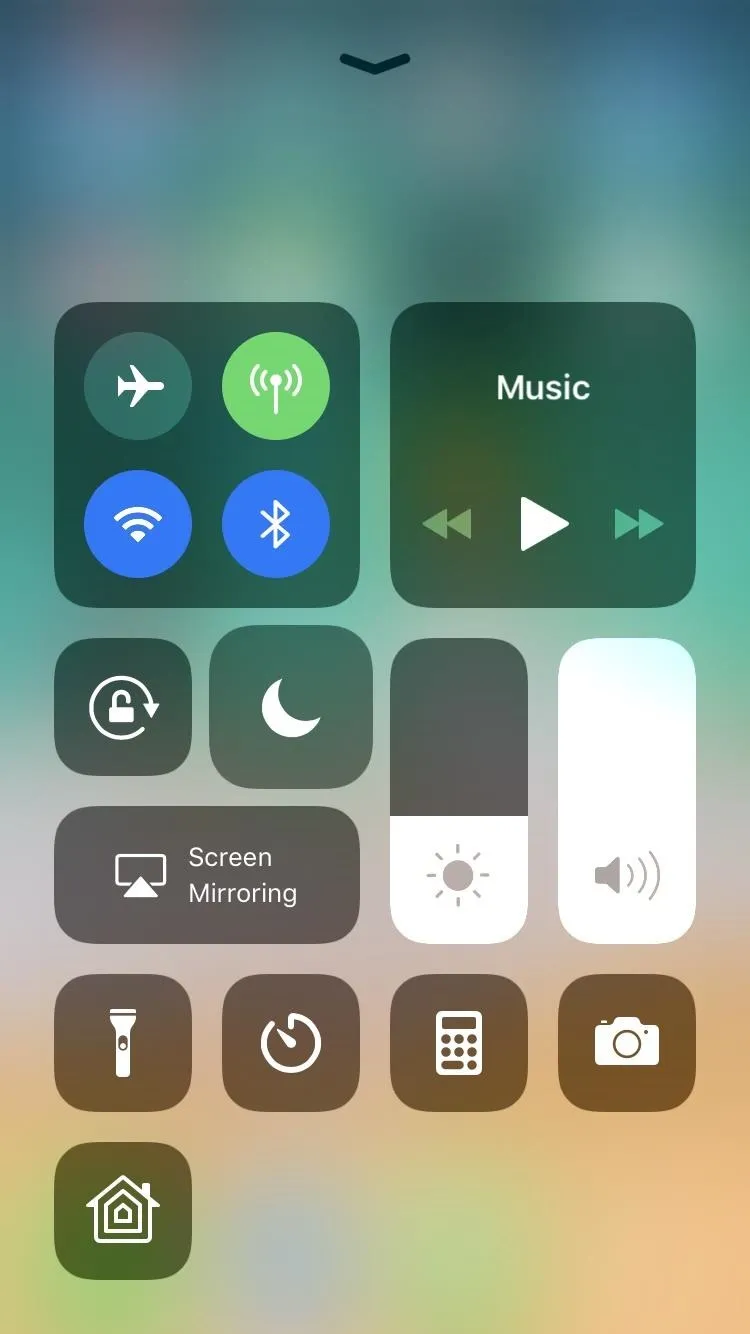
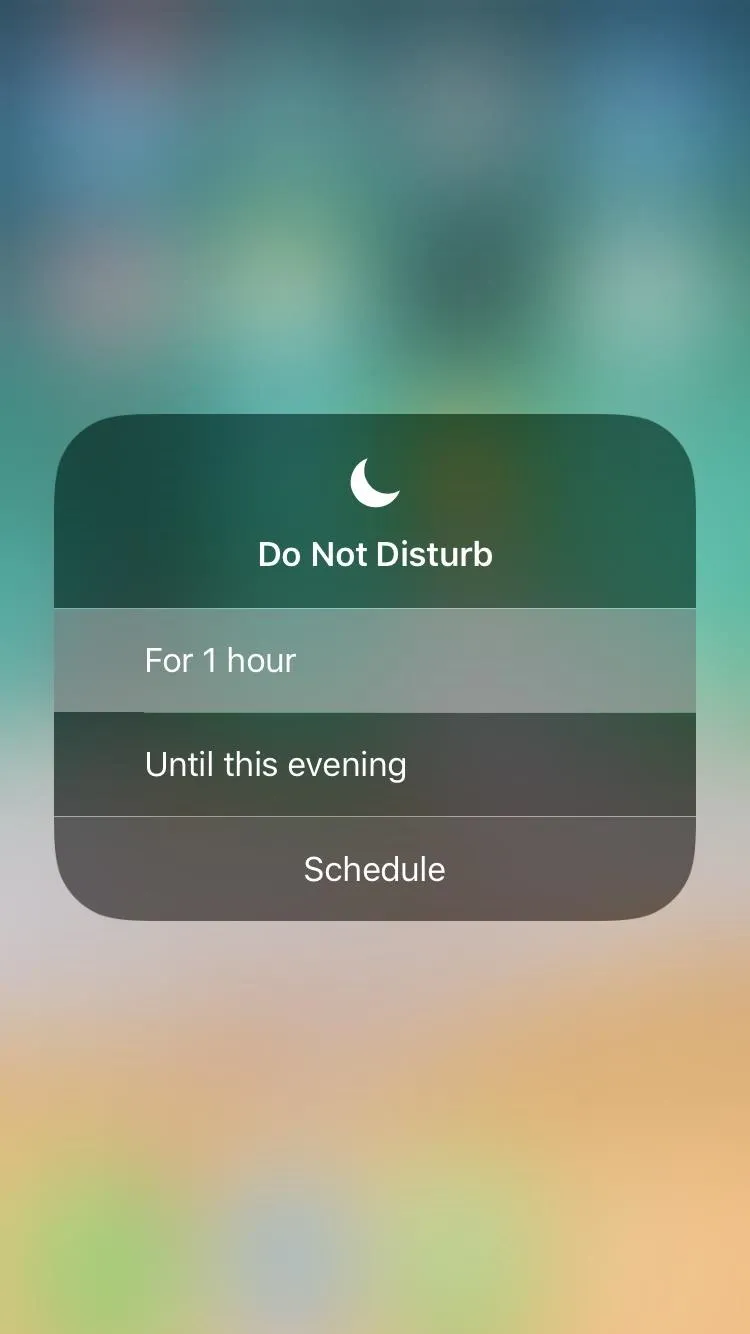
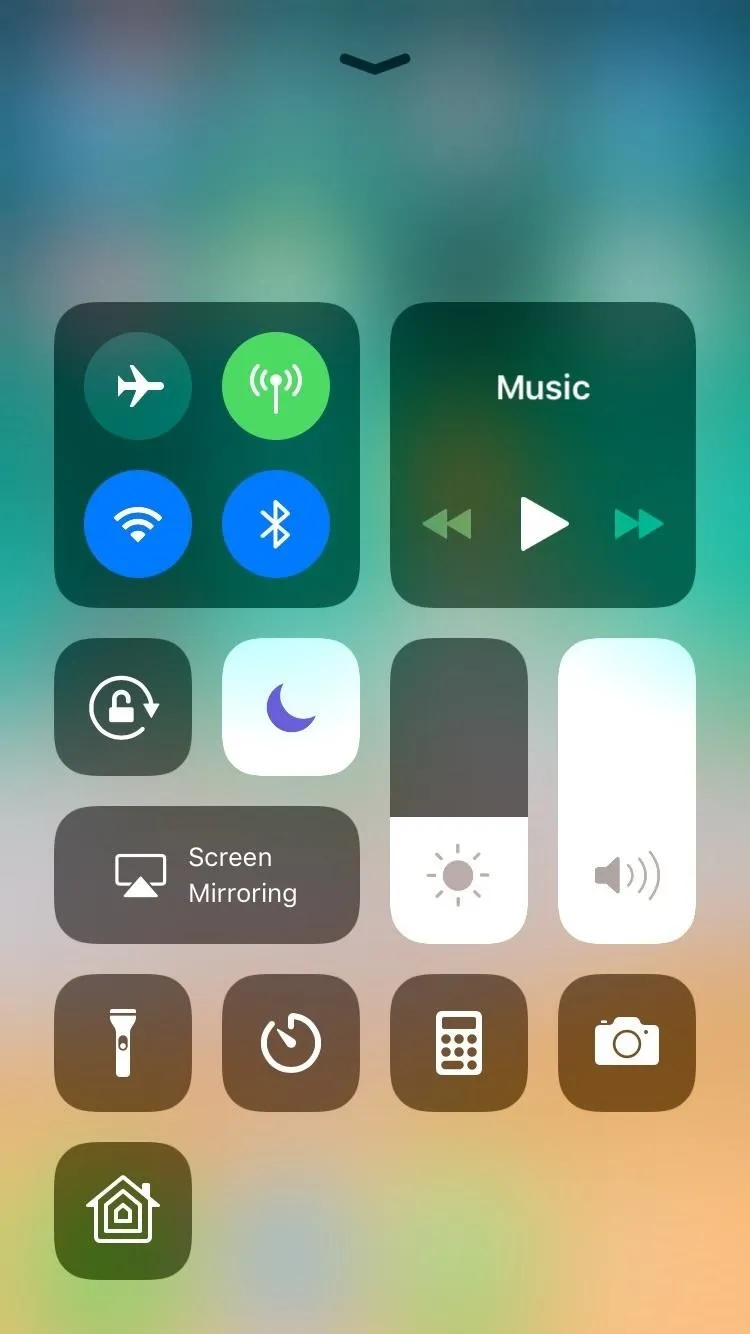
As you'll notice, you can also use this 3D Touch (or long-press) gesture to quickly enable Do Not Disturb mode for until later in the day or when you leave a location.
You're now free to exit Control Center and go about your tasks undisturbed. The best aspect of this feature is that it's automated, which means Do Not Disturb will automatically disable itself after exactly one hour. As, such, the risk of forgetting to manually disable the feature and missing important calls is now totally off the table, leaving you with one less thing to worry about.
- Follow Gadget Hacks on Facebook, Twitter, YouTube, and Flipboard
- Sign up for Gadget Hacks' daily newsletter or weekly Android and iOS updates
- Follow WonderHowTo on Facebook, Twitter, Pinterest, and Flipboard
Cover image and screenshots by Amboy Manalo/Gadget Hacks






















Comments
Be the first, drop a comment!