Your iPhone's Control Center is your main hub for quick access to controls like brightness, volume, Wi-Fi, and Do Not Disturb, but if you're using iOS 14, there may be a bunch of screen real estate taken up by blank squares. If that wasted space is bothering you every time you just want to use your flashlight, there's a quick way to get rid of those empty tiles for good.
Before we get to eradicating those vacant spots in Control Center, let's understand why these blank tiles are appearing in the first place.
There has been a Home control for a while now, but Apple added additional Home controls in iOS 14 to give you even quicker access to your most-used HomeKit-enabled smart home devices and accessories. More quick-access controls means more convenience if you have many Home products to access from Control Center. However, if you're like me, you don't have many smart home devices, so the extra tiles just appear to be missing.
To disable these tiles, open Settings, then tap "Control Center." Next, toggle off the "Show Home Controls" switch to disable those squares, plus any Home tiles from compatible devices that you might have connected to your iPhone. For example, my Apple TV is considered a Home device here, but I'm happy to remove it from Control Center to rid myself of the rest of the blank tiles.

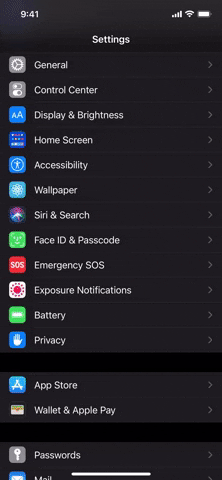

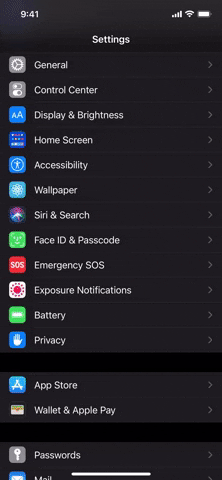
You could also tackle this issue from the other side of the coin, i.e., buy more HomeKit-compatible smart home products. Smart bulbs are among these easiest things to use in a smart home, and they can fill up those blocks right away.
- Apple TV 4K ($179 on Amazon)
- Philips Hue Smart Bulb (White) Starter Kit ($64.95 on Amazon)
- Philips Hue Smart Bulb (Color) Starter Kit ($189 on Amazon)
- LIFX Mini 800-Lumen LED Multi Colored Light Bulb ($44.99 on Amazon)
- Yescom RGB Wi-Fi LED Color Light Strip ($23.90 on Amazon)
- Wemo Mini Smart Plug ($17.99 on Amazon)
- Wemo Smart Plug ($39.99 on Amazon)
- SYLVANIA SMART+ Smart Plug ($34.99 on Amazon)
- Offong Smart Plug - 4-Pack ($49.99 on Amazon)
- Lutron Smart Plug-in Lamp Dimmer Switch ($44.95 on Amazon)
- Lutron Smart Plug-in Lamp Dimmer + Remote ($49.95 on Amazon)
- Legrand Smart Light Switch ($34.99 on Amazon)
- Brilliant Smart Home Control 1-Switch Panel ($299 on Amazon)
- August Smart Lock Deadbolt ($217.35 on Amazon)
- Kwikset Touchscreen Keyless Entry Smart Lock ($153.98 on Amazon)
- Fibaro USA Motion Sensor ($49.99 on Amazon)
Cover image, screenshot, and GIF by Jake Peterson/Gadget Hacks

























Comments
Be the first, drop a comment!