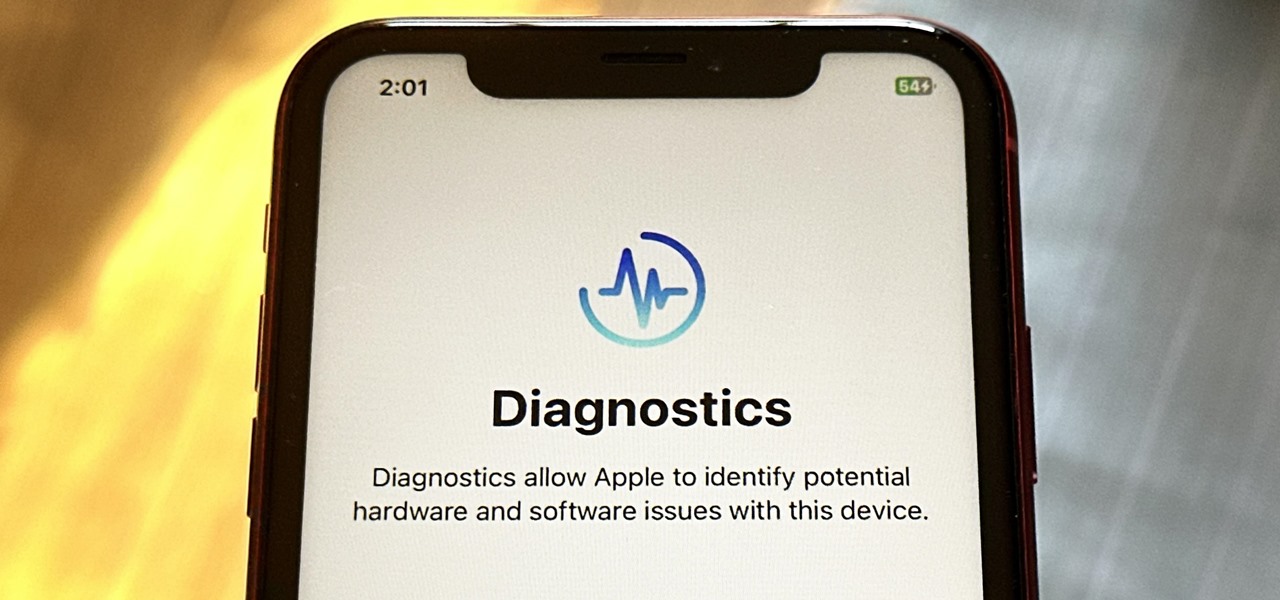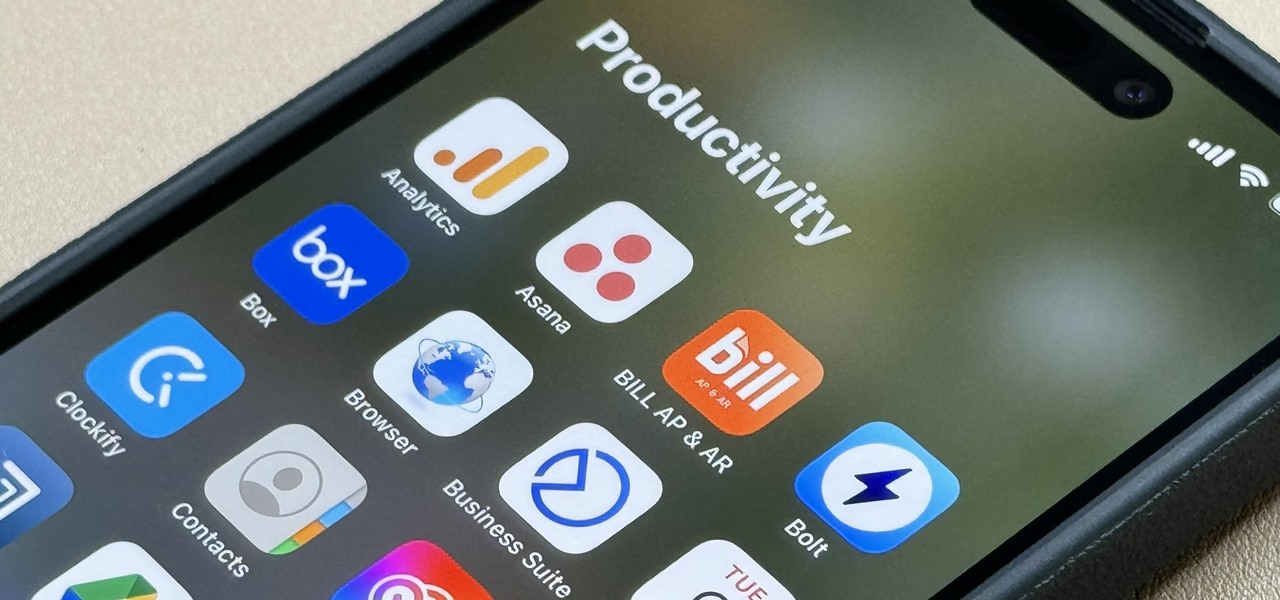iOS & iPhone Features


How To: Re-Enable Checkra1n Jailbreak After Restarting Your iPhone
Semi-untethered jailbreaks are here to stay, as evidenced by iOS 11's Electra method, Chimera for iOS 12, and even the new bootrom-based Checkra1n tool for iOS 13. While not as convenient as fully untethered, re-enabling a semi-untethered jailbreak is still pretty easy once you get used to the steps involved.
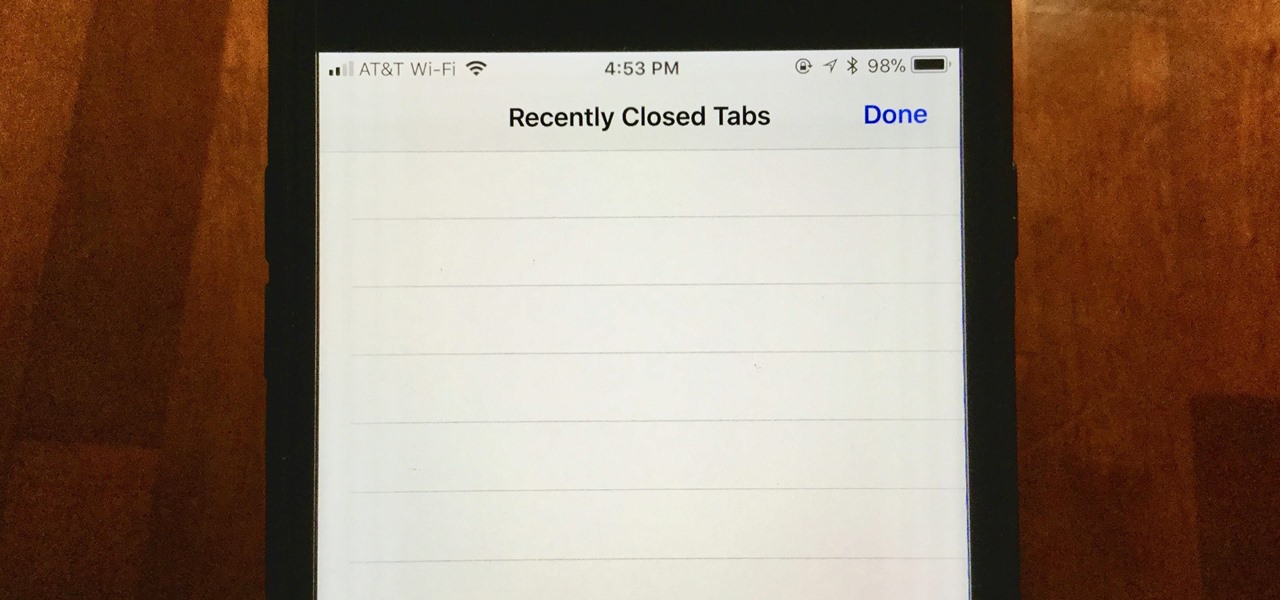
Safari 101: How to Clear Your Recently Closed Tabs List
When you accidentally close out of an important tab on your iPhone, Safari's "Recently Closed Tabs" list really comes in handy. However, when it comes time to clear the list, things get a bit complicated. There's no "Delete" or "Erase" button on this page, but don't let that fool you — there are three easy ways to clear your recently closed tabs list.

News: What Are Those Animated Switches in the Top Right When You Wake the iPhone X, XS & XS Max?
When you wake your iPhone X, XS, or XS Max for the first time, you'll probably notice a subtle animation in the top right of the screen that slides down to reveals a couple switches, one toggled on and one toggled off. At first, the meaning of this could be confusing, but it's just Apple's way of helping you learn your new device better.
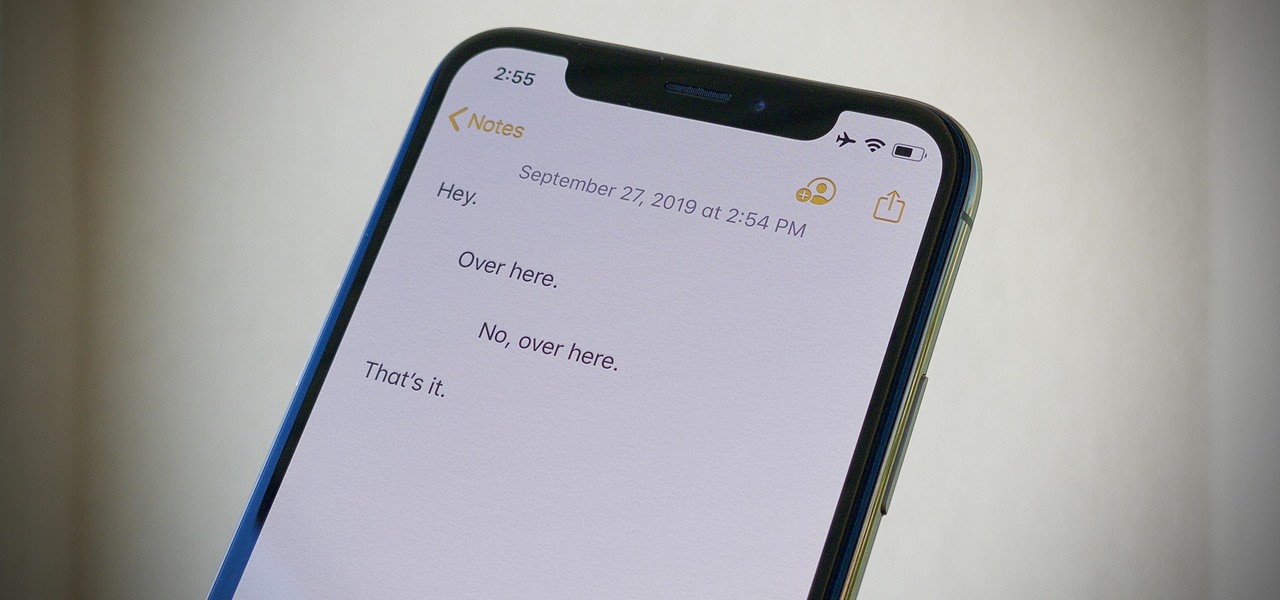
How To: Your iPhone Has Hidden Indent Tools, Here's How to Find Them
Your computer has a lot of physical keys. Your iPhone has, at most, four hardware buttons, none of which are used for typing. That means the software has to power the same typing tools you'd find on your Mac or PC, only on a touchscreen. As such, some features, such as the indent tools, are buried so deep you may not even know it's possible to "tab" forward and backward.
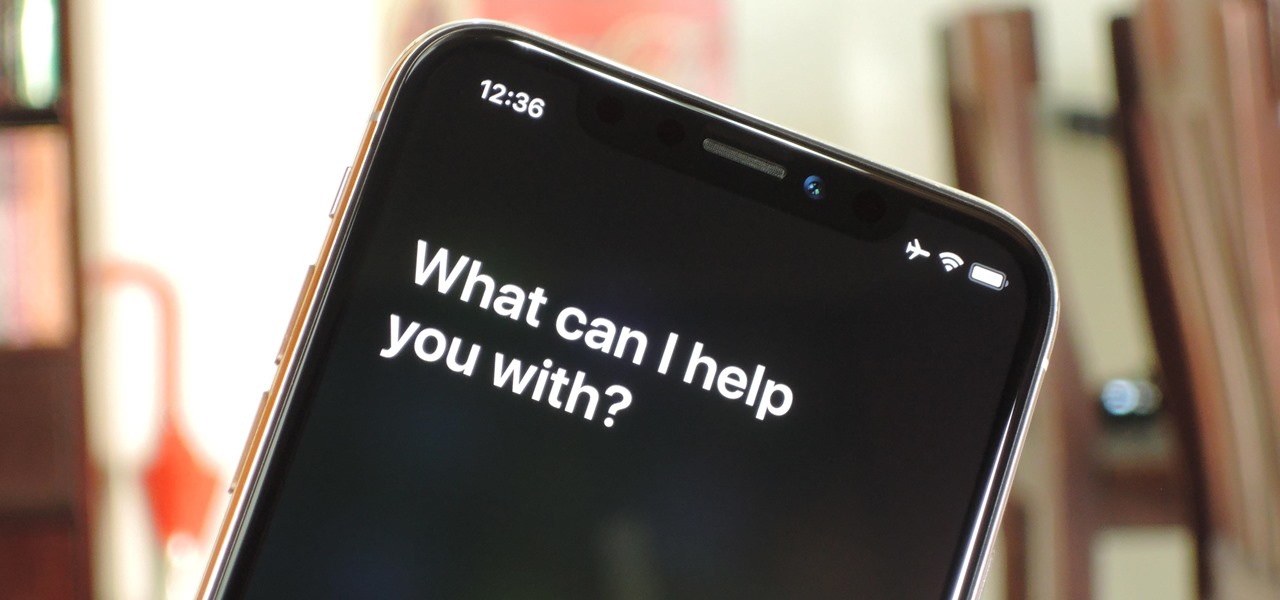
How To: Activate Siri on Newer iPhones Without a Home Button
In its never-ending quest to innovate its flagships, Apple's newer iPhone models with Face ID do away with the iconic Home button present since the first iPhone back in 2007. That means screenshots, force-restarting, switching apps, Apple Pay, and the home screen all work differently on the iPhone X, XR, XS, XS Max, 11, 11 Pro, and 11 Pro Max. One of the more important aspects, Siri, is also slightly different.
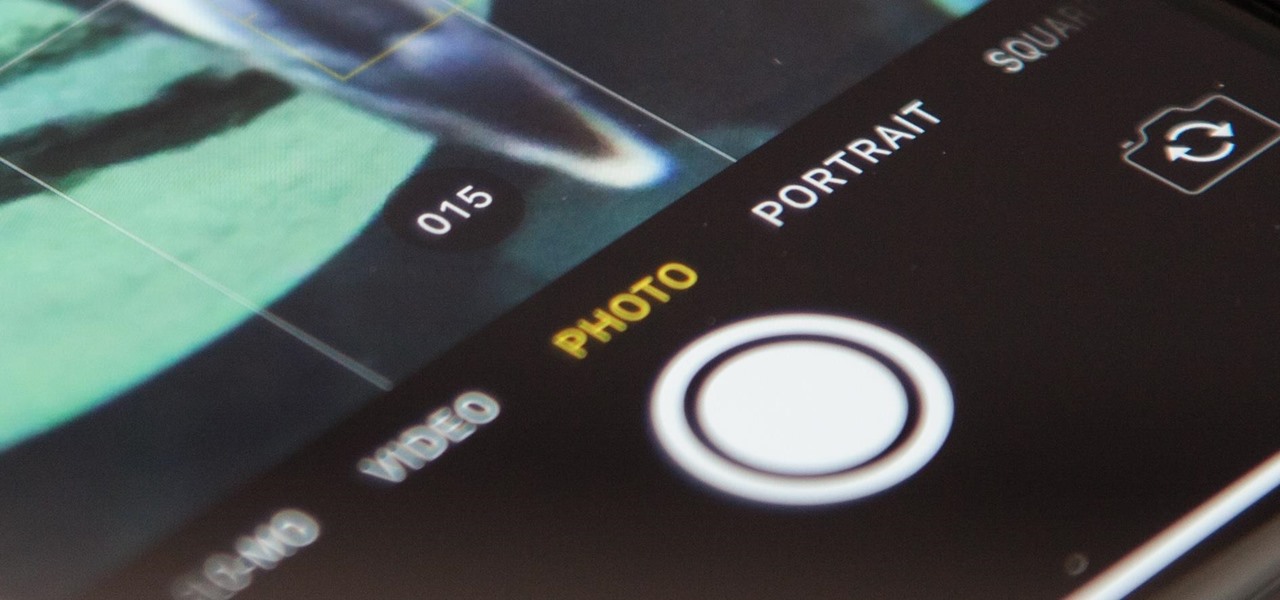
Apple Photos 101: How to View, Save & Edit Burst Shots on Your iPhone
Whether you mean to or not, taking burst photos is super easy on the iPhone. In the Camera app, just compose your photo, tap-and-hold the shutter button, and watch the number of pics go up and up until you take your finger off the screen. However, finding that one special keeper out of all of them in the Photos app isn't as intuitive as taking them in the first place.
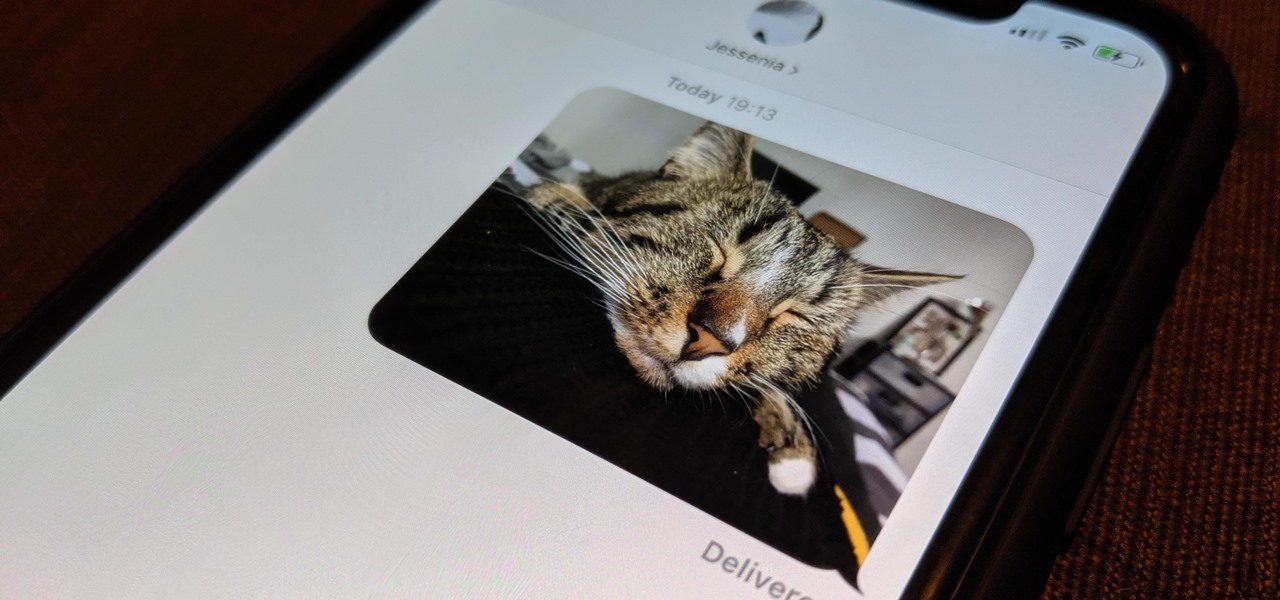
How To: Automatically Send 'Low-Quality' Photos in Messages to Use Up Less Data on Your iPhone
Every model iPhone since the 6s has boasted a 12-megapixel rear camera. You can take some pretty spectacular, professional-looking photos with it, especially on devices that have more than one rear lens. But the file size of each photo can become a problem when sending as an iMessage, which can eat up data.
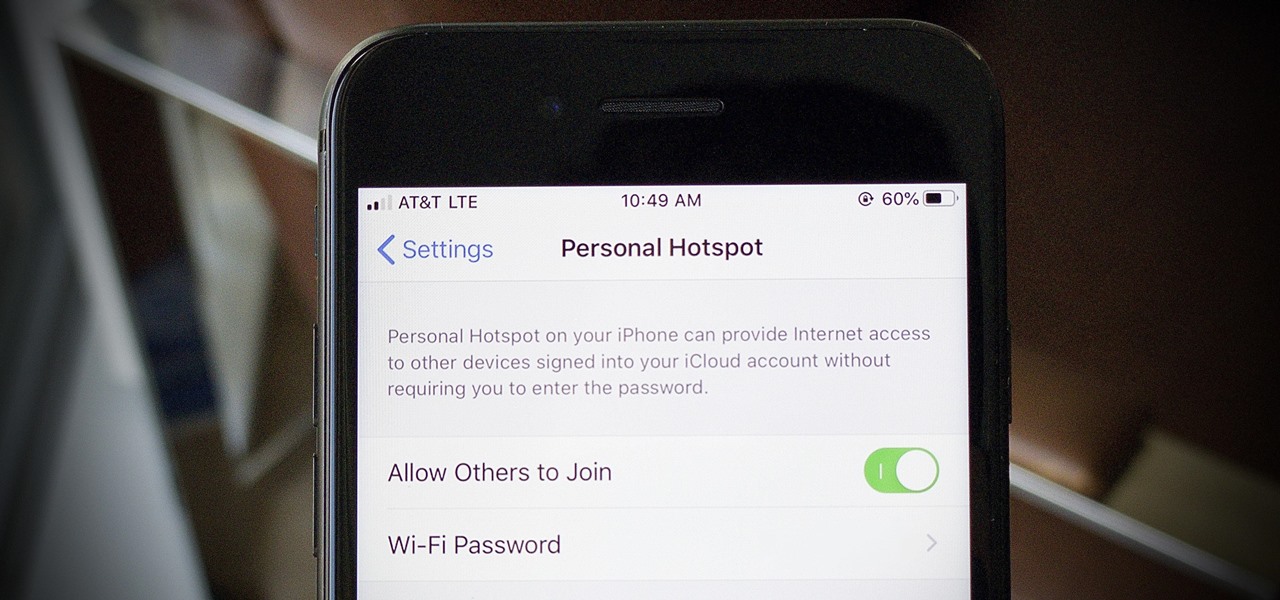
How To: Catch Your iPhone's Hotspot Data Thief Red-Handed
I use my iPhone's personal hotspot all the time. Whether I need a connection on the train, in a coffee shop with no Wi-Fi, or when my friends don't have service, my personal hotspot is a lifesaver. But all that data comes from somewhere, of course, that somewhere being your cellular plan. Luckily, you can see how much data your hotspot has used, as well as who or what used more of it.

How To: Top 10 Free First-Person Shooter Games for Your iPad, iPhone, or iPod Touch
Whether it's terrorism or brain-hungry zombies you're neutralizing, first-person shooters are an awesome way to immerse yourself within a new world and kill some time with your iPad or iPhone. And with so many games available in this genre, we wanted to show off ten of our absolute favorites.
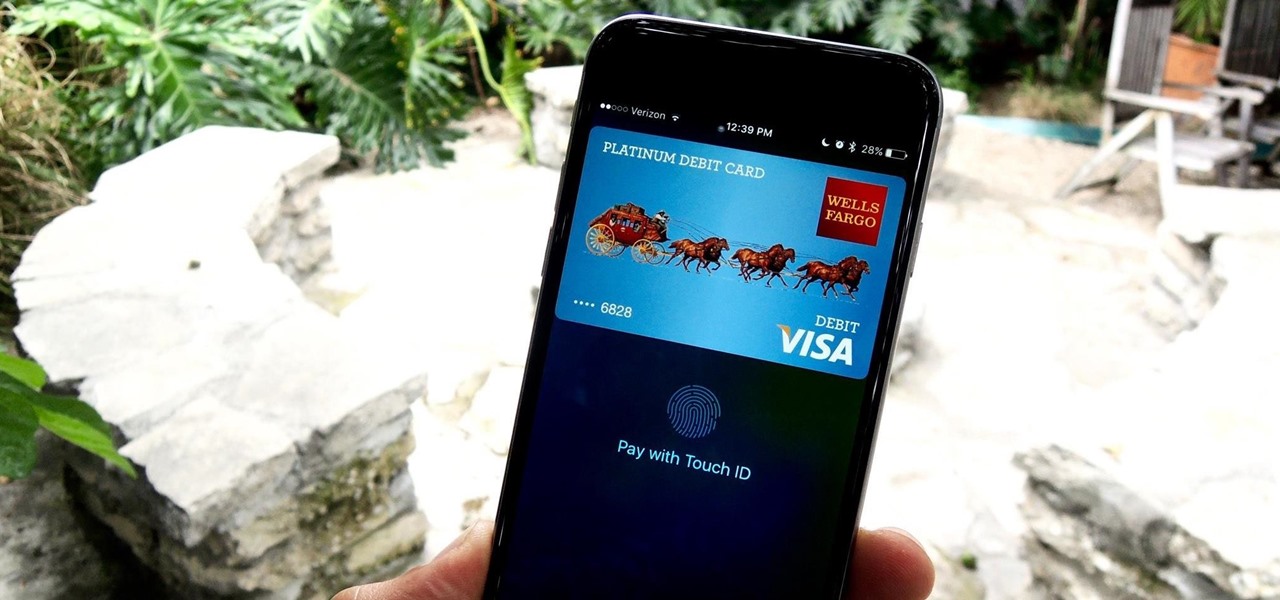
How To: Enable or Disable the Wallet from Showing on Your iPhone's Lock Screen in iOS 9
To use Apple Pay in iOS 8, you had hold your iPhone to the card reader first, and then you could either switch to a different card or pay with your default one. Now, in iOS 9, you can access your Wallet (which replaces Passbook) on the lock screen before you get to the reader.
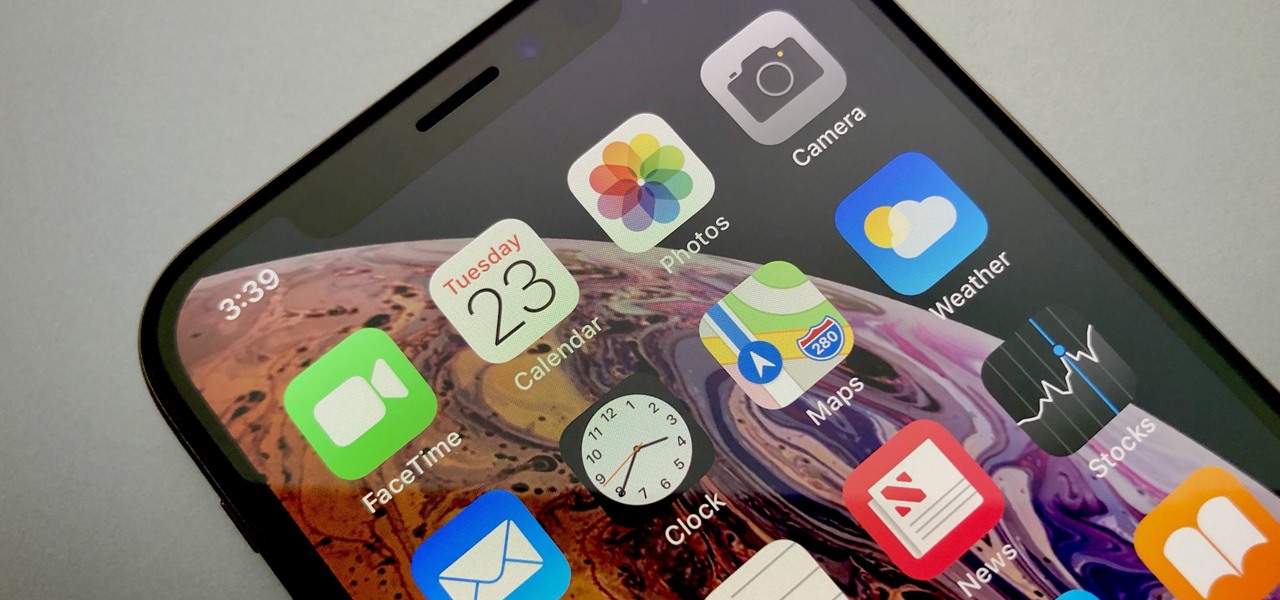
How To: Disable the Parallax Effect in iOS to Reduce Motion on Your iPhone
Have you ever noticed how your home screen and lock screen wallpaper moves underneath your notification, app icons, really anything on display? It's a cool effect, but to some, might be a bit jarring. On top of that, it also uses up precious battery life. If you're sick of seeing this parallax effect on your iPhone, here's how to turn it off.
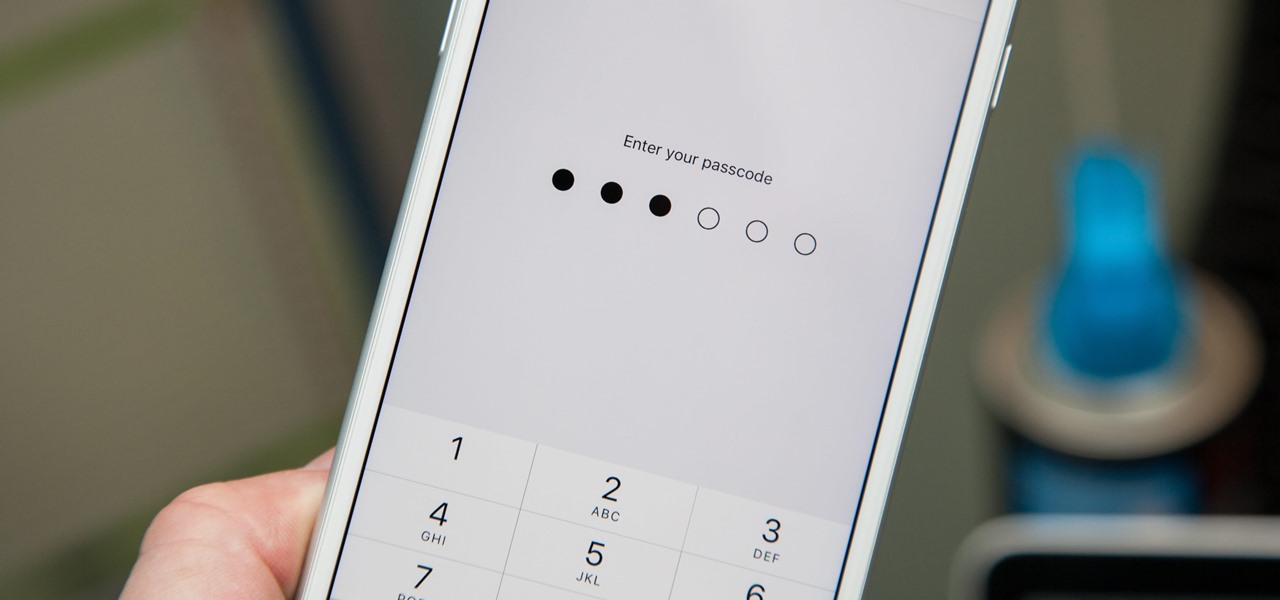
How To: Create a Strong (Or Stronger) Passcode for Your iPhone
When you first set up an iPhone, you'll be prompted to create a six-digit passcode to unlock your screen and access certain system settings. If you skip this step, you can always go back and create one, which we highly recommend. Without a passcode, everything on your iPhone is accessible by anyone who gets their hands on it — nosey friends, hackers, thieves, local law enforcement, the FBI — and you don't want that, do you?
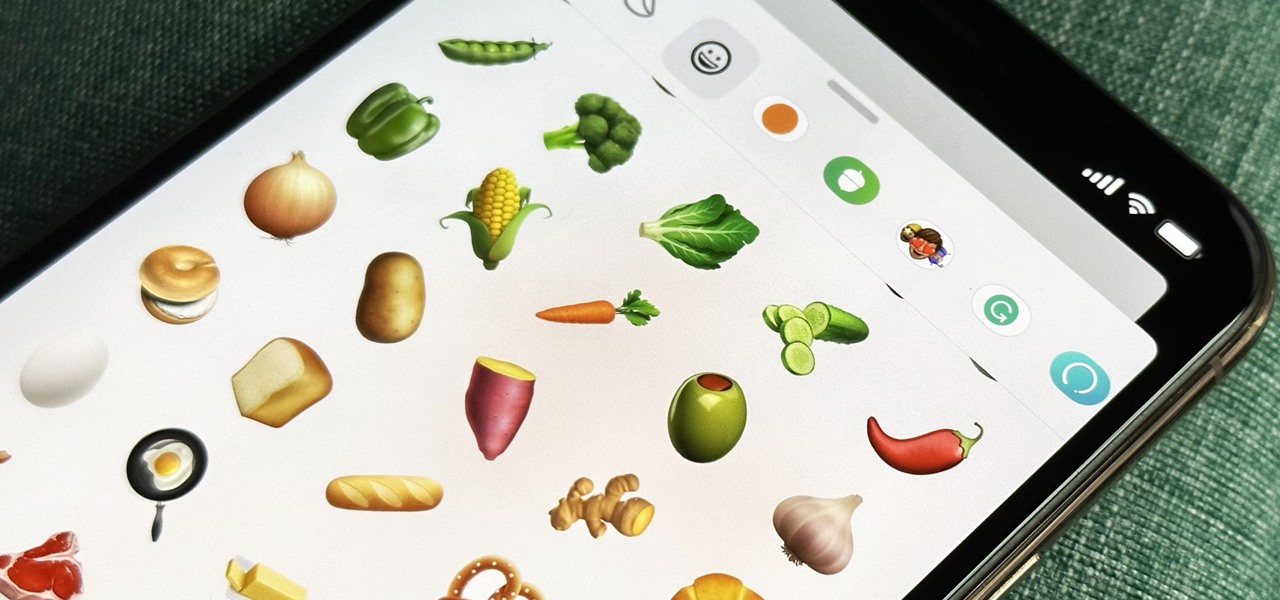
How To: Your iPhone's Messages App Has 22 New Must-Try Features — And You Probably Didn't Know About Half of Them
Your iPhone's Messages app has some impressive new features and changes with iOS 17, and you've probably already noticed some of them just by using the updated app. But there are less apparent features, even hidden ones, that have likely eluded you that you're going to want to know about. There are even some new Messages features yet to be officially released.
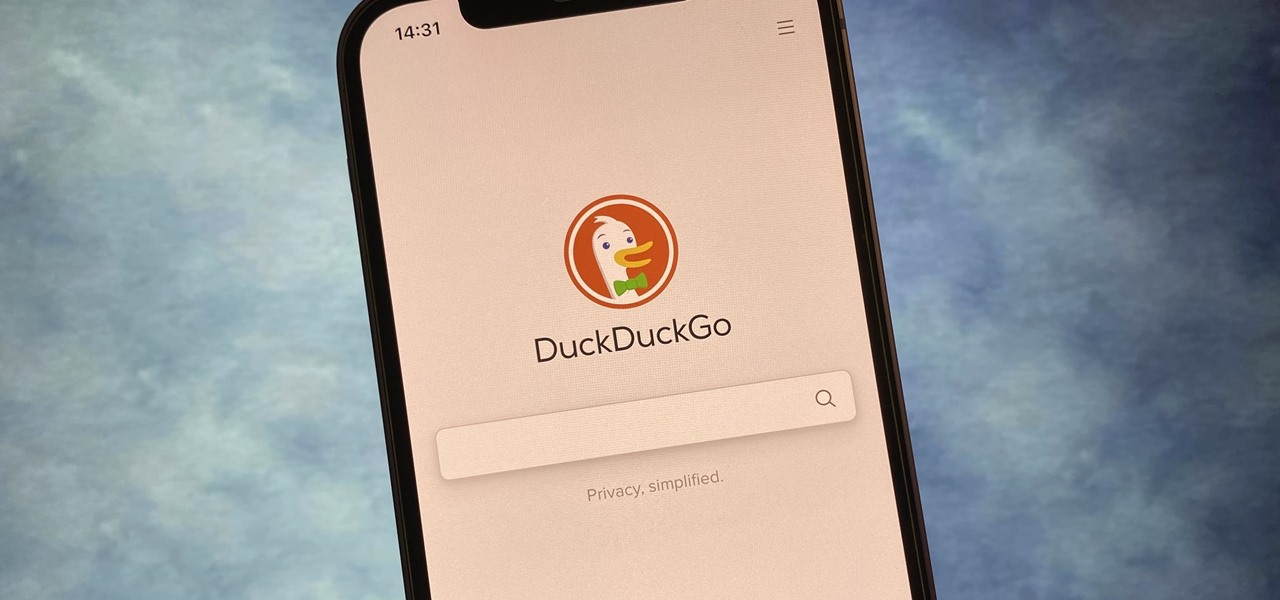
How To: Unlock Safari's Secret Dual-Search Engine Experience to Optimize Your Web Browsing
If you prefer to use Google or another search engine for everyday browsing in Safari but would also like a more secure browsing experience for all your secret searches, there's a simple way to switch between them quickly while also adding additional layers of security on top of your already clandestine browsing.
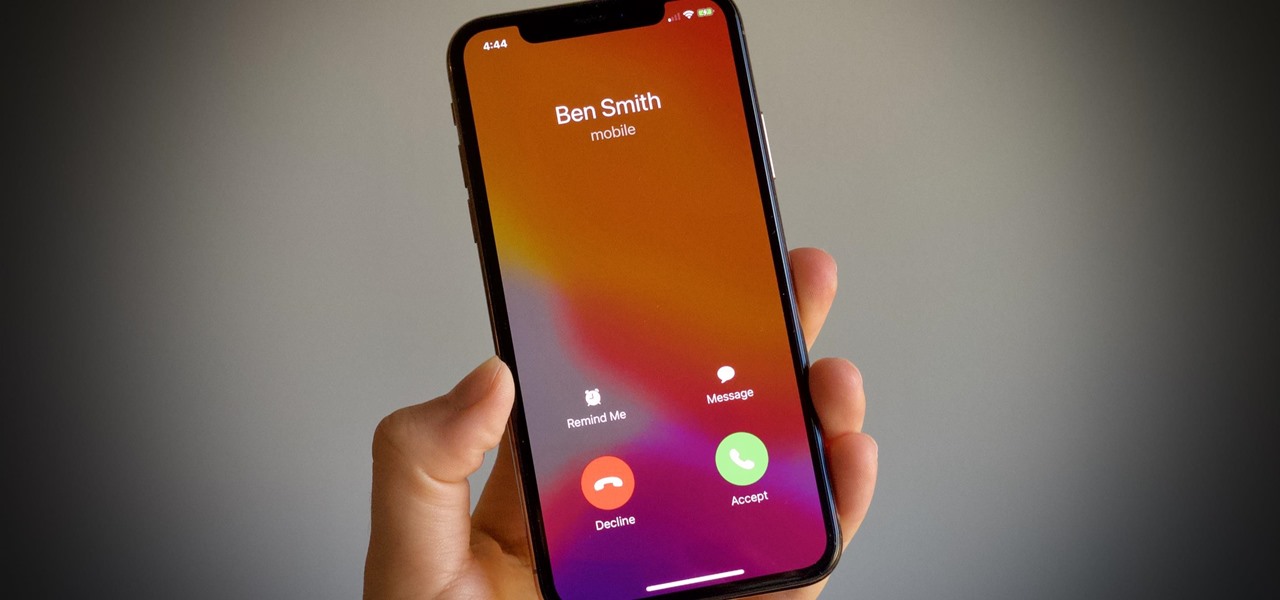
How To: Bring Back Full-Screen Incoming Call Alerts for FaceTime, Phone & Other Calling Apps in iOS 14
In iOS 13 and under, whenever you were in an app or on the home screen, and a Phone or FaceTime call came in, the entire screen would be taken over by the incoming call. Apple changed it to a subtle banner notification in iOS 14 so that it doesn't wholly obfuscate what you're doing when the call happens. However, you can get the old design back if that works better for you.

How To: Use the Volume Buttons to Respring Your Buggy iPhone Without Having to Re-Jailbreak
Software issues occur more frequently on jailbroken iPhones, though, they're usually minor bugs that can be fixed easily with a respring. But if your device freezes up, restarting is the only way to get back to normal, which also means having to re-enable your jailbreak. There is one way, however, to respring without interacting with the touchscreen and having to re-jailbreak.
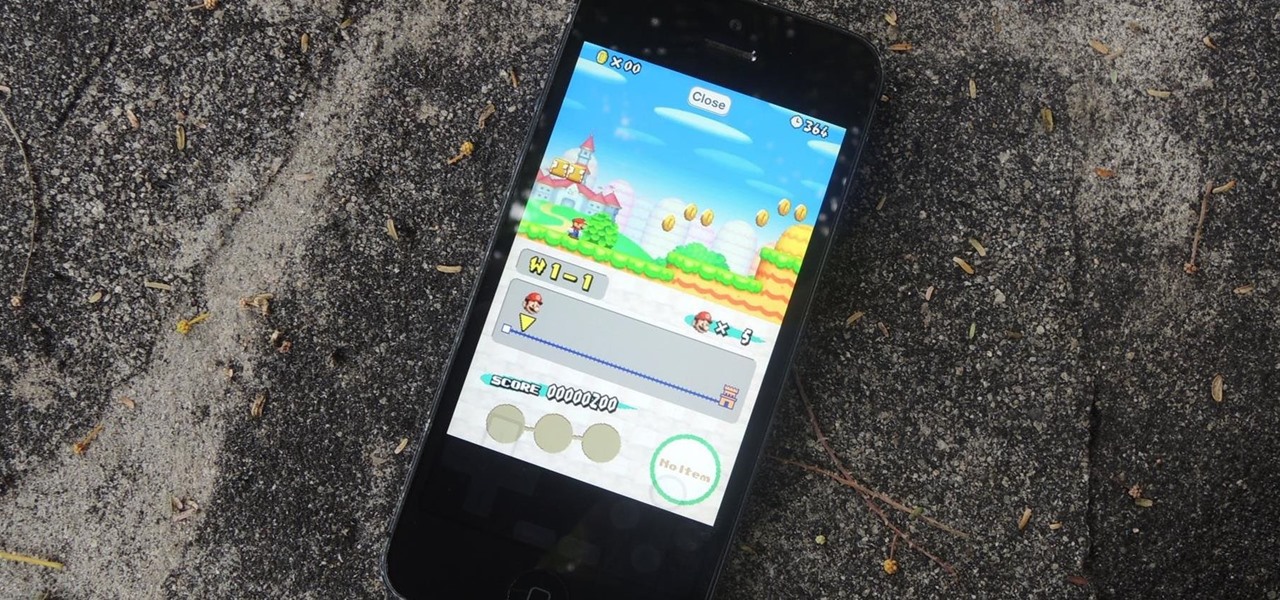
How To: Download & Play Nintendo DS Games on Your iPad or iPhone—No Jailbreak Required
Nintendo fans rejoice! Not only can you play classic NES games on your iPad or iPhone without jailbreaking, you can play Game Boy Advance and Game Boy Color games. And that's not it. Now, thanks to @angelXwind, we can add Nintendo DS to our list of non-jailbreak emulators for iOS 7.

How To: Disable Apple Pay After Your iPhone Is Stolen
When your iPhone goes missing, it's serious business. Depending on your usage, your whole life might be connected to your iPhone, not the least of which includes debit cards, credit cards, and Apple Pay Cash stored in Apple Pay. While it's nearly impossible for someone to use your money with Apple Pay, it's still a good idea to disable it until you find your iPhone, just in case.

How To: Get Back the 'Favorites' Phone Widget on Your iPhone's Home Screen or Today View in iOS 14
There are plenty of reasons to upgrade to iOS 14, home screen widgets chief among them. With that in mind, it's ironic that Apple placed so much emphasis on "widgets" this year when the new update removes a fan-favorite widget of the past — the "Favorites" Phone widget, which was accessible via the Today View or quick actions on the home screen. Here's how to get it back.

How To: Download Maps & Navigation Routes for Offline Use in Apple Maps
Whether due to spotty cellular reception or just data that you want to save, popular navigation apps like Google Maps and Waze offer an offline feature that lets you navigate from one location to another in the absence of internet service. Apple Maps also lets you use its service offline on your iPhone, though the feature is not as straightforward as it is on its competitors.
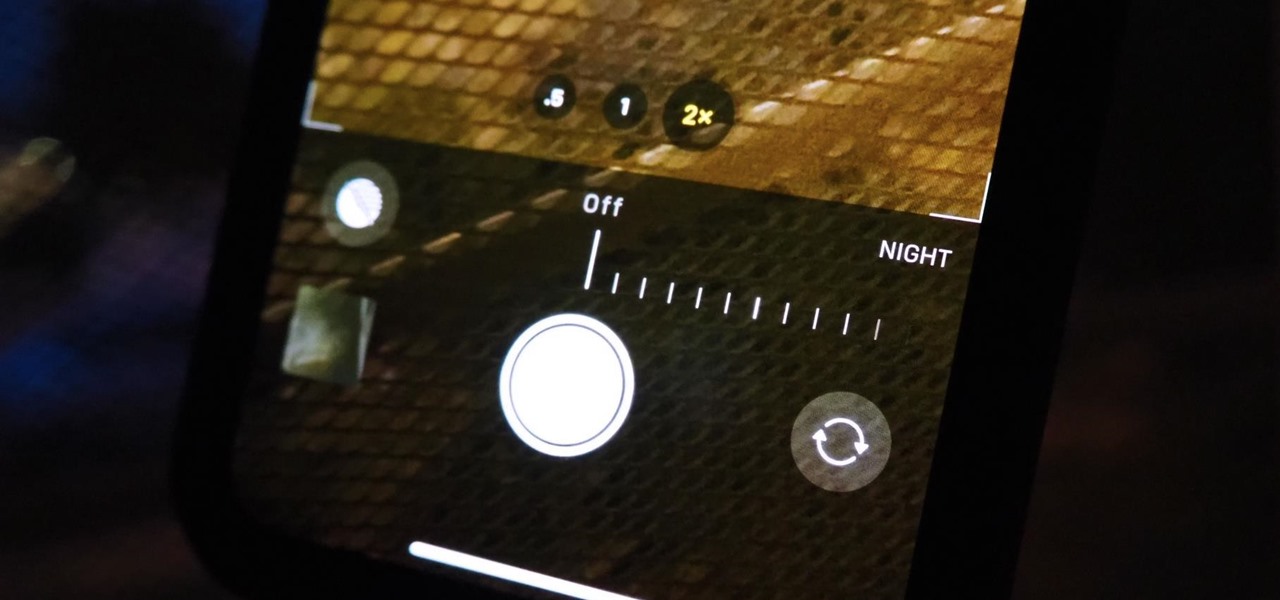
How To: There's an Easy Way to Turn Off Camera's Night Mode on Your iPhone 11, 11 Pro, or 11 Pro Max
Night mode on the iPhone 11, 11 Pro, and 11 Pro Max is a godsend if you want clearer photographs in dimly lit environments. But if you want to keep the image dark or full of shadows as an effect of sorts, it's not immediately obvious how to disable Night mode, which turns on automatically when the app thinks you need it. But it can be turned off.
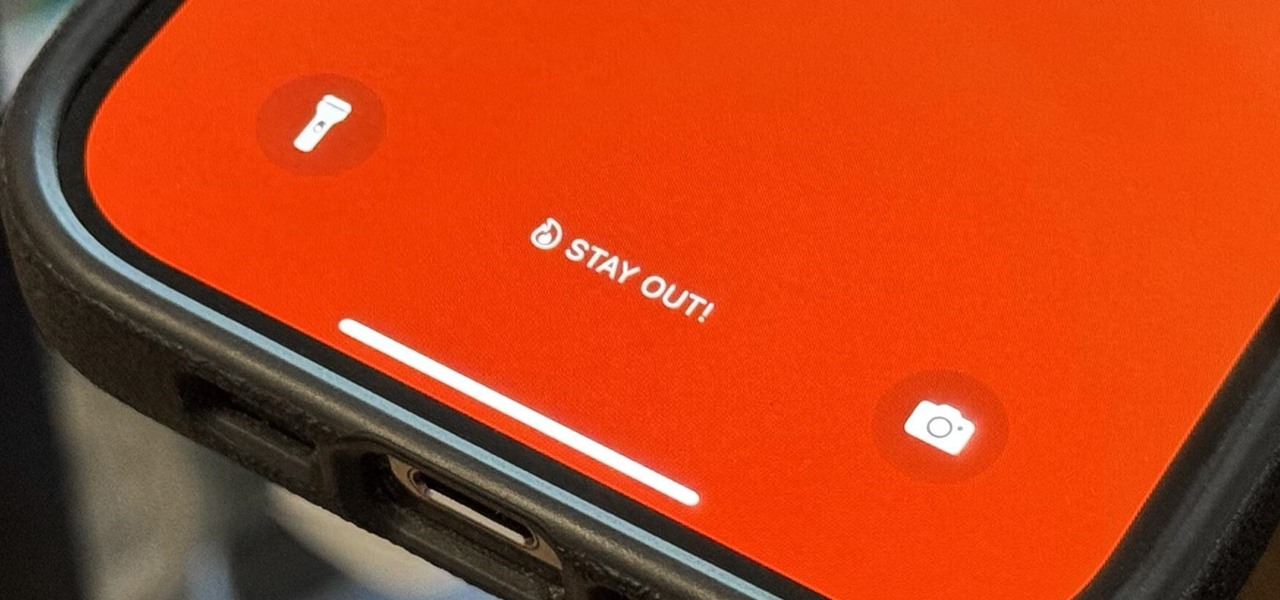
How To: Update Your iPhone's Lock Screen with an Attention-Grabbing Note, Reminder, Warning, or Other Custom Message
There's a lot you can customize on your iPhone's Lock Screen — wallpapers and photos, widgets, the display mode, notifications, and even the time's font and color. But there's another feature that lets you add custom text for whatever you want, whether it's an inspiring quote, a reminder, a warning to anyone who dares touch your iPhone, or even just your name.
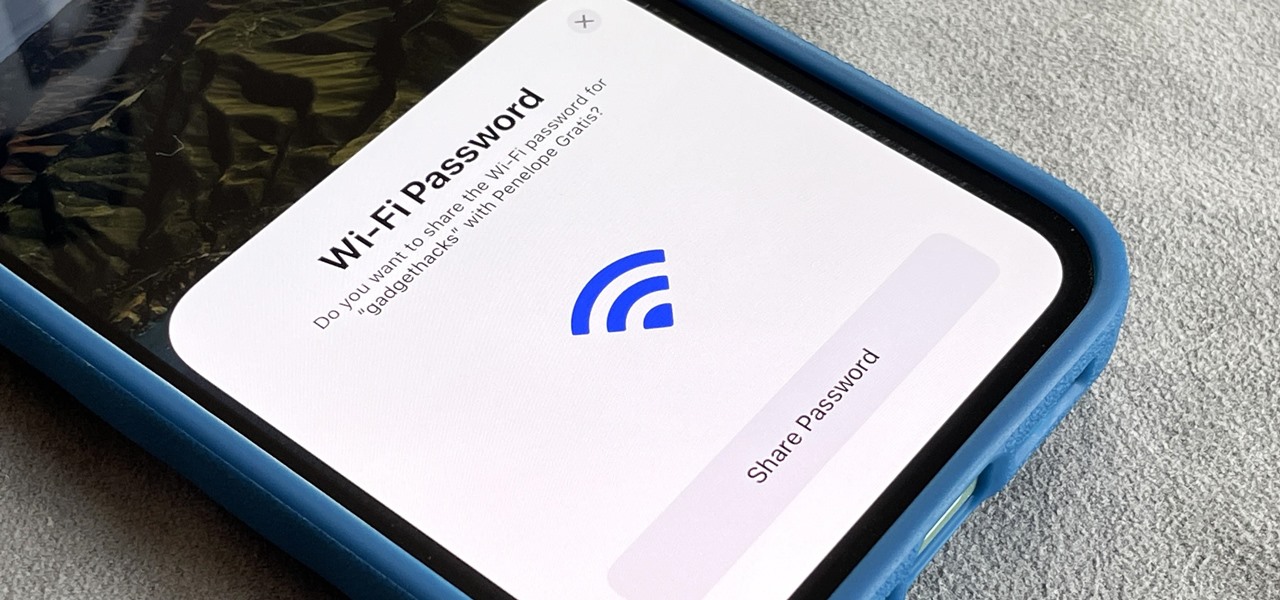
How To: Instantly Share Wi-Fi Passwords from Your iPhone to Other Nearby Apple Devices
Unless you have unlimited cellular data, you probably connect your iPhone to every Wi-Fi network you come across. It could be a local coffee shop, public library, or just a friend's place. Wherever it is, you'll need to ask for the access point's password if it's a secured network, and that can be a hassle if the place is busy or the owner forgets the credentials. Luckily, Apple has a solution for this problem.
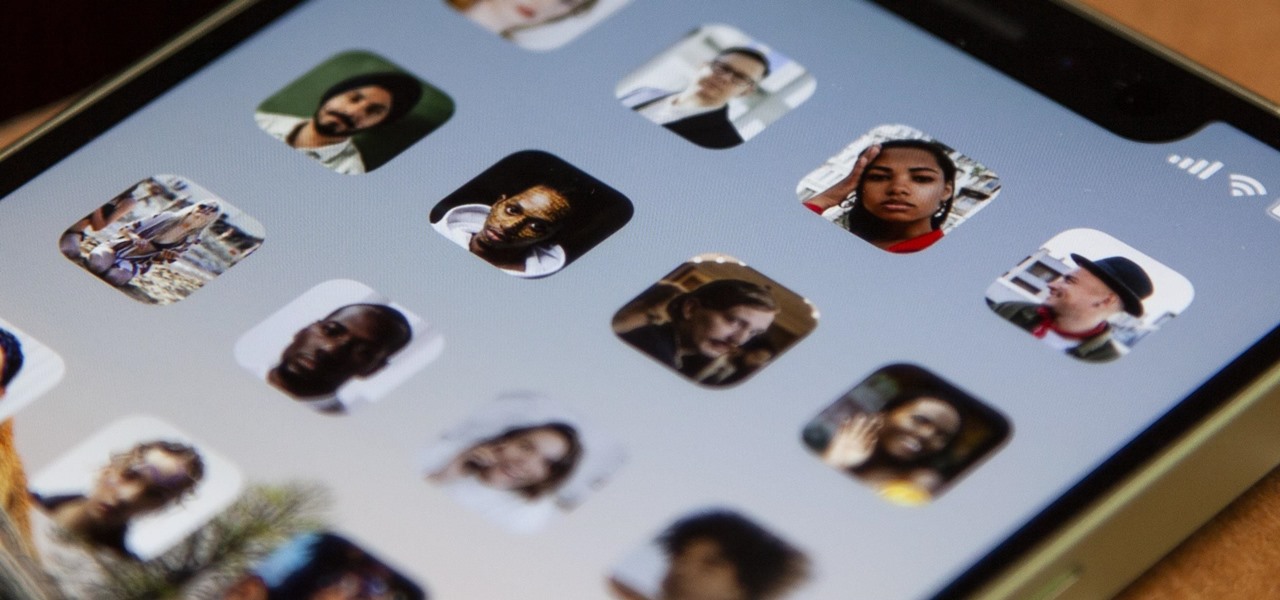
How To: Turn Your Contacts into Apps on Your iPhone's Home Screen
When iOS 14 was released, the "Favorites" widget, which provided quick access to your most-used contacts, was nowhere to be seen. There's a workaround that brings it back via the Shortcuts app, but the original Favorites widget was better all around. For those of you looking for something better, try turning all your favorite and most-used contacts into apps on your home screen.
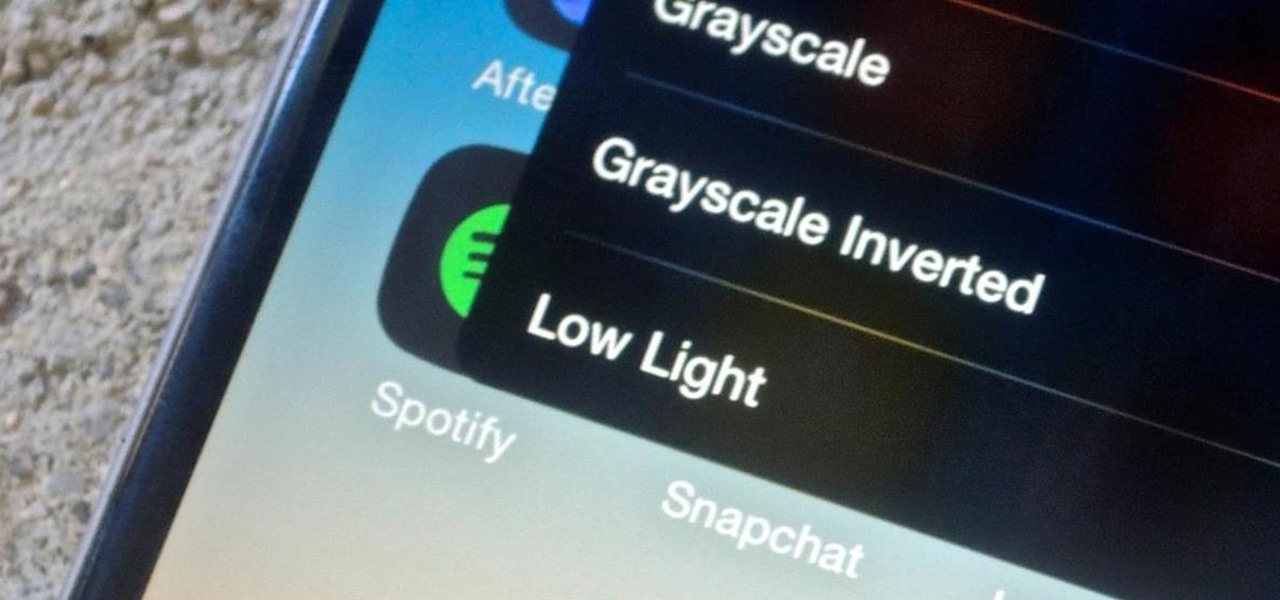
How To: Lower Screen Brightness Below the Default Level on Your iPhone (Without Jailbreak)
An iPhone's display can get seriously bright, whether LCD or OLED. When you're in bed at night or in a dark room where you don't want to disturb others visually, the brightness is even more noticeable. But there are a few built-in ways in iOS to reduce brightness below the default levels for less eye strain and other reasons.
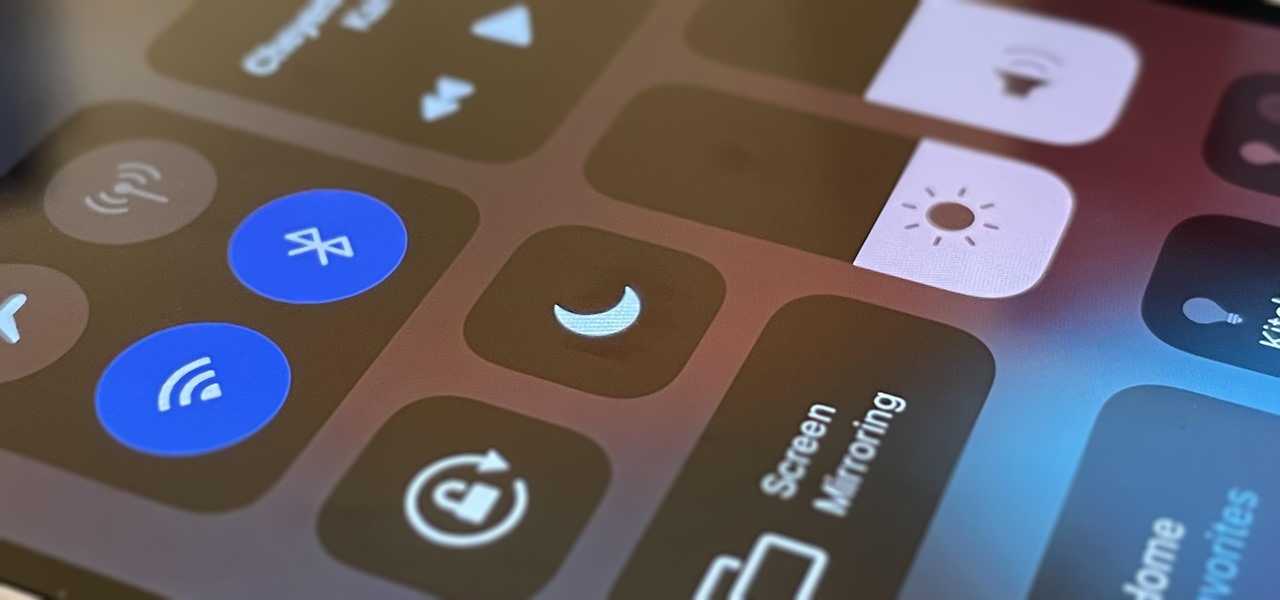
How To: Stop Incoming Calls from Ignoring Do Not Disturb on Your iPhone
Do Not Disturb is the best way to block out all interruptions on your iPhone without having to power down. All notifications and alerts are silenced, but the same can't be said for phone calls. By default, repeat calls will bypass Do Not Disturb, which can be quite frustrating when you're in a movie, classroom, or board meeting. It's good for emergencies, but not for people who can't take the hint.
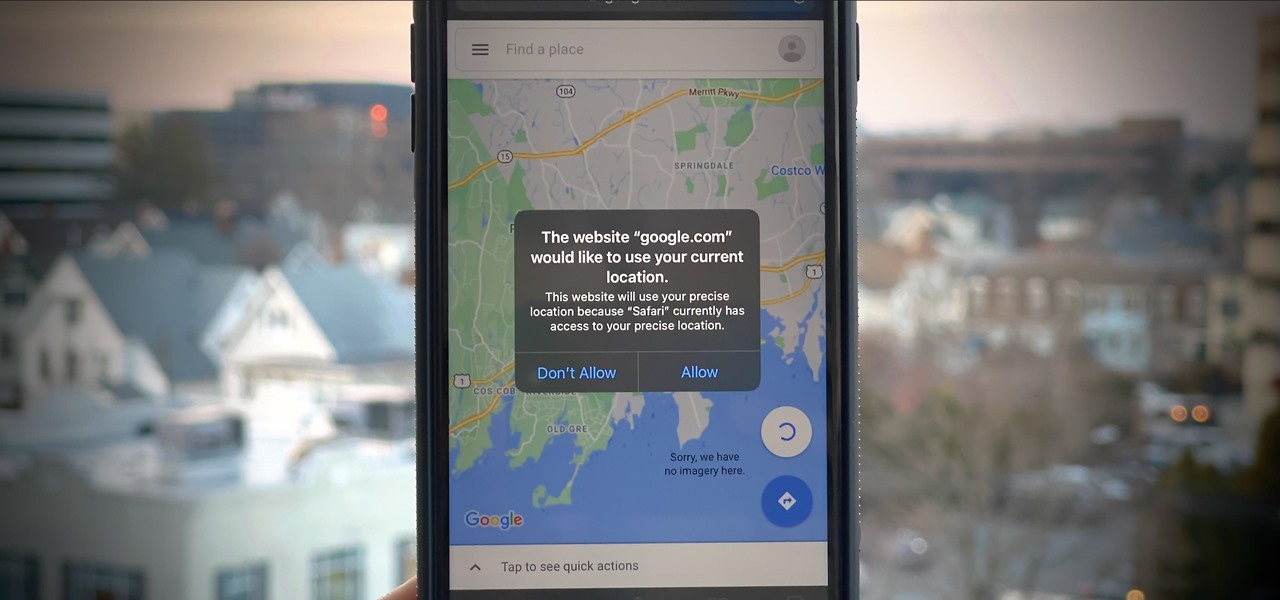
How To: Stop Websites from Asking to Use Your Location Every Single Time for Uninterrupted Browsing in Safari
If you surf the web on your iPhone, you no doubt run into this problem all the time: a website wants your location. It can happen when performing a location-based task, such as using a store locator, or whenever a web app just wants to deliver better ads or local recommendations. If you're tired of allowing or denying permission each time, there's an easy way to stop the annoying security pop-ups.
How To: Tell When Someone Opens the Emails You Send Them (Using Hidden Trackers or Read Receipt Requests)
You may not always want to, but there will probably be a time when you'll want to know if an email you send — like a job application or a support request — is opened by the recipient. It's actually easy to implement, and you may be using an email client on your device right now that supports email tracking.
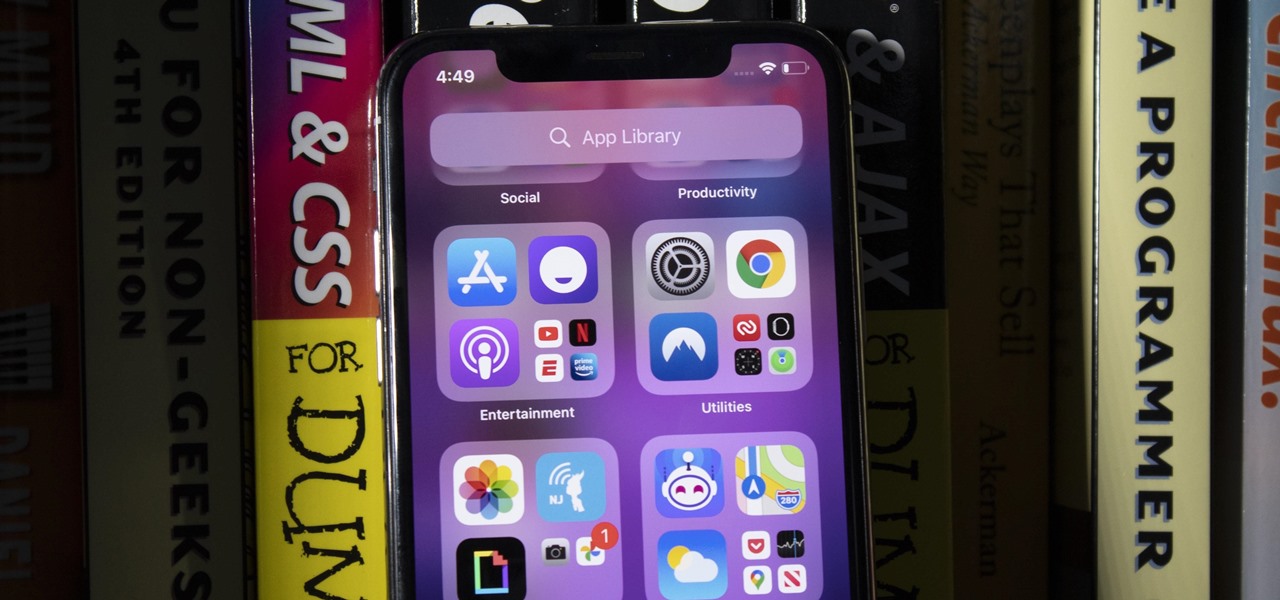
How To: There's a New App Library on Your iPhone's Home Screen — Here's Everything You Need to Know About It in iOS 14
Are you tired of endless rows and columns of apps on your home screen? Before iOS 14, your only option was to hide apps in folders, uninstall them, or use some sort of elaborate workaround. You could hide a few stock apps easily enough, but that's it. Now, in the latest version of iOS, you can hide apps for real, and even hide entire home screen pages, and still access the apps in one convenient drawer.
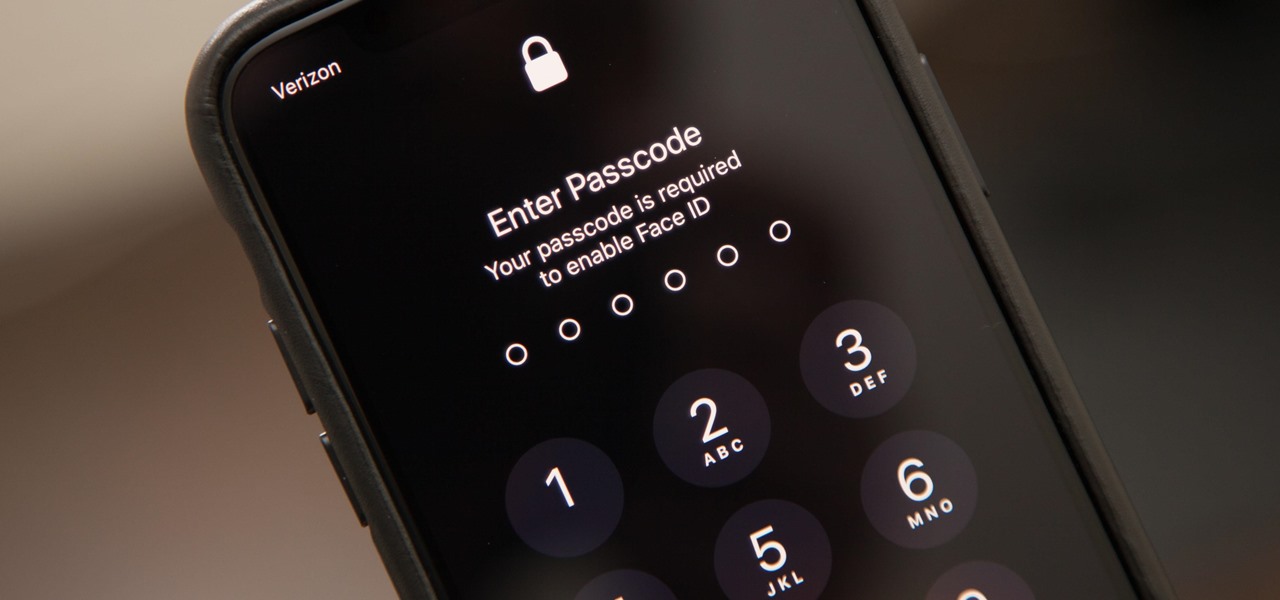
How To: Quickly Turn Off Face ID on Your iPhone
While Apple's tech used for Face ID on the iPhone is impressive, it's debatable whether it's more convenient than Touch ID. There are also concerns that your face could be used to track shopping patterns or be seen during mass surveillance by intelligence agencies. More importantly, it could be easier for law enforcement, and even thieves, to force you to unlock your iPhone.
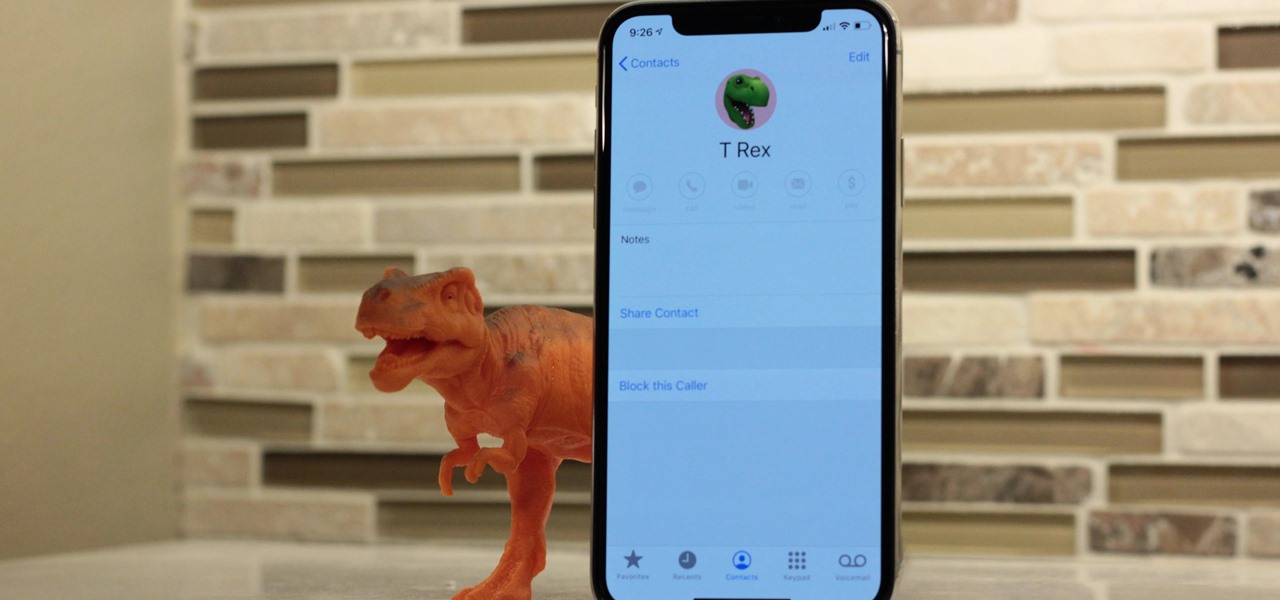
How To: Create Memoji, Animoji & Monogram Images for Anyone in Your iPhone's Contacts List
In iOS 13, Apple added the ability to use Memoji and Animoji for your contact photo and then share your name and photo with others through iMessage. It works excellent for contacts that use iMessage, but those that don't are stuck with old pictures or gray monograms. With a few simple steps, however, any contact in your list can have their own Memoji, Animoji, or colored monogram.
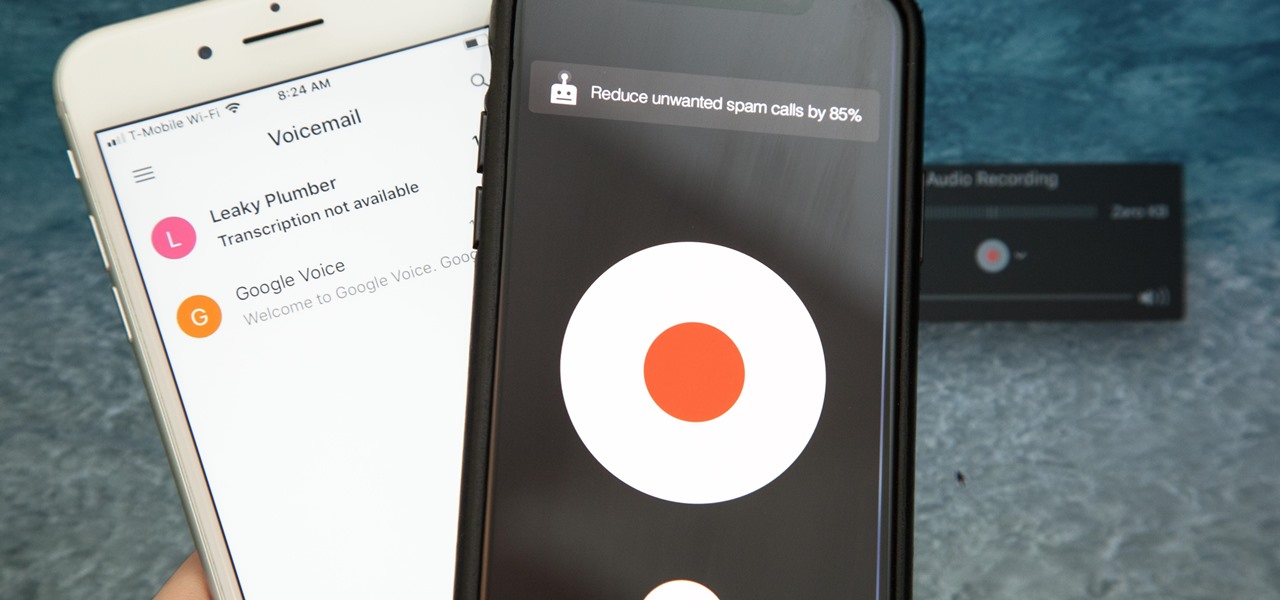
How To: Record Phone Calls on Your iPhone
Unruly customers. Crazy exes. Horrible bosses. When you need proof of insanity or just want it for your records, recording a phone call is a must. Problem is, it's not the easiest thing to do on an iPhone — but it's completely possible.
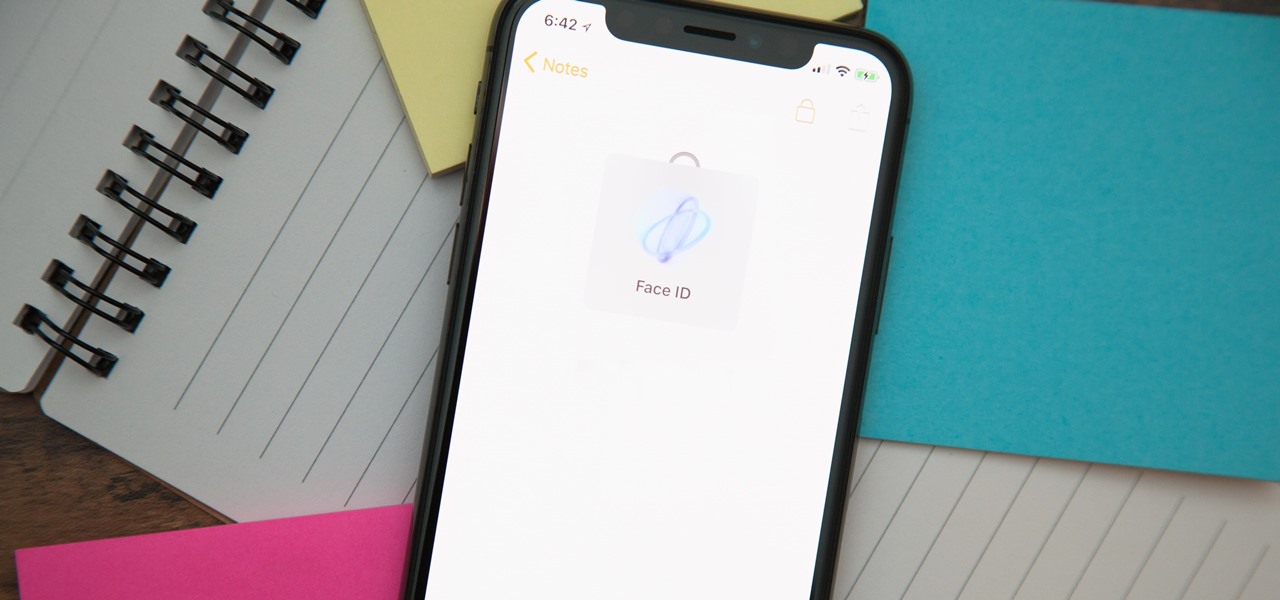
Notes 101: How to Lock Notes with Face ID or Touch ID (& Password Protection)
When you hand your unlocked iPhone to somebody so they can use the internet real quick, check out some cool photos, or do whatever, there's a possibility that they could snoop around where they don't belong. If you have some secret recipes, login credentials, intellectual property, or other sensitive information in your notes, you'll want to add some protection to them.
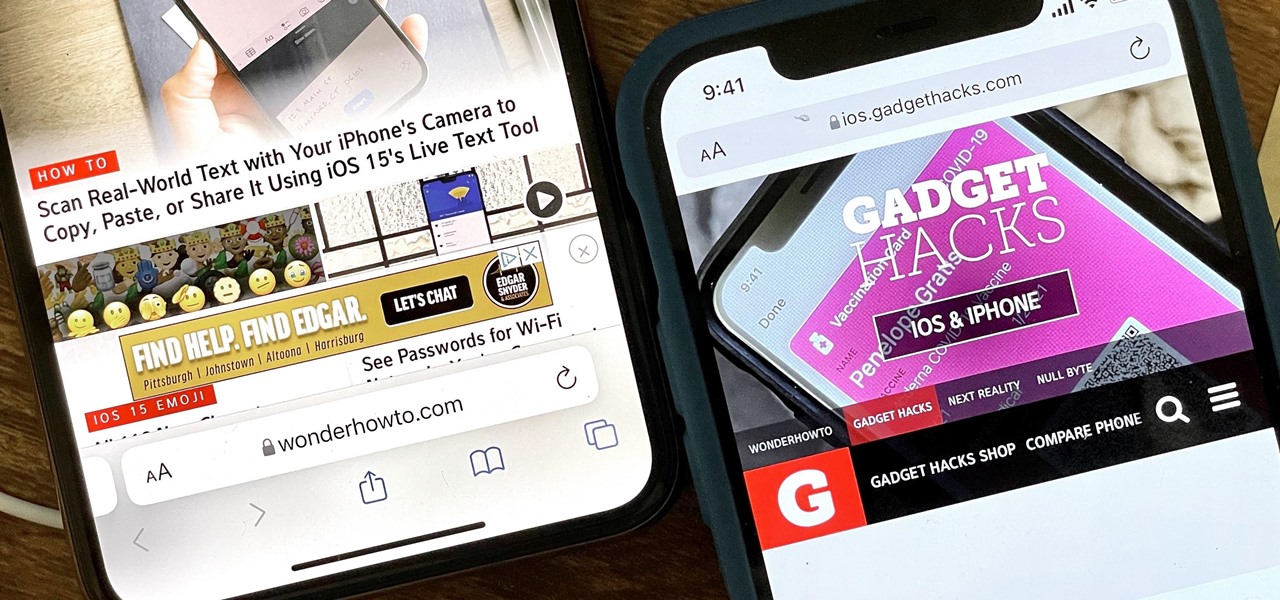
How To: Move Safari's Search Bar to the Top of the Screen in iOS 15
Some of the new features in iOS 15 take some getting used to, and the biggest one of those is Safari's relocated search bar, aka address bar. There are more than a few reasons why it's a jarring change, but the good news is that you can return Safari's search bar to its pre-iOS 15 position at the top of the screen.
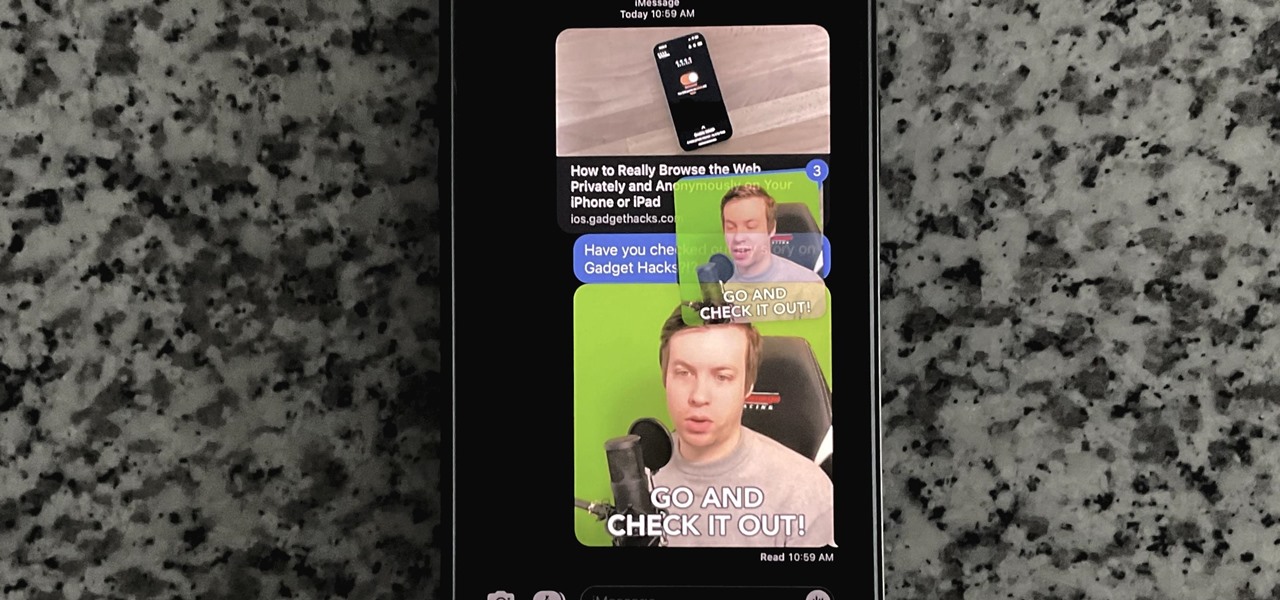
How To: Every iPhone User Should Know These Hidden Moves in Apple's Messages App
The Messages app for iOS and iPadOS has a lot of hidden features, but one in particular can save you time and energy whenever you need to forward or copy and paste messages from within an SMS, MMS, or iMessage conversation.
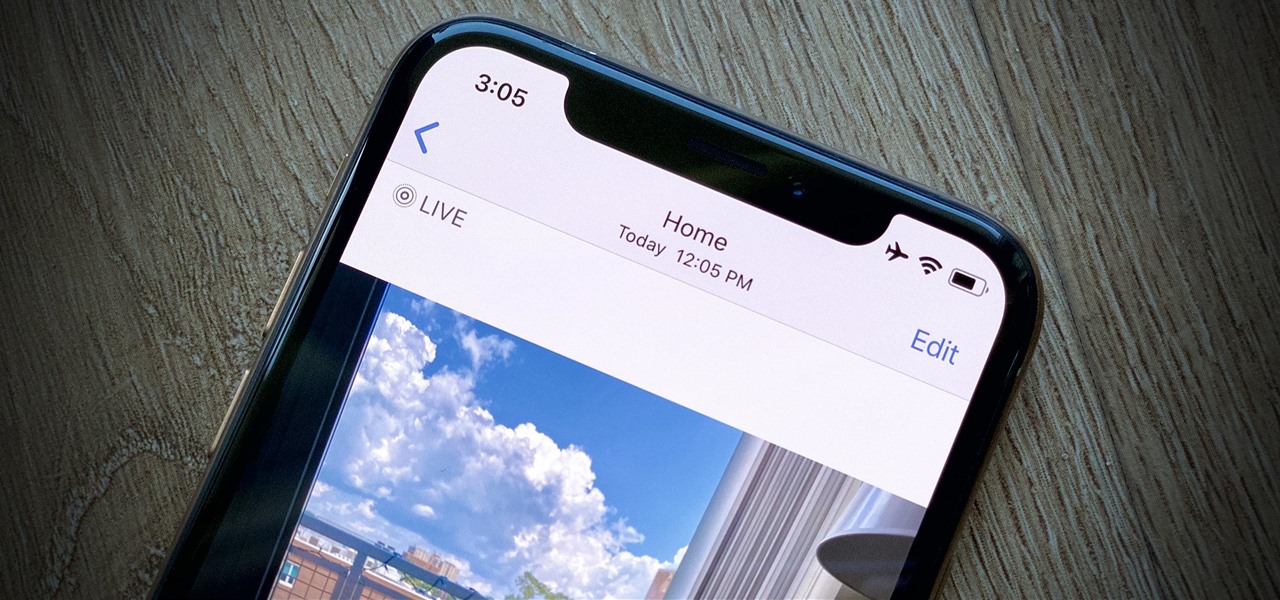
How To: Don't Want to Share the 'Live' Part of a Live Photo from Your iPhone? Do This
Have you ever taken a photo to share with a friend, only to realize it was actually a Live Photo? Maybe you said something embarrassing in the background, or perhaps you moved the camera out of frame onto a subject you don't want your friend to see. Luckily, making a Live Photo a regular still photo is a breeze.
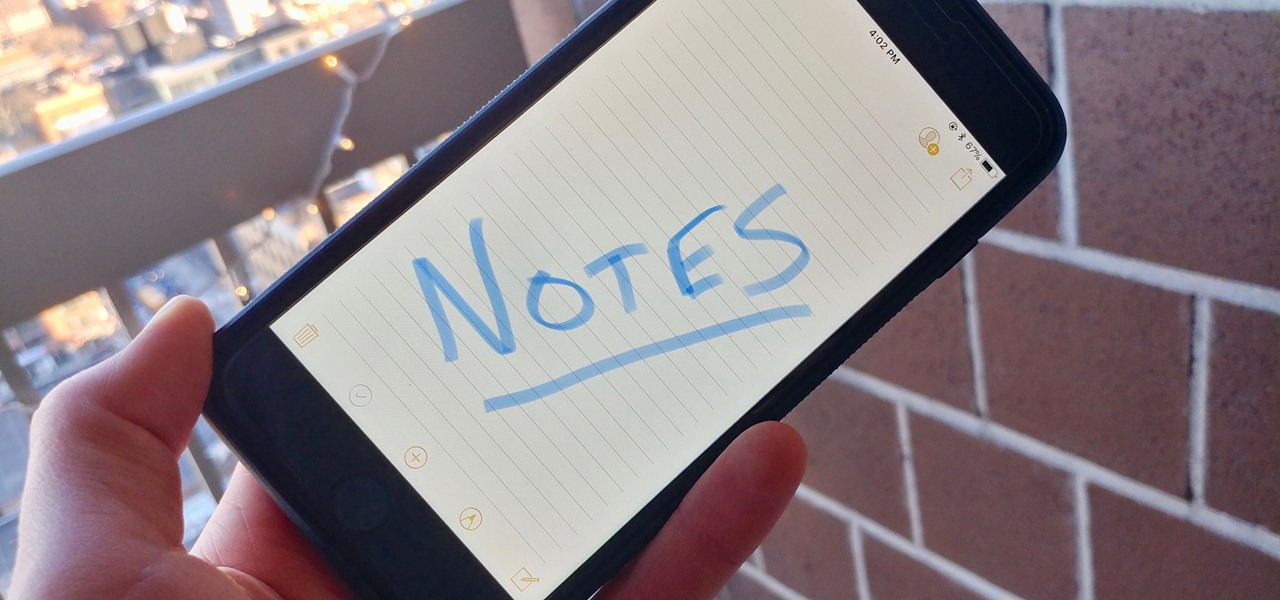
Notes 101: How to Customize Your Paper Style with Lines or Grids
When you have an idea you want to jot down or a quick list to make, the Notes app on your iPhone is a great place to do it. However, by default, Notes use a blank canvas, which doesn't match the physical lined notebooks we're used to. If you've always use unlined or gridless sheets of paper, a blank canvas is probably fine, but you can actually customize your digital stationary with lines or grids.
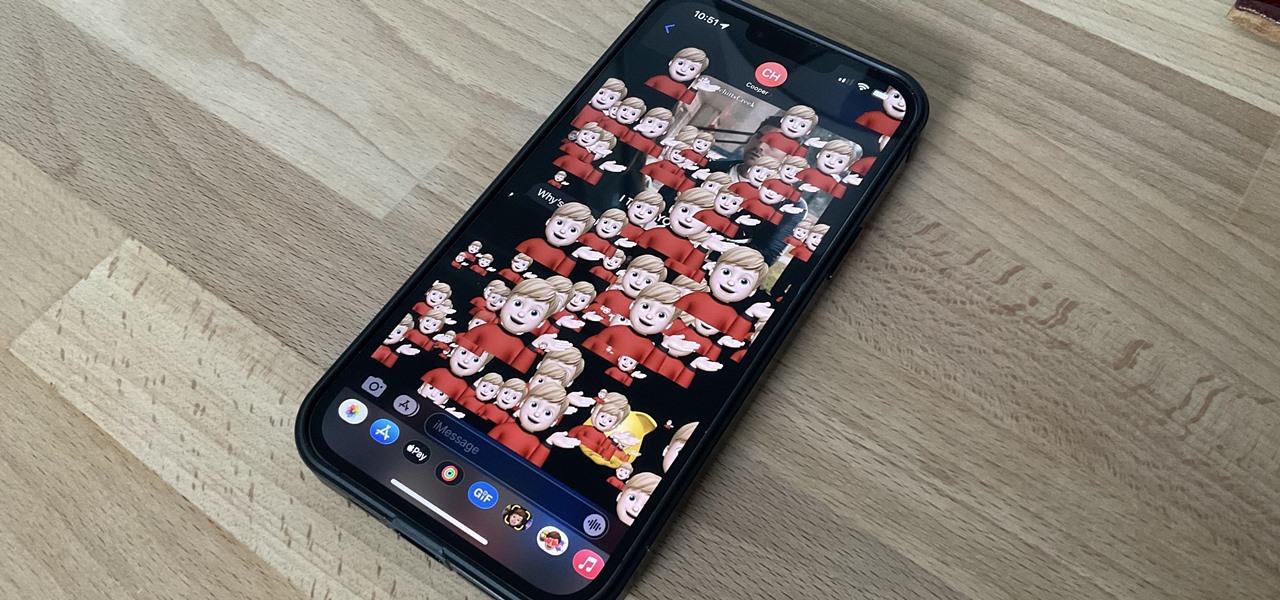
How To: Send Full-Screen Memoji Explosions in iMessage Chats from Your iPhone or iPad
A simple trick in the Messages app for iOS and iPadOS can make your iMessage conversations more fun for you and your recipients by sending a full-screen blast of any Memoji sticker you choose.
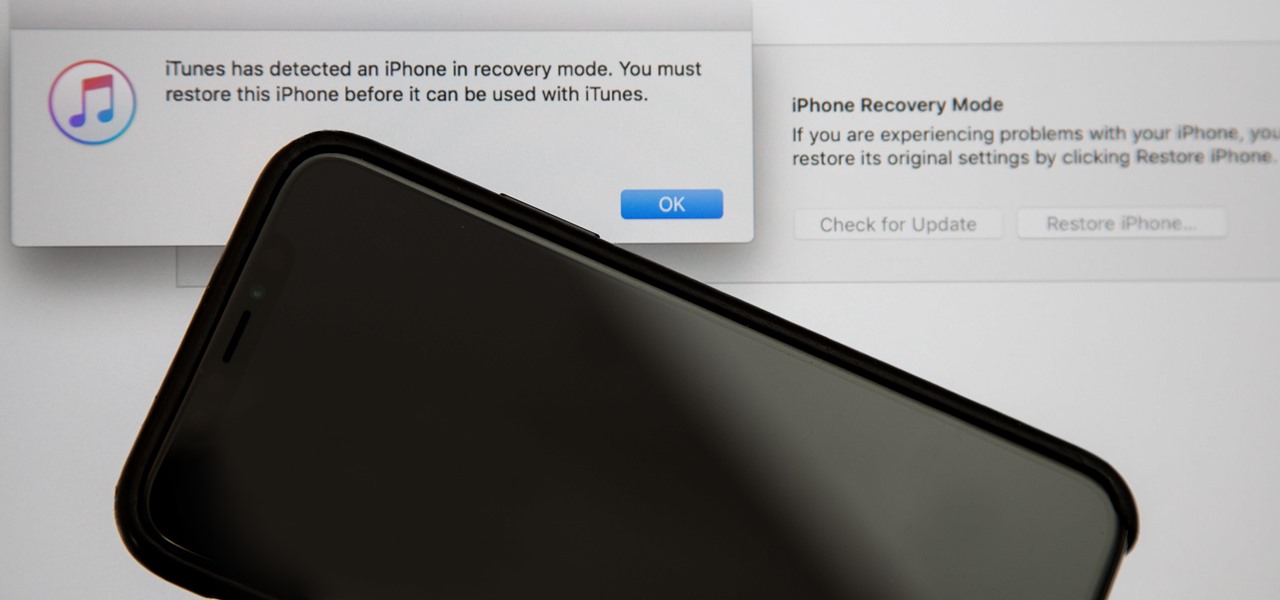
How To: Enter DFU Mode on an iPhone XS, iPhone XS Max, or iPhone XR in iTunes
Following in the iPhone X's footsteps, the iPhone XS and XS Max, as well as the iPhone XR, have all ditched the iconic Home button last seen on the iPhone 8 and 8 Plus, which is one giant leap toward Jony Ive's ultimate vision of an iPhone that's a clean slab of glass. However, without the Home button, a lot of tasks have changed, most notably, entering and exiting DFU mode in iTunes.

How To: Remove the Lock Screen Camera Shortcut on Your iPhone in iOS 10
The new lock screen in iOS 10 is a lot different than previous versions, but one thing that stuck around is the quick access camera shortcut. The only real difference aside from aesthetics is that now you don't have to swipe up from the camera icon. Instead, you can simply swipe to the left from right side to quickly snap a picture.