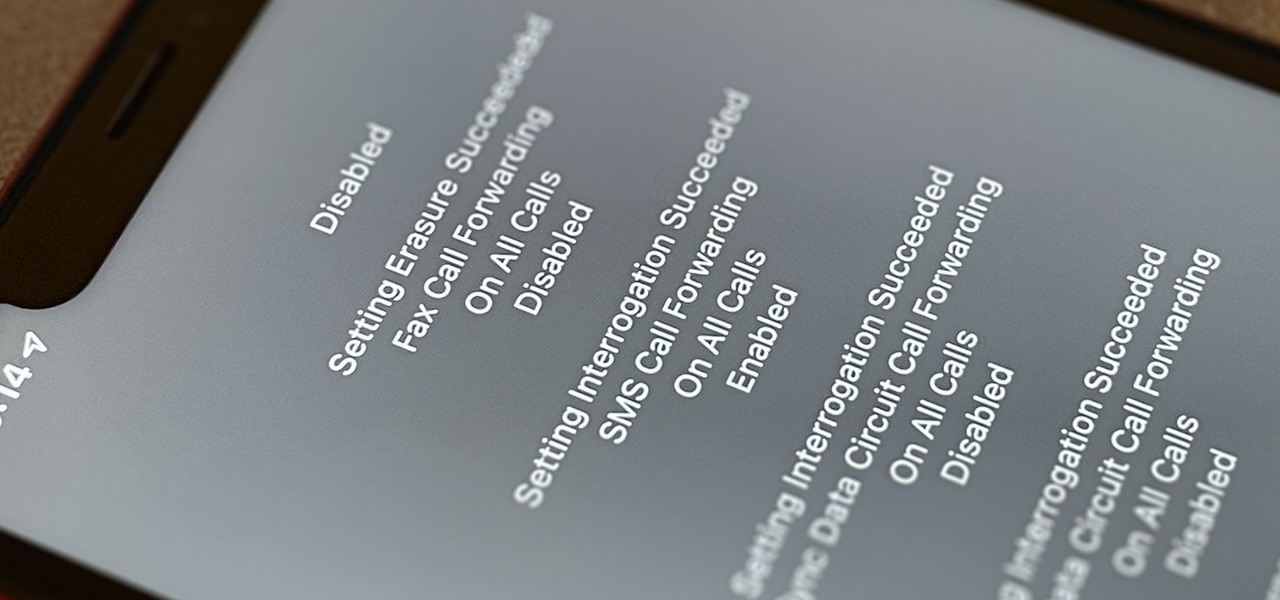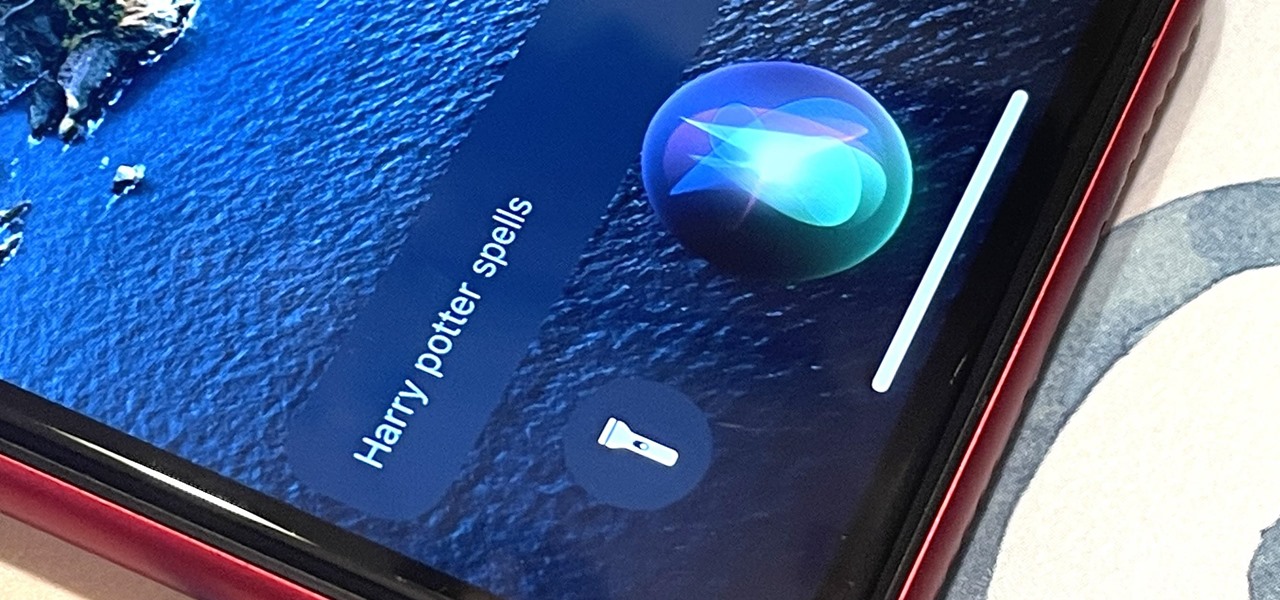Everything Else

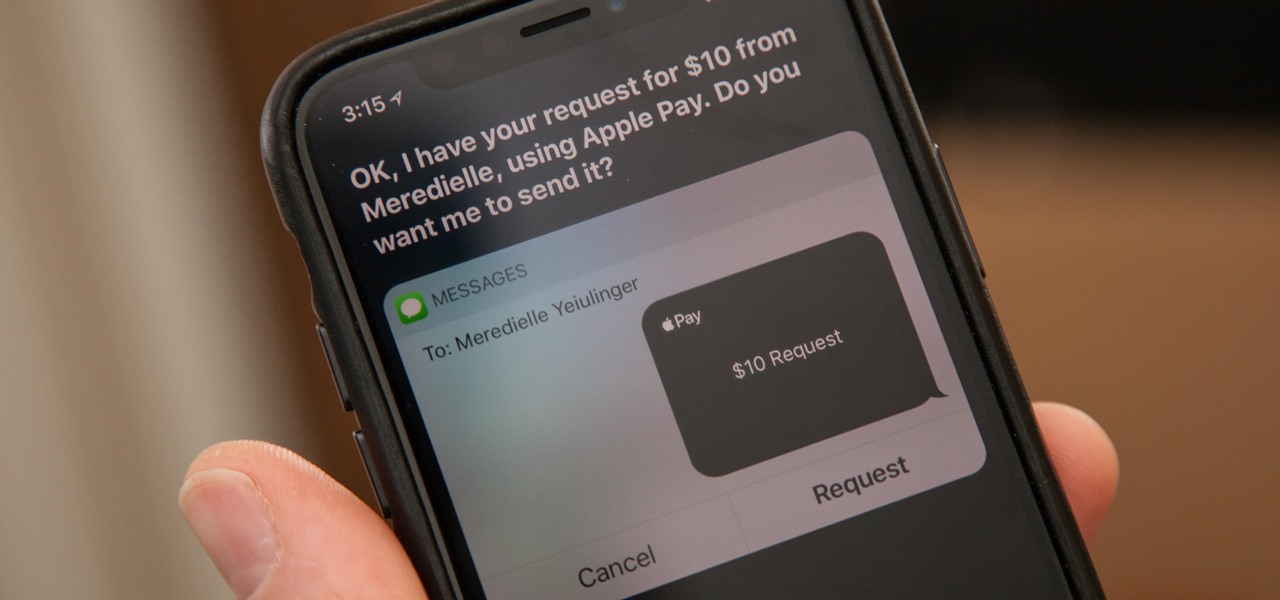
Apple Pay Cash 101: How to Request Money from Friends & Family via iMessage
You might be proficient at sending your family and friends money using Apple Pay Cash on your iPhone, but what about when you need some digital currency in your wallet to buy in-app purchases or to get back the money you spent on someone's lunch? Requesting some Apple Pay Cash can be done a few different ways, none of which are hard.
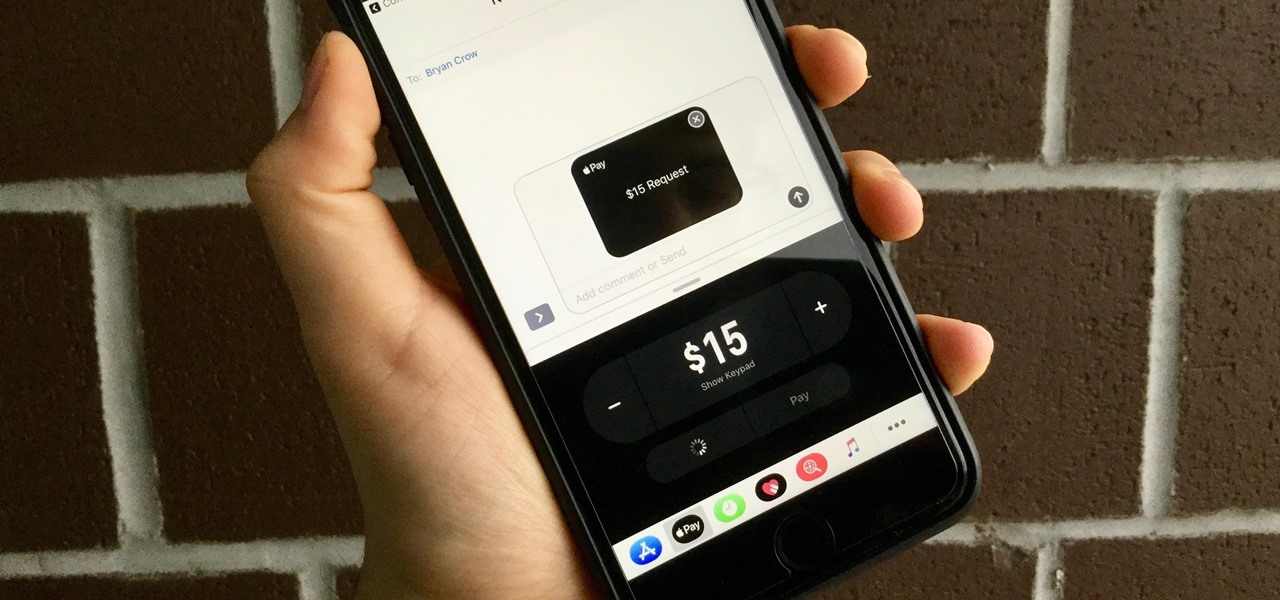
Apple Pay Cash 101: How to Make Person-to-Person Payments via iMessage
With the release of iOS 11, Apple promised to give us person-to-person transactions by way of iMessages. In the iOS 11.2 update, the new Apple Pay Cash system is now ready for you to send money to family and friends right from your iPhone — and there are multiple ways to get it done.
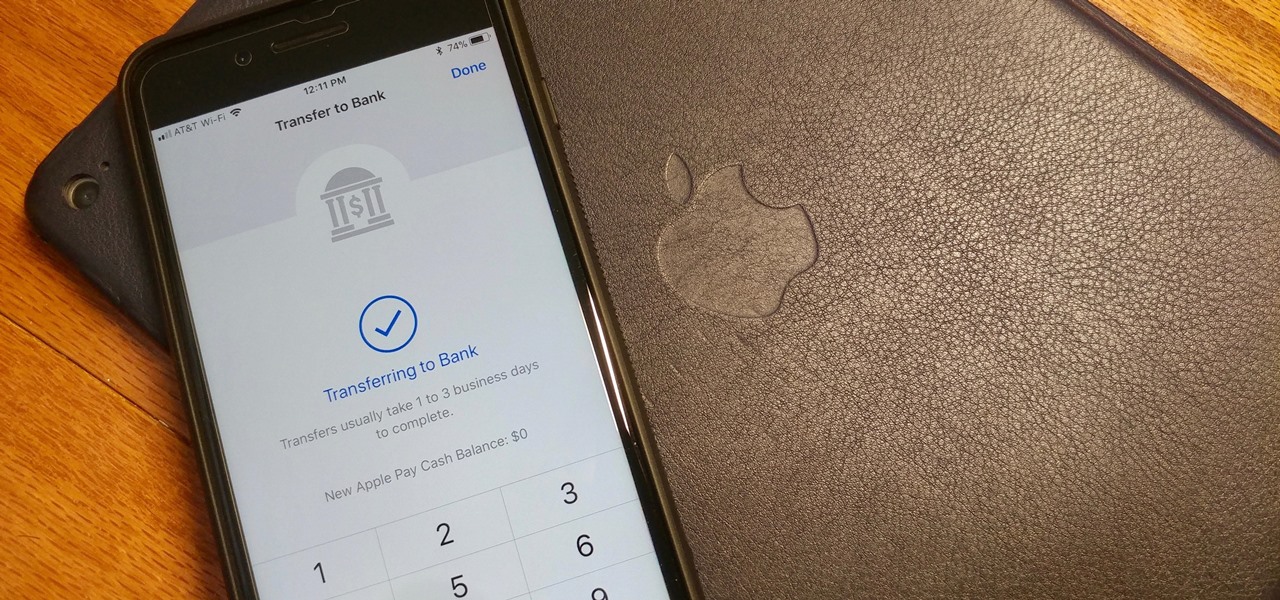
Apple Pay Cash 101: How to Transfer Money from Your Card to Your Bank Account
Let's say you receive $10 from a friend through Apple Pay Cash via an iMessage. You could spend that money in the App Store or at any retailer that supports Apple Pay using your Apple Pay Cash card. If you'd rather save it or use it for bills, it's easy to transfer that money to your bank account in iOS 11.2.
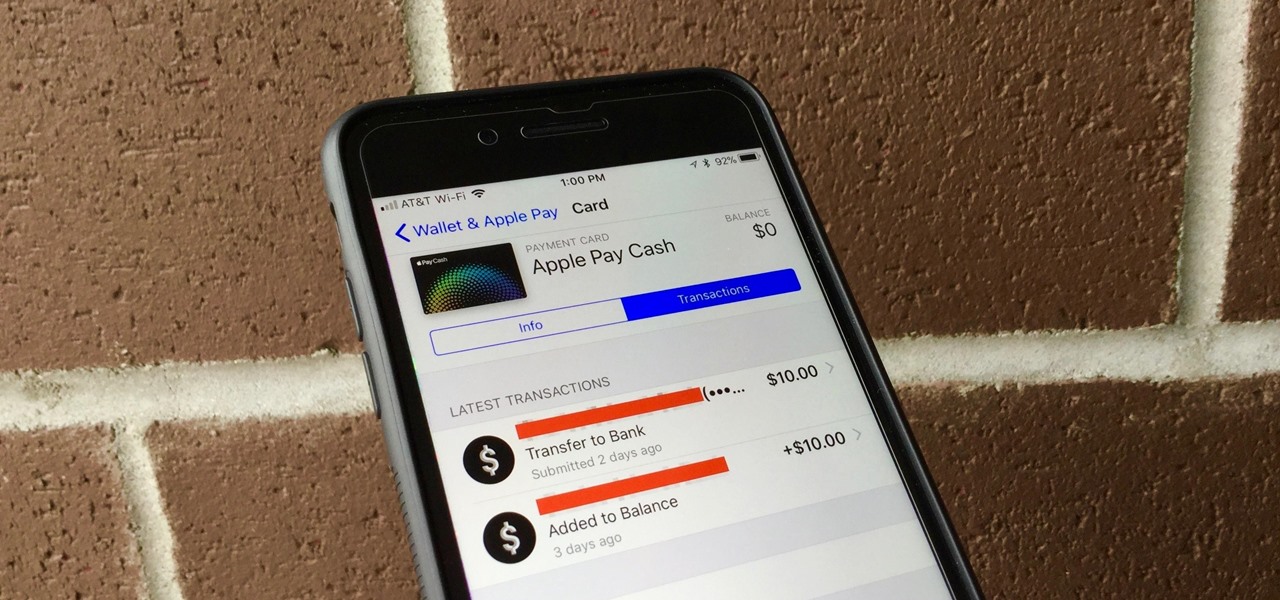
Apple Pay Cash 101: How to View Your Transactions History
With Apple Pay Cash, sending and receiving money with fellow Apple users has never been easier. One big plus about Apple's new Apple Pay Cash card is that all of your transactions are available just a few taps away, so you can see all your person-to-person payments, balance additions, and bank transfers.
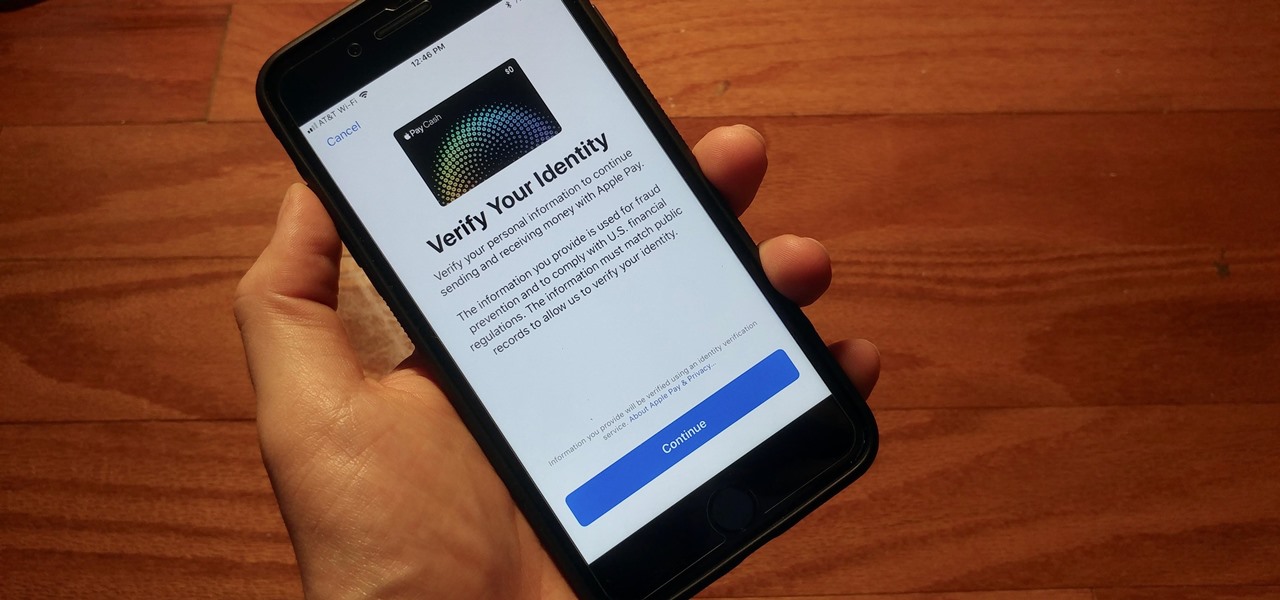
Apple Pay Cash 101: How to Verify Your Identity with Apple
With iOS 11.2's introduction of Apple Pay Cash, you can send and receive money to others directly through iMessage, using the convenience and security Apple Pay is known for. However, if you want to make sure your efforts go uninterrupted, you'll want to make sure you verify your identity with Apple.
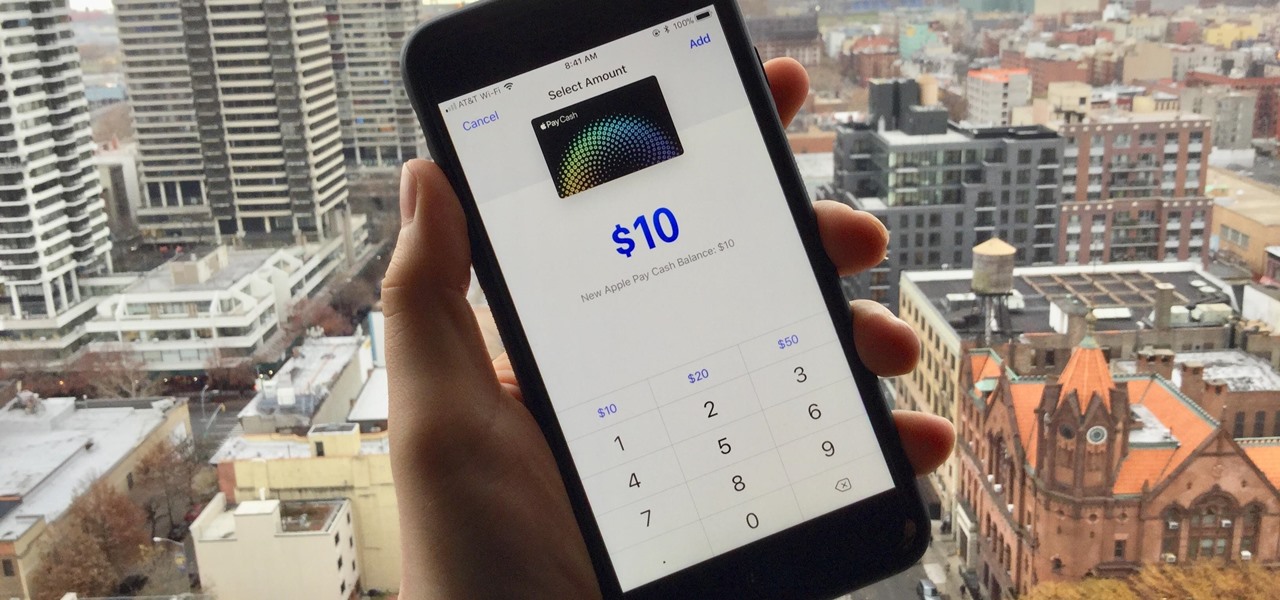
Apple Pay Cash 101: How to Add Money to Your Card Balance
Now that Apple Pay Cash has arrived, you (hopefully) might end up getting sent some money right from inside an iMessage. If so, that money gets added to your Apple Pay Cash card in iOS 11.2, which you can use just like any other card in your digital wallet. If you're not so lucky, you can still add money to the card yourself without having to wait for a contact to send you money first.

How To: Can't Double Click to Install? Here's How to Download Apps & Use Apple Pay on the iPhone X
If you used Touch ID on an iPhone before, all you had to do to install apps and games from the App Store was rest your fingertip on the Home button. On the iPhone X, there's Face ID instead, and Apple has included on-screen instructions to help everyone adjust to the lack of Home button. Still, those instructions may not be working for you, but the solution is as simple as a misinterpretation.
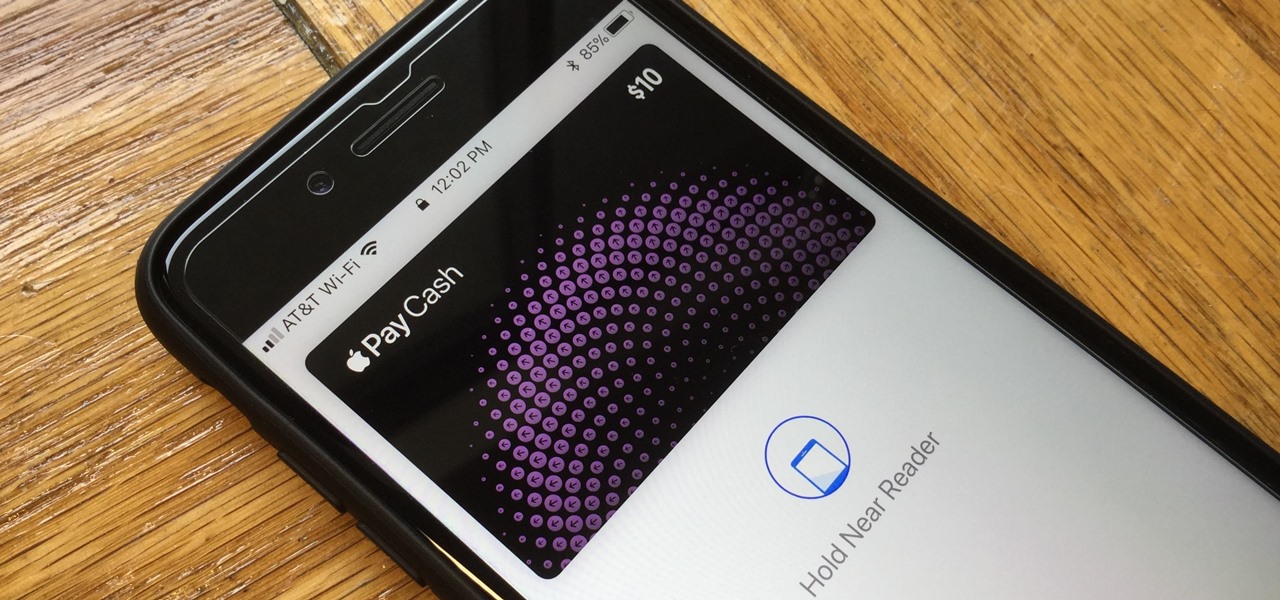
Apple Pay Cash 101: How to Quickly Access Your Card on the Lock Screen
With Apple Pay Cash in iOS 11.2, your iPhone potentially becomes the only form of payment you need. Whether you're sending money to a friend via iMessage or paying for your groceries, you can use Apple Pay Cash to complete those transactions. It makes sense, then, that Apple would allow you to add your Apple Pay Cash card to the lock screen, for quick access wherever you are.
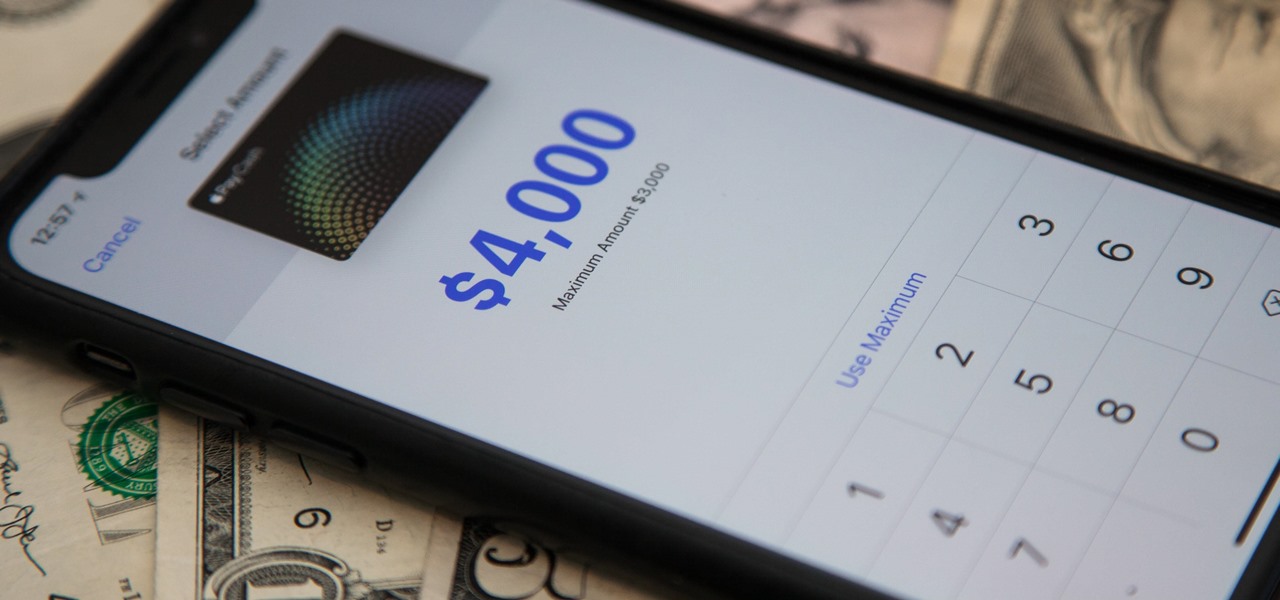
Apple Pay Cash 101: The Fees, Limits & Fine Print You Need to Know About
Now that Apple Pay Cash has rolled out to compatible devices in the US, you're likely to give Apple's new person-to-person payment system a try since it's right there in the iMessage app drawer in Messages. However, just like with Venmo, Square Cash, and other mobile payment processors, there are some hidden fees, limits, and other fine print you need to be aware of.
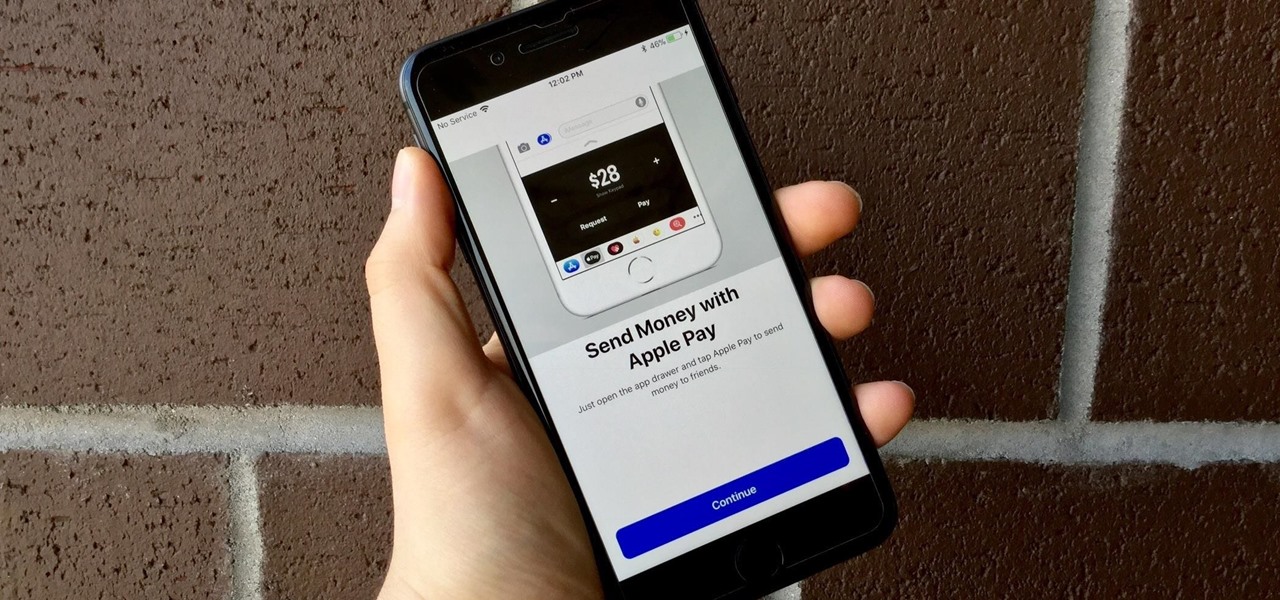
Apple Pay Cash 101: What You Need to Get Started
Move over Venmo, Apple Pay Cash is here, and it's built right into iMessage. If you're like us, you've been eagerly waiting to give this new feature a try on your iPhone ever since Apple announced it during WWDC 2017 back in June. While it was never released in the main iOS 11 update, it finally showed up in iOS 11.2.
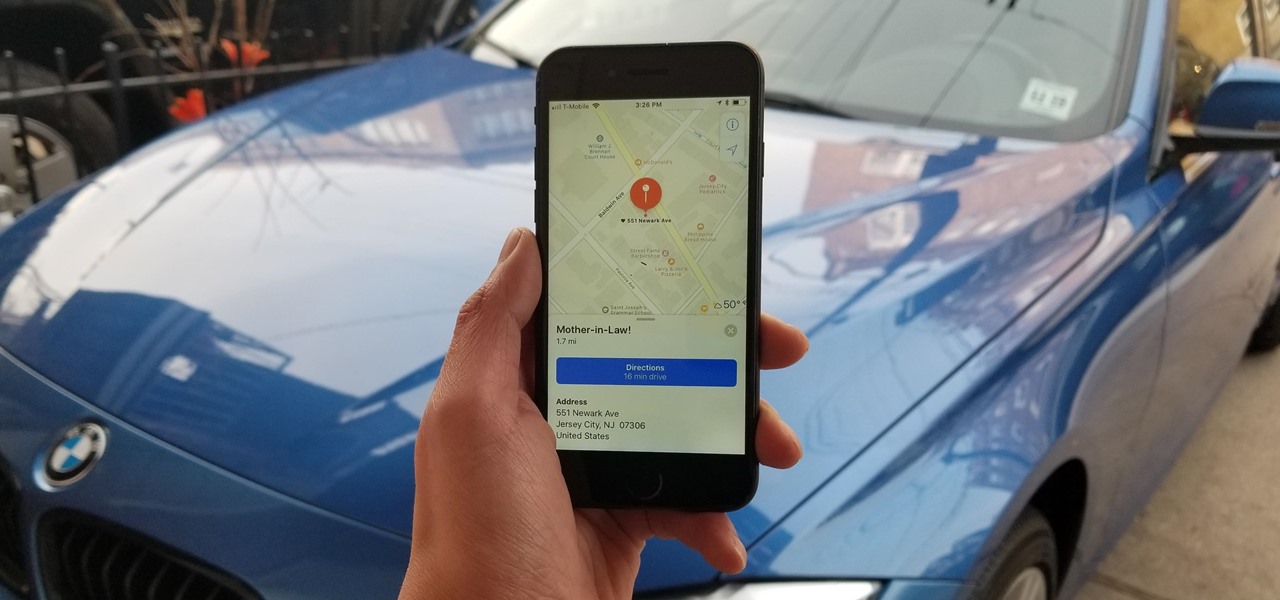
Apple Maps 101: How to Add, Edit, Share & Delete Favorite Locations
Whether you've stumbled upon an interesting location you want to bookmark for later, need to remember where you park your bicycle or vehicle, or want to keep track of your favorite food truck locations, Apple Maps makes it easy.
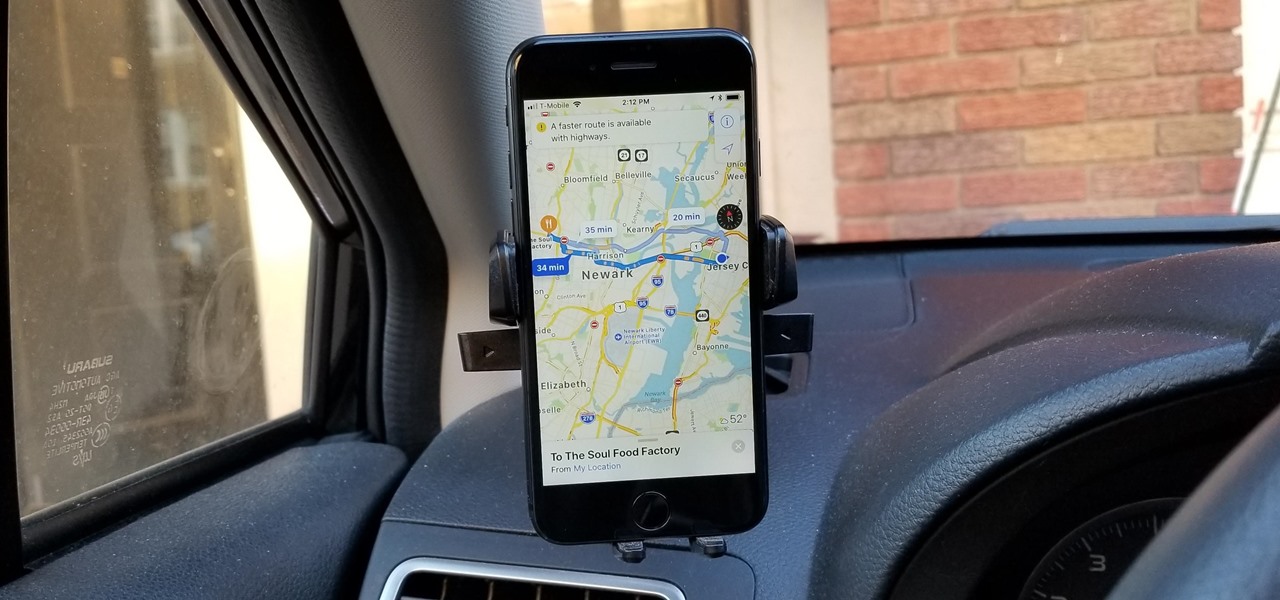
Apple Maps 101: How to Avoid Highways During Driving Directions
Highways are among the most efficient routes of driving from one place to another. Unfortunately, however, they're also the most used route taken by everyone else resulting in migraine-inducing congestion, especially during rush hour. Thankfully, Apple Maps has a feature that will direct you along lesser known routes that could be faster and/or safer.
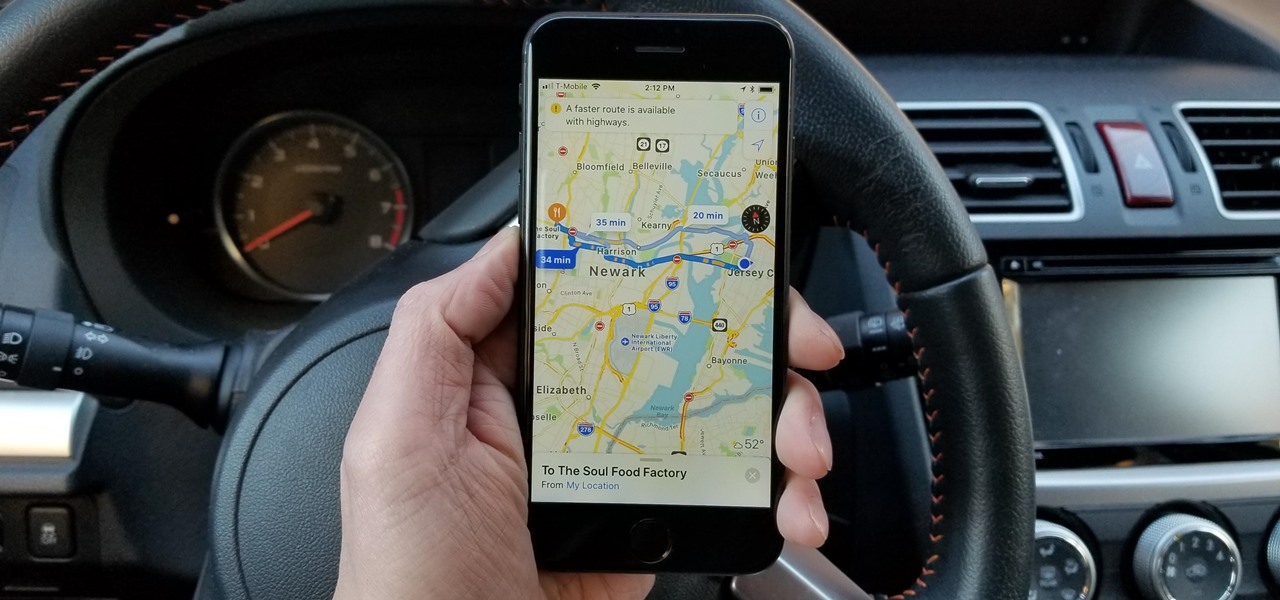
Apple Maps 101: How to Avoid Toll Routes During Driving Directions
If you're trying to get somewhere fast, taking a toll road or two can definitely help you do that, but at a cost. When you're not in any rush, that would-be toll money will work much better in your gas tank, especially if it's only minutes that are being shaved from your trip. With this in mind, Apple Maps has a simple way of avoiding tolls to save you money while navigating on your iPhone.
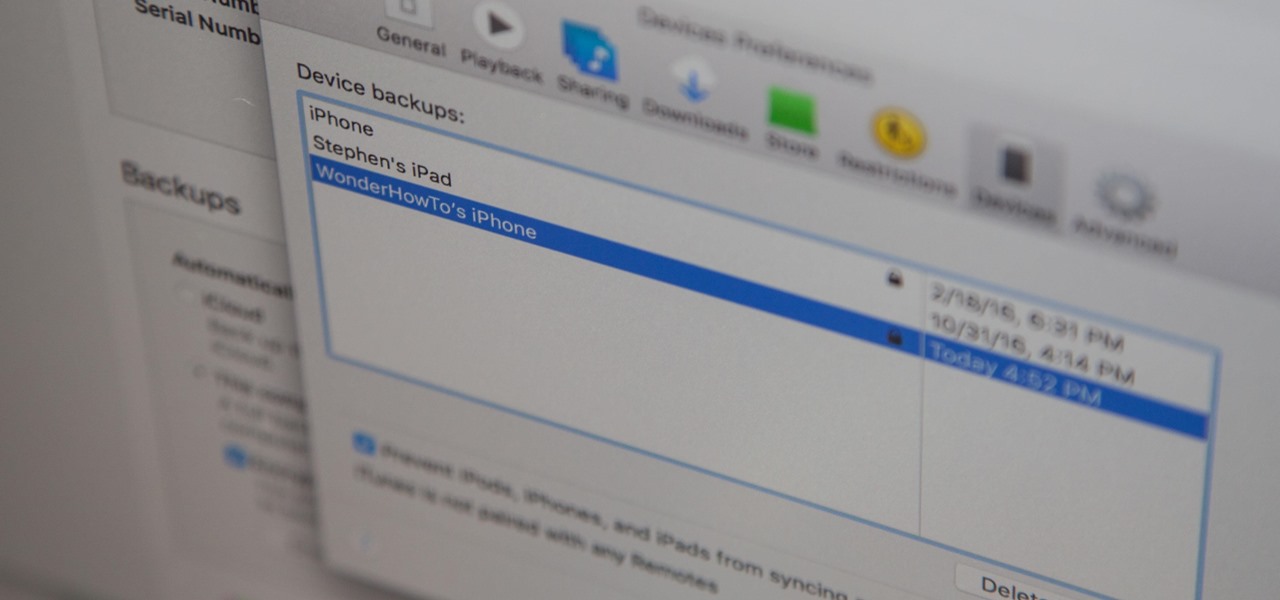
How To: Really Protect Your Encrypted iPhone Backups in iOS 11 from Thieves & Hackers
When it comes to security, Apple is usually at the top of the pack when it comes to your personal data, minus a few embarrassing flaws here and there. However, a new iOS security concern has been discovered that protects your data less than it did before — and Apple designed it like that.

How To: Activate Wireless Fast-Charging with the iPhone X, 8, or 8 Plus
It was a long overdue announcement when wireless charging was revealed as a feature in Apple's 2017 iPhone lineup. While certainly a welcome addition, wireless charging would only work with up to 5 watts of power, which meant no fast-charge capabilities. That's not the case anymore — here's how to fast-charge wirelessly with the iPhone 8, 8 Plus, or iPhone X.

How To: Set Up Grandma's First iPhone (A Guide for Newbie iOS Users)
So, your grandmother finally wants to ditch her flip phone for a shiny new smartphone? Congratulations. But helping her get used to her new device, even when it's an iPhone, is no small task. Grandma mastered checking her email in late-2012 and just recently learned there's a thing called "Facebook." But we love grandma, and thanks to this guide, we can definitely make this happen for her.
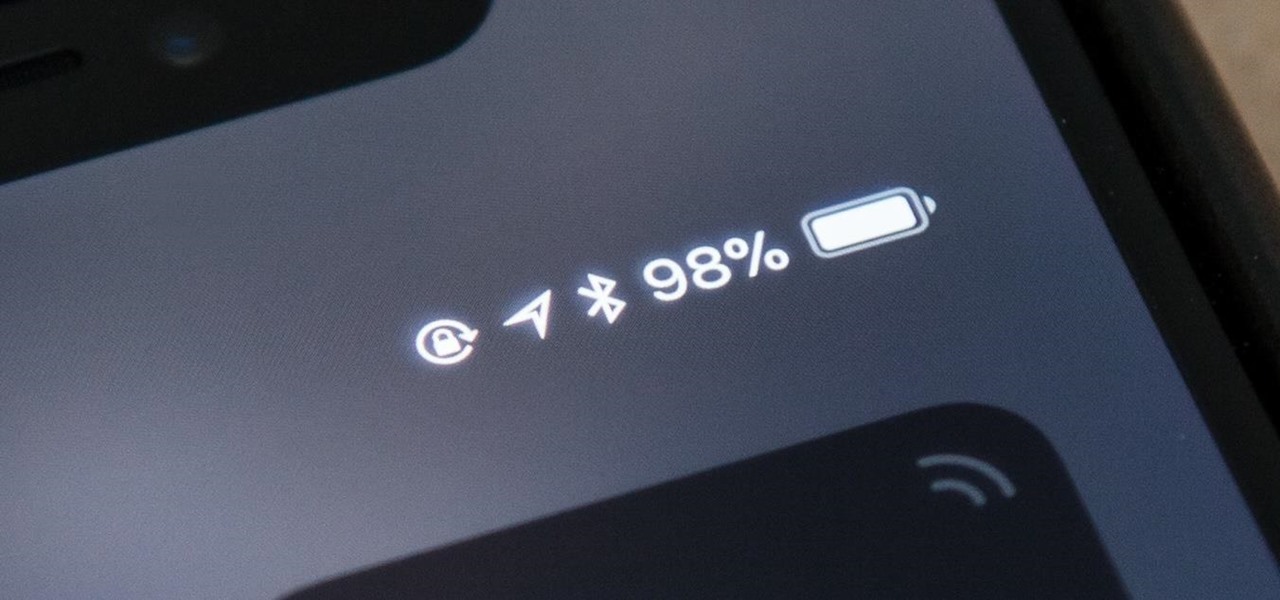
How To: View the Battery Percentage Indicator on Your iPhone X, XS, XS Max, or XR
On all other iPhone models, you go to "Battery" in the Settings app and toggle on "Battery Percentage" in order to see the exact amount of power left in the status bar. On the iPhone X, XS, XS Max, and XR, however, that option no longer exists since there's not enough room up there to show the percentage indicator because of the notch for the TrueDepth camera system. But that doesn't mean it's gone entirely.

How To: Fix the Broken iOS 11 Calculator on Your iPhone
If you've running iOS 11.1 through iOS 11.1.2, whether you have an iPhone X or an iPhone 5S, you'll notice that Apple's Calculator app can't keep up with your calculations. That's a because a bug has seriously slowed it down so that operation buttons won't always trigger when you press them. Luckily, there's something you can do about it.

How To: These iPhone X Wallpapers Can Completely Hide the Notch
The iPhone X is one of the most beautiful phones ever made, but the aesthetics stop just short of perfect due to one thing: That notch. It was a necessary evil since Apple had to incorporate a front-facing camera somewhere, plus it houses all the sensors for Face ID, but that doesn't change the fact that it looks a bit goofy.
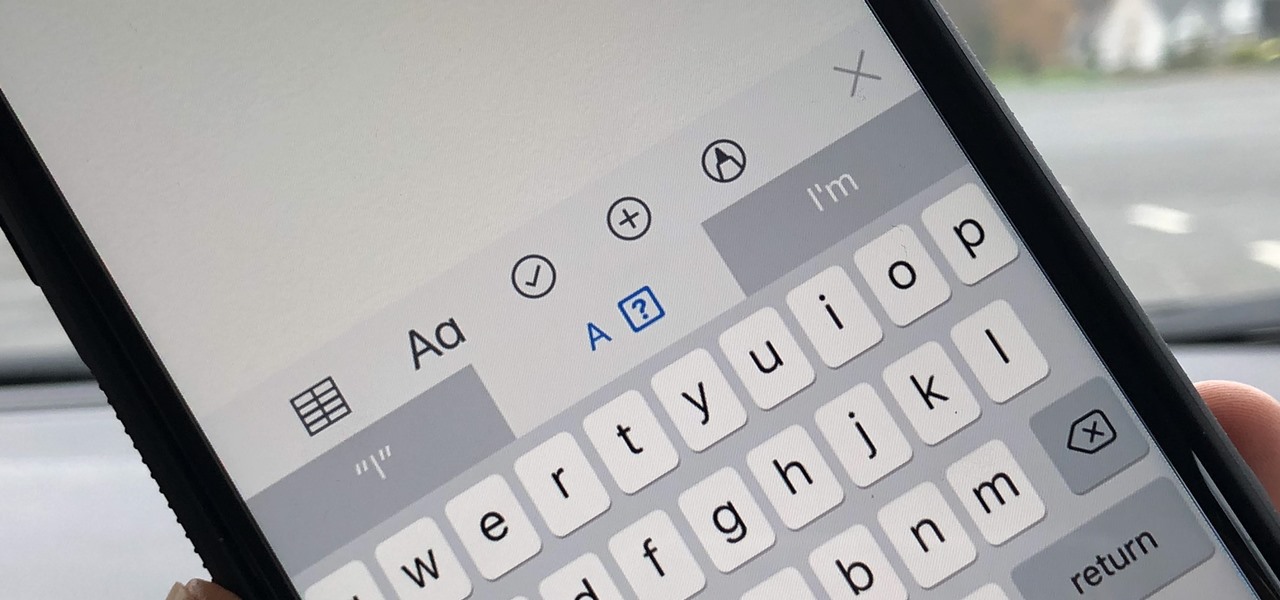
How To: Fix the 'A [?]' Autocorrect Bug in iOS 11 When Typing 'i' Out on Your iPhone
There's an annoying bug in Apple's latest operating system for iPhone, iOS 11, that autocorrects the lowercase letter "i" by itself (which usually turns into a capital "I" pronoun) into a capital "A" followed by a strange question mark in a box "[?]" symbol. There is now an official patch for this bug, as well as a workaround fix if you don't want to update yet.
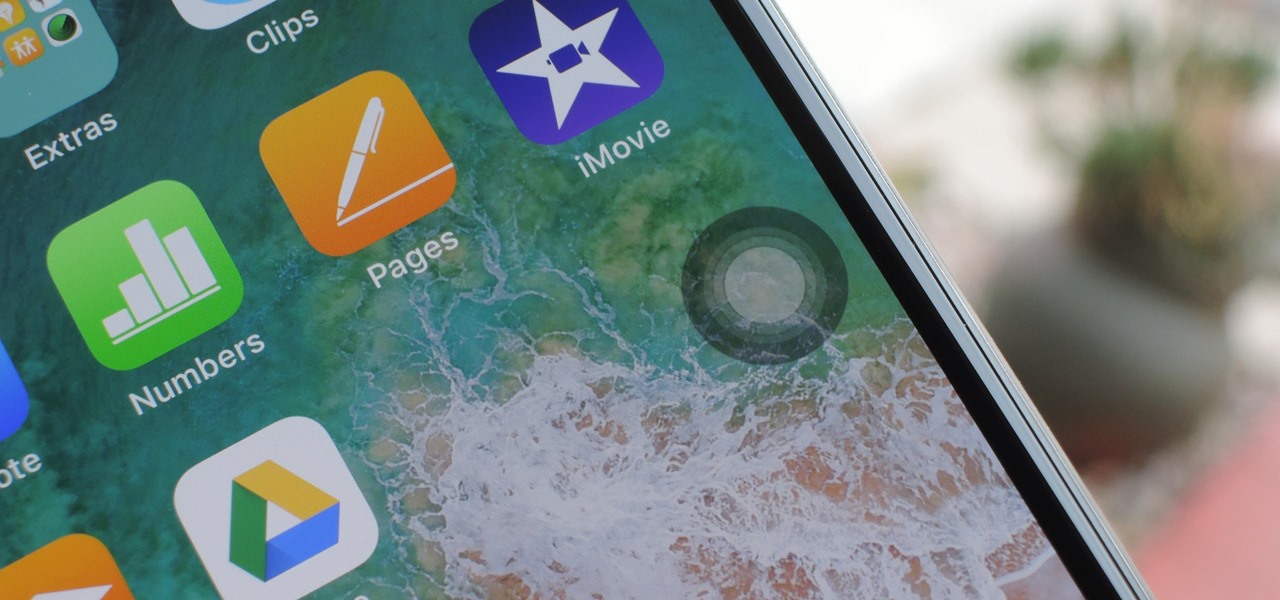
How To: Add a Virtual Home Button to iPhone X with AssistiveTouch
The new and improved Side button, as well as a plethora of new swipe gestures, are responsible for picking up the slack left by the missing Home button on the iPhone X. If you're really missing that Home button, however, Apple's built-in AssistiveTouch tool can help you out by adding a virtual Home button on your iPhone X's screen.
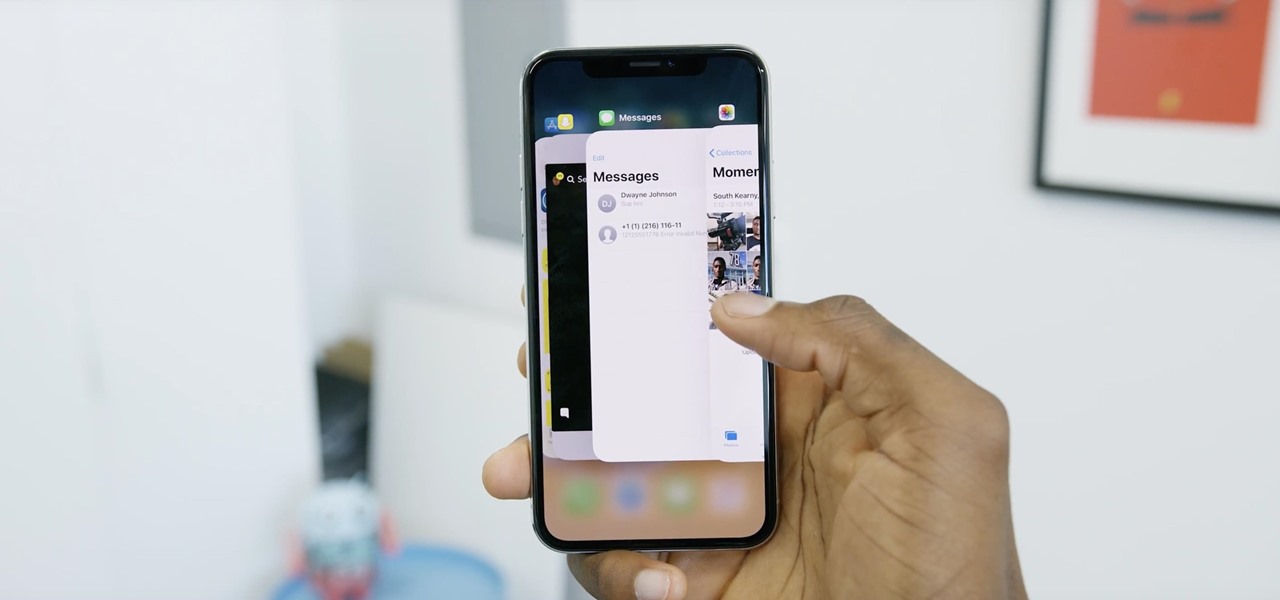
How To: All the Swipes You Need to Know to Get Around Your New iPhone X
The iPhone X is Apple at its most classic — they take away a key feature that seems odd at first, but usually, the change pans out in the end. So is the case for the long-lived Home button, whose last appearance may be on the iPhone 8 and 8 Plus. That begs the question — how do you use an iPhone without a Home button?
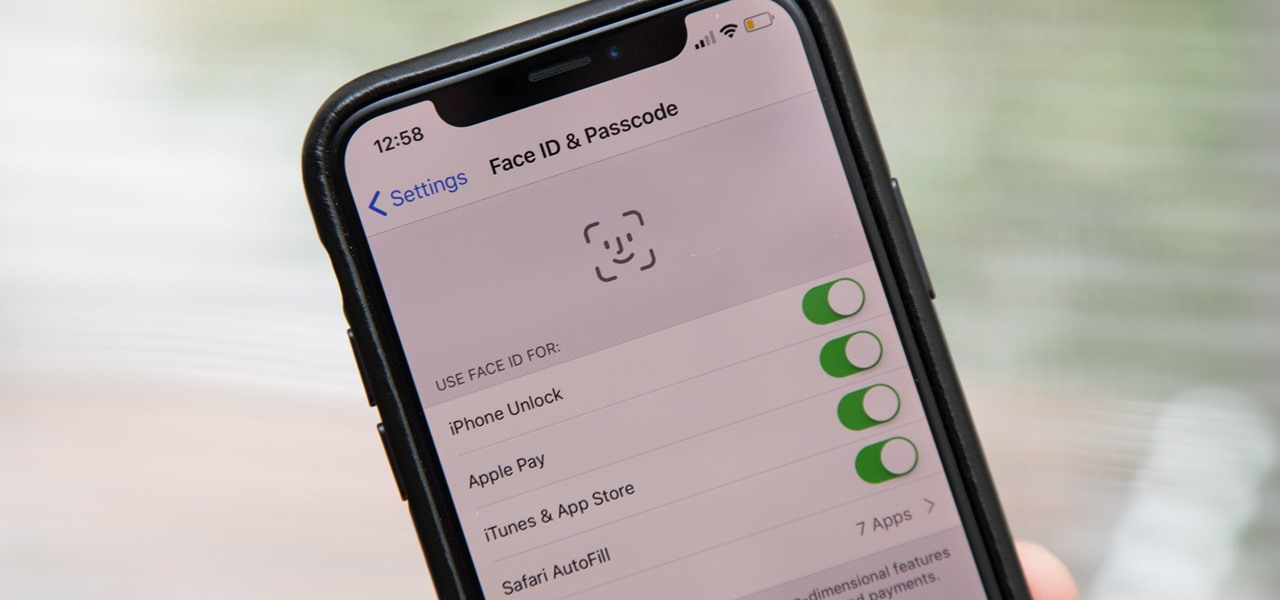
How To: Tips to Make Face ID Work Every Time on Your iPhone
Aside from the second-generation iPhone SE, all new iPhone models since the iPhone X have had Face ID instead of Touch ID as the biometric authentication technology. While Touch ID can be touchy, Face ID is not without its own issues. If you can't get Face ID on your iPhone to recognize your face and unlock your iPhone, there are plenty of things you can try to get it working again.

How To: Side Button Cheat Sheet for the iPhone X (It's Not Just Power Anymore)
Since the iPhone X has no Home button, the Side button has some heavy lifting to do. So not only is the Side button responsible for all of its usual duties, like sleeping and waking the device, it has to do everything the Home button did too. That's a lot of work for one button, but we've got everything figured out for you.
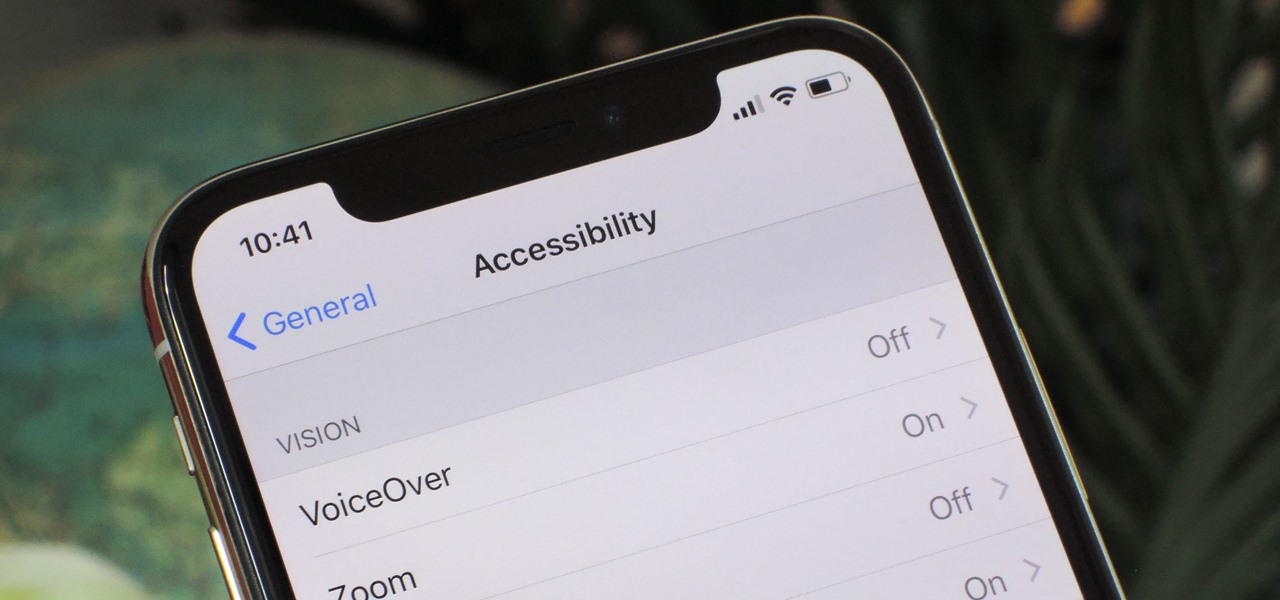
How To: Open the Accessibility Shortcuts on iPhones Without a Home Button
If you've never used the Home button shortcuts on your iPhone before, you've been missing out. And no, I'm not talking about opening up Siri. By clicking the Home button three times, you could quickly pull up tools such as Magnifier, VoiceOver, Zoom, and Assistive Touch, but that's all changed on the iPhone X, XS, XS Max, and XR, which don't have Home buttons to click.
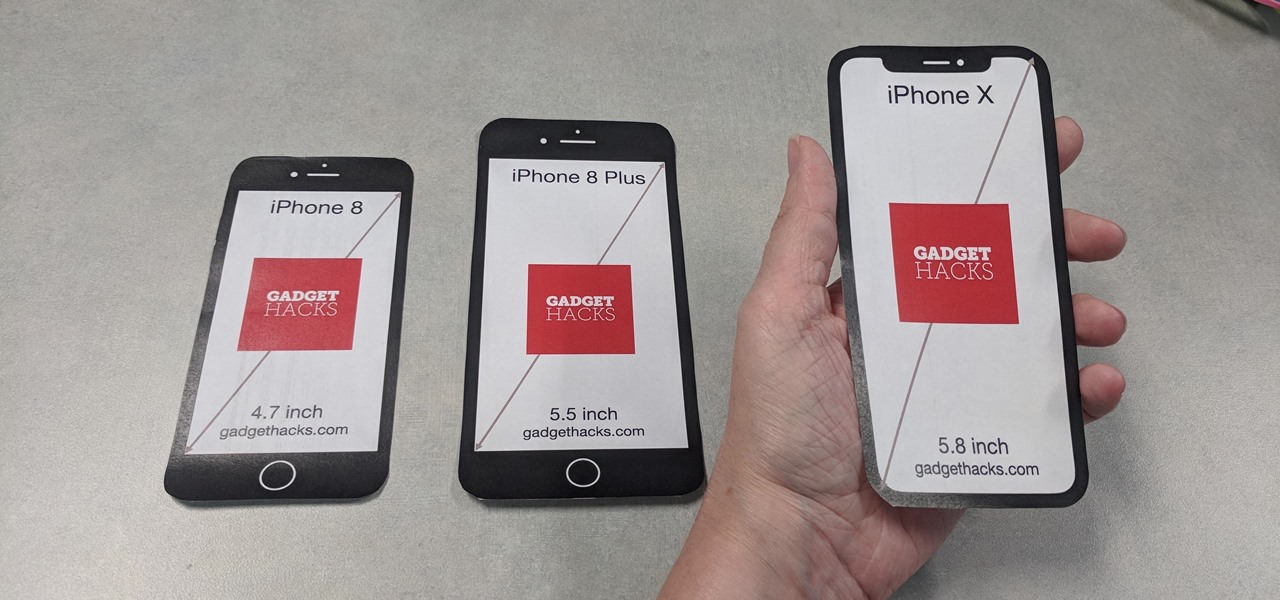
How To: Print Out These Cutouts to See Which iPhone Size Is Right for You
If you were holding out on an iPhone X but still haven't bit the bullet on the $1,000+ price tag, it may be because you're not sure how it will feel in your hands compared to the iPhone 8 or iPhone 8 Plus, which are pretty much the same size as the last three iPhone models you know and love. We can help you figure this out, though, with a simple printout to compare phone sizes in your hand.
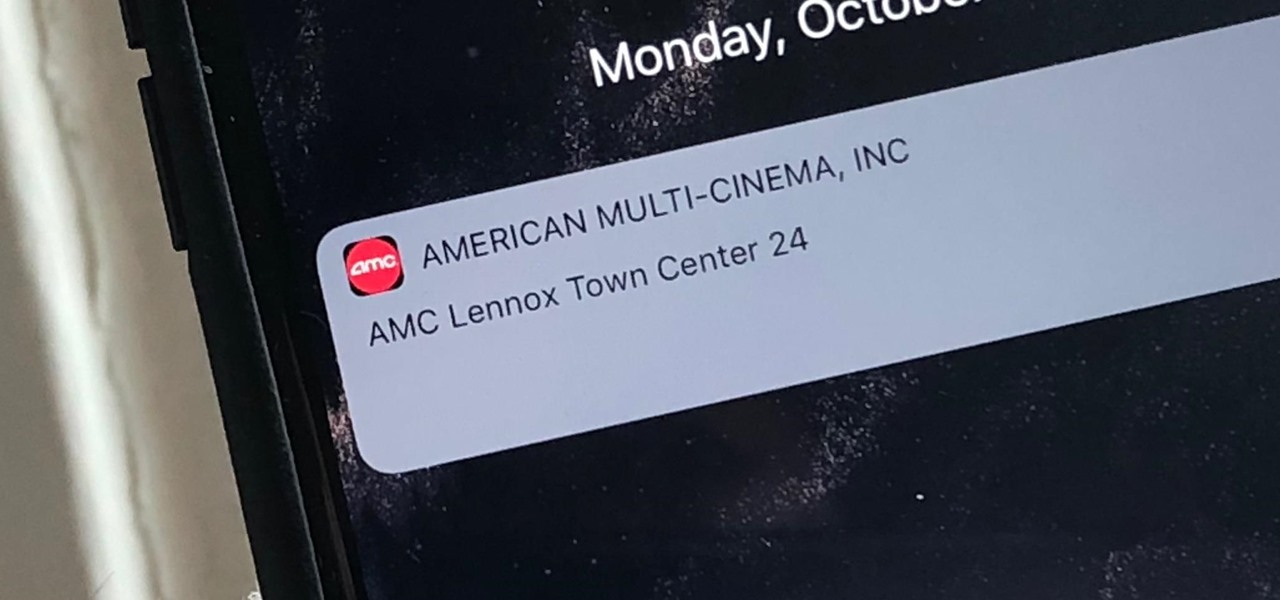
How To: Get Rid of Persistent Wallet Suggestions on Your iPhone's Lock Screen
When it comes to paying with Apple Pay, showing your rewards number or coupon at a store, or paying for your coffee with a digital gift card, Apple Wallet is as convenient as it gets. But one issue you'll probably experience at least once on your iPhone is a persistent notification on your lock screen to view or use one of your passes — even if you're not somewhere you can actually use it.
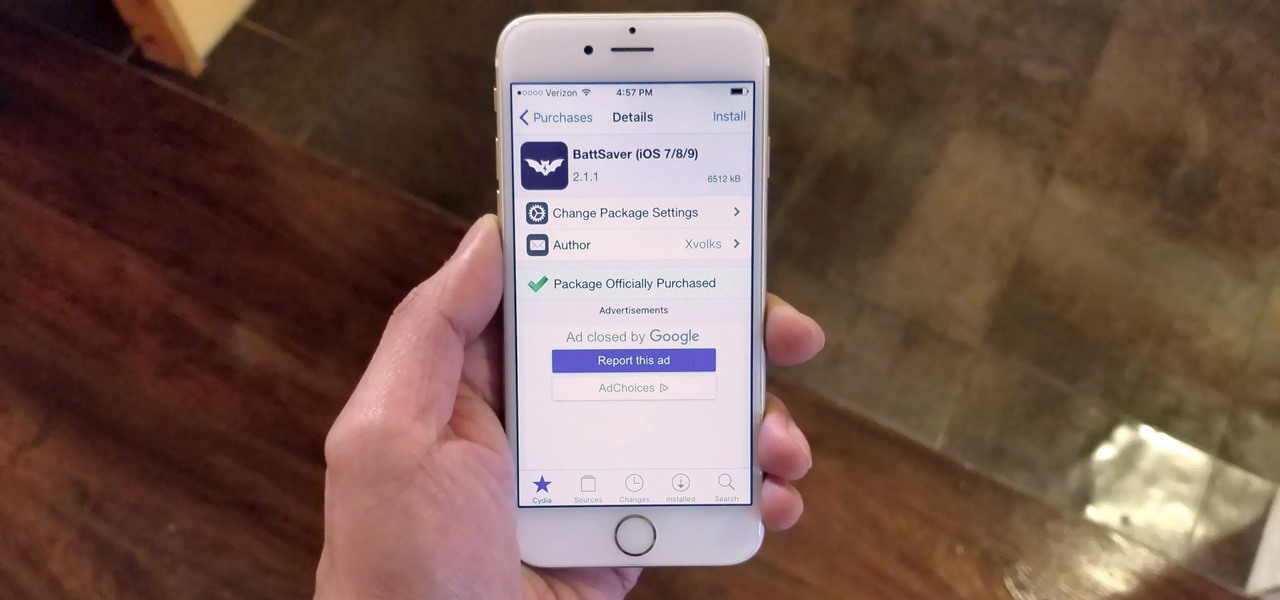
Cydia 101: How to Purchase Apps & Tweaks on Your Jailbroken iPhone
While widely known for its massive collection of free apps and tweaks that let you fully personalize your jailbroken iPhone, Cydia also comes laden with packages that can be purchased to take customization to a whole 'nother level. Similar in function to the iOS App Store, buying an app in Cydia is simple and relatively safe.
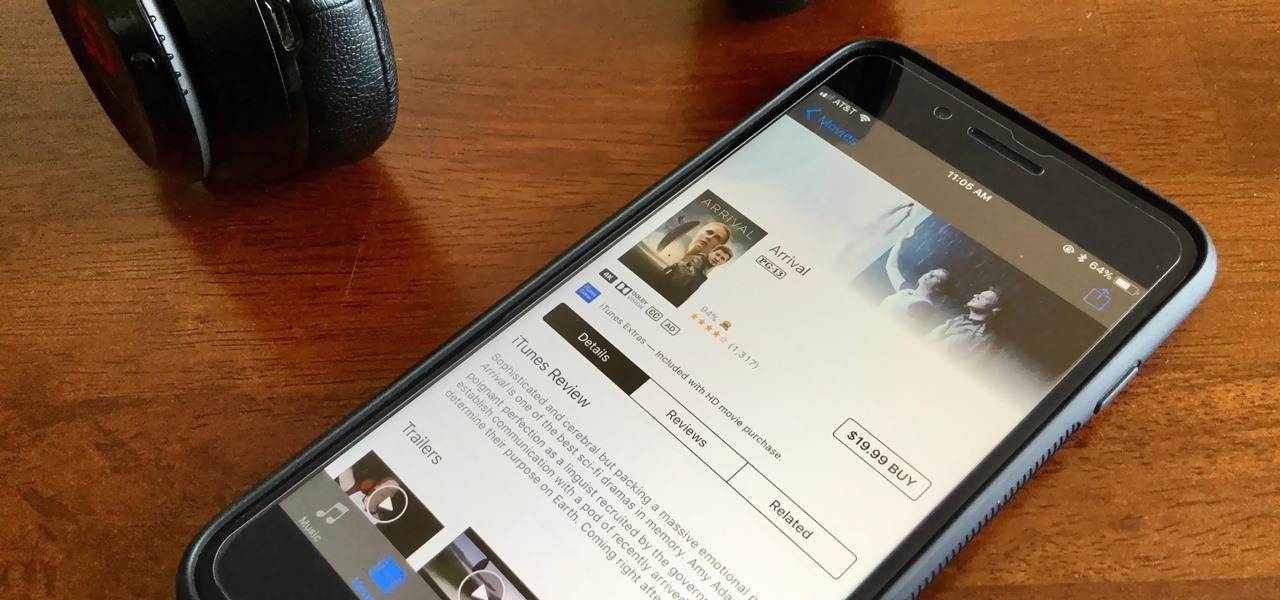
How To: Disable HDR Video Downloads on Your iPhone 8 or 8 Plus
HDR, or high-dynamic range, is currently the best way to view movies and TV shows on your iPhone 8 or 8 Plus. With a wider color gamut and a broad luminance range, there's no beating HDR video for the ultimate viewing experience. Unless, of course, you don't have the storage to hold those giant Dolby Vision or HDR10 files.
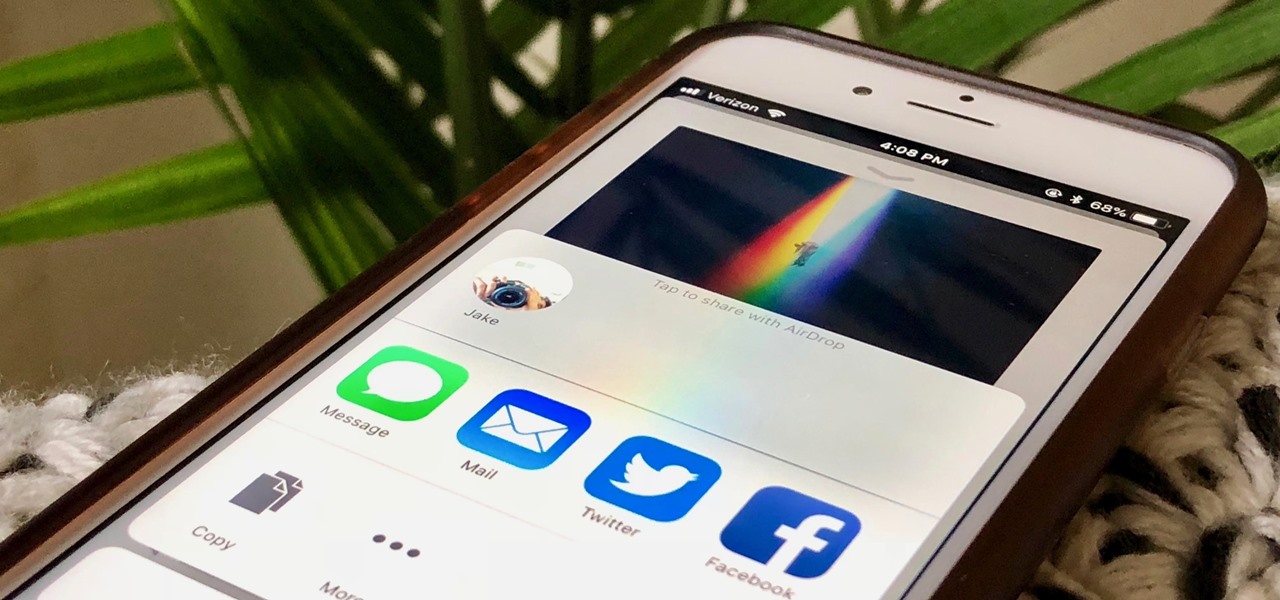
Apple Music 101: How to Share Songs with Nearby Friends Using AirDrop on Your iPhone
Apple Music's name reveals a lot about itself — it's made by Apple, and it has a lot of music. 40 million songs, in fact, if the iPhone-maker is to be believed. With that many songs, you may find a gem before any of your friends or family do. How can you share that song with them?
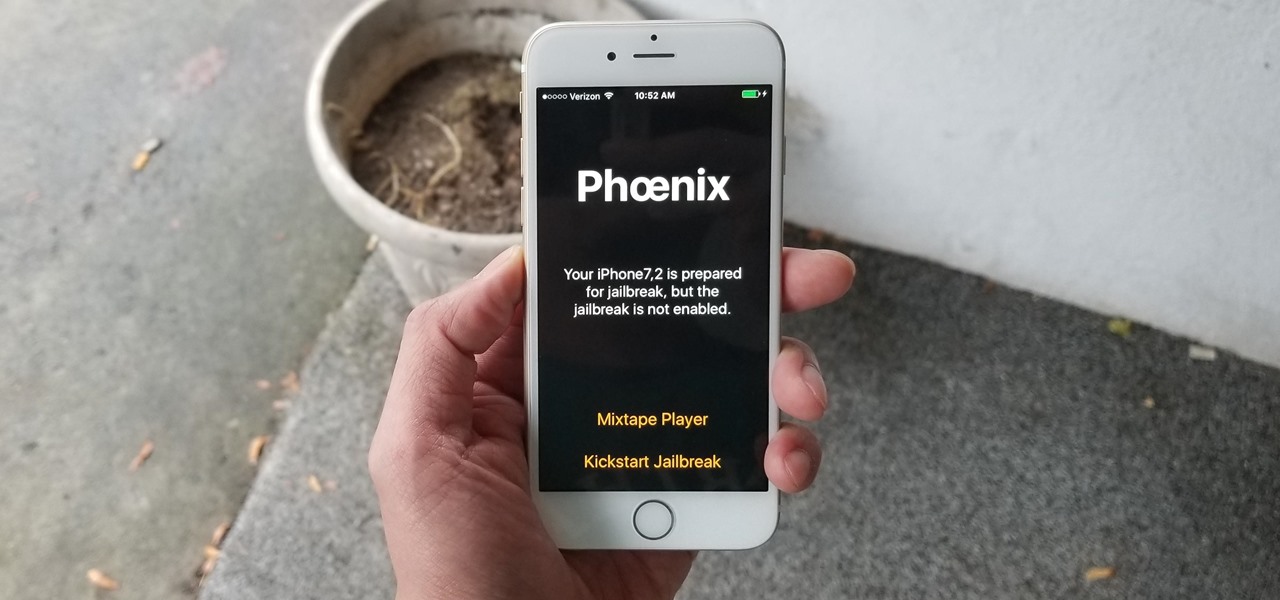
Cydia 101: How to Re-Enable a Semi-Tethered Jailbreak
Unlike fully untethered jailbreaks such as Yalu's iOS 10.2 method, semi-tethered jailbreaks require users to re-enable the mod each time their device is turned off. Fortunately, the process of kickstarting a jailbreak is easy to do, since it's already embedded in your iPhone's OS and doesn't require reinstallation.
Safari 101: How to Block Cross-Site Tracking on Your iPhone
While it's easy enough to ask websites not to track your browsing activity in Safari, they do not have to honor your request. Plus, some of the third-party content providers that websites use can actually invasively track you across other websites. Thankfully, iOS 11 includes a way to minimize companies from tracking you across the web on your iPhone.
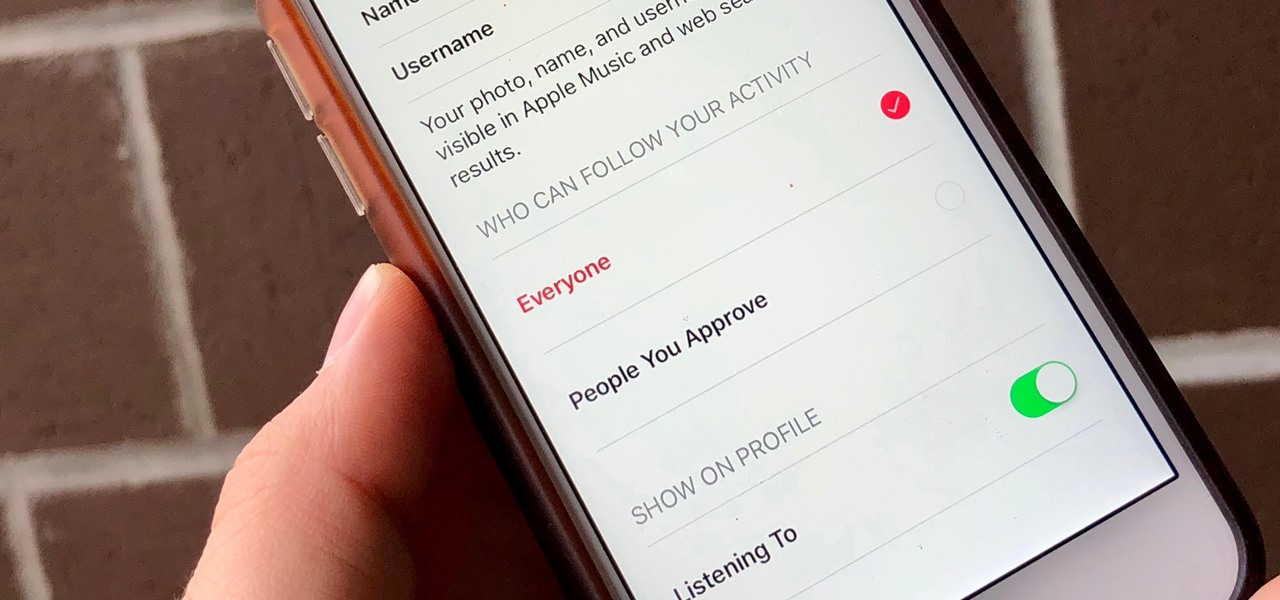
Apple Music 101: How to Make Your Account Public or Private on Your iPhone
Apple Music, Apple's answer to Spotify, has many interesting features packed in to make that $9.99/month price tag as attractive as possible. One of those features is geared towards social listeners — those who want to follow other Apple Music users and who want to be followed back. But here's the thing: how do you know if your account is public or private?
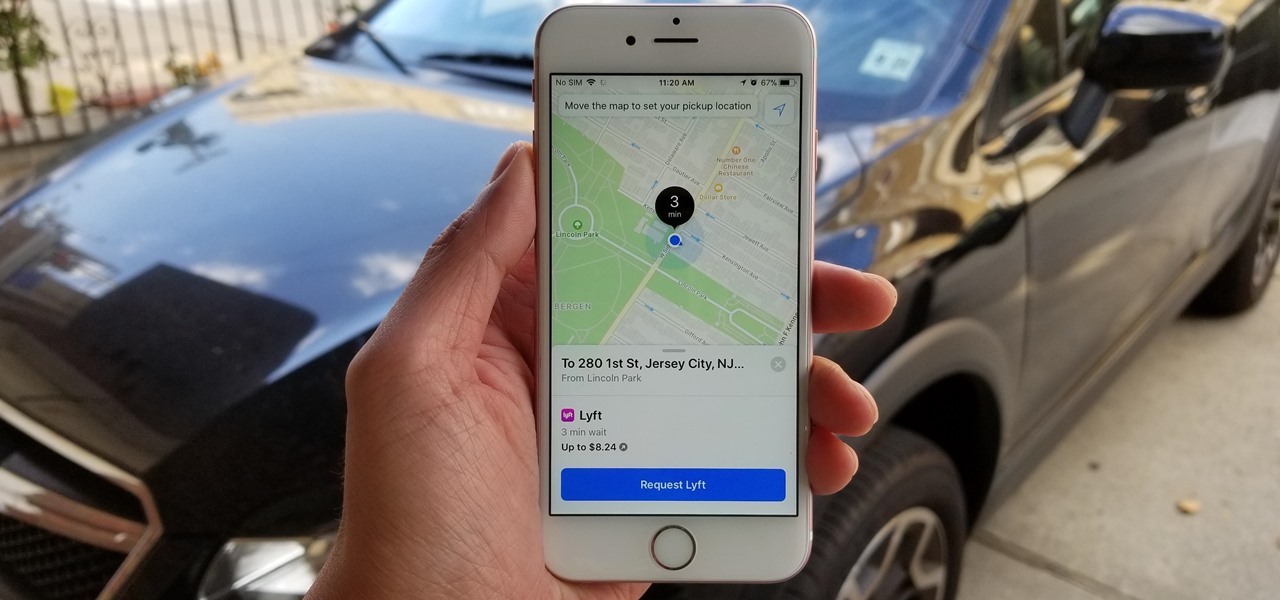
How To: Catch a Ride with Lyft or Uber Straight from Apple Maps in iOS 11
There's no denying the impact ride sharing apps like Uber and Lyft have made on our lives. With fares that undercut traditional yellow cabs, combined with the fact that your ride is just a tap away, these services have become the primary mode of transportation for many folks in urban areas. Thanks to iOS 11, booking an Uber or Lyft has just become a lot more convenient.
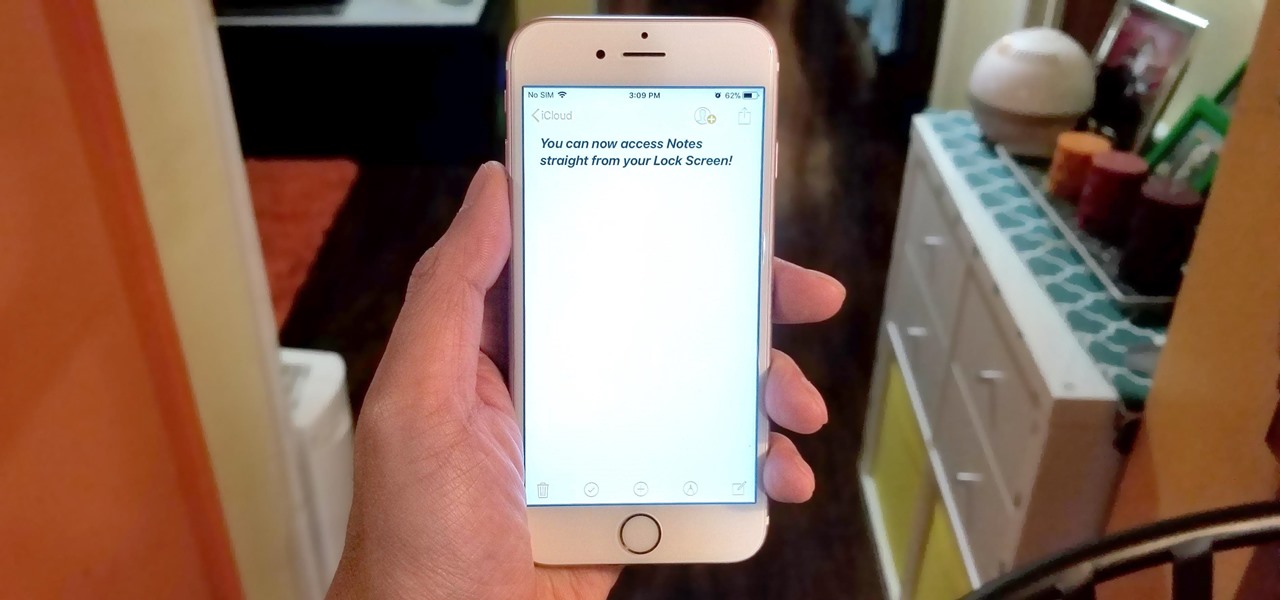
How To: Access the Notes App Directly from the Lock Screen in iOS 11
All to often, many of us are struck with a brilliant idea out of nowhere, only to forget about it moments later thanks to the distractions of daily life. Sometimes, the actual process of jotting these ideas down in our iPhones can be a holdup, as the idea we want to record fades from memory before we can even unlock our devices and open Notes to get started.

How To: Use Portrait Lighting Mode on the iPhone X & iPhone 8 Plus
Apple introduced Portrait Mode with the iPhone 7 Plus, a feature which utilized the iPhone's dual cameras to create a shallow depth of field around a subject. This effect replicates the look of DSLR cameras, making your photos look more professional. Apple, of course, carries Portrait Mode to the iPhone X and iPhone 8 Plus in iOS 11, however, with it comes a twist — Portrait Lighting.
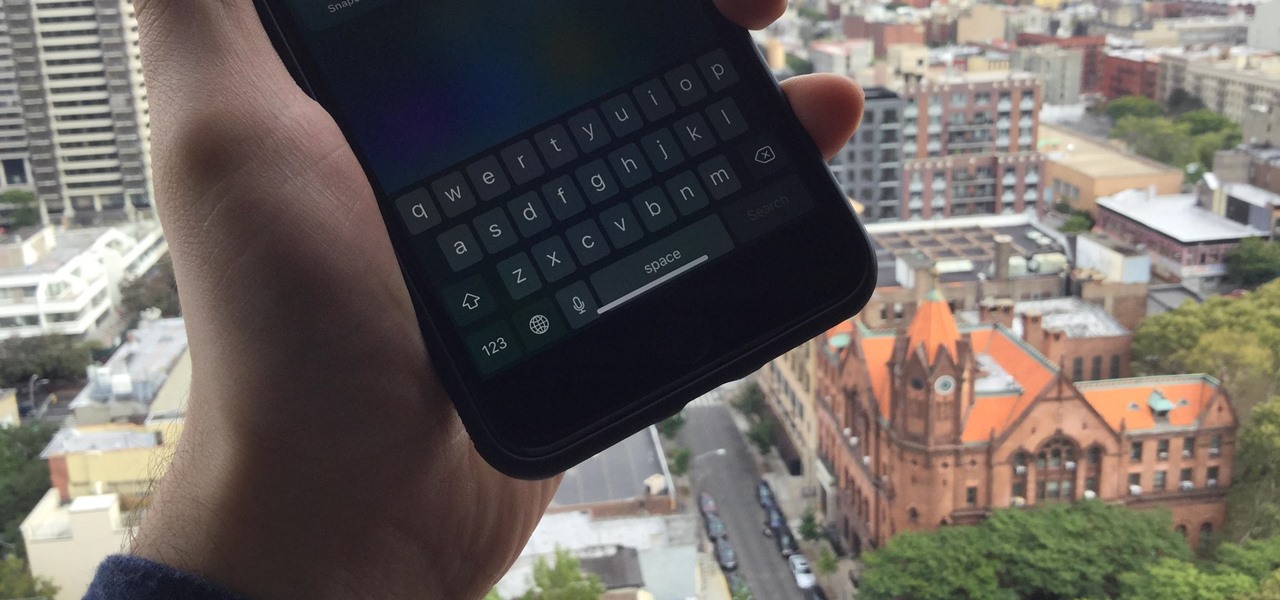
How To: iOS 11.1 Is Showing a Home Bar on Some Non-iPhone X Models — Here's the Best Fix
Did you want an iPhone X, but opted for the iPhone 8 instead? Or, maybe you aren't ready to upgrade from your 7, 6S, 5S, or what-have-you. Did you know iOS 11.1 lets you experience what it would be like if you had upgraded to the iPhone X? Well, in a way.
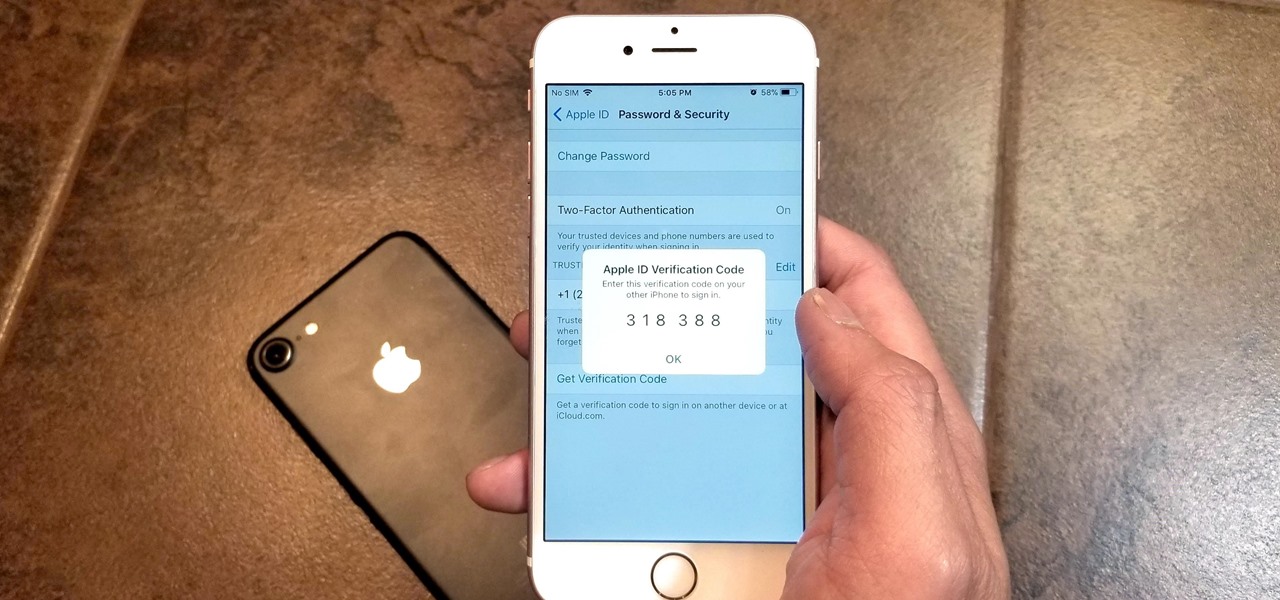
How To: Enable or Disable Two-Factor Authentication on Your iPhone
Two-factor authentication has been around since iOS 10. It's a handy option that adds an extra layer of security to your iPhone and makes its almost impenetrable security even stronger. This feature has remained intact in iOS 11 and iOS 12, and thanks to the straightforward nature of iOS, is relatively easy to enable.
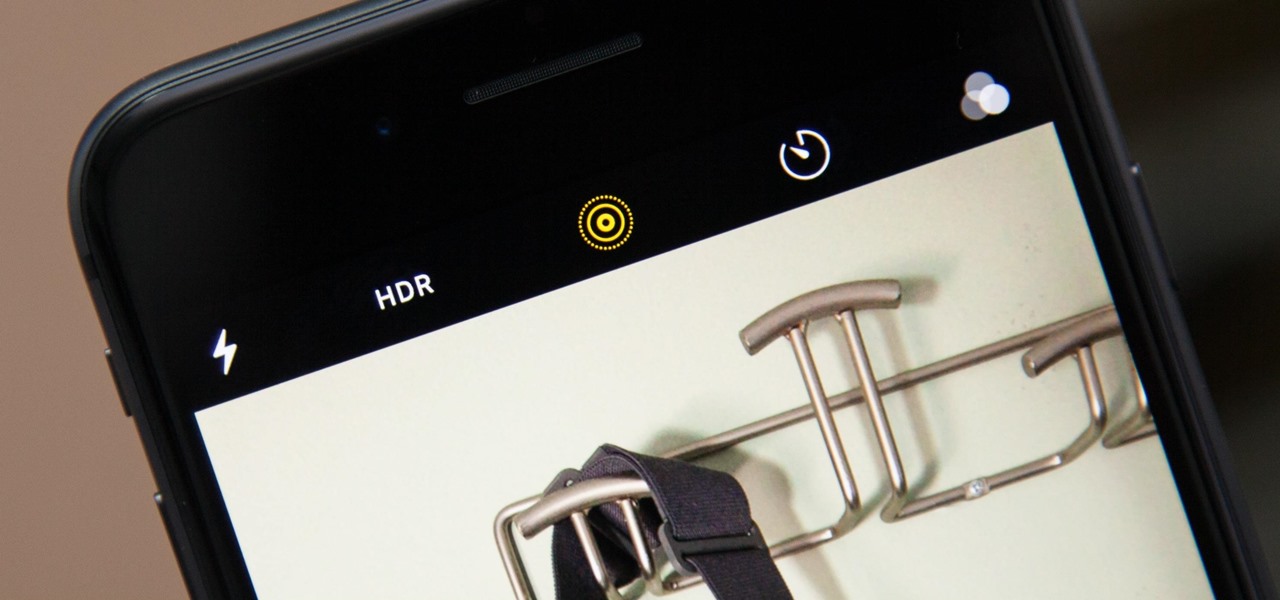
How To: Get Back the Camera's Missing HDR Button on Your iPhone 8 or 8 Plus
Out of the box, when you shoot a photo on your iPhone using the stock Camera app, it will either shoot a normal or HDR photo. That's because Apple's high-dynamic-range setting is set to automatic by default. However, there's a button in the app so you can turn HDR on or off manually. While this HDR toggle persists in iOS 11 on the iPhone 7 models and older, it's not visible on the iPhone 8 or 8 Plus.

How To: Disable the True Tone Display on Your iPhone 8, iPhone 8 Plus, or iPhone X
The new iPhone 8 and 8 Plus models come with a gorgeous Retina HD display with Apple's True Tone technology, which automatically adjusts the white balance on the screen to match the ambient light around you. The iPhone X also has True Tone built into its Super Retina HD display. However, if you're coming over from any previous model iPhone, it may look a little strange in some situations.