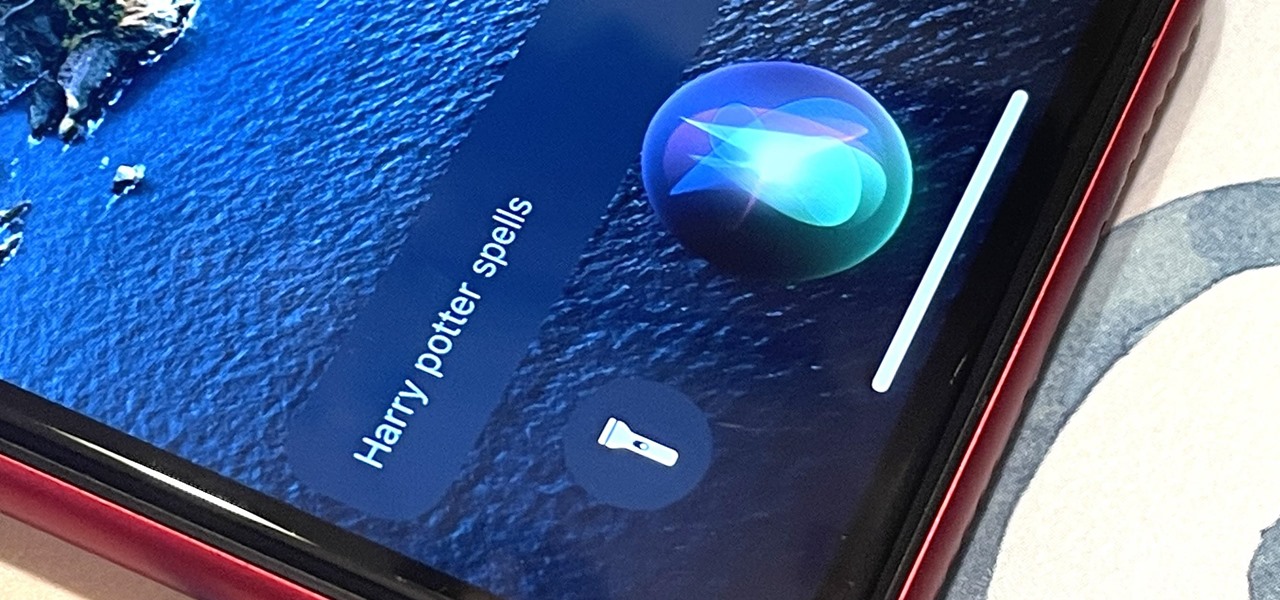Everything Else

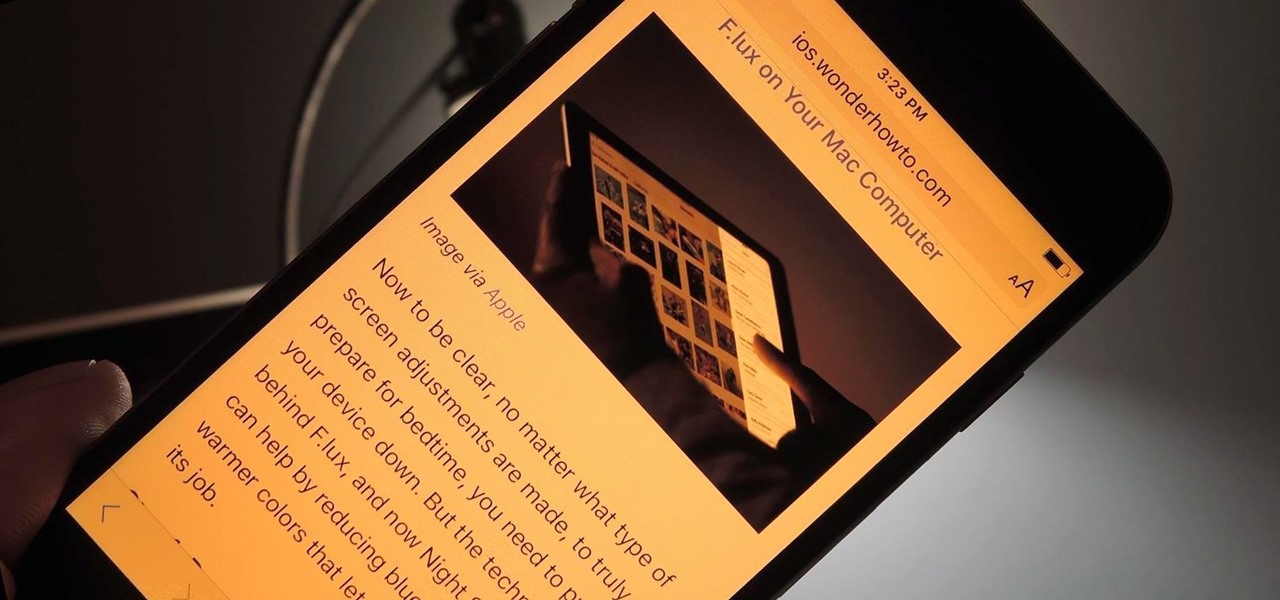
How To: iPhone Stuck on an Orange Screen? Here's How to Fix It
If you left your iPhone sitting unlocked, or have friends and family that like to play pranks, you may be stuck with an overly orange screen out of the blue. Or worse, your screen is normal most of the time, but seems to randomly change its tint in certain parts of the day.
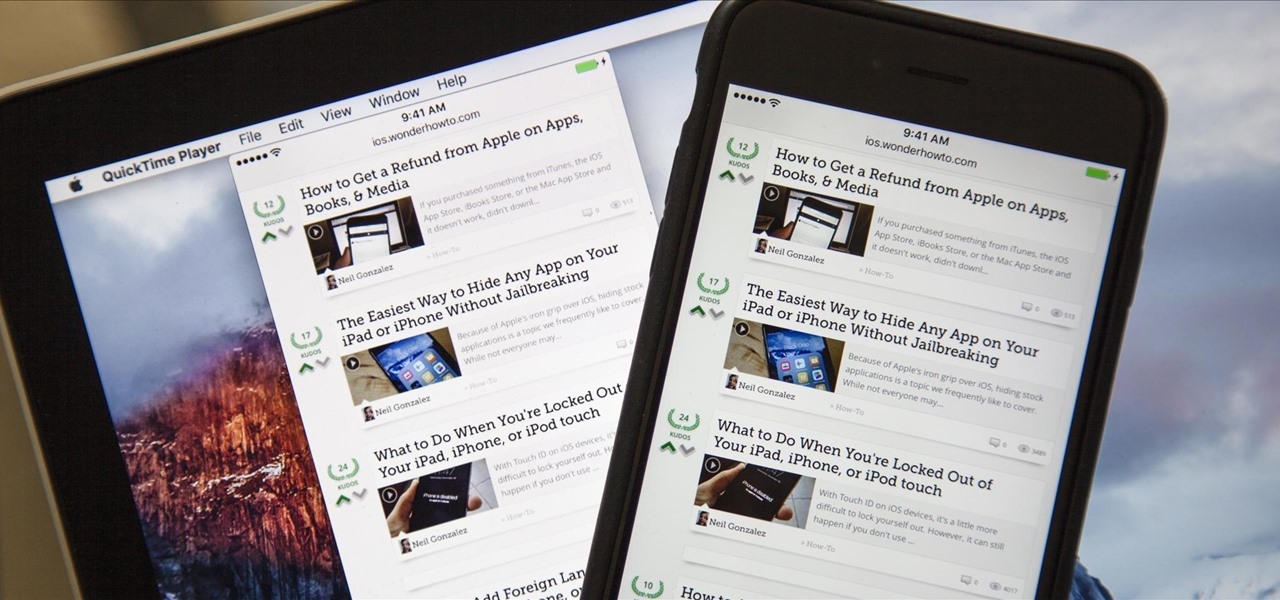
How To: Record Your iPad or iPhone Screen Without Jailbreaking
If you're running iOS 10 or lower, there is no built-in way to make a screen recording on an iPad, iPhone, or iPod touch directly from the device, but that doesn't mean there isn't a way to record your screen at all.
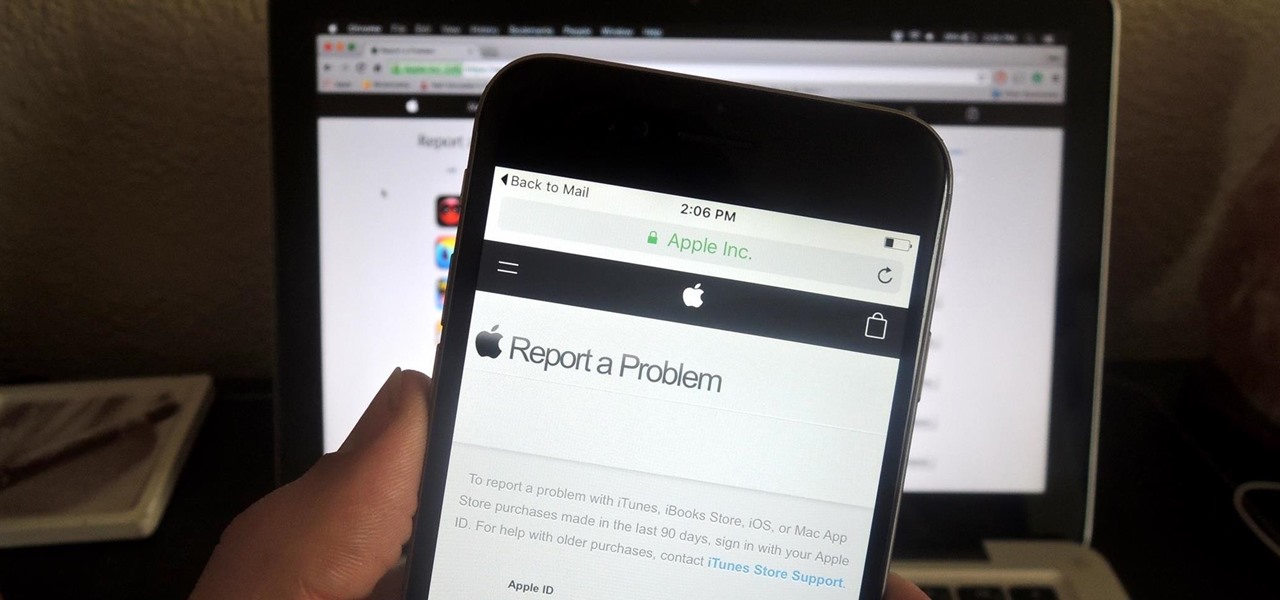
How To: Get Your Money Back for That App You Accidentally Bought from Apple
If you purchased something from iTunes, the iOS App Store, iBooks Store, Apple TV App Store, or the Mac App Store and it doesn't work, didn't download, is buggy, or wasn't what you thought it was, you can get a full refund from Apple—you just have to know how to ask.
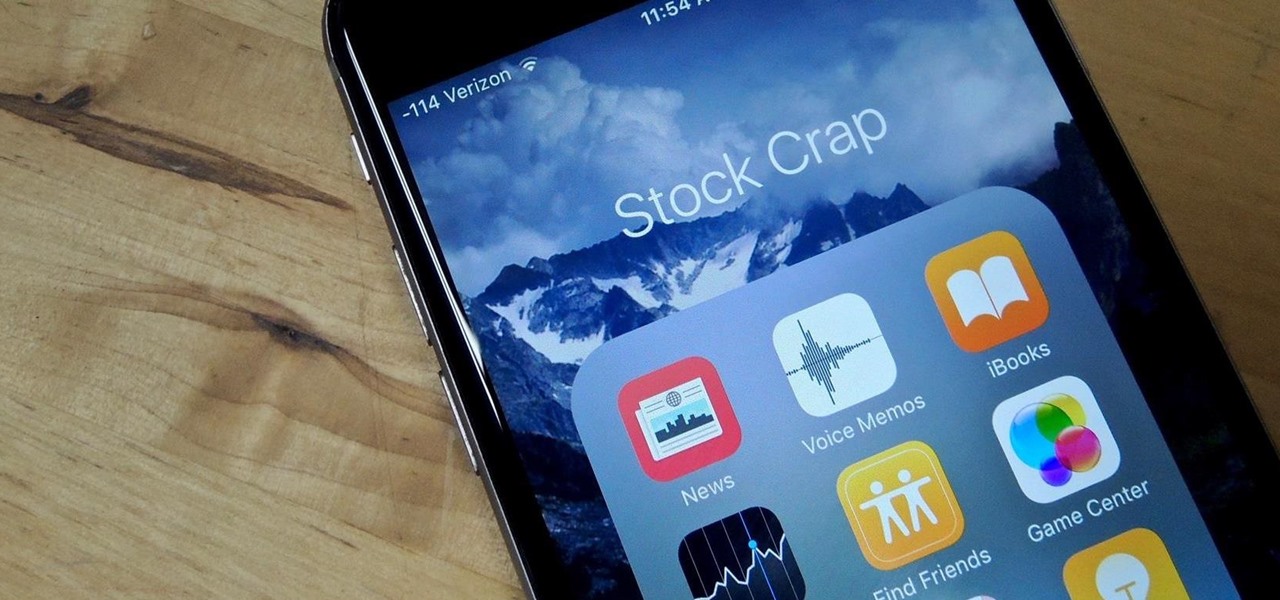
How To: The Absolute Easiest Way to Hide Any App on Your iPhone
Because of Apple's iron grip over iOS, hiding stock applications is a topic we frequently like to cover. While not everyone may think that Apple's preinstalled iOS apps are bloatware, that's exactly what some of them are. For instance, the Apple Watch app; it's basically just an advertisement on your home screen unless you actually have an Apple Watch.
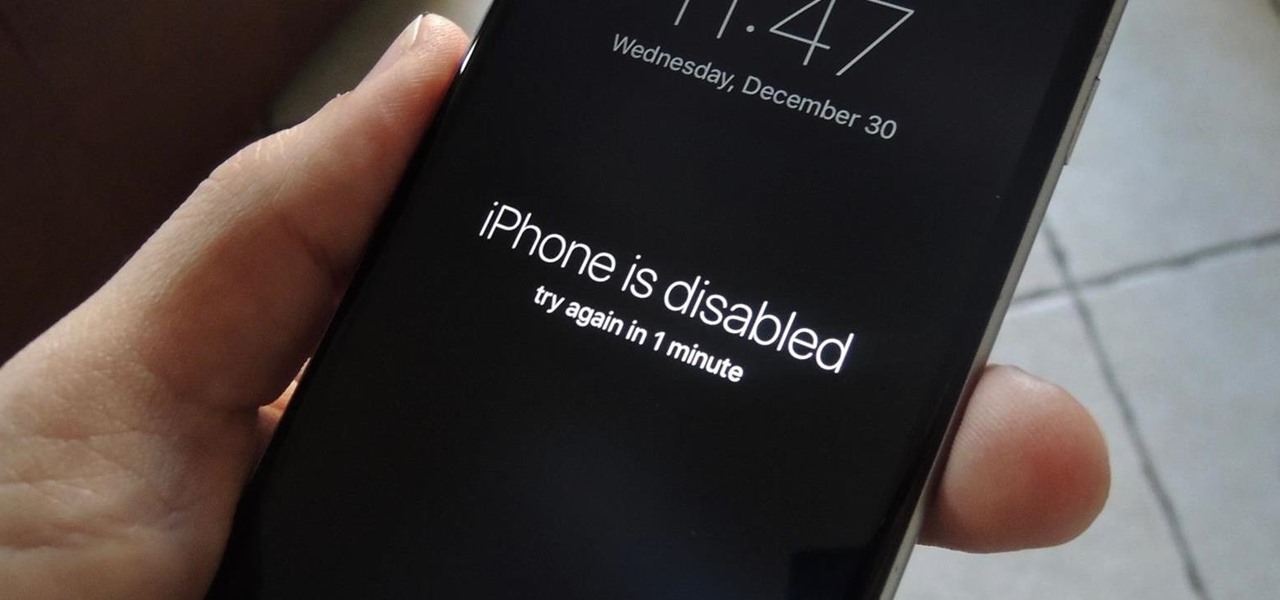
How To: What to Do When You're Locked Out of Your iPad, iPhone, or iPod touch
With Touch ID on iOS devices, it's a little more difficult to lock yourself out. However, it can still happen if you don't use it, have a busted fingerprint scanner, or use an older device that doesn't have Touch ID, which means you're passcode dependent (unless you have zero lock screen security).
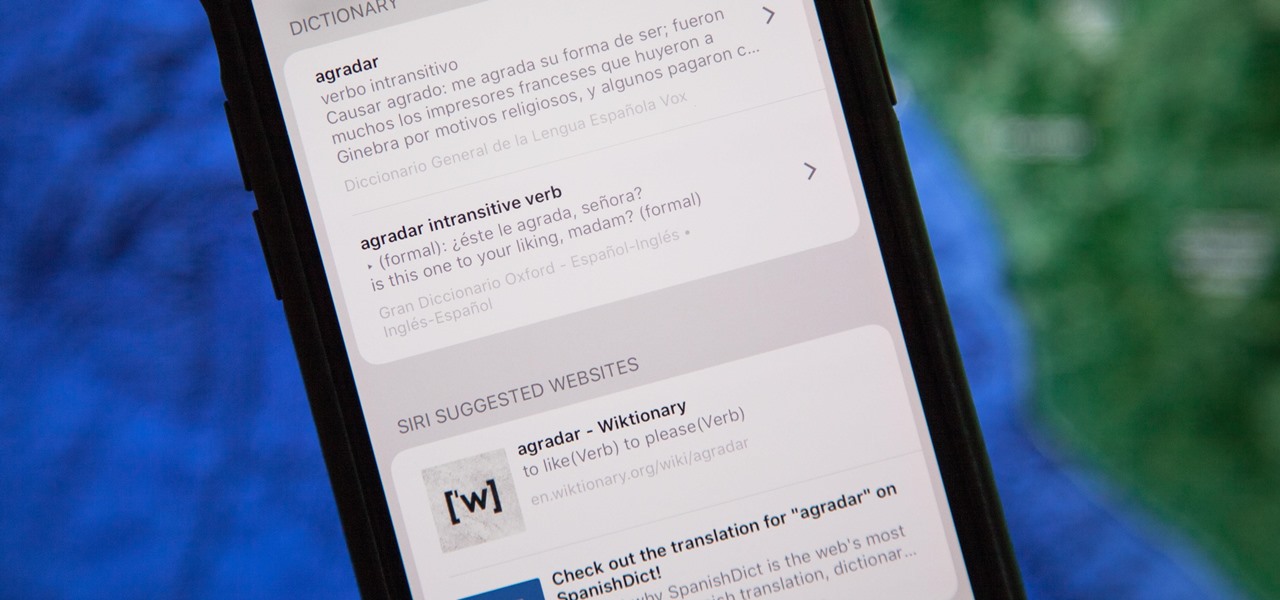
How To: Add Foreign Language Dictionaries to Your iPhone to Look Up Definitions Faster
The native dictionaries in iOS, which have been around since 2011, let you define words on your iPhone on the fly in Safari, News, Notes, and other apps. But if you read or write in more than just English, you won't be able to see accurate definitions unless you add those other languages to your list of dictionaries manually.
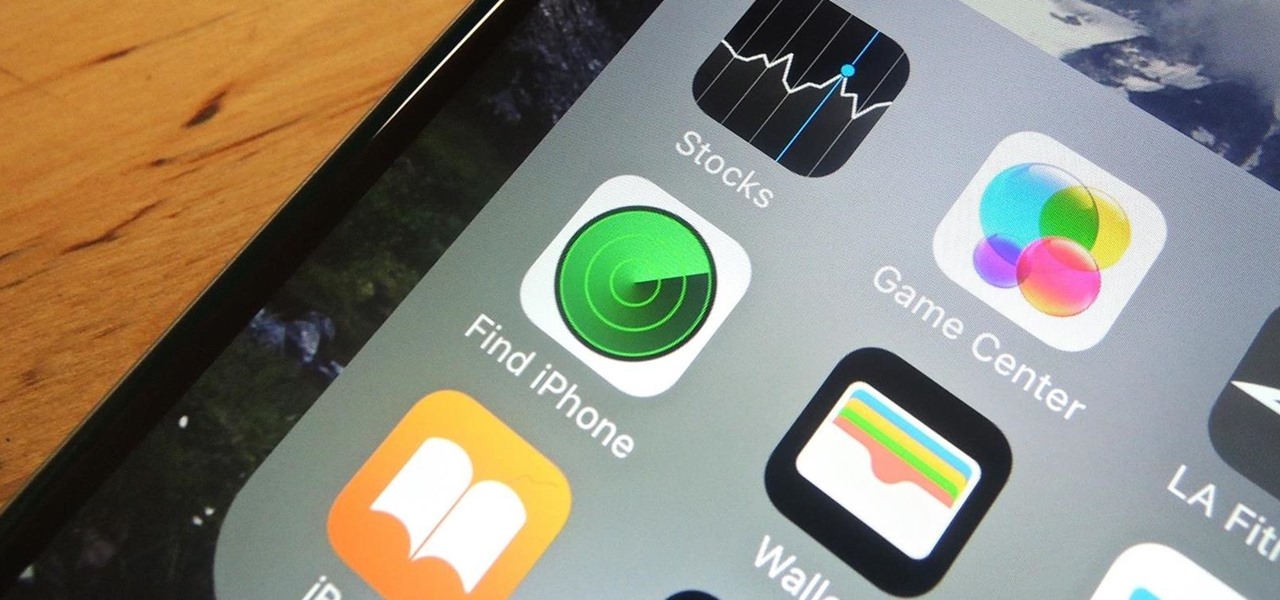
How To: Turn Off Find My iPhone Remotely
Before you sell or give away an old iPhone, Find My iPhone, which works in conjunction with Activation Lock (Apple's anti-theft system) needs to be deactivated from your iCloud account. This also applies if you've lost your passcode and are locked out of the device, if you're restoring to a previous iTunes backup, or just want to remove it from your list of iCloud devices.
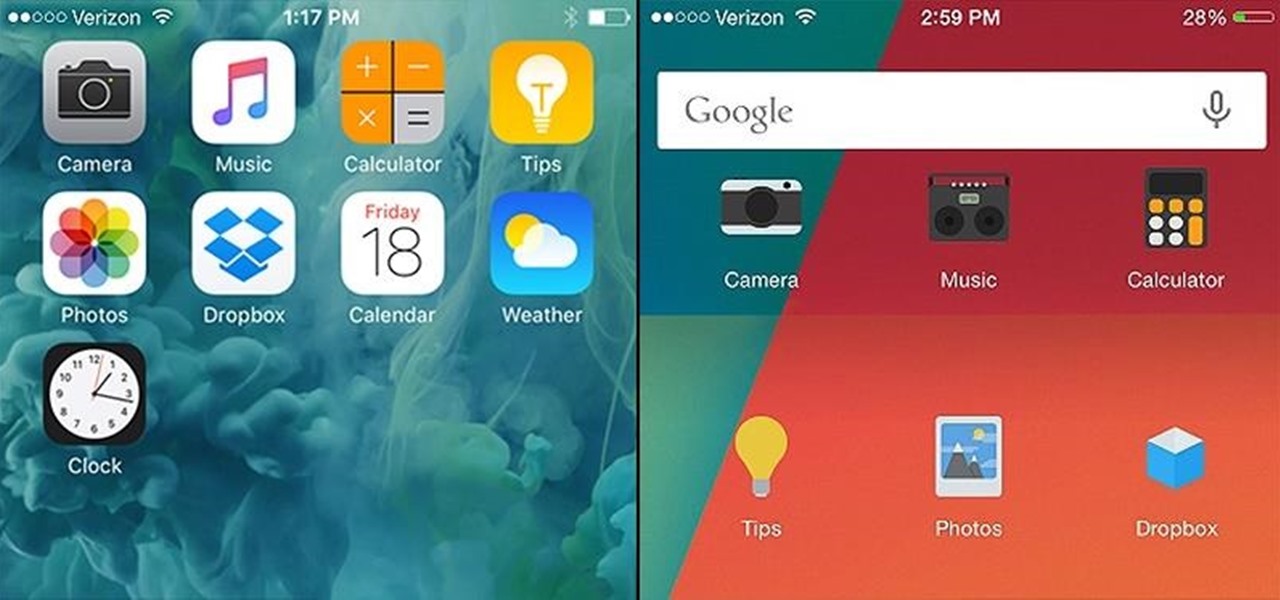
How To: Make Your iPhone Look & Feel Like Android
The competition between iOS and Android is fierce. Each operating system offers unique and powerful features, so it can be hard to choose which one you want. However, for iPhone users, a little tweaking and some themes can give your iPhone some of the key features and aesthetics of an Android.

How To: Turn Off Your iPhone with a Broken Power Button
As one of only three hardware buttons on an iPhone, the Sleep/Wake button gets a lot of use day in and day out. If you've had your iPhone for a considerable length of time, this button—which is also used to power down the device, as well as turn it on—may begin to malfunction or stop working completely, leaving you confused on how to now turn on/off your iPhone.

How To: 8 Free Must-Have Photo Apps for iPhone
The stock Camera and Photos apps are great for taking basic pictures and doing some quick edits, but if you're serious about making your iPhone photos the best they can be, you can't stop there.

How To: Share Your iPhone's Internet Connection with Other Devices
When you're in a bind and need an internet connection for your laptop, look no further than your iPhone. Using the Personal Hotspot feature in iOS, you can share your iPhone's internet connection with other devices by way of Wi-Fi, Bluetooth, or even USB.
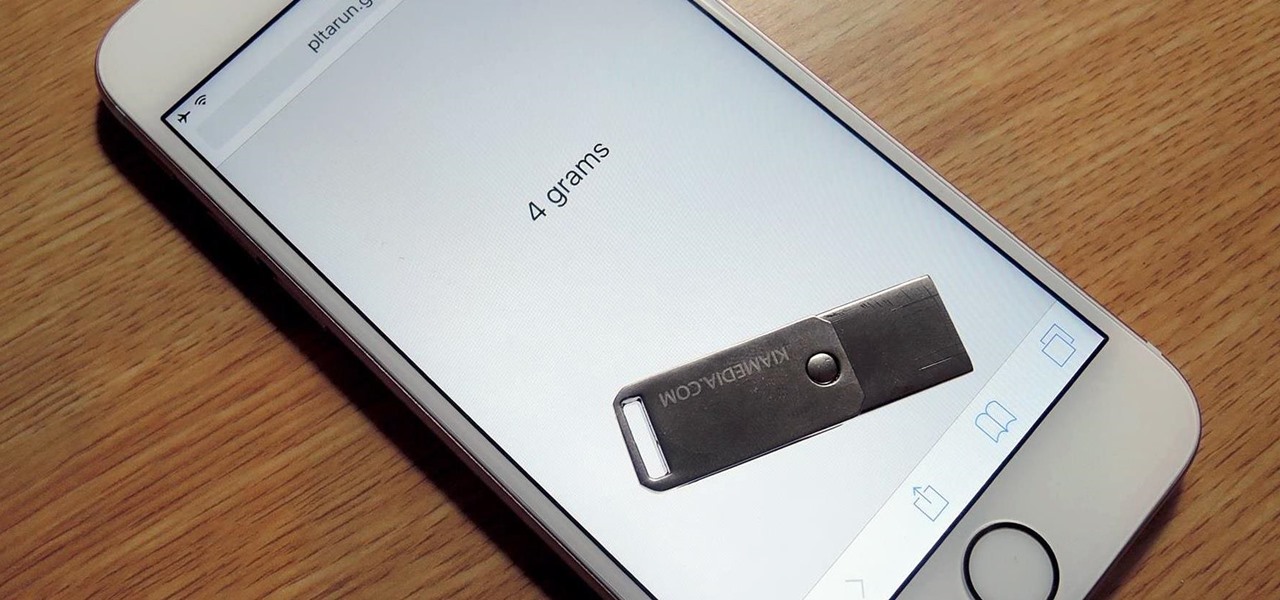
How To: Weigh Objects on Your iPhone Using 3D Touch
3D Touch on the iPhone 6S and 6S Plus is a pretty cool feature, and will only get better as more developers begin to roll its functionality into their apps.
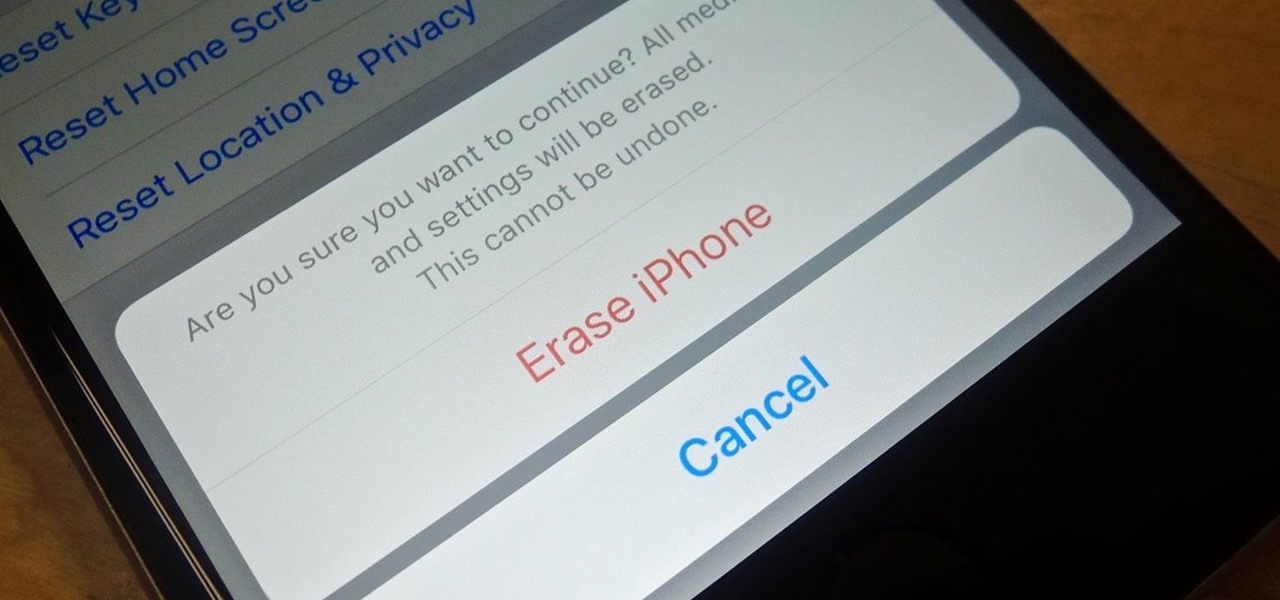
How To: Erase Data from Your iPad, iPhone, or iPod touch
Before you sell your old iPad, iPhone, or iPod touch to a buddy or a company like Gazelle, it's vital that you wipe the entire device of all its content; including sensitive material like contacts, messages, pictures, and videos. There are two easy ways to wipe your iOS device, so let's show you how to do it using iTunes or directly from the device itself.
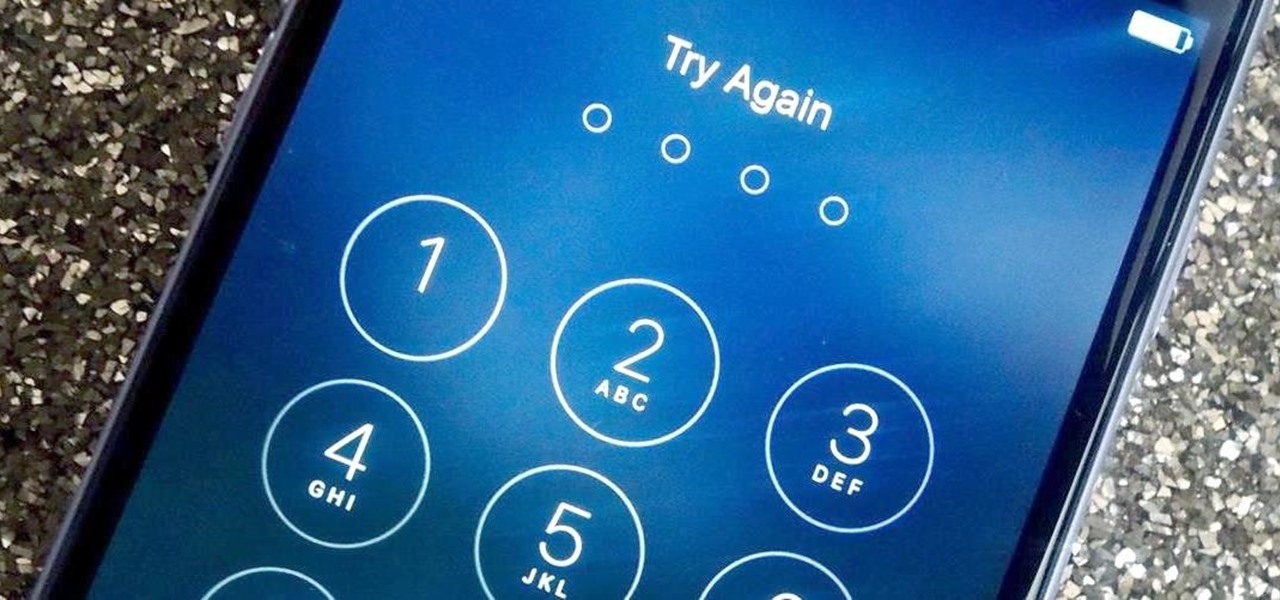
How To: Increase Security on Your iPhone's Lock Screen
With over 10,000 possible combinations, a four-digit passcode may seem secure, but it's fairly easy for someone to crack your code—no matter how clever you think it is. Luckily, there are many other options for securing your iPhone's lock screen—especially if your running iOS 9.
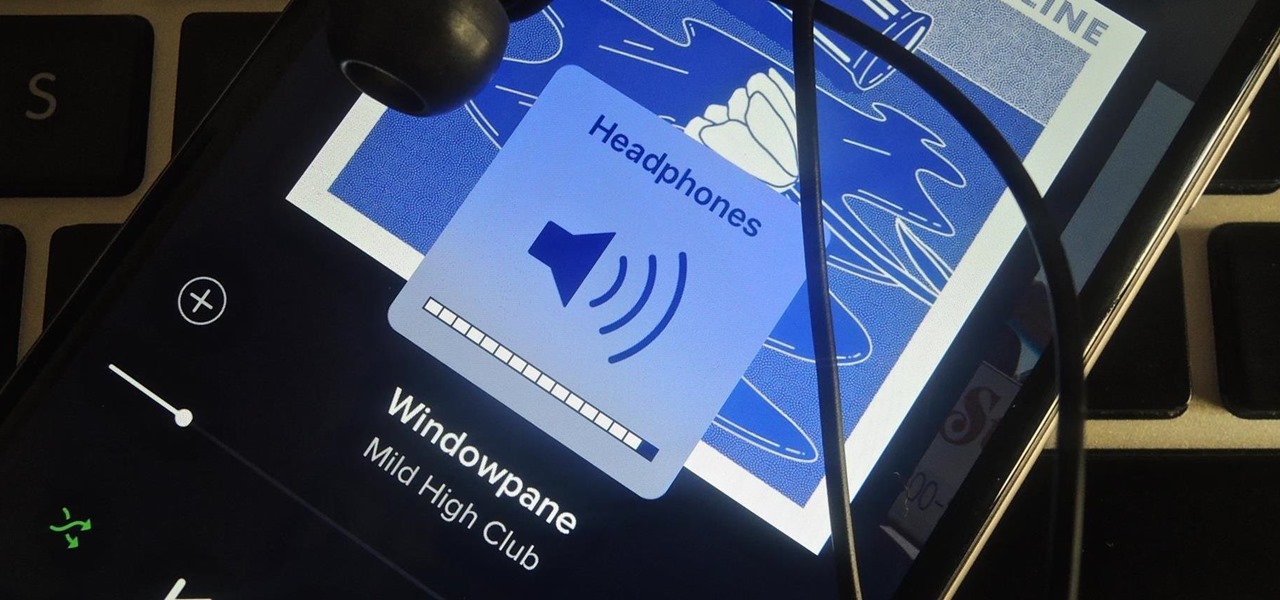
How To: Limit the Volume Level on Your iPad, iPhone, or iPod touch
According to the American Osteopathic Association, "1 in 5 teens has some form of hearing loss," and some experts believe it's because of an increase in headphones use. While I understand that music, movies, and video games help keep children preoccupied, there's no reason why they can't be entertained at a healthy hearing level.
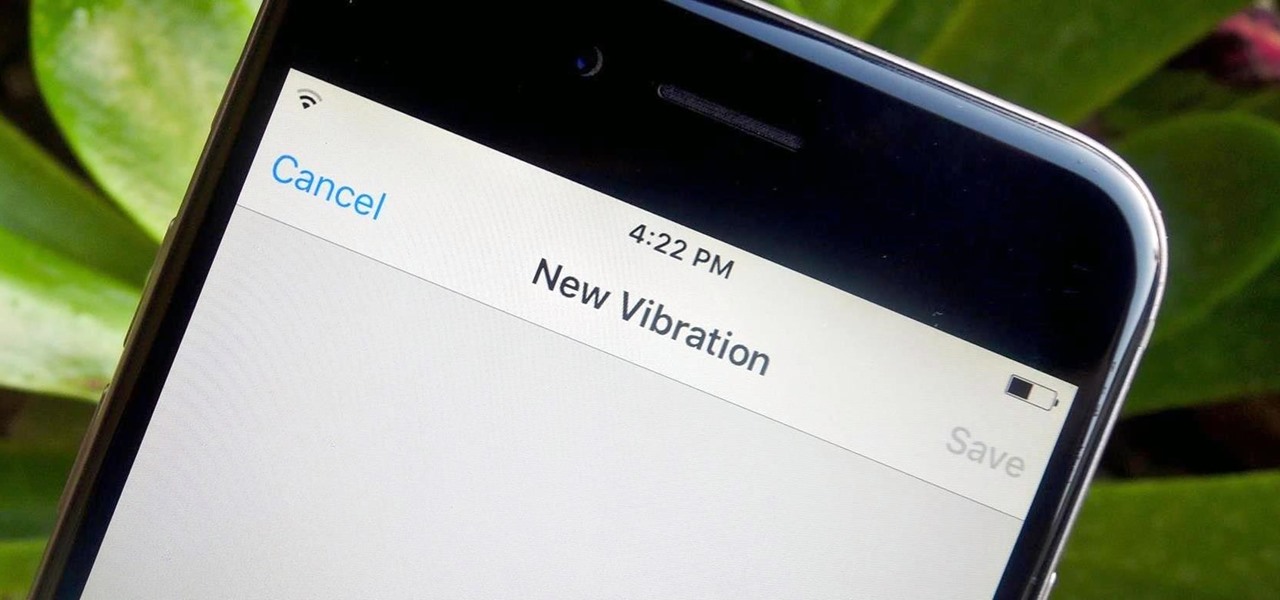
How To: Set Custom Vibration Alerts for Individual iPhone Contacts
Certain contacts on my iPhone have special ringtones so that I know exactly who's calling or texting without looking at my screen (like Adele's "Hello" for all my exes). But when my phone is silenced and tucked away in my pocket, these contact-specific ringtones can't really help me out. Luckily, there's something else that can—custom vibration patterns.
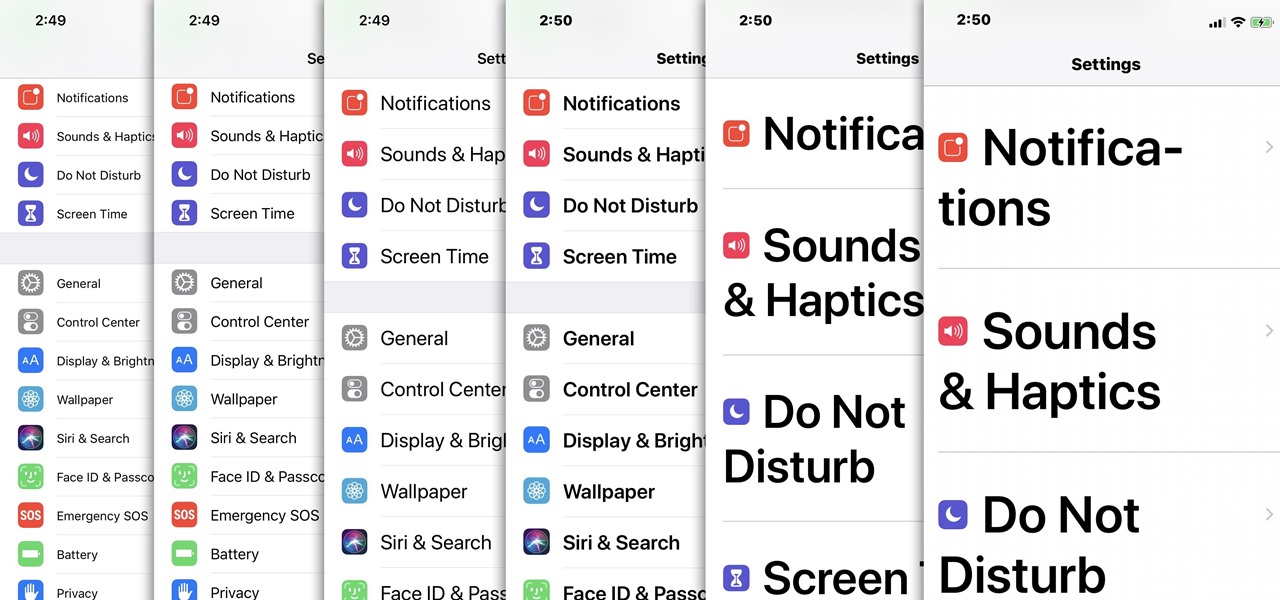
How To: Change Text Size on Your iPhone for Smaller, Bigger & Bolder Fonts
For most people, the font that Apple uses in iOS is just perfect, but some of you may think it's too big while others with poor vision may have a hard time reading it. Whether you're having a hard time seeing text on your iPhone or just want something different, there are actually three things you can do to adjust how text is viewed.
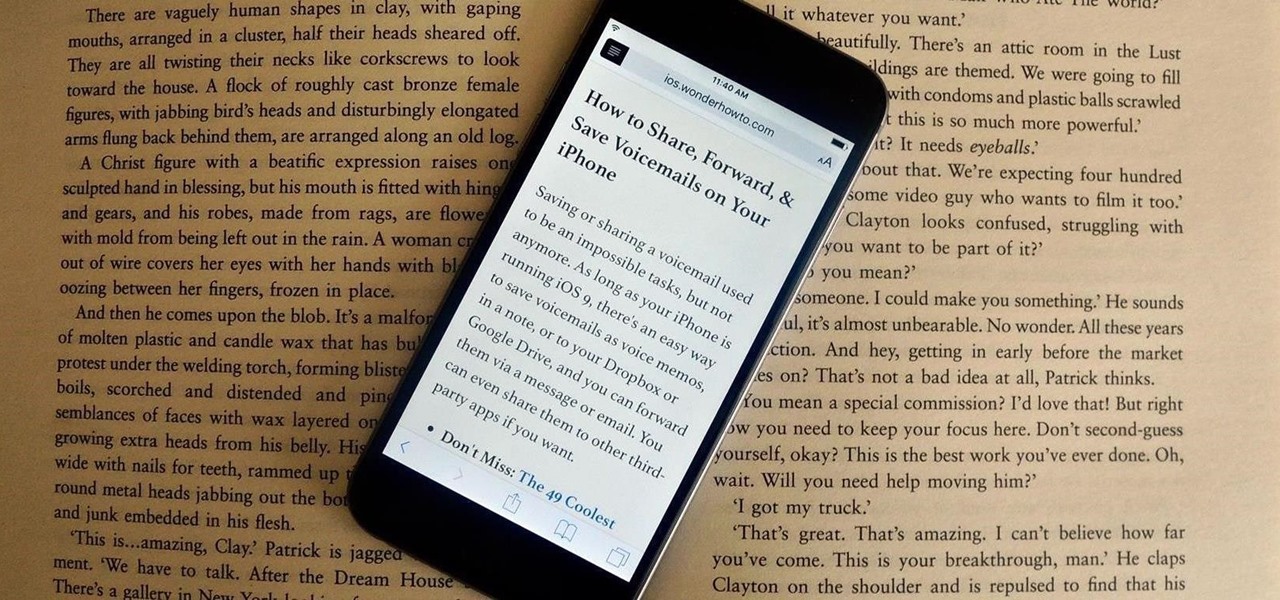
How To: Clean Up Web Articles on Your iPhone with Safari's Reader Mode
Many websites are crowded with ads, pictures, and other irrelevant content that make it harder than necessary to read a simple article on your iPhone. In many cases, you have to zoom in just to get a better view of the text you're attempting to read—unless the webpage blocks zooming.
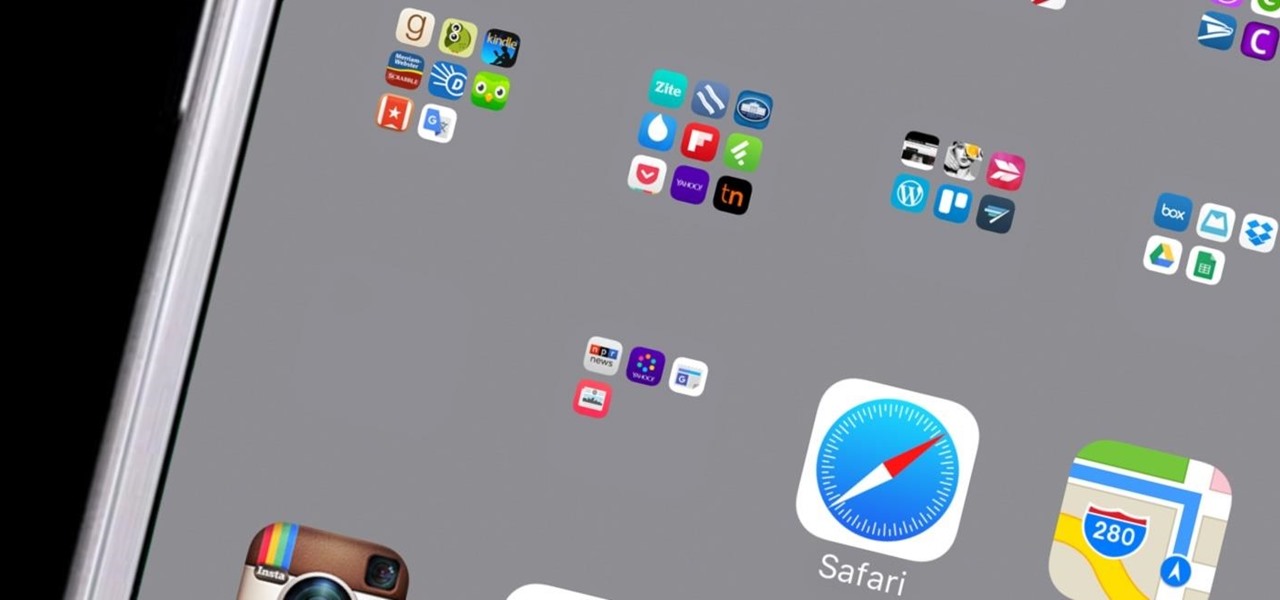
How To: Create Invisible Folders for All Your Secret iPhone Apps
When there's a crappy stock app you want to hide, the easiest thing to do is just bury it in the back of a miscellaneous folder. But what if there's an app you want to hide on your home screen that you actually use? For instance, what if you don't want everybody in eyeshot to see what banks you use, or don't want anyone to know about your "dating" apps or porn shortcuts?
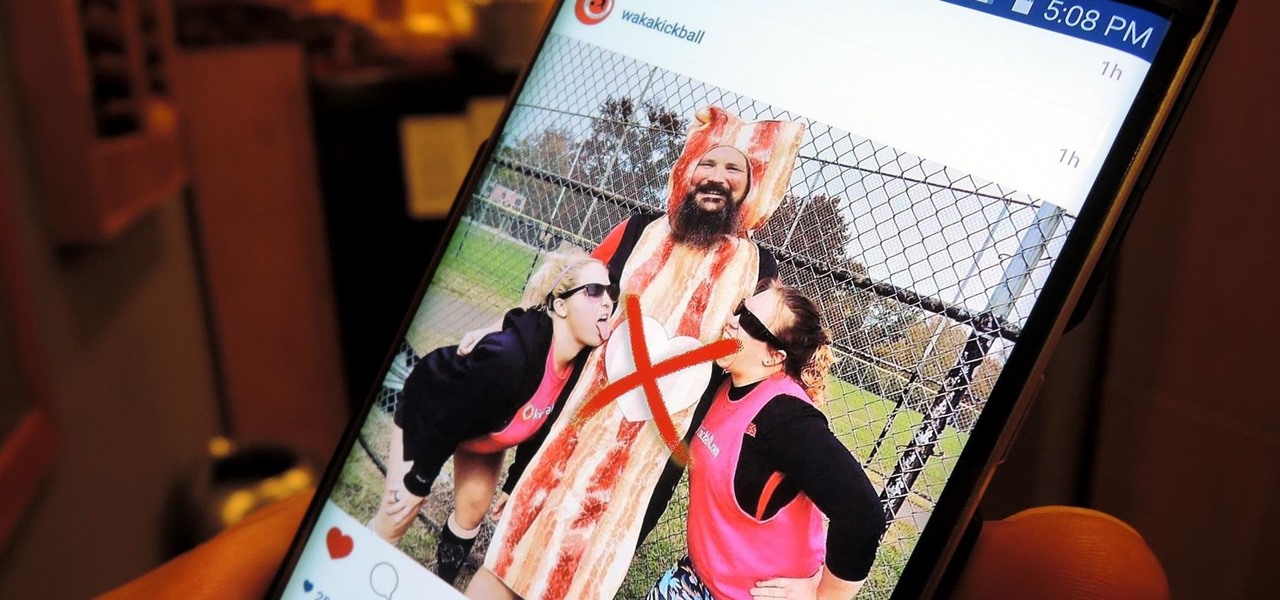
How To: Lurk on Instagram Without Getting Caught
It might be difficult to admit, but a lot of us are probably guilty of lurking on Instagram profiles, whether it be an ex you've been keeping tabs on or someone cute you literally just met.

How To: The Trick to Taking Perfect Selfies with Your iPhone
Unless you have a newer iPhone 6S or 6S Plus, the front-facing "FaceTime" camera on your iPhone has a pretty weak, low-res sensor, which means unflattering selfies. You could use the rear "iSight" camera to take a high-res selfie, but framing your mug properly and hitting the shutter is difficult, takes many failed attempts, and usually results in a lackluster photo.
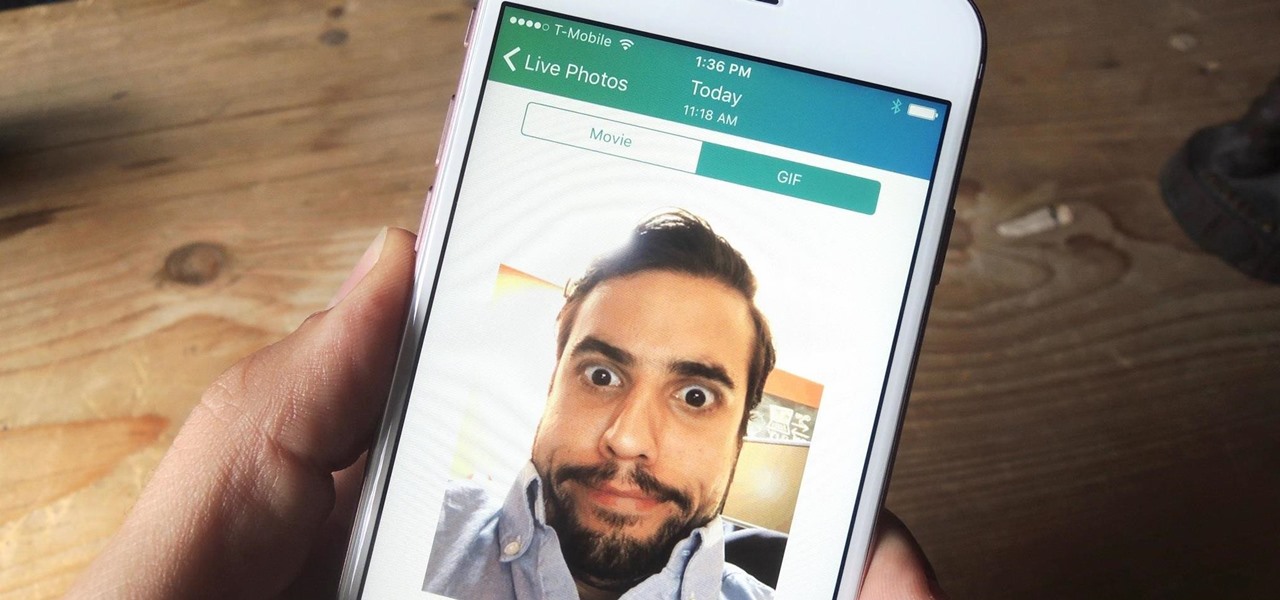
How To: Share Live Photos with Anyone by Converting Them to GIFs
Live Photos is an interesting new feature introduced by Apple on the iPhone 6S and 6S Plus models that captures the moments immediately before and after you snap a picture in the Camera app, resulting in a GIF-like animation.

How To: Check if Your iPhone 6S or 6S Plus Is a Victim of 'Chipgate'
At this point, it'd be surprising if an iPhone release wasn't coupled with some sort of new scandal or controversy; it's gradually becoming Apple's new modus operandi. First, there was antennagate with the iPhone 4. Then it was scuffgate with the iPhone 5. Last year, it was bendgate with the iPhone 6 models. This year, it's chipgate with the iPhone 6S models, which affects something important to all on us—battery life.
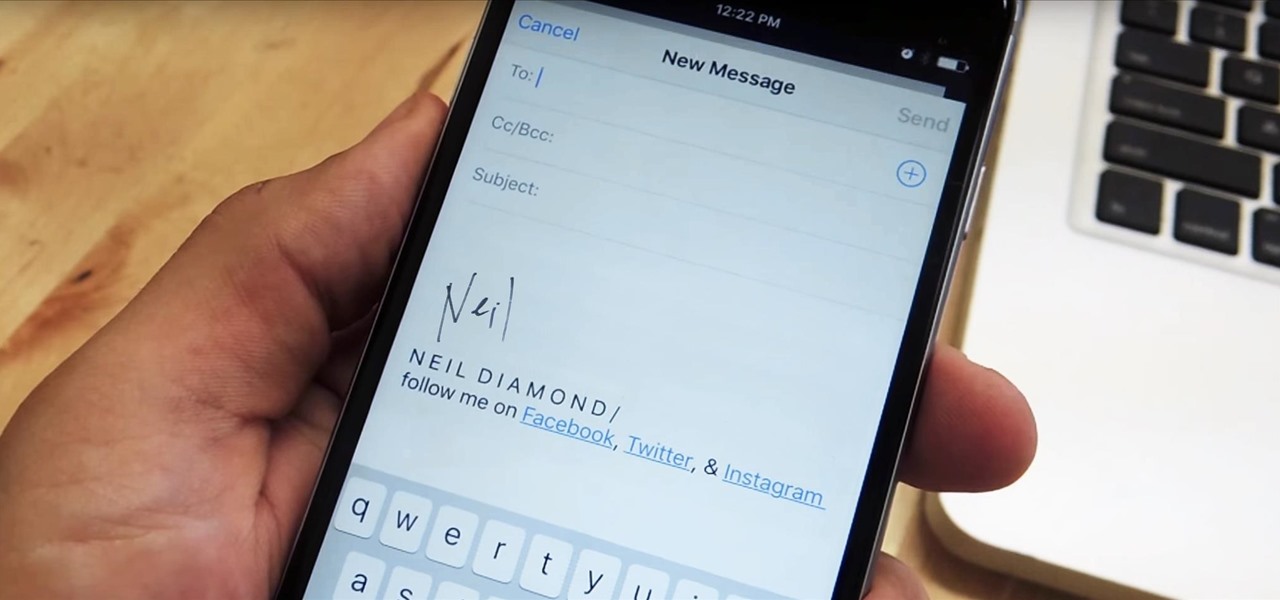
How To: Customize Your iPhone's Email Signature—The Ultimate Guide
Emails sent from an iPhone, by default, are signed "Sent from my iPhone," which almost seems like a disclaimer in case the email has spelling or formatting errors. If your goal is to look professional while corresponding with coworkers or potential employers, then you're better off removing the signature completely and just typing your name out.
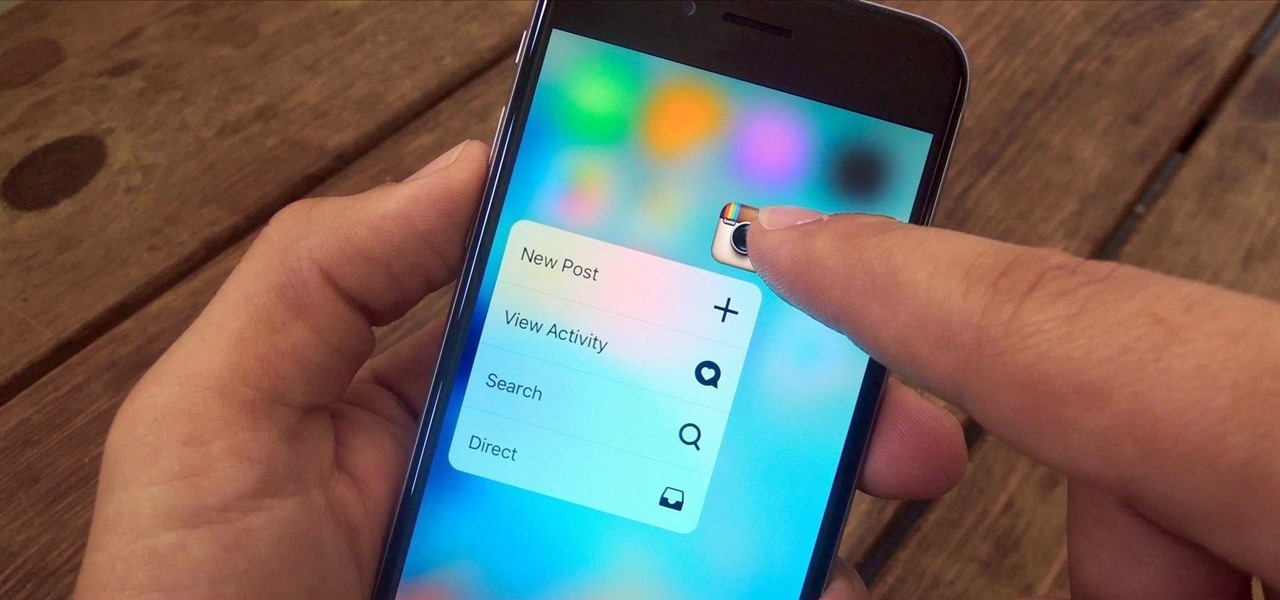
How To: 100+ Apps You Can Use 3D Touch on Right Now
3D Touch is a new feature on the iPhone 6S and 6S Plus that's reinventing the way we interact with our smartphones. With just a little bit of added pressure when tapping on the display, you can perform Quick Actions from an app's home screen icon, "Peek" at emails, stories, and photos in-app, as well as perform other app-specific gestures. Since 3D Touch is such a new concept, here are some of the apps that currently support it, along with the shortcuts you can use.
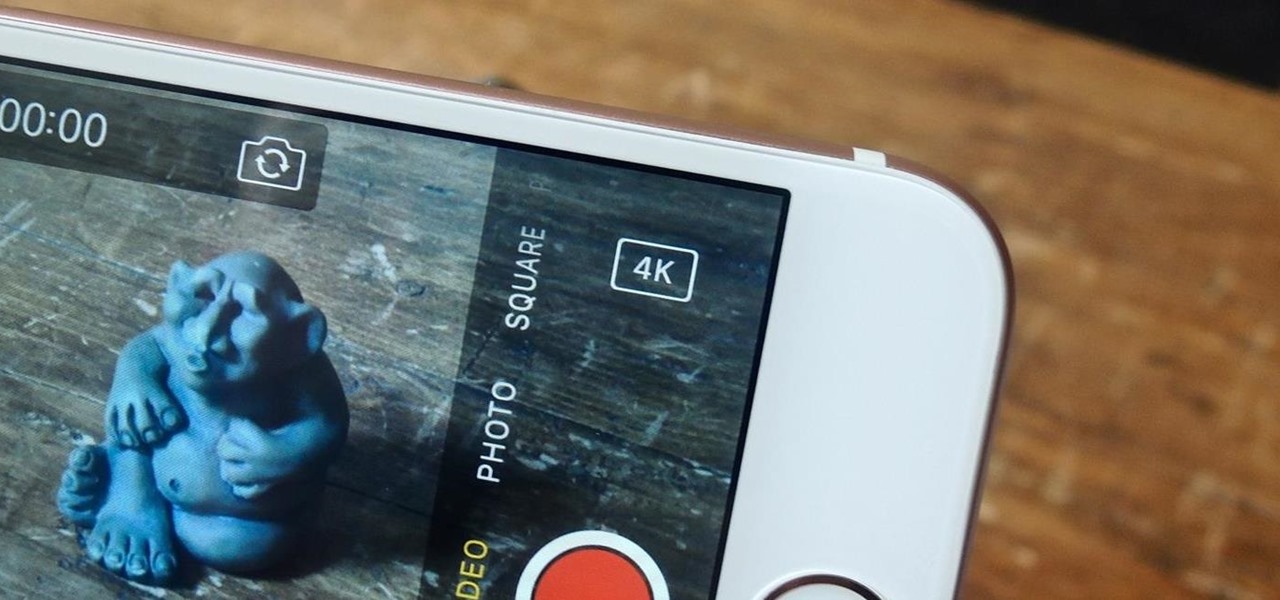
How To: Enable 4K Recording in Your iPhone's Camera for Higher Resolution & Smoother Videos
Out of the box, your iPhone will not shoot 4K videos. If you want to up your video quality to go beyond 720p or 1080p HD, you'll have to do it manually. However, not all iPhone models can actually film in 4K resolution. If you have an iPhone 6 or below, you're out of luck, but if it's the iPhone 6S or newer, you can rock the 4K no problem.
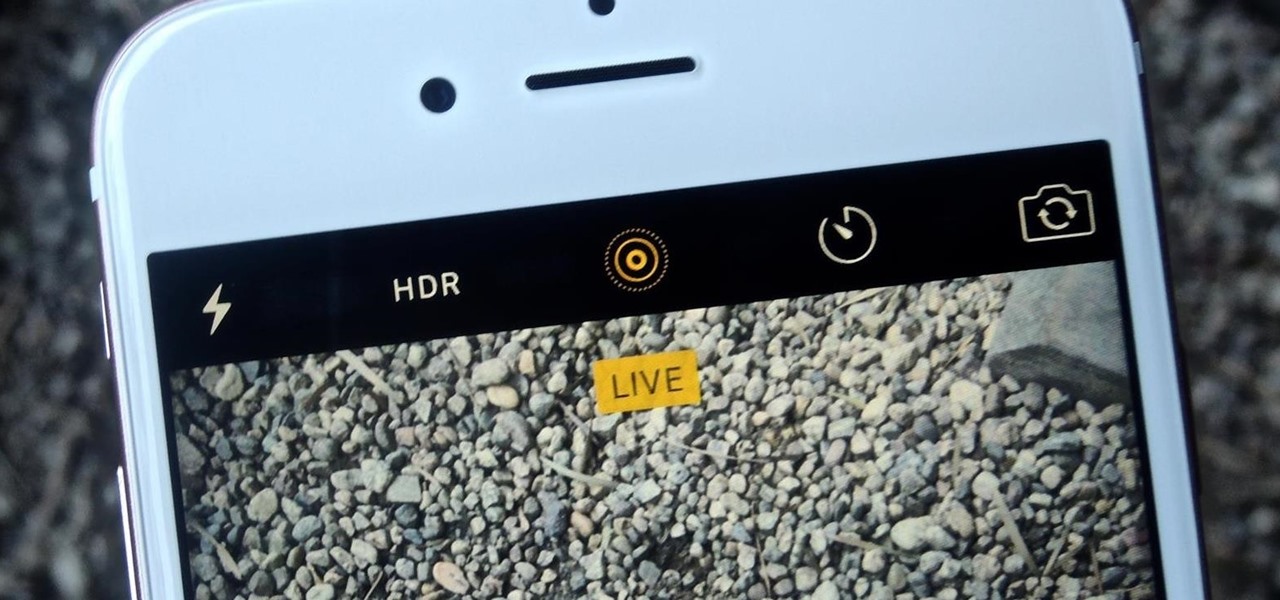
How To: Use Live Photos on Your iPhone
Live Photos is exclusive to the iPhone 6S and 6S Plus models, and provides a new dimension to your pictures. When taking a picture, the camera captures moments immediately right before and after you hit the shutter, creating a GIF-like animation that's approximately three seconds long when combined.
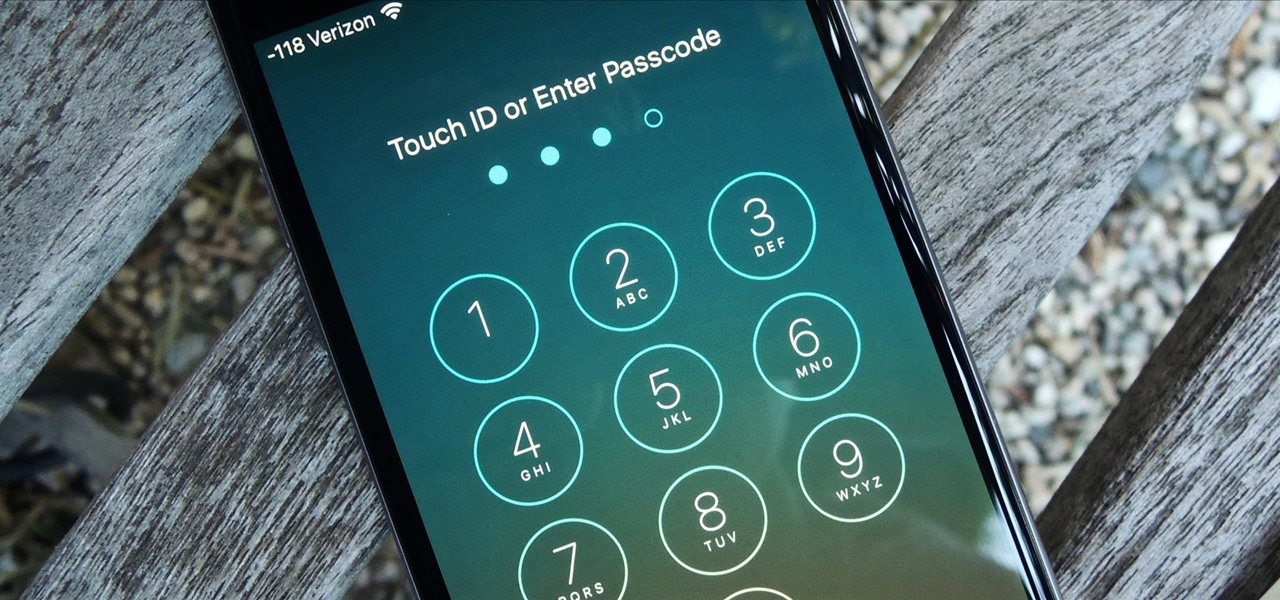
How To: New iOS 9 Flaw Exposes Private Photos & Contacts—Here's the Fix
You would think that with each major iOS update, there'd be fewer ways to bypass the lock screen. Unfortunately, Apple's developers have consistently failed every year since 2013 in this department, leaving open lock screen exploits for iOS 7, iOS 8, and now the latest iOS version, iOS 9, with each exploit being discovered within days of the OS release.
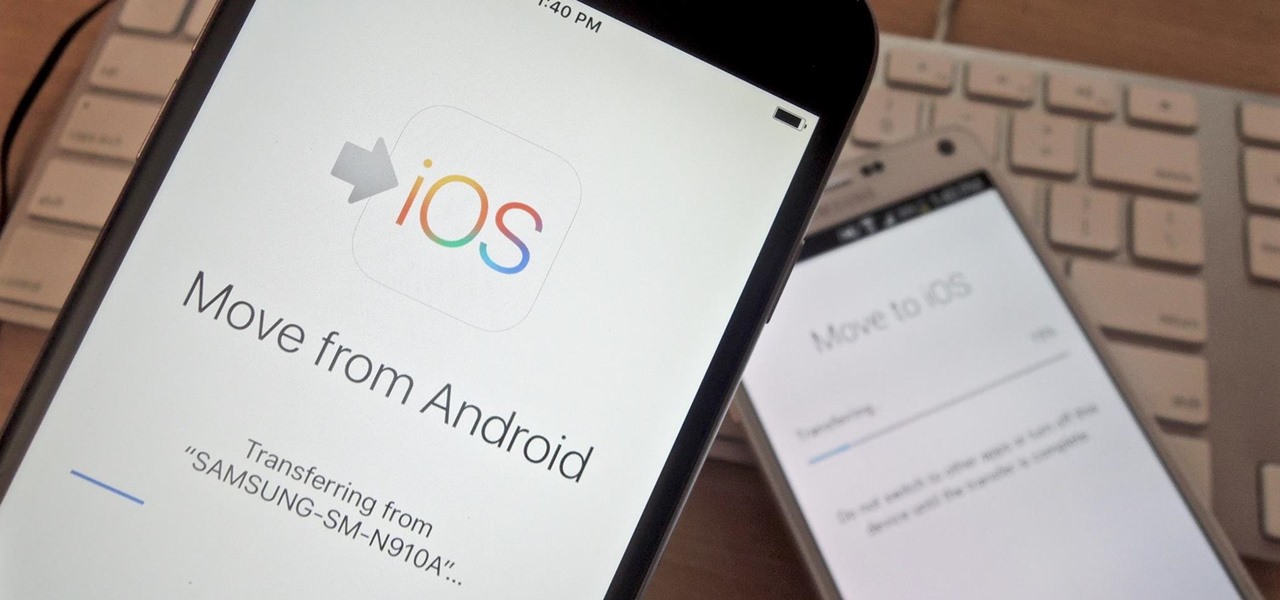
How To: Easily Transfer Everything from Android to iPhone
If you've just ditched your Android phone for a new iPhone, you're in luck, because Apple has a way to make your transition as simple as possible with their Move to iOS app for Android. To help make things even easier on you, we've outlined the process of using Move to iOS to transfer images, messages, contacts, mail accounts, calendars, and more over to your iPad or iPhone running iOS 10.
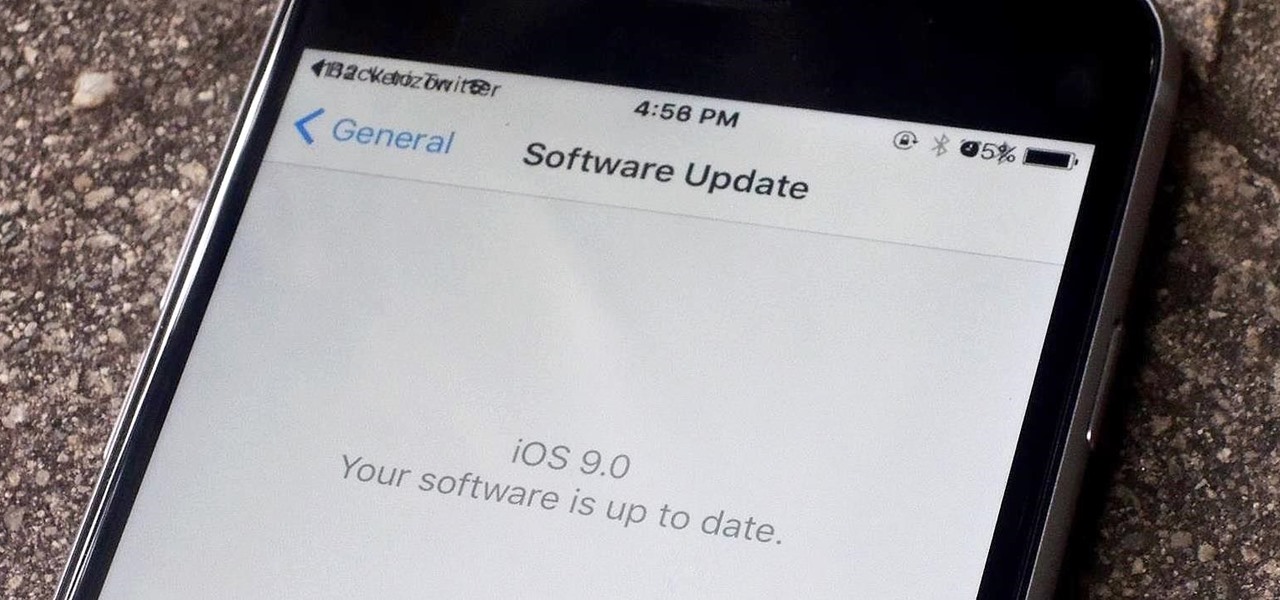
iOS 9 GM Leaked: Here's How to Download iOS 9 on Your iPad, iPhone, & iPod Touch Right Now
Apple's unveiling of the iPhone 6S, iPhone 6S Plus, Apple TV, and iPad Pro dominated the news today, but at the end of their special September 9th event, they quietly released the final version of iOS 9 to developers, called the Gold Master (GM) build.

How To: Get the 6S's New Front-Facing Selfie Flash on Any iPhone Right Now
Apple revealed the new iPhone 6S and 6S Plus at their September 9th event, and there are two particularly awesome features built in just for selfie photogs. The first is 3D Touch, which gives you a quick shortcut to taking selfies just by pressing the screen in a certain way. The second feature is a front-facing flash to help illuminate your face in dark lighting.
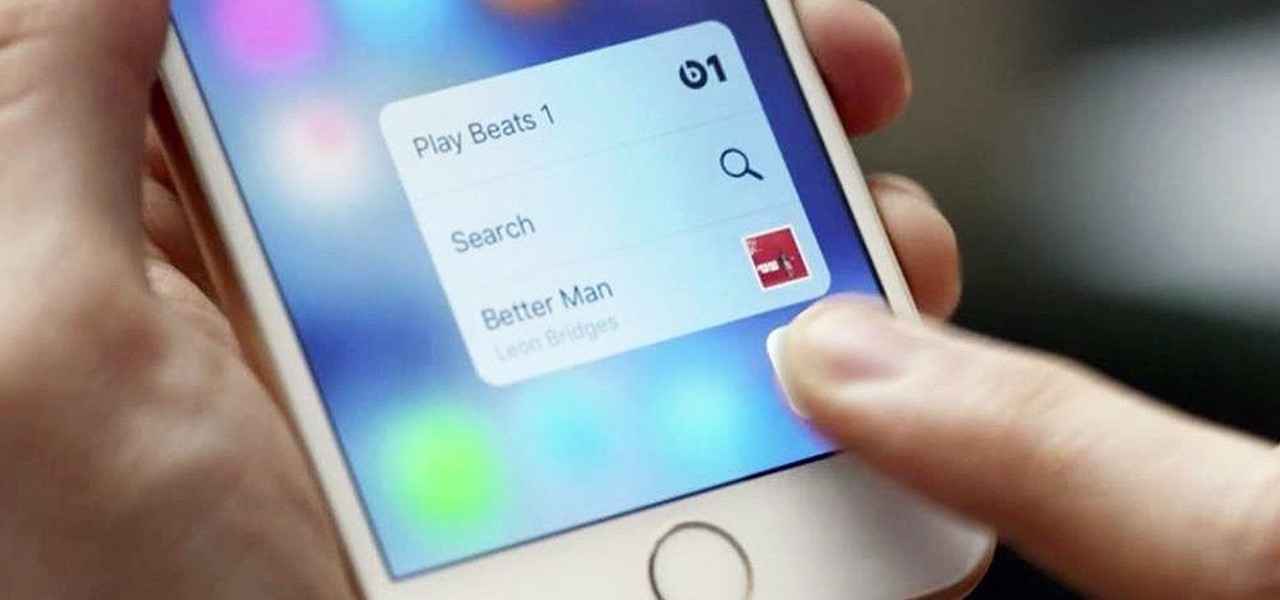
How To: New iPhone 6S, Apple TV, iPad Pro, & More—Everything You Need to Know
Apple's special September event just wrapped up with the company unveiling several new products, including the iPhone 6S, iPhone 6S Plus, iPad Pro, and the new Apple TV set-top box. In addition to hardware, Apple also discussed a couple of its latest software platforms, iOS 9 and watchOS 2. Check out everything that Apple unveiled below.
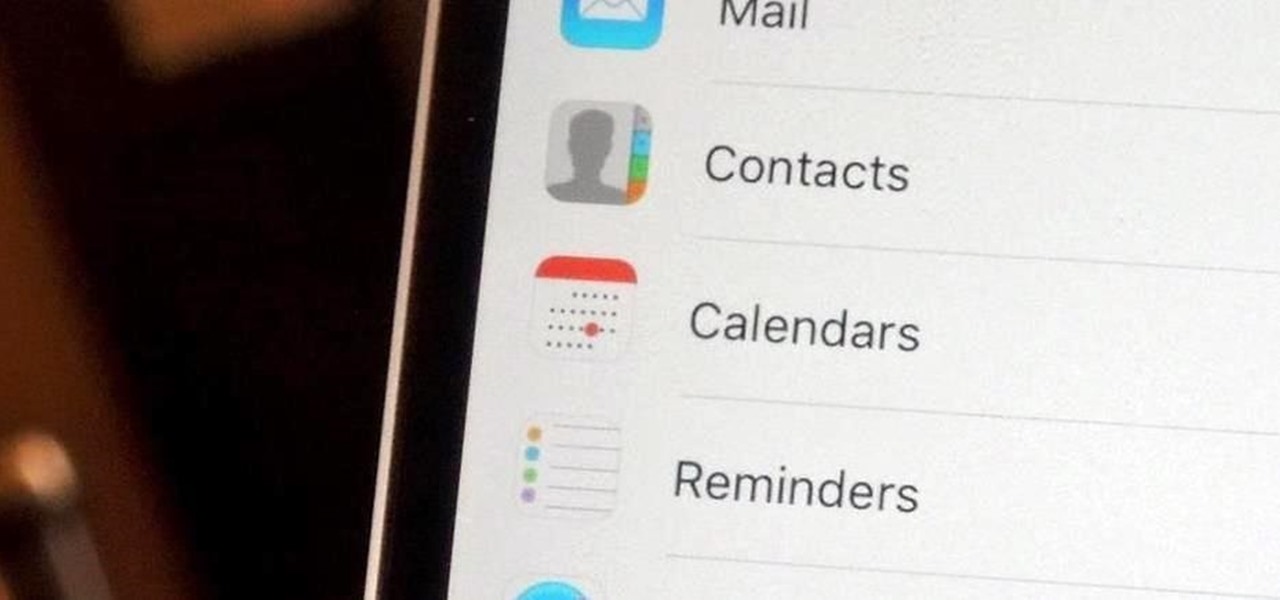
How To: 'Undelete' Content on Your iPhone
Accidentally deleting important files can happen as easily as swiping left on something and watching it disappear into the ether. Of course, Apple allows automatic backups through iCloud, which ensures that your data is always stored safely in the cloud in case of emergency.
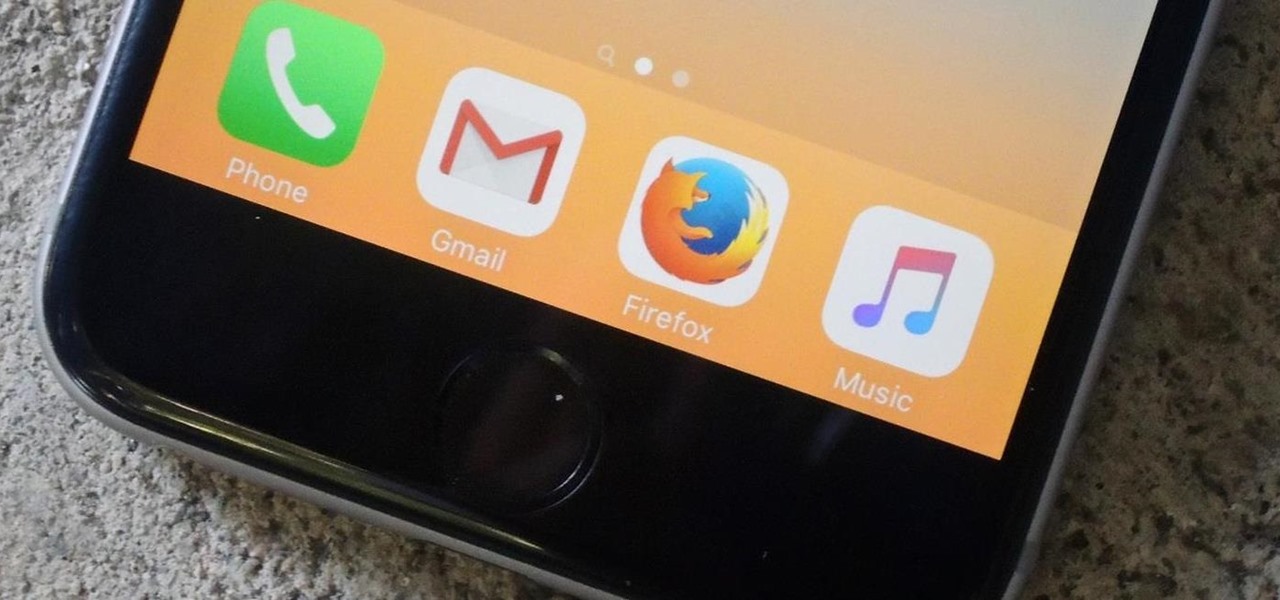
How To: Install the Region-Locked Firefox Browser on Your iPhone
Initially reluctant to port Firefox over to iOS, Mozilla has finally released the first public preview of their famed web browser. While this is great news for all Firefox users, the bad news is that the browser is currently available for download only in New Zealand.

How To: Block Porn Sites on Your iPhone
There are many reasons to keep adult websites off your iOS device. They can pop up accidentally at the least opportune moments, can give your device malware, and are not welcome in a kid-friendly home.

How To: Set Up & Use an Android Wear Smartwatch on Your iPhone
Google now has an iOS version of Android Wear, so if you own an Android smartwatch (Moto 360, ASUS ZenWatch, Huawei Watch, LG Watch Urbane, Sony SmartWatch, etc.), you can finally connect it with your iPhone.
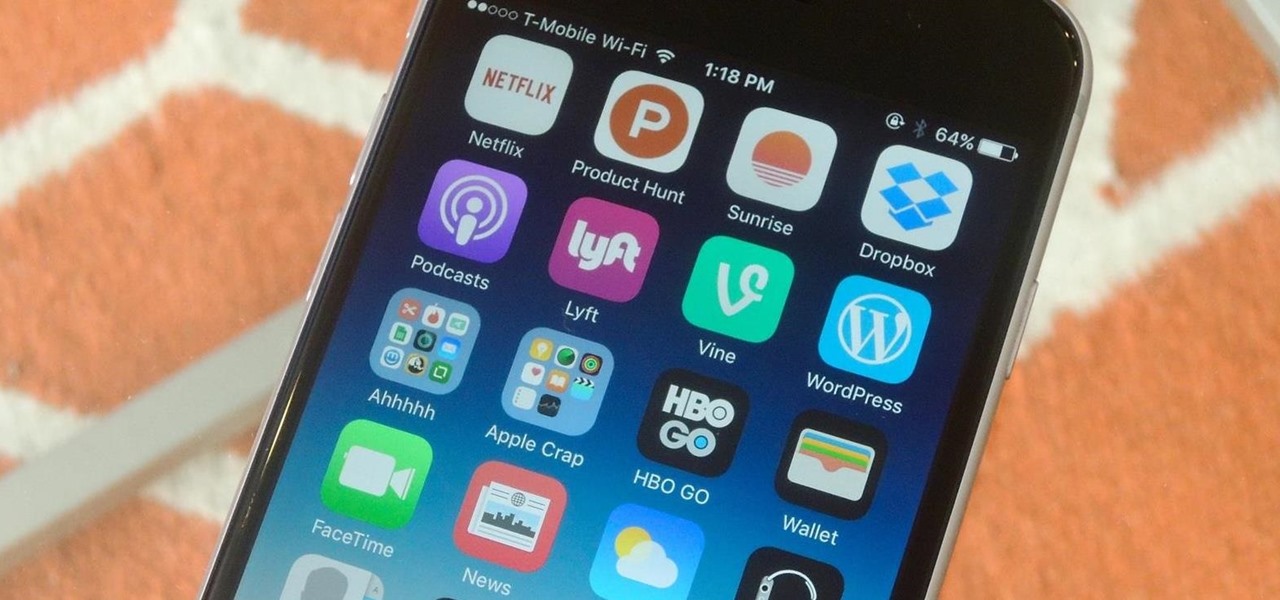
How To: Reset Your iPhone's Home Screen Layout
Time takes its toll on your home screen. Before you know it, your clean app pages start filling up with social media, music streaming, video, and dozens of other kinds of apps. And let's face it, a lot of those apps are never touched after the first few times you use them.
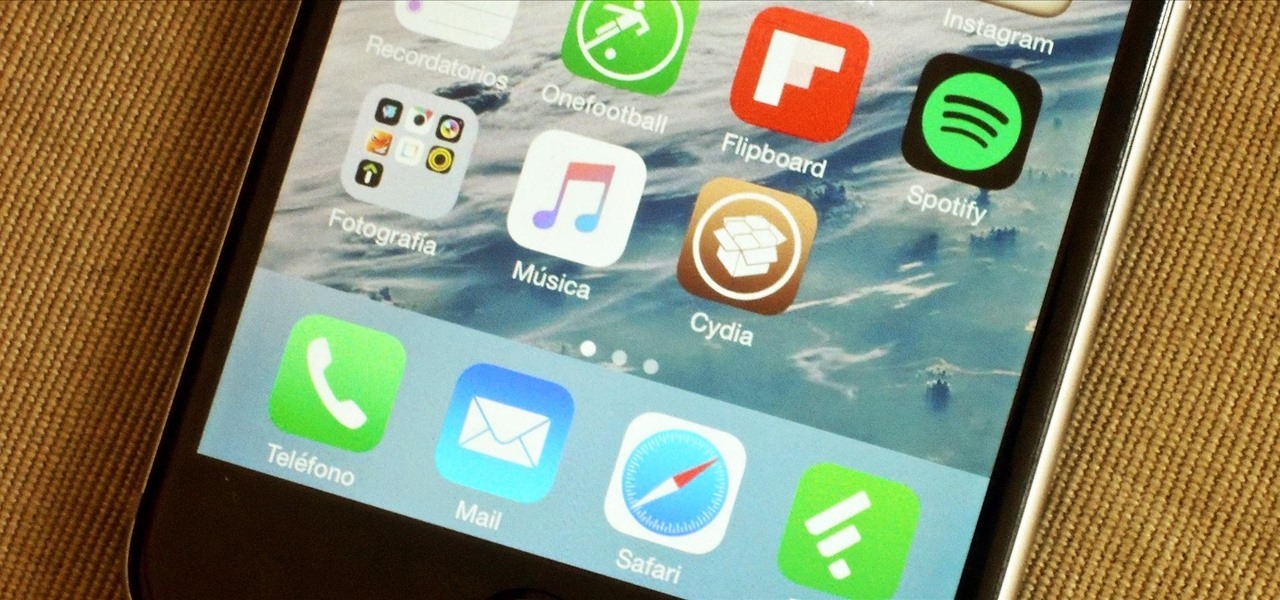
How To: Protect Yourself from the Biggest Jailbreak Hack in History
Hackers have stolen over 225,000 Apple user's account information from countries all over the world—including the United States, China, and France—in what many are reporting to be the biggest known Apple hack in history.
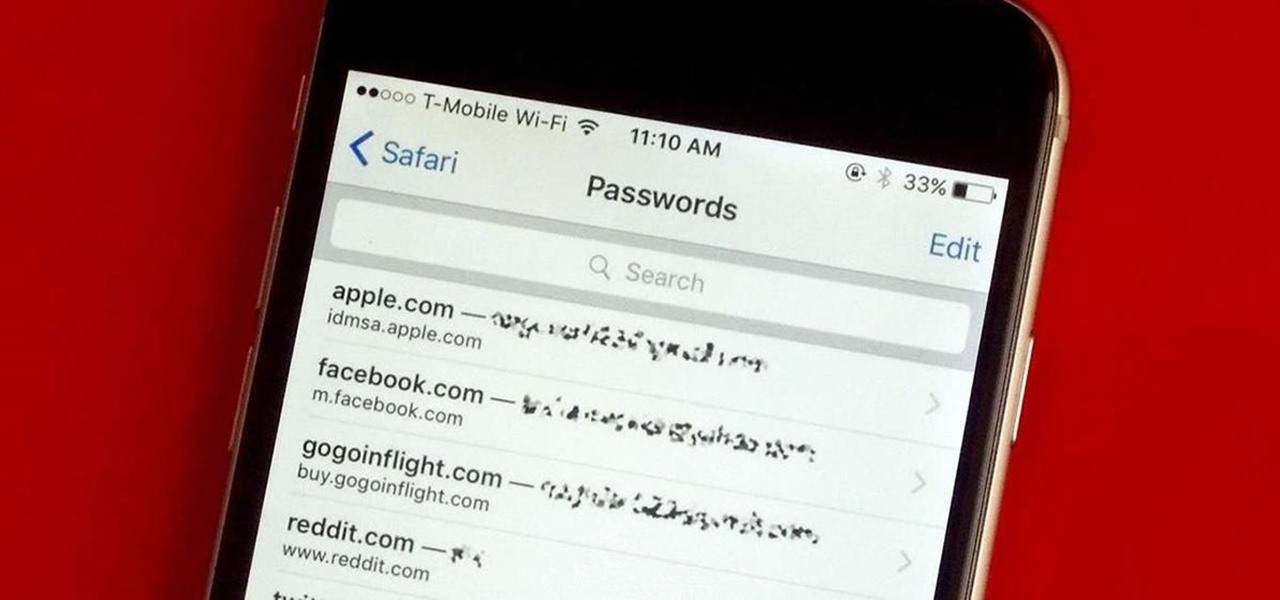
How To: Find Stored Usernames, Emails, & Passwords on Safari
Every time you log in to a website in Safari on iOS, you're also asked if you would like to save the username and password—a great feature of just about all browsers that makes it so that don't have to enter your credentials each time you access website in the future. While this feature is great for quickly getting into all your favorite websites, have you ever wondered where all those passwords are saved on your device? In this guide, I'll be showing you where to find all of the stored usern...

How To: 11 Things You Didn't Know You Could Do on Your iPhone
While most of your iPhone's features are intuitive or well-covered across the web, there are some features hidden deep within iOS that you probably never even knew about. (These could also apply to an iPad or iPod touch.)