As one of only three hardware buttons on an iPhone, the Sleep/Wake button gets a lot of use day in and day out. If you've had your iPhone for a considerable length of time, this button—which is also used to power down the device, as well as turn it on—may begin to malfunction or stop working completely, leaving you confused on how to now turn on/off your iPhone.
Yes, you can use the "Bold Text" trick to restart your iPhone, as long as it's running iOS 7 or higher, but it doesn't help any if you just want to power down your iPhone without it restarting. For that, you'll need to use AssistiveTouch.
- Don't Miss: How to Increase Security on Your iPhone's Lock Screen
- Don't Miss: 8 Tricks for Fixing Your iPhone's Broken Home Button
Activate AssistiveTouch
Within the Settings app, go to General -> Accessibility -> AssistiveTouch, then toggle on AssistiveTouch. If you've never messed with AssistiveTouch before, you shouldn't have to do much more that that to set it up. A circular icon will appear on your screen, which is the AssistiveTouch menu; double-tap on this to open the menu.

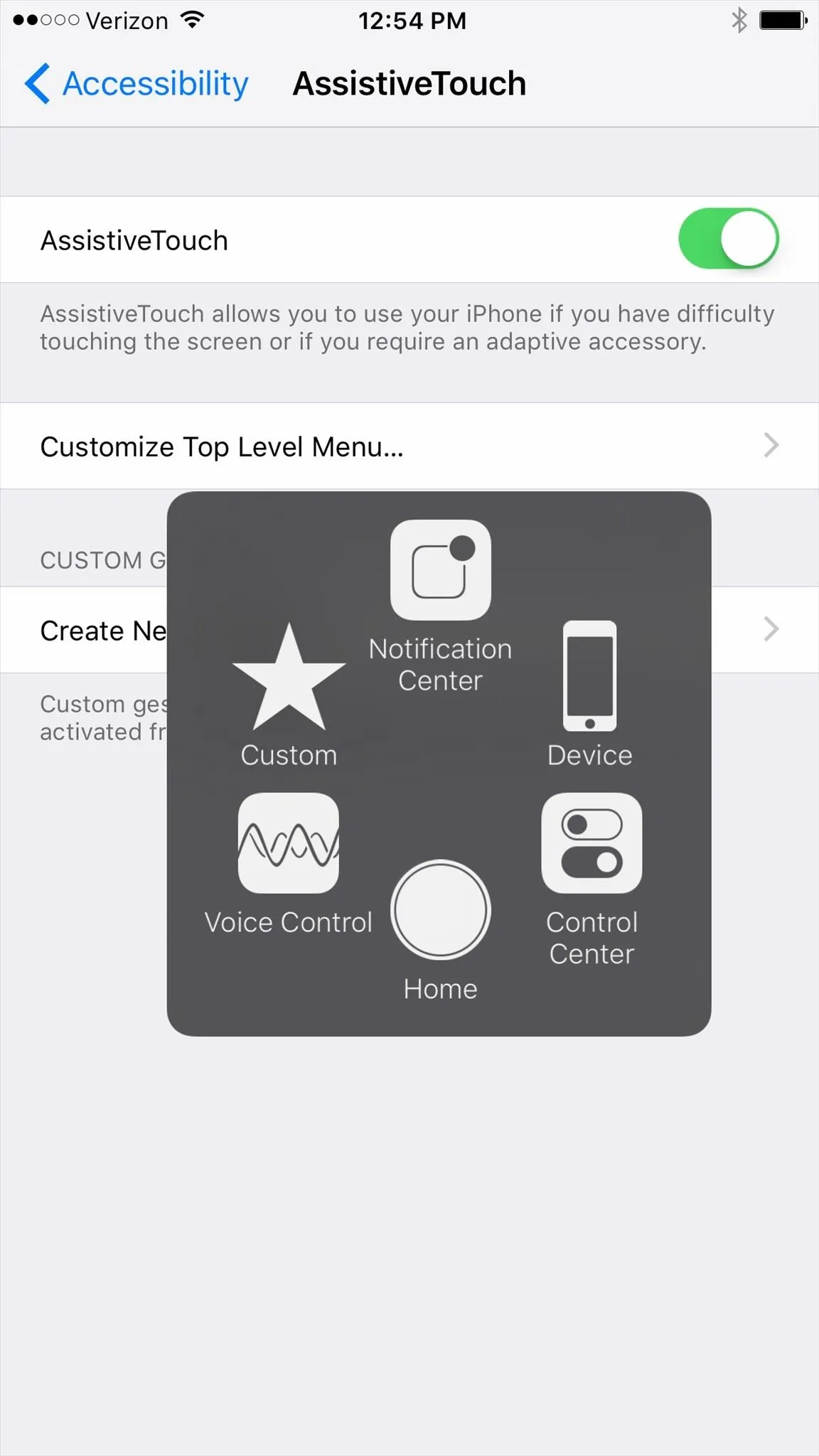

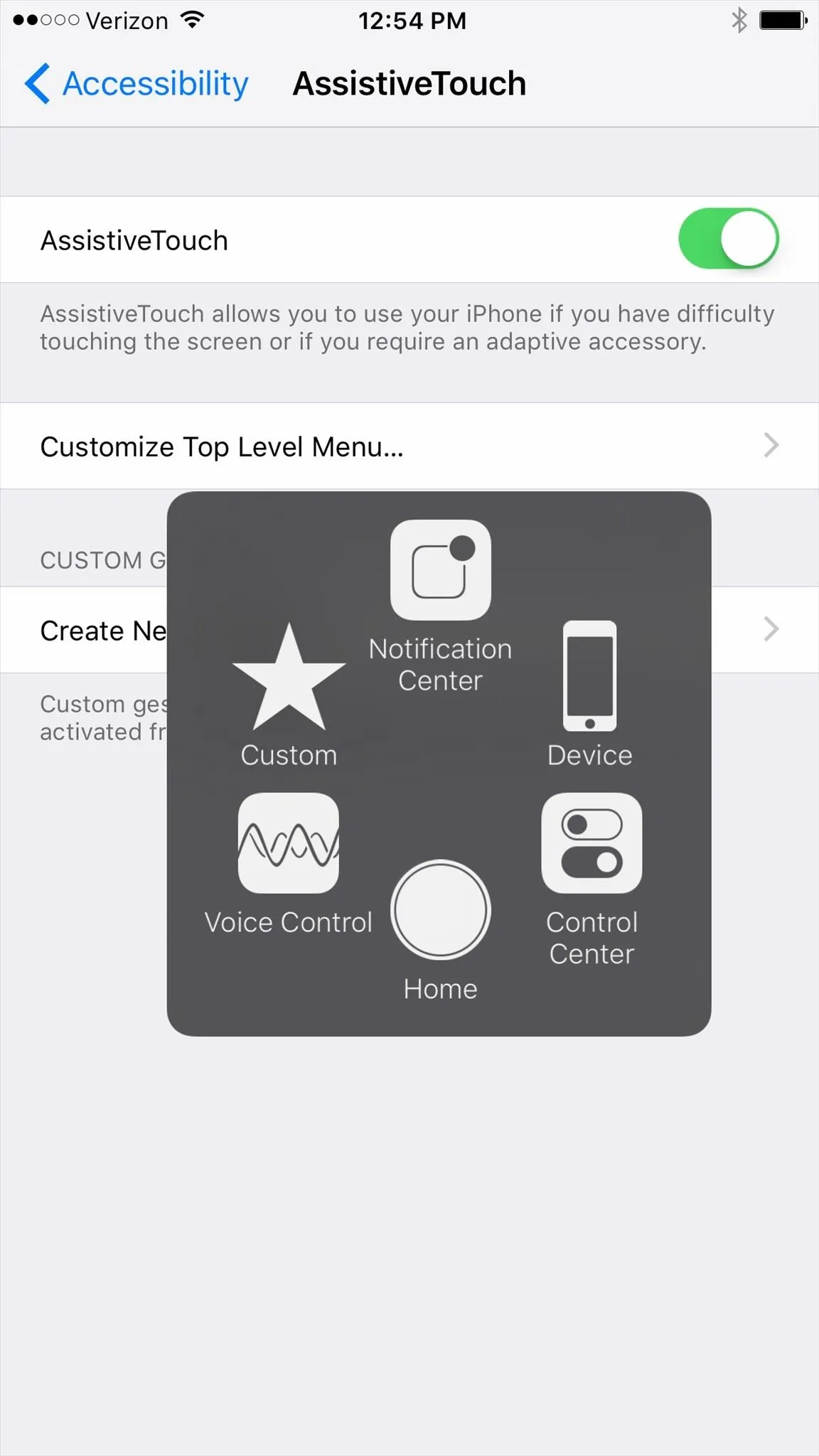
If you see Device as one of the options, skip down to Step #3 below, or see Step #2 for a faster way to access the power down option.
Customize the AssistiveTouch Menu (Optional)
In order to shut down your iPhone with AssistiveTouch, you'll need the Device icon in its menu. If you didn't see it available in Step #1 above, tap on "Customize Top Level Menu" and use the tools available to make sure Device is listed as one of the menu items. Tap on an icon to change it, or press the + button to add a new icon, select Device, then hit "Done."
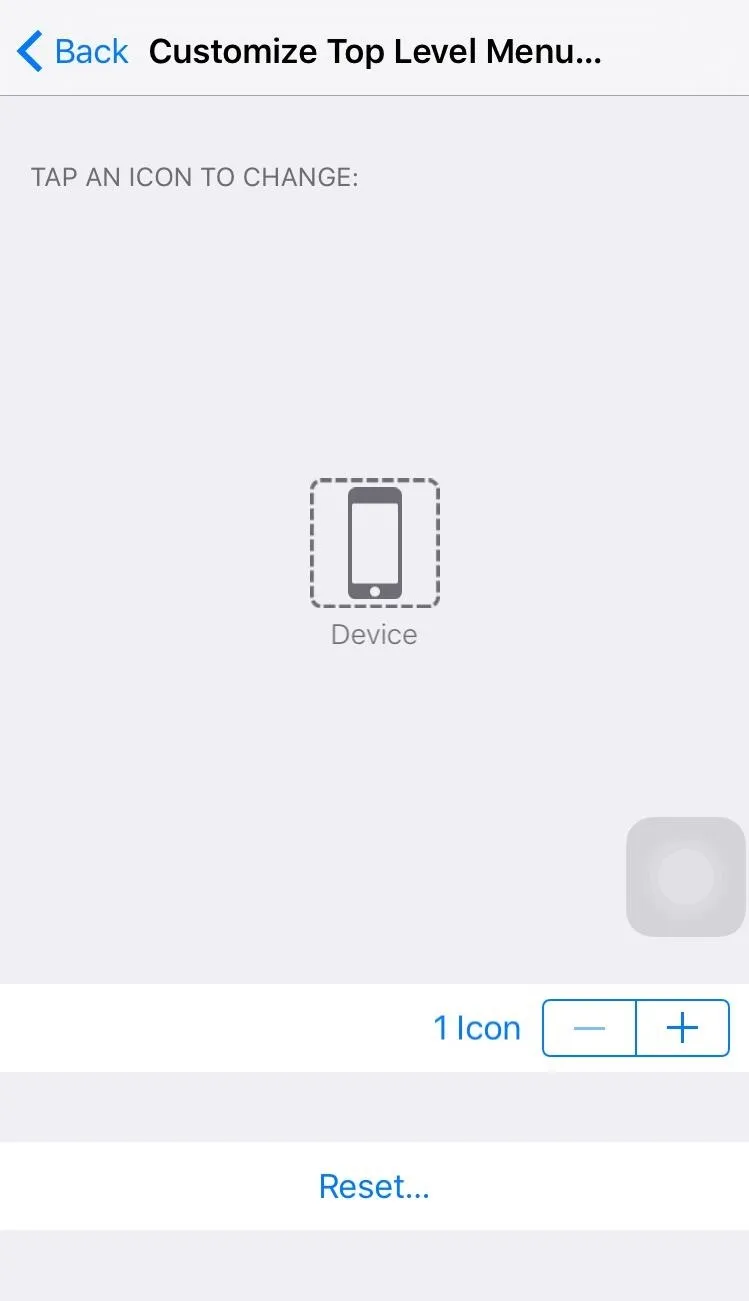
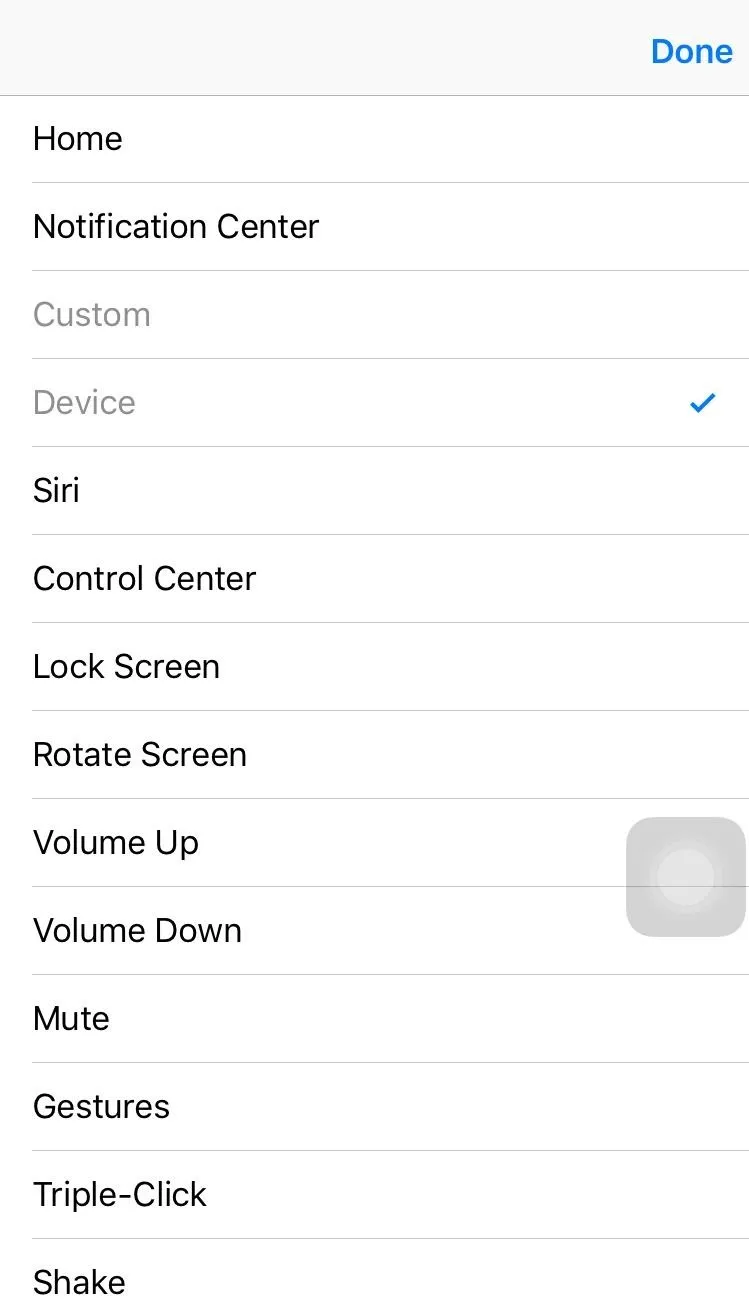
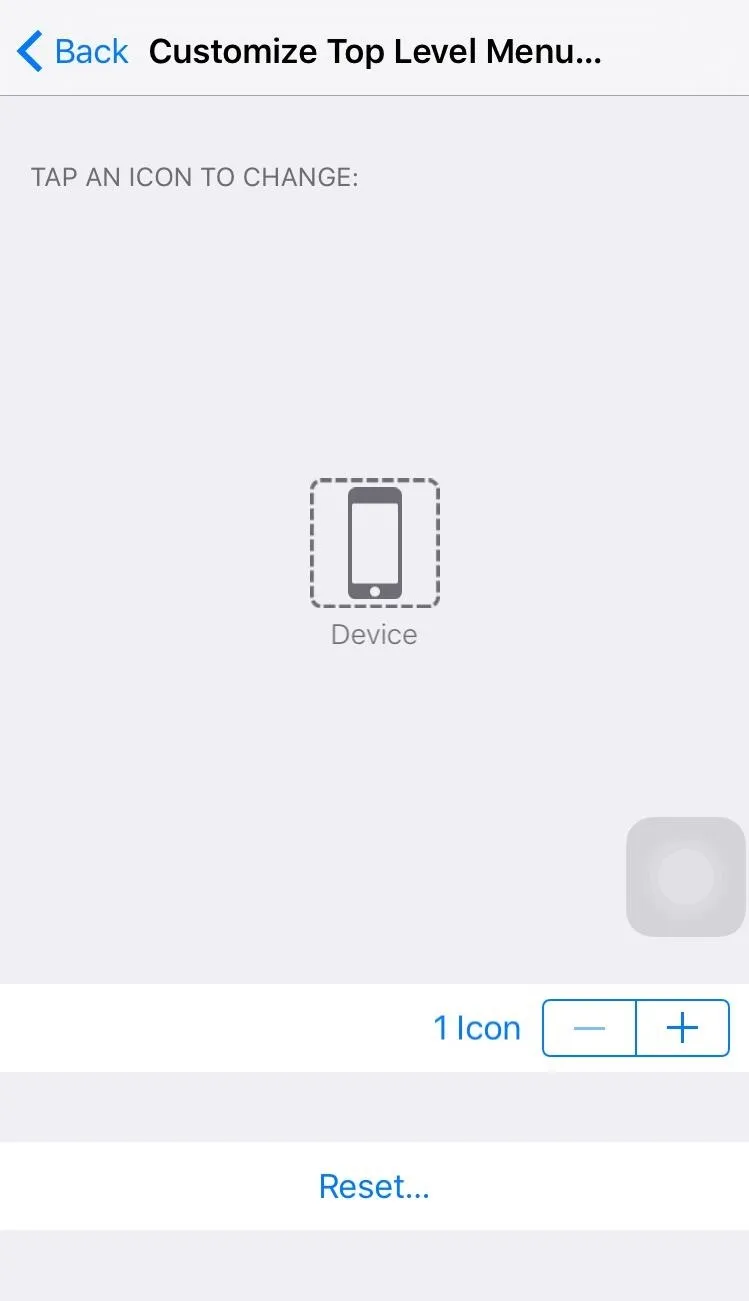
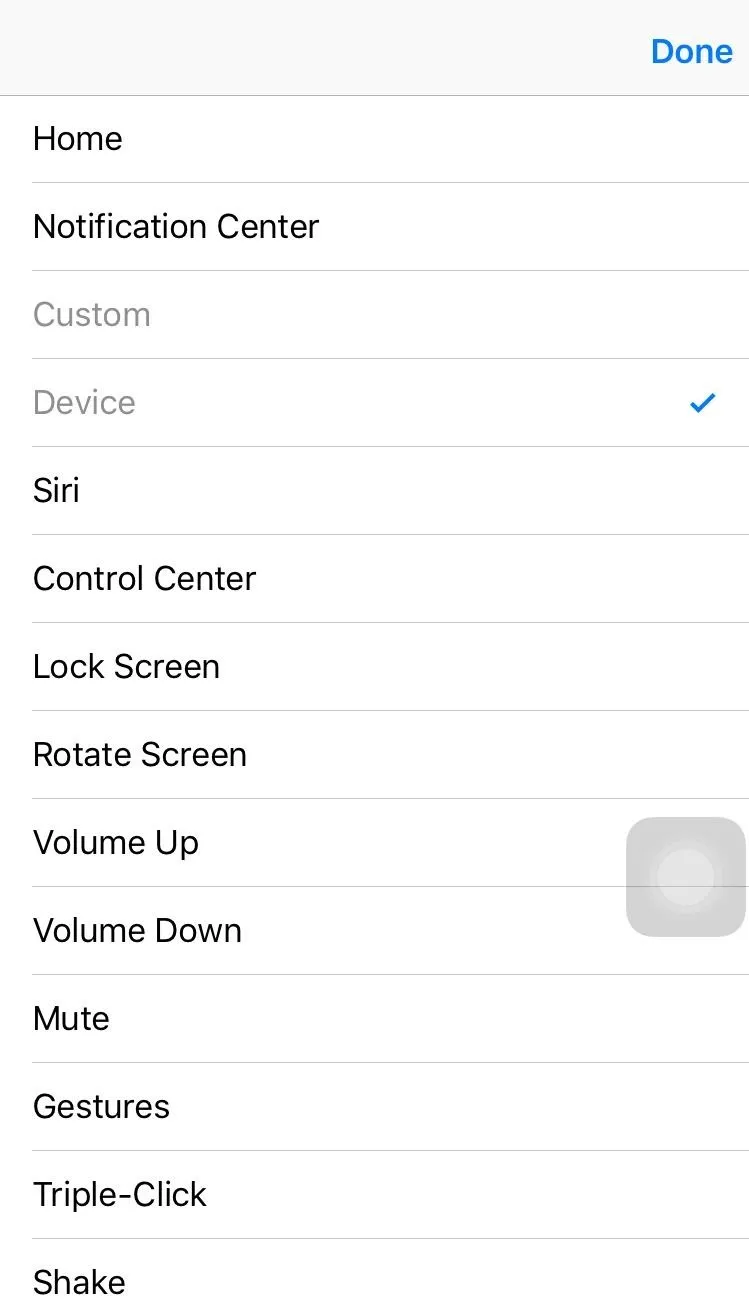
You can also simply hit "Reset" to take the AssistiveTouch menu back to its default icons, which includes Device. Just note that any options that you've previously saved will be lost.
Alternatively, for an even faster way to power down your iPhone, instead of using Device, select the Lock Screen icon instead.
Power Down Your iPhone
Double-tap on the circular icon to open up the AssistiveTouch menu, select Device (unless you opted for a Lock Screen icon instead in Step #2 above), then tap and hold on Lock Screen to bring up the "slide to power off" option. Slide the button on the bar to turn it off as usual.
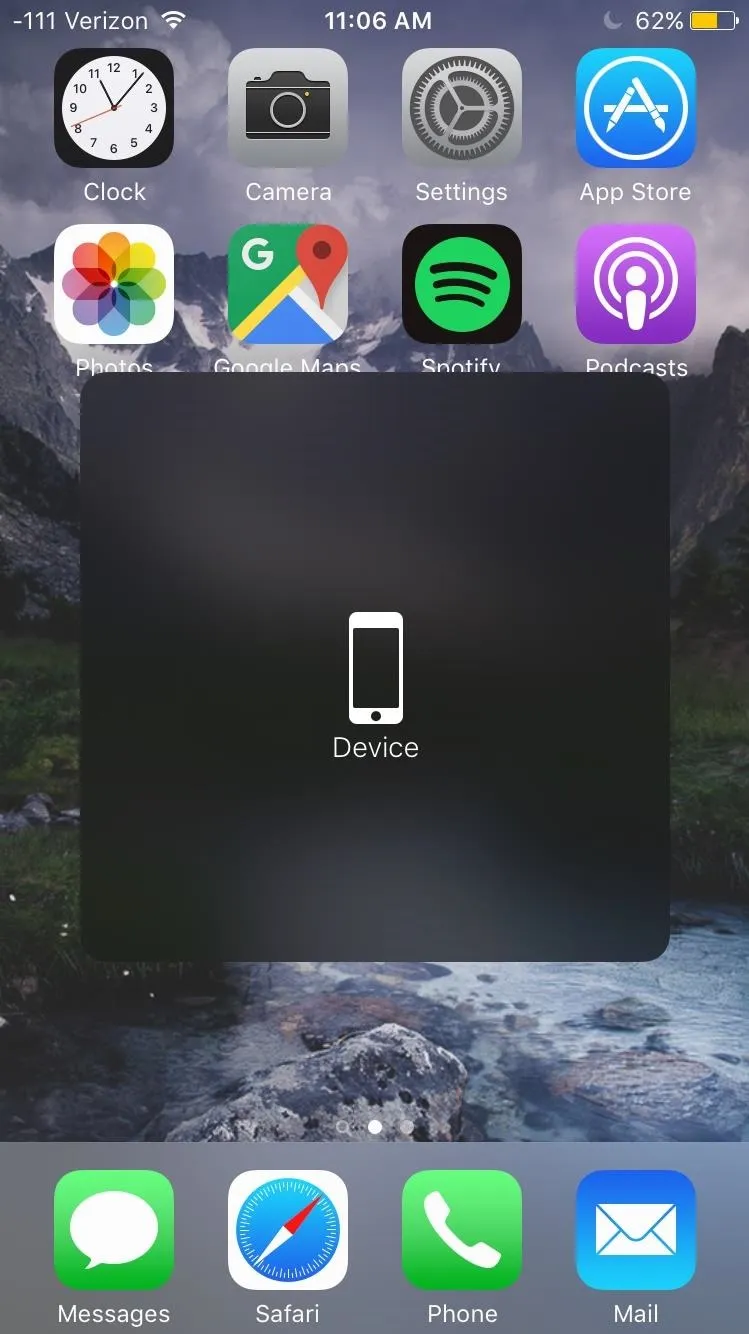
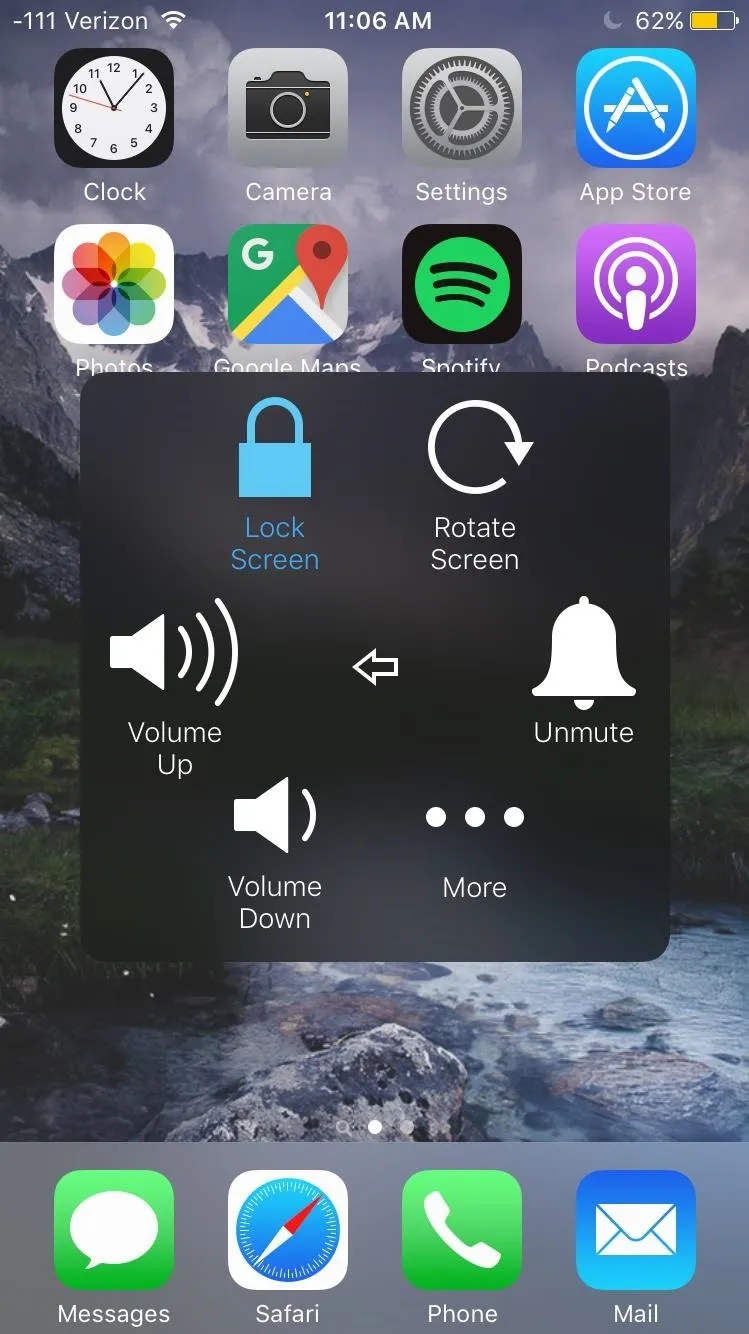
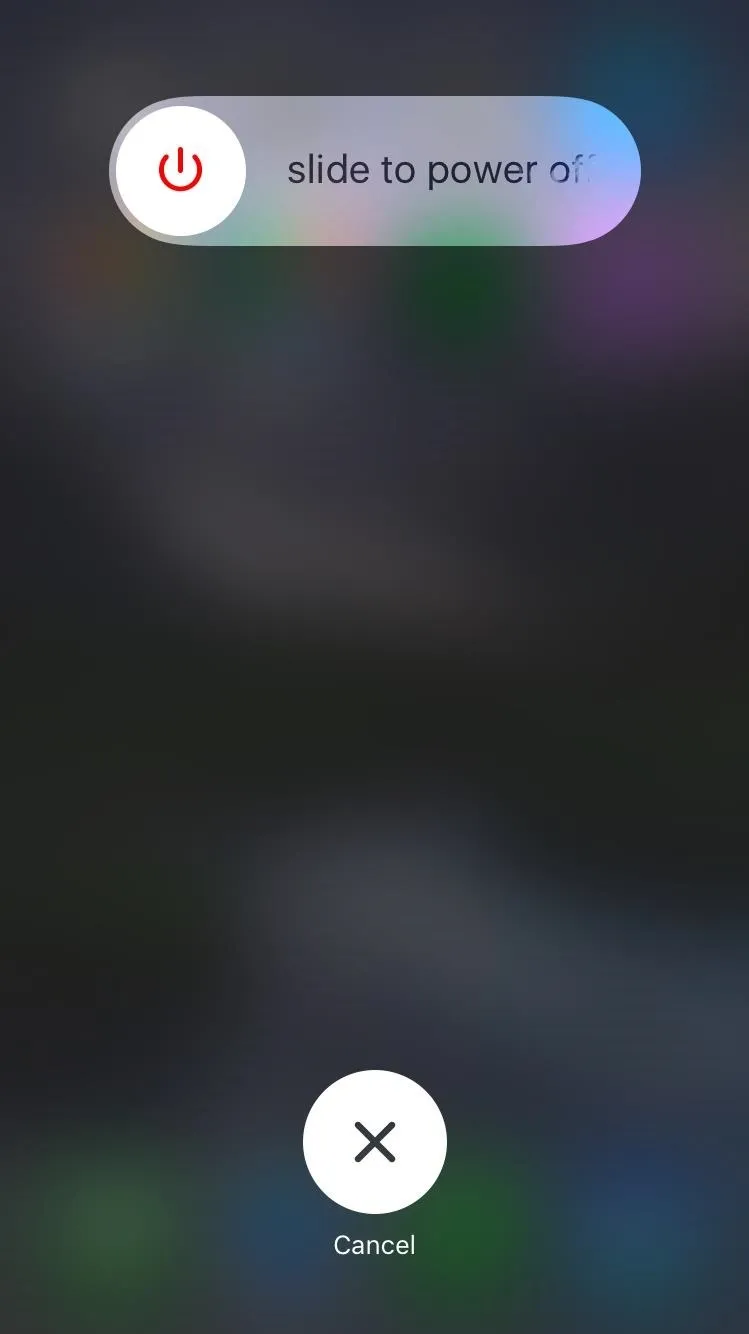
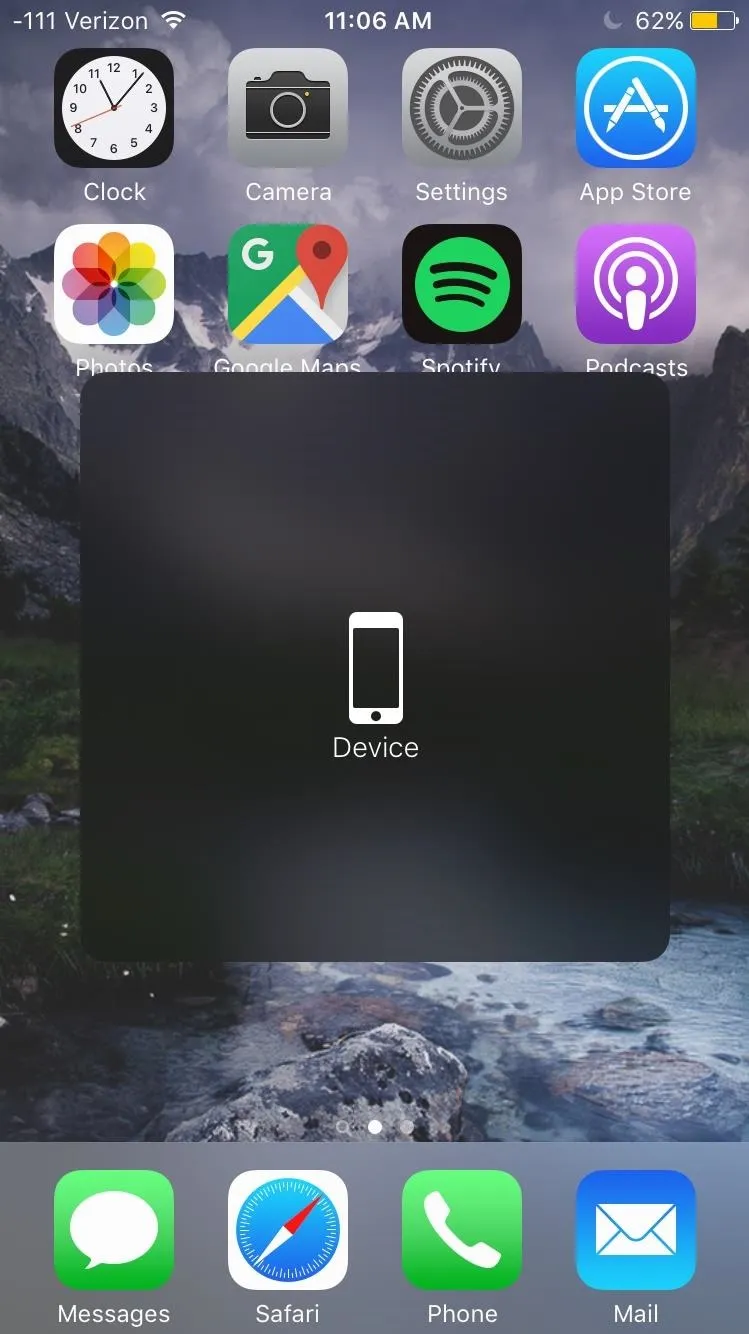
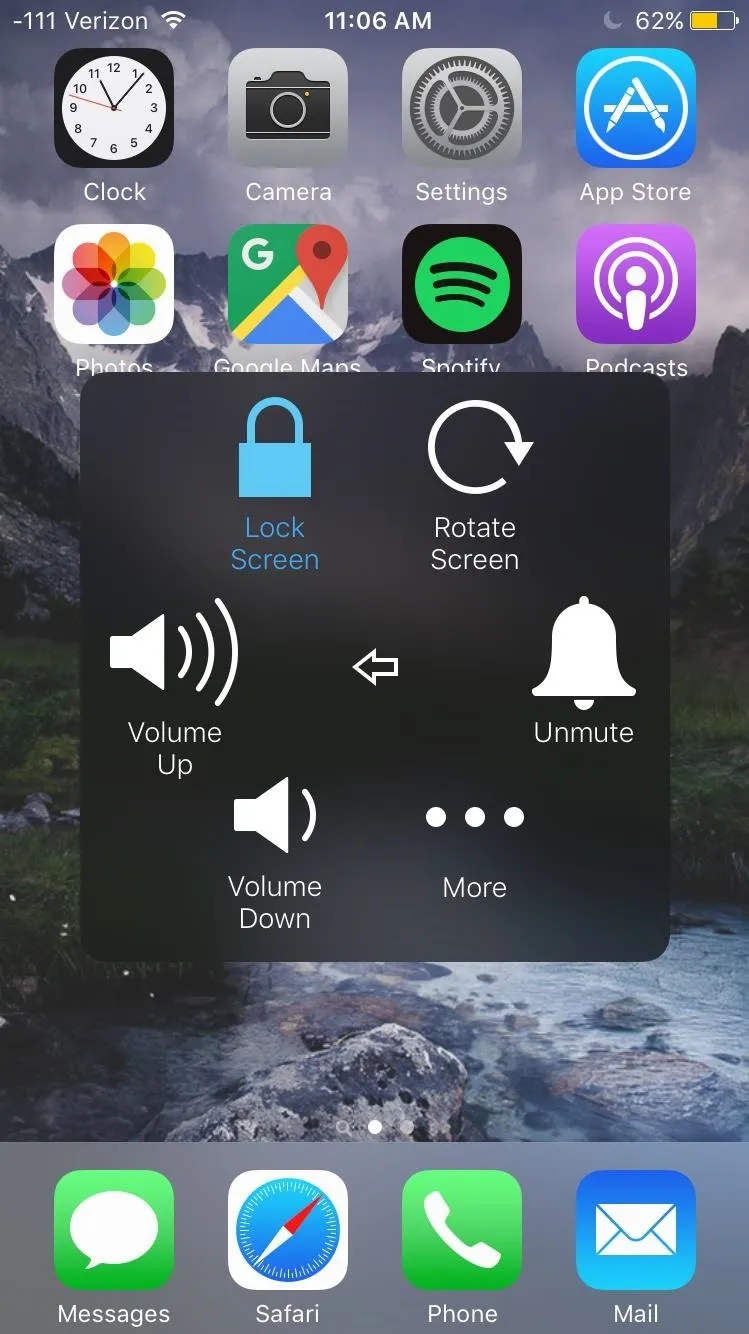
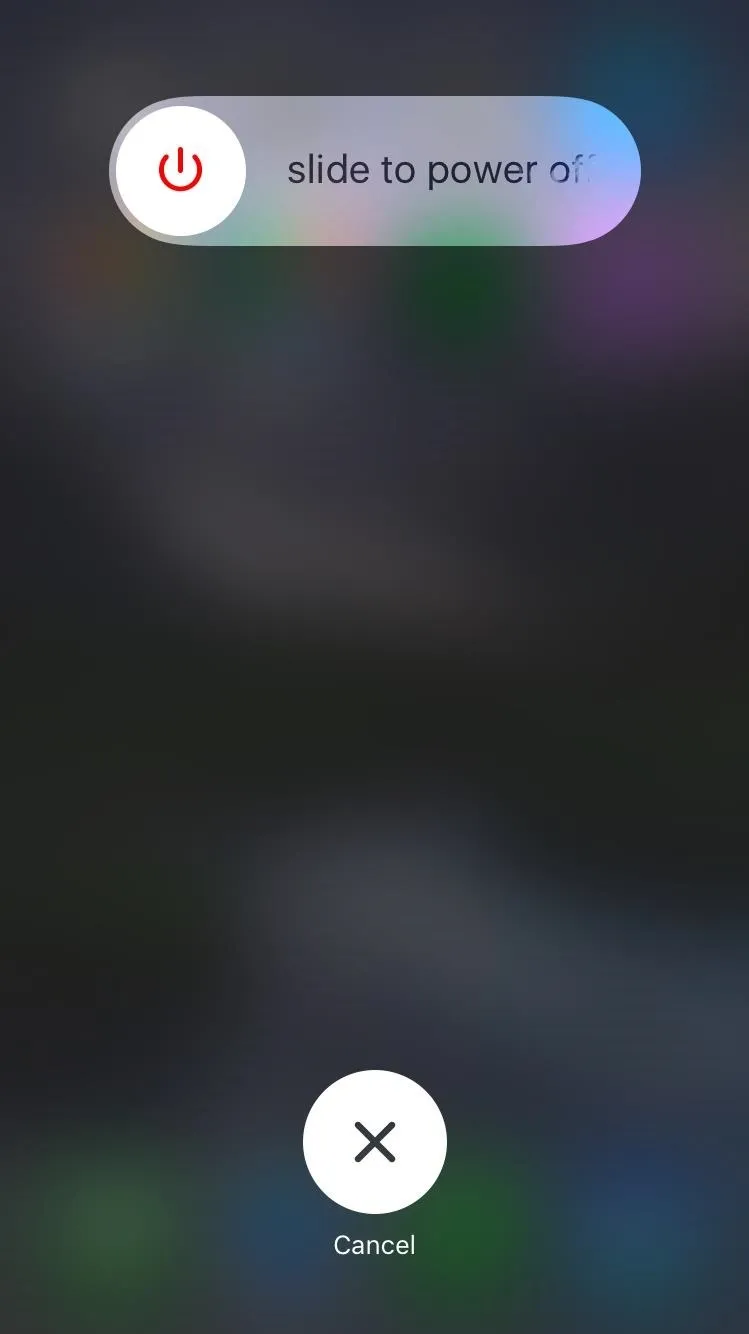
Turn It Back On
Now that the device is powered off, you might be wondering how to turn it on without using the Sleep/Wake button. All you have to do is plug your iPhone into a power source (it can be either a computer or a power outlet) and it will automatically power back on.
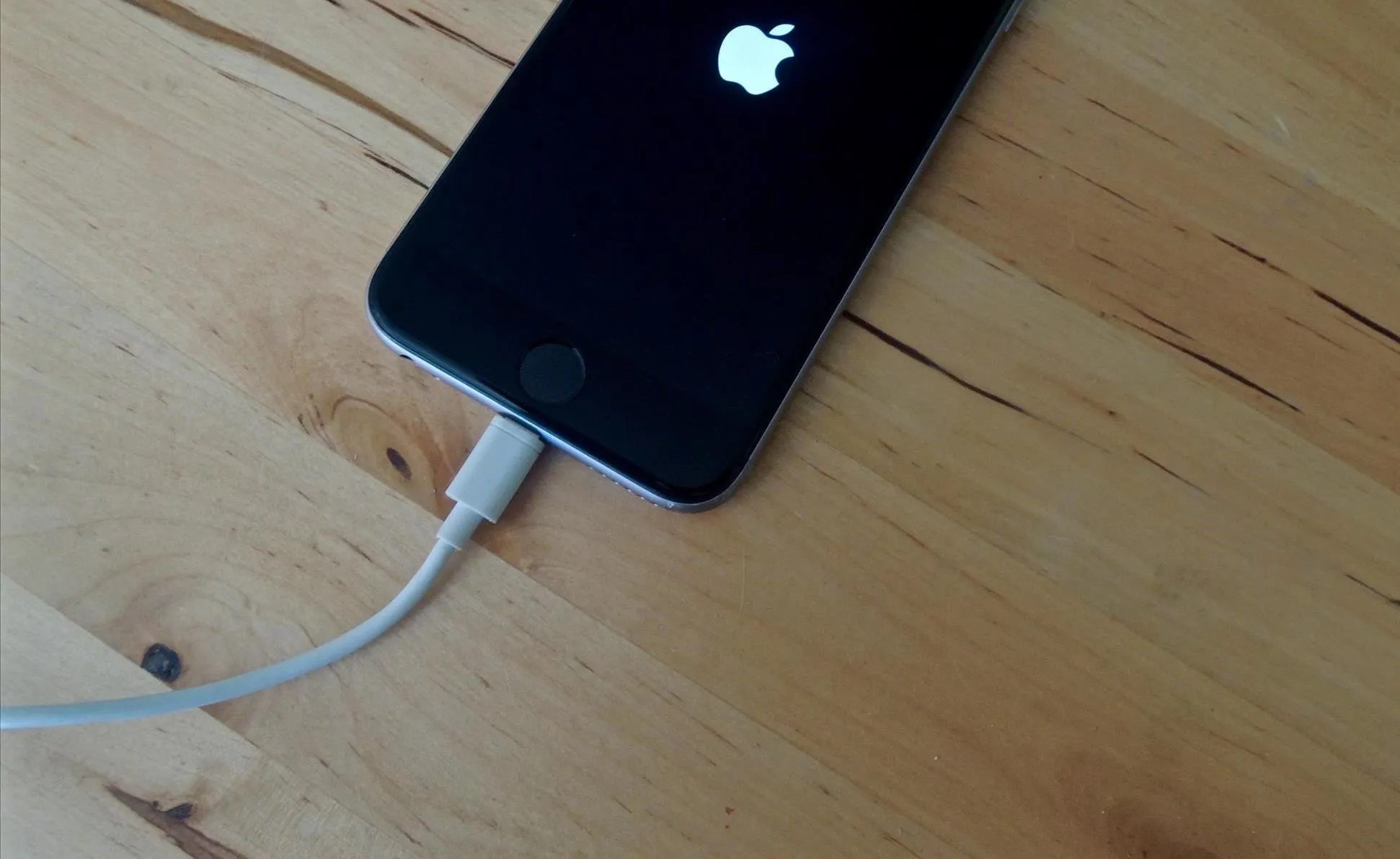
While simple, this trick can be invaluable to those with a busted Sleep/Wake button and in desperate need to turn their iPhone off. Let us know if this helped you out by dropping a comment below.
Keep up with Apple Hacks over on Facebook and Twitter, or Gadget Hacks over on Facebook, Google+, and Twitter, for more Apple fun.






















Comments
Be the first, drop a comment!