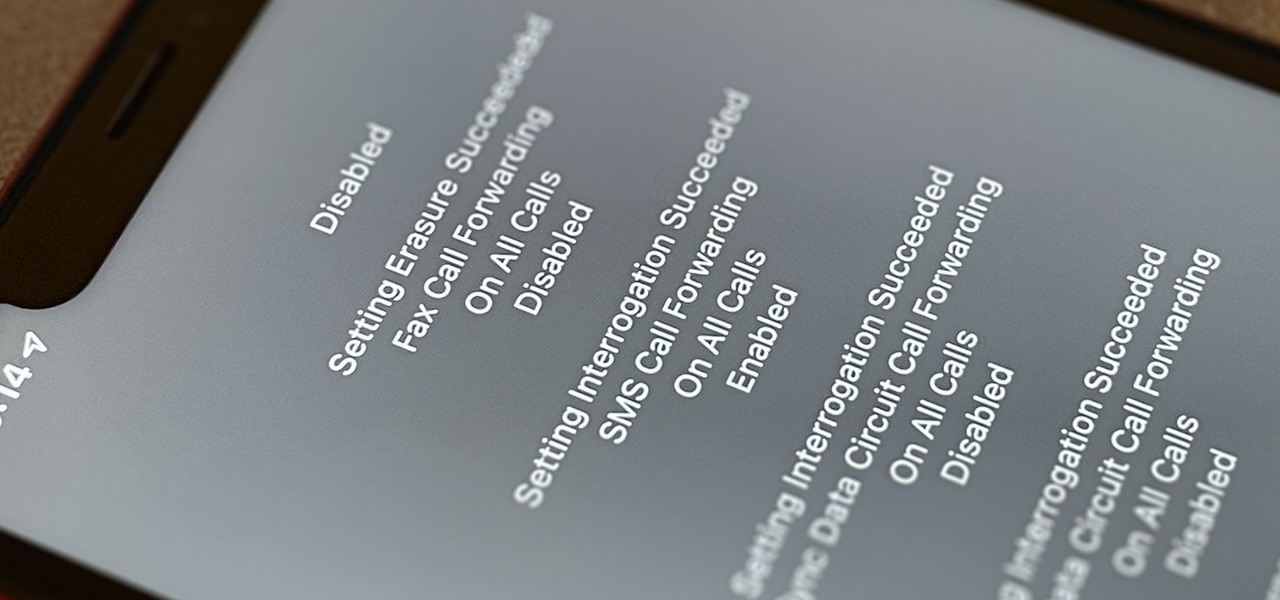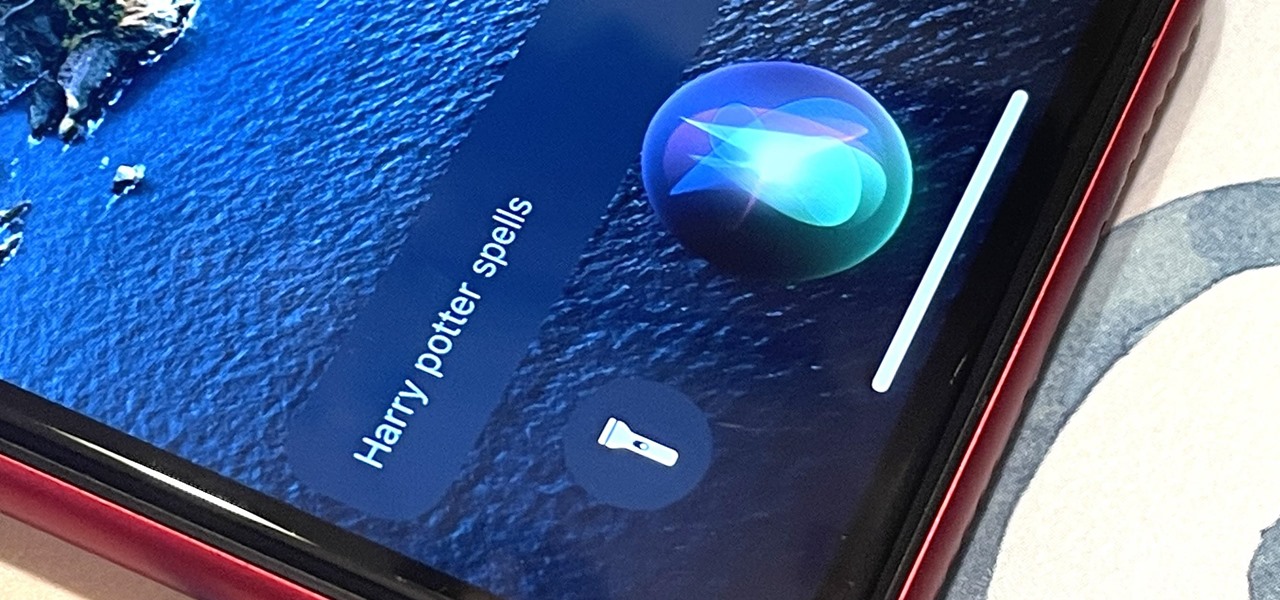Everything Else

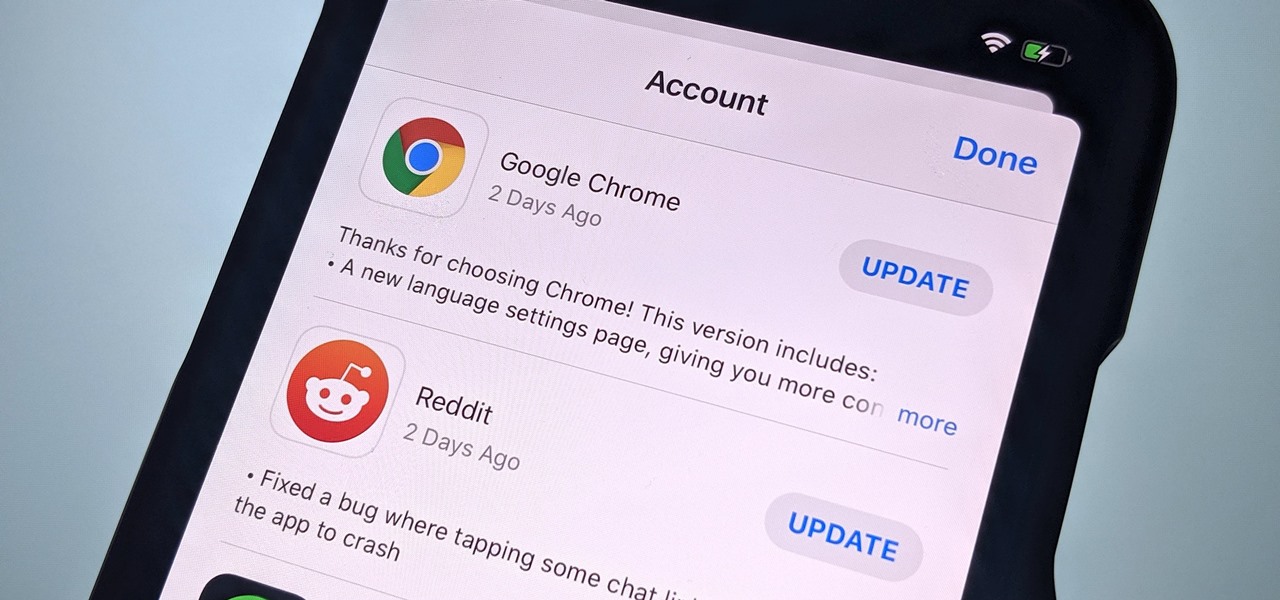
How To: It's Easy to Stop Apps from Automatically Updating on Your iPhone
Since iOS 7, your iPhone automatically updates all of your apps, which is a wonderful thing ... until it's not. Not only does this feature drain the battery quicker when enabled, it can also bring changes to features, settings, and user interfaces in the apps that you already know and love. That's why you can easily disable the feature and stop apps from automatically updating.
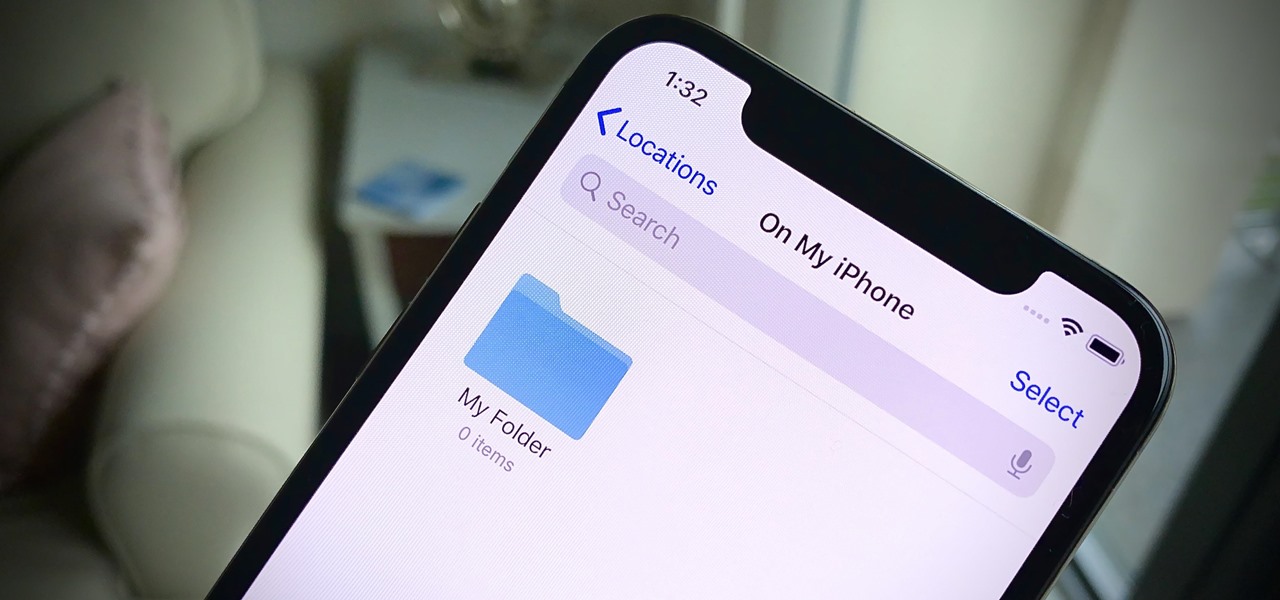
How To: Apple Finally Fixed the Biggest Problem with the iPhone's Files App
The Files app was first introduced to the iPhone with the release of iOS 11. In the two years since its unveiling, we've enjoyed a more desktop-class experience since there's finally a decent file manager for mobile devices. That said, there was always one major issue with the Files app, an issue iOS 13 solves for good.

How To: Copy Text in a Second with This Hidden iPhone Gesture
Copying text is as much an iOS staple as anything else. From its inception in iPhone OS 3.0 (yes, the first two iPhones shipped without copy and paste) until iOS 12, the copy function has stayed exactly the same. While the option is still present in your iPhone's contextual menu, iOS 13 introduces a modern way to copy text using just a gesture.
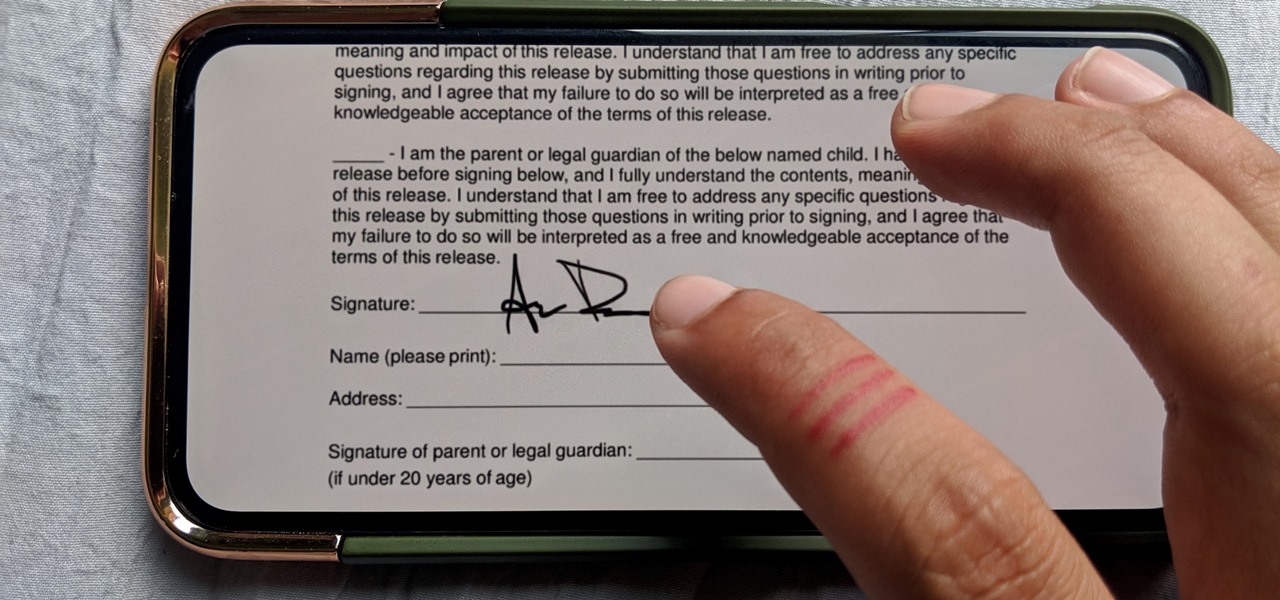
How To: Set Up Your Signature in Apple's Markup & Make It Easy to Sign Forms on Your iPhone
Who needs a pen when you've got an iPhone? If you have a form, agreement, or contract that you need to quickly sign, you do it directly from iOS without the use of a third-party app. Using Markup, which is available in several native Apple apps, you can sign and send important documents in just a few seconds.
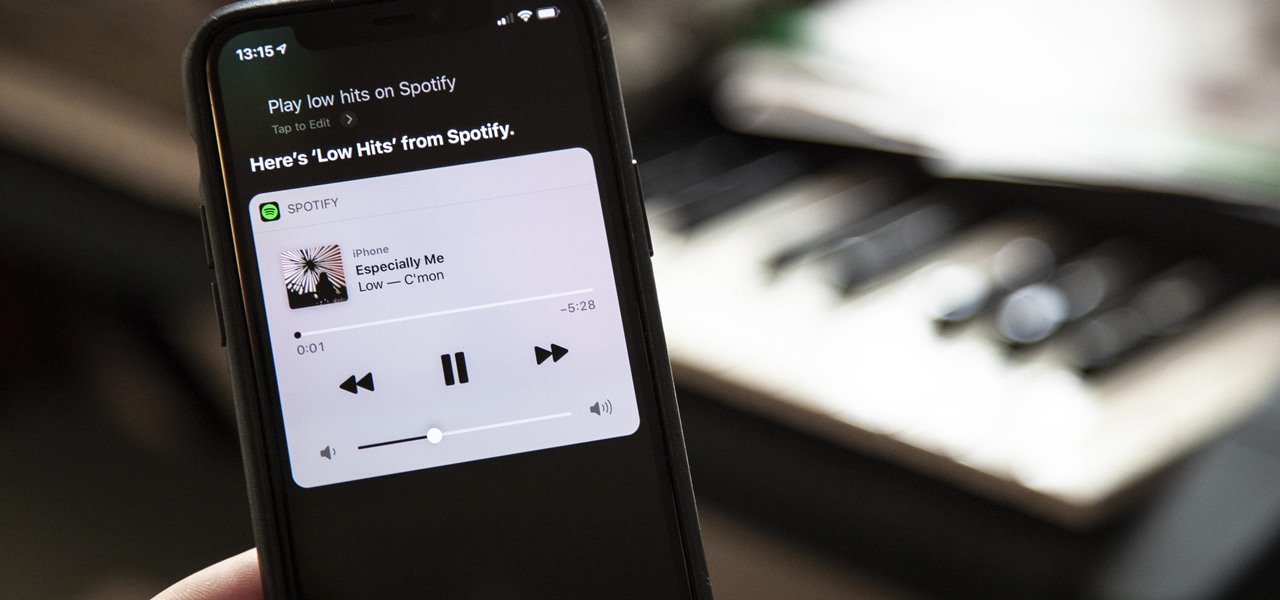
How To: Use Siri to Play Spotify Music (All the Commands You Need to Know)
Finally, Spotify now works with Siri! It's been a long time coming, but as of Spotify Music version 8.5.6 for iOS 13, you can make Siri or Hey Siri on your iPhone play and control music in your Spotify account. But what commands can you use? We've built a list of everything you can tell Siri to do on Spotify right now, and as time goes on, the list may grow even more powerful.
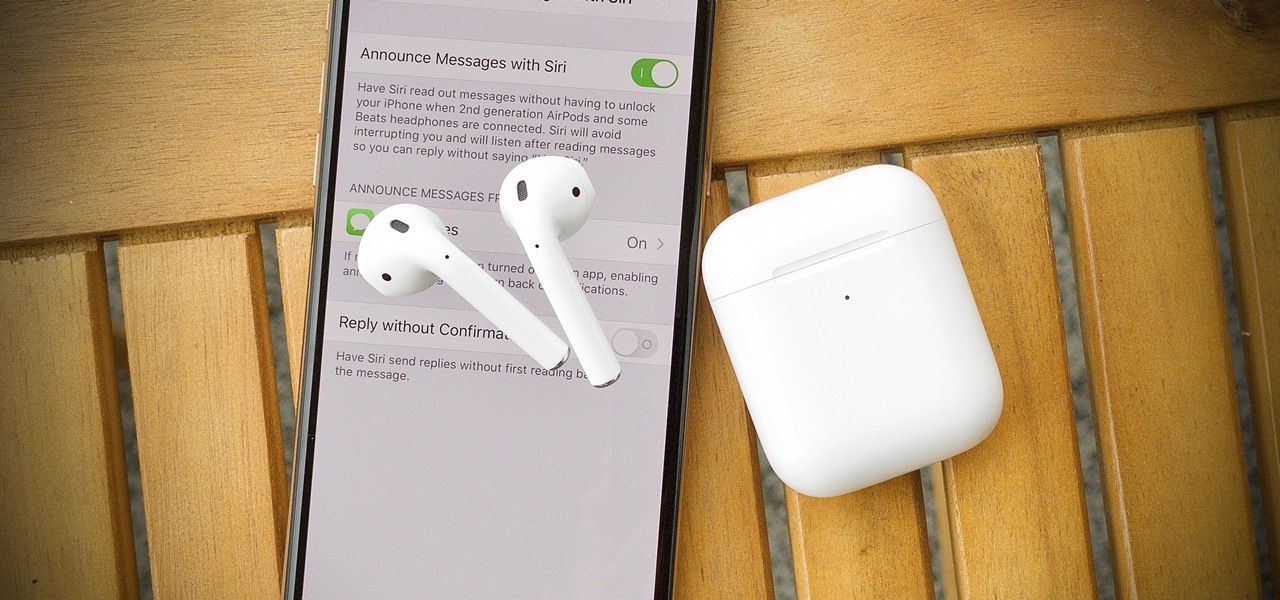
How To: Announce Messages with Siri Not Working on iOS 13.2? Here's the Fix
Apple added "Announce Messages with Siri" with the release of iOS 13.2, and it came as a welcome surprise for me; I missed the feature from its initial run during iOS 13 beta testing. However, while users online gleefully showed off their newfound Announce Messages with Siri capabilities, I was frustrated to see that I didn't have the setting, even though I just updated my iPhone to 13.2. So, what's the fix?
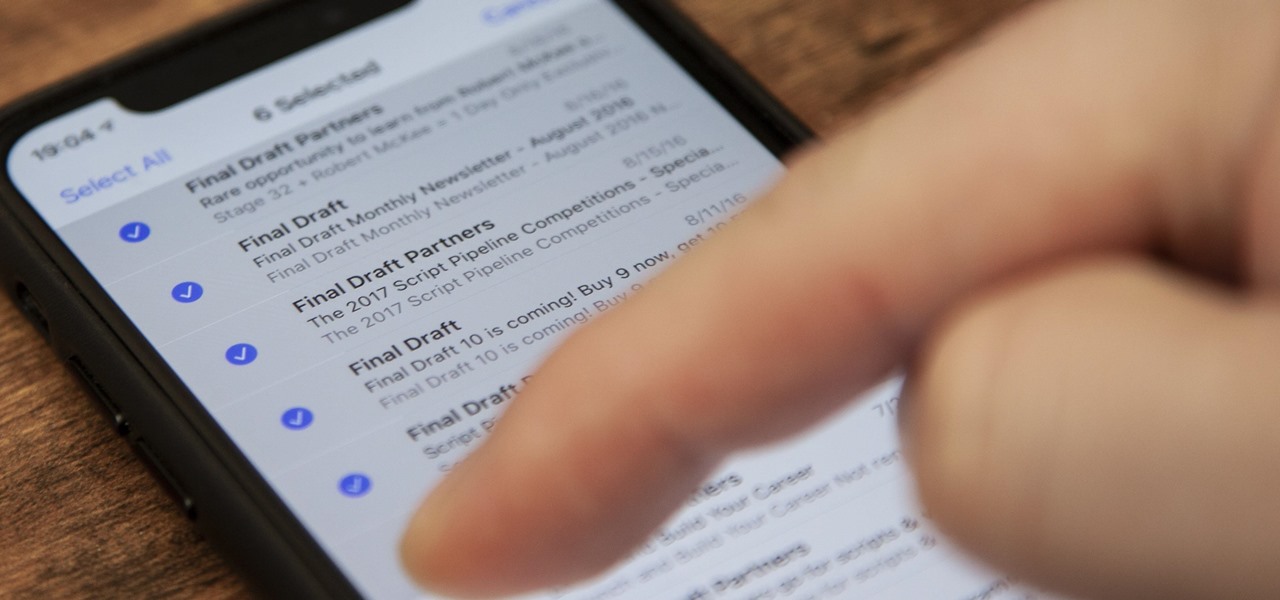
How To: iOS 13 Makes Bulk-Deleting Emails in Apple Mail Easier & Faster on Your iPhone
One of my biggest gripes with the Mail app on iOS is that it makes it super hard to select multiple emails quickly in a search. For instance, if you want to delete all emails from one sender, it could take a seriously long time to do it the usual way. A bug in iOS 12 and older helped make the process faster, but it's no longer around in iOS 13, but Apple did include a faster way to select multiple emails.
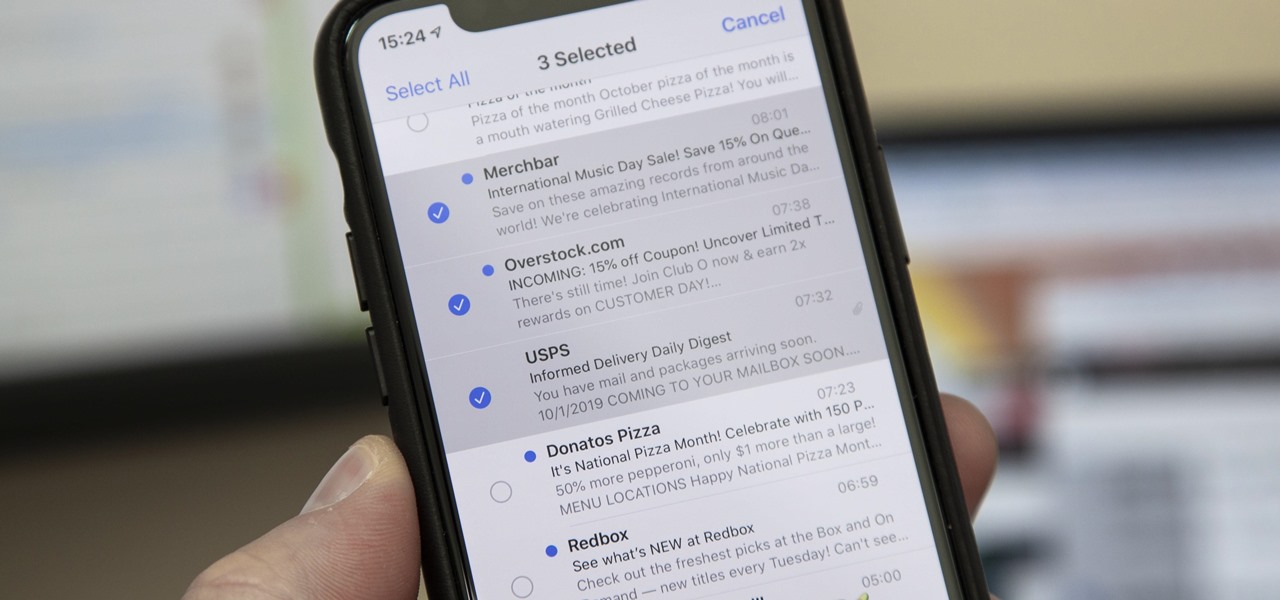
How To: Apple's Mail App in iOS 13 Has New, Faster Ways to Select Multiple Emails
Normally, when you want to select multiple emails in the Mail app, you'd hit "Edit," tap all the bubbles next to the emails, then mark them, move them, or trash them. But in iOS 13, there's a much faster way to do it on your iPhone.
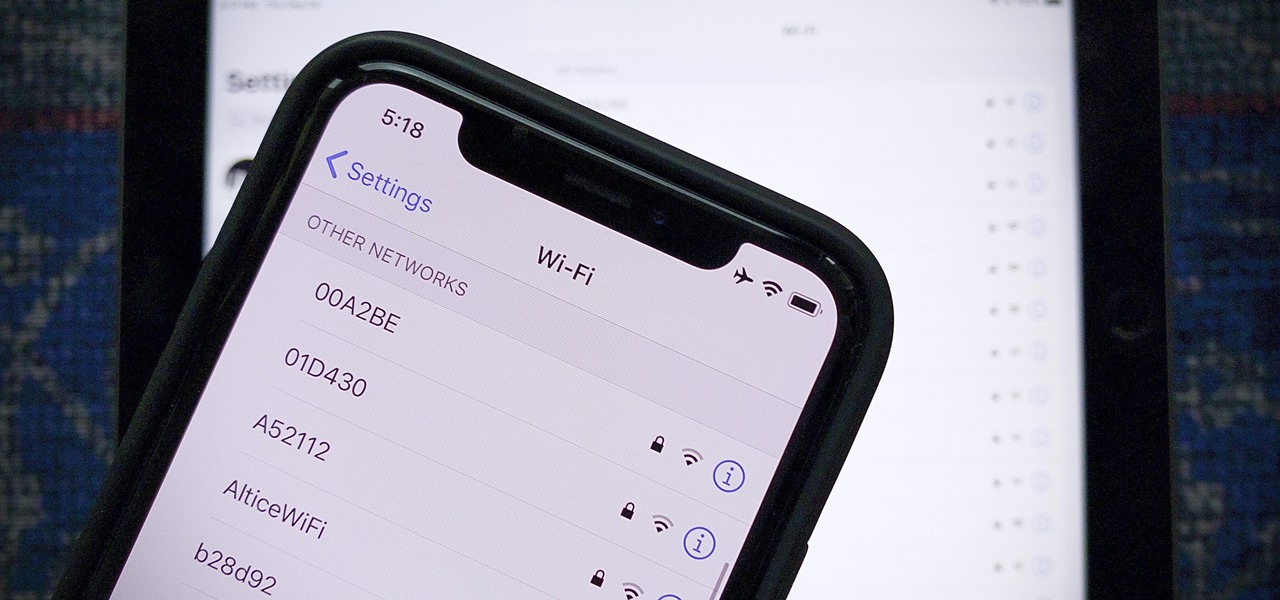
How To: You No Longer Have to Open Settings to Switch & Connect to Wi-Fi on Your iPhone (FINALLY!)
Figuring out the Wi-Fi at a new location is challenging enough. Connecting to said Wi-Fi should be as easy as possible. Unless someone you know is already connected on their iPhone, you're probably used to the usual routine of heading to the Wi-Fi page in the Settings app to get yourself online. Luckily, there's now a much better way to do so.
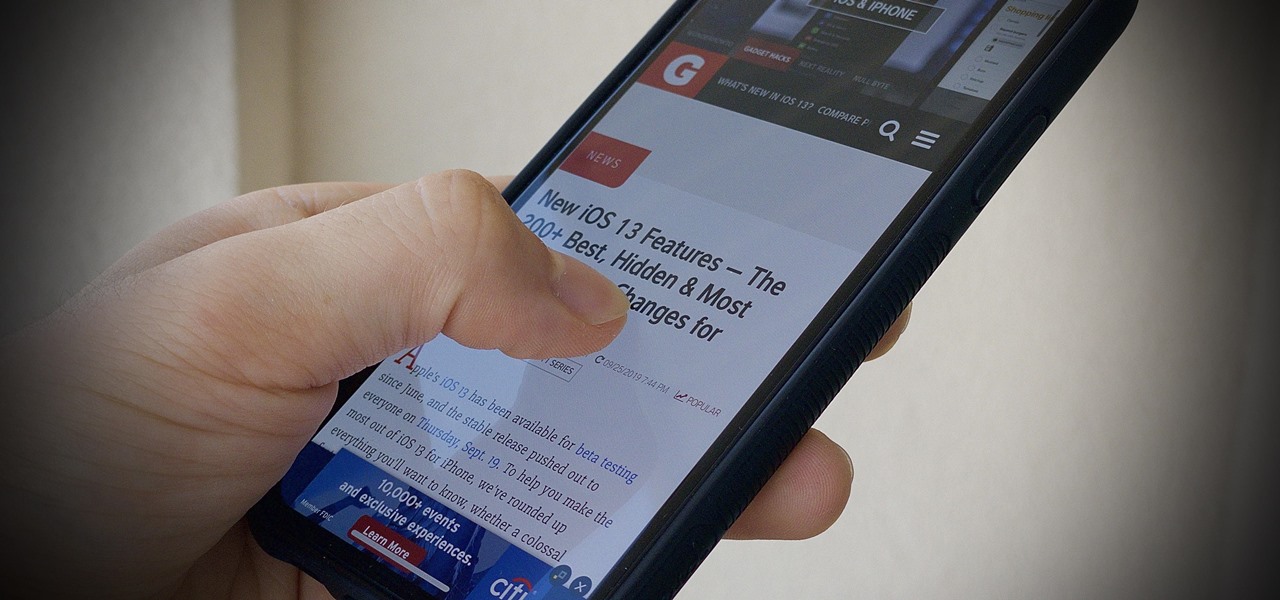
How To: You're Scrolling Wrong on Your iPhone — This Way's Much Faster
You're scrolling wrong. Kind of a weird accusation, isn't it? But you are. If you're still scrolling through long pages on your iPhone swipe after swipe, you're simply wasting time. There's a much faster way to get to where you want to be, whether that's on a lengthy webpage, long conversation in Messages, or multipage document.
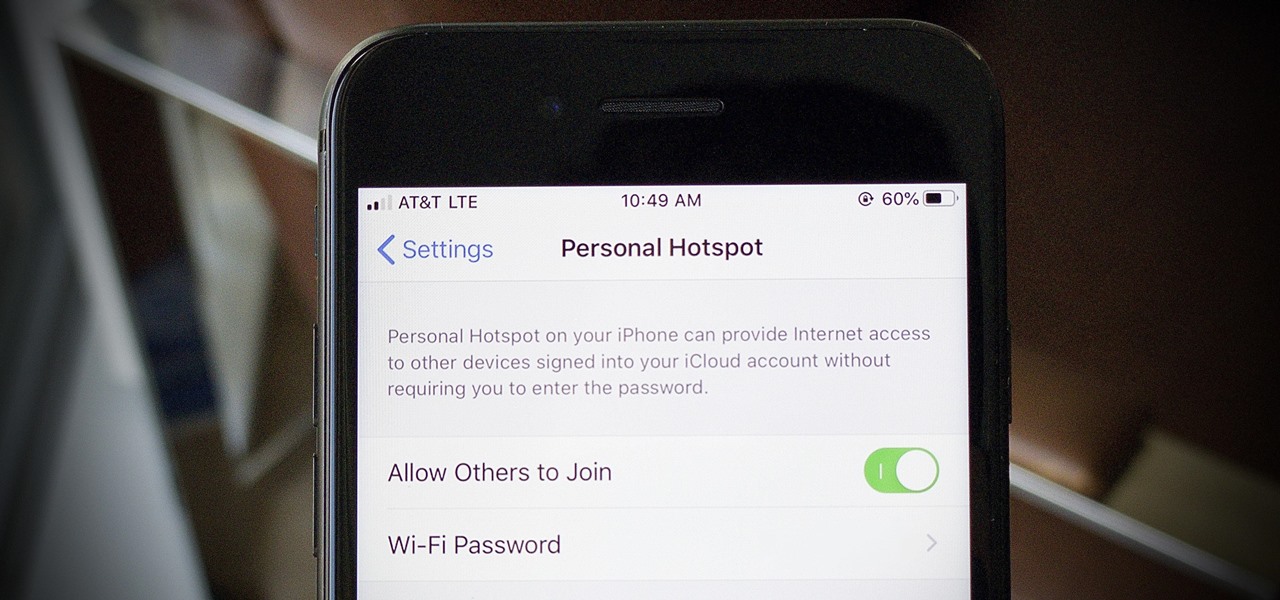
How To: Catch Your iPhone's Hotspot Data Thief Red-Handed
I use my iPhone's personal hotspot all the time. Whether I need a connection on the train, in a coffee shop with no Wi-Fi, or when my friends don't have service, my personal hotspot is a lifesaver. But all that data comes from somewhere, of course, that somewhere being your cellular plan. Luckily, you can see how much data your hotspot has used, as well as who or what used more of it.

How To: There's a New Simple Swipe to Undo Typing on Your iPhone
Remember when typing without physical keys seemed ridiculous? Now, touch typing is the smartphone norm. That said, mistakes are inevitable on small screens. So before you start hammering on that delete key or shaking your iPhone like a madman, know that there's a better way to undo text you didn't mean to type — no shaking involved.
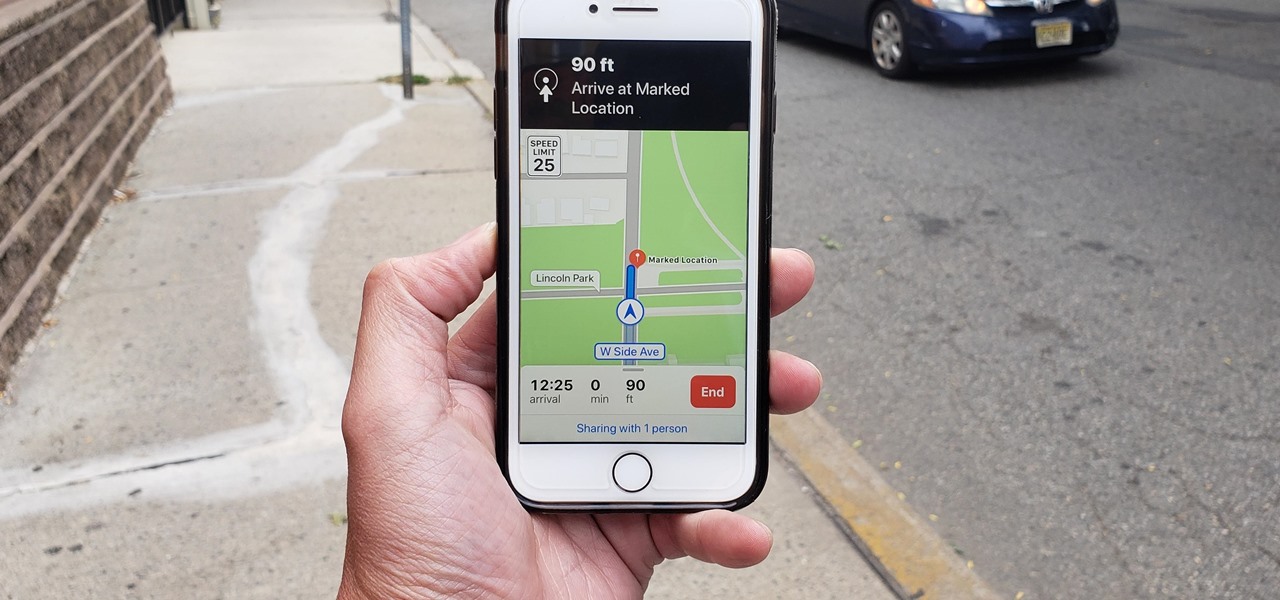
How To: Share Your ETA to Contacts from Apple Maps Manually or Automatically
Are you here yet? When will you arrive? How long until you get here? How far are you? Hurry up! When you're meeting up with someone or a group of people, you may get flooded with messages like that. Instead of trying to answer them mid-trip, you can send them your status from Apple Maps, so they know precisely when you'll arrive, and they'll even get updates if traffic is holding you back.
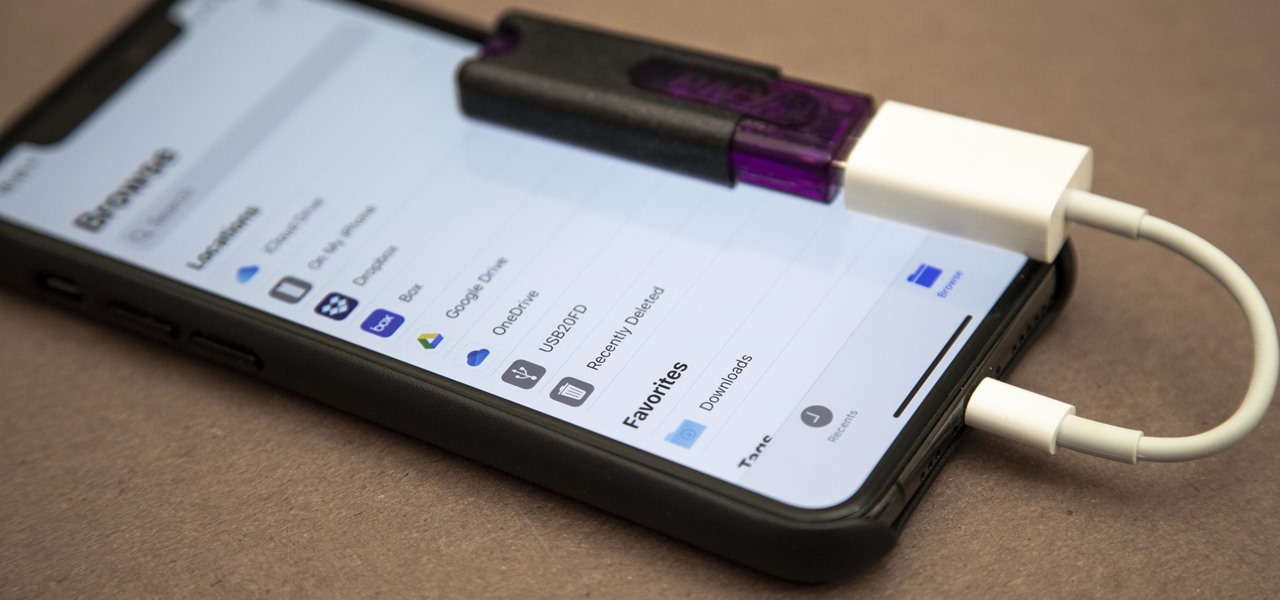
How To: The Best External Storage Options for iPhone That Work with iOS 13's Files App
The Files app received a big update in iOS 13. Before, it was limited to local and cloud-based files, but now you can access data from external storage devices, including SD cards and USB drives. But before you try to connect your favorite card or drive to your iPhone, there are a few things you need to know.
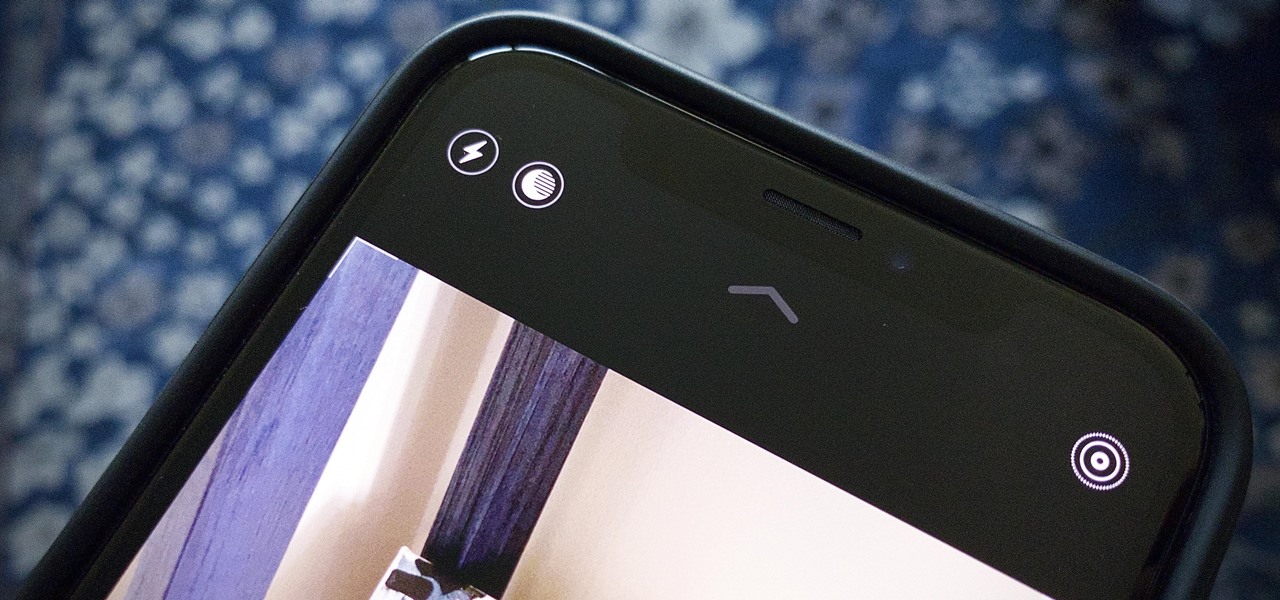
How To: Can't Find Night Mode on Your iPhone? Here's Why
Apple might not have been the first to add a night camera mode to its suite of smartphones, but it's pretty impressive nonetheless. With "Night" mode, your iPhone can shoot photos with incredible detail in some horrendously dark lighting conditions. But when you open up your new iPhone to try it out, you might be wondering how you turn it on.
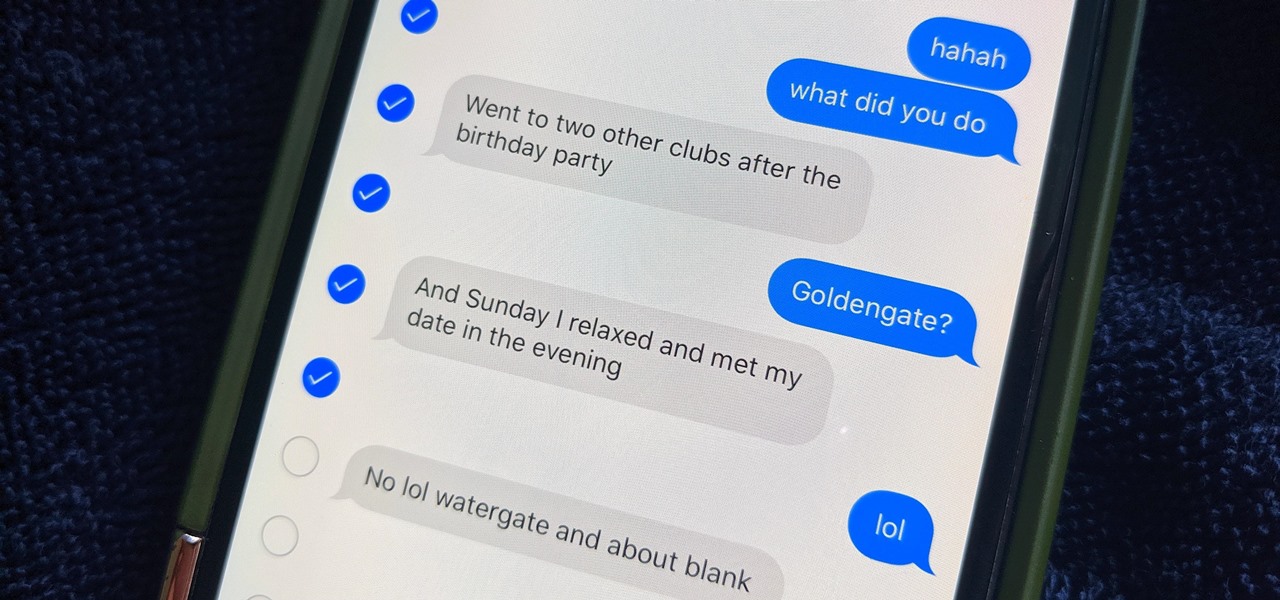
How To: Delete Texts & iMessages in Threads Faster with This Apple Messages Trick in iOS 13
You don't need to delete an entire thread in the Messages app to get rid of a couple of texts on your iPhone. With a few taps, you can remove unwanted iMessages and texts, as well as storage-hungry photos and videos, to de-clutter a conversation. And in iOS 13, the process is even easier.
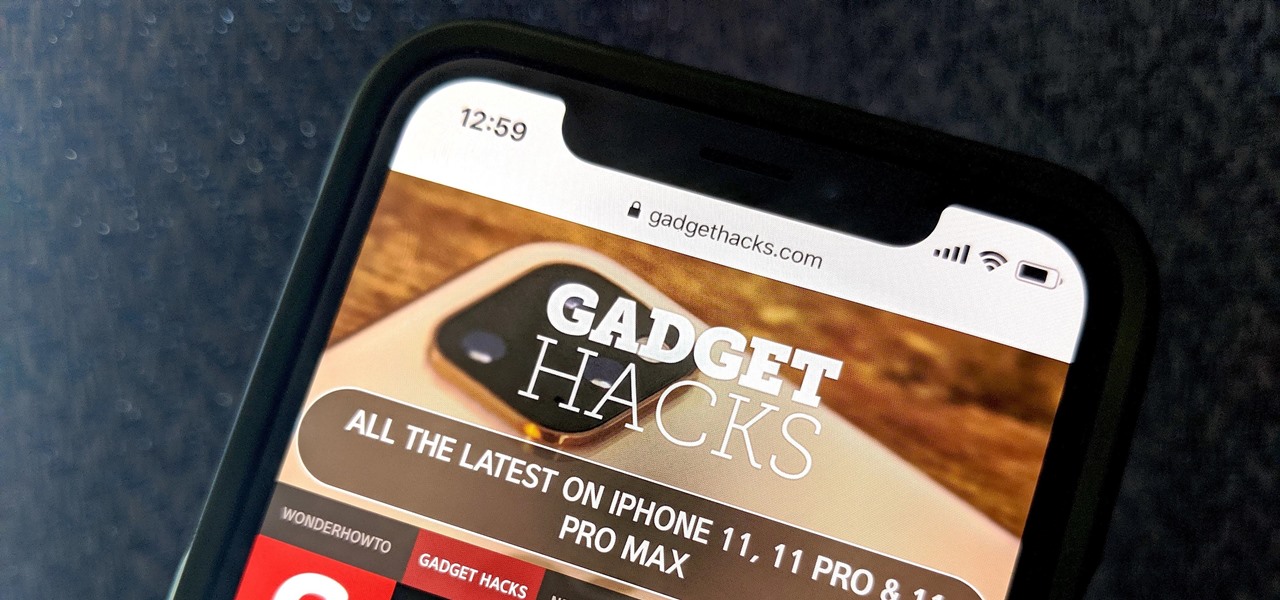
How To: Keep Safari's Toolbars Hidden While Scrolling Webpages in iOS 13
Normally, when you scroll down a webpage in Safari on your iPhone, it automatically hides the bottom toolbar and minimizes the top Smart Search field. But as soon as you scroll back up, they both reappear, which can be pretty annoying if you don't need them. Apple's iOS 13 update brings many new features to Safari, one of which solves the toolbar issue so you can keep it hidden when reading.
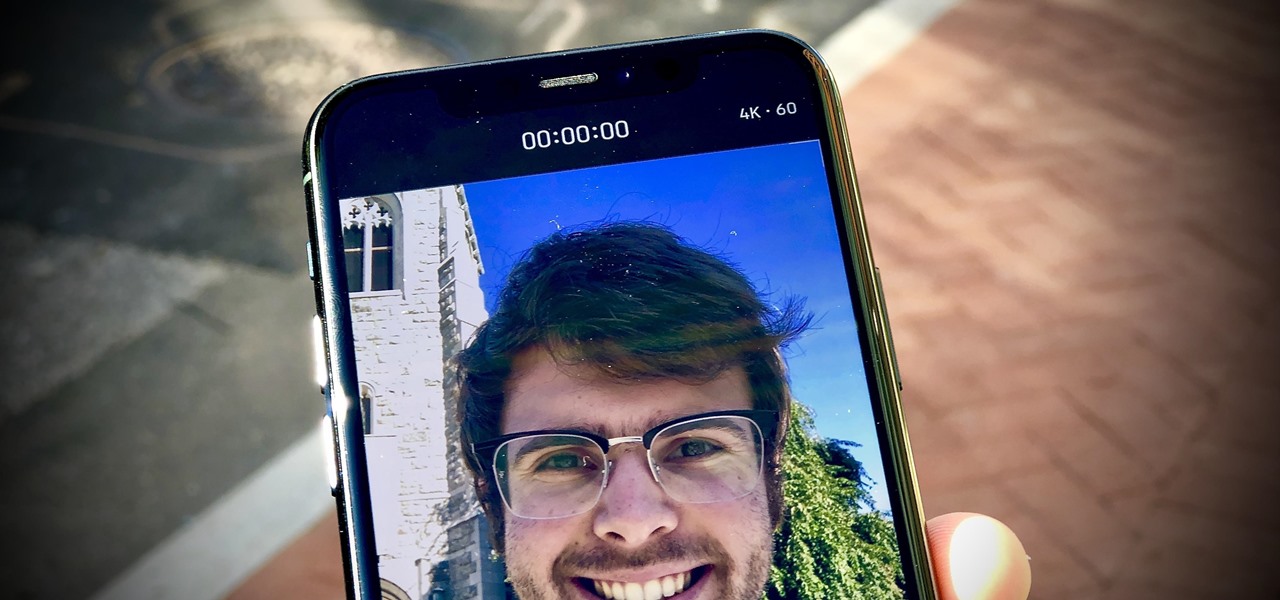
How To: Shoot in 4K with the Selfie Camera on Your iPhone 11, 11 Pro & 11 Pro Max
If you're a vlogger or somebody who relies on high-quality selfie cam footage, the iPhone 11, 11 Pro, and 11 Pro Max are right up your alley. Apple's newest iOS devices all come equipped with a 4K front-facing camera, and the video quality is spectacular. That said, your video won't be in 4K right out of the box. You'll need to set that resolution yourself.
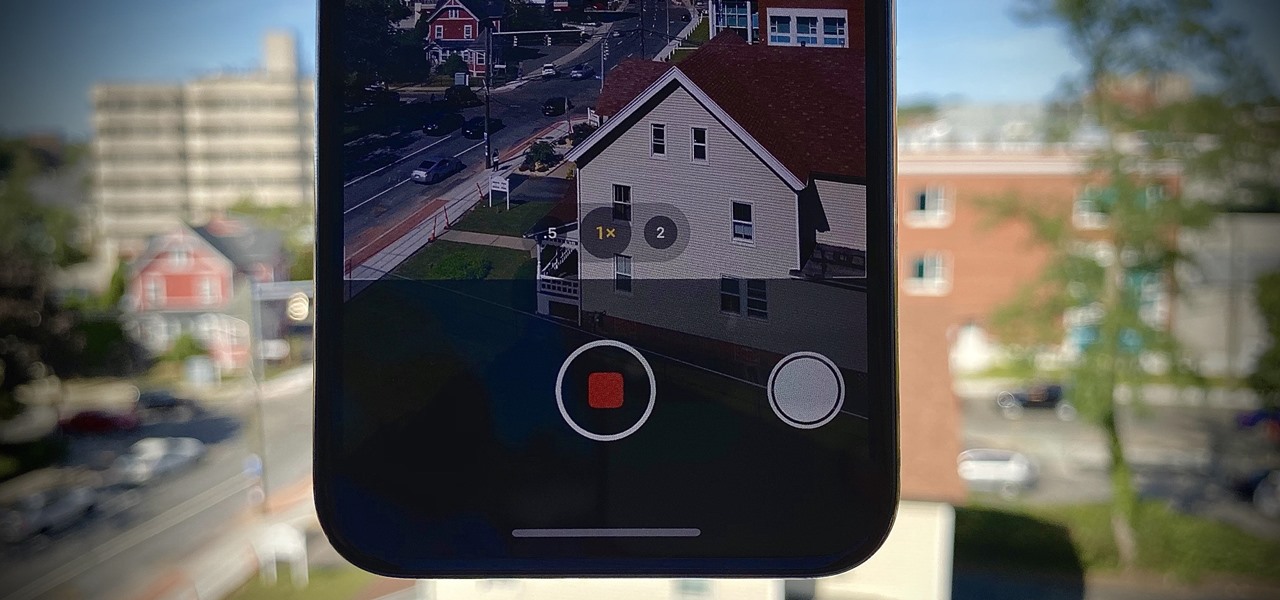
How To: Use These Gestures to Shoot Video Without Ever Leaving Photo Mode in Your iPhone's Camera App
Life moves pretty fast. If you don't hit the "record" button in time, you could miss it. That's why, starting in iOS 13, on select iPhone models, you can start recording a video without having to switch out of Photo capture mode. So you can avoid blowing the perfect video when it matters most, and then go right back to taking pictures without skipping a beat.
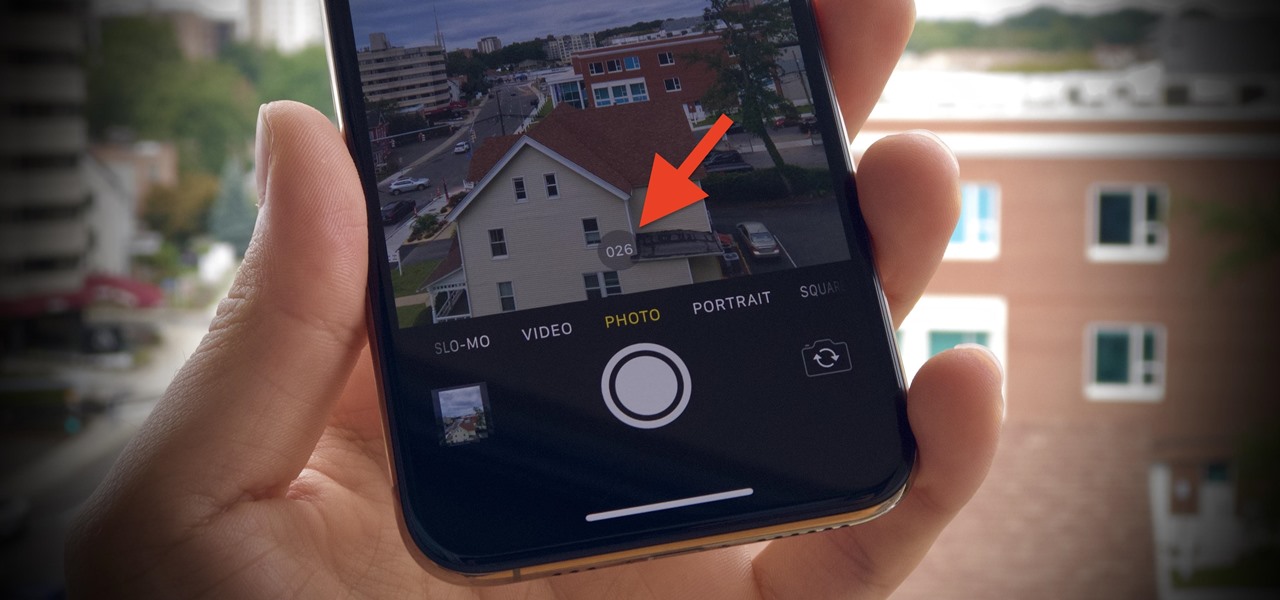
How To: Missing Burst Mode? Here's How to Find It on iPhone 11, 11 Pro & 11 Pro Max
Burst mode on iPhone is a great way to ensure you capture the photo you truly want, especially when your subject is moving too fast. You'd be forgiven for thinking that Apple ditched the feature entirely on iPhone 11, 11 Pro, and 11 Pro Max, since a long-press of the shutter button now records video instead. However, burst mode is alive and well on your new iPhone — it's just hidden.
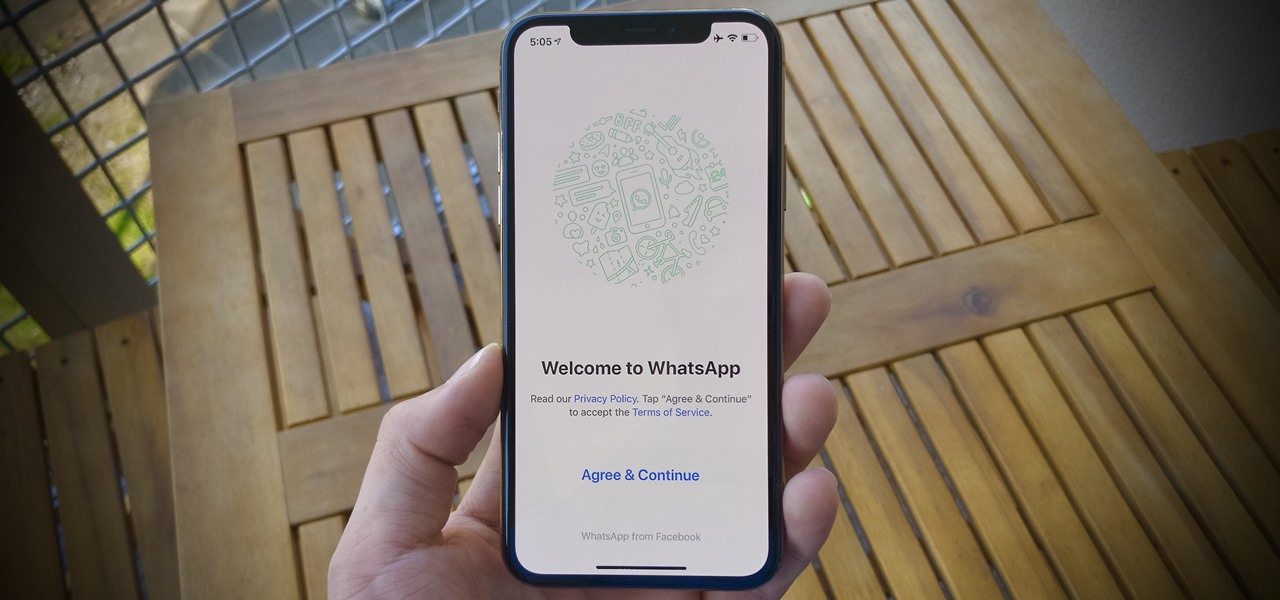
How To: App Not Following iOS 13's Dark Mode? Check These Settings
There's no denying that native Dark Mode in iOS 13 is awesome. Stock apps that were blindingly white for over a decade can now be comfortably used in the middle of the night. You might find, however, that some of your third-party apps aren't taking the hint. Why won't YouTube switch to dark mode when iOS as a whole does? We put together a troubleshooting checklist to get your apps cooperating.
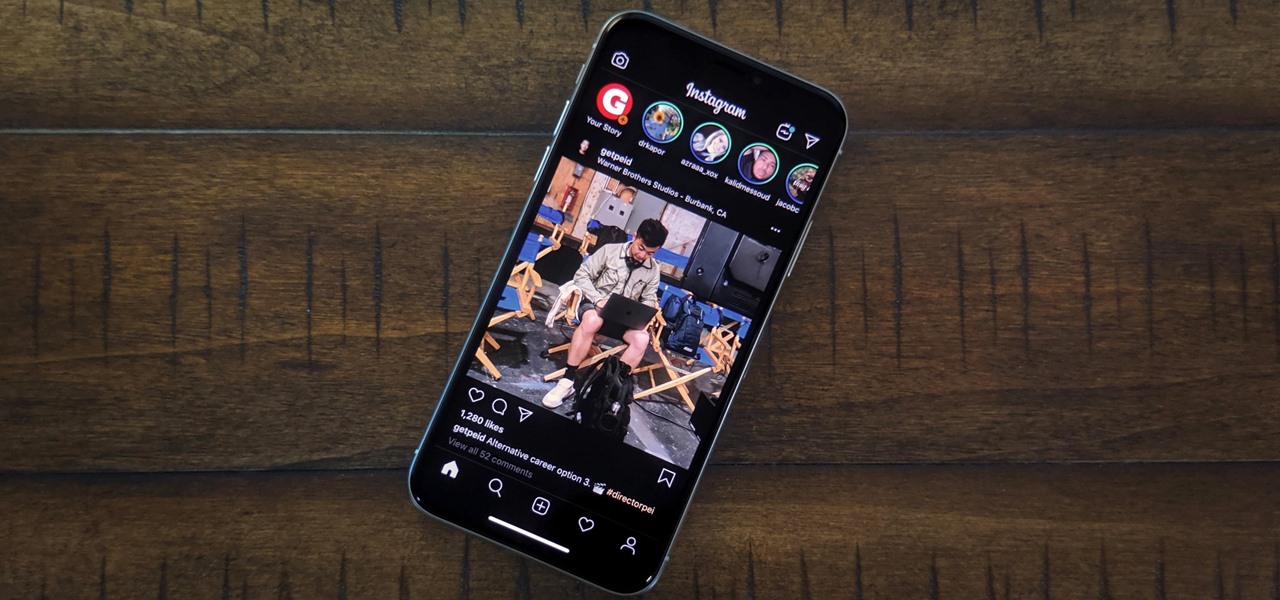
How To: Make All Your iPhone Apps Work with iOS 13's Dark Mode
The biggest feature in the iOS 13 update is a new system-wide Dark Mode. It's a simple switch that you enable to turn system menus and Apple apps dark, but it can also darken third-party apps if their developers elect to support it. Trouble is, most haven't yet, so half of your apps likely still have a blinding white background.
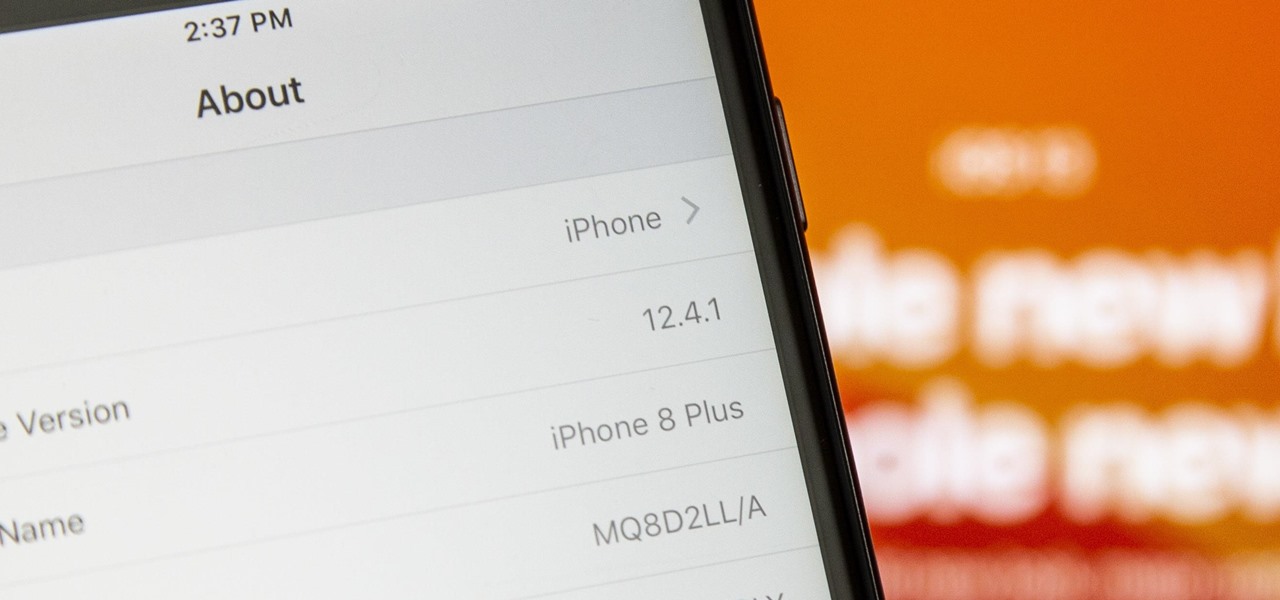
How To: Downgrade iOS 13 Back to iOS 12.4.1 on Your iPhone Using iTunes or Finder
Apple's update for iOS 13 is not without bugs and other issues, and if those problems become annoying or impede your ability to use your iPhone like usual, you may want to downgrade. Hundreds of new features may not matter if you can't use your iPhone like it's meant to be.
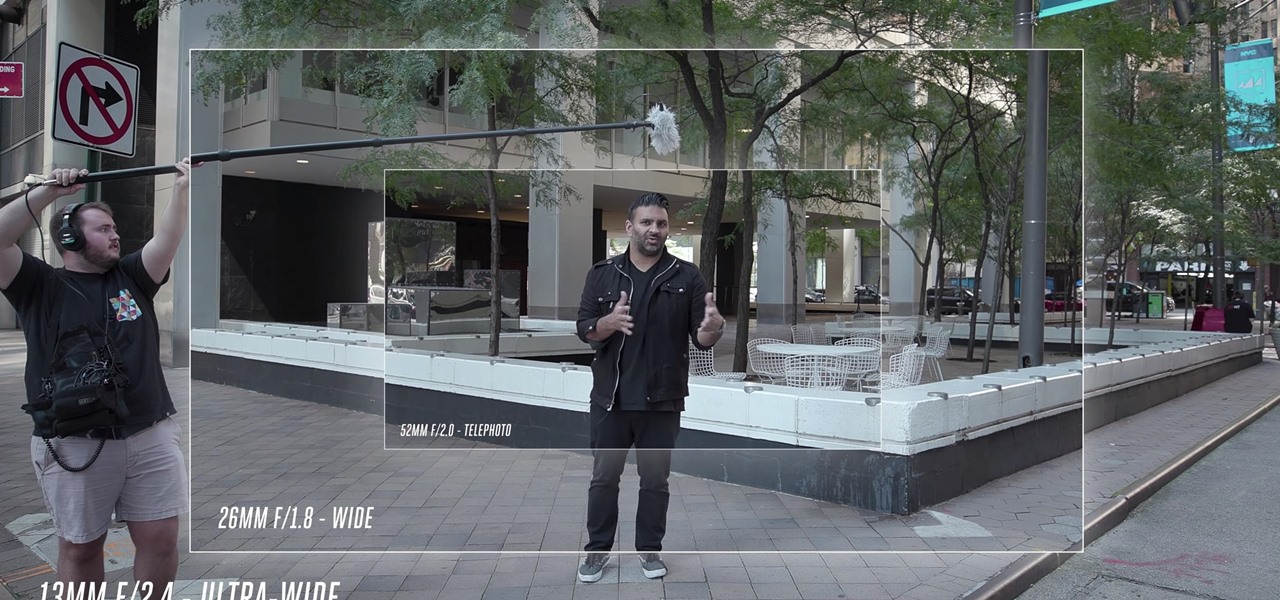
How To: Stop Your Camera from Shooting Video Outside the Frame on the iPhone 11, 11 Pro, or 11 Pro Max
The biggest change this year for iPhones comes with the cameras. All three iPhones get a new ultra-wide camera, which allows the device to capture more of what's in front of you. Not so new this year is the 64 GB base storage, which will fill up fast when shooting in 4K at 60 fps. A new feature will also add to your storage concerns, however, a feature that captures more video than it really should.
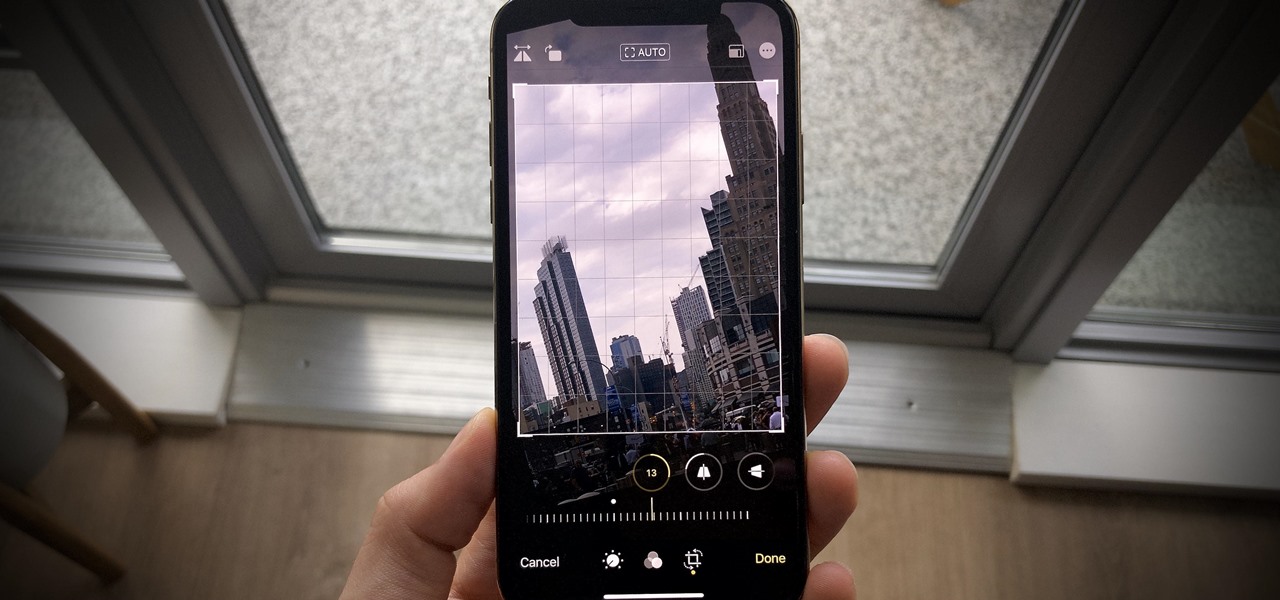
How To: Rotate Photos Without Any Cropping on the iPhone 11, 11 Pro, or 11 Pro Max When Editing
So, you snapped a great picture, but it's just a little off-center. Usually, rotating a photo requires cropping it, which will lower the overall quality of the image. That's not the case on the iPhone 11, 11 Pro, and 11 Pro Max, however. Apple's new flagships allow you to rotate images without cropping them. The only issue? The feature isn't enabled by default.
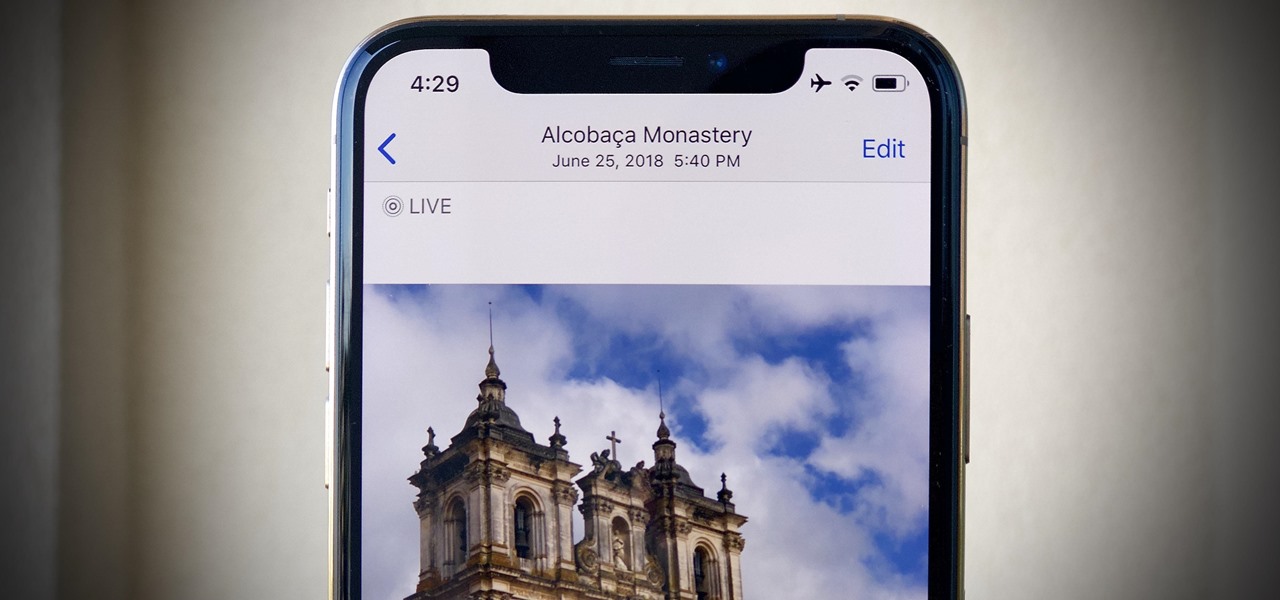
How To: The Easiest Way to Share Your iPhone's Live Photos with Android Users
Live Photos are a fun way to relive memories, but there's a problem: unless you're only friends with Apple users, sharing Live Photos isn't quite as fun. Without a third-party converter, you can't share your Live Photo in all its moving glory. That is, until iOS 13, where you can quickly turn your Live Photos into videos.
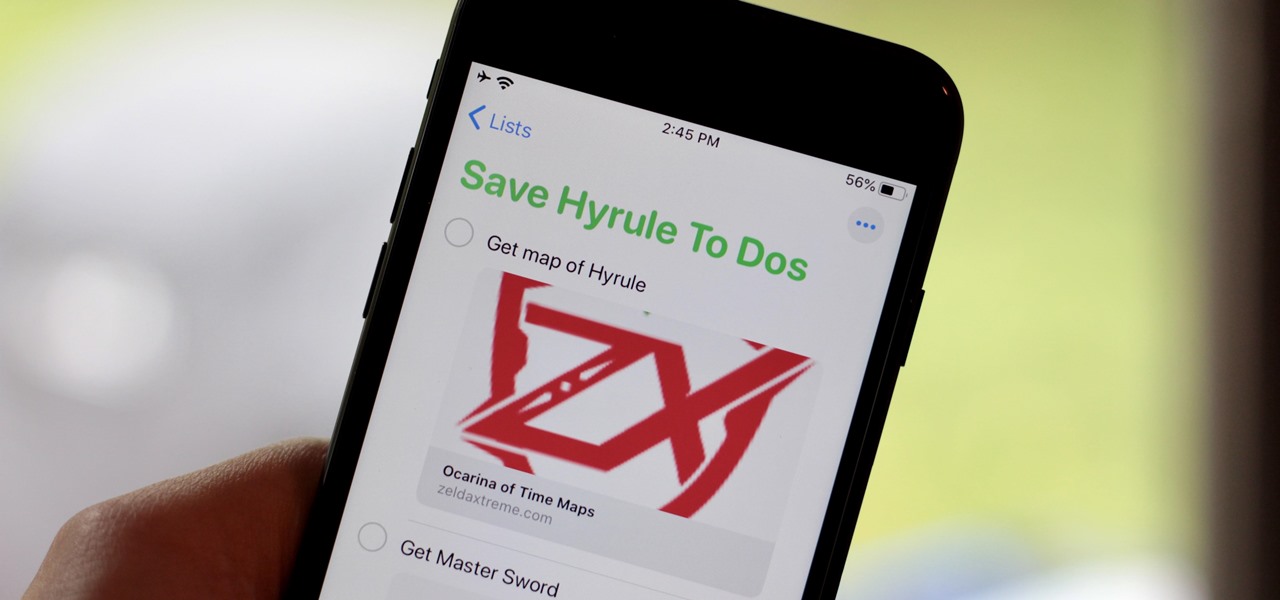
How To: Add Rich Web Link Previews to Your Reminders in iOS 13
With iOS 13, Apple included some major updates to the Reminders app for iPhone. Among them is the ability to add web links to individual reminders, including a rich preview of the link that can be minimized if necessary. So now you can add an Amazon link in a reminder to buy a present or a webpage for a recipe in your grocery list, to name just a few examples.

How To: Find 3D Snapchat Filters for New Effects with Your iPhone's Face ID Camera
When it comes to filters, Snapchat is no slouch. The chat app's array of effects rivals even the fiercest competition from filter masters like Instagram. Now, the company has a new trick up its sleeve that adds depth to your selfies (and even more new filters), and that feature is called 3D Camera Mode, available for iPhone models with the TrueDepth camera used for Face ID.
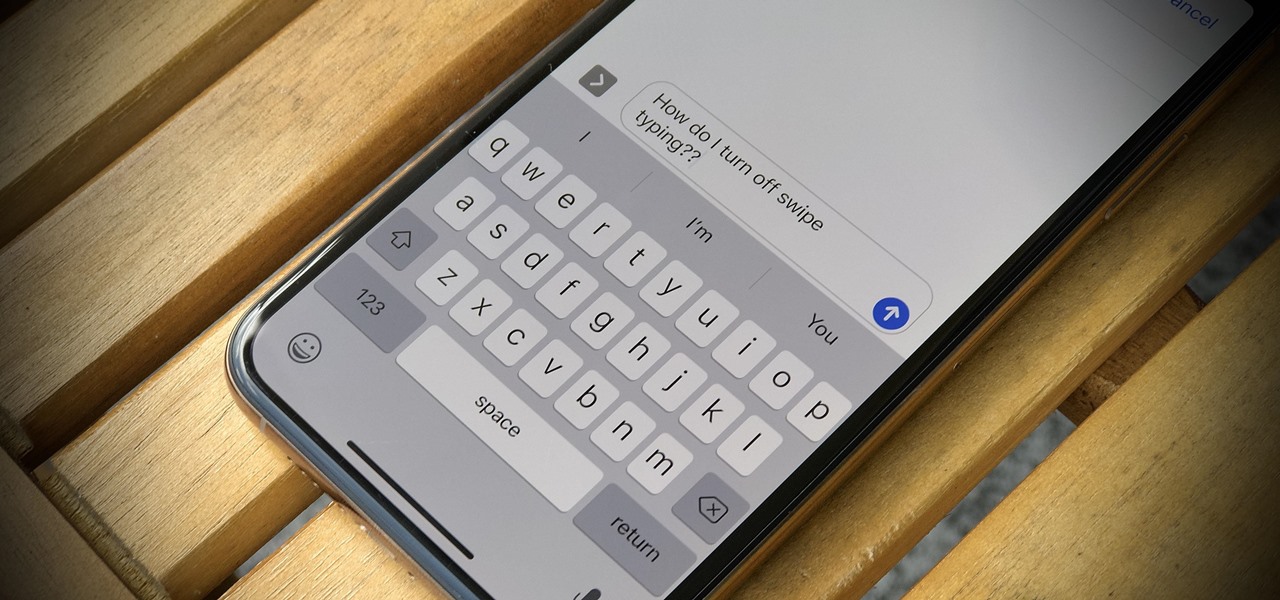
How To: Disable Swipe Typing in Apple's iOS 13 Keyboard
One core theme with each new iteration of iOS is the introduction of at least one or two features that fans have been hoping to see for years. With iOS 13, that feature is swipe typing, a first for the native iOS keyboard. While some of us have been getting our glide-typing fix with apps like Gboard for years, you might find swiping isn't quite your style. Luckily, the feature is easy to disable.

How To: Printable iPhone 11, 11 Pro & 11 Pro Max Cutouts — See Which Size Is Right for You
Whether you're ordering a new 2019 iPhone model online or just want to know how they look in your hand before buying in person, use these printable cutouts to see which one looks and feels best.
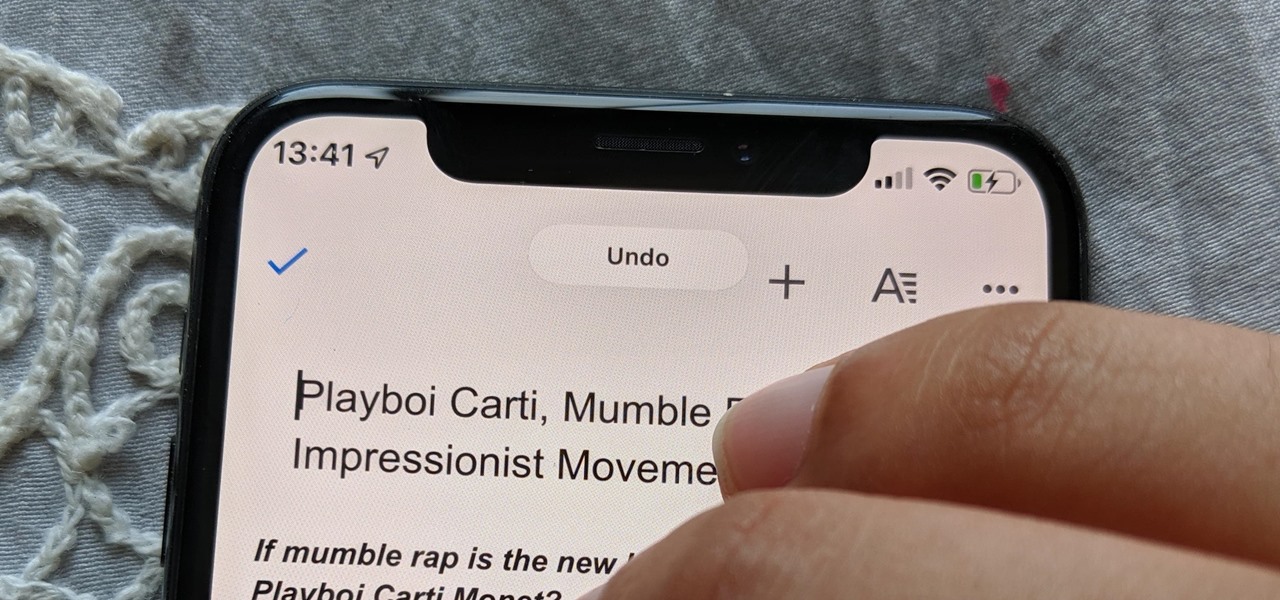
How To: Undo & Redo Typing with iOS 13's New Gestures
Shake to undo is now the worst way to take back what you just typed on your iPhone. Among the many changes in iOS 13, Apple has updated text gestures, including how you select a word, sentence, and paragraph, copy and paste text, and undo and redo what you type.

How To: Tips for Preordering an iPhone 11, 11 Pro, or 11 Pro Max Before the Shipping Dates Get Pushed Back
Starting Sept. 13, you can preorder the iPhone 11, 11 Pro, or 11 Pro Max from Apple, wireless carriers, and various e-commerce websites. However, unlike with Android smartphones, there is only one set of iOS phones that come out each year, so they're pretty hot items. That means being the first to get your hands on one could be a challenge, but we're here to help you out.
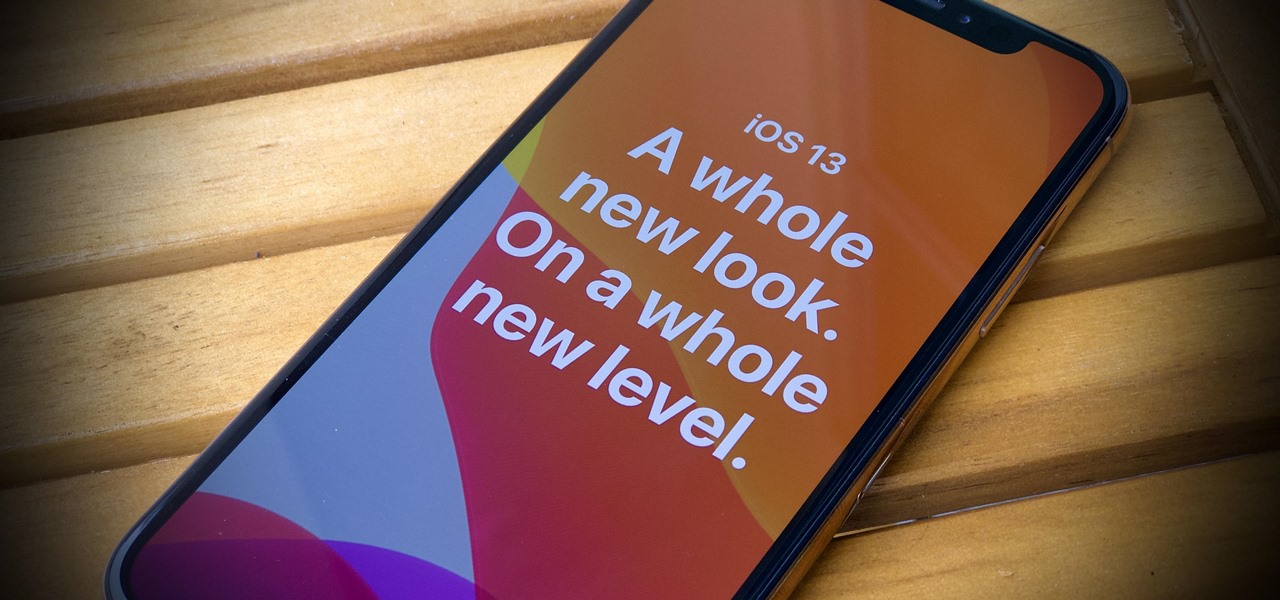
How To: Download & Install iOS 13 on Your iPhone via Update or Restore Image
It's finally out. After months of testing, iOS 13 is available to install on your iPhone, which means over 200+ new features you can use right now. The update, released on Sept. 19, can be installed over the air or from a restore image using iTunes in macOS Mojave and older or Finder in macOS Catalina. Ditto for the 13.1 update issued on Sept. 24.
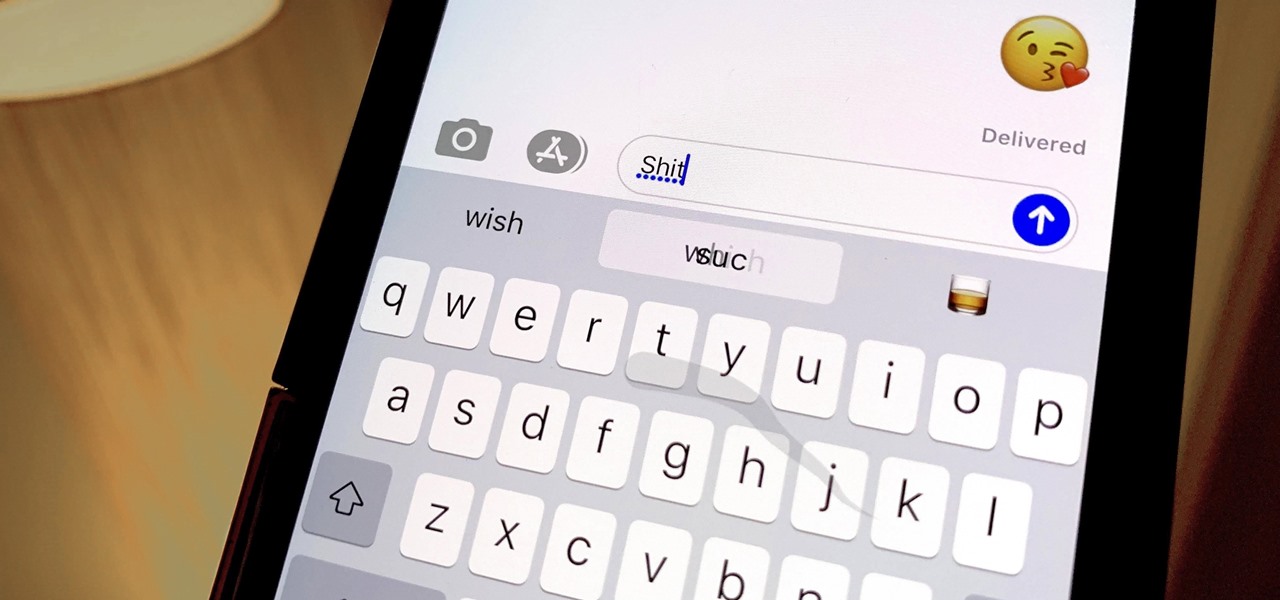
How To: Type Curse Words with Apple's QuickPath Swipe-Typing Keyboard in iOS 13
The iPhone's autocorrect feature is wonderful and convenient, but it doesn't always work with informal language like profanity. If you've ever used the F-word, there's a good chance you've had your curse words "corrected" to other words that don't ducking make sense. And with the release of iOS 13, swearing in your messages and on social media could get a little harder.
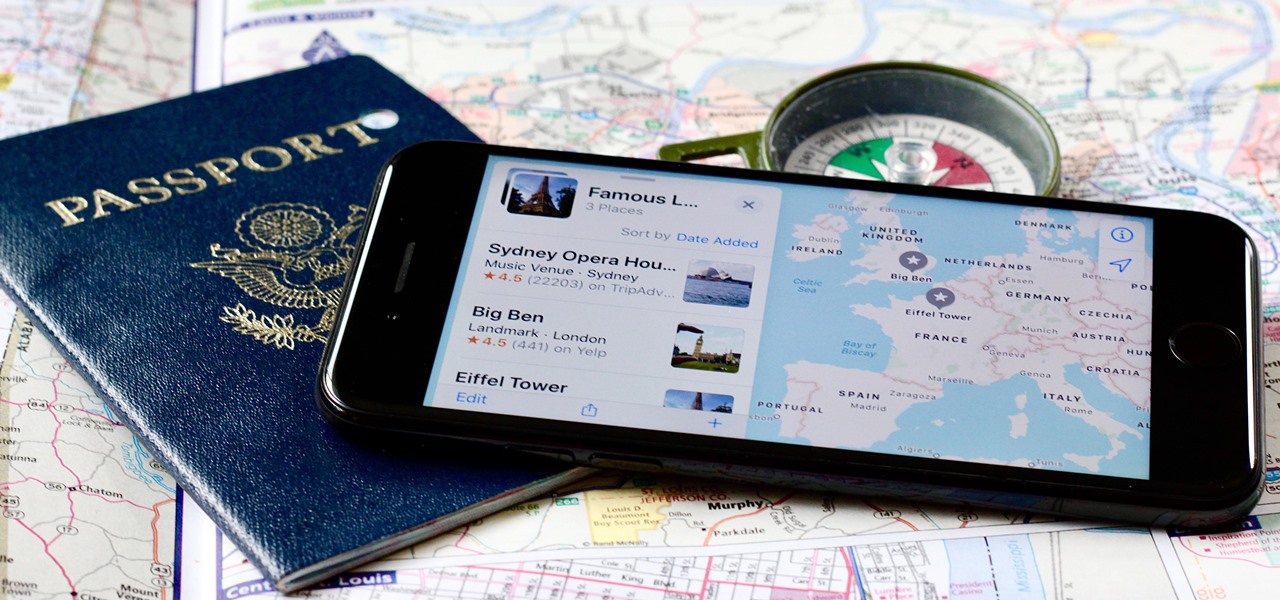
How To: Create Lists of Locations Using Collections in Apple Maps for iOS 13
Apple Maps has had a rocky history since its introduction, which included limited features and questionable data, earning it a reputation as a lesser alternative to Google Maps. Since then, Apple has worked to close the gap, and in iOS 13, they're introducing Collections, which allow you to create groups of locations on your iPhone that you can then quickly access and share with others.

How To: Track Your Lost iPhone, iPad, or Mac Even When Its Offline — As Long as This Feature Is Enabled
Apple's latest updates to its operating systems add another security feature to its Find My service, so you have an even better chance at locating your lost iPhone, iPad, or Mac should it ever happen. As long as you have the option enabled, you can leverage other Apple users' devices to find yours on the map.
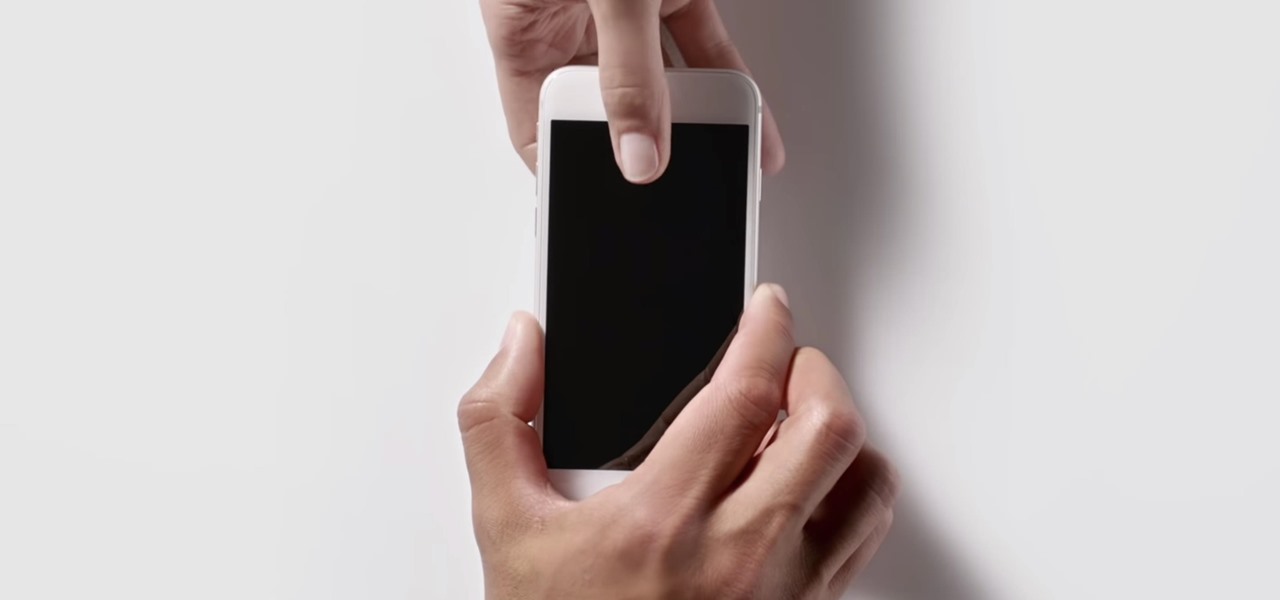
How To: Get the Most Value from Your iPhone Trade-In
Phones these days are expensive. The iPhone 11 Pro is presumed to start at $999, following the iPhone XS and iPhone X's leads. One way to bring down that cost is to trade in your old iPhone, but there isn't one clear-cut way to do that. You could trade your iPhone into a participating website or put yourself out there and sell the iPhone on your own. It's all about what's best for you.

How To: Watch Apple's Sept. 10 Special Event on Your Computer, Smartphone, YouTube, or Apple TV
Apple revealed its newest line of iPhone models on Tuesday, Sept. 10, at its "by innovation only" event in Cupertino. While the release date for iOS 13 wasn't announced at the event, Apple issued a press release with the date. If you missed the event, you can still watch it from your computer, smartphone, Apple TV, and any other device that YouTube works on.
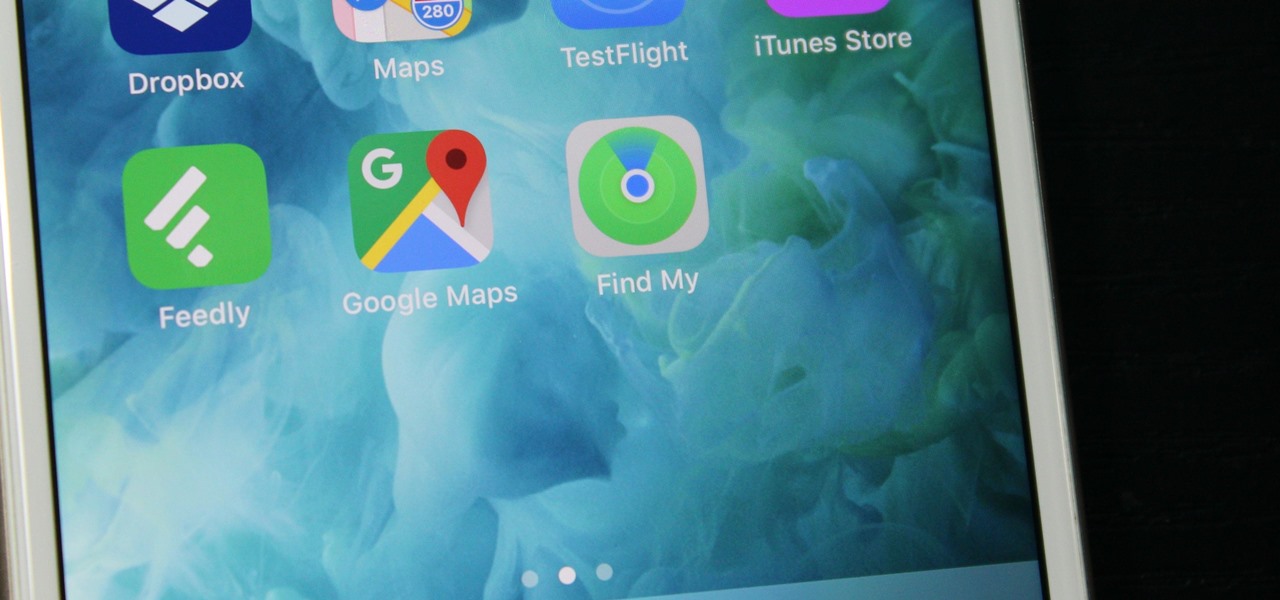
How To: Everything You Need to Know About 'Find My' — iOS 13's New App for Find My iPhone & Find My Friends
If you've ever used the Find My iPhone and Find My Friends apps in iOS 12 and below, you may be surprised to hear that those apps have joined forces in iOS 13. Now, instead of two separate apps, they're combined into one convenient package. But what does that mean for you and your privacy and security?

How To: Password-Protect Your Pages Documents So Only You & Allowed Collaborators Can Access Them
Your writing is just that — yours — so the work you do in Apple Pages should remain private until you choose to share it. Apple seems to share this sentiment. As another symbol of its dedication to user privacy and security, the company includes a feature in its word-processing app for iOS that allows you to lock documents behind a password, as well as with Face ID or Touch ID.