Starting Sept. 13, you can preorder the iPhone 11, 11 Pro, or 11 Pro Max from Apple, wireless carriers, and various e-commerce websites. However, unlike with Android smartphones, there is only one set of iOS phones that come out each year, so they're pretty hot items. That means being the first to get your hands on one could be a challenge, but we're here to help you out.
Using this guide, you can be sure that you'll have the iPhone of your choice shipped and ready to arrive at your house on Friday, Sept. 20. If you were to go directly to a store on Sept. 20 when they release, chances are you won't get the size and color configuration that you wanted, so preordering is really the best thing you can do.
Pick an iPhone Model & Stick with It
Like last year, there are three different iPhones models, all of which have different lengths, widths, and thicknesses. Figure out which iPhone is the best option for you by comparing the different models with our printable cutouts and see which features and size are right for you.
These are expensive items, so the last thing you need is an iPhone that's too big that slips out of your hand and gets a cracked display. Screen replacement isn't cheap, especially when considering all the money you just spend on your new iPhone.
Use our comparison tool to compare the new iPhone models against one another as well as previous generations. That way you can make the best decision for your needs and your wallet.
Make Sure You're Eligible to Upgrade
The next thing is to figure out if you're eligible to upgrade to an iPhone. If you bought your last iPhone outright, then you will have no problem. However, if you are financing, you should double-check to ensure you don't run into any issues.
Whether you financed via Apple's iPhone Upgrade Program or directly from AT&T, Sprint, T-Mobile, or Verizon Wireless, there are plenty of ways to check your upgrade eligibility. Most have online eligibility checker tools, and some carriers even have dialer codes you can use to see your upgrade status.
Depending on the plan you enrolled in, you will need to have paid off anywhere from 50–80% of your current iPhone amount before upgrading. By checking your account, you can see how far off you are and make the necessary change, so you are eligible before an upgrade.
Get Familiar with the Apple Store App
If you already own an iPhone, the easiest way to preorder a new iPhone is by using the Apple Store app. Here, you get the same functionality of Apple's desktop site but in a mobile-friendly app. And customers frequently say they have a better experience preordering an iPhone using the app over the website.
If this is your first time using the app (or even hearing about it), it's best that you download it beforehand and get used to it. The last thing you need is to be confused by its UI, resulting in a preorder that won't arrive for weeks after your target date.
- App Store Link: Apple Store (free)
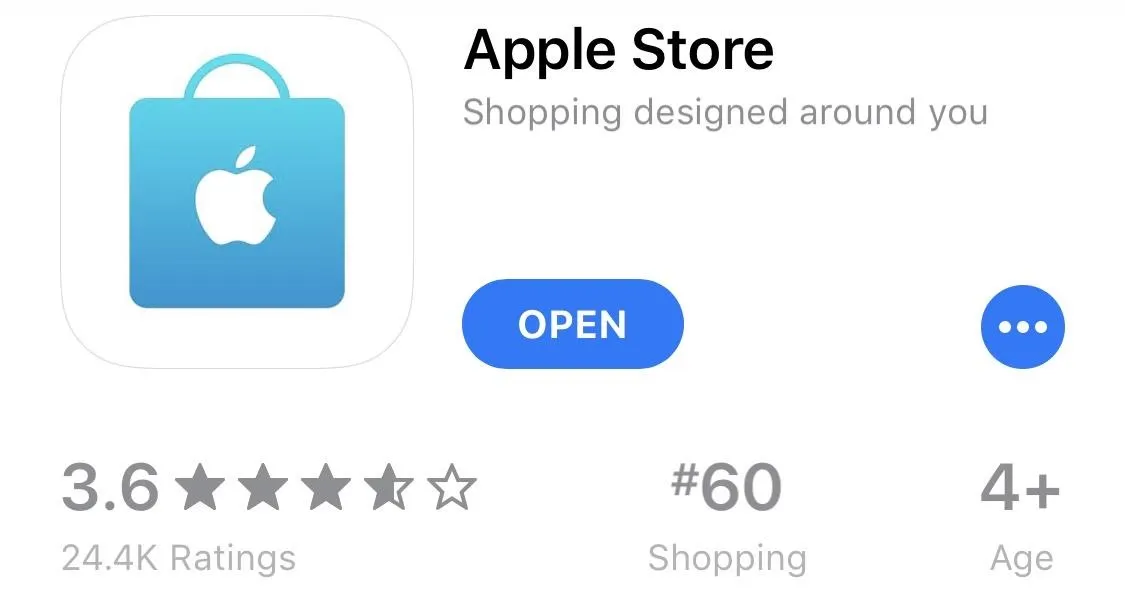
Get Preapproved (Current IUP Customers Only)
If you are upgrading using Apple's iPhone Upgrade Program, you have the added benefit of reserving your place in line for preorder. And Apple is already letting users get a preapproval for the upgrade. Once preapproved, when preorders open on Sept. 13, all you have to do is complete the preorder. Apple stops preapproving iPhone Upgrade Program loans on Sept. 12 at 9 p.m. (PDT).
In the Apple Store app, head to the "Discover" tab, find the section for getting a head start, and tap "Get started." Then, select your current iPhone model that you'll be swapping out. You'll see if you're eligible on the next screen. Hit "Continue" at the bottom to continue picking your preferred 2019 iPhone model and carrier and see if you get preapproved.
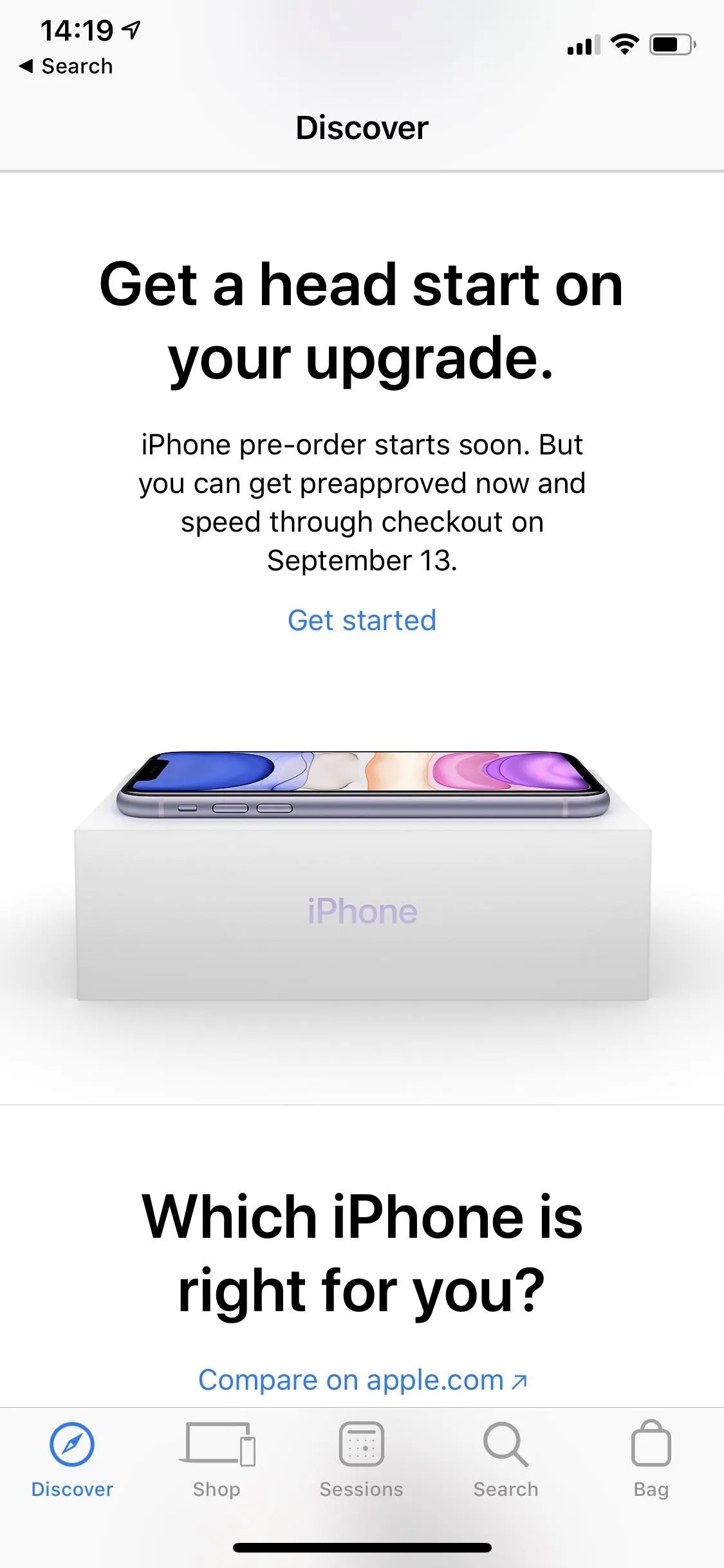
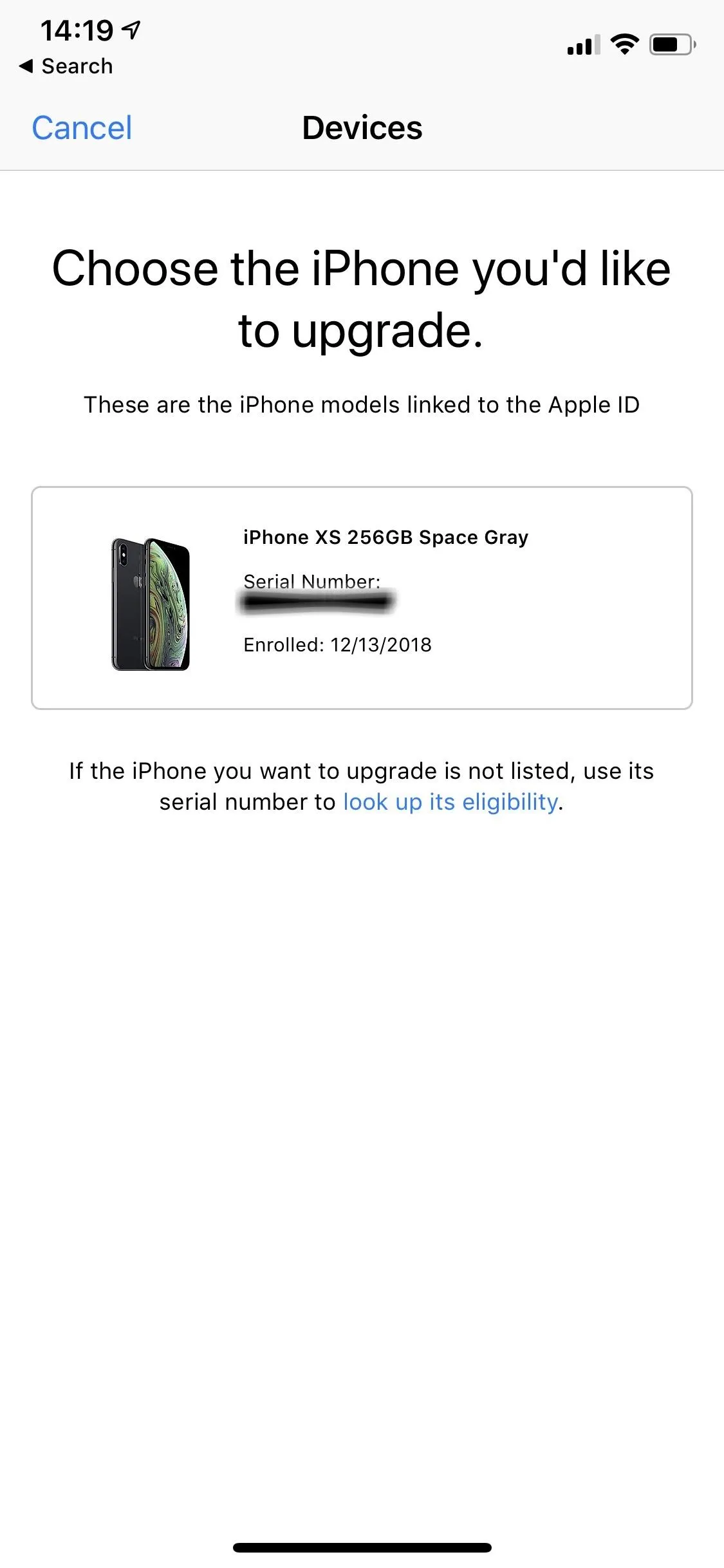
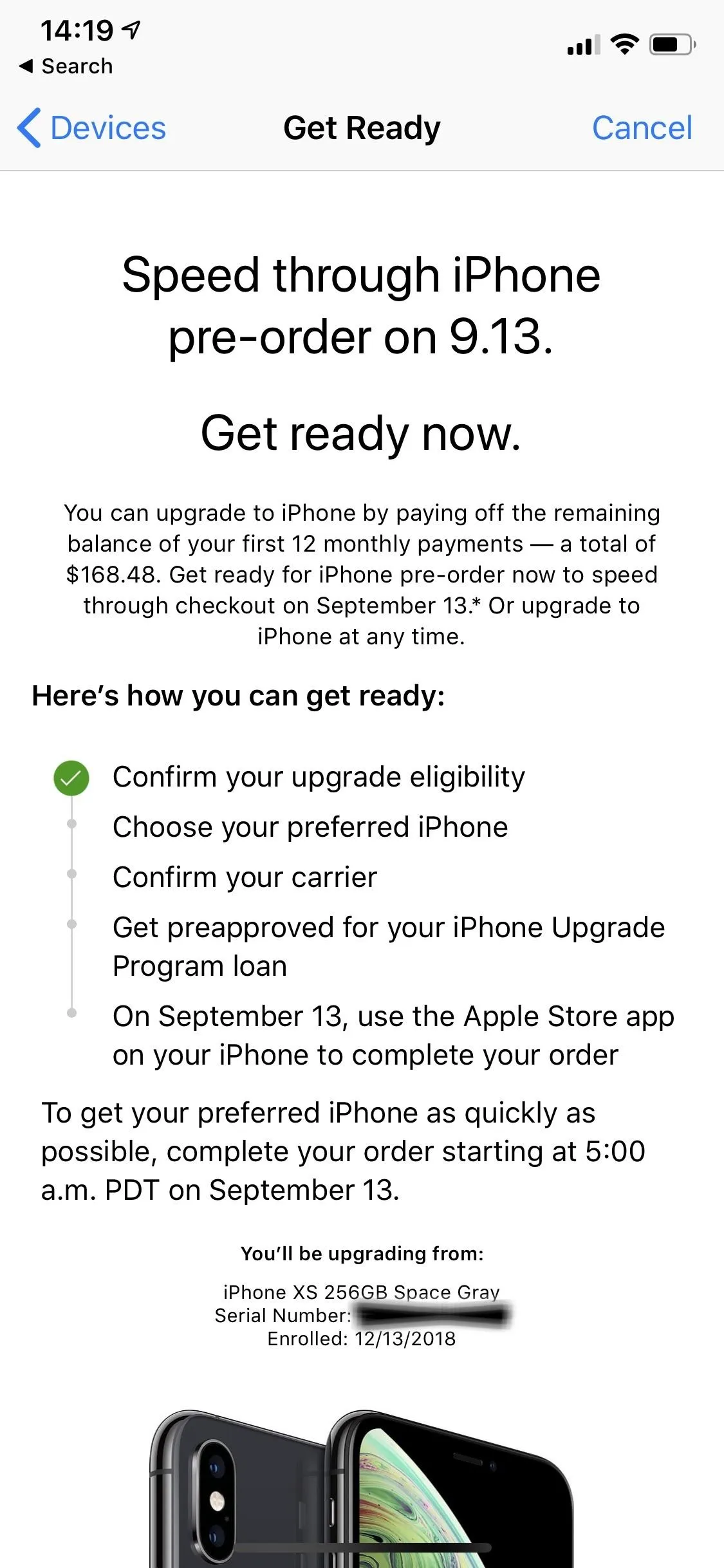
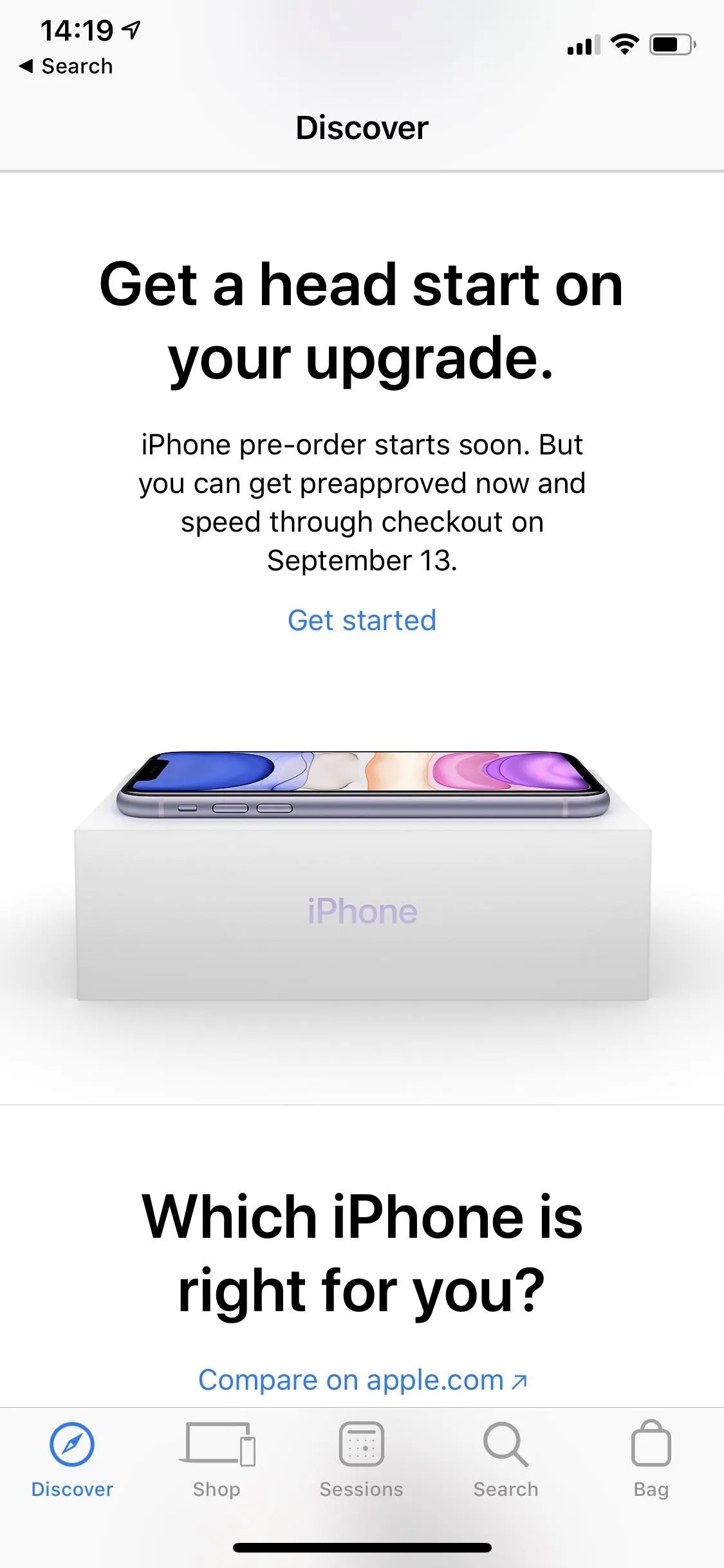
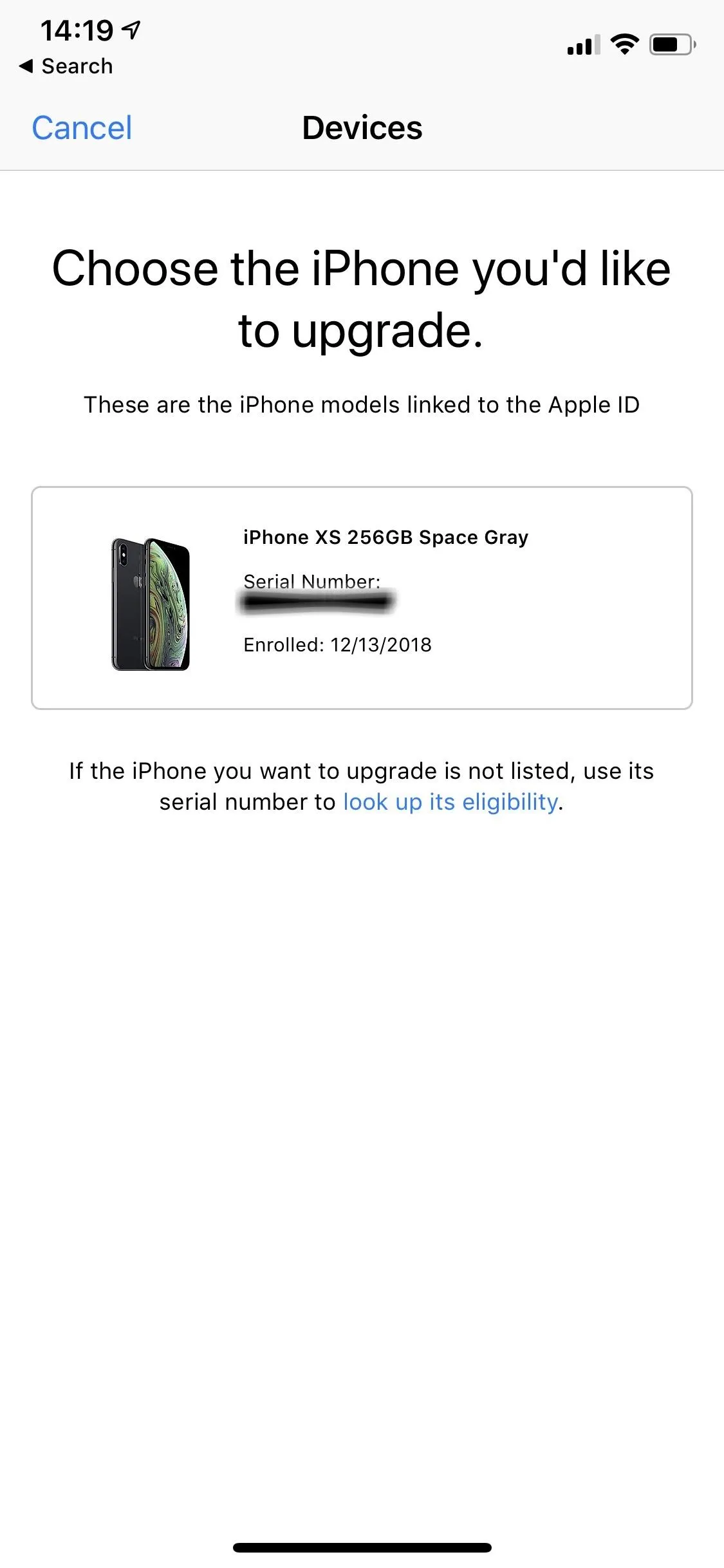
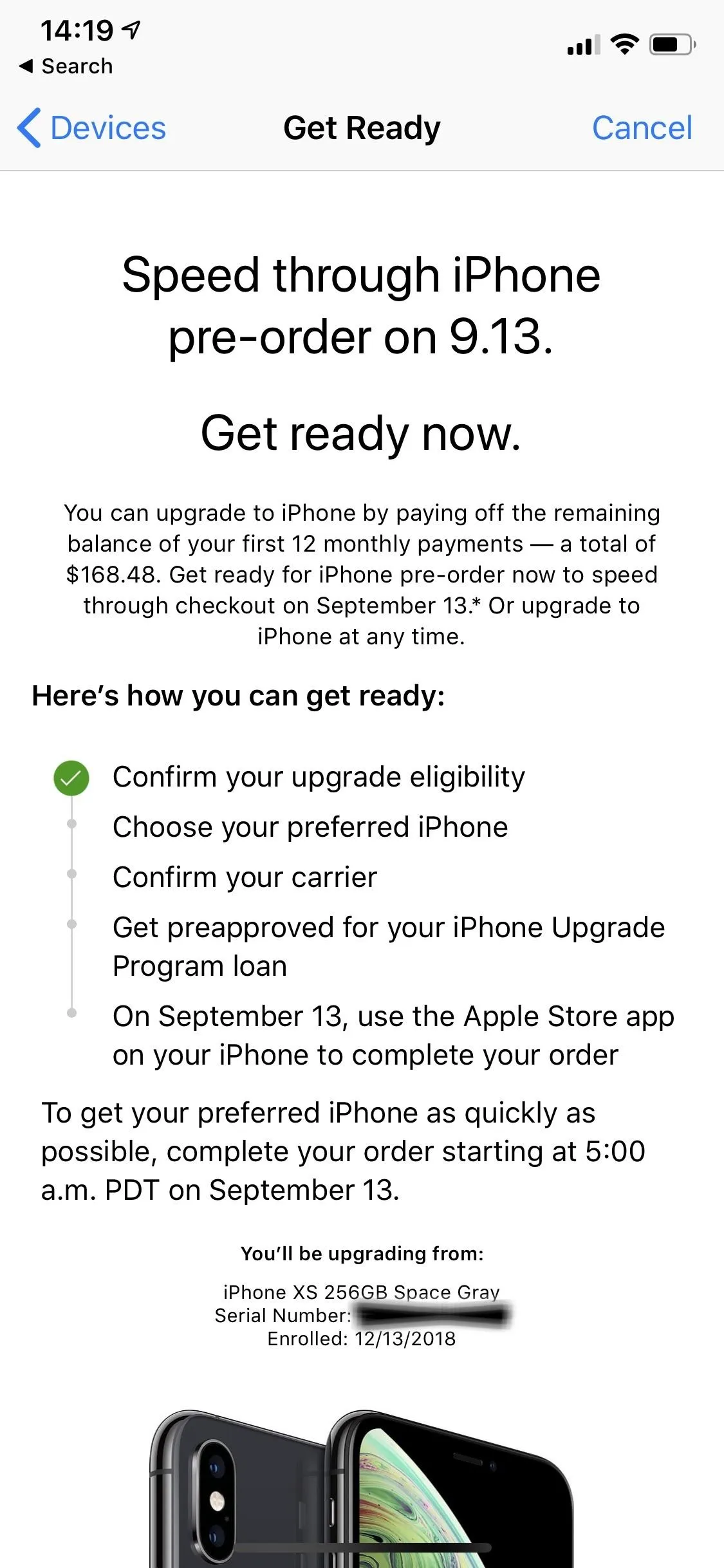
Alternatively, you can head to the "Discover" tab, find the iPhone 11 or 11 Pro model you want, and tap "View pricing." Then, select "No" when asked about a trade-in. Pick your color, size, and hit "Upgrade this iPhone."
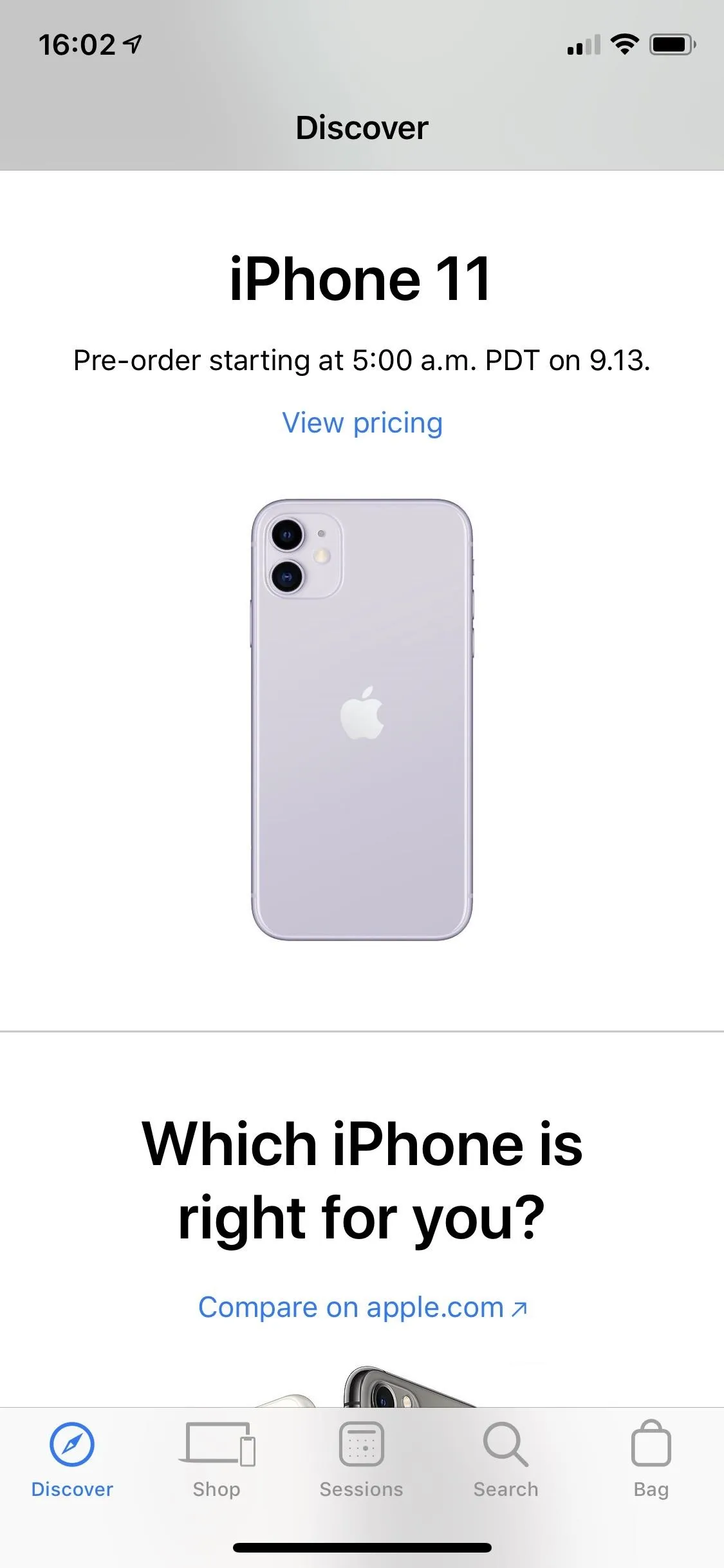
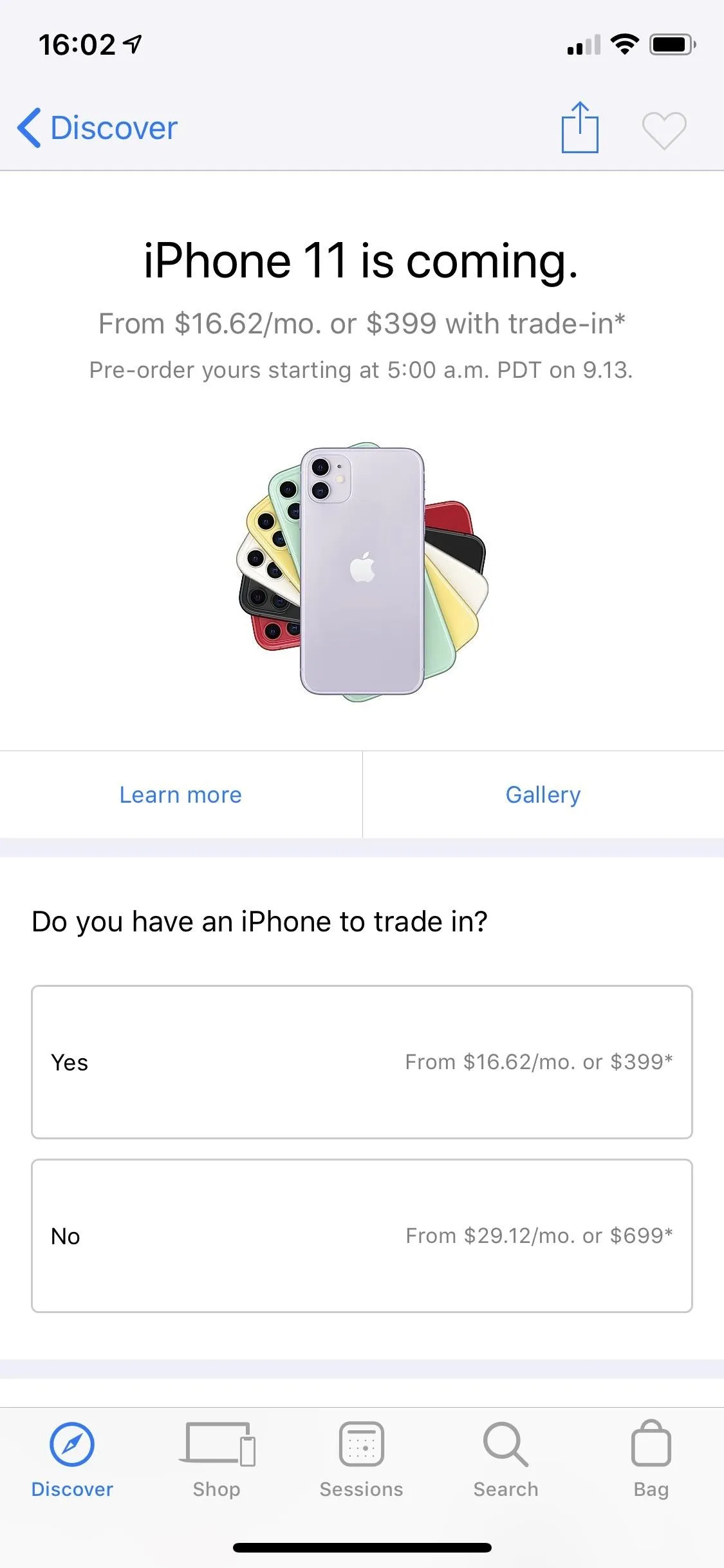
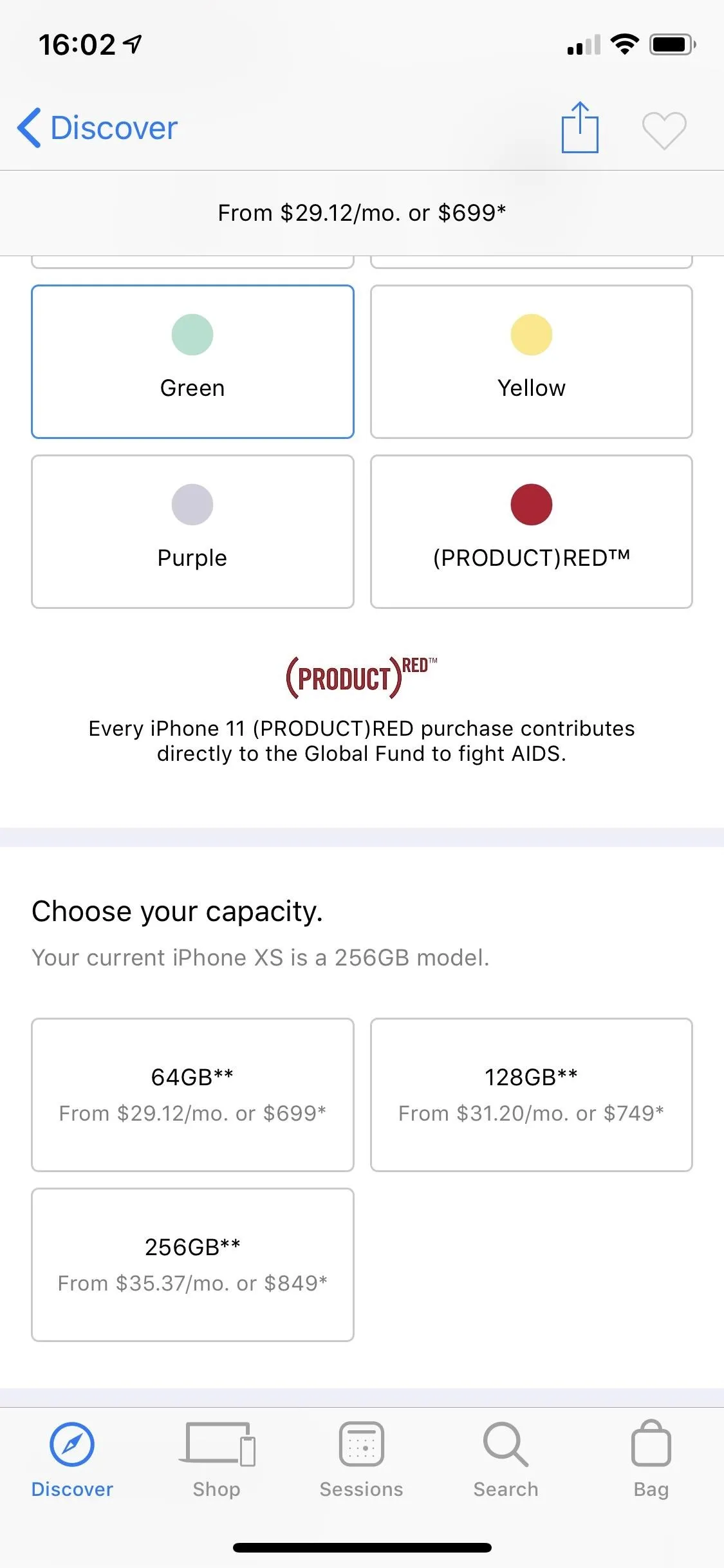
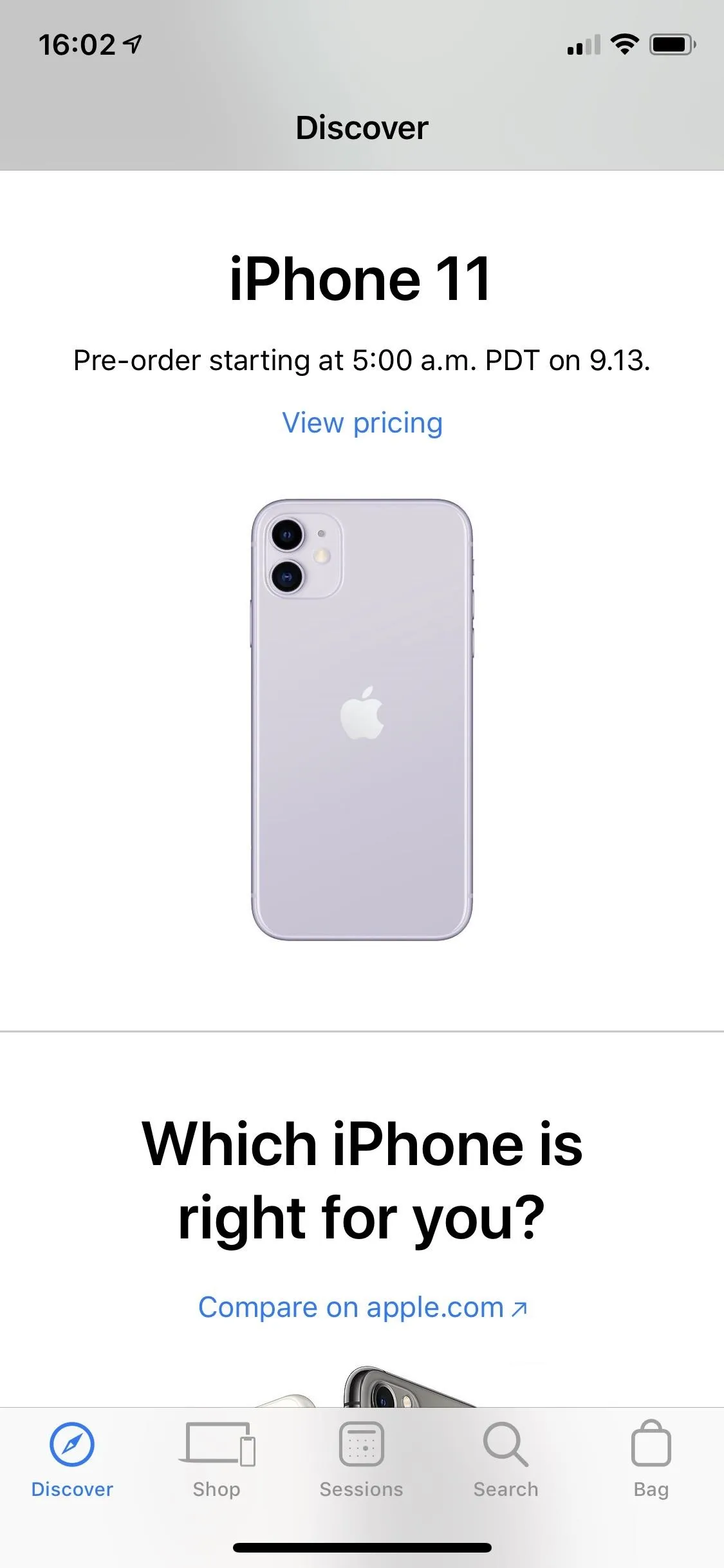
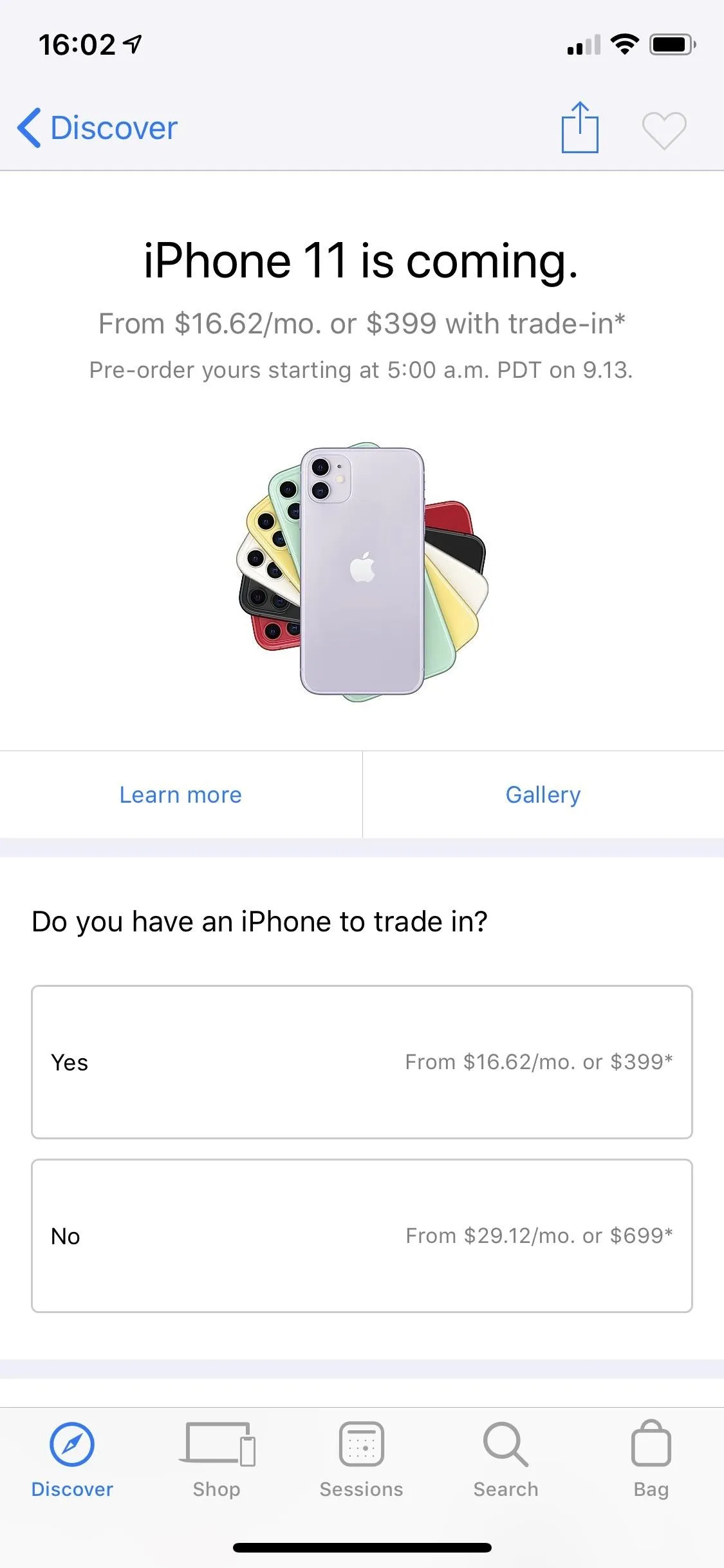
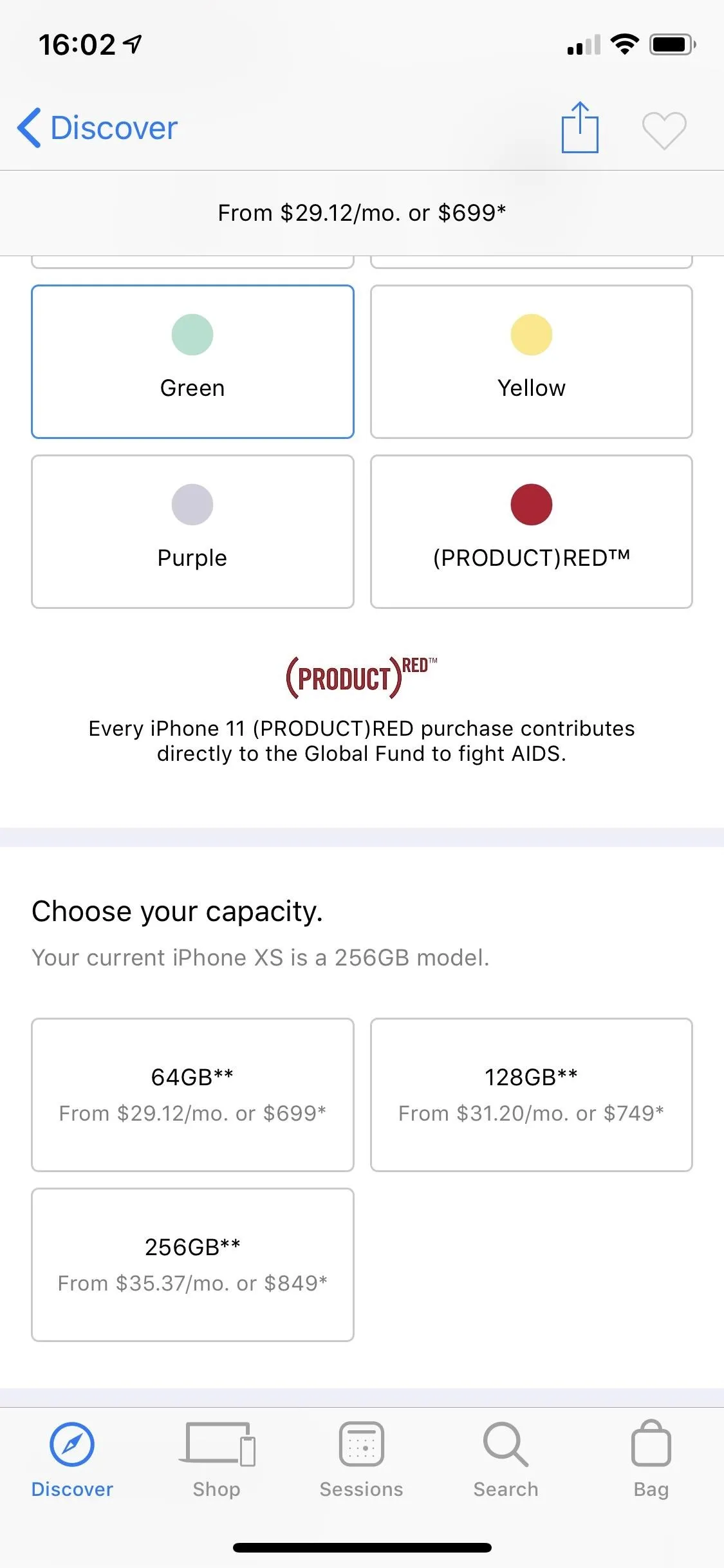
It'll run a check to see if you're eligible, and if so, tap "Upgrade Now" to try and reserve your spot or at least make the process easier in the long run. We didn't actually tap "Upgrade Now" since we don't want to upgrade, but Reddit users have confirmed this method is working.
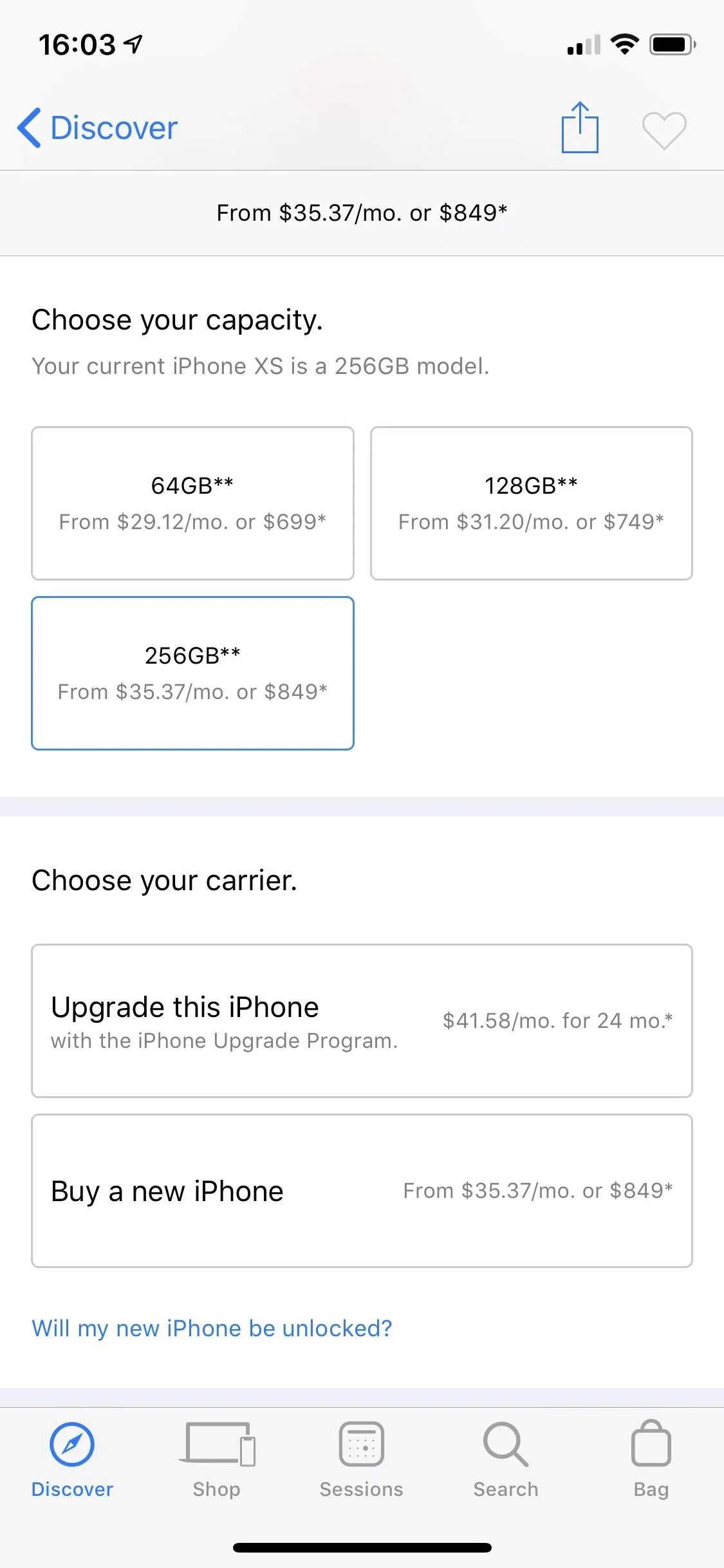
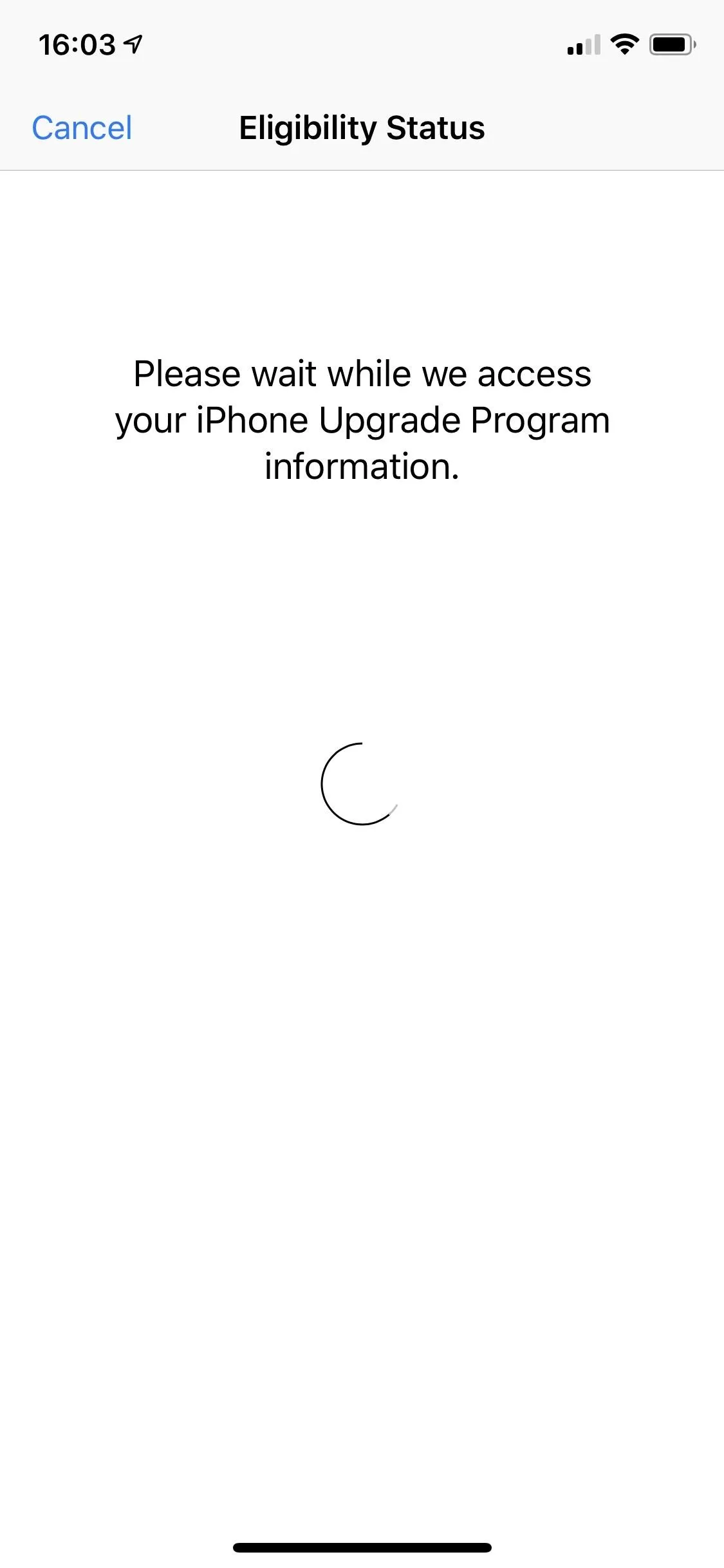
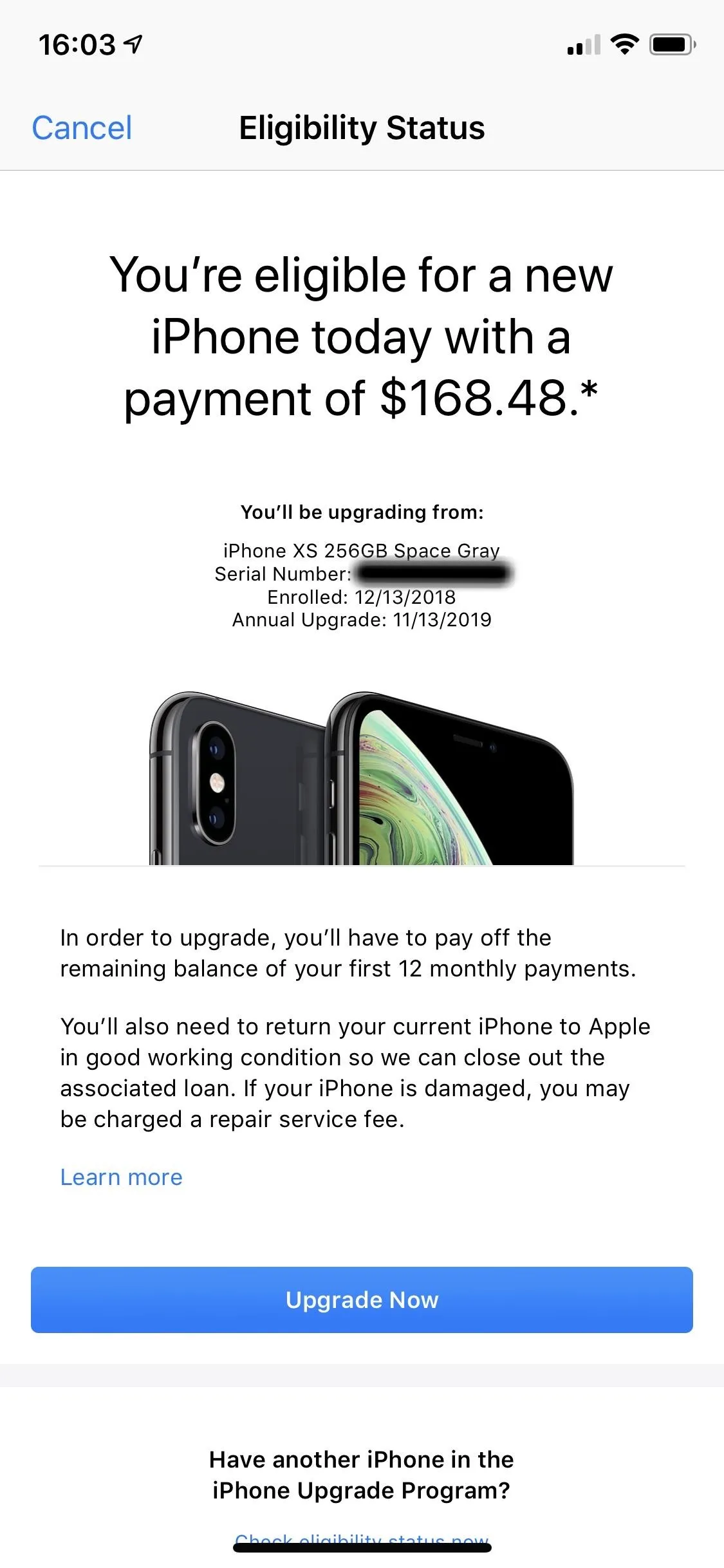
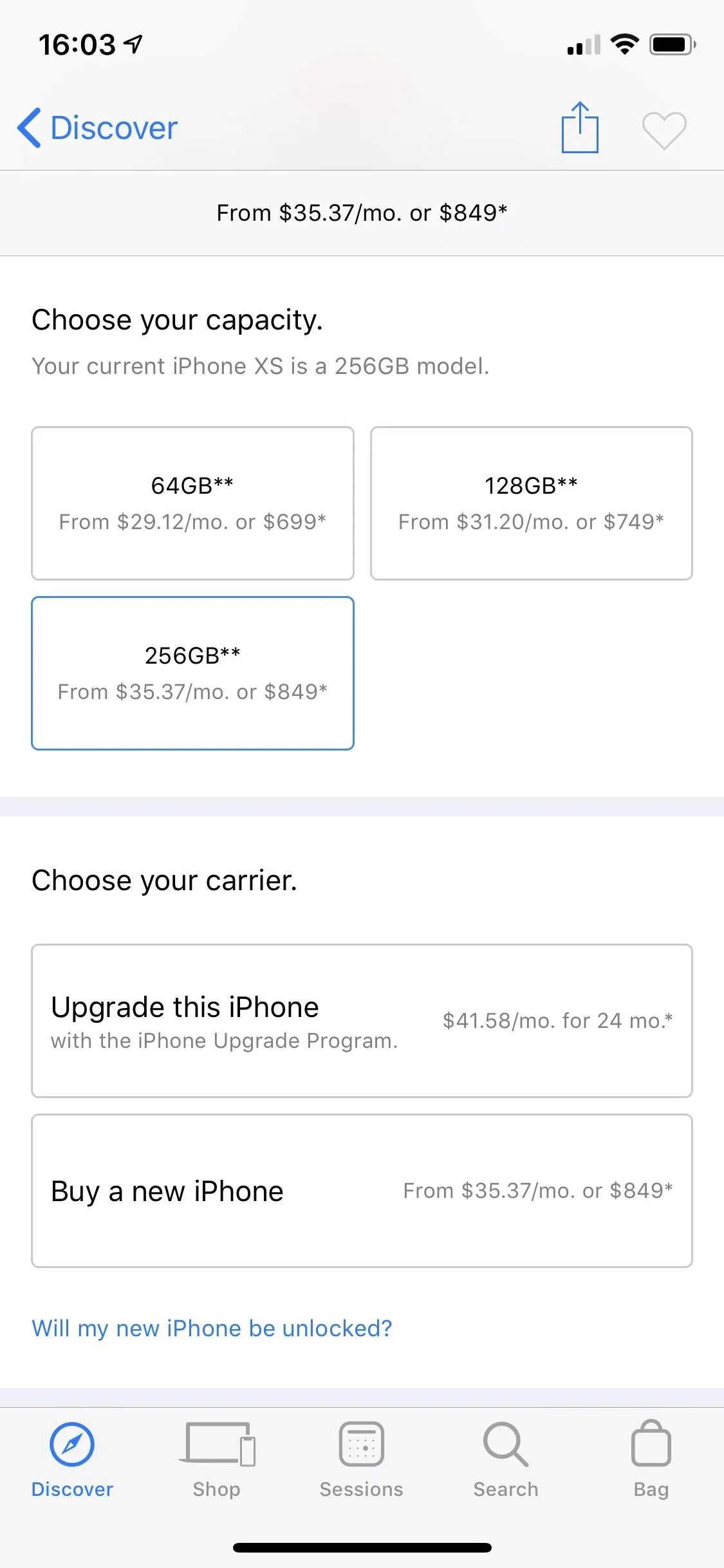
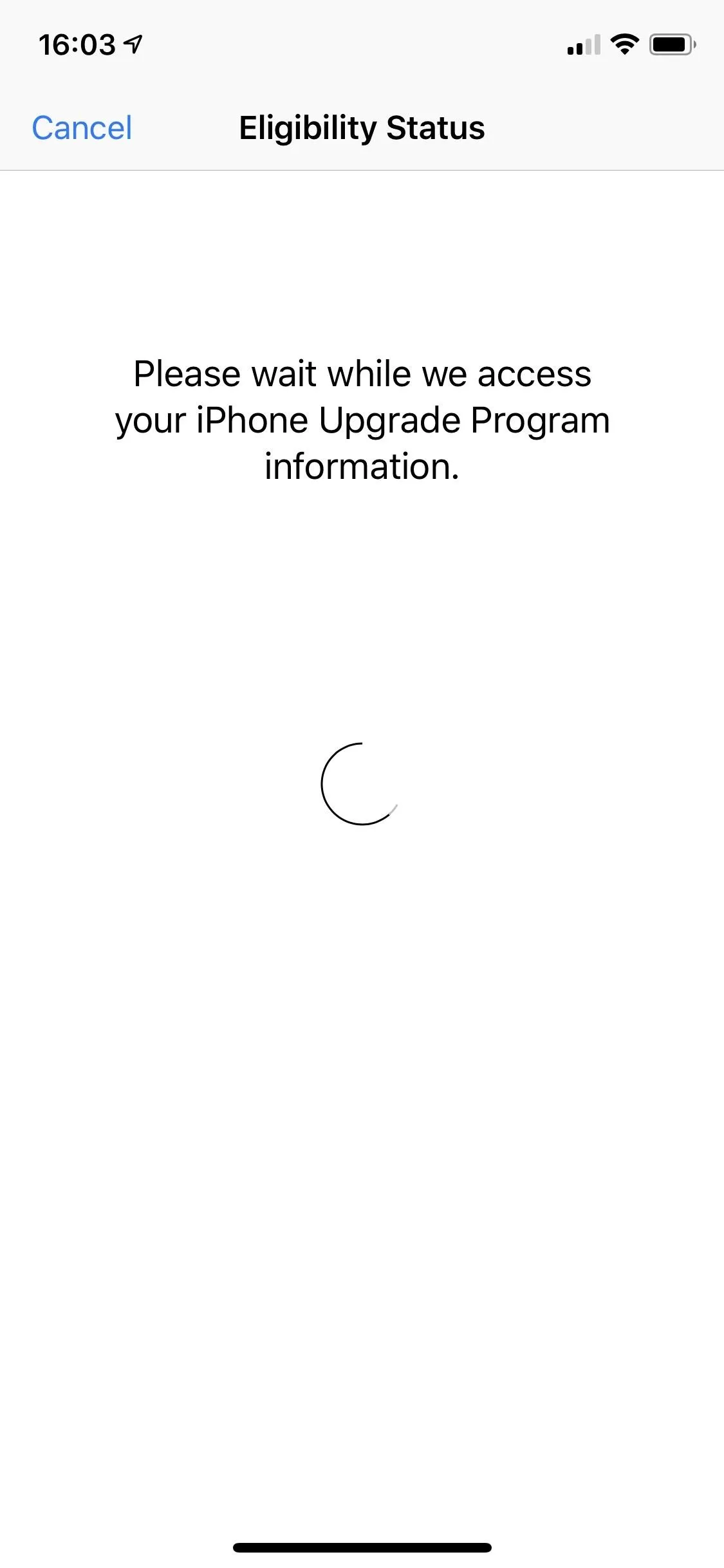
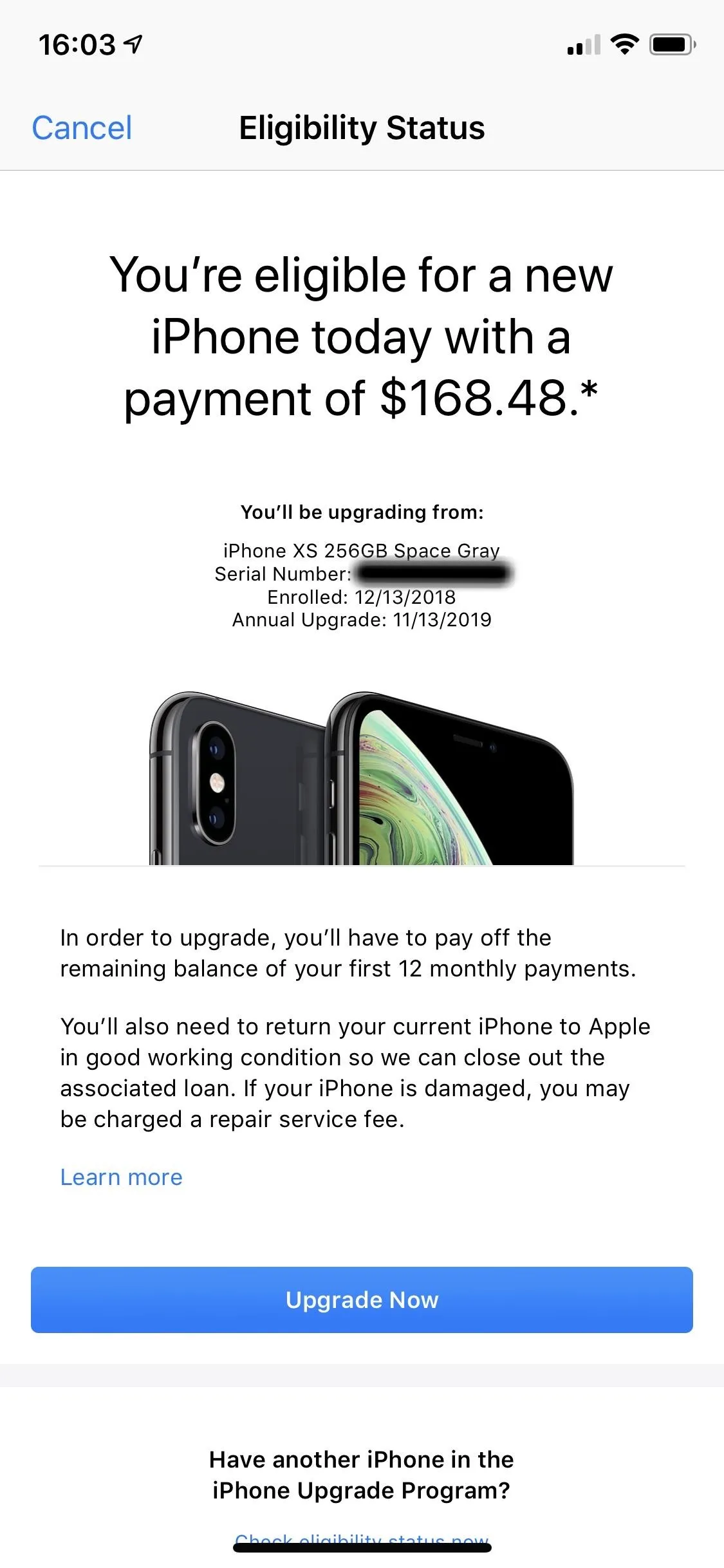
While you aren't locked to the iPhone you were preapproved for, you won't be able to change it until you are ready to preorder. We recommend following Tip 1 and deciding beforehand. That way you give yourself the best chance of getting the iPhone you want without it selling out.
Be warned: you might need a PIN to proceed from the carrier selection screen. If you get the error message "problems connecting to the server," tap "OK" and try again. If this doesn't work, it might because you are changing plans and need your carrier to finalize the change.
Finally, you'll need to provide the following information:
- Social security number
- Billing address
- Shipping address
- Payment method
- Birthdate
- Income
If you are approved, you'll just need to accept the terms and conditions and the installment agreement and wait for Sept. 13 to come around.
Ensure Your Payment Info Is Up to Date (Non-IUP Users)
The last thing you need is to try to preorder the iPhone and use the wrong card or an expired card that's saved in your account. It's easy to forget old credit cards stored for your Apple ID, and they can be the difference between getting the new iPhone 11 or having to wait. Don't assume — double-check that everything's in order.
If you are going to shop online through Apple Store's app or website, nothing is faster than using Apple Pay to handle the transaction. With your cards loaded in Wallet, such as your Apple Card, you can easily make a purchase through the website, the app, or in stores. Open Wallet and make sure the card on file isn't expired and is the one you wish to use to make a purchase.
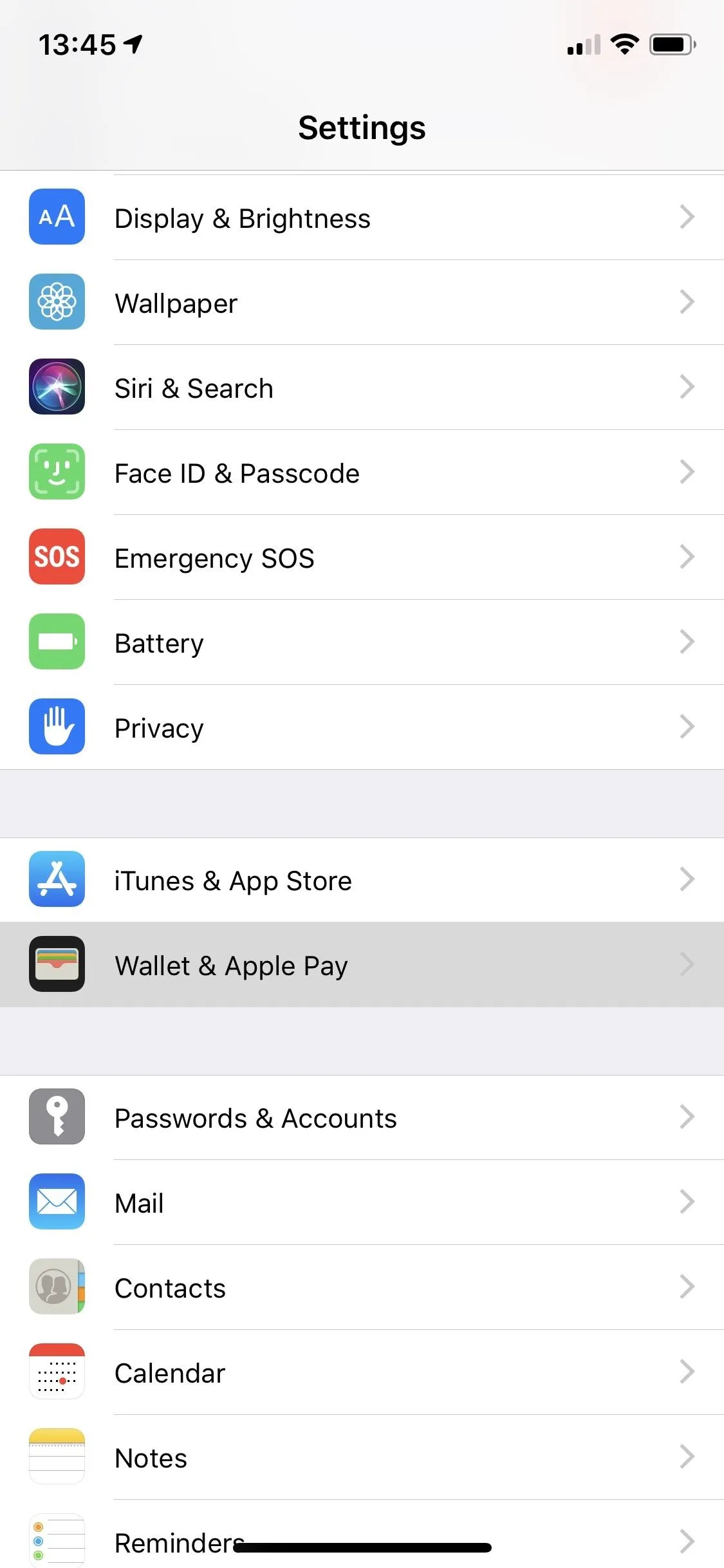
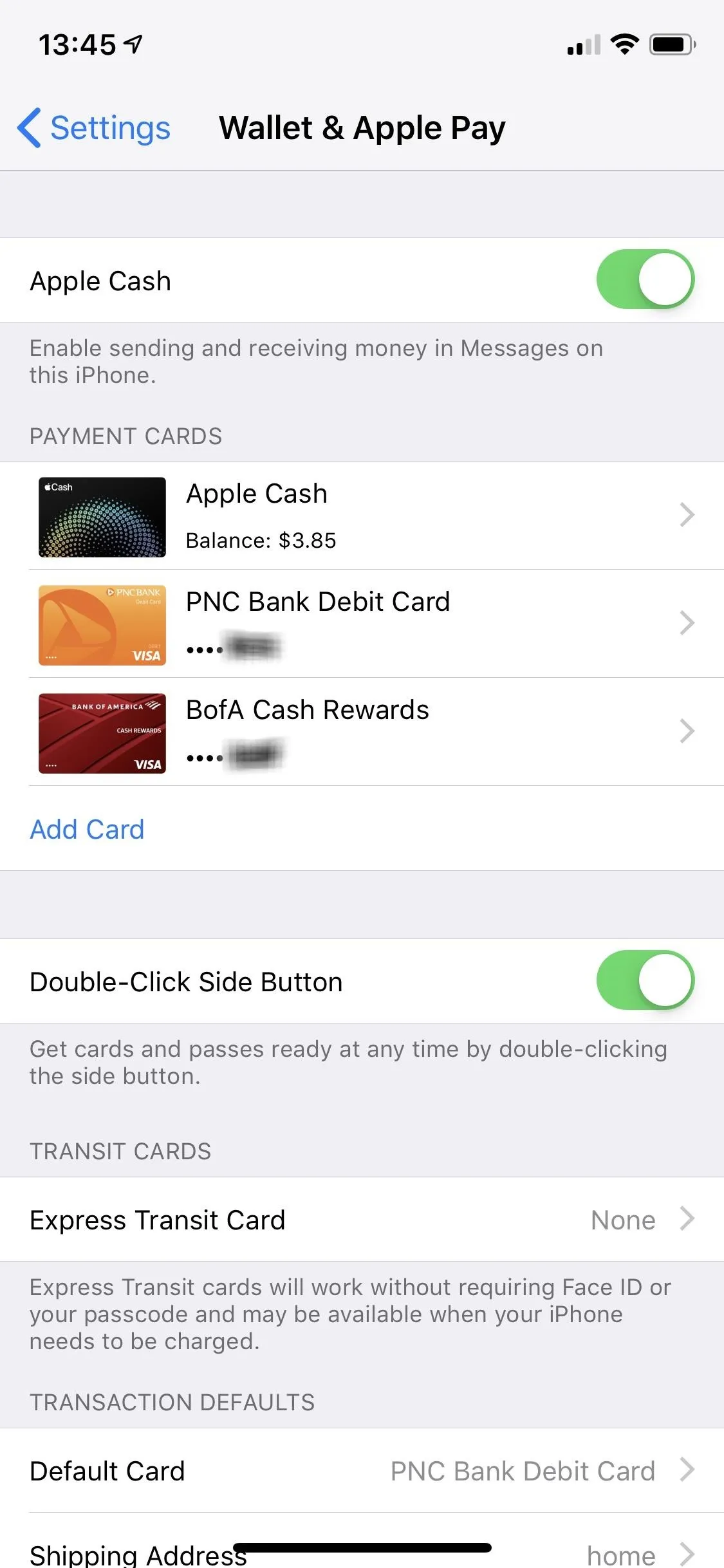
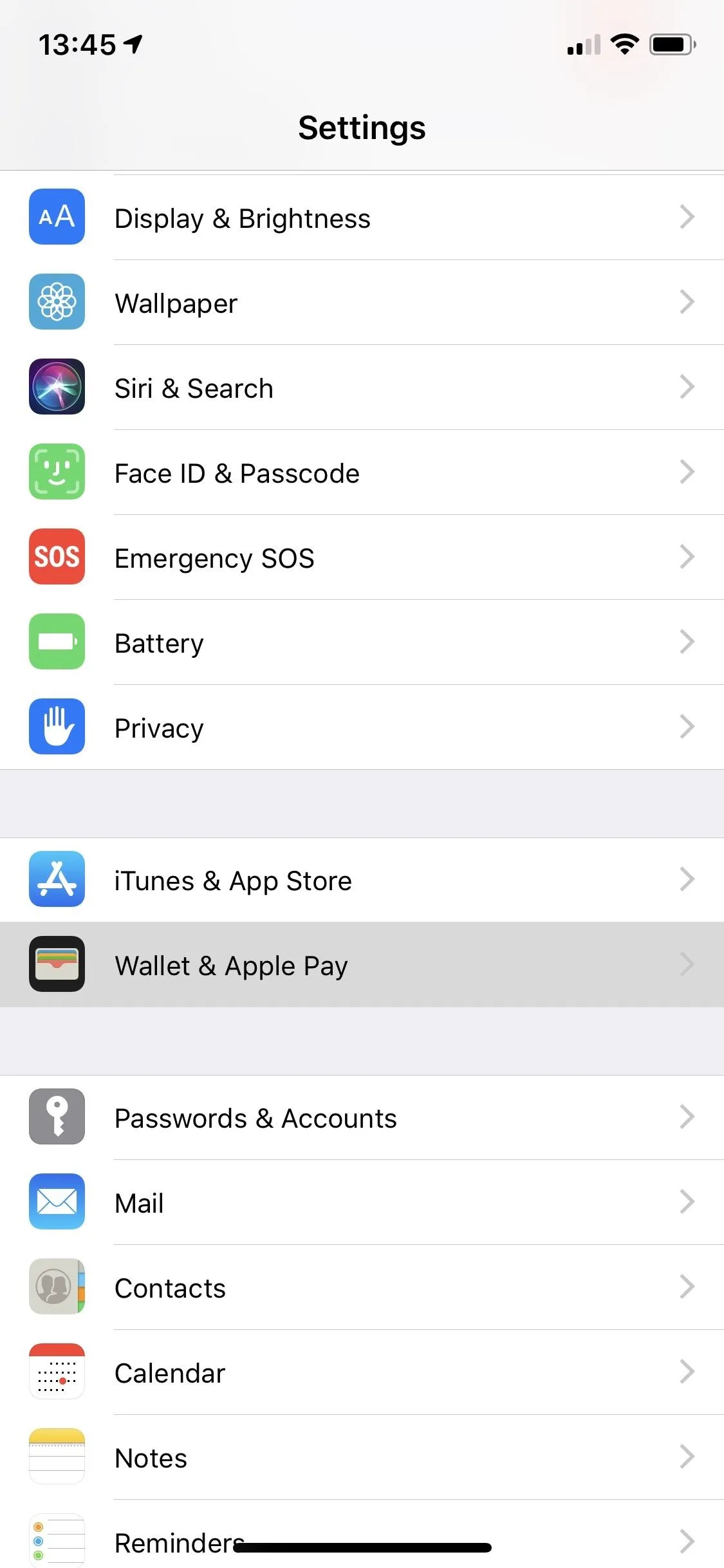
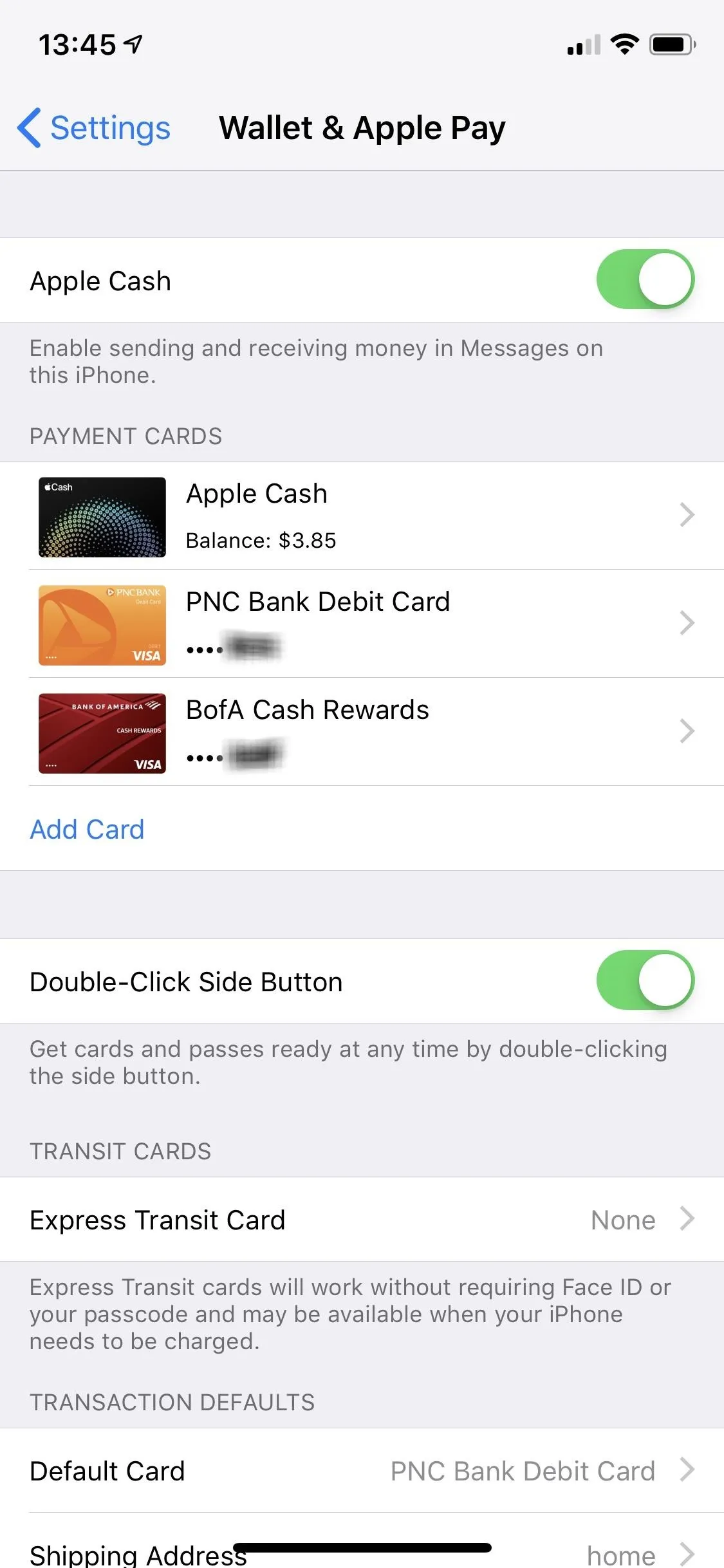
If you decide you want to use another method, you need to check a different area. In the Apple Store app, select your profile icon in the top right to view your Account information, log in to your Apple ID, and choose "My Primary Payment." You will be prompted for your password. Here you can find all the information you need about your payment method.
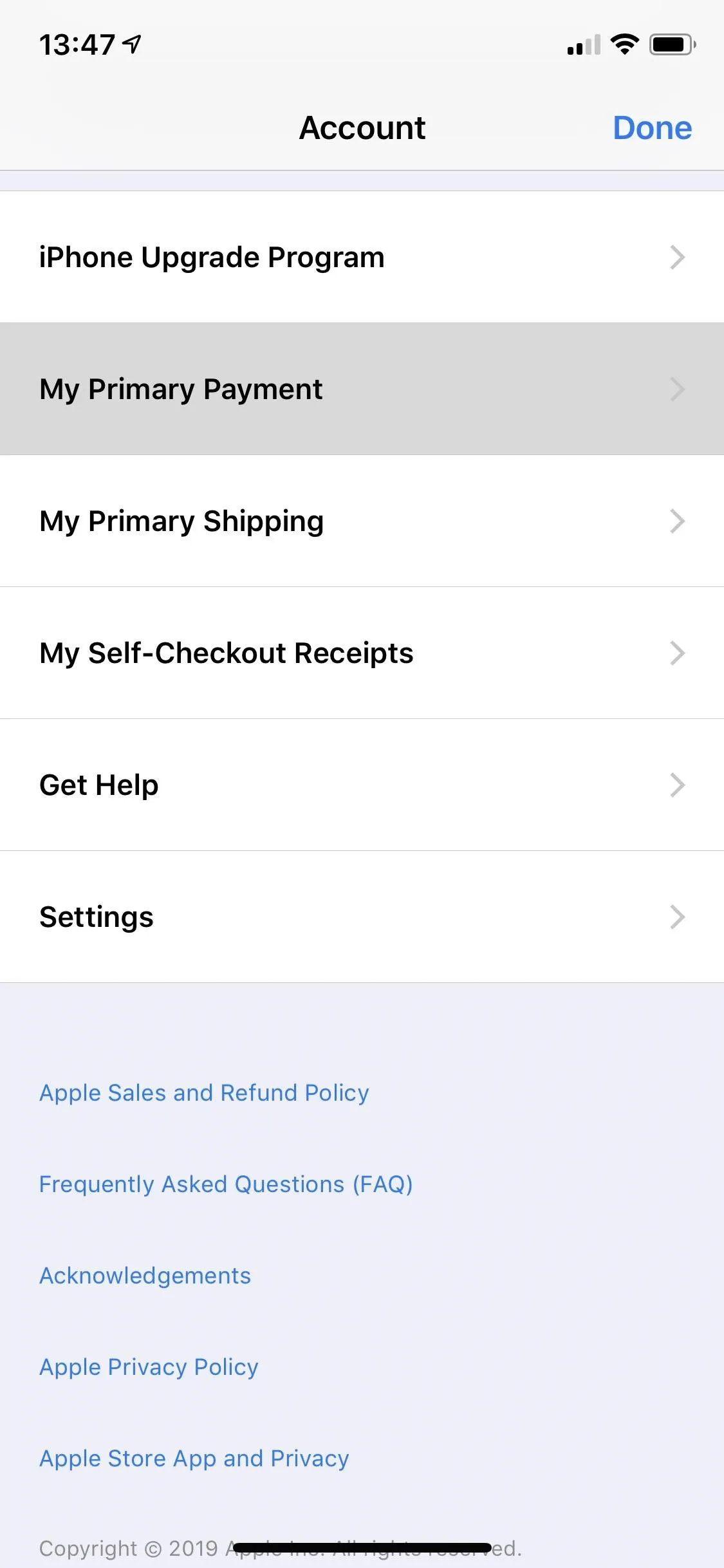
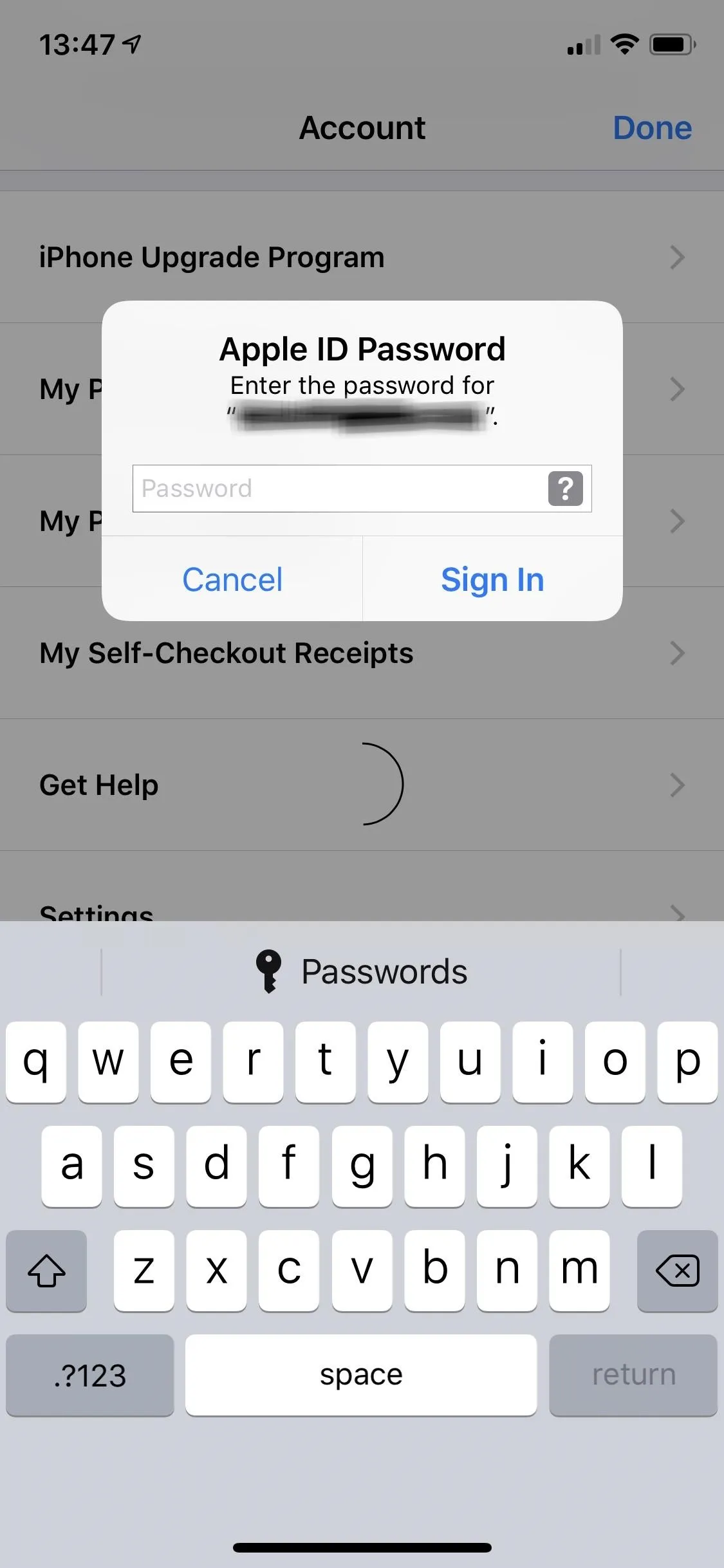
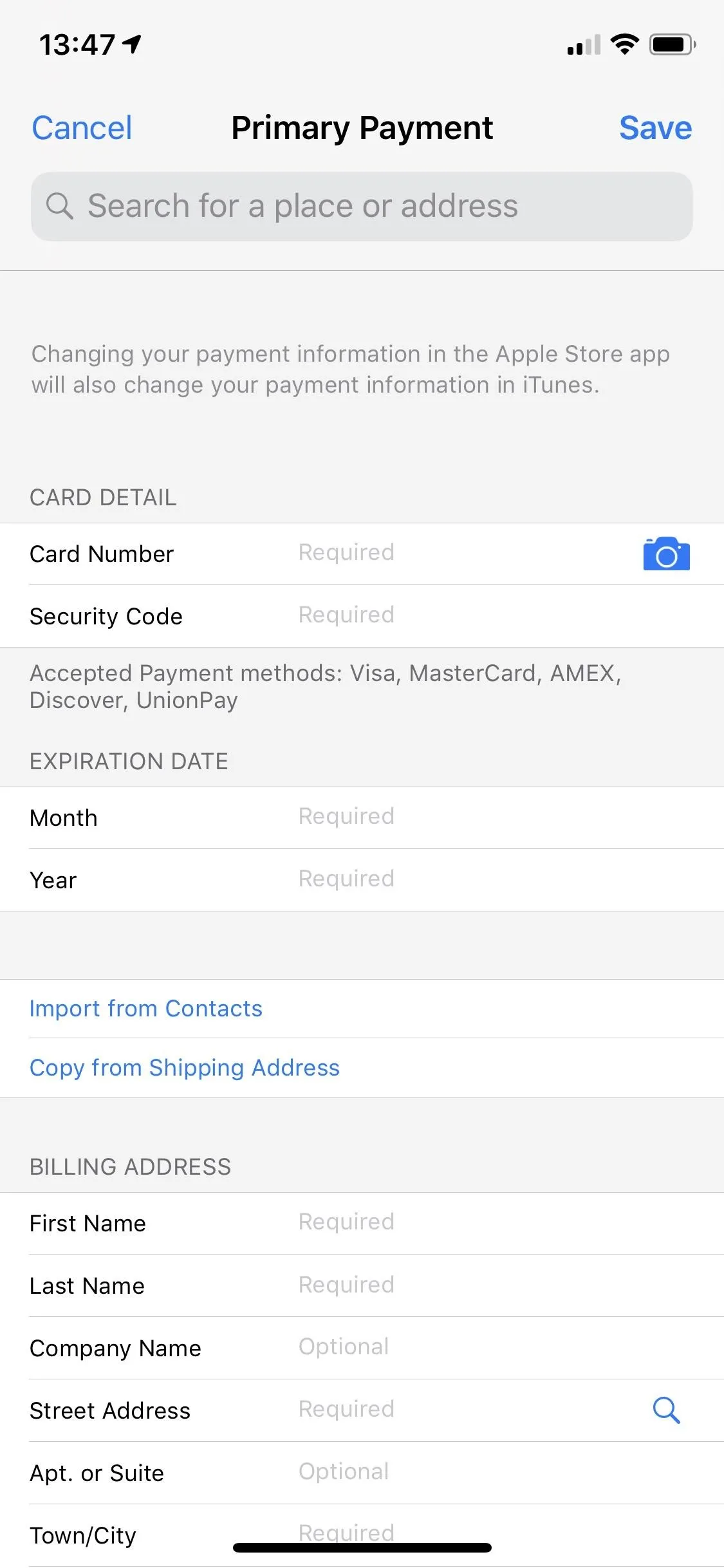
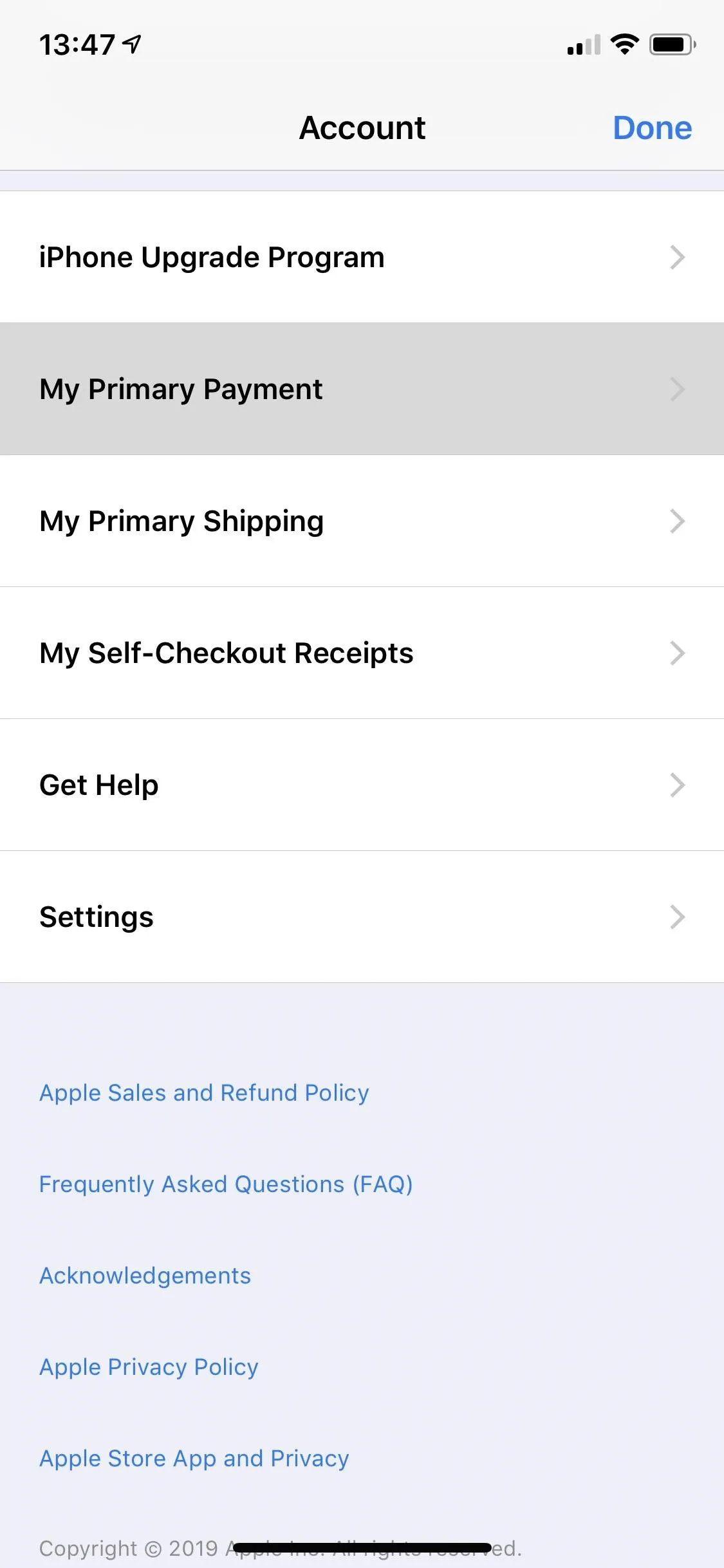
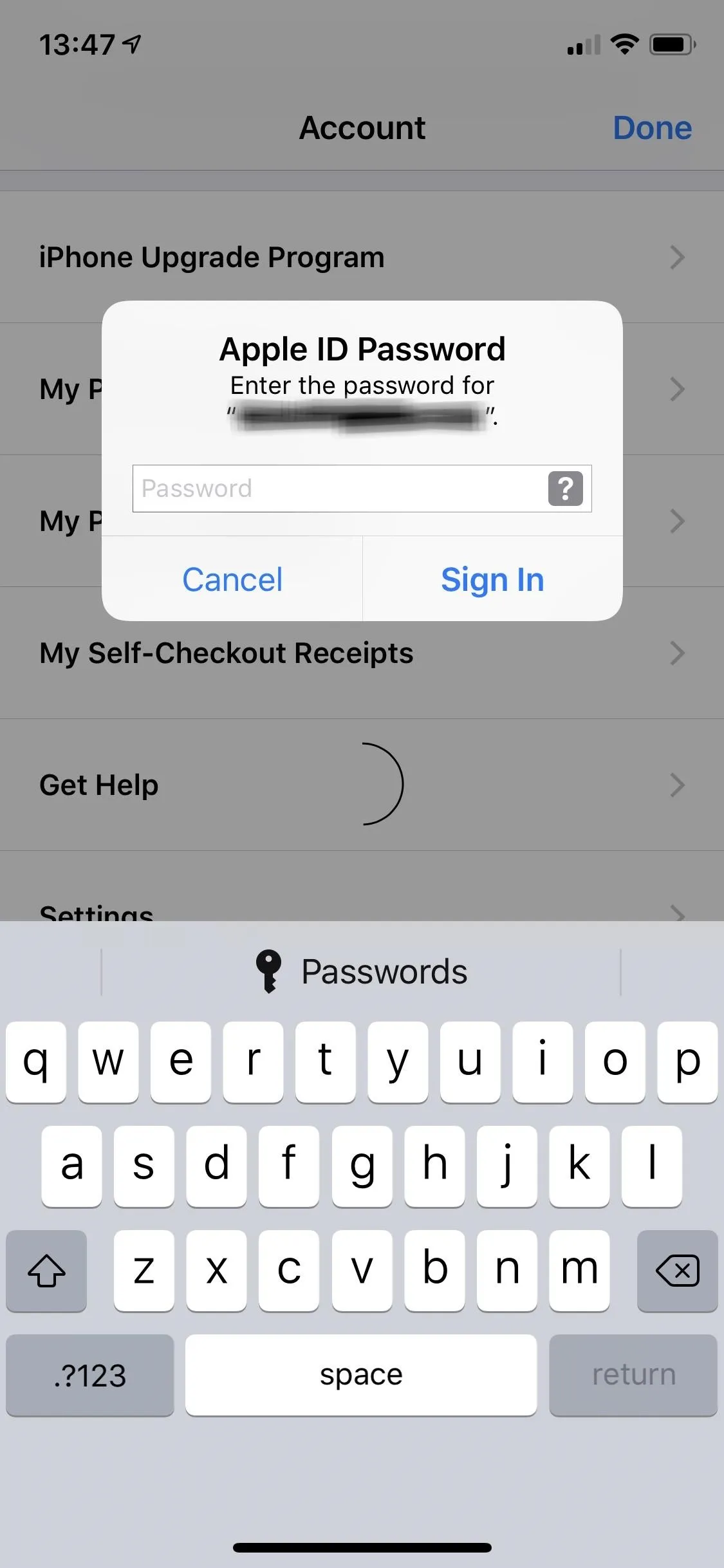
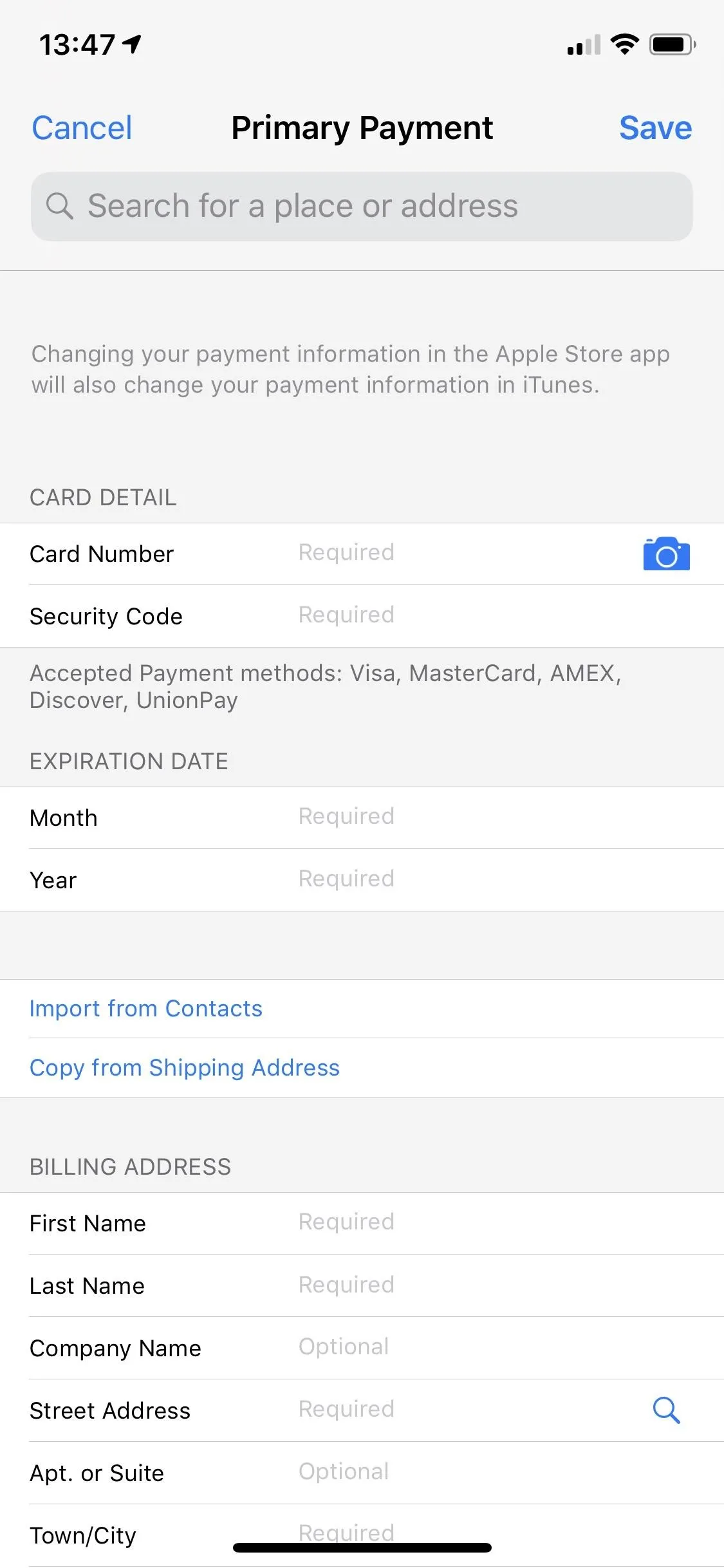
Do the Same for Your Shipping Address (Non-IUP Users)
Another thing to confirm is your shipping address. Just like with old cards, it easy to forget to update your iPhone account if you recently moved. You definitely wouldn't want your brand new iPhone to go to your old place, right? Open the Apple Store app, select your profile icon to view your Account, then select "My Primary Shipping." Sign in if necessary. Confirm the shipping address, then choose "Save."
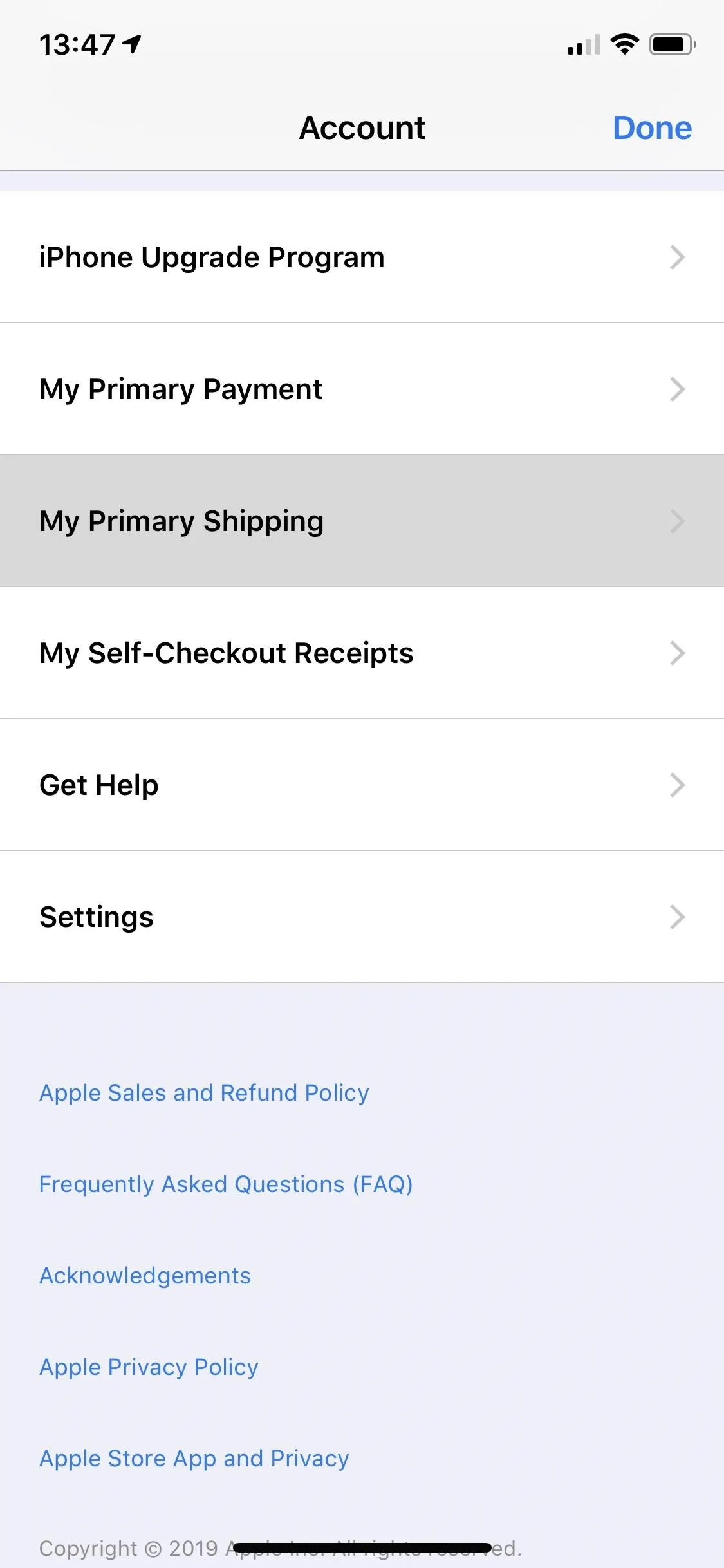
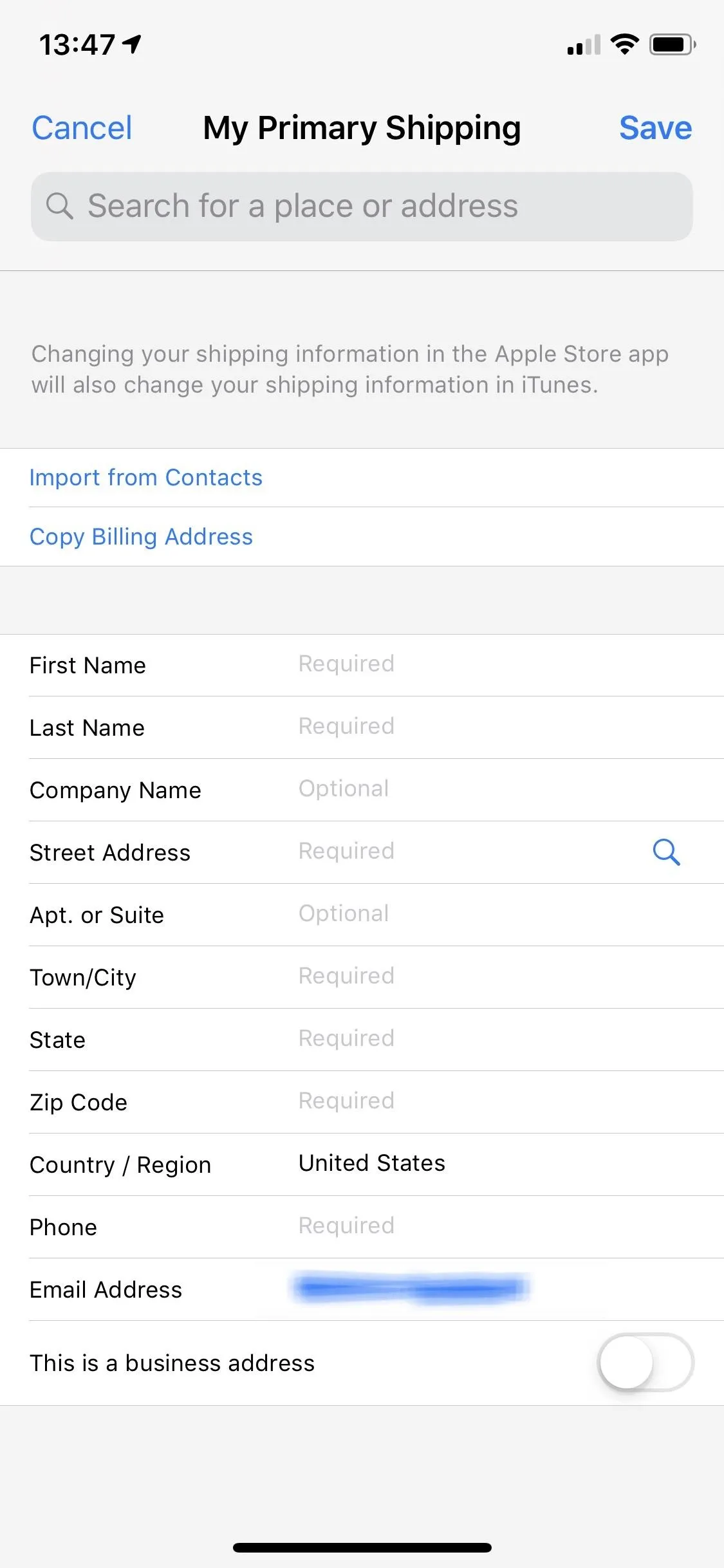
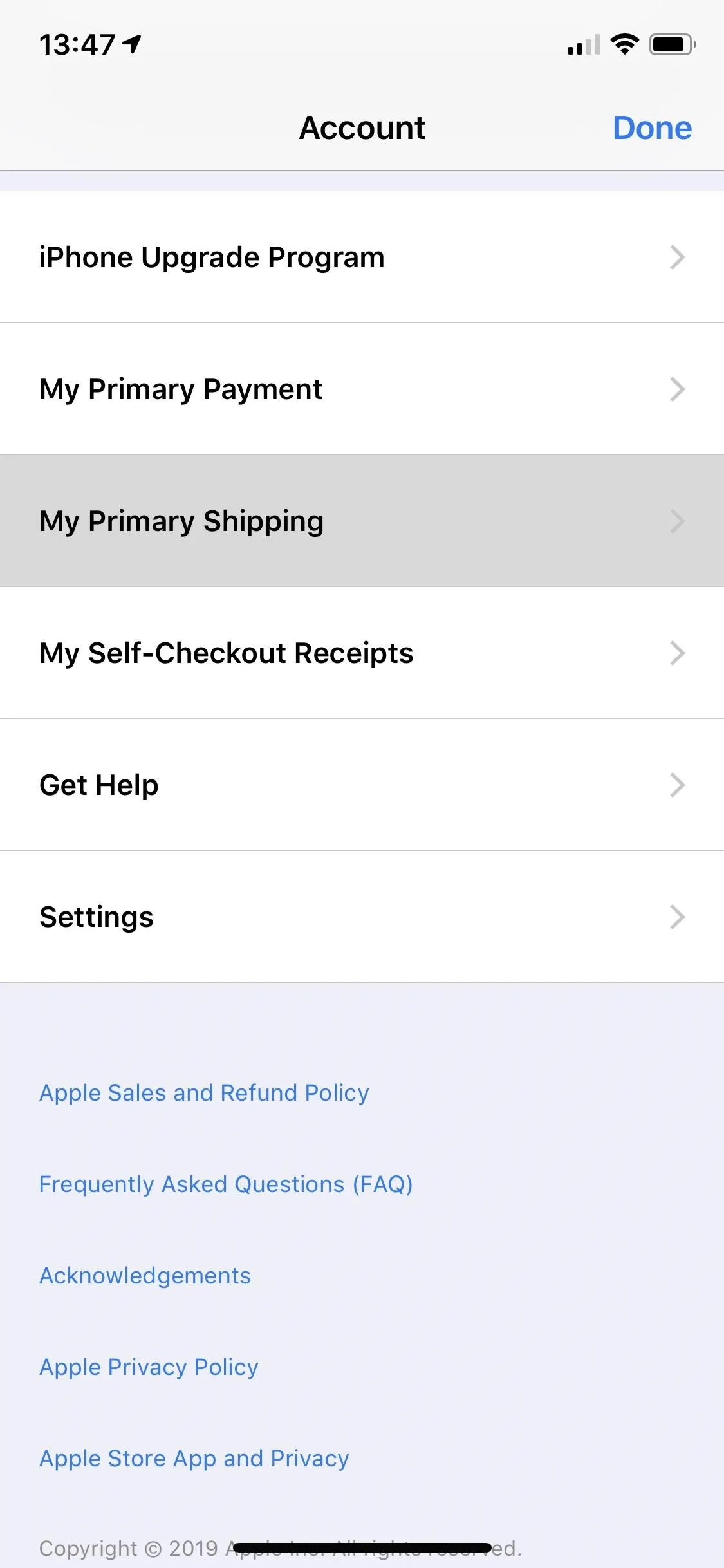
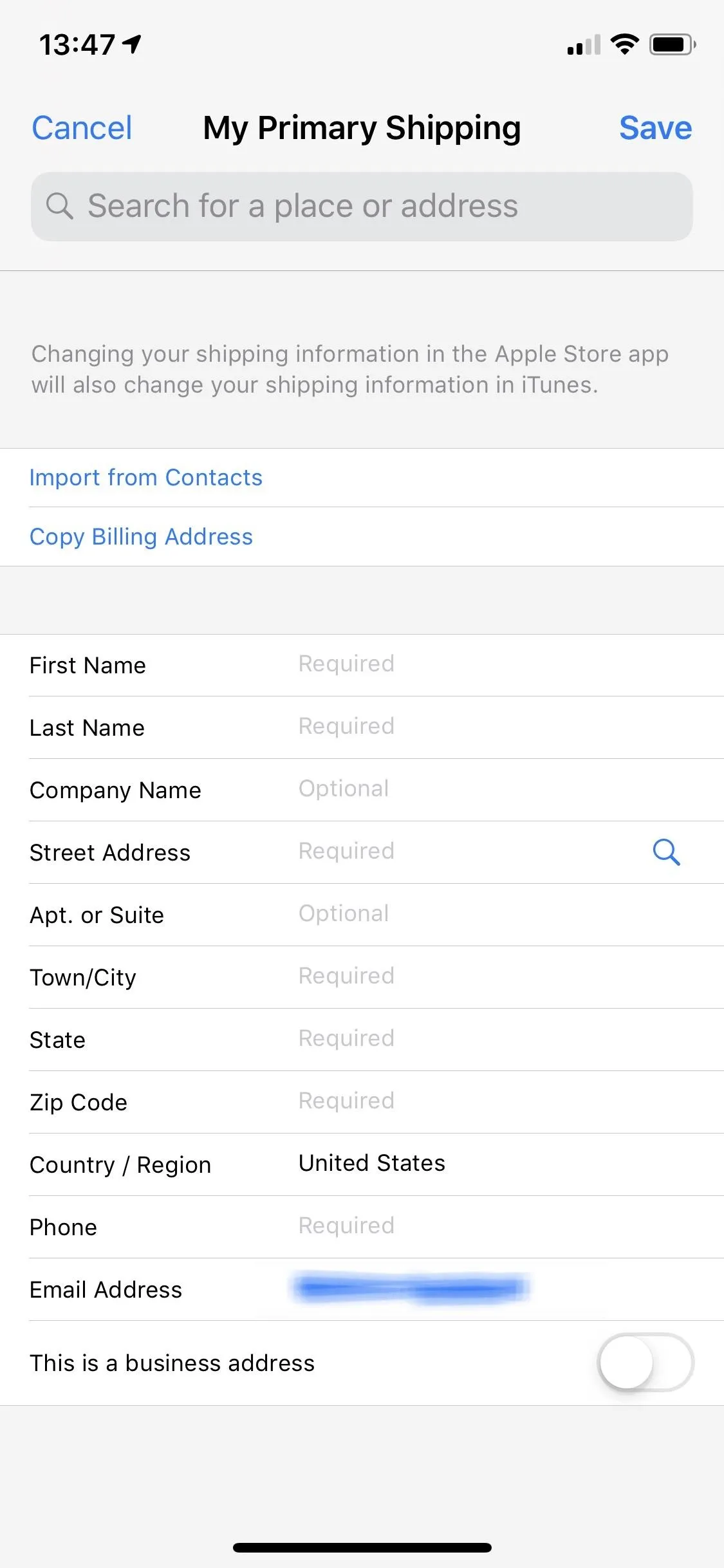
Save Your Order Ahead of Time (Non-IUP Users)
The Apple Store app allows you to save your iPhone (and its configuration) so you can jump back to it. Once added, you can head into your "Account" as described above, then select the image of the saved iPhone 11 model under My Favorites. This works with new iPhones (before they are available) and can save precious time during preorders and orders.
To take advantage of it, configure your iPhone 11 model, and after choosing the carrier (or unlocked), a heart icon will switch from gray to blue outline. Selecting it will fill in the heart with blue and add it to My Favorites.
Practice Ordering (Non-IUP Users)
If you're not saving your order ahead of time as described in Tip 7, you're going to at least want to practice ordering from Apple's online shop, whether via Safari or the Apple Store app. Practice ordering items, adding them to your cart, and checking out (without fully checking out) to get a feel for the process. That way, when Sept. 13 comes around, you'll be as fast as lightning with your preorder.
Have Multiple Devices Ready
If for some reason your primary device doesn't work on the big preorder day, you're out of luck and might have to try and get an iPhone 11 when it releases. Whether it's because of your data, battery, or technical failure — or because of an Apple server overload, which frequently happens on preorder days — there are a lot of things that can go wrong. That's why we believe you should have a backup.
The best way to maximize success is to have your iPhone on the cellular network, ready to order, and another device on a strong Wi-Fi signal. That way, if for some reason your cellular connectivity goes down, you can quickly jump to your second device (which could be an iPad, MacBook, iPod touch, or any other device) and complete the order.
Kill All Other Running Applications
This tip is likely unnecessary for most users, but to prevent any hiccups, one thing you can do is kill running background tasks before preorders go live. It will prevent the Apple Store app from slowing down because another app or game is using all of your iPhone resources.
If you're using an iPhone 8 or older, double-click the Home button to access the app switcher. If you're using an iPhone X or newer, swipe up from the bottom to the center and hold until you enter the app switcher. From here, swipe up on all apps but Apple Store (or Safari) to ensure no app or games are running in the background (besides what is needed for your phone to function).
Want to go one step further? Force-restart your iPhone or clear its RAM.
Set Yourself a Reminder
Our last tip might seem obvious, but it's also easy to miss. Set a reminder for Sept. 13 (for preorders) for 5 a.m. PDT or Sept. 20 (if you plan to buy on release date) so you don't have to worry about missing the day. While those on West Coast will need to wake up early to preorder, those of us on the East Coast only need to be ready to go for 8 a.m., a welcome departure from the 3 a.m. preorder times of past releases.
And if you decide to take our suggestion of getting preapproved for the iPhone Upgrade Program, you can select "Add pre-order to Calendar" after you've completed the process.
Cover image via Apple






















Comments
Be the first, drop a comment!