Apple's latest updates to its operating systems add another security feature to its Find My service, so you have an even better chance at locating your lost iPhone, iPad, or Mac should it ever happen. As long as you have the option enabled, you can leverage other Apple users' devices to find yours on the map.
Why would that even be necessary if your lost Apple device is still connected to the internet via a Wi-Fi network or cellular data? It wouldn't. But if your missing iPhone, iPad, or MacBook were away from any hotspots and in a no-service area, Apple's anonymous crowd-sourcing enhancement could be the key to geolocating the device. It's a great companion to "Send Last Location," which transmits your device's last location to Apple's servers before its battery dies and stores it for 24 hours.
The feature in question, Offline Finding, utilizes your lost device's low-energy Bluetooth connection to talk to other nearby Apple devices with Bluetooth enabled. And best of all, the whole process works using end-to-end encryption.
With E2E encryption, nobody can abuse the system. Hackers won't be able to intercept and decode your device's location, snooping marketers won't be able to track you in their stores, and even Apple won't see any of the data being sent or received. It's totally anonymous.
How Offline Finding Works
Offline Finding uses a background process called "Search Party" to broadcast and receive Bluetooth beacon signals at regular intervals, and it can even do its work when the device is in a sleep state. And it does this with limited battery impact for all devices involved, so you should see little to no difference in power consumption.
Your device is assigned an ephemeral public encryption key, so it frequently changes over time. It does so because a static identifier could allow others to latch onto it for tracking purposes. But since it's ever-changing, there's no way to abuse it.
When the lost smartphone, tablet, or computer has no internet connection, it will transmit its public encryption key to another nearby Apple device over Bluetooth. That other device then uploads its own encrypted location data, along with the hash of your lost device's public key, to Apple's servers to help you identify it later. Then, when you use the Find My iPhone, Find My iPad, or Find My Mac service, you will be sent that encrypted location data, and your device will decrypt it.
But that's where the catch comes in. To take advantage of Offline Finding, you need to have at least two Apple devices using the same iCloud account with two-factor authentication set up. That's because all of your connected devices use the same private key and set of rotating public keys.
When you use Find My on your non-missing device, it uploads the hash of the public key to Apple's servers. Apple then searches its servers of encrypted locations automatically for a matching identifier. When the cryptographic identifier is found, Apple sends it back to your device where your private key decrypts it.
Apple hasn't stated exactly how often public keys rotate or how it keeps track of their hashes. Since your missing device's hash of the public key has likely changed since the last time location data for it was uploaded, it wouldn't match the current public key identifier for your non-missing Apple device. So it's likely that they store and keep a short history of previous public keys to find matches in those cases.
How to Verify Offline Finding Is On
By default, if you had Find My iPhone, iPad, or Mac turned on before updating to iOS 13, iPadOS 13, or macOS 10.15 Catalina, Offline Finding should already be on. However, if only one of the device's had the Find My service enabled but not another device, it may not have turned on automatically. To make sure it's on, check the following.
On iOS 13 & iPadOS 13:
On either iOS 13 for iPhone or iPadOS 13, open the Settings app and tap your name up top to view your Apple ID settings. Next, tap "Find My," then "Find My iPhone." On the next page, make sure "Enable Offline Finding" is toggled on.
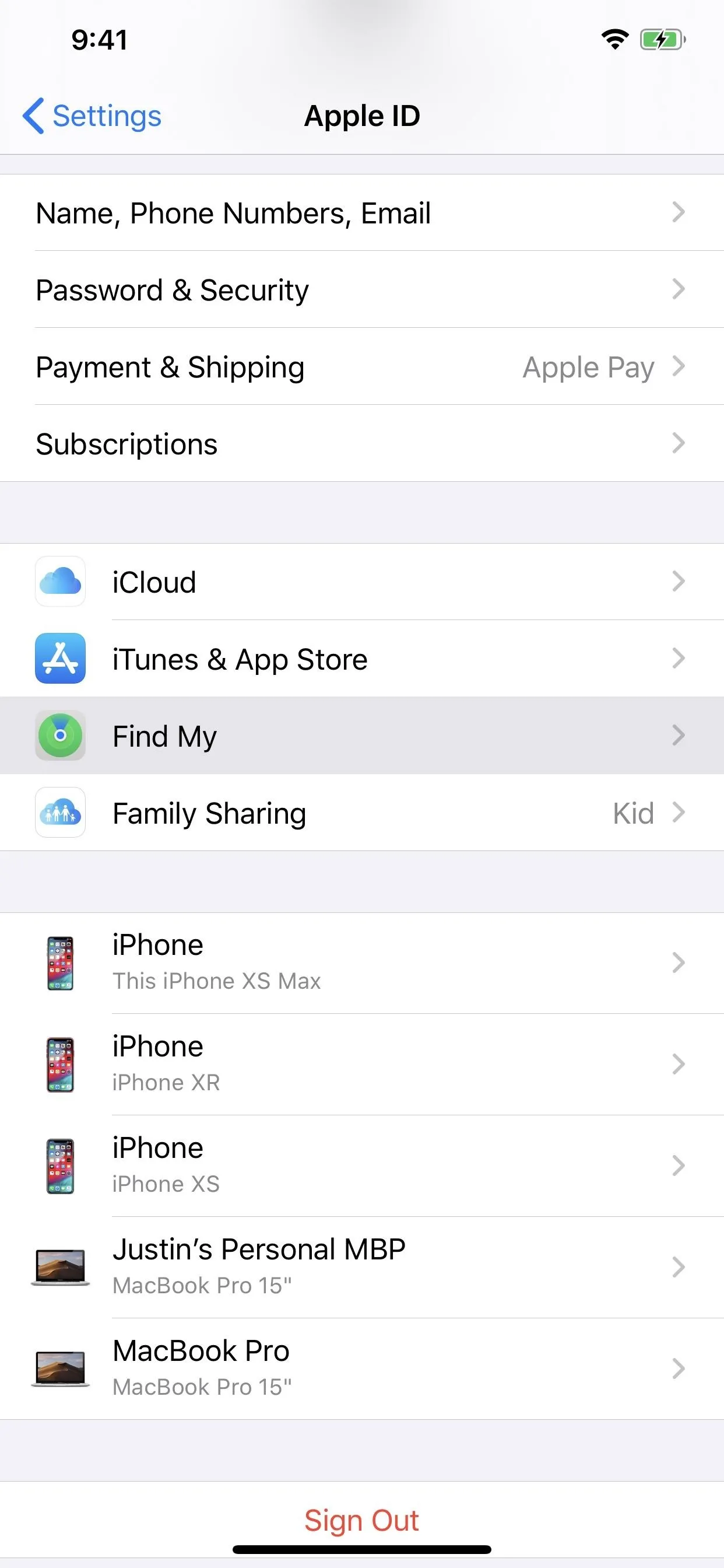
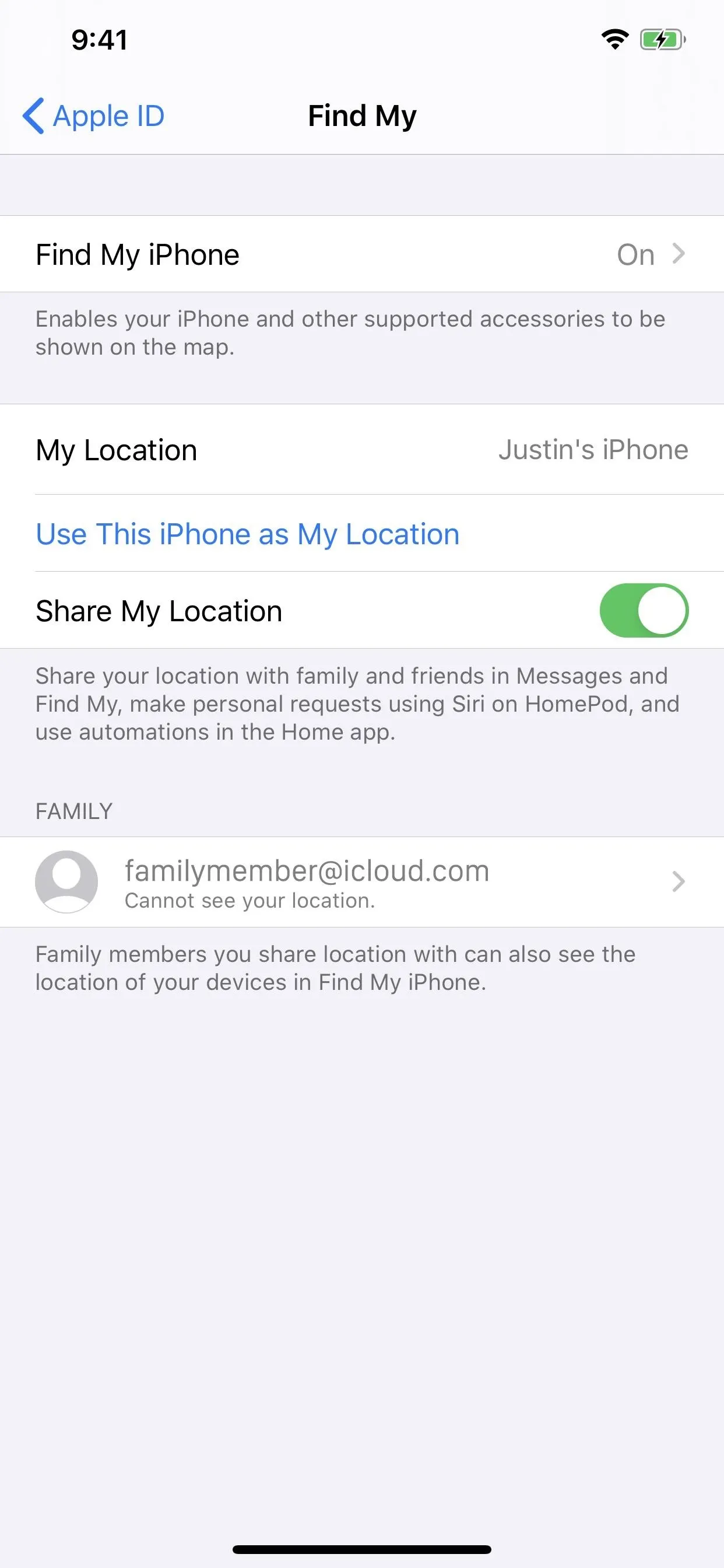
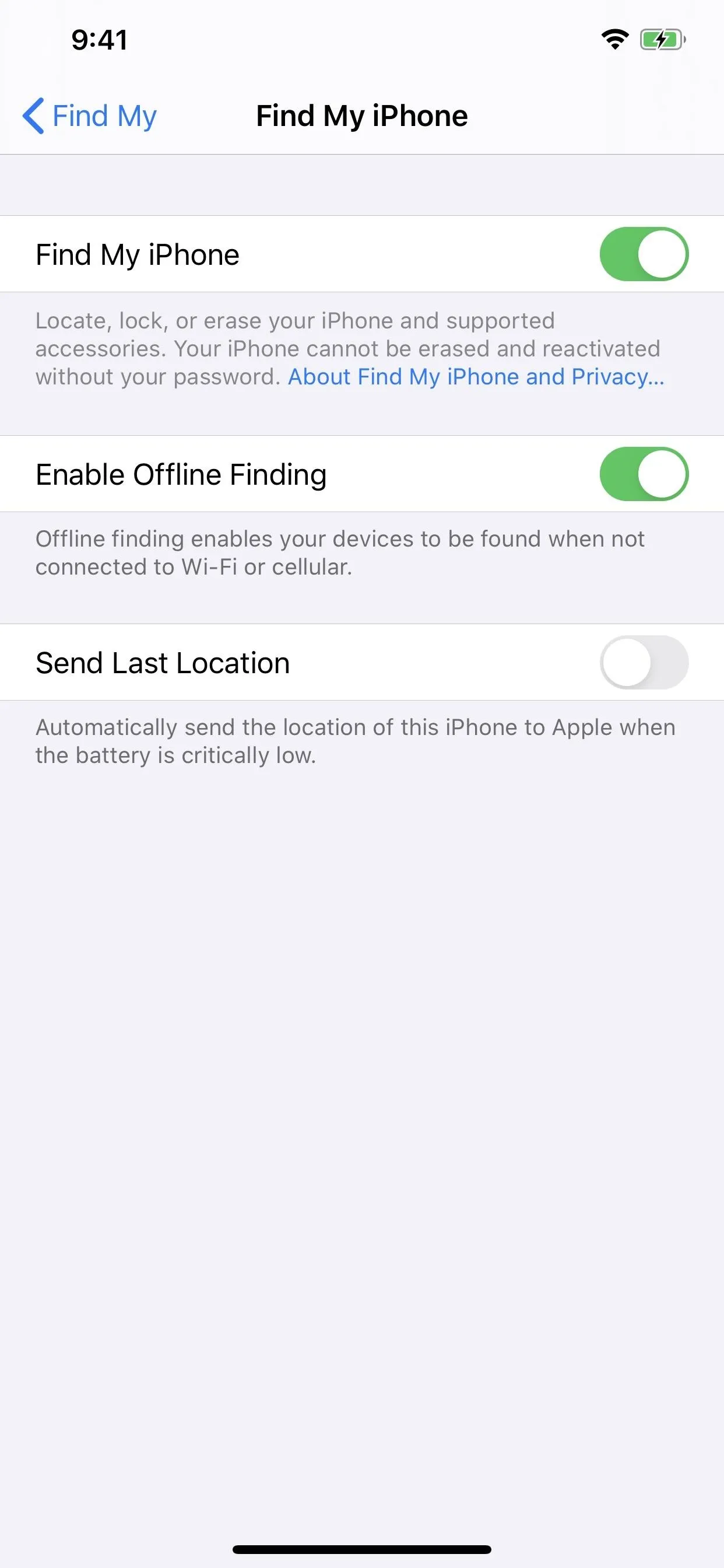
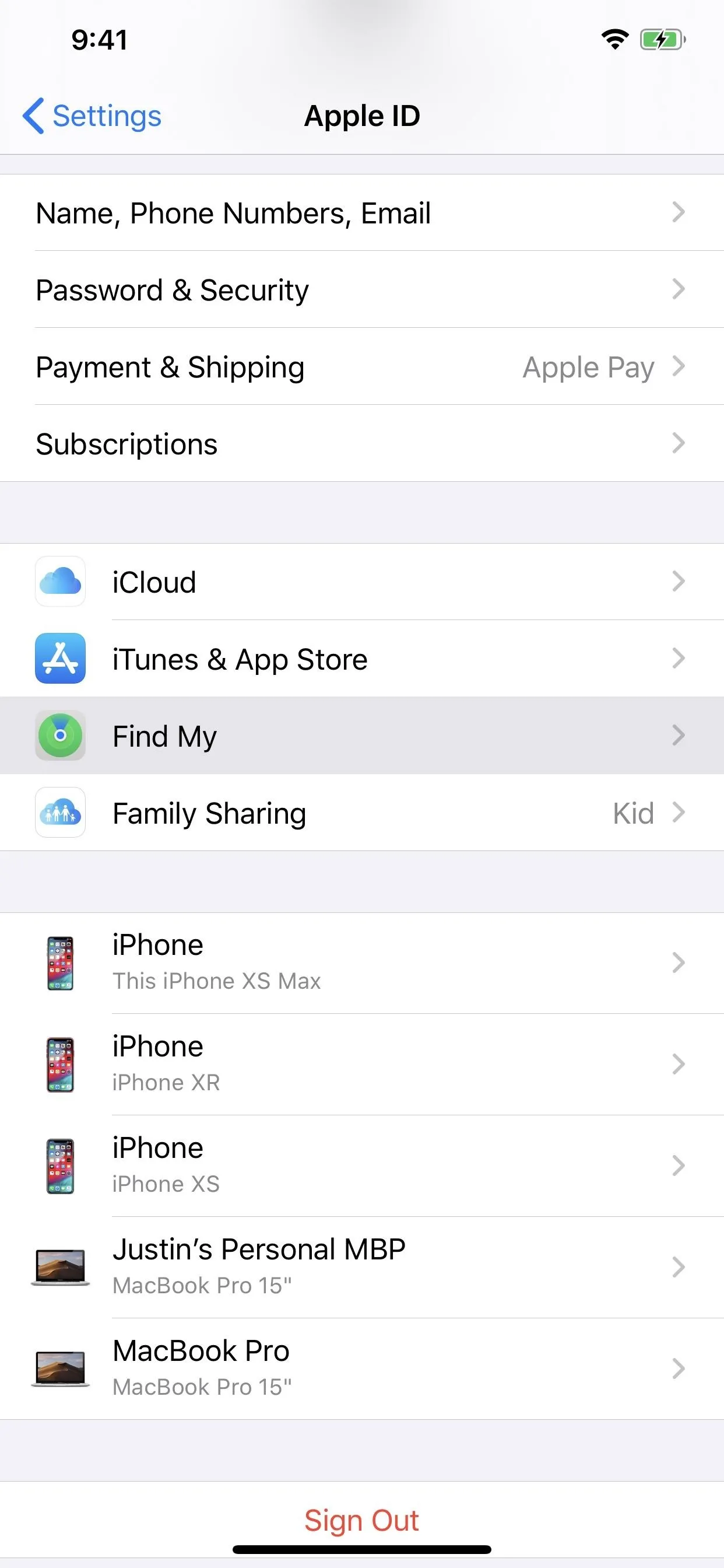
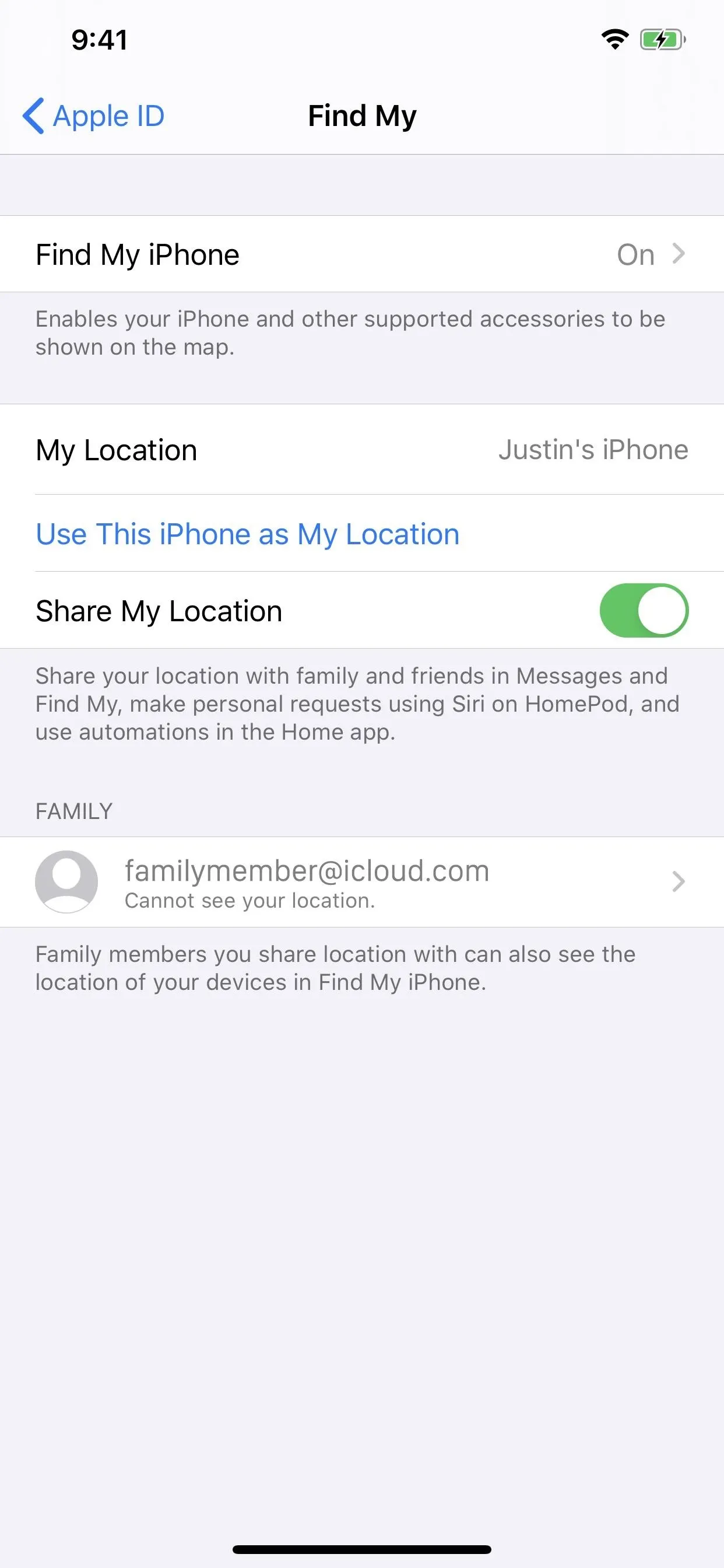
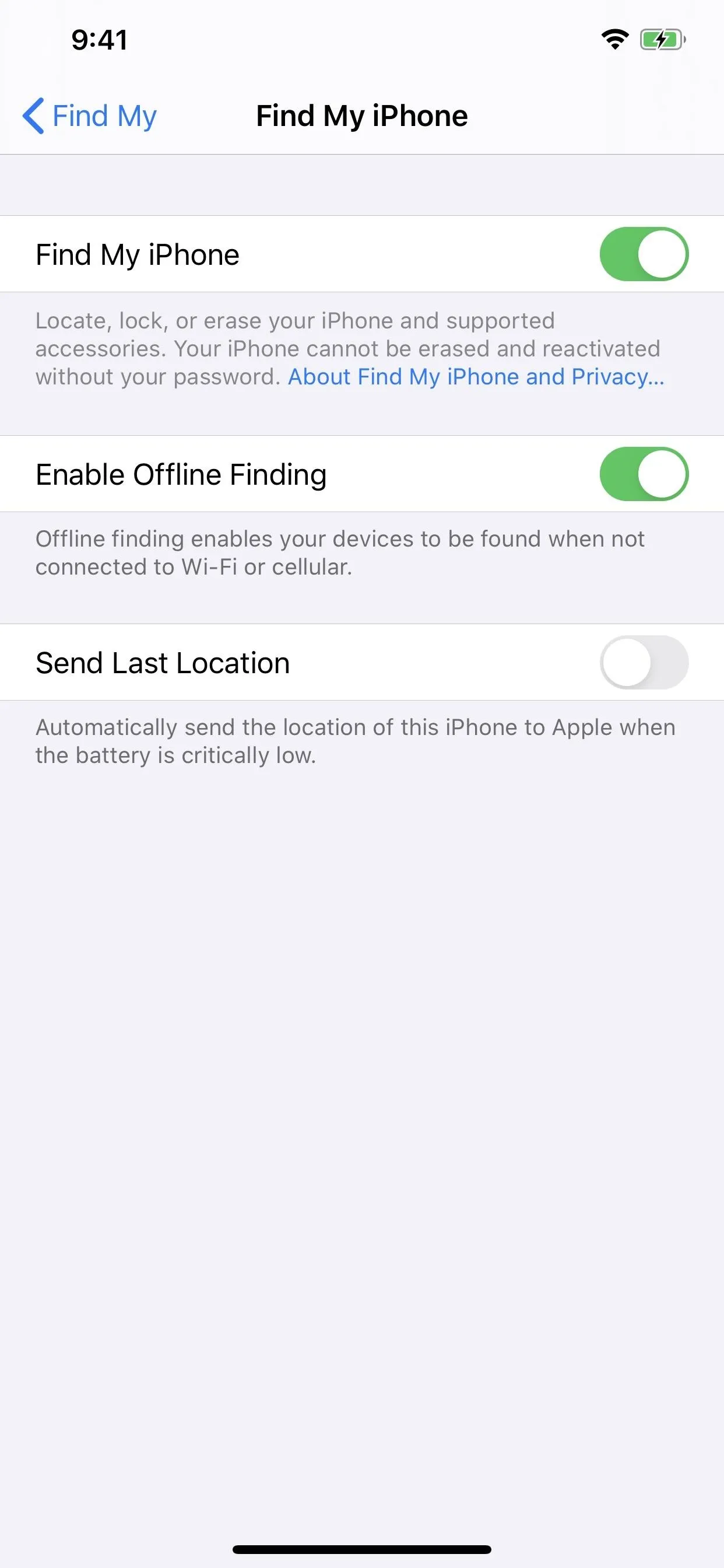
On MacOS Catalina 10.15:
Open up "System Preferences," then tap the "Apple ID" option to view your account information. Next, select "iCloud" from the sidebar, then make sure "Find My Mac" is toggled on under the list of apps. If you need to turn it on, check it, then hit "Allow" when prompted. With Find My Mac activated, tap "Options" next to it, then make sure "Enable Offline Finding" is turned on.
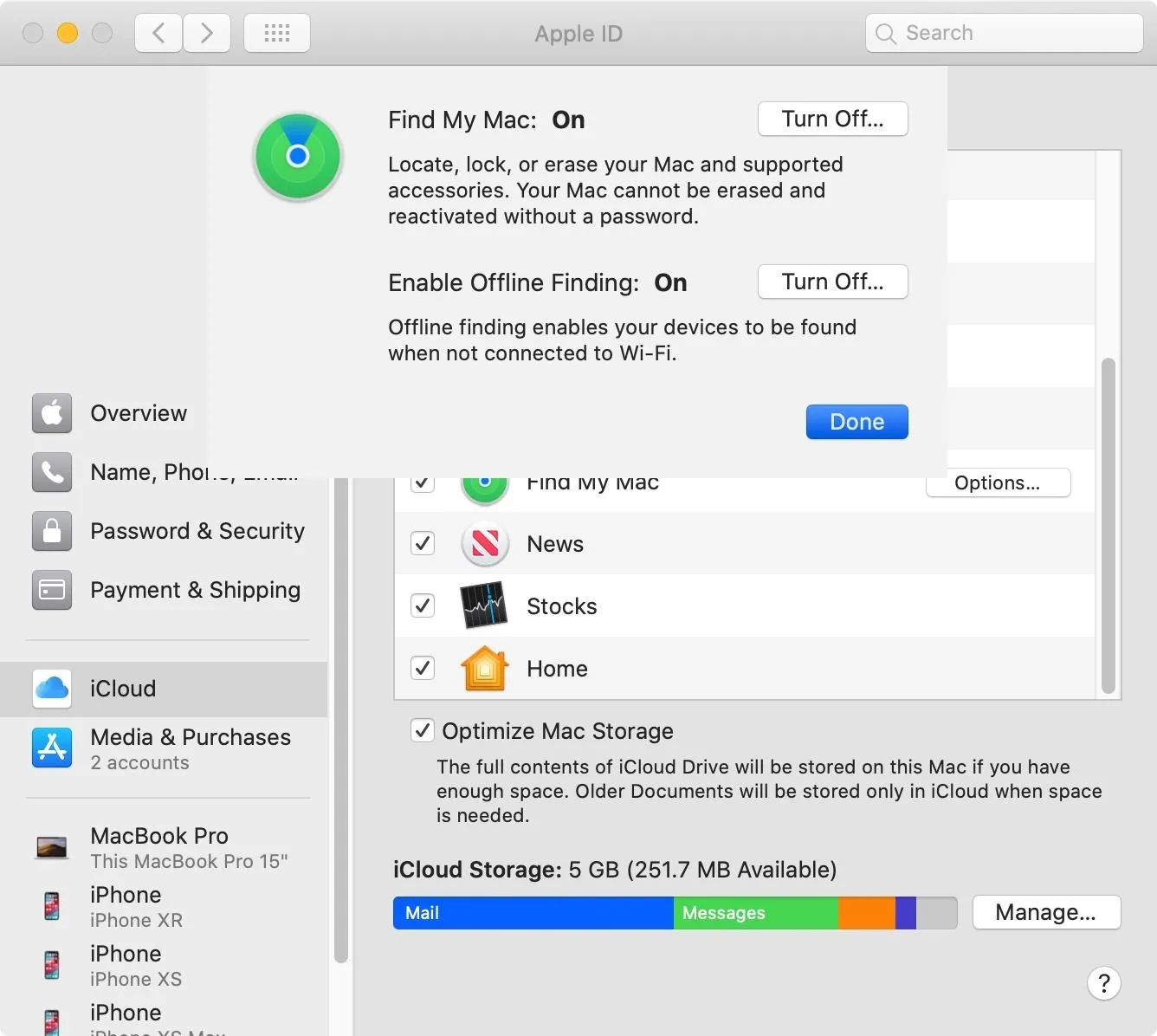
It's Not a Perfect Solution
Let's say you left your MacBook at a public library or someone snagged your open laptop when you went to the bathroom in a coffee shop. If it were open, it could connect to a hotspot to send location data. But if it were closed, which would most likely be the case, it could still send out its public key to other devices using Bluetooth. A thief won't have a lot of time to open the Mac up and disconnect Wi-Fi and Bluetooth, so you have a good chance of locating it if you're quick.
However, if your iPhone was stolen, the thief may power it down or enable Airplane Mode, which would not only disable Wi-Fi and cellular connections but Bluetooth as well. In those cases, neither Send Last Location or Offline Finding would be of much use. And now that Offline Finding exists, thieves are more likely to make sure that Bluetooth is disabled alongside the other connections.
Cover photo and screenshots by Justin Meyers/Gadget Hacks






















Comments
Be the first, drop a comment!