Editing and unsending iMessages are definitely the stars of the Messages app's latest app update, but they aren't the only new features worth exploring. One tool you may not have discovered yet fixes an issue that's plagued the Messages app since the beginning.
While the Messages app for iOS always gives you a confirmation prompt when deleting conversations and single messages, it's easy to hit "Delete" without thinking twice just to find out you accidentally erased the wrong one. The new iOS 16 software addresses this issue with a new "Recently Deleted" section, which works for SMS, MMS, and iMessage. It's a much better solution than the mess you have to deal with on Samsung Galaxies and other Android phones.
Depending on how you have the Messages app set up on your iPhone, you might not have even noticed the new section for recently removed conversations and messages. The app stores the content for 30 to 40 days, much like a trash bin on a computer, before being wiped permanently. You can expunge or recover a deleted conversation or message before those days are up.
The feature also appears on iPadOS 16.1 for iPad and macOS 13 Ventura for Mac, both released on Oct. 24. The iPad instructions are the same as the iPhone ones below, and Mac instructions are also included below.
Option 1: Use 'Recently Deleted' from the Edit Menu
If you don't have "Filter Unknown Senders" enabled for your Message app, tap "Edit" from the conversations list, then choose "Show Recently Deleted." To permanently:
- Erase all deleted messages: tap "Delete All," then "Delete [#] Messages."
- Restore all deleted messages: tap "Restore All," then "Restore [#] Messages."
- Erase just one or some: tap the empty circle next to each message, choose "Delete," then "Delete [#] Messages."
- Restore just one or some: tap the empty circle next to each message, choose "Recover," then "Recover [#] Messages."
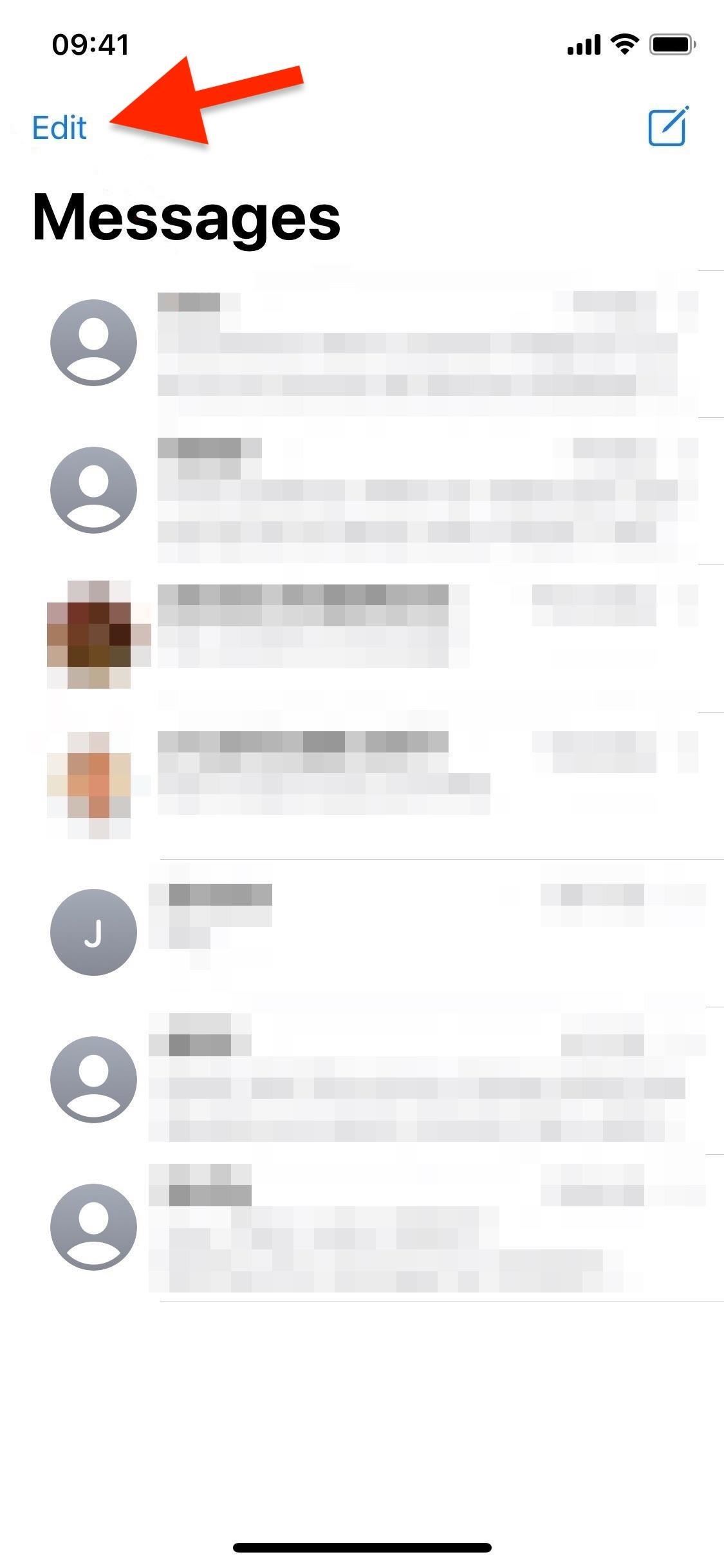
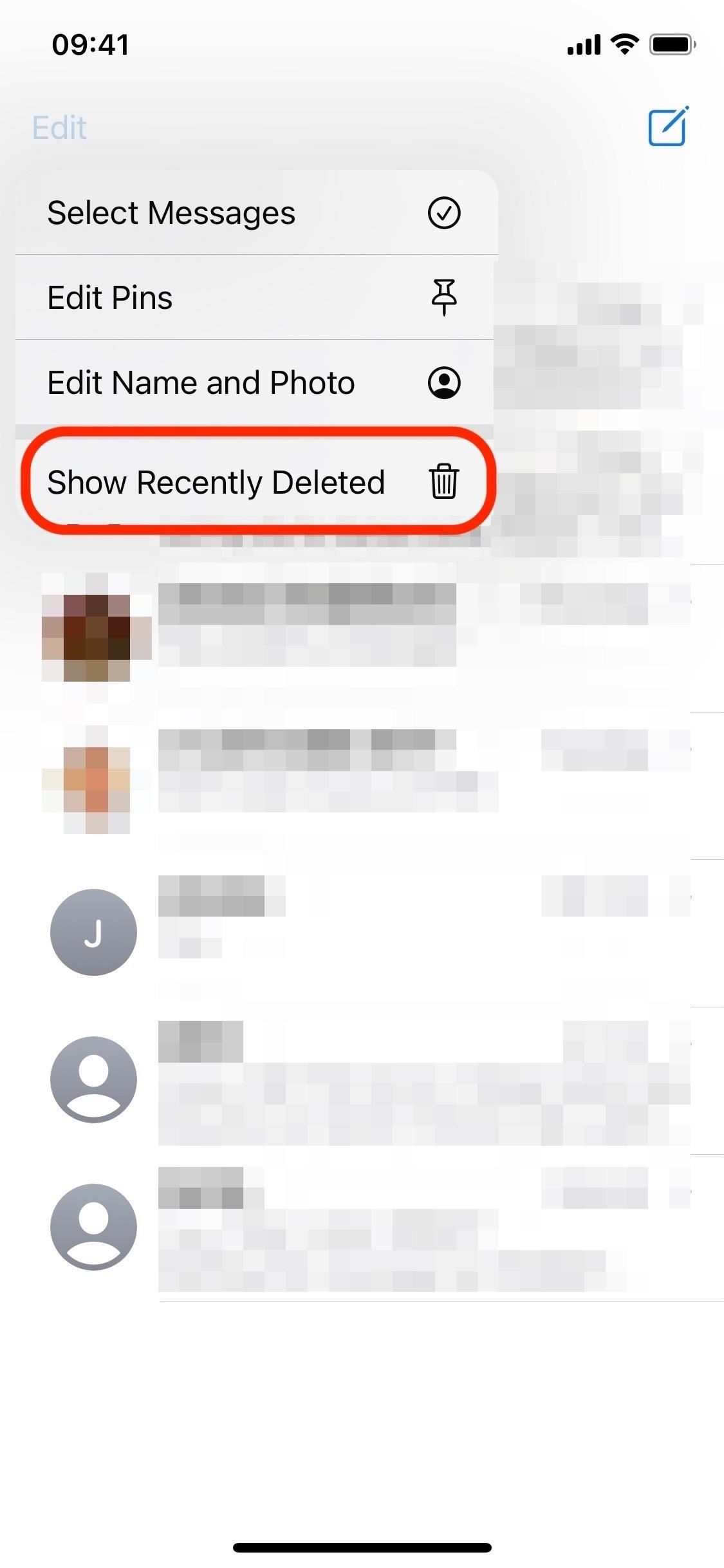
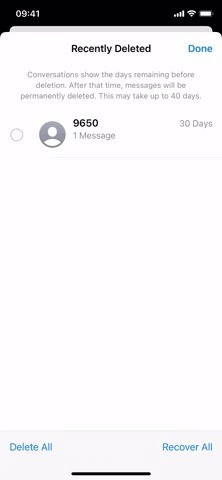
Option 2: Use 'Recently Deleted' from the Filters Menu
If you do have "Filter Unknown Senders" enabled for your Message app, tap "Filters" from the conversations list or swipe right from the left side of the screen, then open the "Recently Deleted" folder. To permanently:
- Erase all deleted messages: tap "Delete All," then "Delete [#] Messages."
- Restore all deleted messages: tap "Restore All," then "Restore [#] Messages."
- Erase just one or some: tap the empty circle next to each message, choose "Delete," then "Delete [#] Messages."
- Restore just one or some: tap the empty circle next to each message, choose "Recover," then "Recover [#] Messages."
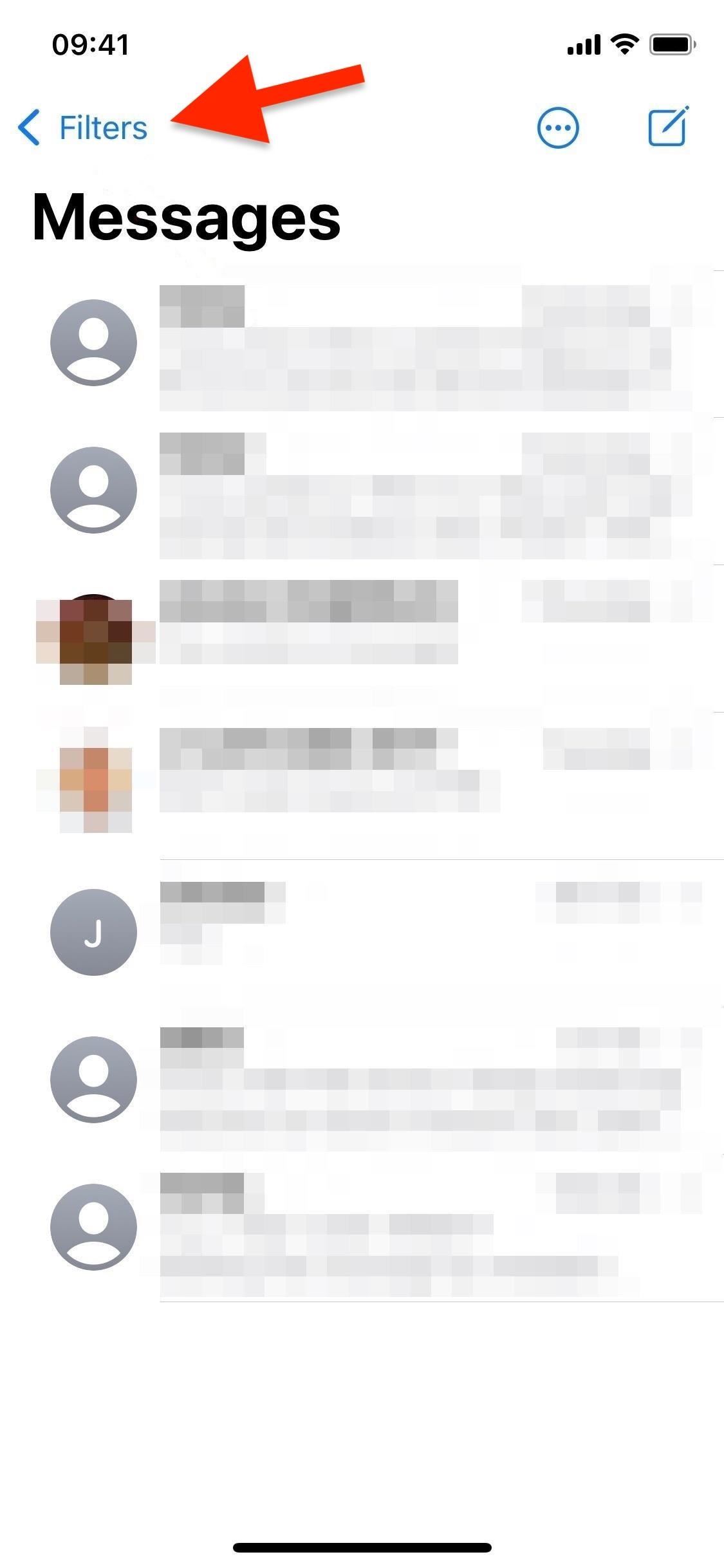
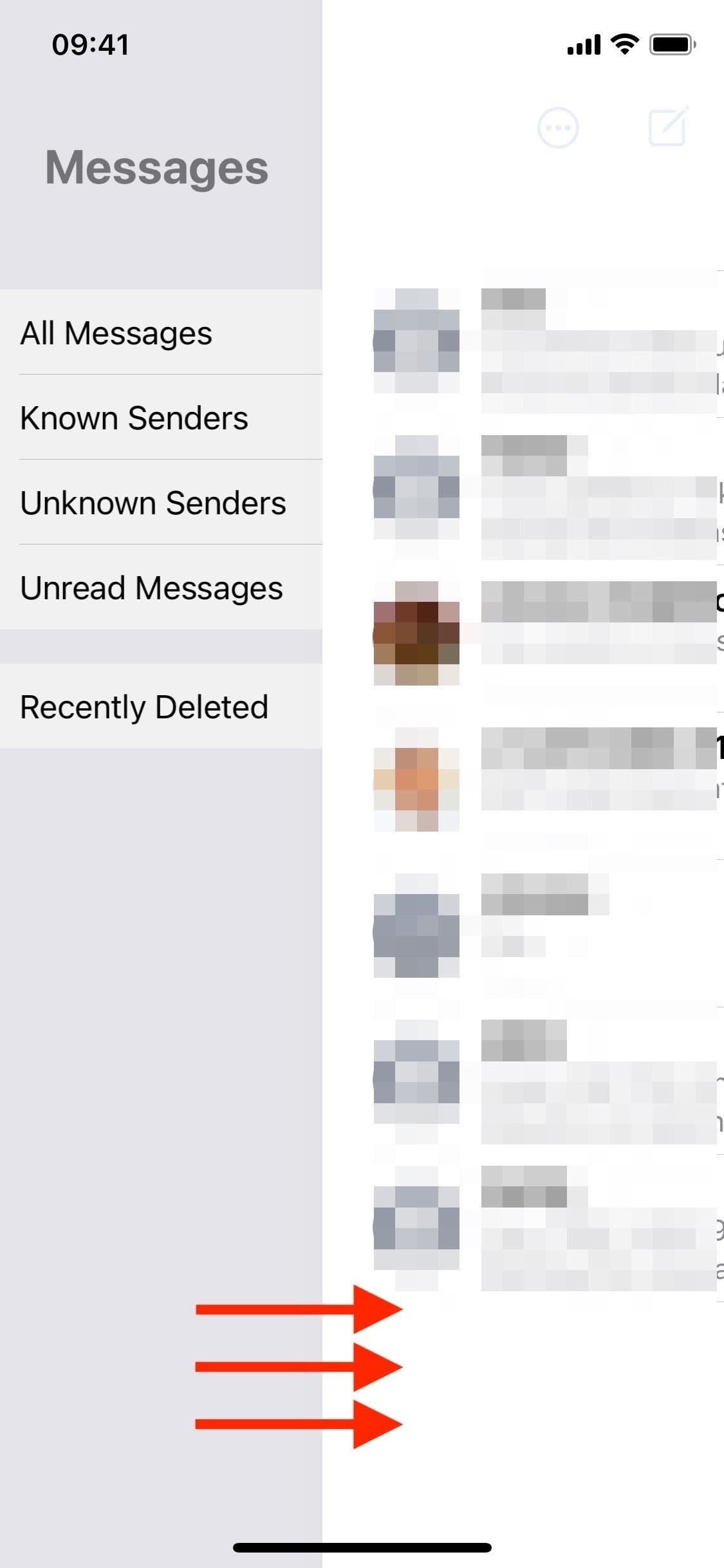
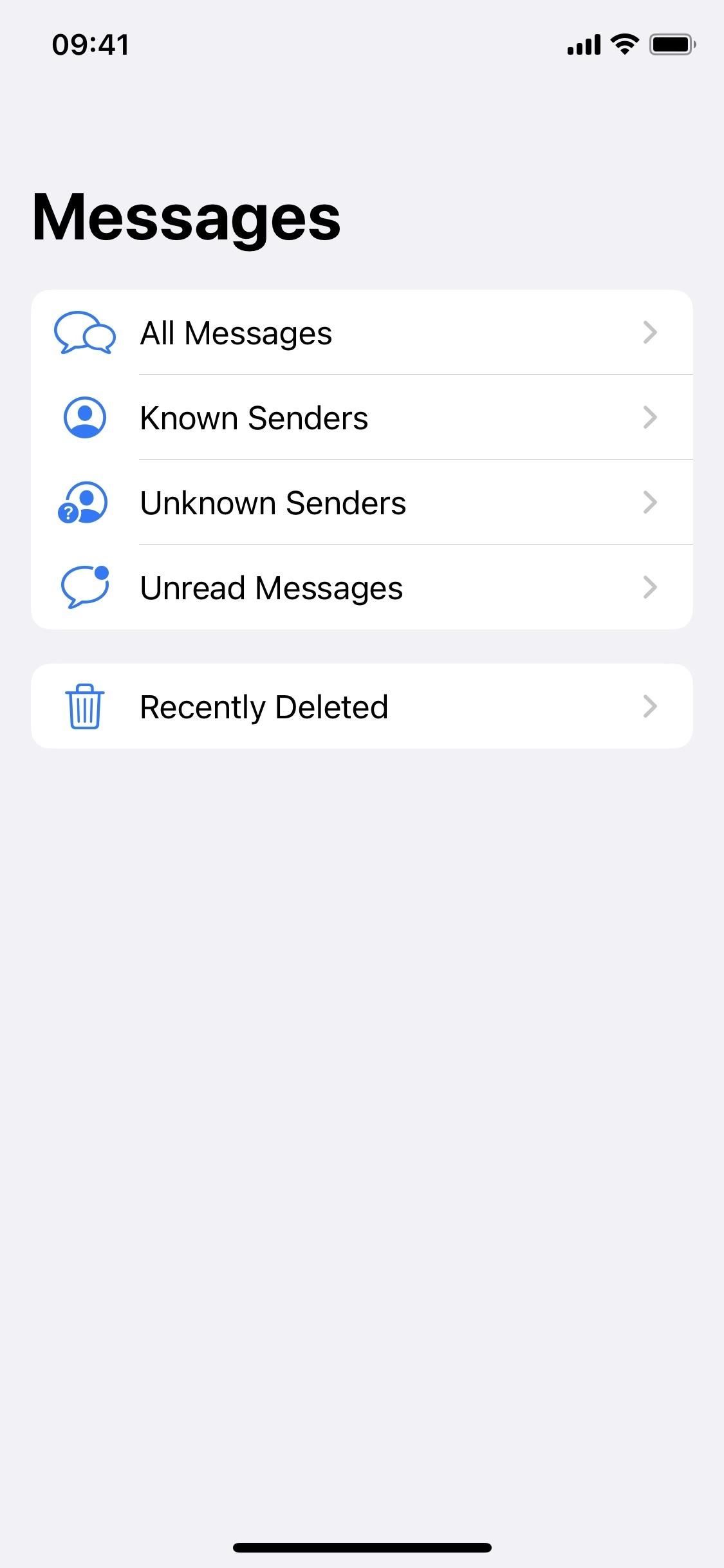
Use 'Recently Deleted' from Your Mac
On macOS 13 Ventura, the process works differently. To access your deleted messages, tap "View" from the menu bar, then choose "Recently Deleted."
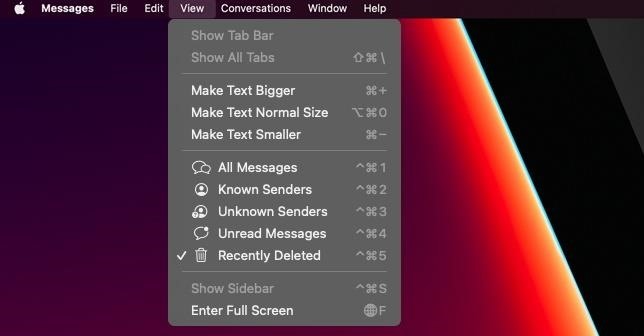
It's a little different than iOS 16 and iPadOS 16.1 since there is no "Delete All" or "Recover All" button. Instead, you can select one message (click), more than one message (Command-click), or a chunk of messages (Select-click). Then, you can select "Delete" or "Recover" to act on all selected content.
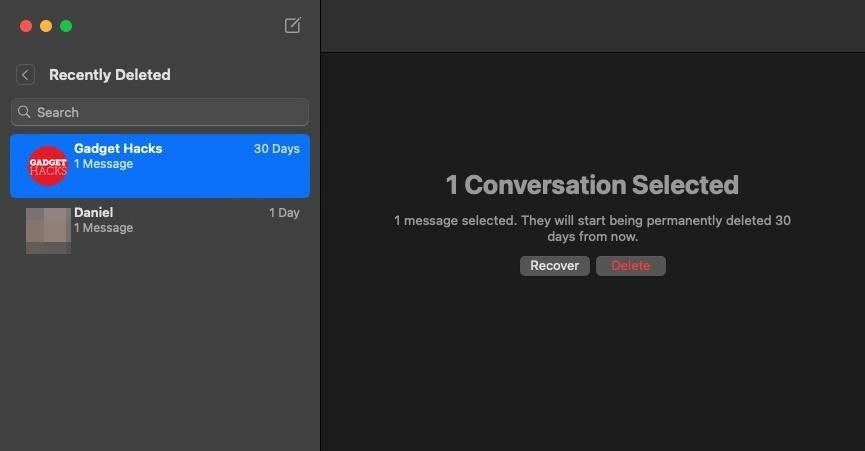
And then "Delete [#] Messages" or "Recover [#] Messages" on the confirmation prompt.
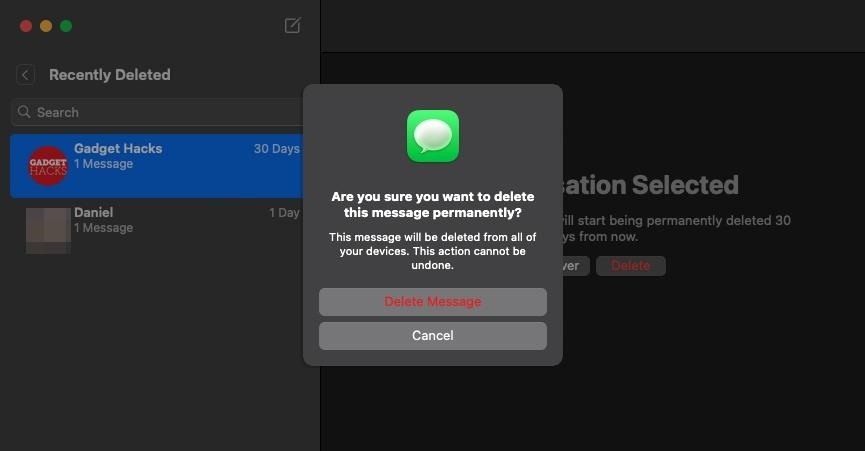
Unfortunately, you won't be able to lock the "Recently Deleted" texts in the same way it's possible in the Photos app for recently deleted images. Apple made your "Recently Deleted" photos locked by default on iOS 16 and iPadOS 16.1, but they didn't offer such a feature in the Messages app.
Just updated your iPhone? You'll find new emoji, enhanced security, podcast transcripts, Apple Cash virtual numbers, and other useful features. There are even new additions hidden within Safari. Find out what's new and changed on your iPhone with the iOS 17.4 update.
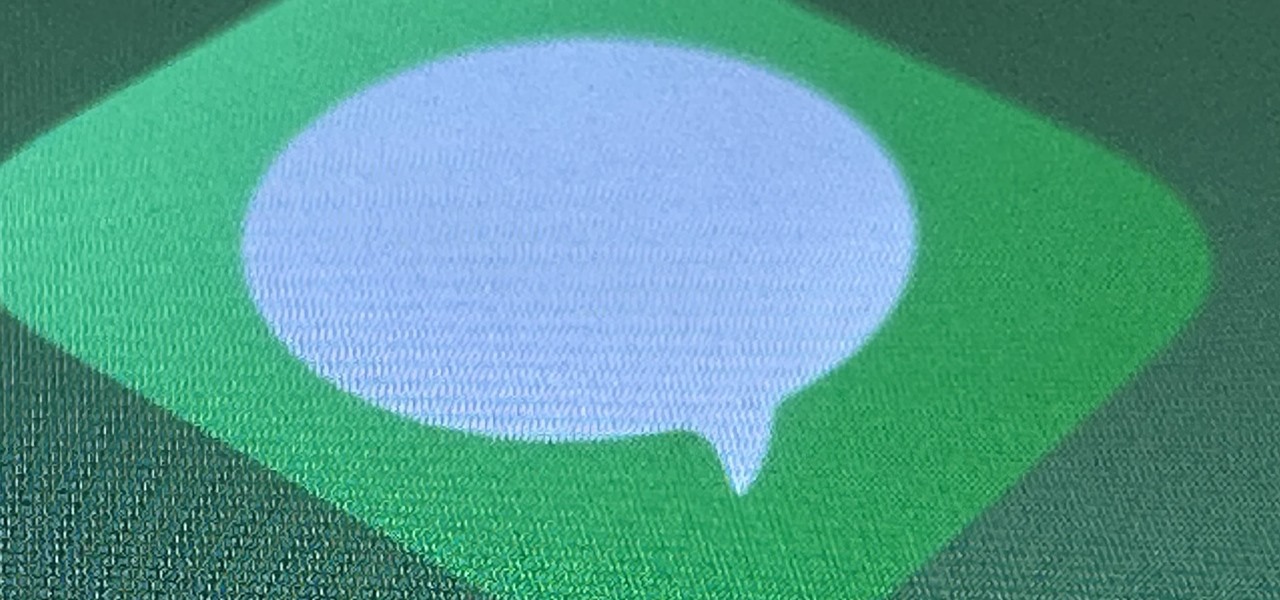





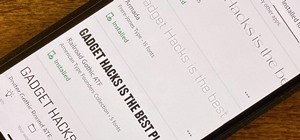




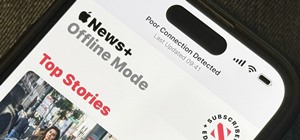









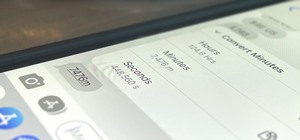
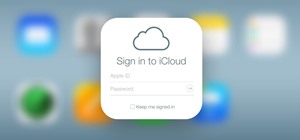
1 Comment
I have learned, thank you.
Share Your Thoughts