Being seen clearly is an essential part of any video call you're on, but being heard is equally important. Lousy audio from your side can ruin the experience for others on the call if they can't understand you or hear the sounds they need or want to hear. To improve your audio feed during FaceTime, Google Meet, Instagram, WhatsApp, Zoom, and other video calls, unlock your iPhone's hidden audio filters.
Mic Mode processing was first introduced in iOS 15, iPadOS 15, and macOS Monterey, alongside Video Effects, as a new FaceTime feature. But you can use it in almost any audio and video calling app as long as it adds support.
- Don't Miss: iOS 16 Has a Hidden Unit Converter for Temperatures, Time Zones, Distance, and Other Measurements
With the hidden Mic Mode effects, Apple gives you control over how the audio processor interprets the signal from the microphones on your devices. The effects use machine learning to either dampen ambient sounds around you to isolate your voice or include even more audio around you without any distracting echoes.
There are three modes that you can choose from:
- Standard (default): This uses standard digital signal processing (DSP) for audio, the same processing available for all apps on your device.
- Voice Isolation: This prioritizes your speech and removes unwanted ambient noise such as typing on keyboards, mouse clicks, lawn mowers, construction work, etc. Use it when your voice is the only important thing others need to hear. It's most useful during group video conferences and work meetings where you don't need to highlight sounds around you.
- Wide Spectrum: This minimizes audio processing to capture your voice and all sounds around you better but still includes echo cancellation to keep calls smooth. Use it when you want others on the video call to feel like they're right there with you. It's most helpful when chatting with family, so they don't miss out on anything, and when conducting music and other audio-based lessons, such as teaching someone to play guitar or understand music history.
Which Apps Support Mic Mode?
Any app that uses the Voice over Internet Protocol background mode automatically supports Mic Mode without any code changes, but only for video calls.
That means it won't work in audio-only calls or when recording video in a camera app. So for apps like FaceTime, Google Meet, Skype, and Zoom, you can use Mic Mode in any video conference. But for other apps that don't focus on video conferencing, like Instagram and WhatsApp, you'd only be able to use it for video calls — not for audio messages or stories.
When recording video stories in apps like Facebook, Instagram, or Snapchat, the Video Effects tool may work but Mic Mode will be unusable. Developers can manually disable support in their apps, and those who don't use the VoIP background mode can incorporate the feature.
Which Devices Support Mic Mode?
Mic Mode works on any iPhone running iOS 15 or later with an A12 Bionic or newer chip. The chip requirements are the same for iPad, and you should be running iPadOS 15 or later. It is also available on 2018 Mac models or newer running macOS Monterey 12 or later. You can see the complete list of compatible Apple devices at the end of this article.
How to Enable Mic Mode Effects in Supported Apps
Start a video call or conference in whatever app you usually use for it, then open Control Center. If the app supports "Video Effects" and/or "Mic Mode," you'll see two new buttons at the top for them. By default, Mic Mode is always set to "Standard" and has to be switched by you manually — apps can't change it for you.
To change modes, tap "Mic Mode," and a new menu with the different options will appear. Choose between "Voice Isolation," "Wide Spectrum," or "Standard." Then, tap on the background to return to Control Center's main screen, and you should see your selected filter named inside the Mic Mode button. Exit Control Center, and continue your call with better audio.
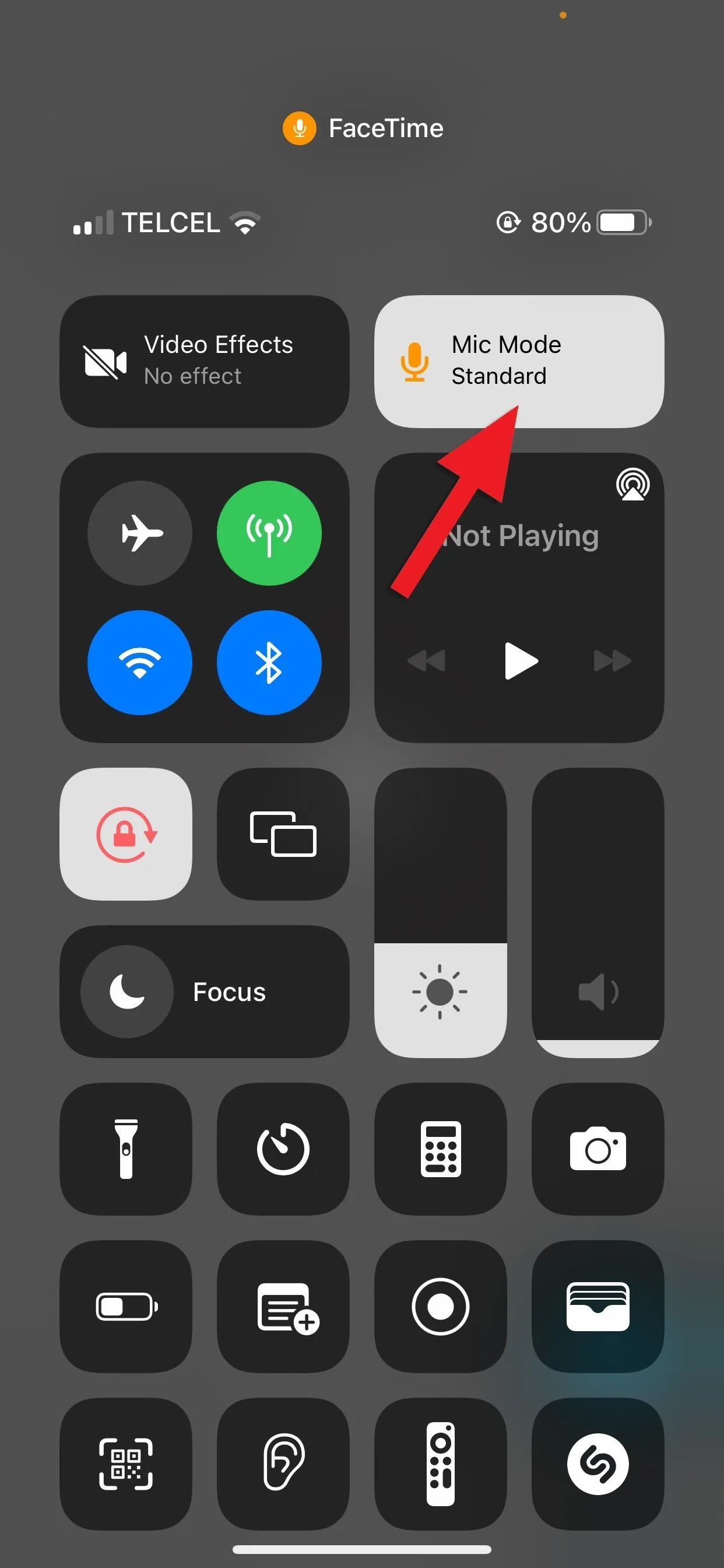
Tap the Mic Mode button (left) to switch to a different audio filter (right).
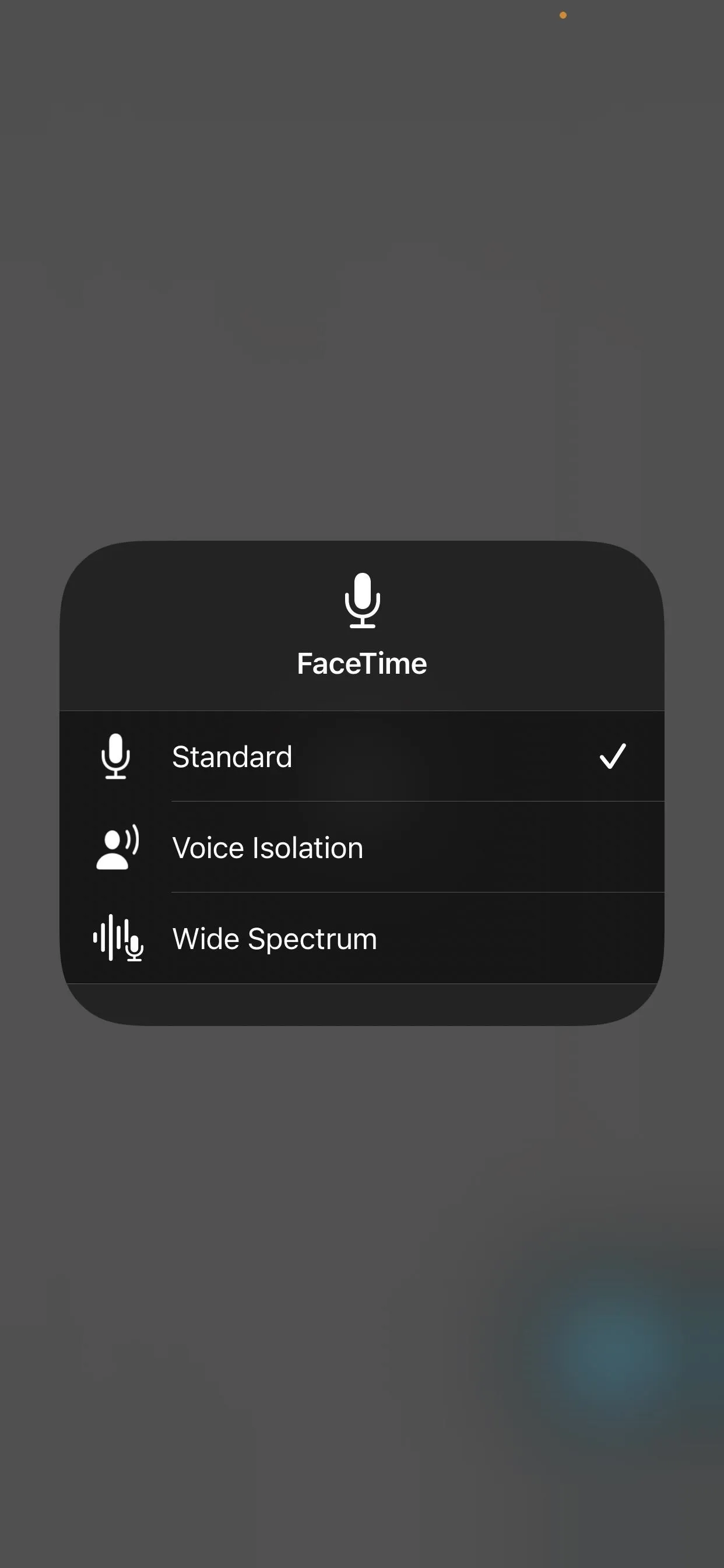
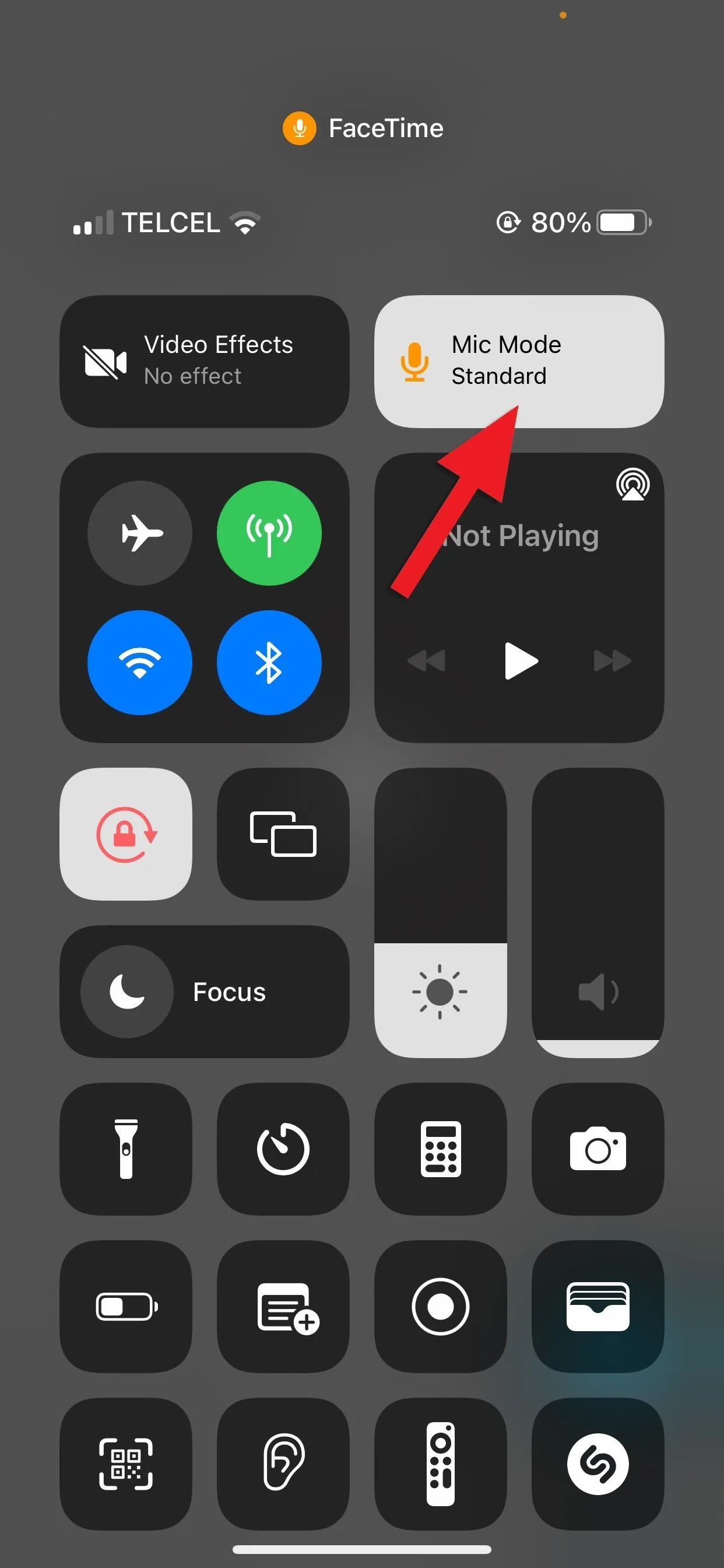
Tap the Mic Mode button (left) to switch to a different audio filter (right).
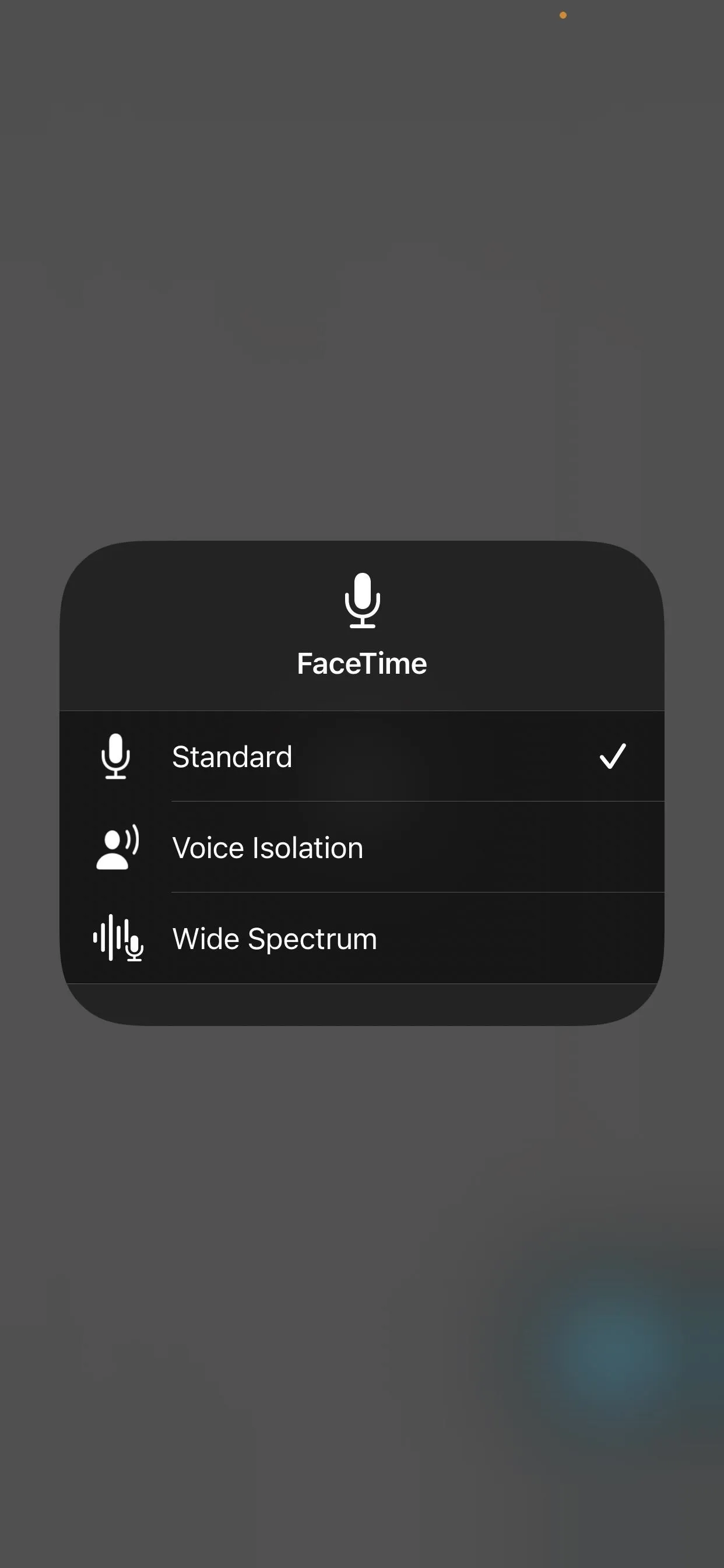
An app may support Video Effects but not Mic Mode, in which case the Mic Mode button would display "Off," and nothing would happen when you tap it. In some cases, you'll see "Standard," but you won't be able to choose a different audio filter when you open the Mic Mode selector. Instead, you'll get a "Voice Isolation and Wide Spectrum are currently unavailable" alert.
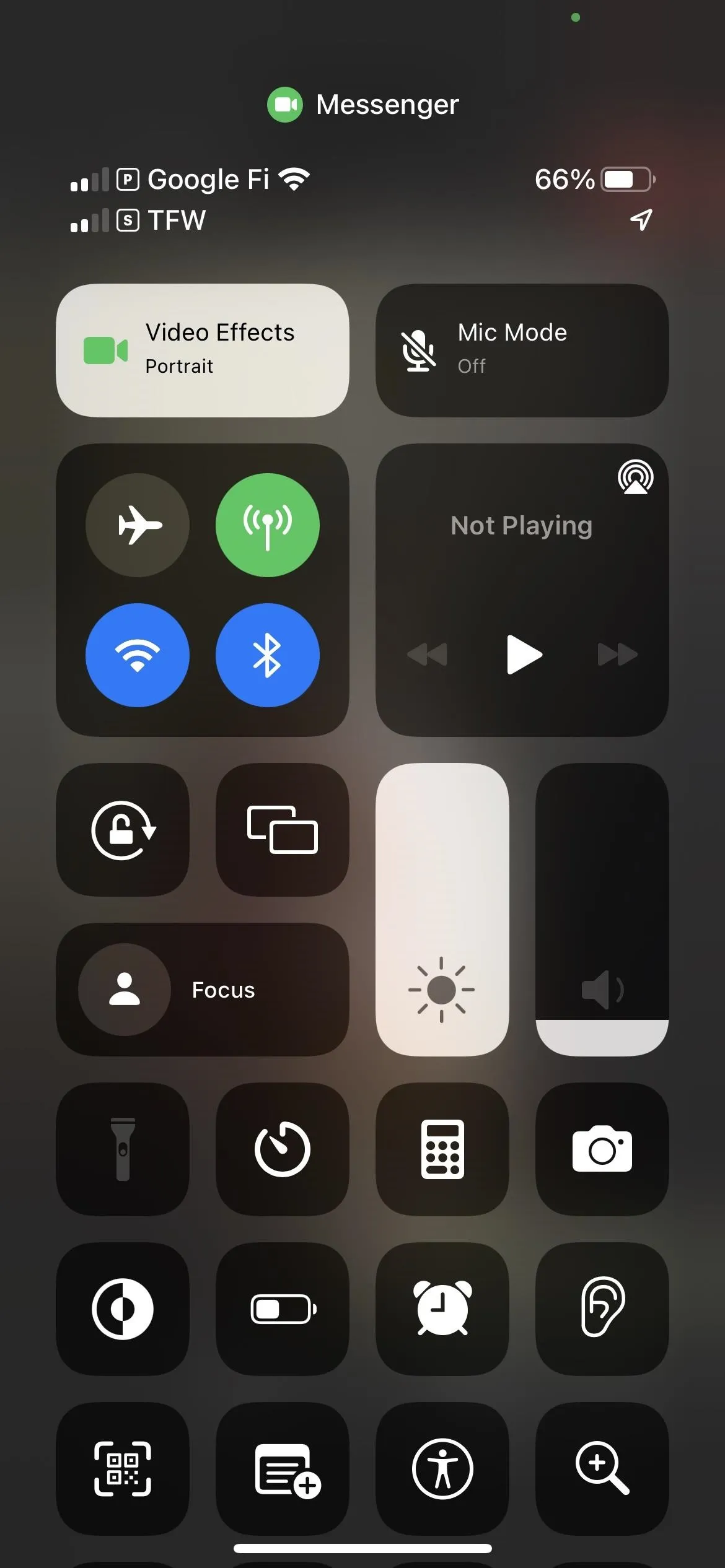
When Mic Mode is disabled (left) and when Standard is only available (right).
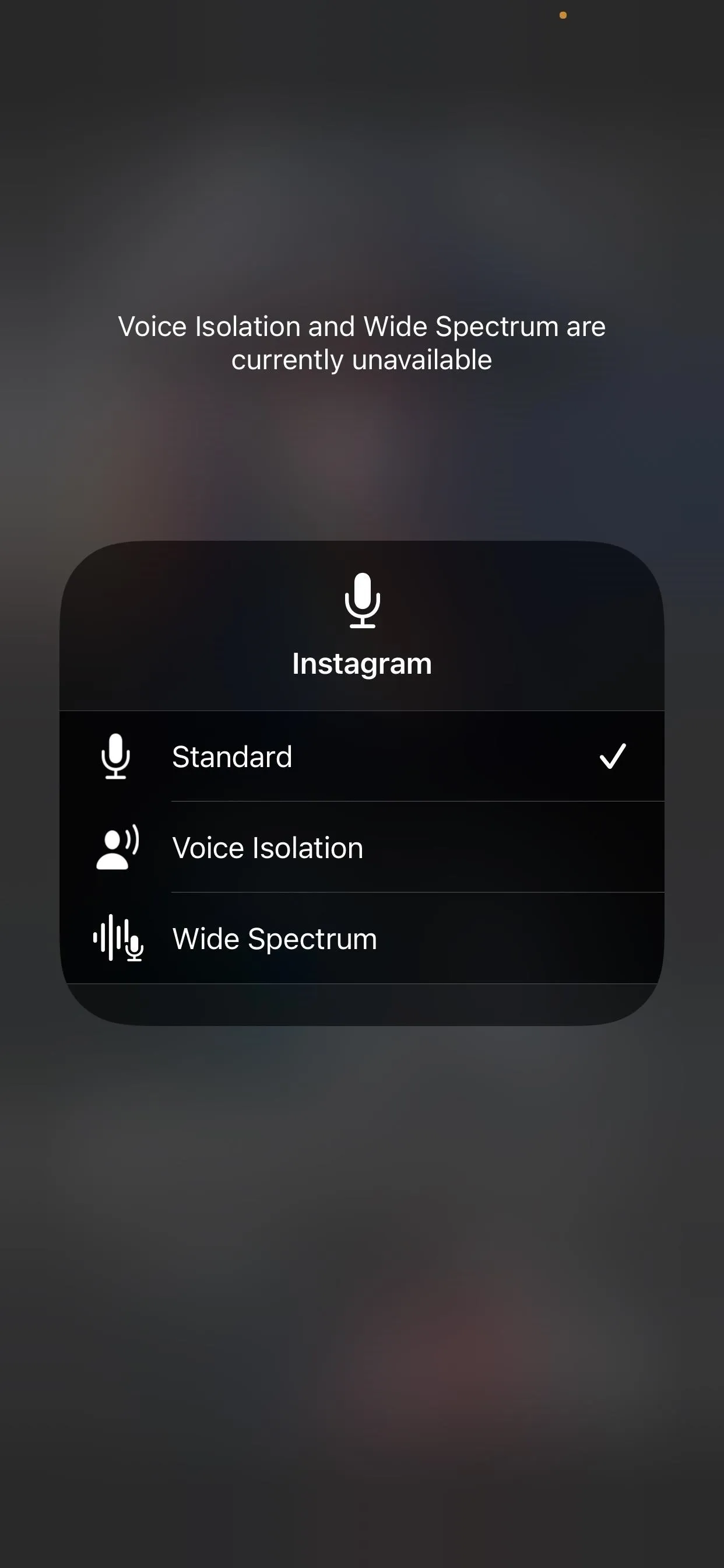
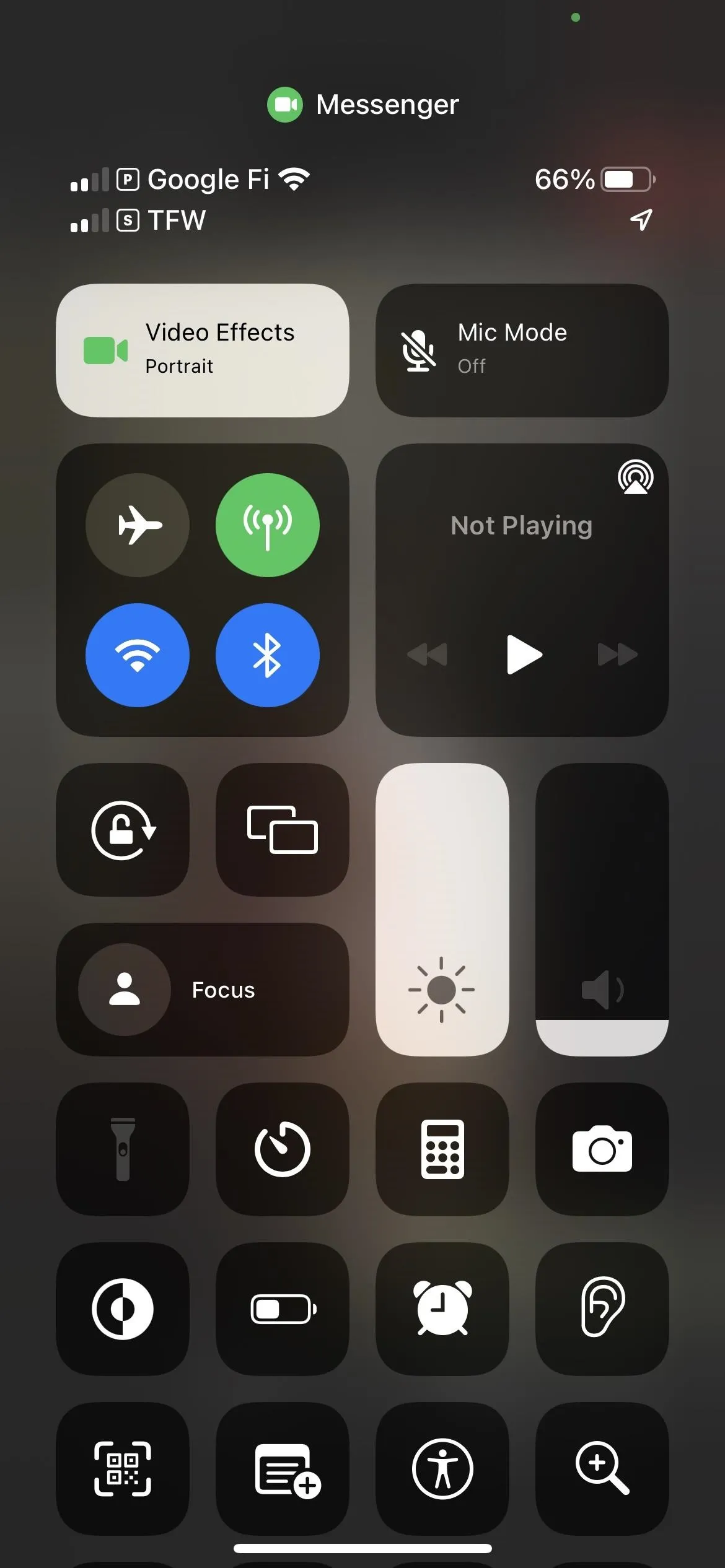
When Mic Mode is disabled (left) and when Standard is only available (right).
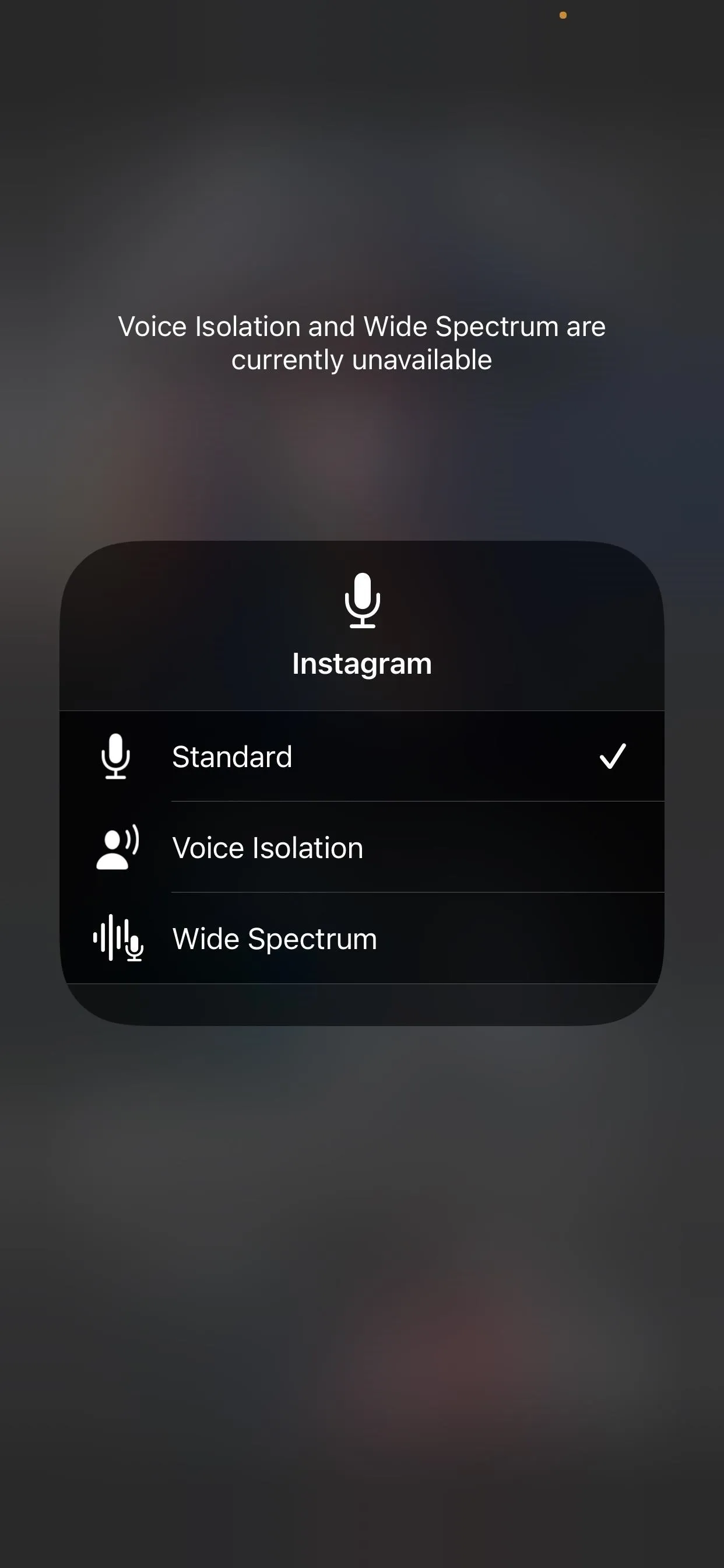
All Apple Devices That Support Mic Mode
- iPhone SE (2nd generation and later)
- iPhone XR
- iPhone XS
- iPhone XS Max
- iPhone 11
- iPhone 11 Pro
- iPhone 11 Pro Max
- iPhone 12 mini
- iPhone 12
- iPhone 12 Pro
- iPhone 12 Pro Max
- iPhone 13 mini
- iPhone 13
- iPhone 13 Pro
- iPhone 13 Pro Max
- iPad mini (5th generation and later)
- iPad (8th generation and later)
- iPad Air (3rd generation and later)
- iPad Pro 11-inch (all generations)
- iPad Pro 12.9-inch (3rd generation and later)
- MacBook Air (2018)
- MacBook Pro (13-inch, 2018)
- MacBook Pro (15-inch, 2018)
- Mac mini (2018)
- iMac (21.5-inch, 4K, 2019)
- iMac (27-inch, 5K, 2019)
- MacBook Air (2019)
- MacBook Pro (13-inch, 2019)
- MacBook Pro (15-inch, 2019)
- MacBook Pro (16-inch, 2019)
- Mac Pro (2019)
- iMac (27-inch, 5K, 2020)
- MacBook Air (2020)
- MacBook Air (M1, 2020)
- MacBook Pro (13-inch, 2020)
- MacBook Pro (13-inch, M1, 2020)
- Mac mini (M1, 2020)
- MacBook Pro (14-inch, M1 Pro, 2021)
- MacBook Pro (14-inch, M1 Max, 2021)
- MacBook Pro (16-inch, M1 Pro, 2021)
- MacBook Pro (16-inch, M1 Max, 2021)
- iMac (24-inch, M1, 2021)
- MacBook Air (M2, 2022)
- MacBook Pro (13-inch, M2, 2022)
- Mac Studio (2022)
Spatial Audio in FaceTime
In addition to Mic Mode, another way to change your FaceTime audio settings is Spatial Audio. This feature spreads out voices to make it sound like they are coming from the direction each person is positioned on the screen.
This audio mode is activated by default as long as your device is compatible and works with AirPods (2nd generation), AirPods (3rd generation), AirPods Pro, and AirPods Max.
Spatial Audio is compatible with the same iPhone and iPad models listed above running iOS and iPadOS 15 or later, but only with Mac computers with Apple Silicon running Monterey 12 or later, listed below.
- Mac Studio (2022)
- MacBook Pro (14-inch, 2021)
- MacBook Pro (16-inch, 2021)
- iMac (24-inch, M1, 2021)
- Mac mini (M1, 2020)
- MacBook Air (M1, 2020)
- MacBook Pro (13-inch, M1, 2020)
Cover photo and screenshots by Brenda Ramirez/Gadget Hacks




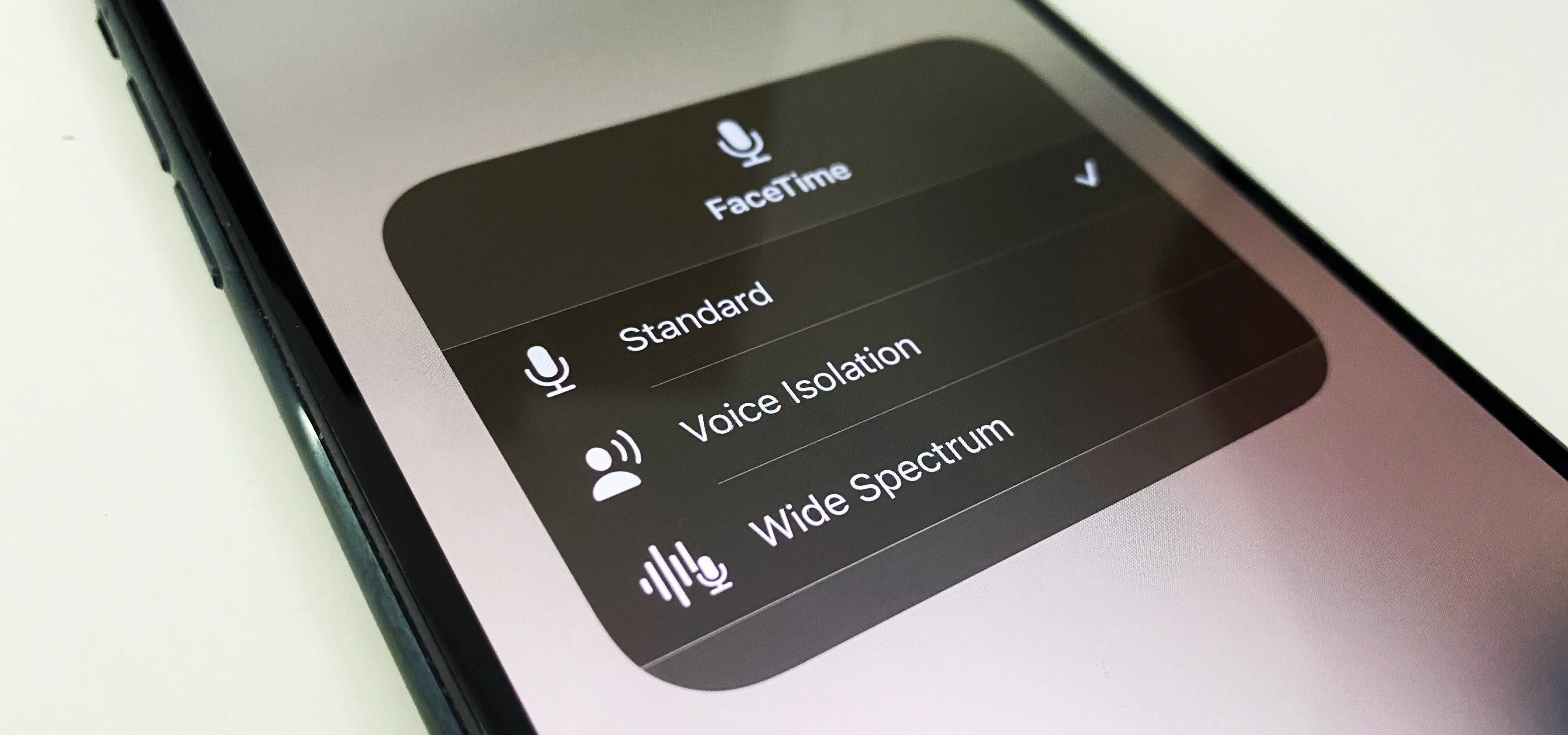

















Comments
Be the first, drop a comment!