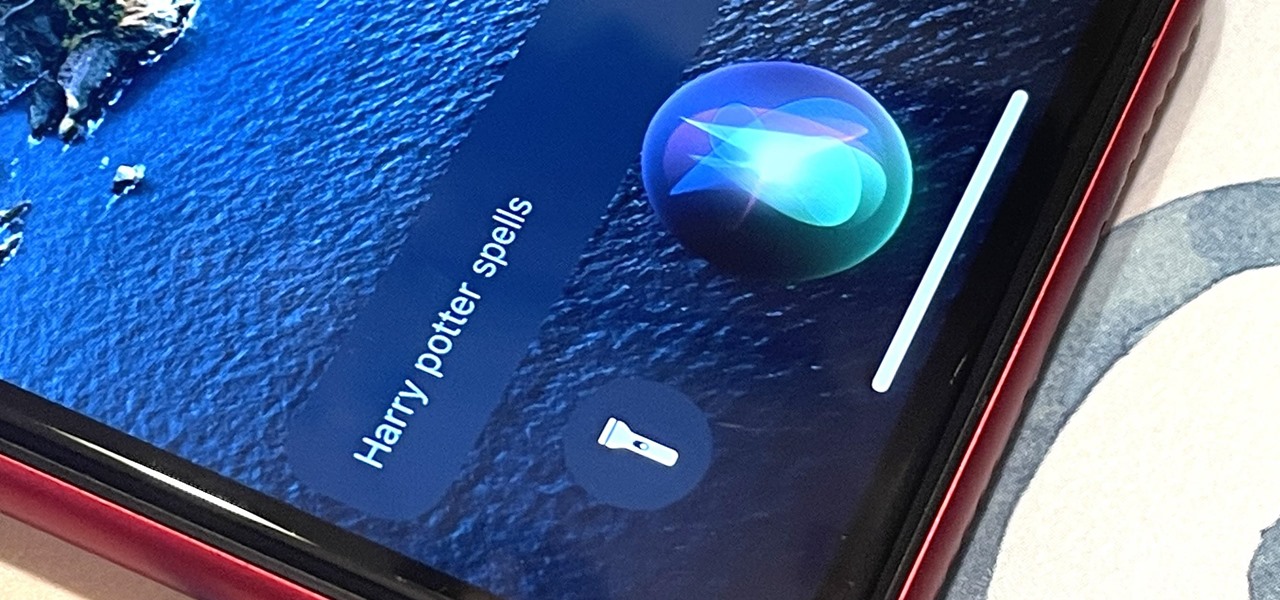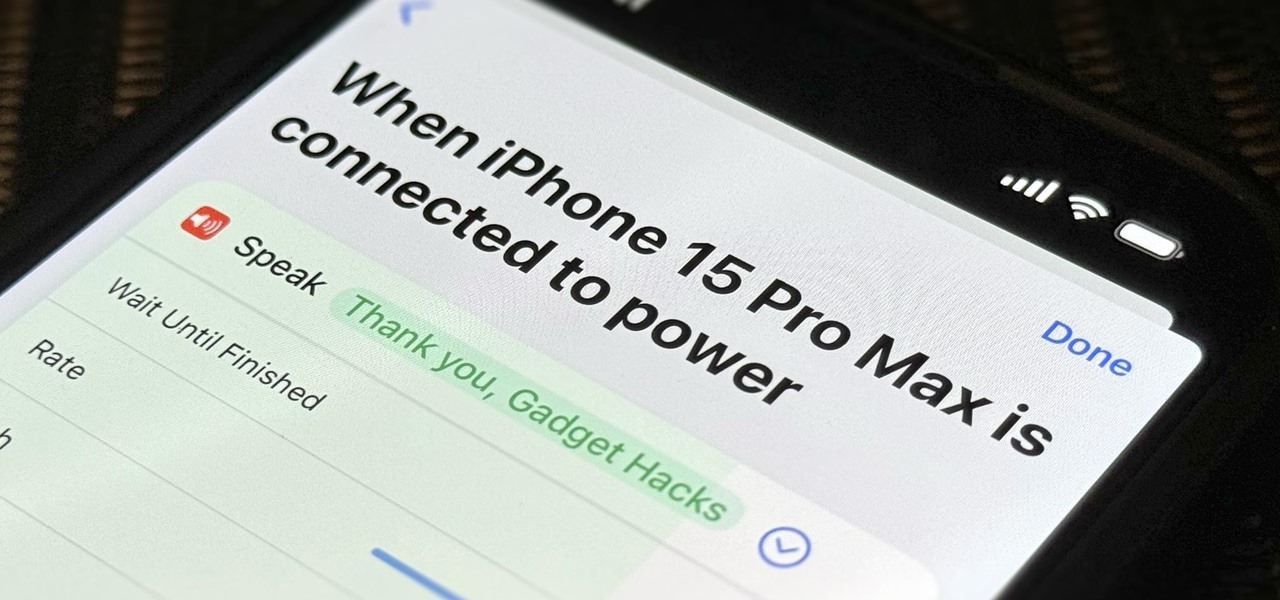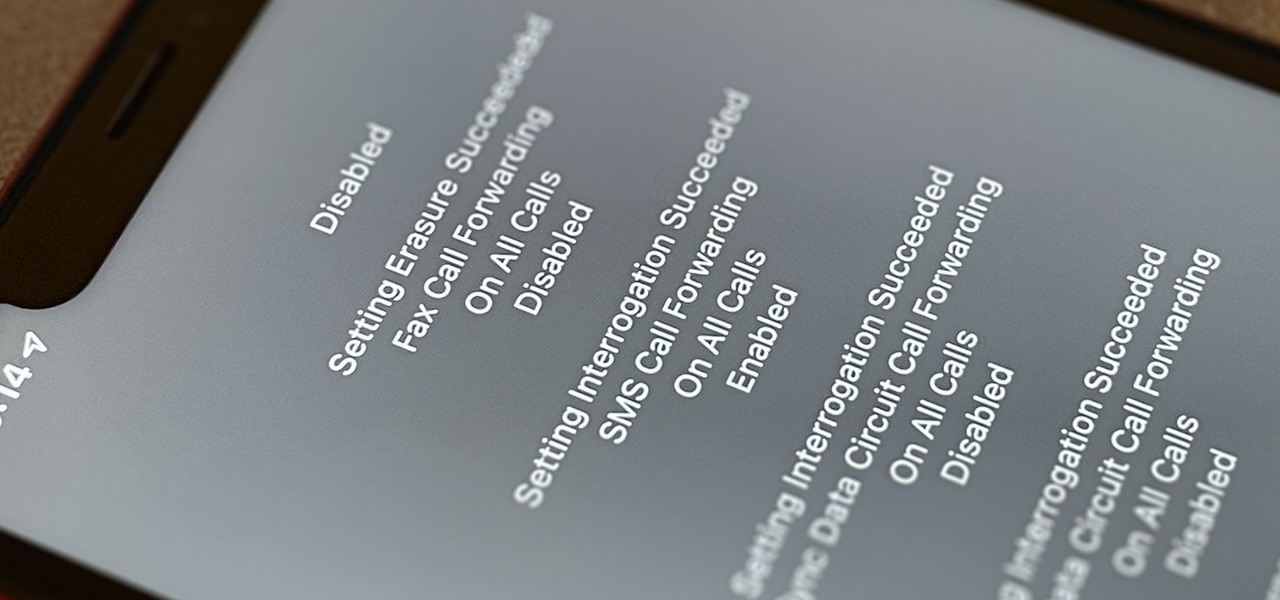Everything Else

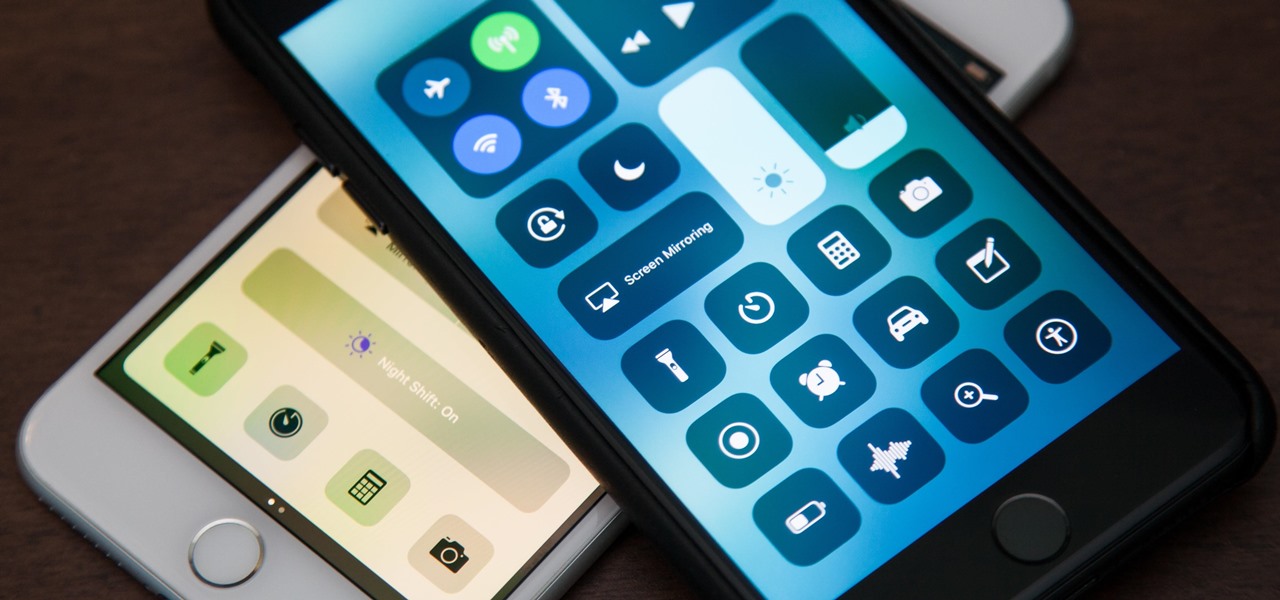
How To: Turn On Night Shift Mode in iOS 11 on Your iPhone
It was extremely simple in iOS 10 to switch your iPhone's display to warmer colors at night, but iOS 11 buried the "Night Shift" toggle for some reason. So don't beat yourself up if you couldn't find the setting right away.

How To: Find the Normal Photos for Your Portrait Mode Images in iOS 11
Whenever you would use "Portrait Mode" in iOS 10 on your iPhone 7 Plus, the camera would save both a regular and depth effect version. If you were low on space, you could always opt to save the depth effect version only, but this setting is now gone in iOS 11. While at first it seems like only the depth effect version is saved now, the normal version is still there, whether you like it or not — it's just hiding.
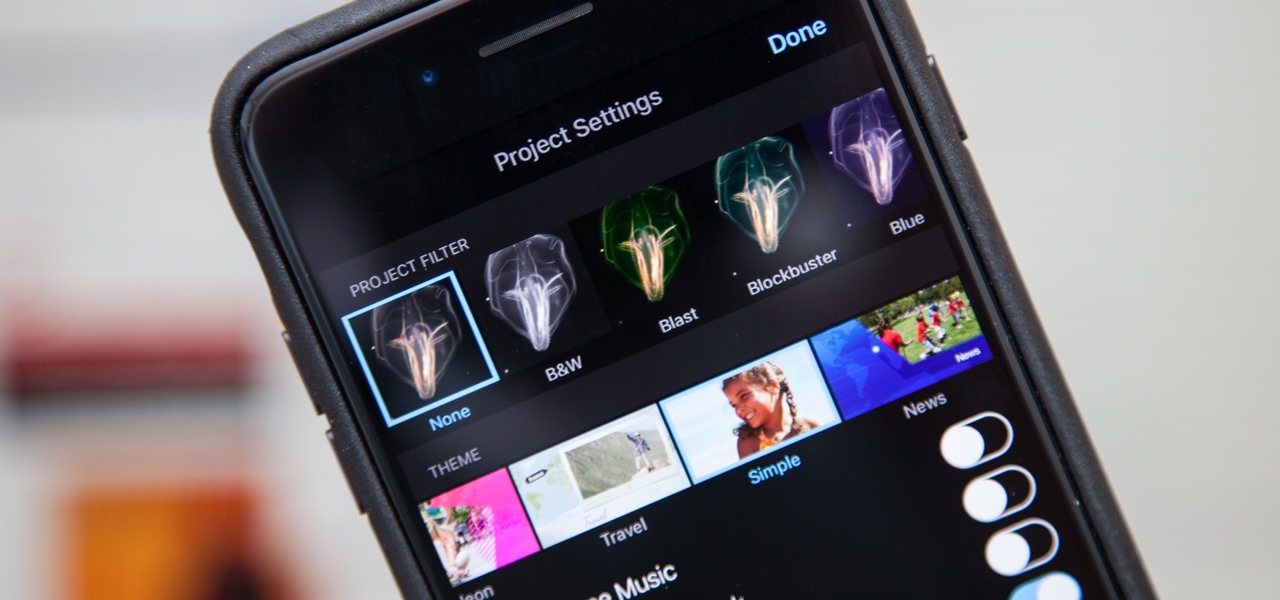
How To: Add Filters to Individual Video Clips or Your Whole Entire Project in iMovie for iPhone
Just like in Instagram and other popular photo and video apps, iMovie for iPhone lets you add filters to your whole entire movie project. Not only that, but you can choose to add different filters to different video clips in your timeline, no matter if the clips started out as videos or photos.
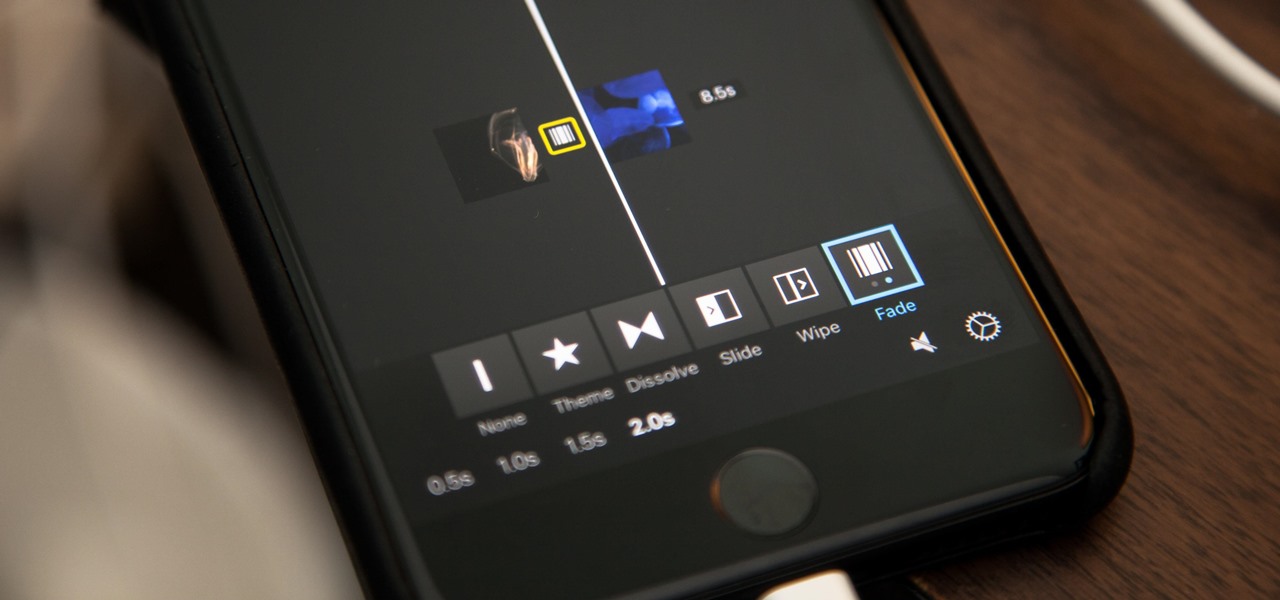
How To: Add Fade-Ins, Fade-Outs & Fade-Through Transitions to iMovie Projects on Your iPhone
By default, iMovie for iPhone adds a dissolve (also called a crossfade) in between all of the video clips in your movie project's timeline, which is an effect that transitions gradually from the end of one clip to the beginning of another. However, iMovie does not add any beginning transitions to your first video clip or ending transitions to your last video clip. But that doesn't mean you can't.
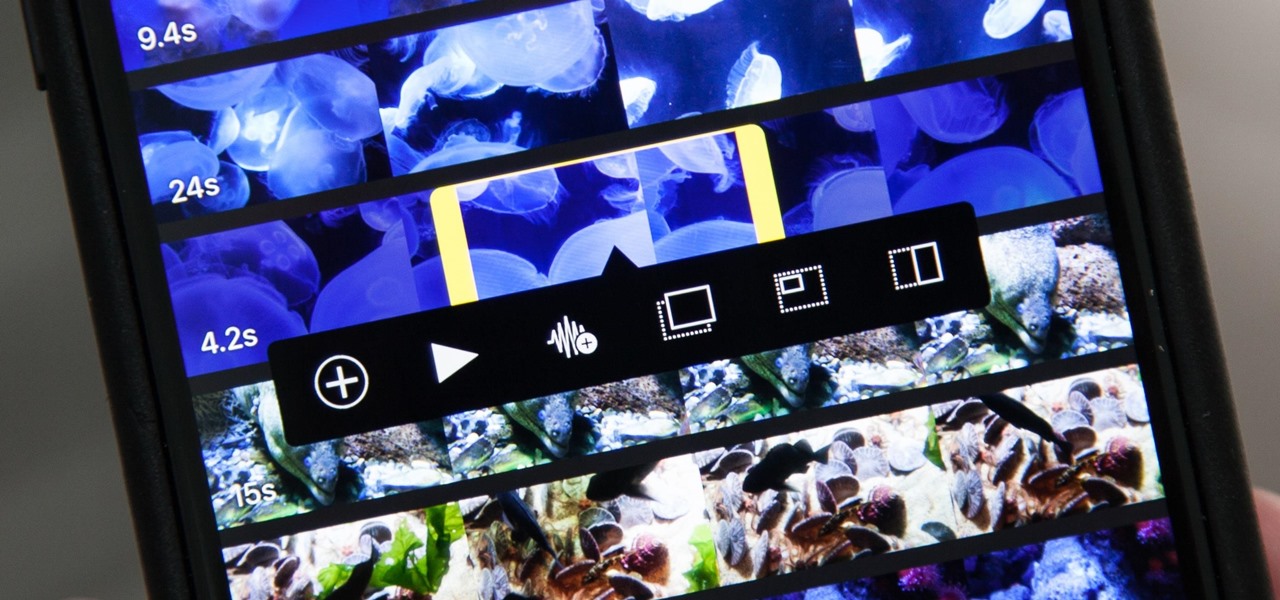
How To: Add More Video Clips to iMovie Projects on Your iPhone
Adding additional photos to a movie project in iMovie for iPhone is relatively simple, but incorporating more videos to your timeline is a little bit more involved, only because there's more that you can do. Unlike with photos, you can trim the length of new videos, select the audio only, and add overlay effects.

How To: Add More Photos to iMovie Projects on Your iPhone
In most cases, when you create a movie project in iMovie for iPhone, you're starting with just a few media clips. There's no reason to select every photo or video at once, and that's likely a hard task anyway. Adding additional media footage to your movie project couldn't be any easier, especially when it comes to photos.
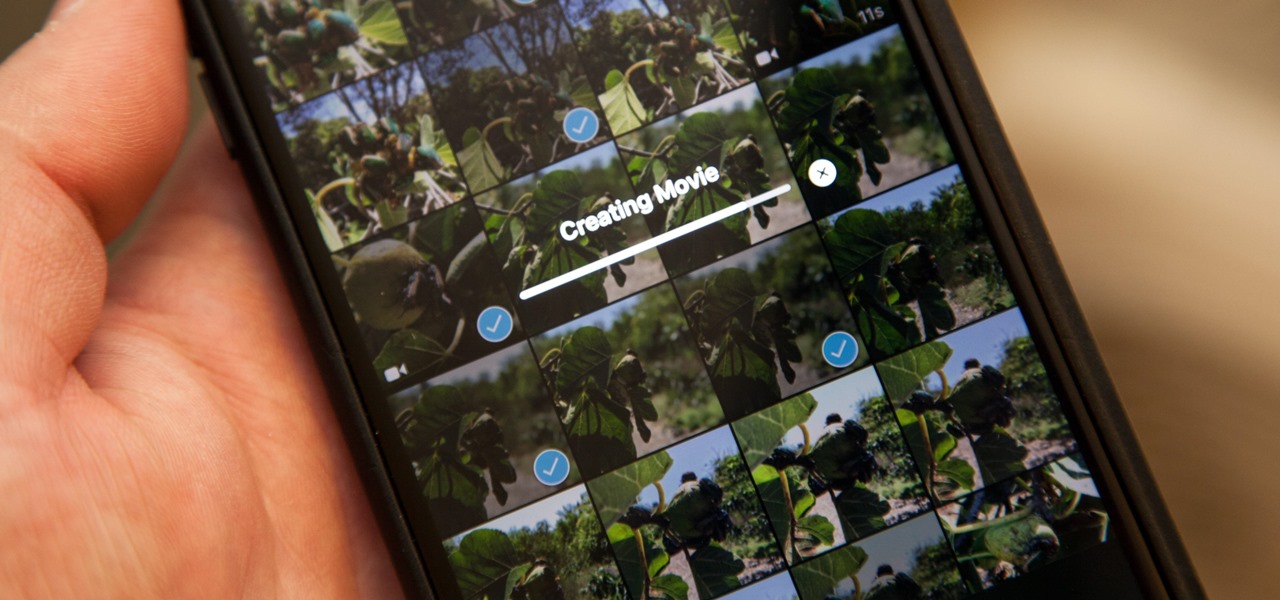
How To: Create a New Movie Project in iMovie on Your iPhone
While the iMovie application for Mac has a few more bells and whistles, Apple's mobile version of its video-editing program is jam-packed full of features and more intuitive than its big brother. Still, before you dive right in to become a movie editor on your iPhone, it's good to know the basics first.
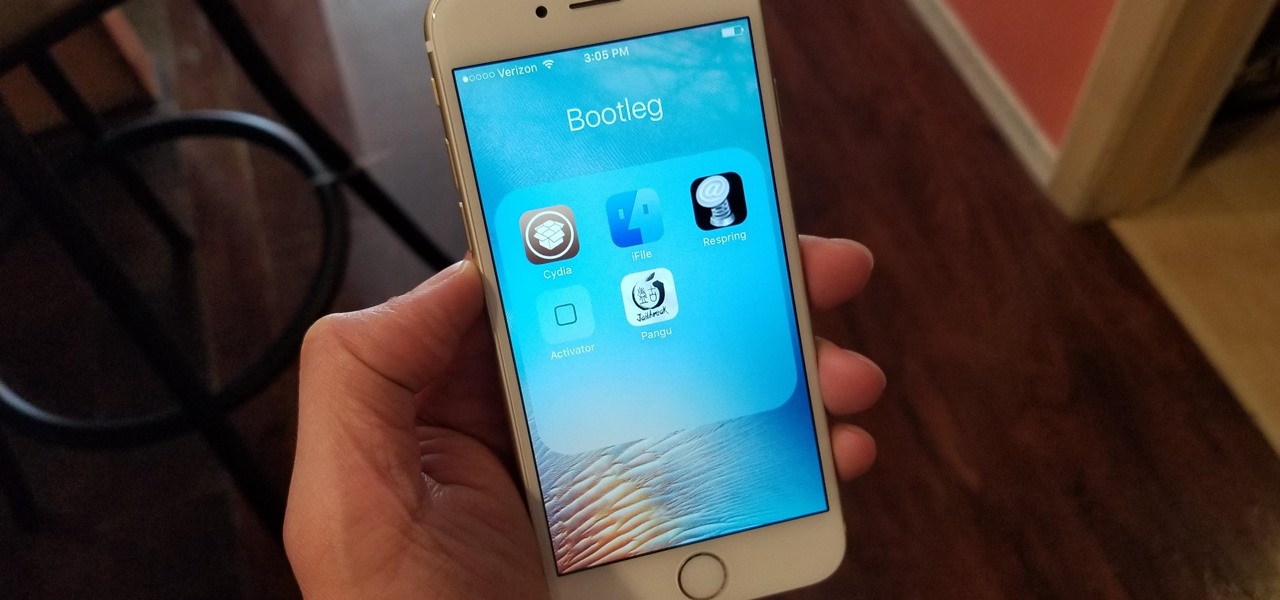
Cydia 101: How to Respring Your iPhone Without Losing Jailbreak Each Time
When you have minor software issues like an app crashing, restarting your iPhone would usually fix it. But Apple doesn't provide an official "Restart" or "Reboot" option (unless you count this bold text hack), so we typically have to power our devices off and on in these scenarios. Thankfully, there's a great Cydia tweak that lets you "respring" your device, which is even faster than restarting.
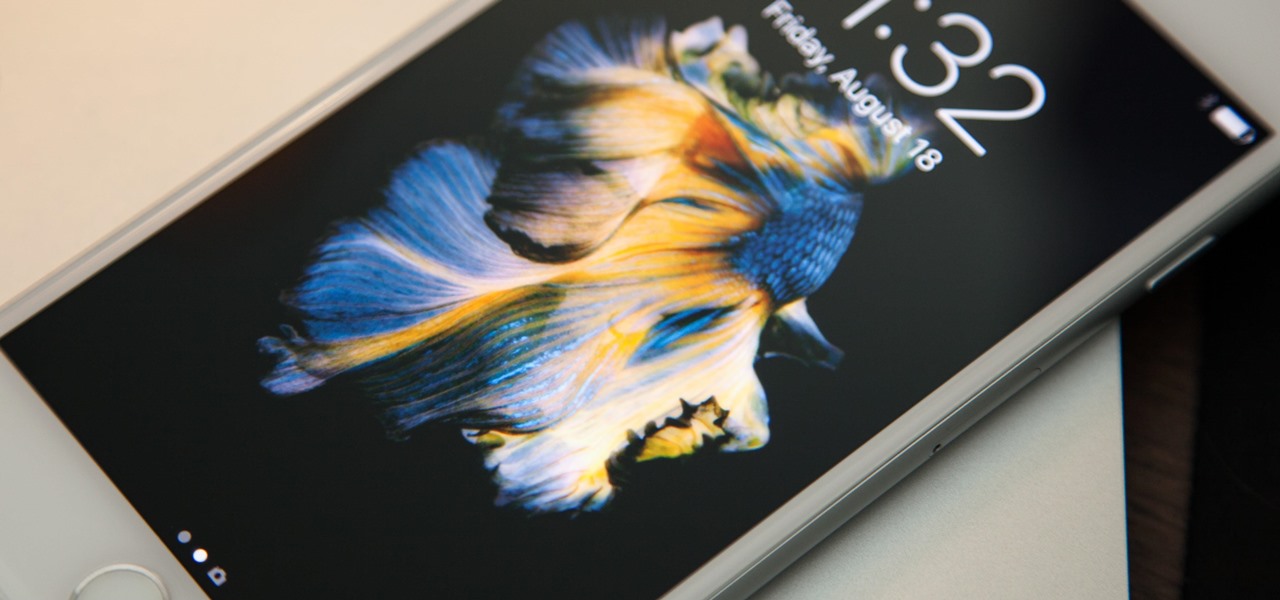
How To: Get Apple's Live Fish Wallpapers Back on Your iPhone
Remember the live fish wallpapers from iOS 9? They may be a fading memory at this point since Apple removed them all from the iPhone in iOS 11, but there is a way to get those fishies animated on your device again. They'll be live photos for your lock screen, which is as good as it will get until Apple lets us use all its live wallpapers, new and old, one day, which will probably never happen.
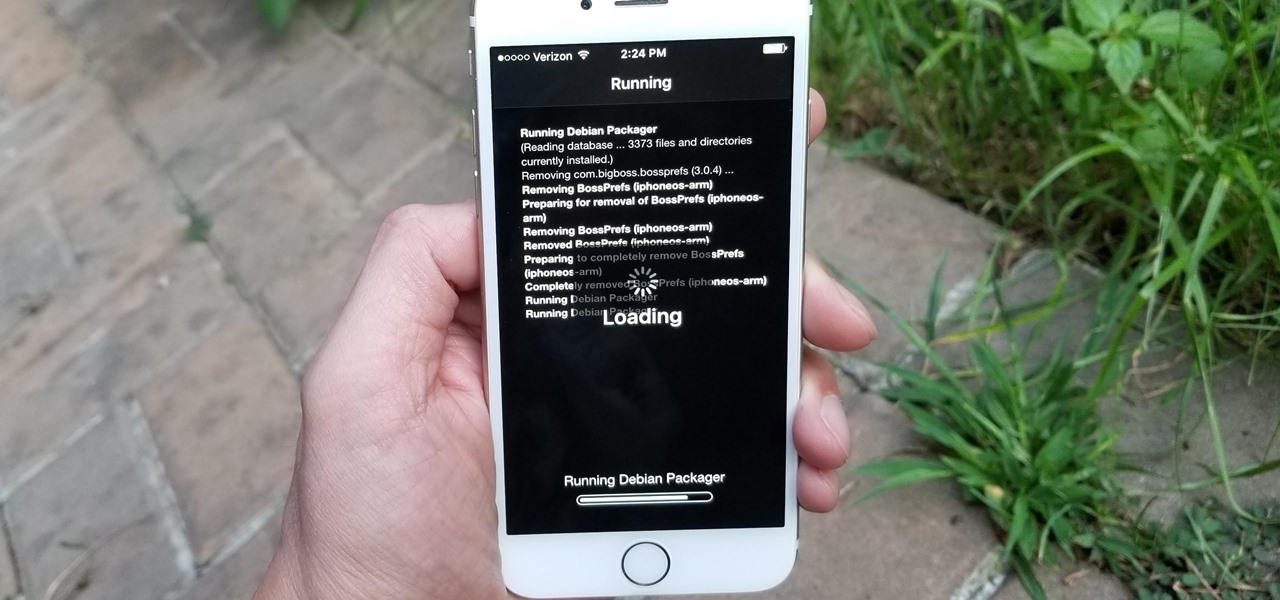
Cydia 101: How to Uninstall Tweaks from Your Jailbroken iPhone
It couldn't be any easier to remove apps from your iPhone — simply do a long-press on the app's icon, then tap on the delete button once it pops up. However, when it comes to removing unwanted tweaks and apps from a jailbroken iPhone, the process is often a little more involved.
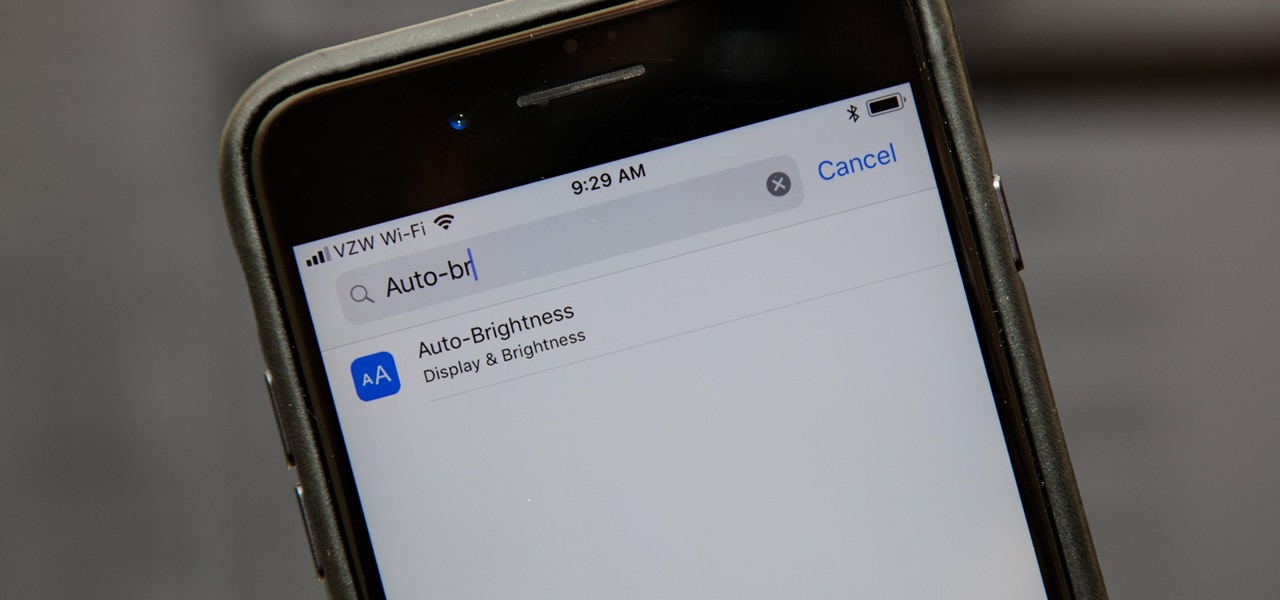
How To: Turn Your iPhone's Auto-Brightness Off in iOS 12
If you're not a fan of your iPhone's ability to adjust screen brightness by itself, you've probably turned off auto-brightness on multiple occasions in the past. All you would do is go to your "Display & Brightness" settings and toggle it off, but that's no longer the case in iOS 11 and iOS 12 — whether you have an iPhone X, XS, XS Max, XR or any older supported iPhone.
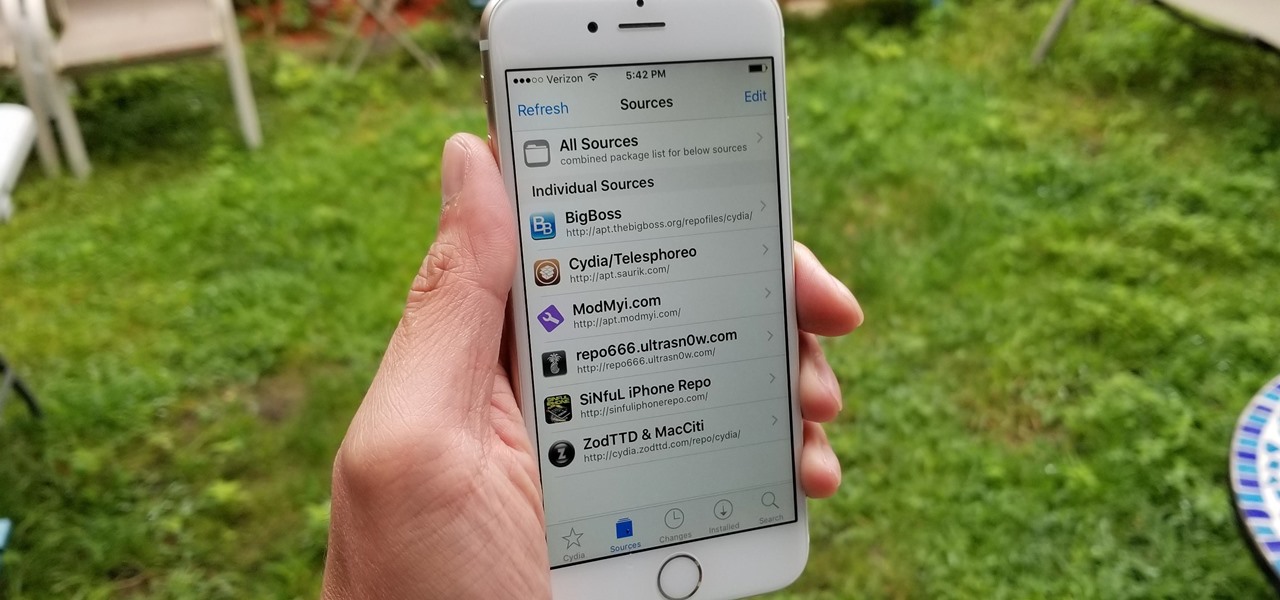
Cydia 101: How to Add Repos to Find More Jailbreak Tweaks
Unlike the iOS App Store, which is a one-stop shop that lets you search for and instantly download apps on your iPhone, jailbreak apps found within Cydia are far more fragmented and not as easy to source. In fact, Cydia only comes stock with a fraction of the apps and tweaks that are available on its official Apple counterpart. That's where Cydia repositories come in.

How To: Unlock Your iPhone's Secret Camera Level
One interesting feature hiding inside Apple's stock Camera app is a level that helps you take photos of documents and nicely plated food from a top-down perspective. Unfortunately, you'd never know it was there since it's not enabled by default and there is no obvious setting for it.
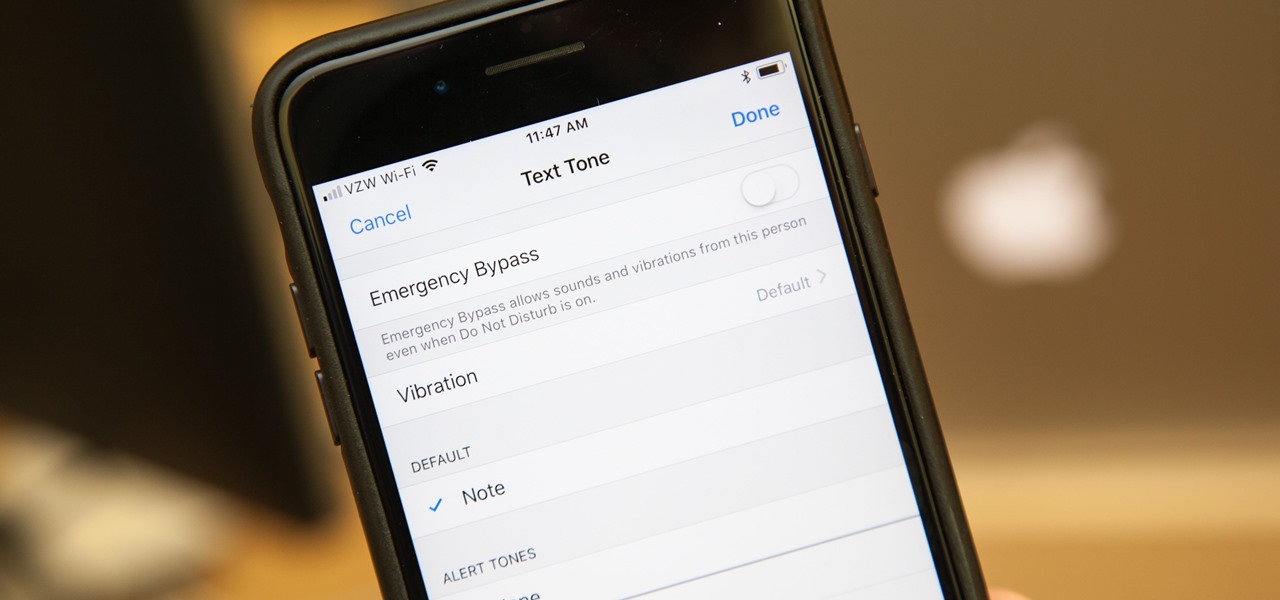
Messages 101: Get Text Sounds & Vibration Alerts for Specific Contacts in 'Do Not Disturb' Mode
In the "Do Not Disturb" menu in your iPhone's settings, you can choose to allow phone calls from everyone, your favorites, or specific groups. However, this does not apply to text messages, only phone calls, so there's no way to get vibration or sound alert for messages from select contacts — but that doesn't mean there isn't a way.
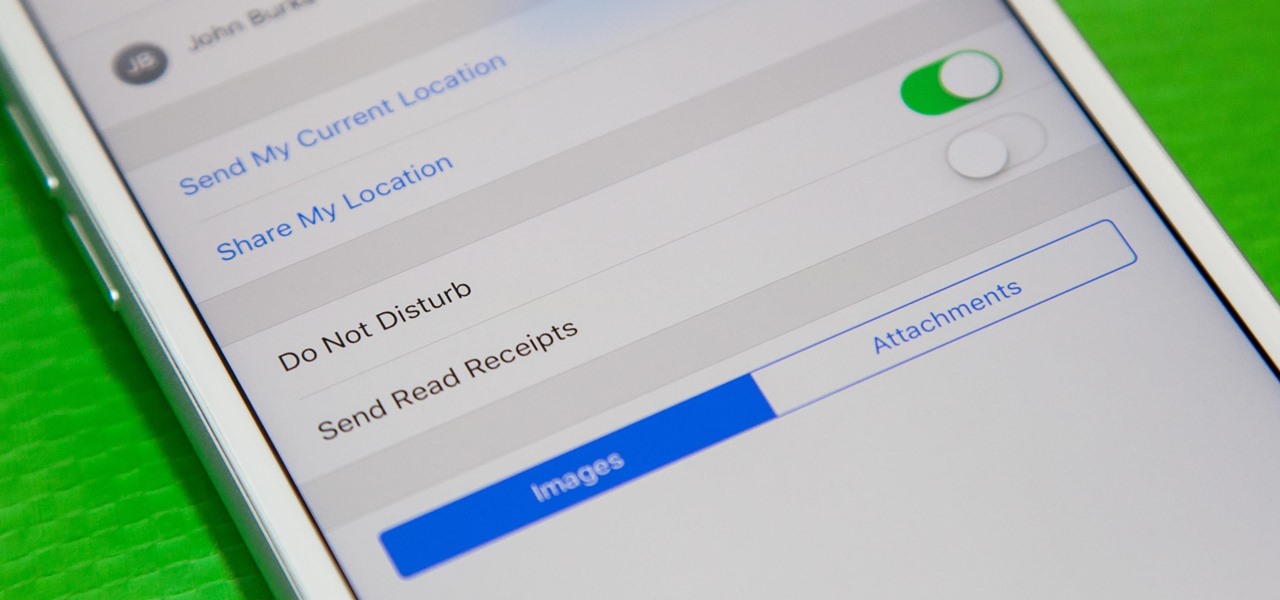
Messages 101: How to Hide Alerts for Specific Conversation Threads
When somebody is in the middle of rapid firing you some text messages and they become too much for you to bear, you have a few options on your iPhone. You can simply leave the conversation, if it's an iMessage group chat with four or more participants, or you can put the whole message thread on silent, which applies to everyone, no matter if it's iMessage, SMS, MMS, or a group conversation.
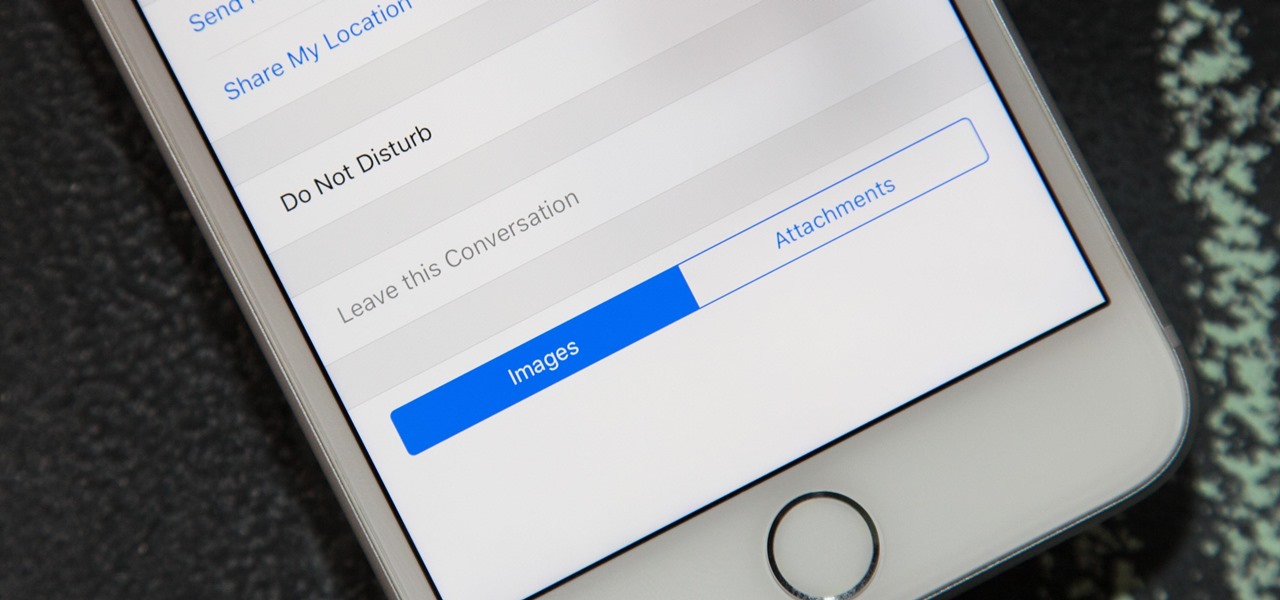
Messages 101: How to Leave Group Conversations on Your iPhone
Group chats can get out of control. One minute you're in the middle of a thoughtful debate, the next minute everybody is sending gratuitous stickers and emojis like nobody's business. If you're at work or school, this can obviously get a little frustrating as your notifications fill up, even with your iPhone on silent. Luckily, there's a simple option — leave the group.
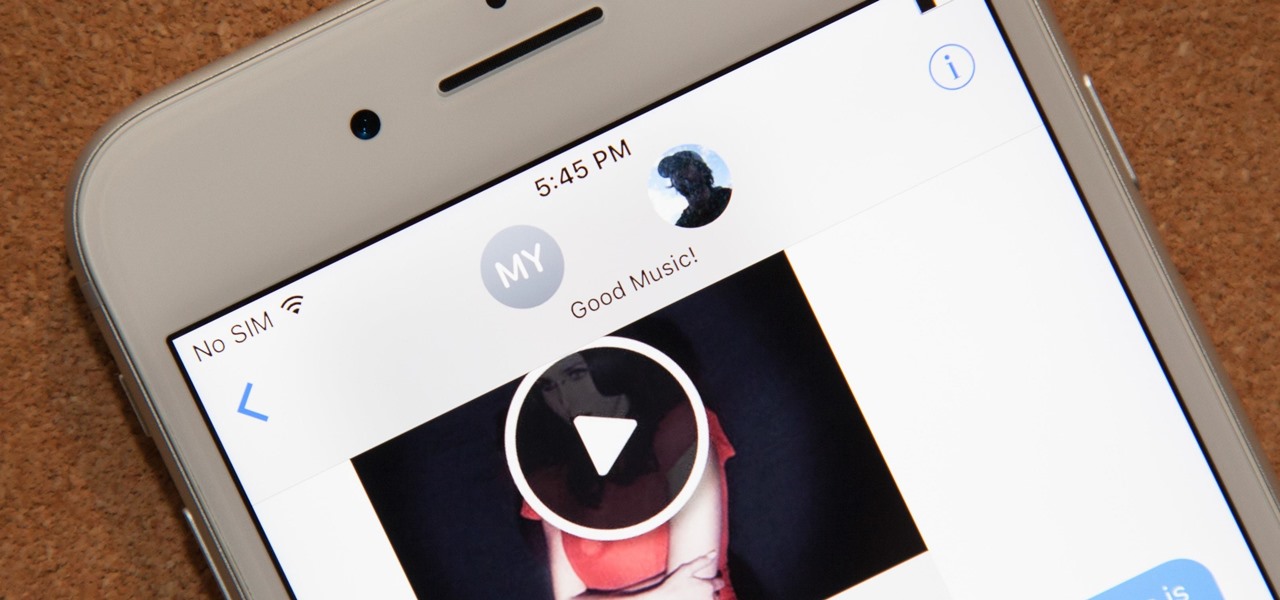
Messages 101: How to Name Group iMessages on Your iPhone
Group messages are great when you want to talk to multiple people at the same time. However, things can get disorderly real fast in the Messages app, especially if the same person is in multiple group conversations. That's where custom group names come in, which helps you make sense of all those disorganized threads with multiple names/numbers attached.
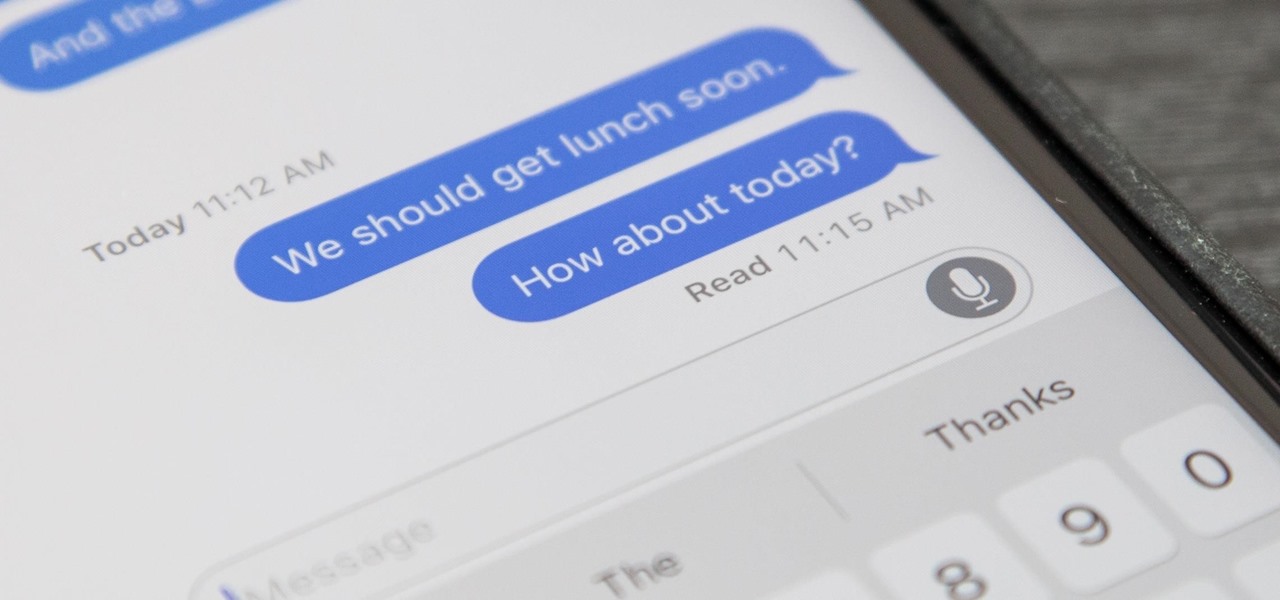
Messages 101: How to Enable & Disable Read Receipts for iMessages
If you've accidentally turned on "Read Receipts" for all of your iMessages, there's an easy way to disable it so that no one knows when you're actually reading their incoming messages. You could also pick and choose which conversations can see that you've read their messages if you don't want to kill the feature entirely.

How To: Take or Disable Live Photos During a FaceTime Video Call
Nothing has stopped you from taking a screenshot of a funny moment in a FaceTime video call before, and nothing probably will. But screenshots are old news. Apple has made it even easier to take capture FaceTime moments on your iPhone, and the results are more lively.
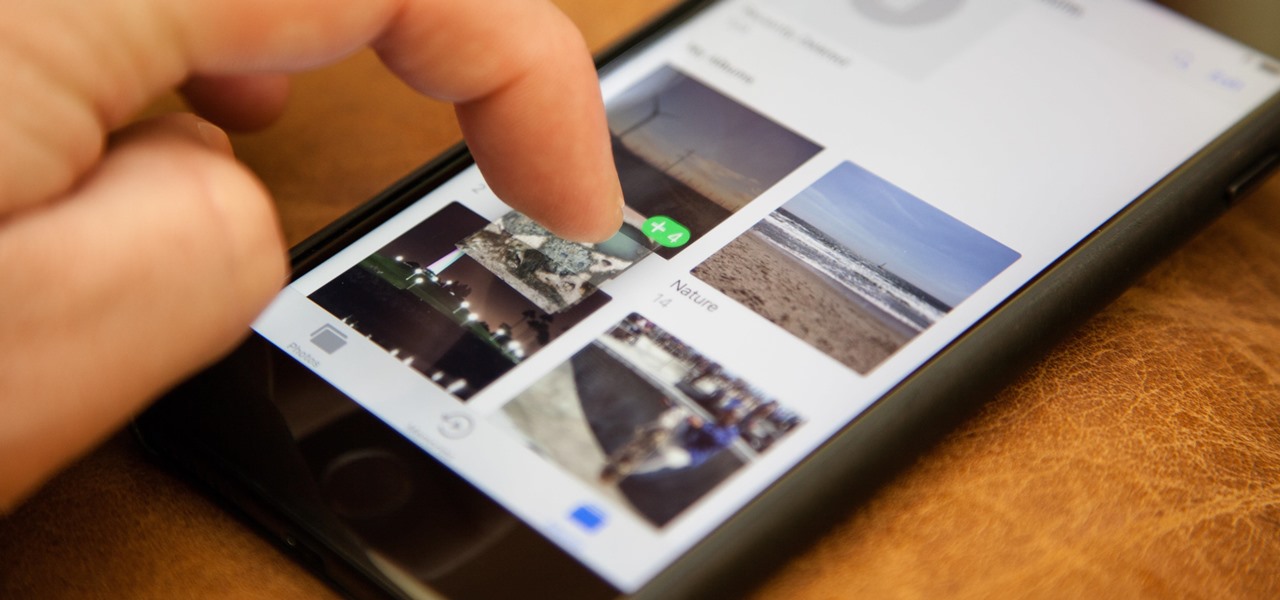
How To: Drag & Drop Photos on Your iPhone in iOS 11
One of the more interesting improvements to the Photos app in iOS 11 includes a way to drag and drop a photo from one album into another album. In fact, you could even drag and drop multiple photos at the same time. And this is not an iPad-only feature — it works just as well on an iPhone.
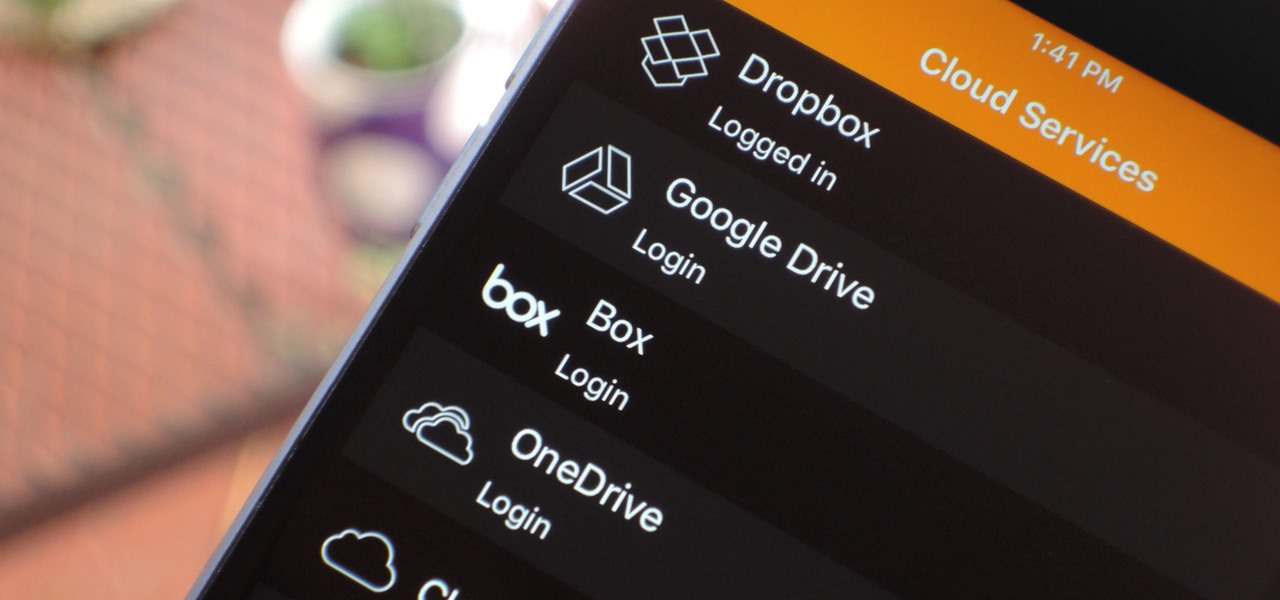
VLC 101: How to Stream Videos from Your Favorite Cloud Storage Services on iPhone
If you have movies and videos stored on Box, Google Drive, Dropbox, or OneDrive, you should definitely be using the VLC app for iPhone. After setting a few things up, VLC will let you stream videos directly from any of these services with a proper video player UI, complete with gesture controls.
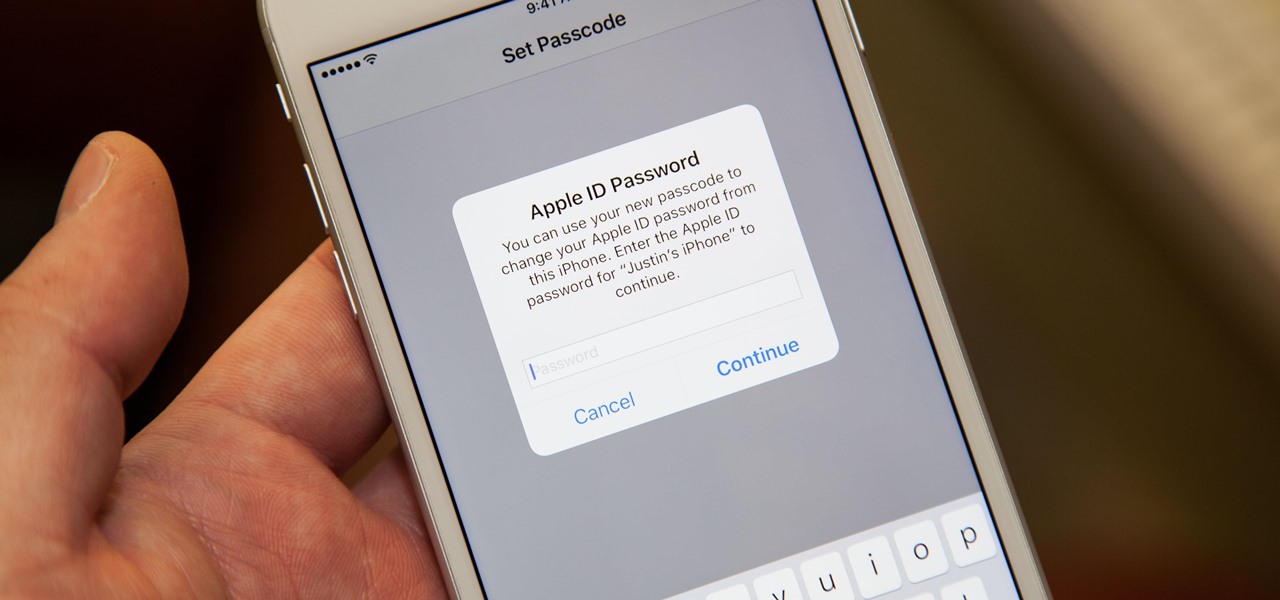
How To: Everything You Need to Disable on Your iPhone for Maximum Security
Privacy and security go hand in hand, especially for smartphones. When it comes to privacy, you decide what personal information about yourself is out there to discover. Security, on the other hand, is all about enforcing those privacy decisions.
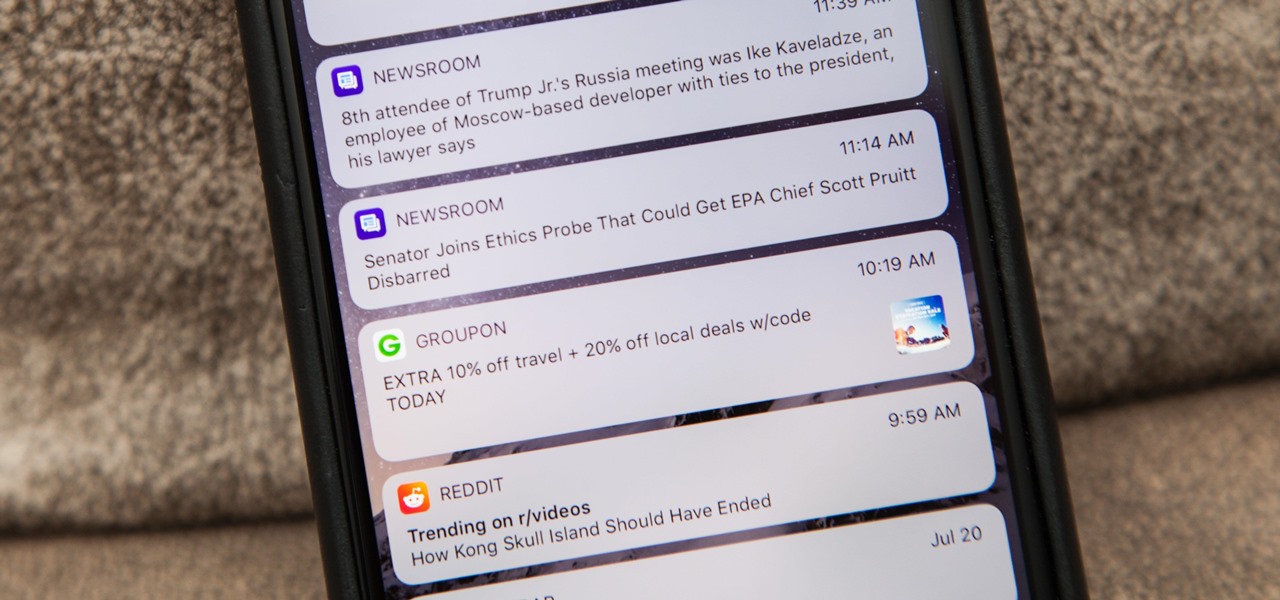
How To: Block Certain Apps from Appearing in Your Notifications History in iOS 11
Apple has changed up quite a few things regarding notifications in iOS 11. They've added optional persistent notifications, made it possible to disable notification previews for all apps, and changed "Notification Center" to "History." In the process, they've also included another handy feature — the ability to hide certain app notifications from appearing in that History list.
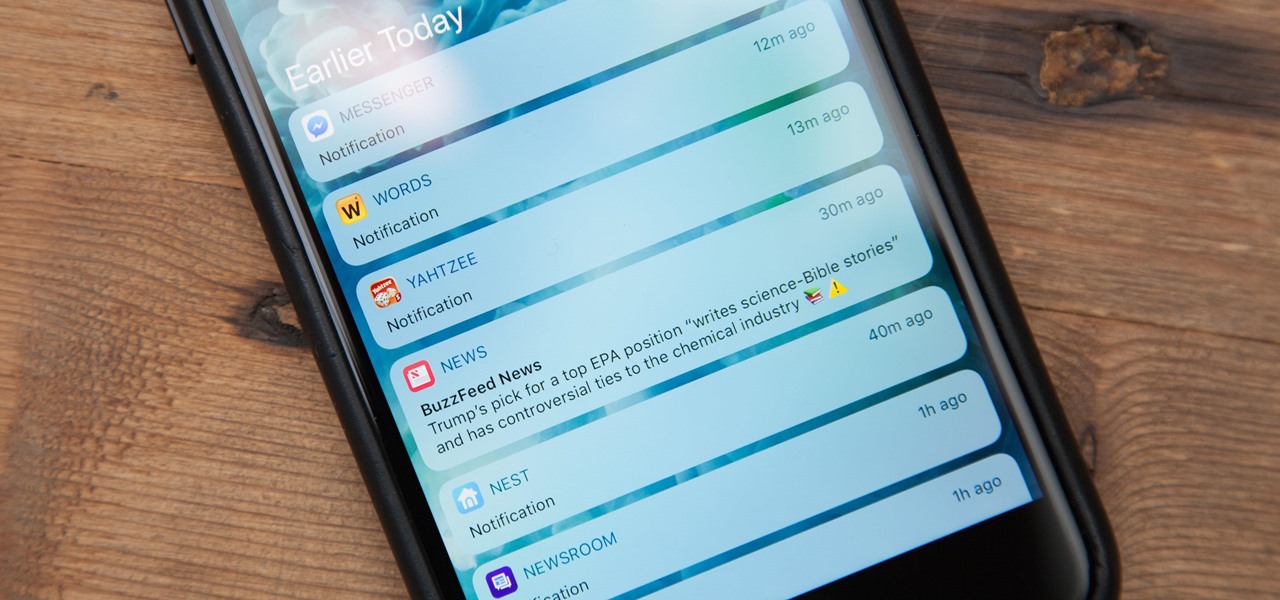
How To: Disable Notification Previews for All Apps in iOS 11
I couldn't live without seeing previews of certain notifications on my iPhone, but there are definitely some that I'd like to hide, either because they're annoying or because I don't want anyone else to see them. Previously, you could only disable notification previews for Apple apps such as Mail, Messages, Photos, and Wallet, but in iOS 11, you can disable previews for every single app on your iPhone.

How To: Change Your FaceTime Caller ID to an Email Address or Phone Number
Whenever you make FaceTime audio or video calls from your iPhone, Apple automatically uses your phone number or Apple ID email address as the caller identification. So when someone that you're calling sees the incoming call, they'll see it's from your phone number or email address. But what if you'd rather it be a different identifier?

How To: Add or Remove Email Addresses to Be Reached At for FaceTime on Your iPhone
On your iPhone, your phone number and Apple ID email address are the default ways in which somebody can contact you on FaceTime. While you can't remove your phone number as an option, you can withdraw your Apple ID email account. More importantly, you can add any other email addresses you'd like to the list, so you never have to worry about a friend, family member, or coworker not being able to audio or video chat with you.
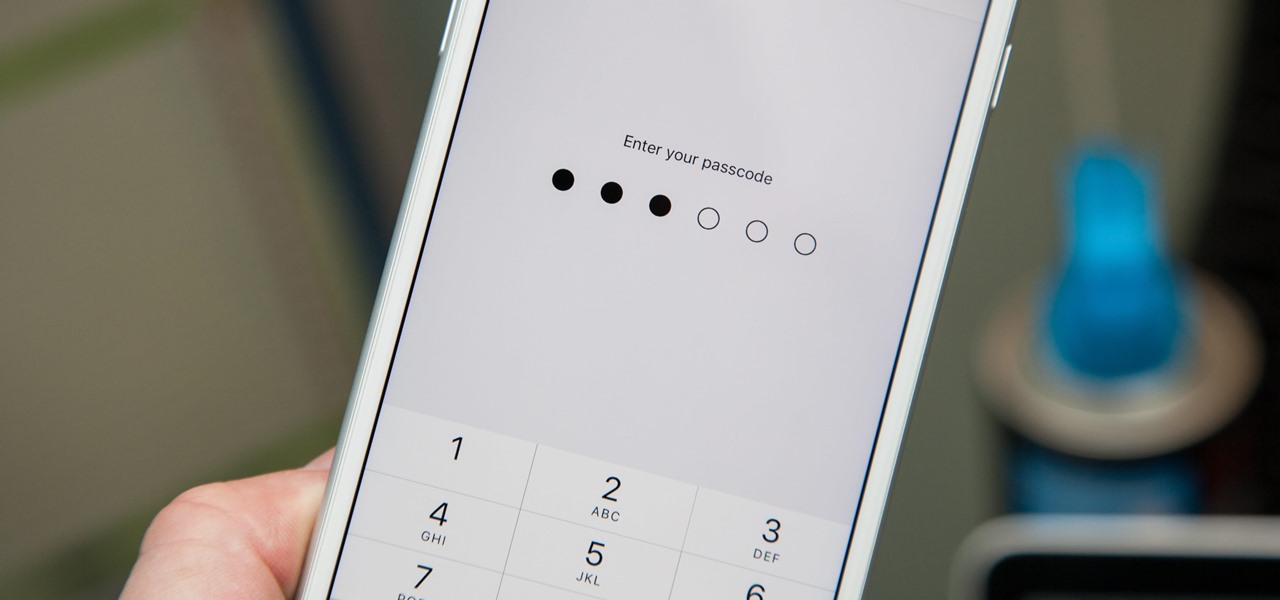
How To: Create a Strong (Or Stronger) Passcode for Your iPhone
When you first set up an iPhone, you'll be prompted to create a six-digit passcode to unlock your screen and access certain system settings. If you skip this step, you can always go back and create one, which we highly recommend. Without a passcode, everything on your iPhone is accessible by anyone who gets their hands on it — nosey friends, hackers, thieves, local law enforcement, the FBI — and you don't want that, do you?

How To: Turn Off Voice Feedback for Siri (Aka Mute Siri)
Siri can definitely be helpful when you need it, but you may not want the entire world hearing Siri's responses in certain situations. If you're in a library, meeting, class, or another scenario where your iPhone's voice assistant would do more harm than good, there's a way to keep Siri silent ... but it's tricky.
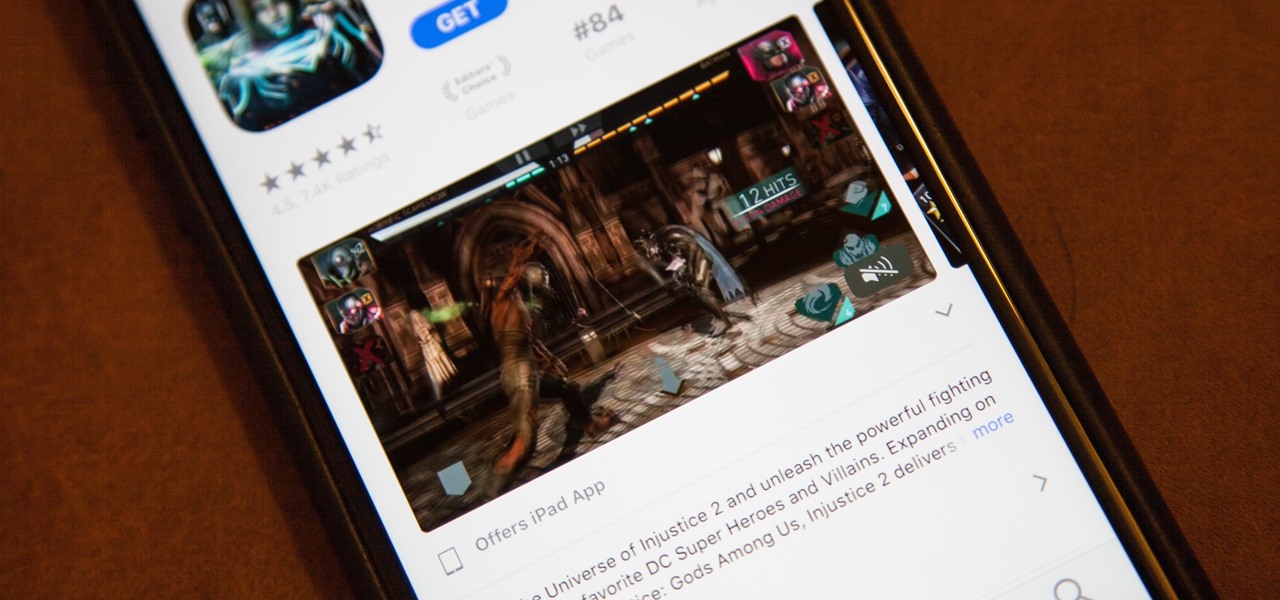
How To: Disable Auto-Playing Videos in the iOS 11 App Store
Apple just jumped on the auto-play bandwagon with their revamped App Store in iOS 11. Now, when you visit an app or game page that has a video trailer, it will automatically play. This can not only get pretty annoying, but it can eat up your precious data. Luckily, there's a way to restrict these auto-playing videos to Wi-Fi only — or disable them altogether.
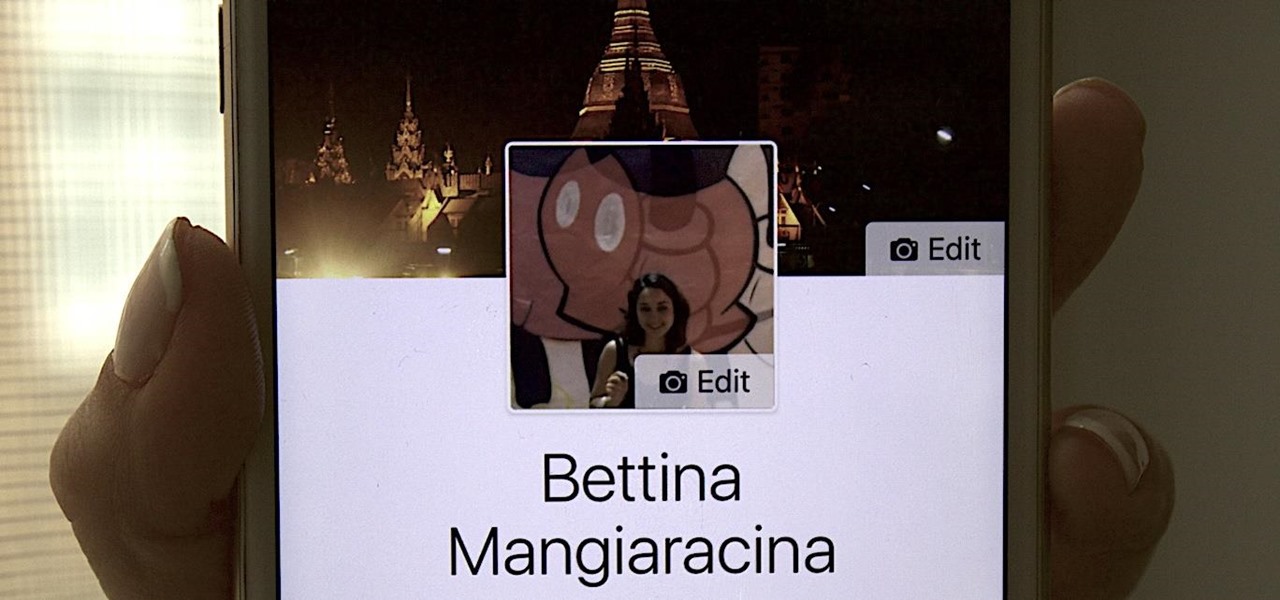
How To: Turn Your Live Photo into a Facebook Profile Video
Changing your Facebook profile picture to a video is a great way to stand out from the crowd. A regular video file isn't the only option, though — if you're an iPhone user, you can also upload a Live Photo as your new profile picture to add more pizzazz to your Facebook page.
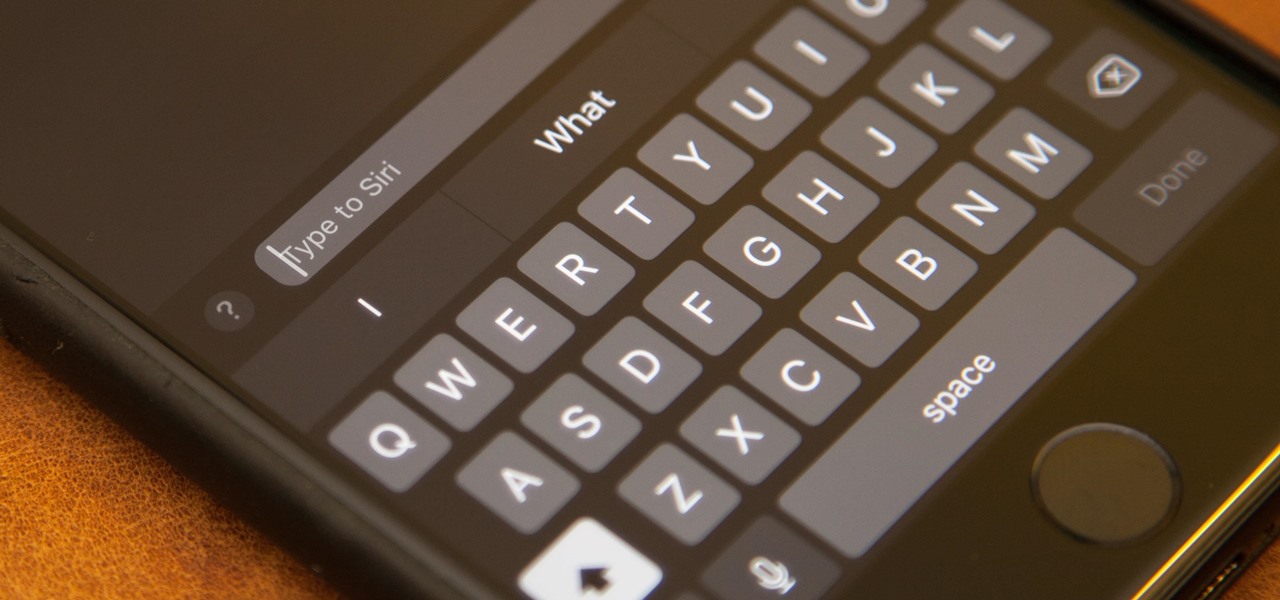
Siri 101: How to Type Requests to Siri When You Can't Speak
Brace yourselves, because Siri has a trick up its sleeve that iPhone users have wanted for some time. Yep, that's right, I'm talking about the ability to use Siri without having to talk out loud for the whole world to hear. It's great for privacy, Siri-ing on the down-low when you're not supposed to, or ... you know ... if you have a speech disorder.

How To: 18 Tips for Using Your iPhone's Screenshot Tools
Apple's screenshot editing tool first appeared for iPhone in iOS 11, and it's only gotten better with age. Instead of just a flash of light and maybe a noise, you're also greeted with a thumbnail preview of what you just captured — and that tiny image holds a lot of superpowers.
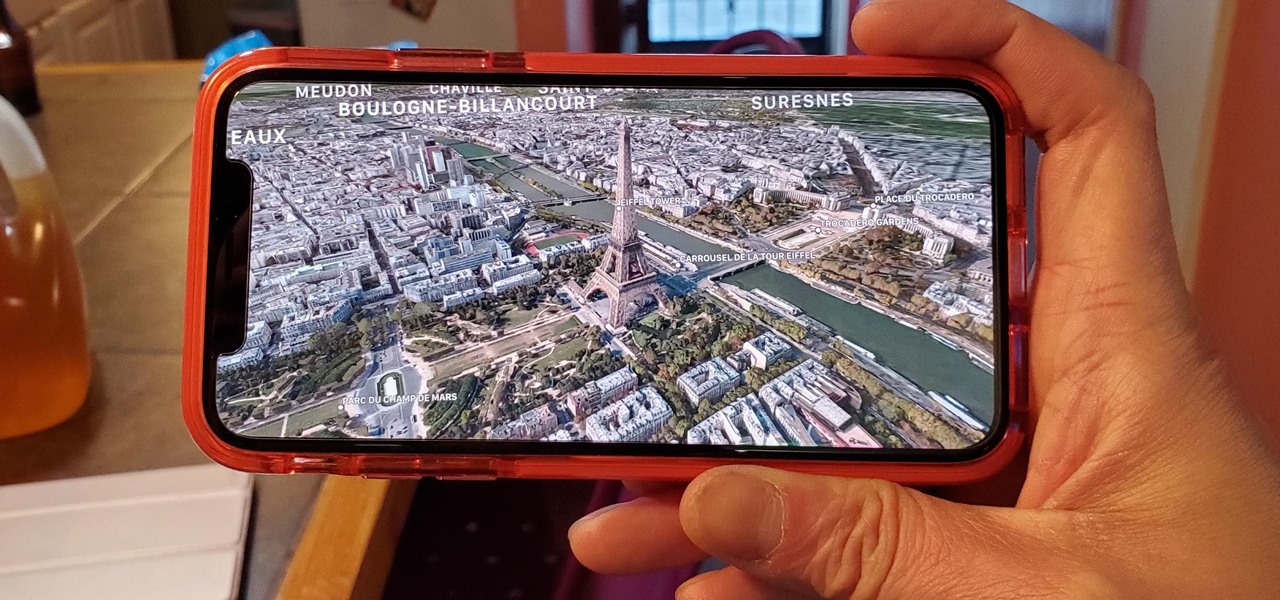
How To: Unlock Virtual Reality 'Flyover' Cities in Apple Maps to Navigate & Tour Places in 3D on iPhone
A little-known feature in Apple Maps for your iPhone lets you tour big cities like you're Godzilla, and it's actually quite easy to access — if you know the secret.
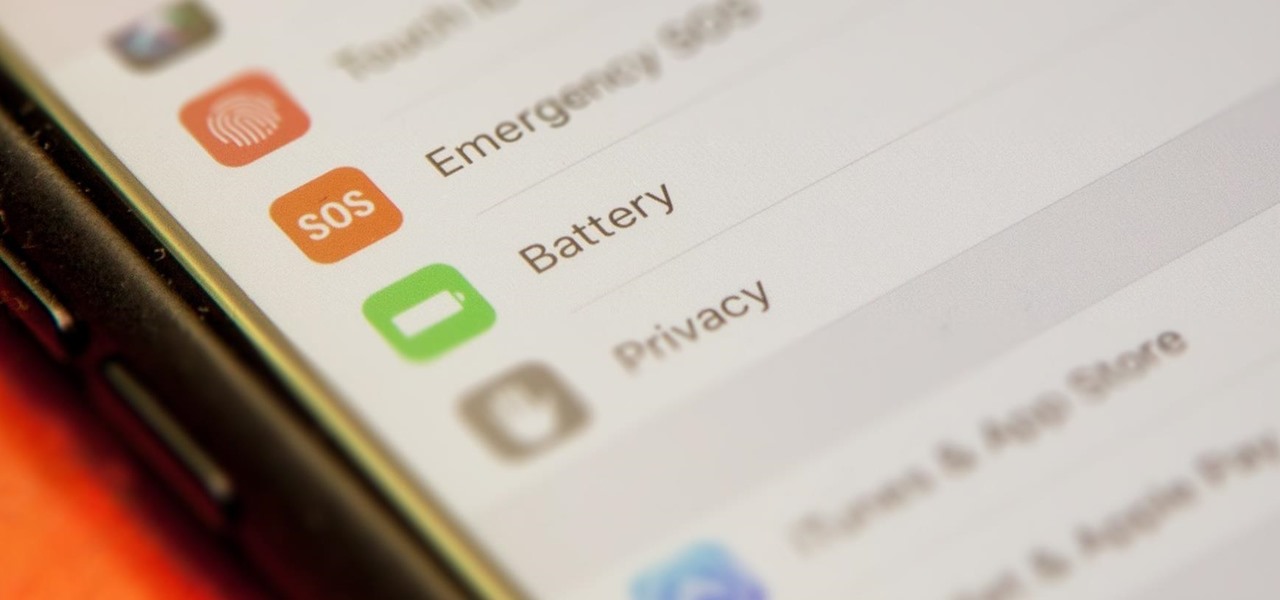
How To: Improve Battery Life on Your iPhone in iOS 11
The new iOS 11 was just released by Apple, and you can install it right now. Overall, it's got some great features, but how does it fare battery-wise on your iPhone? And how can you increase daily battery life for more juice and less charging every day?
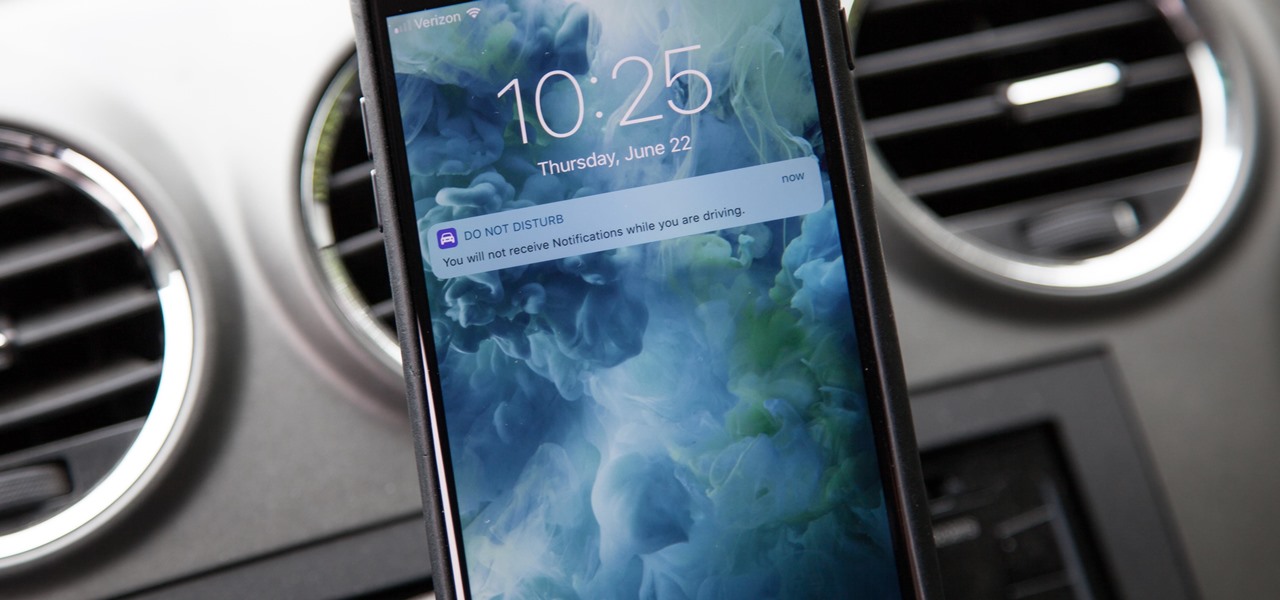
How To: Use 'Do Not Disturb While Driving' on Your iPhone in iOS 11 (Or Turn It Off if You Don't Like It)
One of the most anticipated new Maps features in iOS 11 for iPhones is live and ready to keep you safe on the road. Right now, Do Not Disturb While Driving is opt-in, but if you missed Apple's on-screen prompt to enable it and want to turn it on, or if you accidentally enabled it but want it turned off, we're here to help.
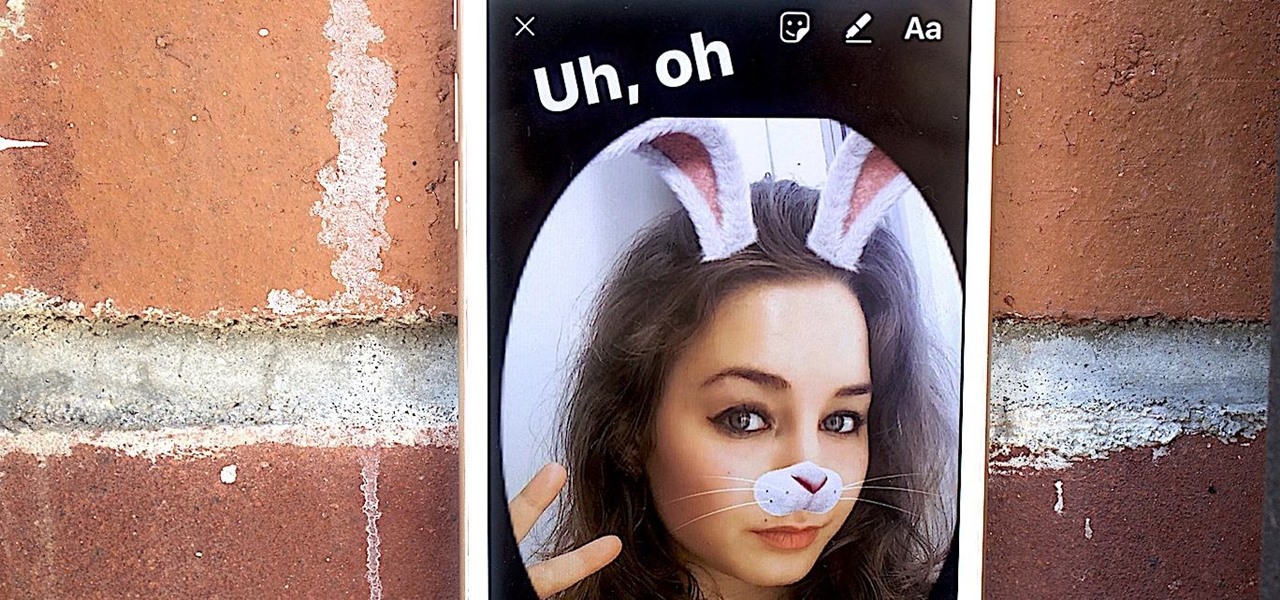
Instagram 101: How to Frame Your Instagram Stories with the Letter O
Instagram Stories is one of the most flexible ways to share creative and original content with your followers. It allows you to alter text, markup images, and add cool graphics and stickers, along with other fun ways of expressing yourself.
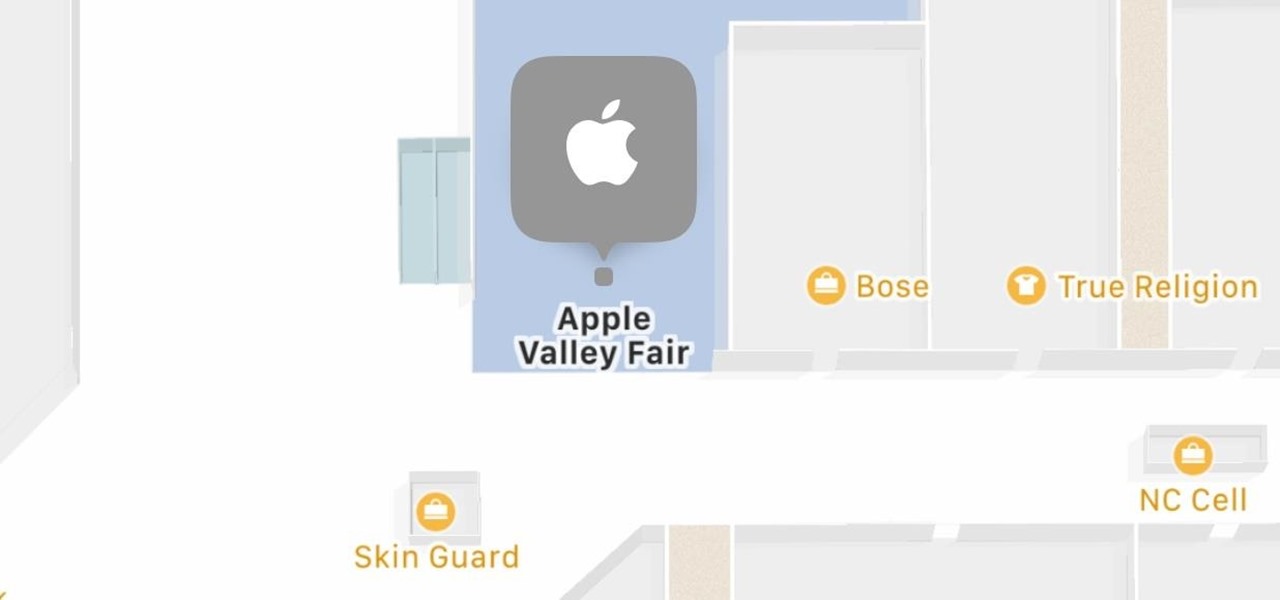
How To: View Indoor Maps for Malls & Airports in Apple Maps
Apple has some great features aimed at making the lives of globetrotters and mall aficionados significantly easier, such as having detailed floor plans for airports and shopping centers in its native Maps app. With this feature available in Apple Maps, you no longer need to rely on publicly posted maps and directions that are often hard to understand.
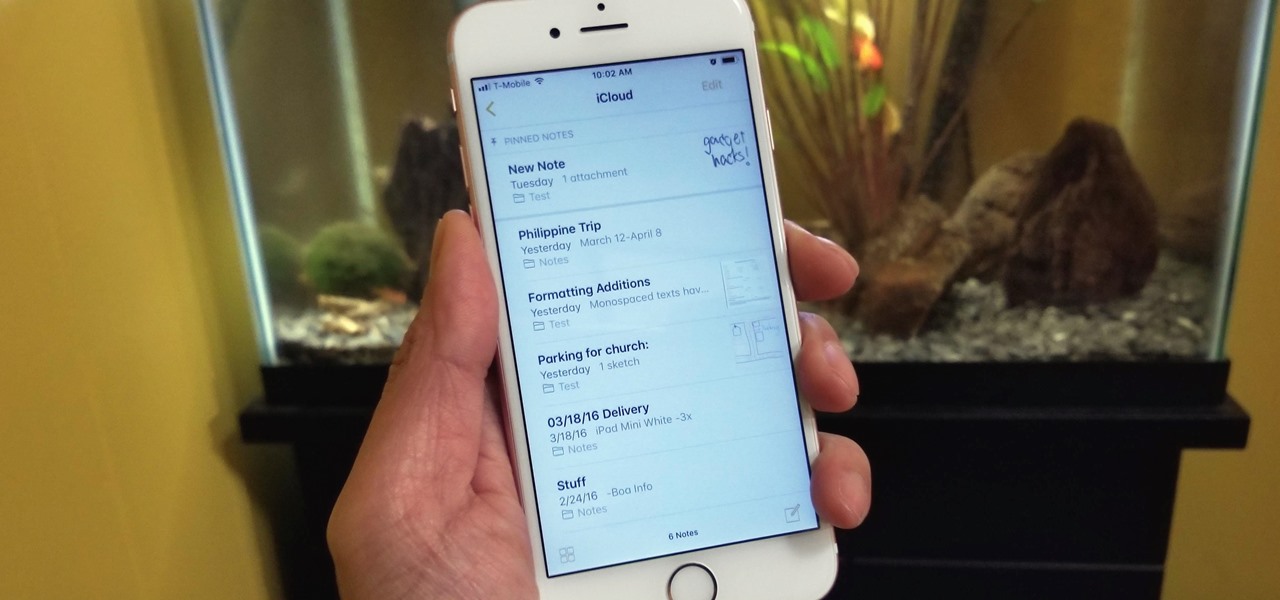
How To: The 6 Best New Notes Features in iOS 11 for iPhone
With iOS 11, Apple's very own Notes app will now come standard with a number of new features that aim to make it significantly more user-friendly and help it compete against more popular notepads like OneNote and Evernote.
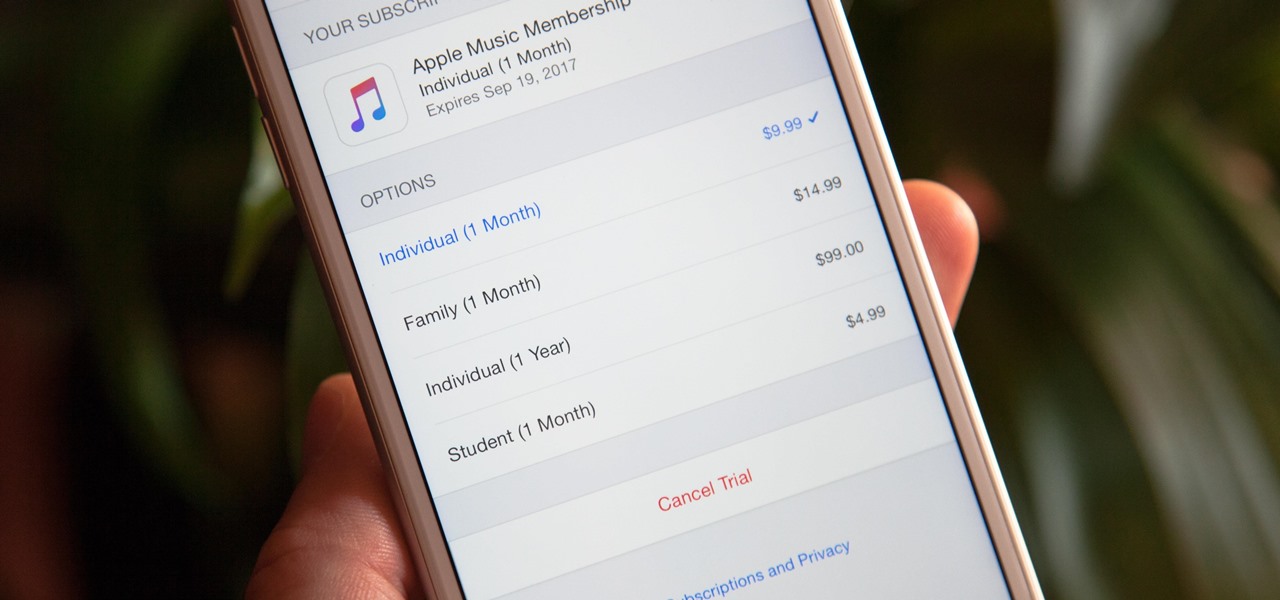
How To: Save $20 a Year on Apple Music
Apple Music offers a cheaper subscription option to those of you who look for it — only $99 for a year. If you are already an Apple Music user, you can access the option right now. Otherwise, you have to sign up for a normal monthly plan first, then switch to this plan to get a better deal after.

How To: The 5 Best New Siri Features in iOS 11 for iPhone
There are a lot of exciting improvements in store for Siri in iOS 11. Apple showed off some of the highlights at WWDC, but there are five changes in particular that you don't want to miss.