If you have movies and videos stored on Box, Google Drive, Dropbox, or OneDrive, you should definitely be using the VLC app for iPhone. After setting a few things up, VLC will let you stream videos directly from any of these services with a proper video player UI, complete with gesture controls.
Unfortunately, these cloud playback features aren't available in the VLC app for Android, so this tutorial is geared specifically towards iOS users. But if you have an iPhone, iPad, or iPod Touch, it's really simple to set up, so I'll show you how to stream videos directly from your favorite cloud storage services in the VLC app.
Attach Your Cloud Storage Account
First up, open VLC, then tap the traffic cone icon in the top-left corner of the main menu to open the side navigation panel. Alternatively, you could swipe in from the left edge of your screen to access the same menu. From here, select "Cloud Services."
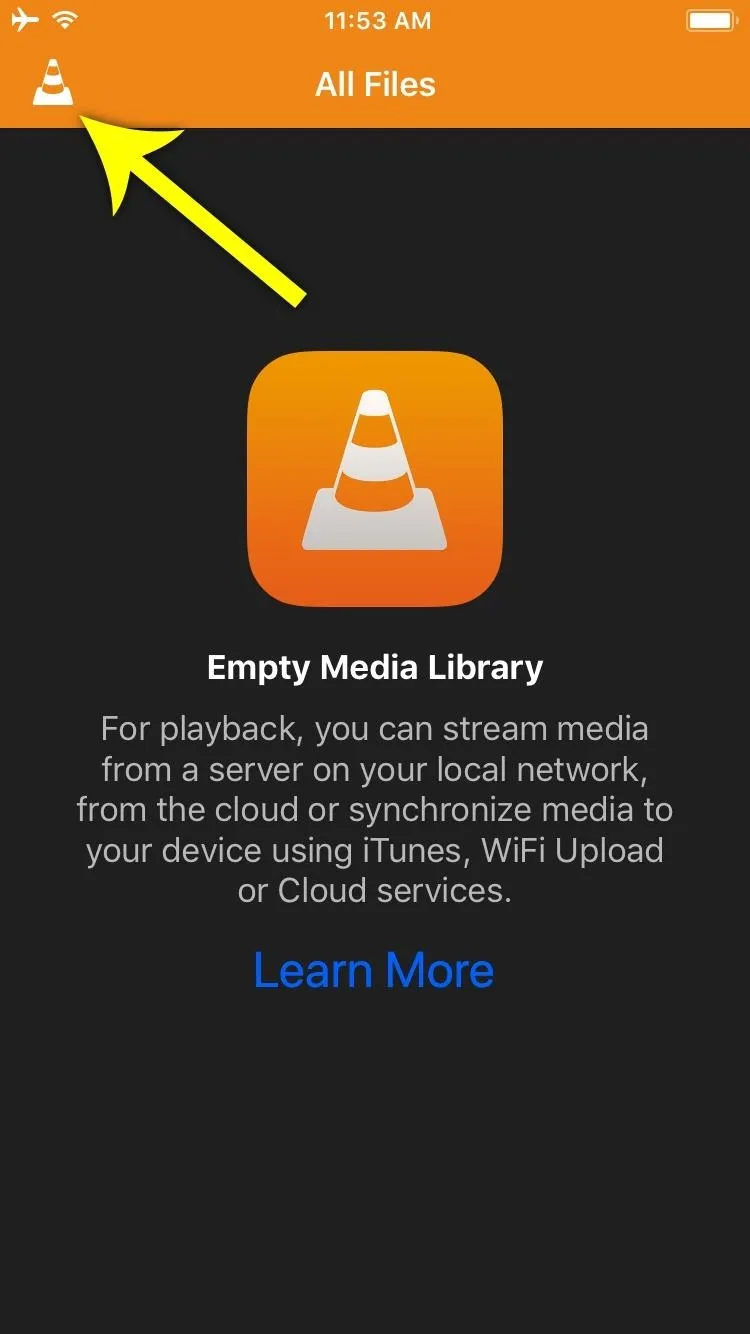
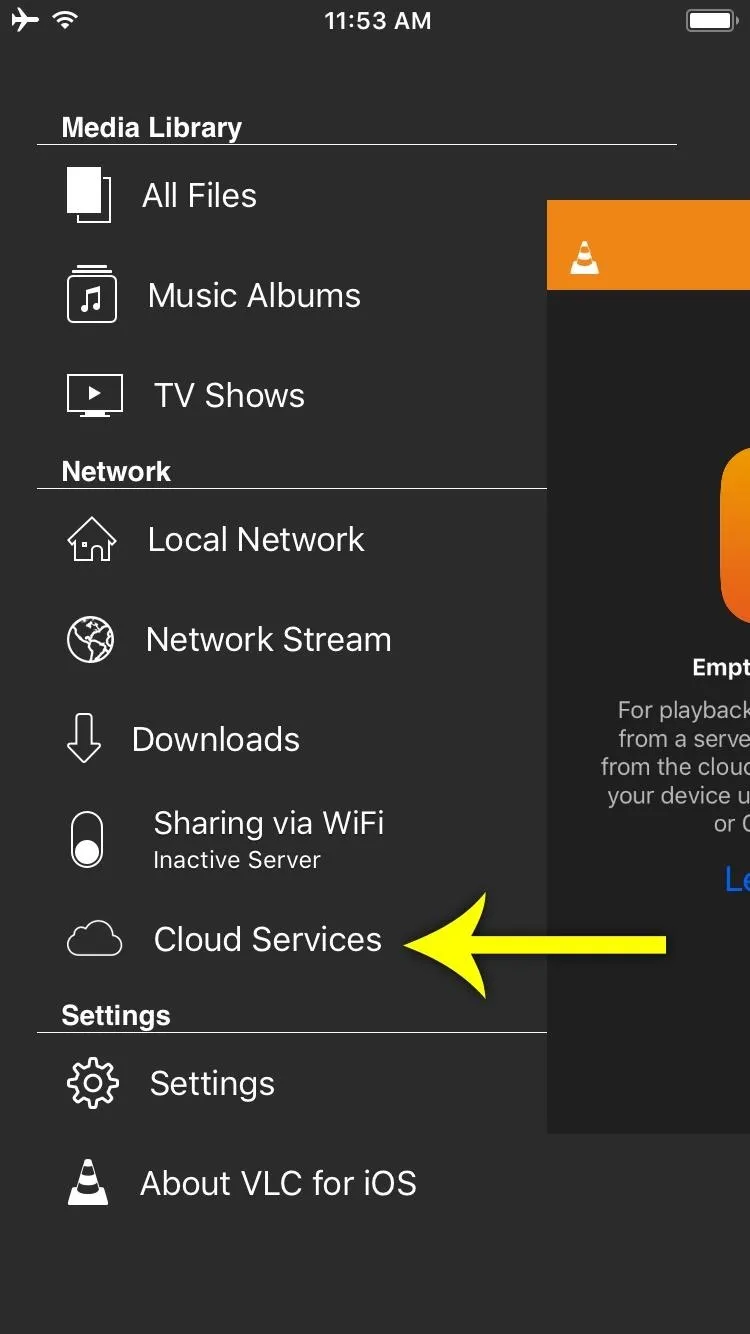
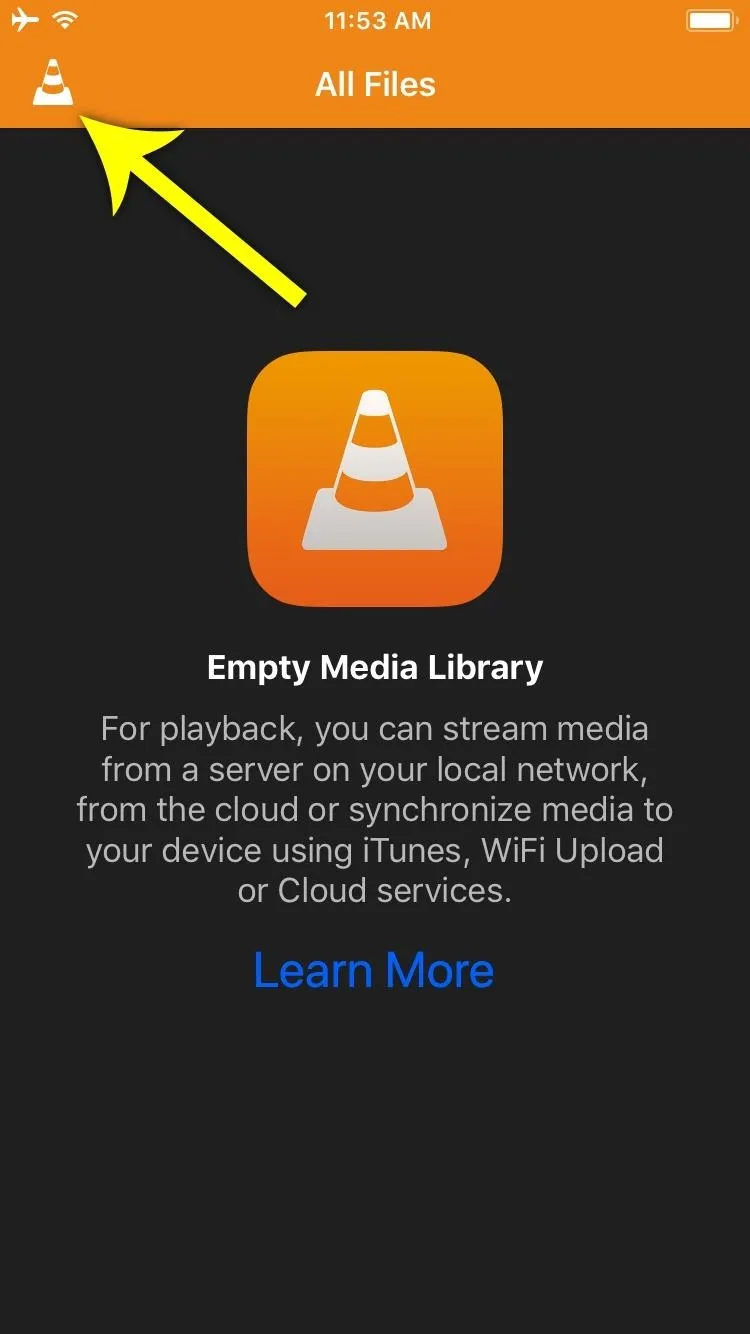
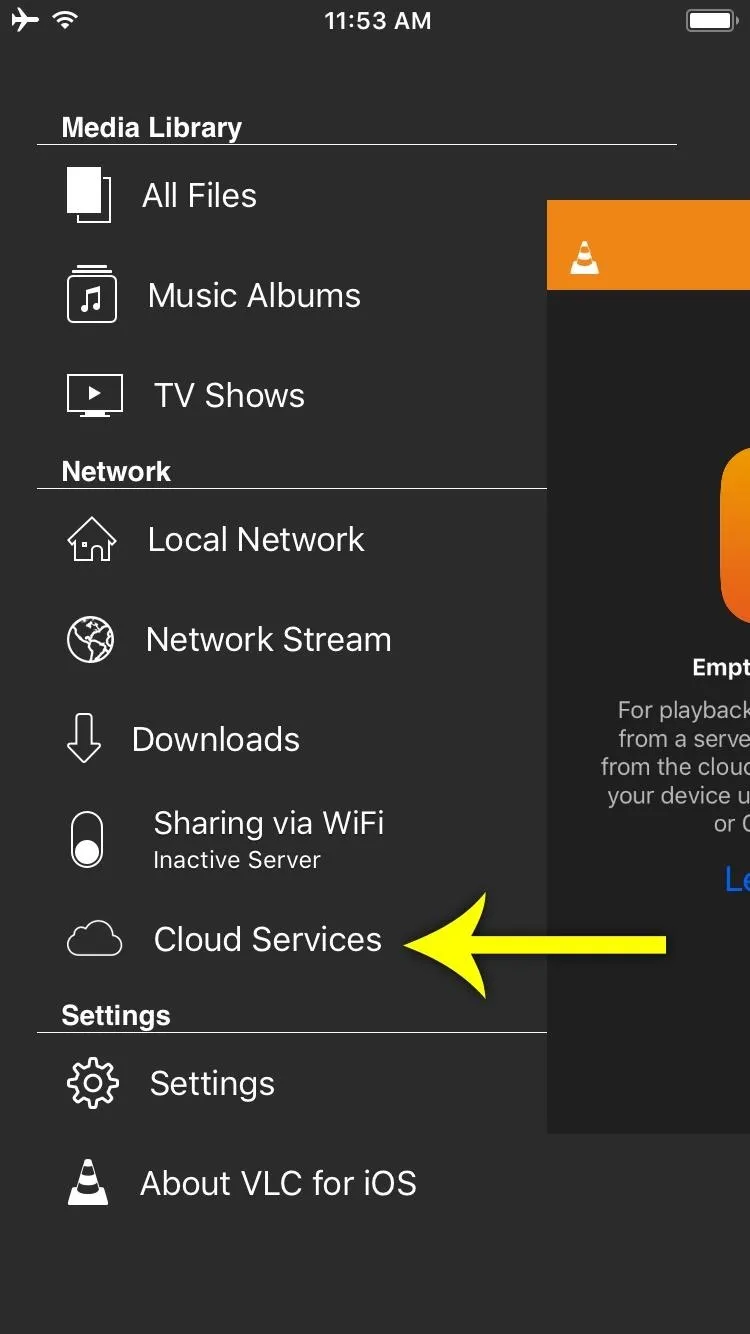
Next, you'll see a list of the supported cloud services, so tap your service of choice, then press "Login" and enter your sign-in info on the subsequent screen. You can attach more than one cloud service account to VLC, so if you'd like, go ahead and repeat this same process for any other cloud service in the list.
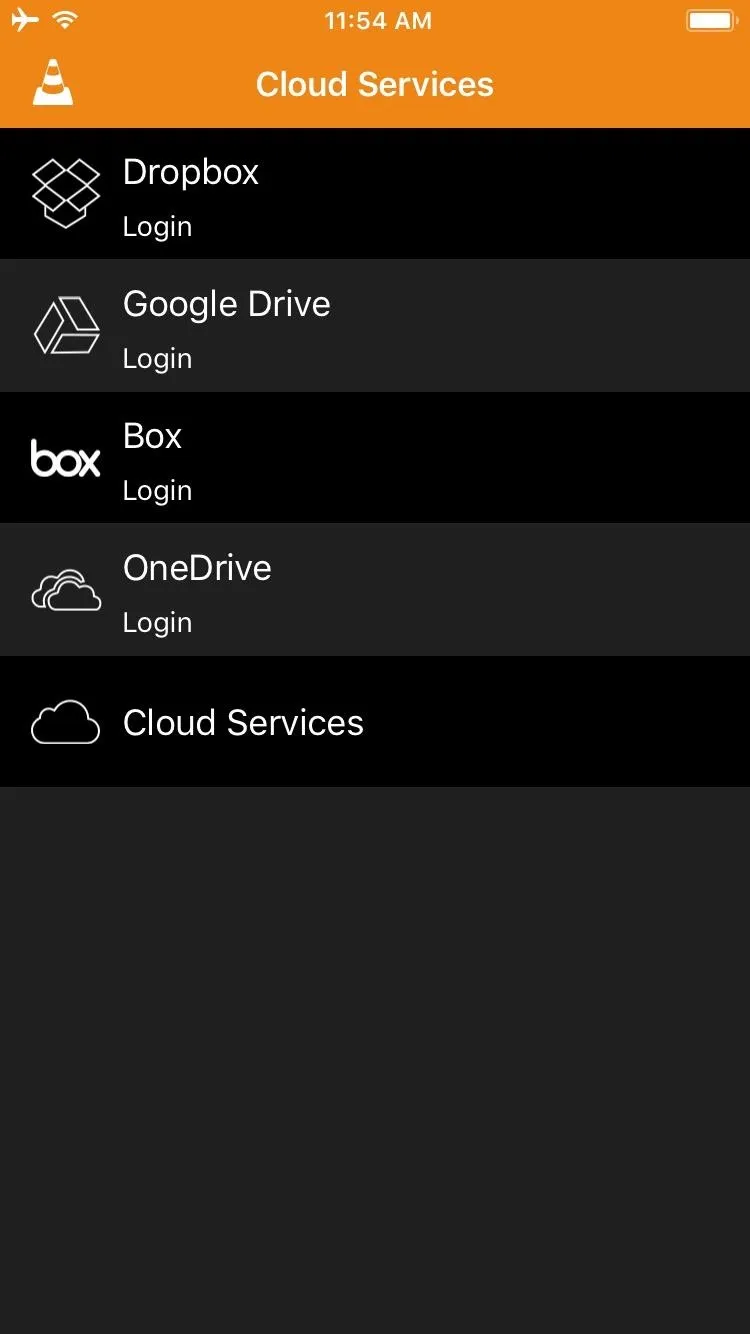
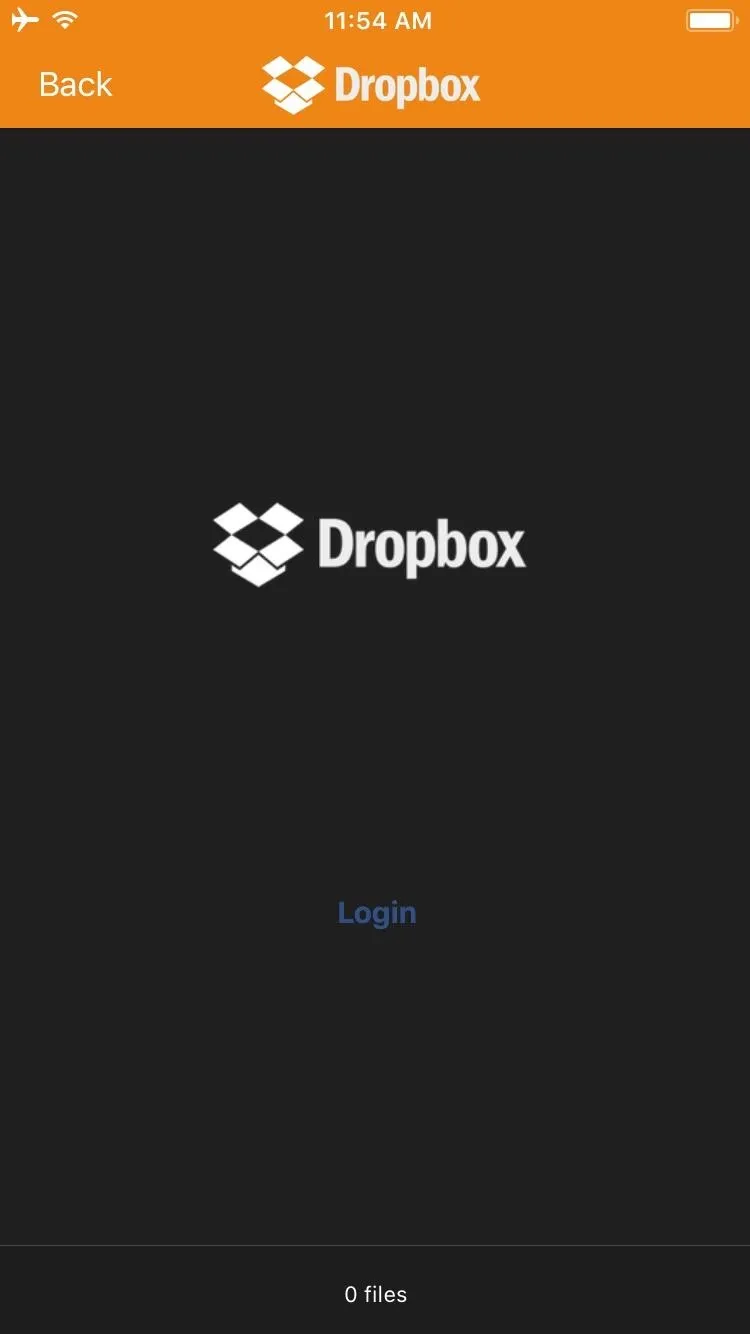
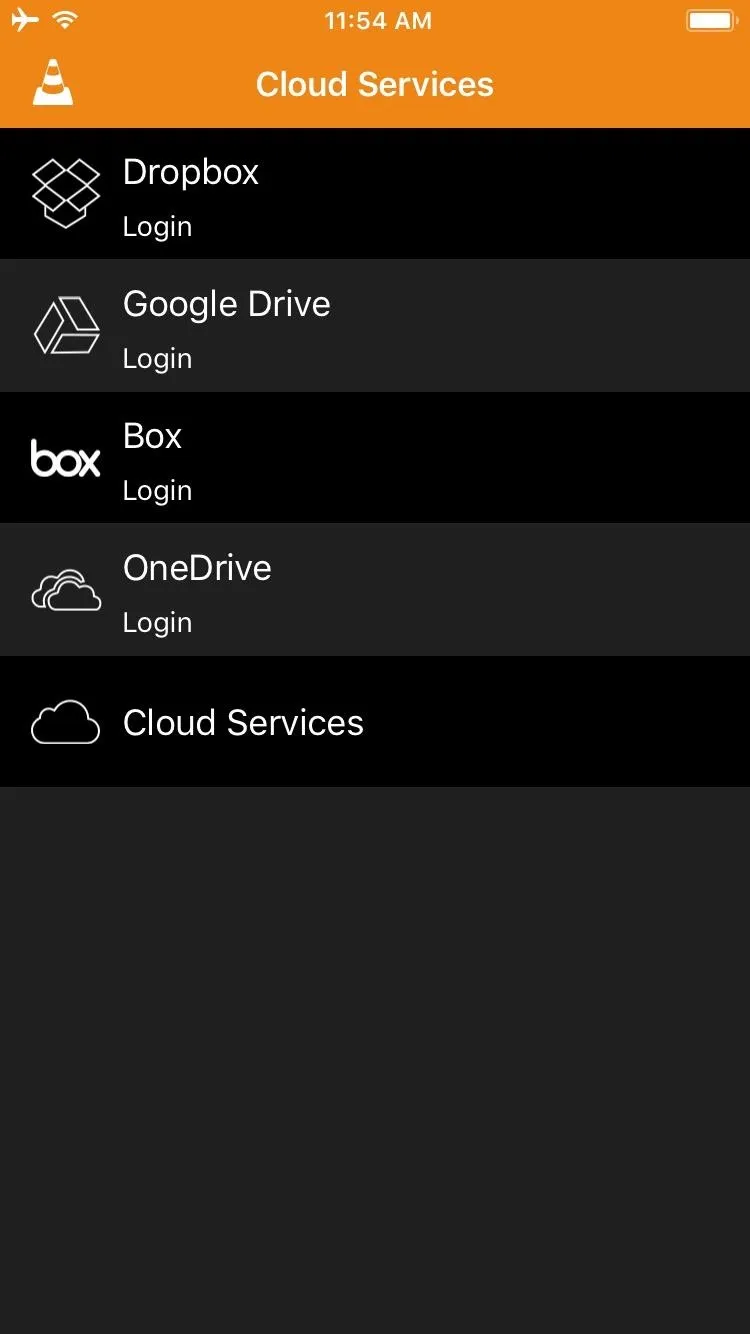
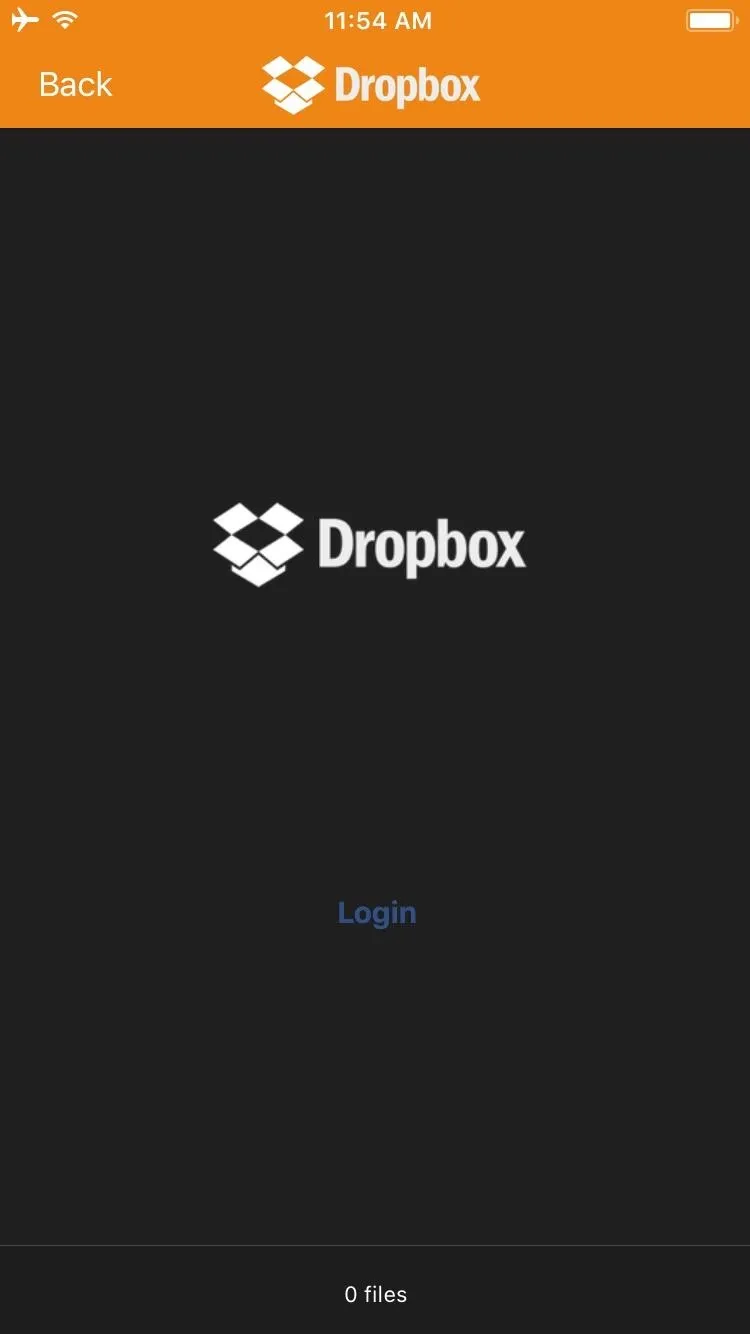
Play Videos from Cloud Storage
Once you've attached your account(s), you can play videos that are stored on your cloud services by opening the side navigation panel again and selecting "Cloud Services." From here, choose the cloud service where your videos are stored, then simply browse for and select a video.
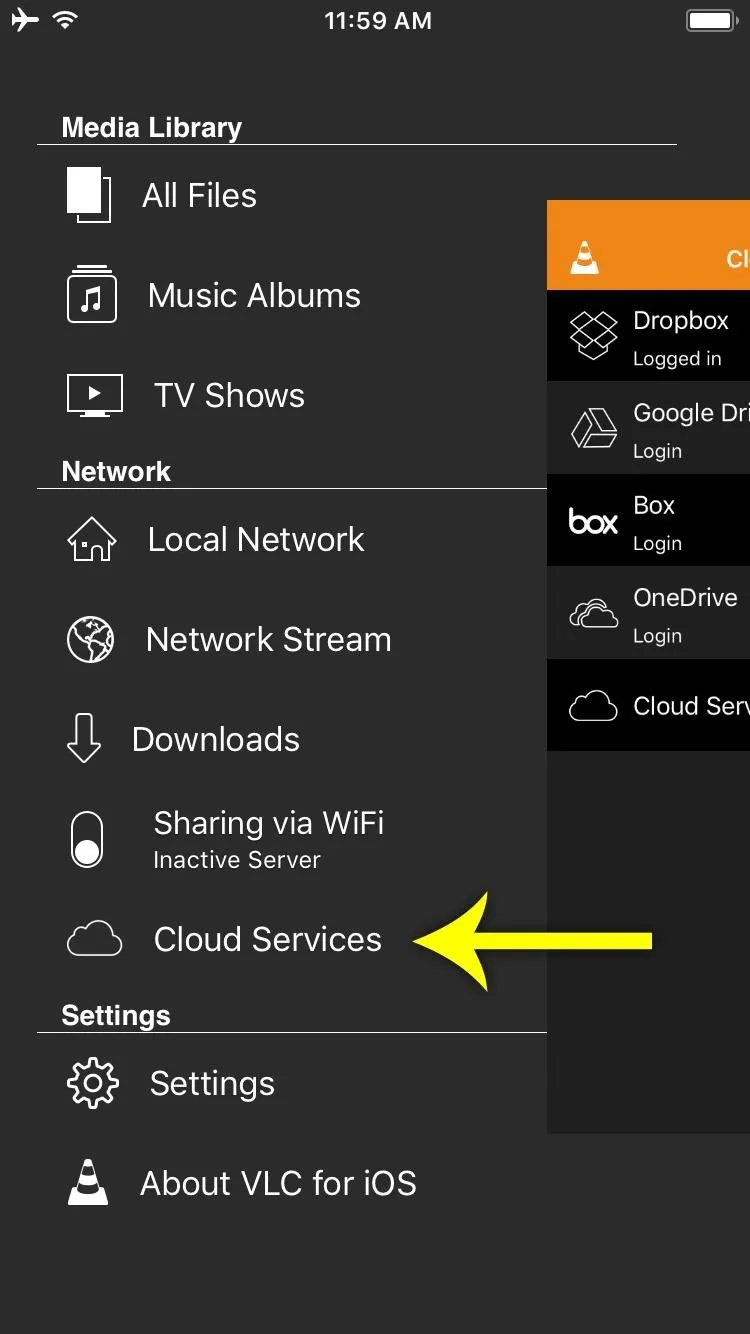
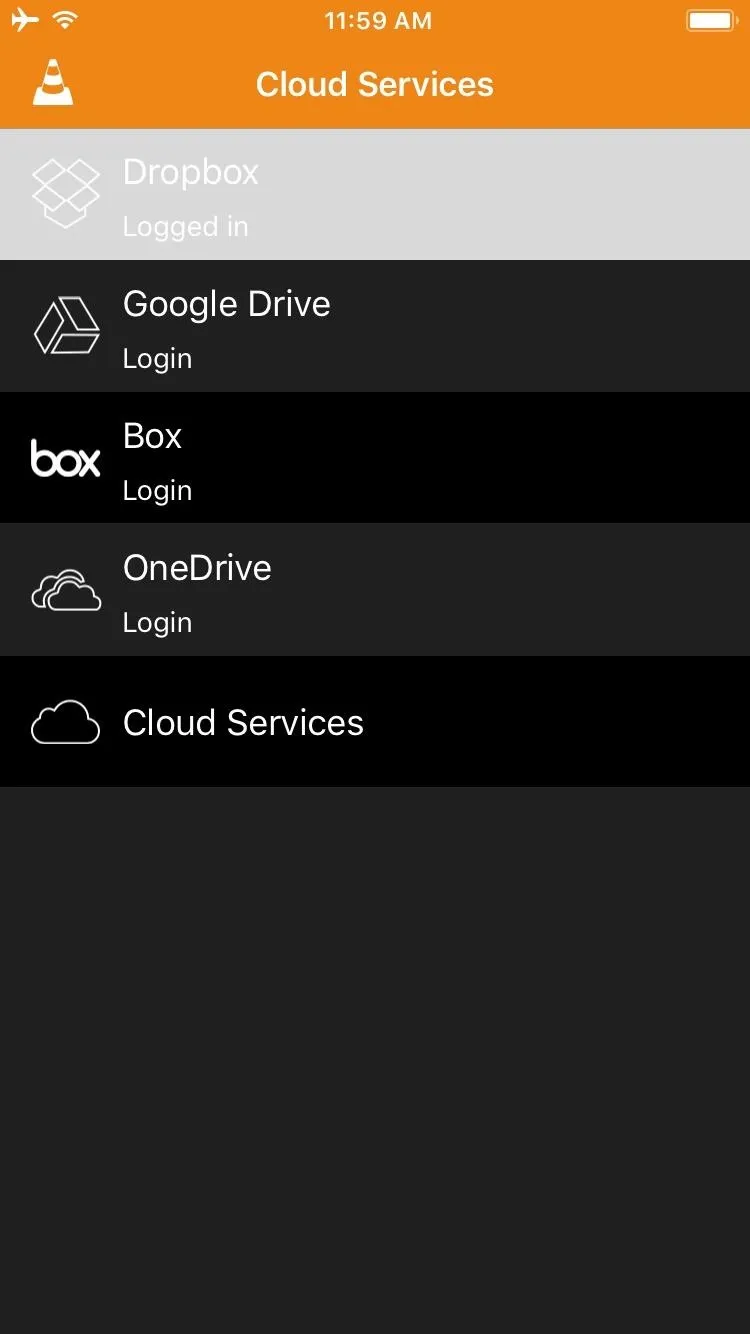
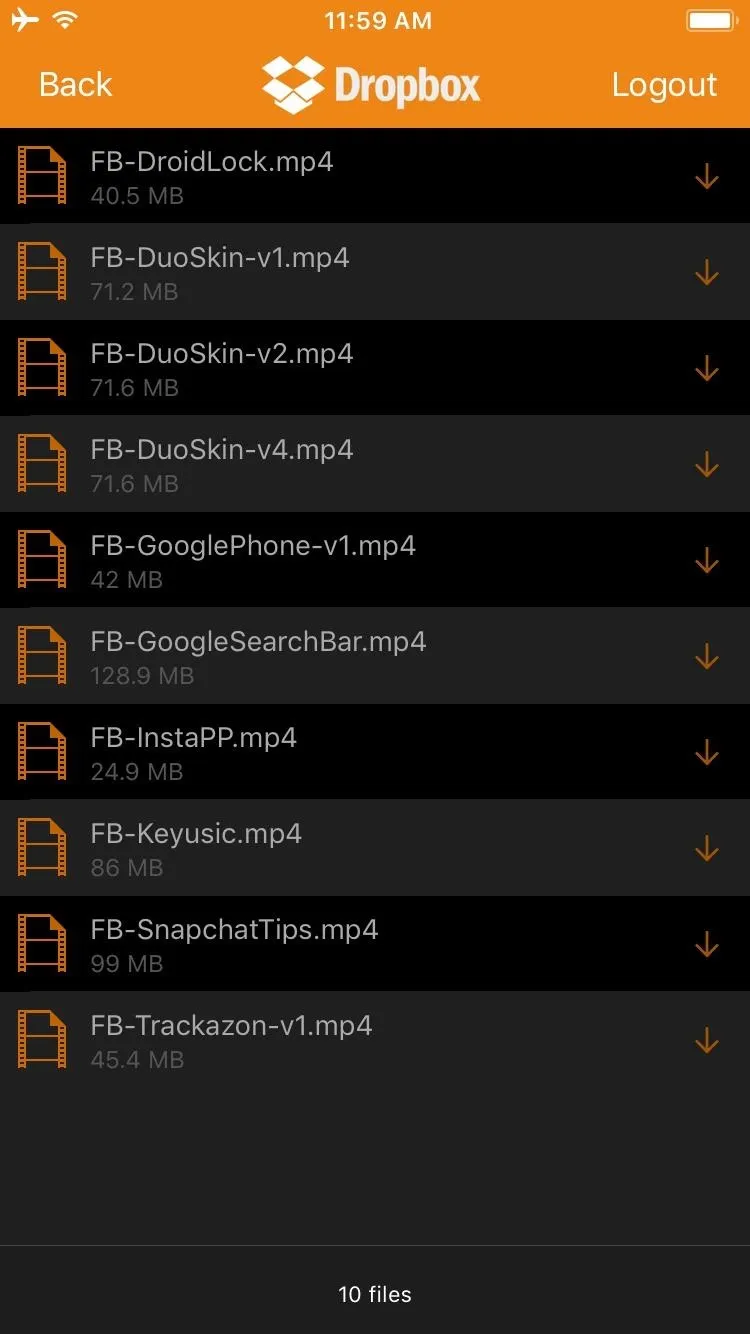
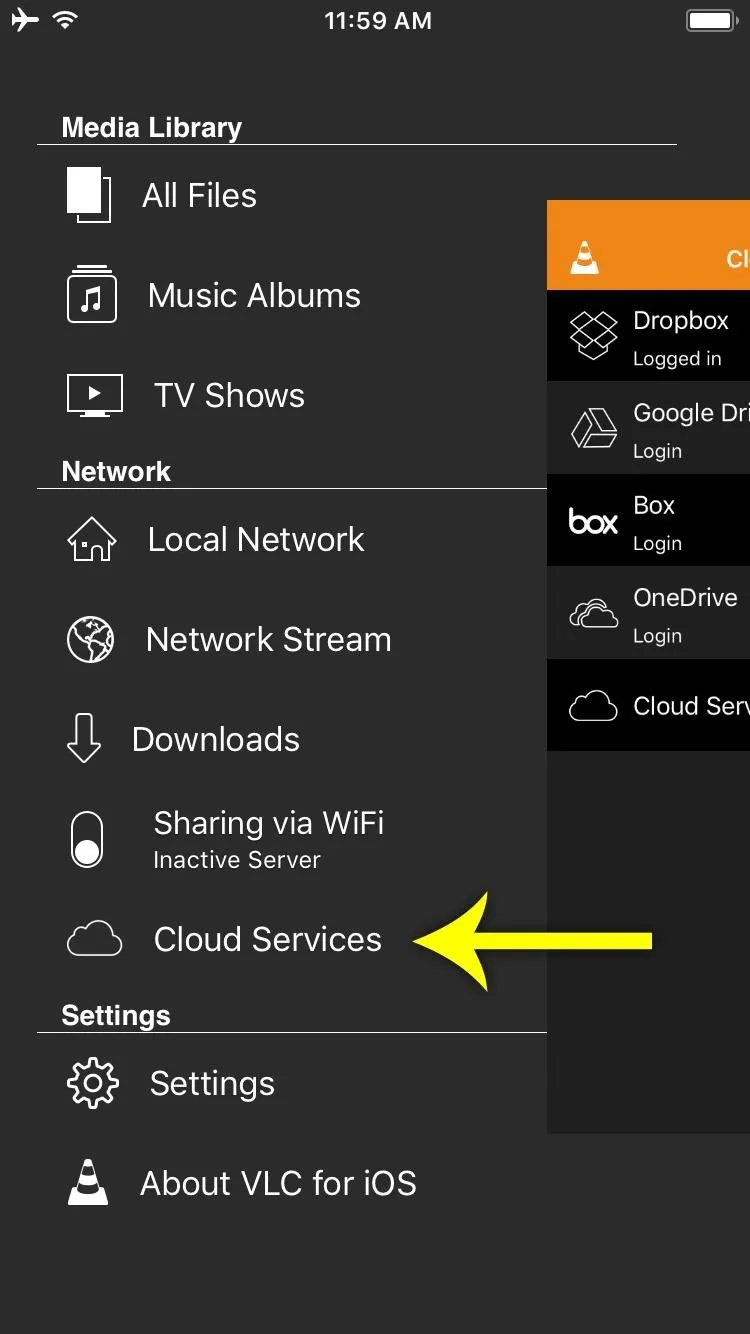
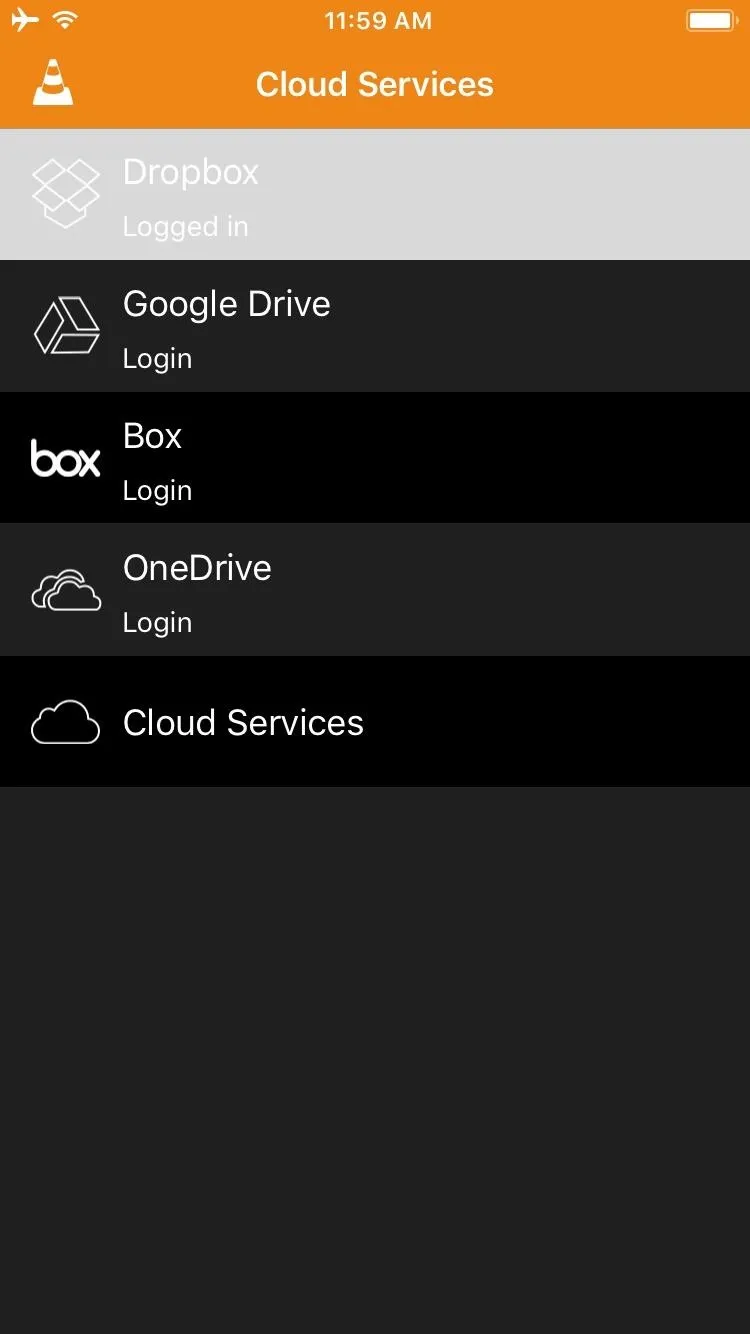
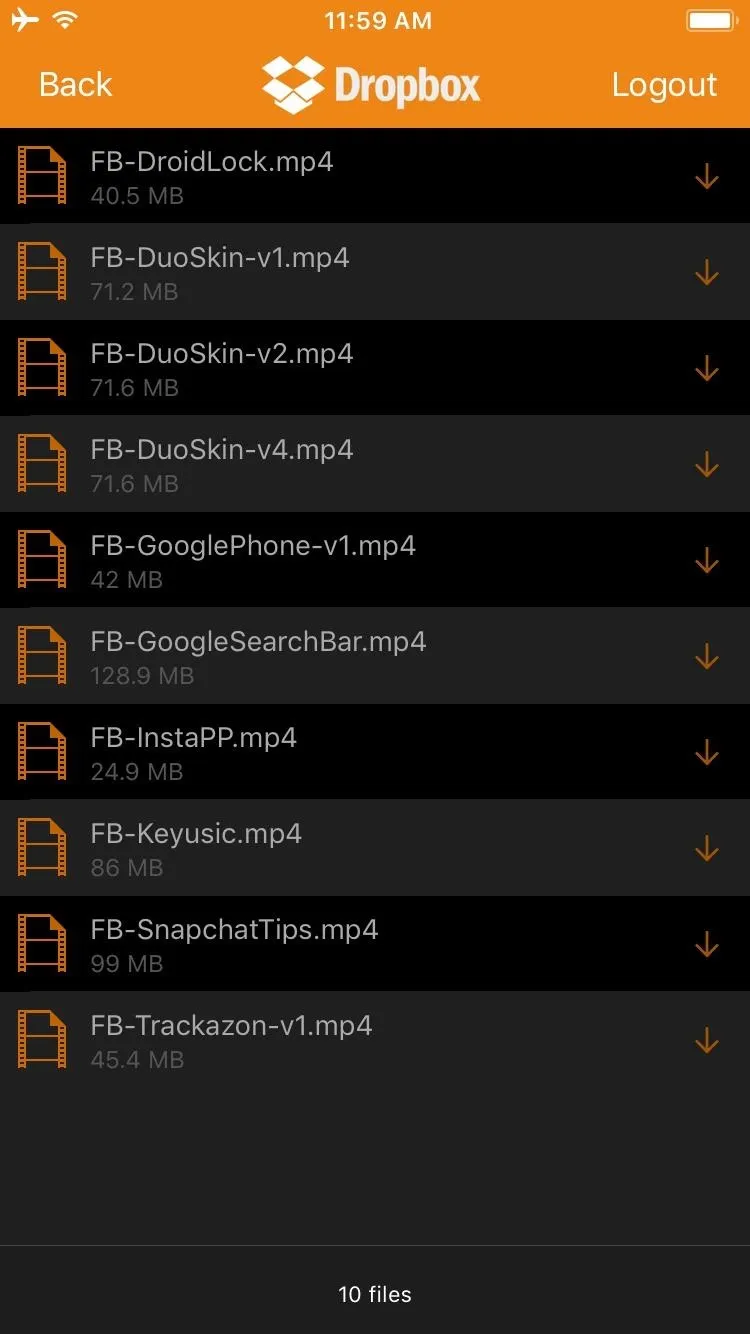
The videos will play inside of the VLC app just like a locally-stored video would, so that means you'll have the benefit of VLC's renowned file and codec compatibility, which supports the vast majority of video formats. And the best part is, you'll now have locally-stored videos and cloud-based clips available in the same app!
- Follow Gadget Hacks on Facebook, Twitter, Google+, YouTube, and Instagram
- Follow WonderHowTo on Facebook, Twitter, Pinterest, and Google+
Cover image and screenshots by Dallas Thomas/Gadget Hacks






















Comments
Be the first, drop a comment!