iOS 12

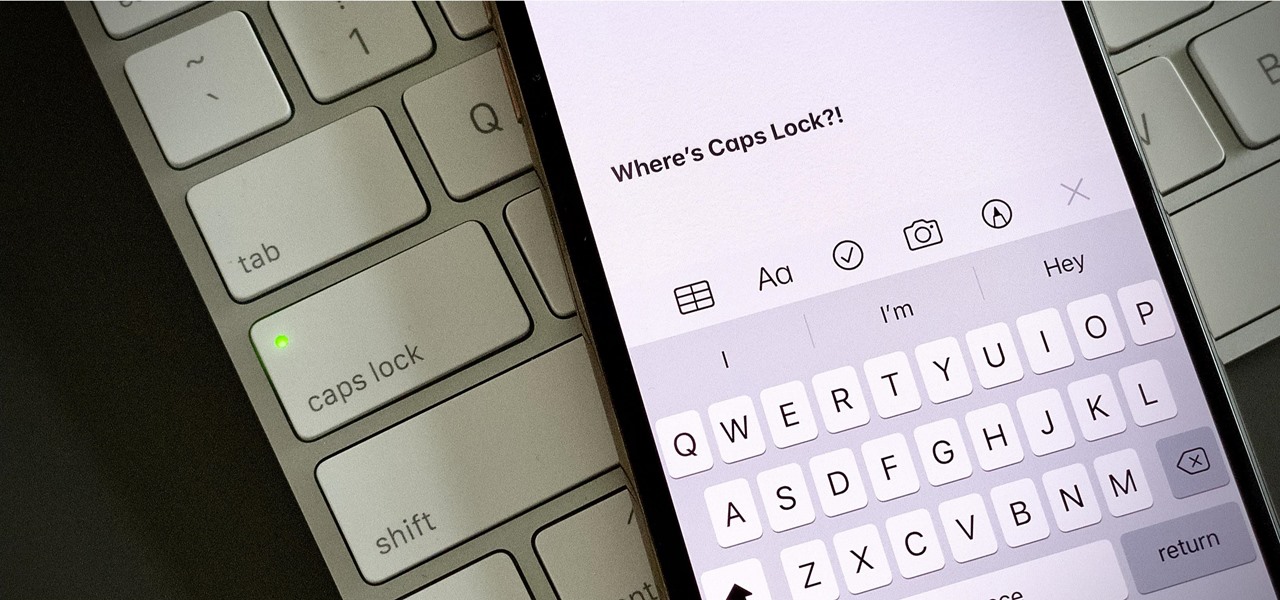
How To: The Simple Way to Enable Caps Lock on Your iPhone
When you need to type in all caps on a computer, you just press the "caps lock" key. But no such key seems to exist on iOS. The "shift" key appears to work at first but will deactivate once you type one capital letter. Holding down the shift key while you type gets the job done, but it's a pain. While it might not be obvious, enabling caps lock is actually really simple.
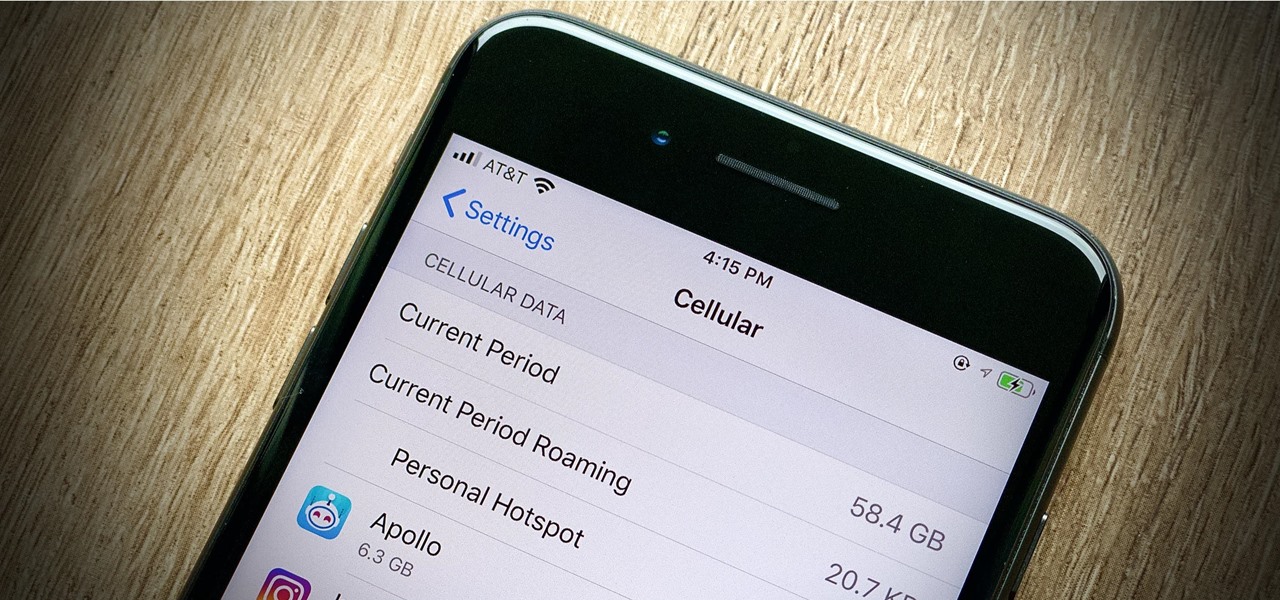
How To: Your iPhone's Using More Data Than It Needs, but This Could Stop It
While mobile data caps are larger than they used to be, many of us still have limits to contend with. If you find yourself up against that ceiling month after month, your iPhone itself might be to blame. Luckily, there's an easy fix to stop your iOS device from burning through data in the background.

How To: There's a Quick Gesture to Open Hidden Camera Settings on Your iPhone
The camera on models in the iPhone 11 series includes an ultra-wide lens to take wider images, Night mode for taking better-looking photos in low-light environments, and a 16:9 frame for shooting. With these new features comes a slightly redesigned interface in the Camera app, one that even the second-generation iPhone SE received despite only having one of those three features.
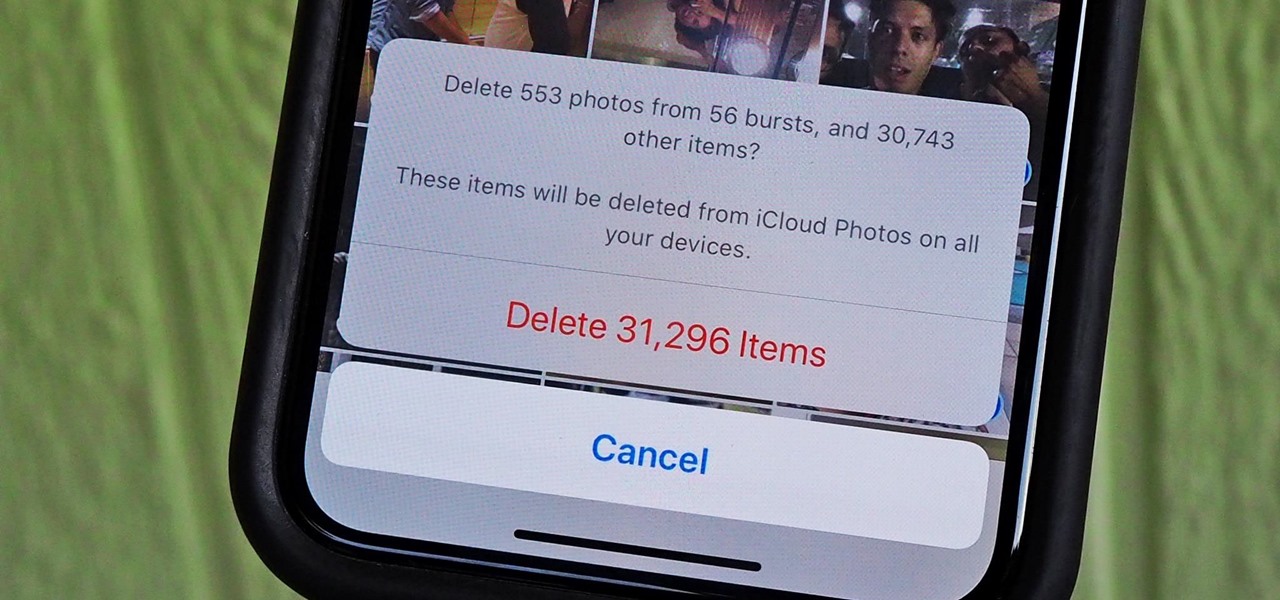
How To: Use This Trick to Quickly Select All Photos & Videos on Your iPhone to Bulk Delete or Share
With high-resolution photos and 4K videos being standard these days, it's no surprise that media hogs most of the storage space for many iPhone users. If that's you, there's always iCloud, but you only get 5 GB free, and a paid 50 GB or 200 GB plan can fill up fast. To save money and reclaim storage, you can just delete content from the Photos app, and there's a trick to doing it faster.
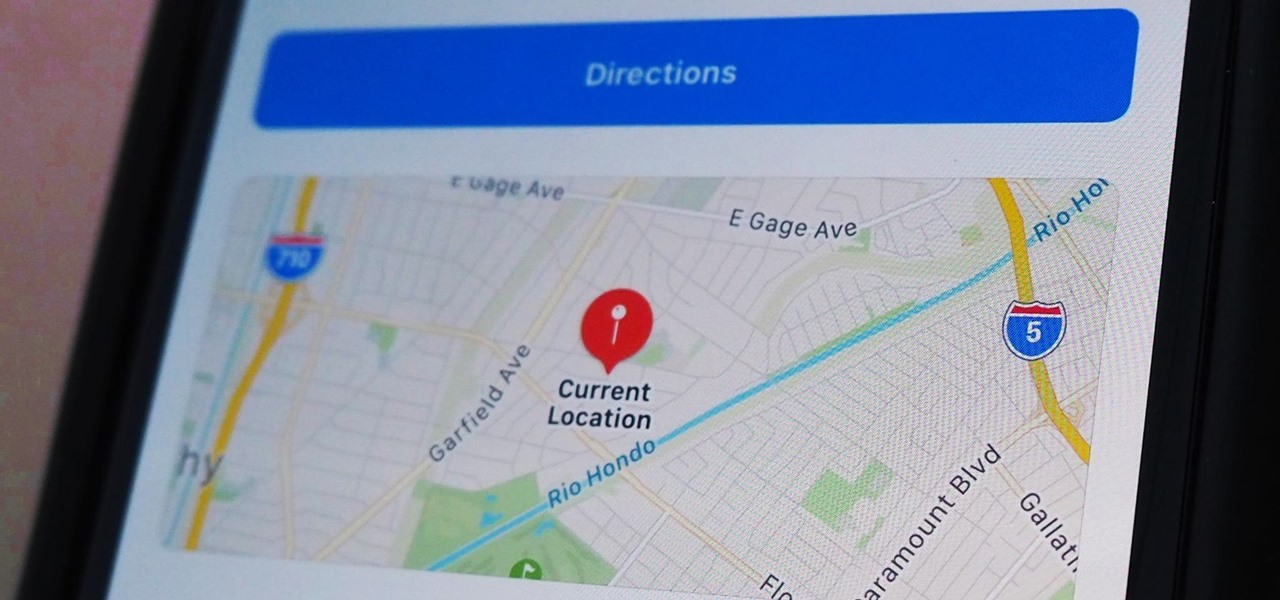
How To: The Fastest Way to Share Your Location via Messages on Your iPhone
Apple makes it simple to share your location with your family and friends using tools built into the "info" page for each conversation thread in Messages. With those tools, you can send your current location or share trackable real-time coordinates. But iOS always has a few hidden tricks to make things easier than they seem, and that's precisely the case if all you need to do is share your current location.
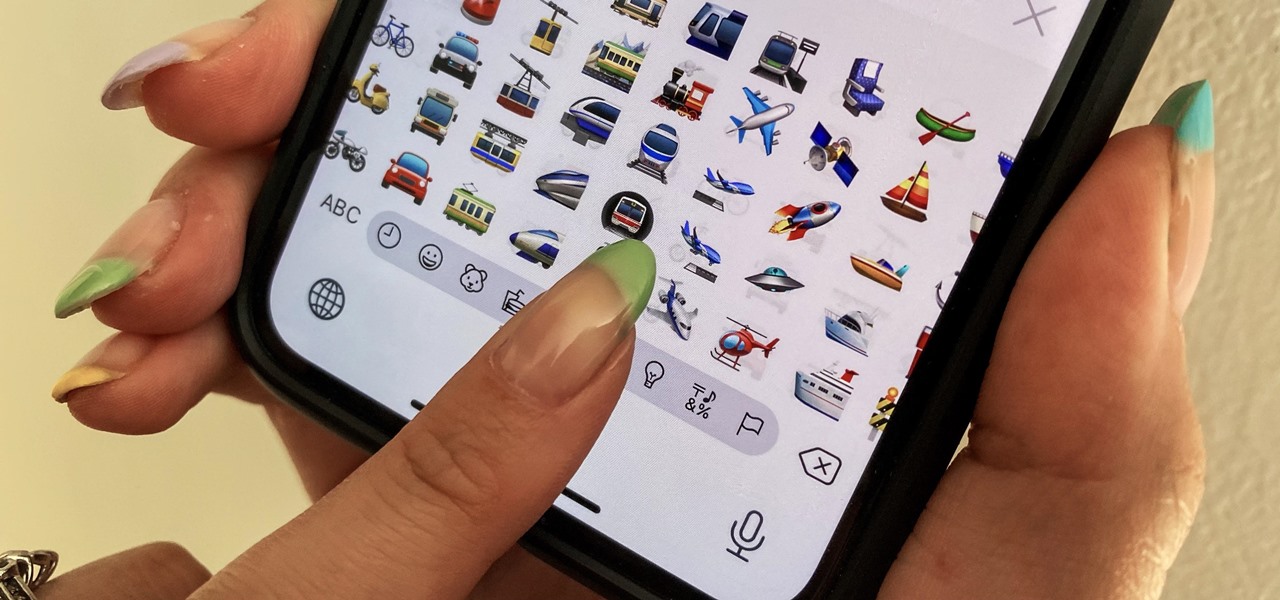
How To: Use the Hidden Quick Scroll to Browse Emojis on Your iPhone Faster
When words aren't enough, emojis are there to help. Your iPhone has almost two thousand of them for you to communicate in a more lively manner or to express indifference, excitement, joy, and other emotional states. However, the more emojis that come out, the more difficult it is to find the one you want — unless you know your way around your keyboard.
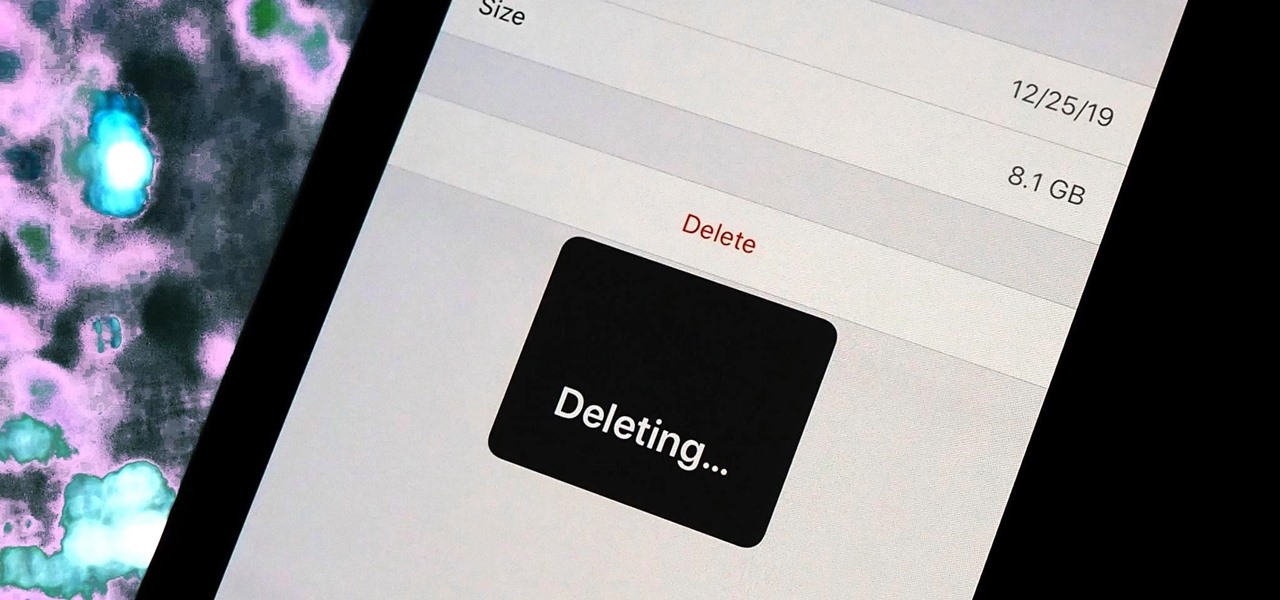
How To: Doing This Will Free Up Gigabytes of iCloud Storage Instantly
If you use iCloud, you may have experienced alerts such as "Not Enough Storage" and "iCloud Storage Full," especially if you're on the free 5 GB plan. To clear up space on your iCloud account fast, you can delete large files here and there, but trashing one thing, in particular, can clear up gigabytes worth of space instantly.
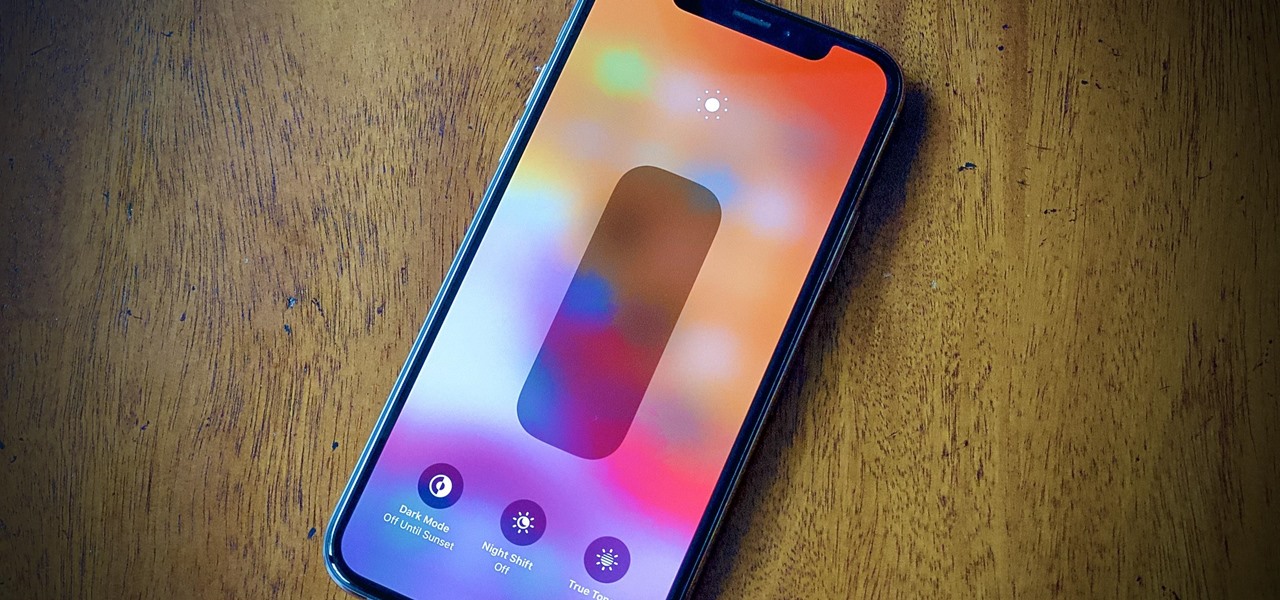
How To: iPhone Too Bright at Night? Don't Just Use the Brightness Slider
Even with your iPhone's brightness slider down all the way, your display will probably still be too bright at night with all the lights dimmed or turned off. So if you want to continue scrolling through Instagram in bed or enjoying a late-night TikTok binge without hurting your eyes, there's a quick trick you can use to make your screen even dimmer and prevent strain on those peepers.
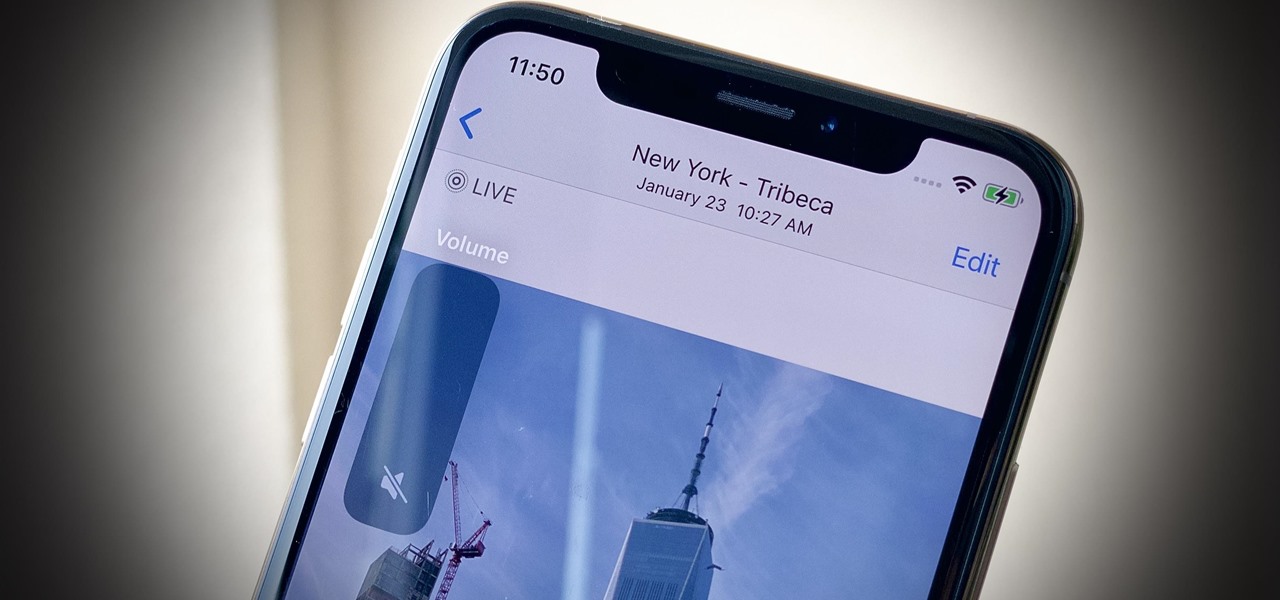
How To: YSK That You Can Mute Live Photos So Nobody Has to Listen to Them
Live Photos are a great way to relive moments beyond a simple still image since you get up to 1.5 seconds of video before and after the shot. Of course, your iPhone doesn't just capture motion during a Live Photo — it also records audio. And that audio portion may not be something you want to share.
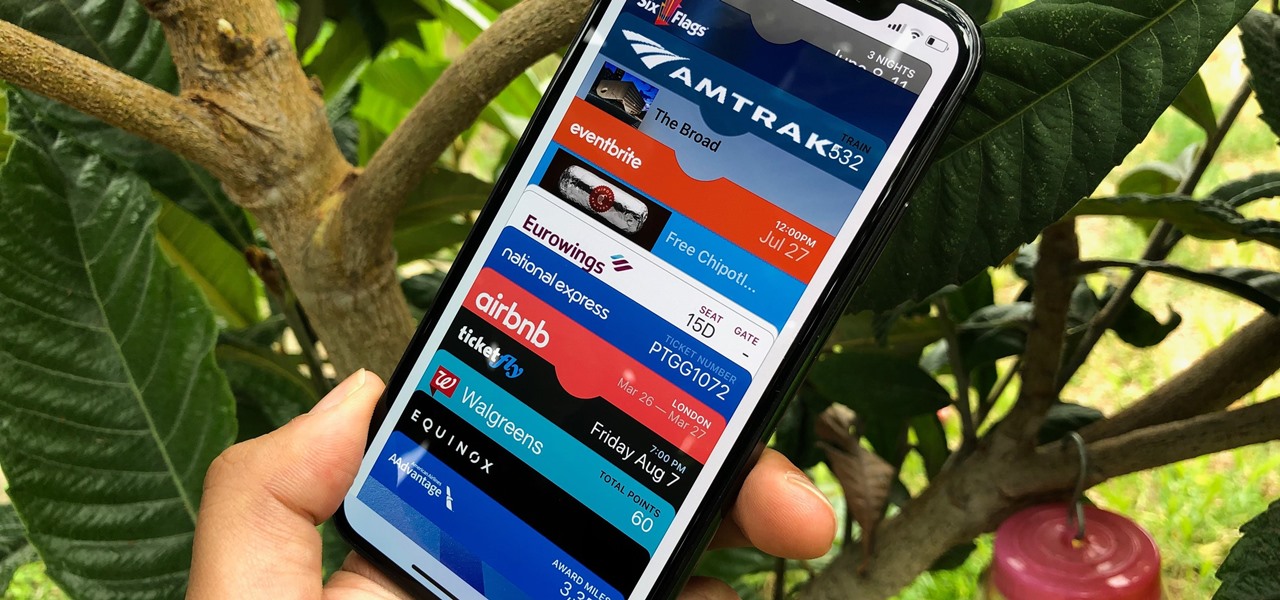
How To: Add Passes, Tickets, Rewards, Coupons, Gift Cards, IDs & More to Apple Wallet for iPhone
The Wallet app on your iPhone can be used to store and access event tickets, loyalty cards, boarding passes, gym memberships, airline miles, gift cards, coupons, and more — all in one centralized place. Before doing so, though, you must add your passes to Wallet, and there is more than one way to do it. However, not every pass can be added using all of the available methods.

How To: Use These Tricks to Set Timers Faster on Your iPhone
The native timer feature on your iPhone works well enough that you probably haven't even thought about installing a third-party timer. With just a few taps, you can get a countdown for any amount of time up to 24 hours (or one second shy of 24 hours, to be precise). But as fast as it can be to set a timer from the Clock app, there are even faster ways to start the countdown.
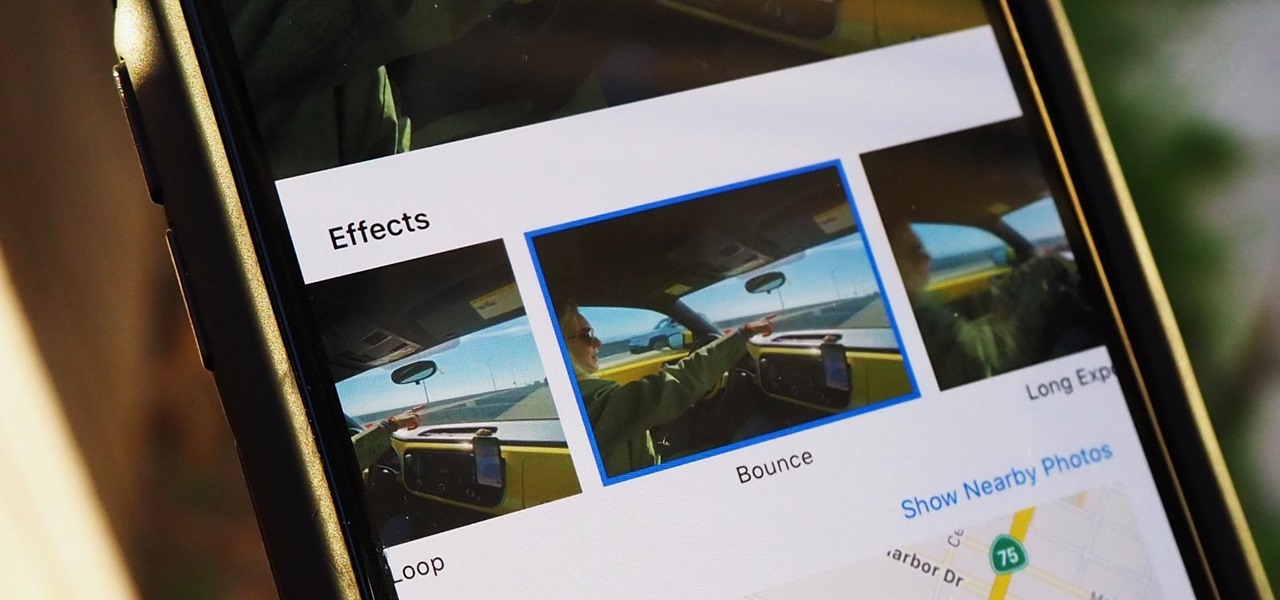
How To: Turn Your Live Photos into Looping or Bouncing GIF-Like Videos That Anyone Can Watch
Live Photos haven't caught on as much as Apple probably would like, but they're far from the gimmick that critics initially claimed they were — and things are only getting better as time moves on. Some aspects of the feature are somewhat hidden, however, and you need to find them to unlock Live Photos' full potential.
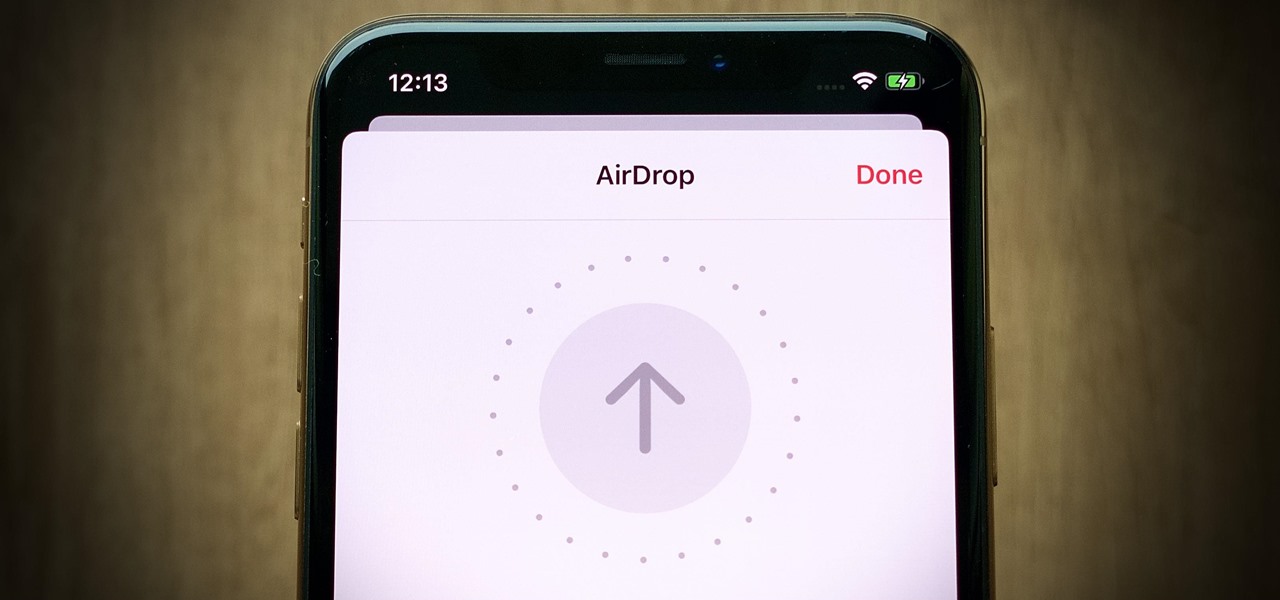
How To: Change the AirDrop Alert Sound on Your iPhone to Anything You Want
These days, AirDrop's distinct "doo-doo-doo-doo" sound is almost as iconic as Apple's classic Marimba ringtone. And just like with ringtones, that AirDrop alert on your iPhone doesn't need to sound like everyone else's. In just a few taps, you can make it sound like anything you want.
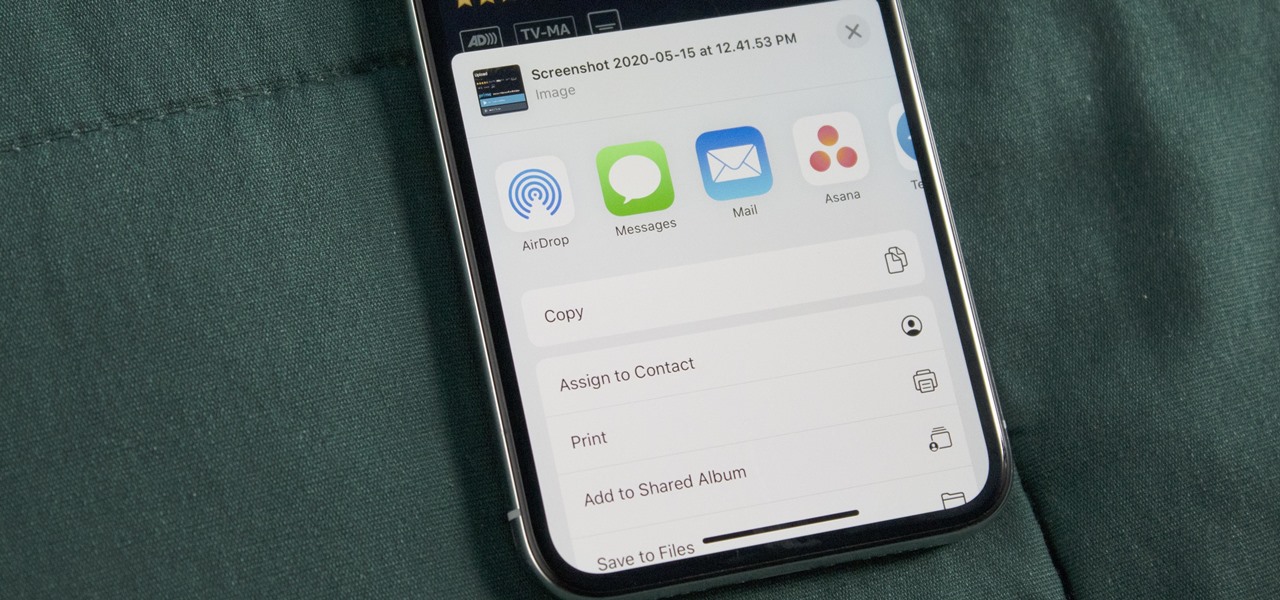
How To: Share Screenshots Faster on Your iPhone Using This Hidden Trick
When you need to share a screenshot on your iPhone right away, you would normally just tap its thumbnail after the shot, then share the picture from there. But that's one too many steps if you don't need to add any markup, crop it, or make other edits. There is a much faster way, however, and it's hidden in plain sight.

How To: There's a Hidden Scientific Calculator on Your iPhone
The Calculator app on your iPhone may seem boring and basic, but there are a few interesting tricks worth knowing. You can ask Siri to perform calculations for you, long-press on results to copy them, long-press the field to paste numbers in, and swipe left or right above the keypad to delete digits one by one. The app can also be used as a scientific calculator with just a simple maneuver.
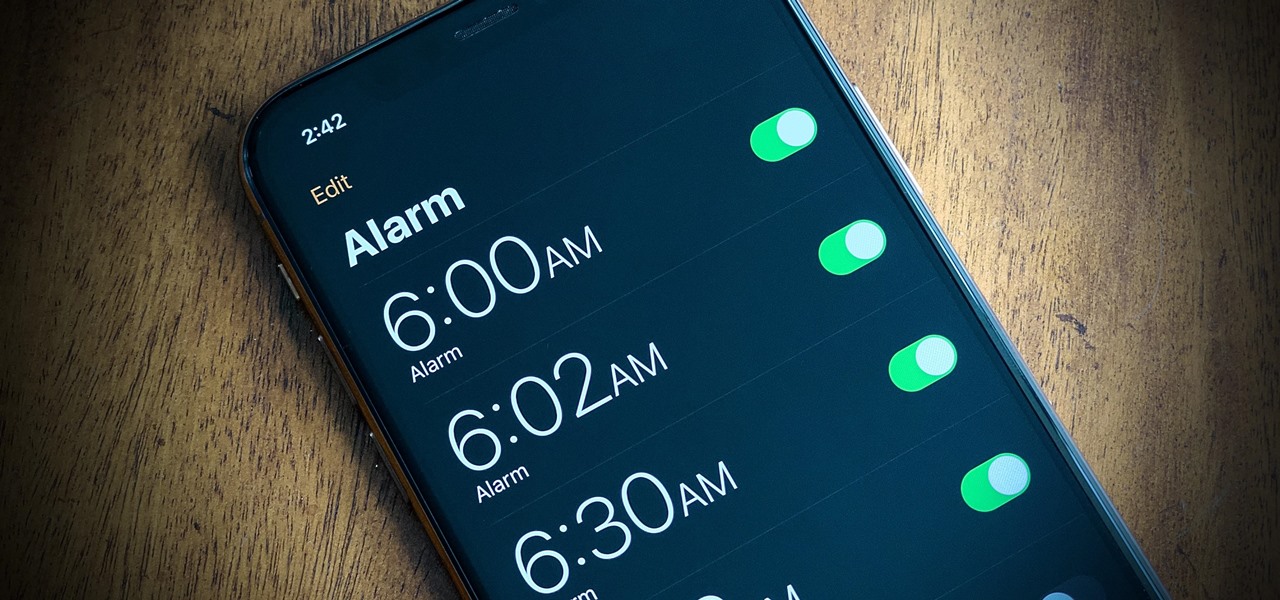
How To: Watch Out for This Setting the Next Time You Set an Alarm on Your iPhone
When you set an alarm on your iPhone, you assume it'll go off at the set time. However, that's not always the case. There's one quirk in how iOS handles alarms that, if gone unchecked, will silence every alarm you set so that you won't wake up on time.
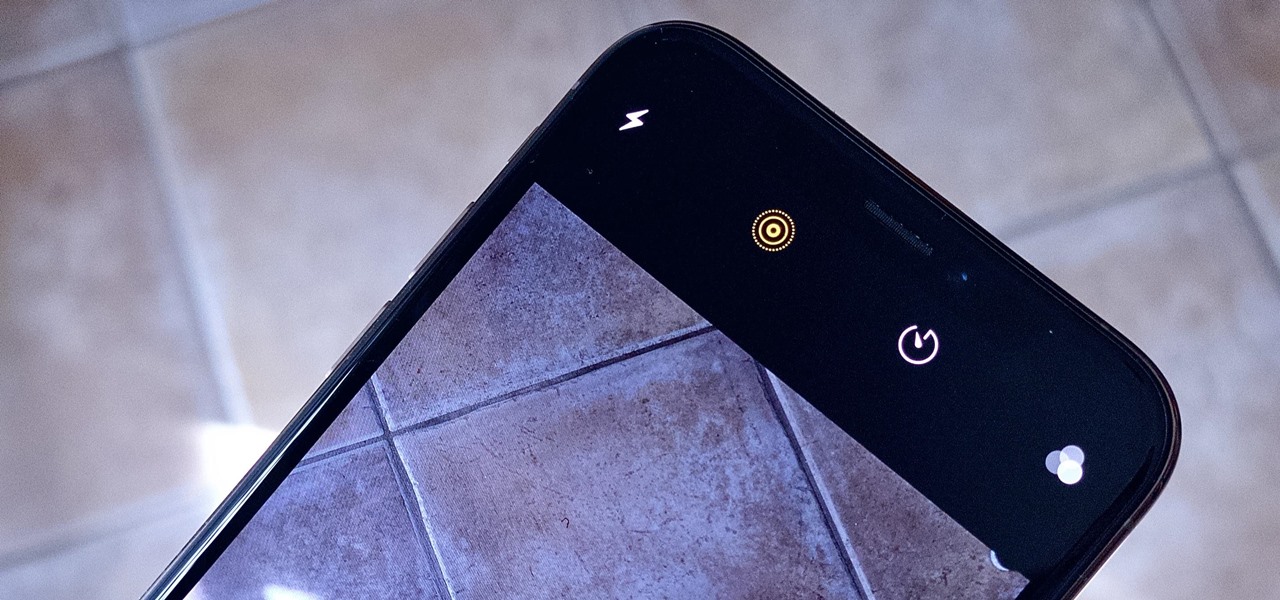
How To: Turn Off Live Photos Forever on Your iPhone's Camera App
Love them or hate them, Live Photos have their place. The problem is, they're always on, requiring you to disable the feature every single time you open the Camera app. At least, that's how Apple has things set by default — but you can change that with just a few taps.
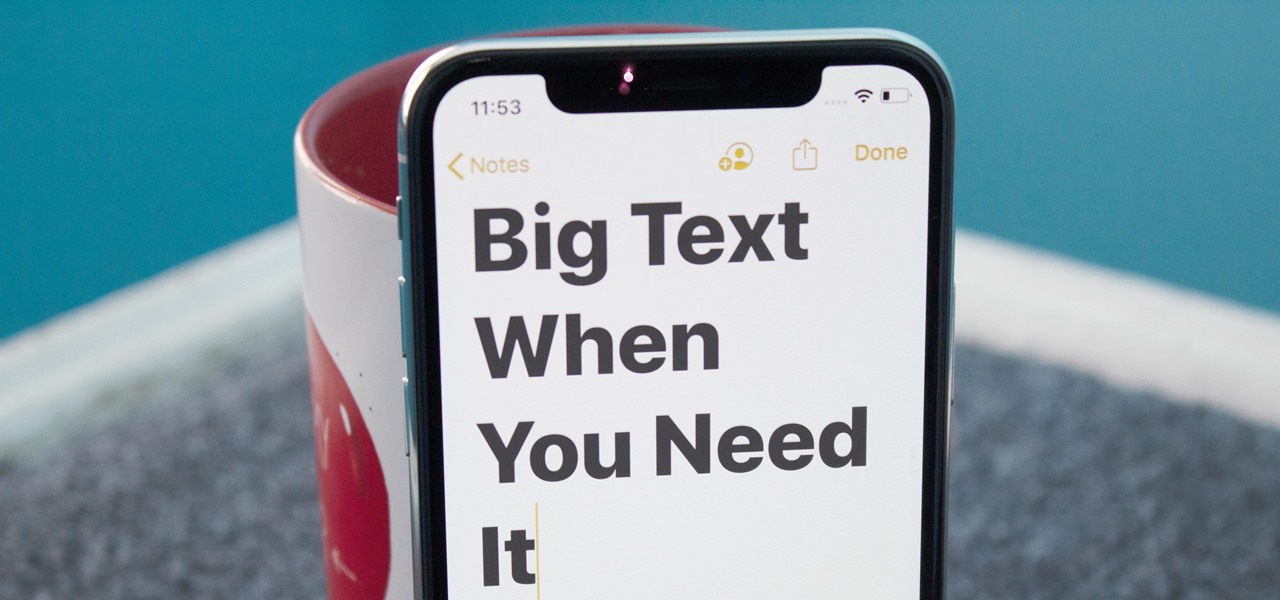
How To: Change Your iPhone's System & App Text Size on the Fly with This Hidden Setting
You might know that you can increase text size on your iPhone by digging around in Settings. But you also have the ability to text size with a quick toggle so you can use a larger font only when you need it.
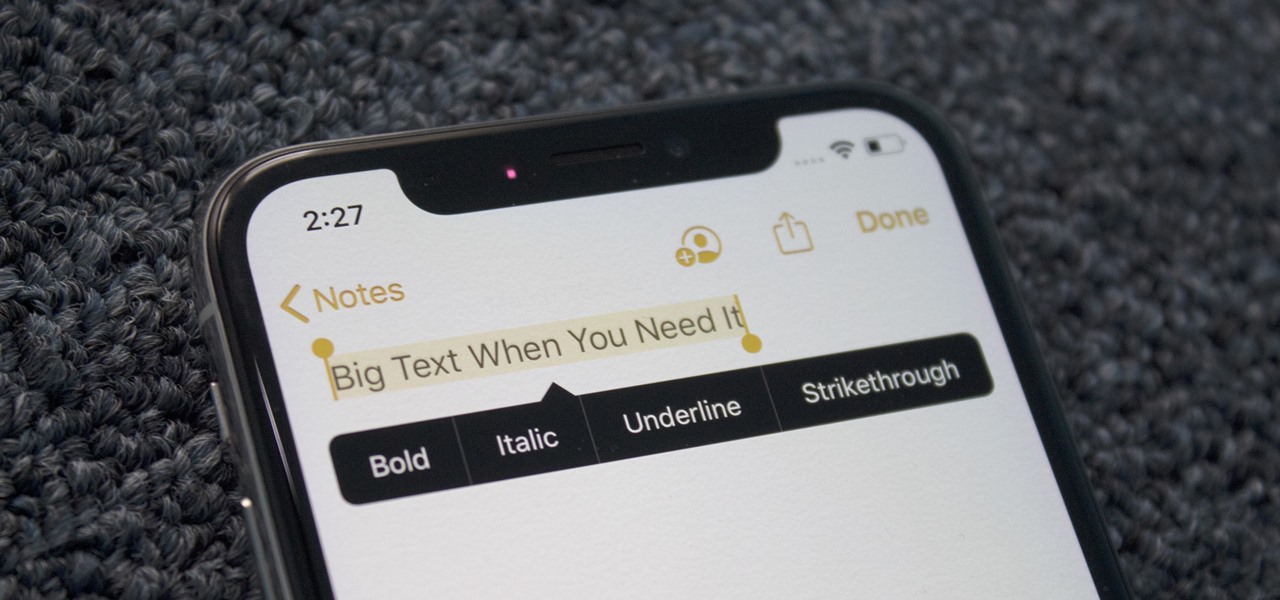
How To: The Not-So-Obvious Way to Bold & Italicize Text on Your iPhone
On a computer, you have keyboard shortcuts like cmd+b and ctrl+i to bold, italicize, or underline text. But how exactly do you this on your iPhone?
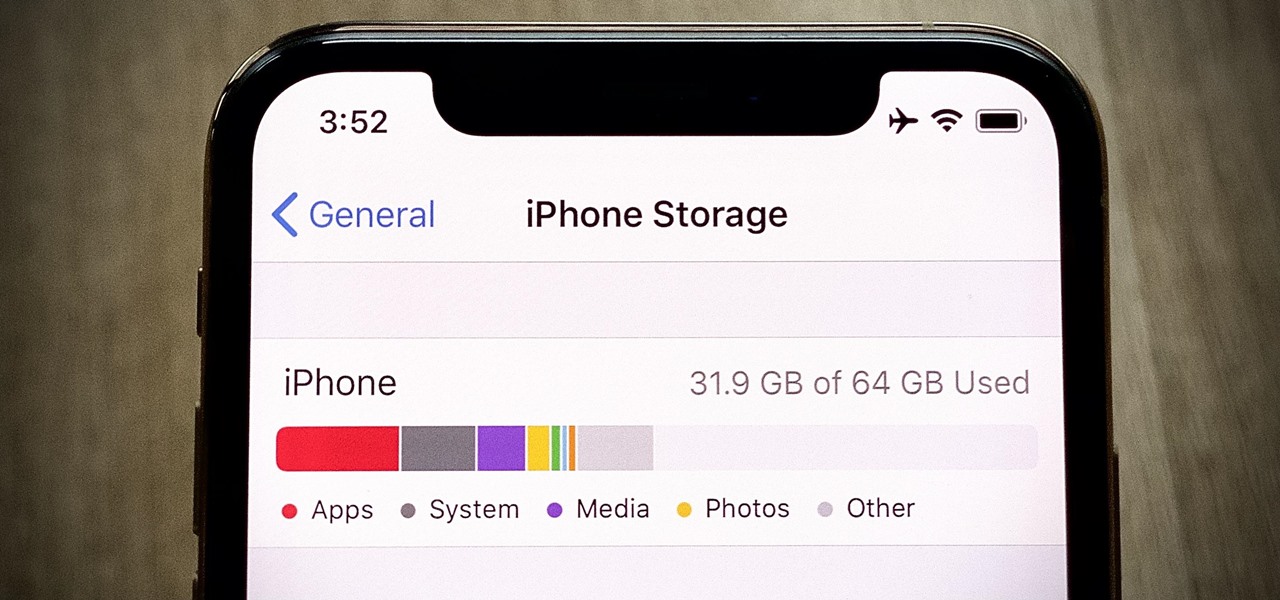
How To: Out of Storage? Your iPhone Can Automatically Delete Apps You Don't Use
If you've ever run out of storage on your iPhone, you know how much work it can be to free up space. But all that work isn't necessary. Your iPhone can remove content automatically so you won't get any "storage full" warnings anymore — as long as you enable the option first.


