Siri

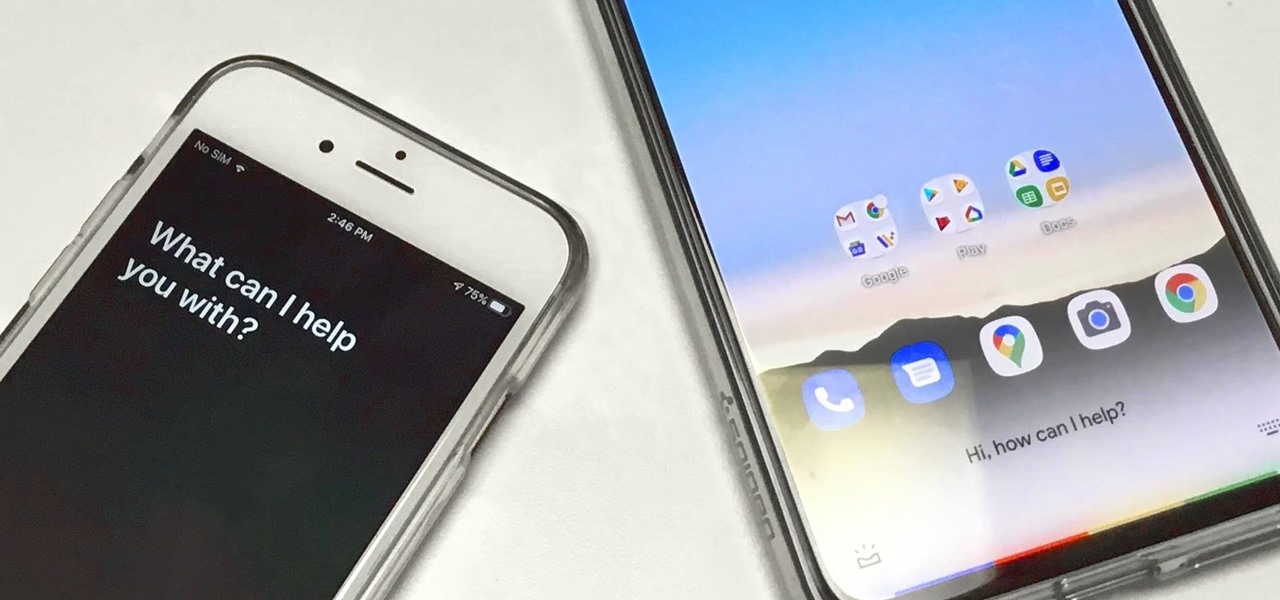
How To: Use Apple & Google's COVID-19 Screeners on Your Phone to See if You Might Have Coronavirus
The COVID-19 pandemic has created a frenzy for news and information that is nearly unprecedented in the smartphone era, with a major side effect of misinformation. Now, major tech companies are making it easier to ask for advice about novel coronavirus from their respective digital assistants. Results may vary, but Apple and Google are the most useful at the moment.

How To: Reply to Texts on Your AirPods Without Siri Reading Out Your Messages
Your iPhone's "Announce Messages with Siri" feature is pure Apple. If you have a pair of connected AirPods (2nd generation or newer), Siri can read your messages to you as they come in, and you can say "Reply" to send one back. However, that natural flow is disrupted once Siri reads back your drafted text — but you can disable it to make the process smooth all the way through.
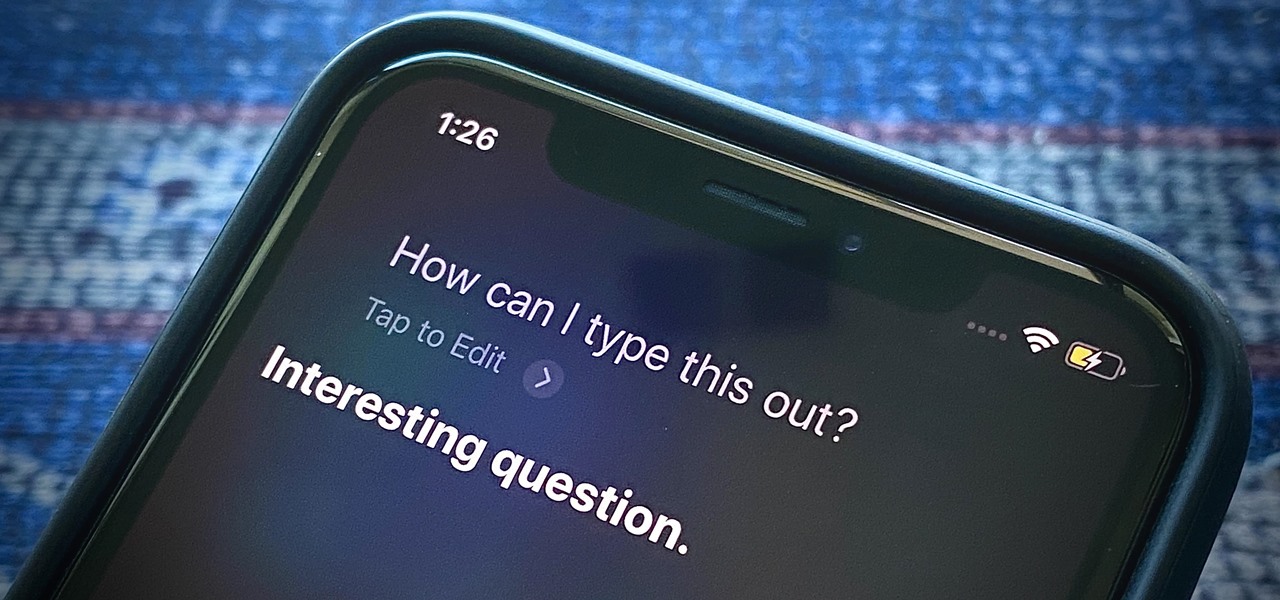
How To: Type to Siri Without Changing a Setting in iOS 13
One of my favorite iOS hacks is Type to Siri. This lets you type your queries to the iPhone digital assistant without needing to use your voice. Unfortunately, Type to Siri replaces the typical Siri voice prompt on the Home or Side button, meaning you need to choose between one or the other. That is, until iOS 13.
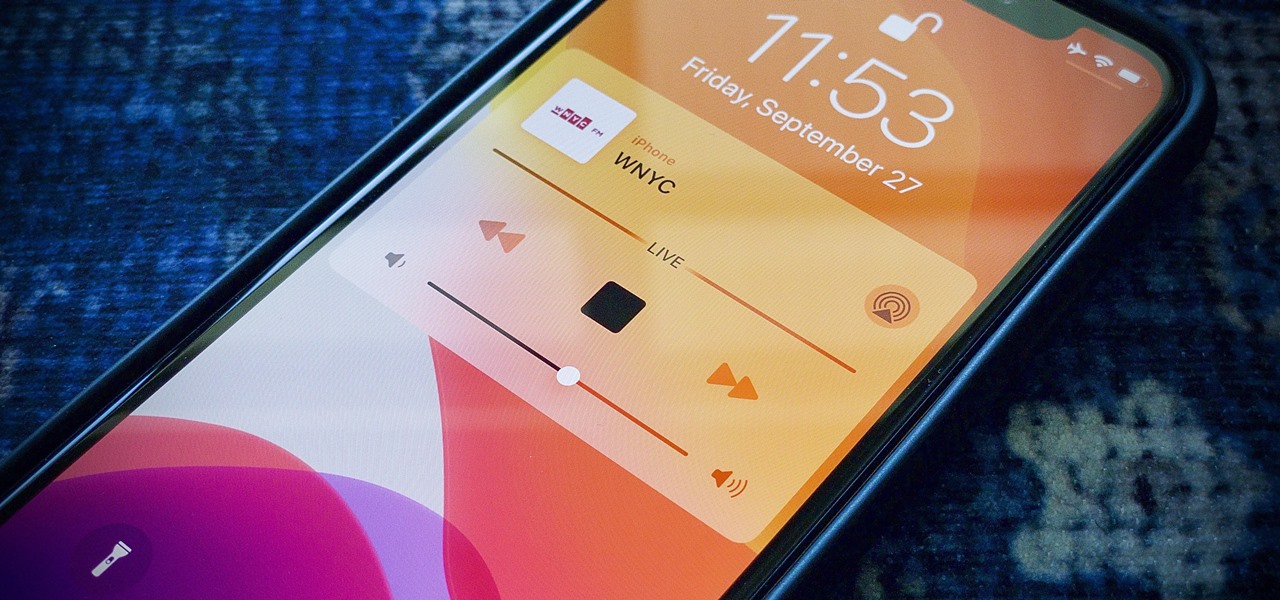
How To: Tune in to Your Favorite Radio Station by Just Asking Siri
As much as streaming services like Apple Music and Spotify have dominated the music industry, radio is still alive and well. And why wouldn't it be? Free music, 24/7? It's a great deal. That's why it's so cool that your iPhone can instantly tune in to your favorite radio station, even one across the country.
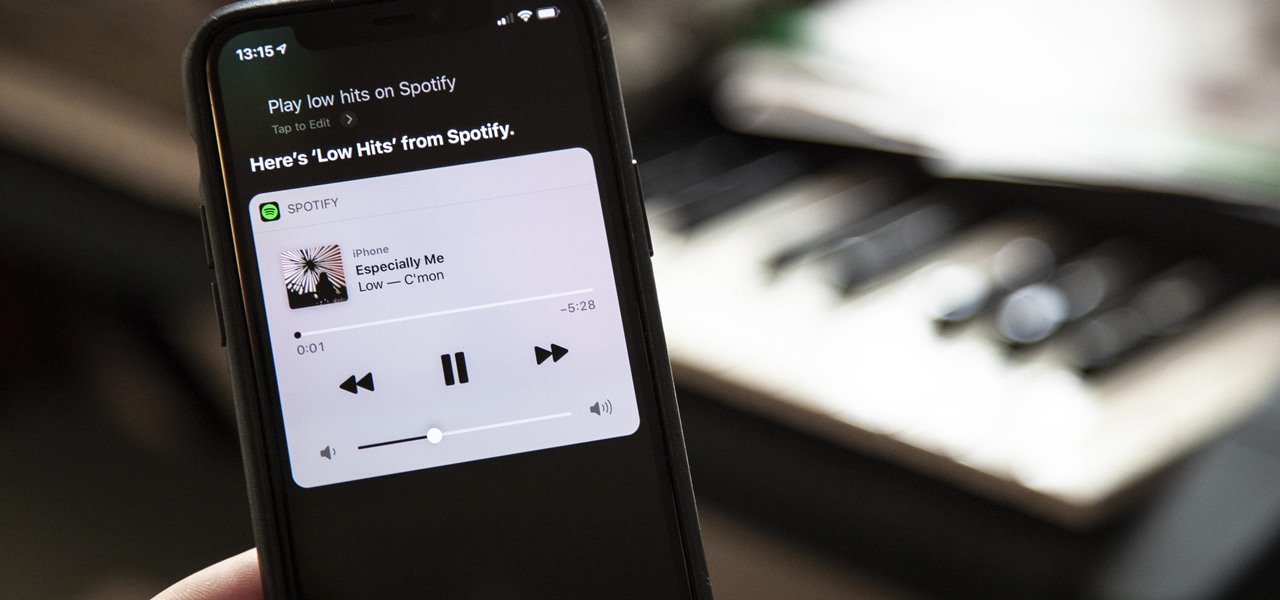
How To: Use Siri to Play Spotify Music (All the Commands You Need to Know)
Finally, Spotify now works with Siri! It's been a long time coming, but as of Spotify Music version 8.5.6 for iOS 13, you can make Siri or Hey Siri on your iPhone play and control music in your Spotify account. But what commands can you use? We've built a list of everything you can tell Siri to do on Spotify right now, and as time goes on, the list may grow even more powerful.
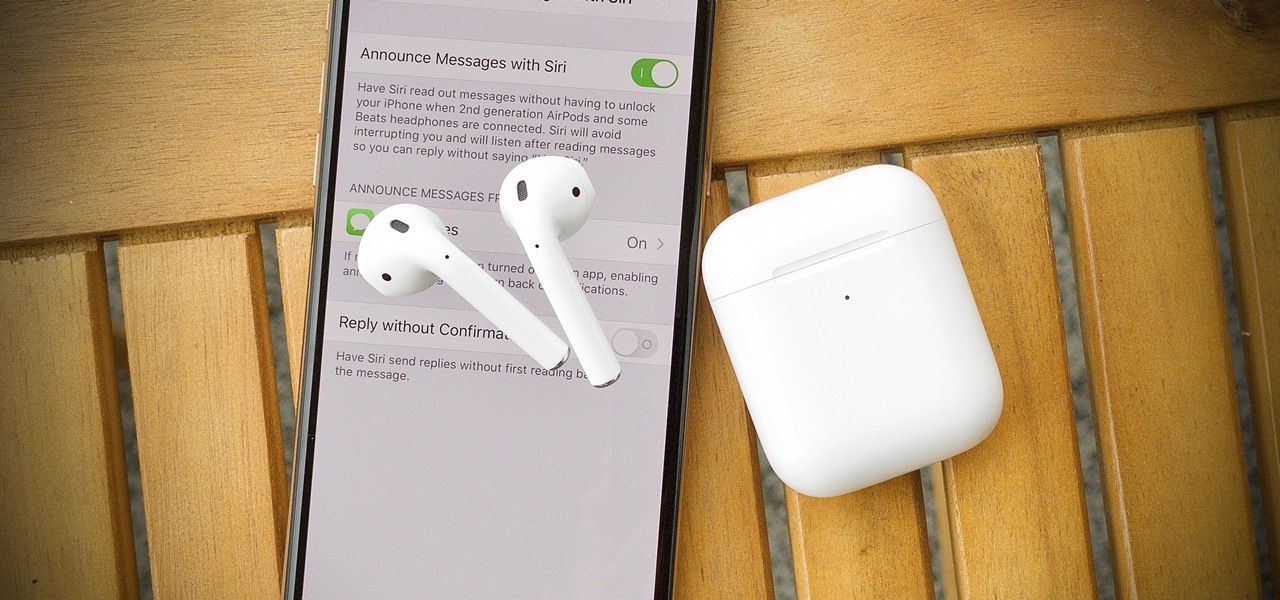
How To: Announce Messages with Siri Not Working on iOS 13.2? Here's the Fix
Apple added "Announce Messages with Siri" with the release of iOS 13.2, and it came as a welcome surprise for me; I missed the feature from its initial run during iOS 13 beta testing. However, while users online gleefully showed off their newfound Announce Messages with Siri capabilities, I was frustrated to see that I didn't have the setting, even though I just updated my iPhone to 13.2. So, what's the fix?
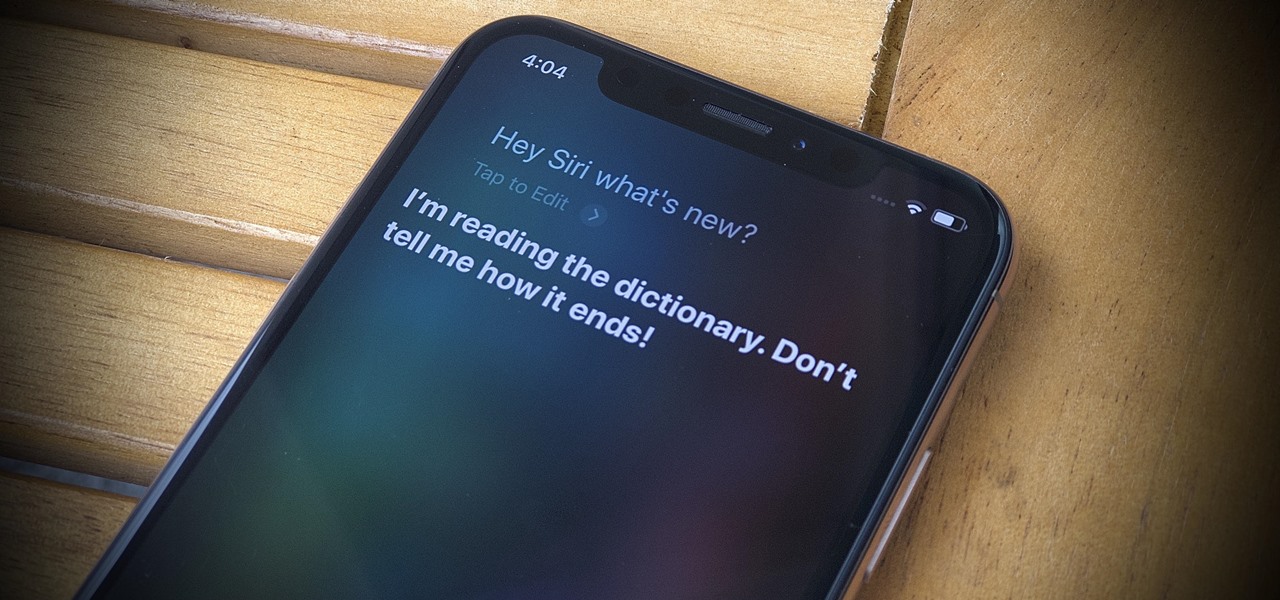
News: The Best New Siri Features & Commands in iOS 13 for iPhone
Apple's latest update for iPhones, iOS 13, introduces over 200 new and exciting features. Many of those changes come to Siri, resulting in a better, more useful version of the digital assistant we've known for years. If you simply look at iOS 13's webpage, however, you wouldn't realize just how much Siri has changed this time around. We're here to fill in the blanks.
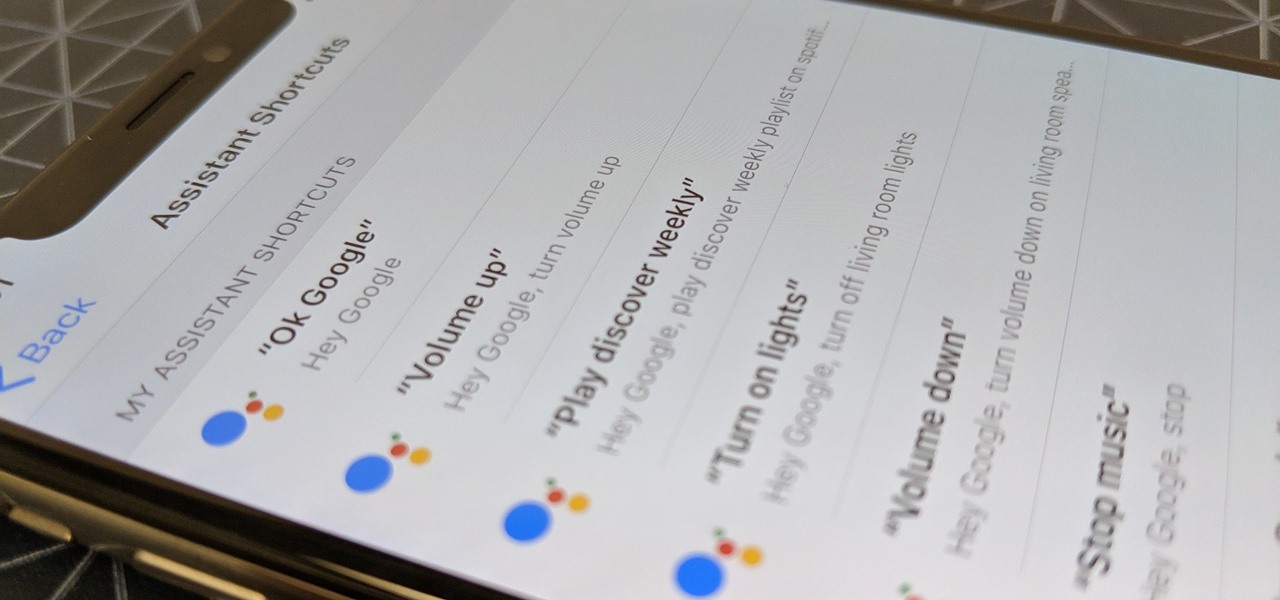
How To: Make Siri Run Google Assistant Commands on Your iPhone
Using Siri to perform tasks on your Google Home device was never possible until Apple released Siri Shortcuts in iOS 12. Actually, it wasn't possible until Google added support for Siri Shortcuts for Google Assistant in Nov. 2018. No matter the timing, the important thing here is that you can use Siri to command Google Assistant which, in turn, can command Google Home.
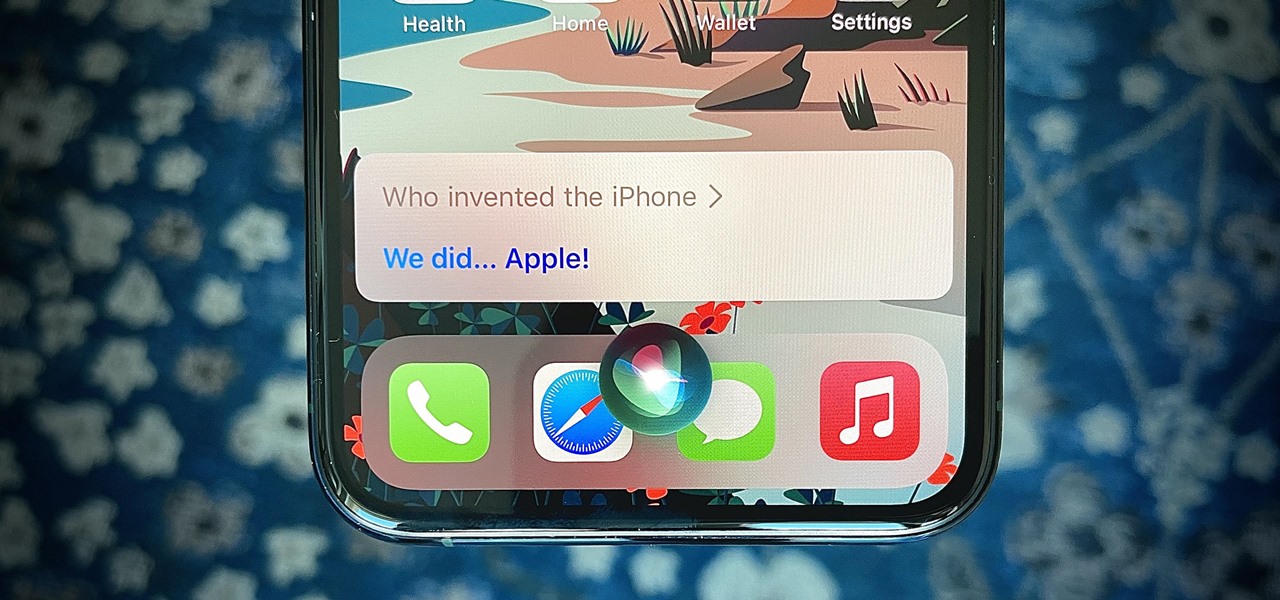
How To: Miss When Siri Used to Display On-Screen Transcriptions of Everything Spoken? You Can Get That Back in iOS 14
With iOS 14, Siri no longer takes up the entire display unless you want it to. That may be a good thing, but the update also axed the live feedback when listening to you and responding. Siri used to transcribe your words in on-screen text before answering, and it would transcribe its own answers as well. While it looks like those are gone, you can bring them back to life at any time.
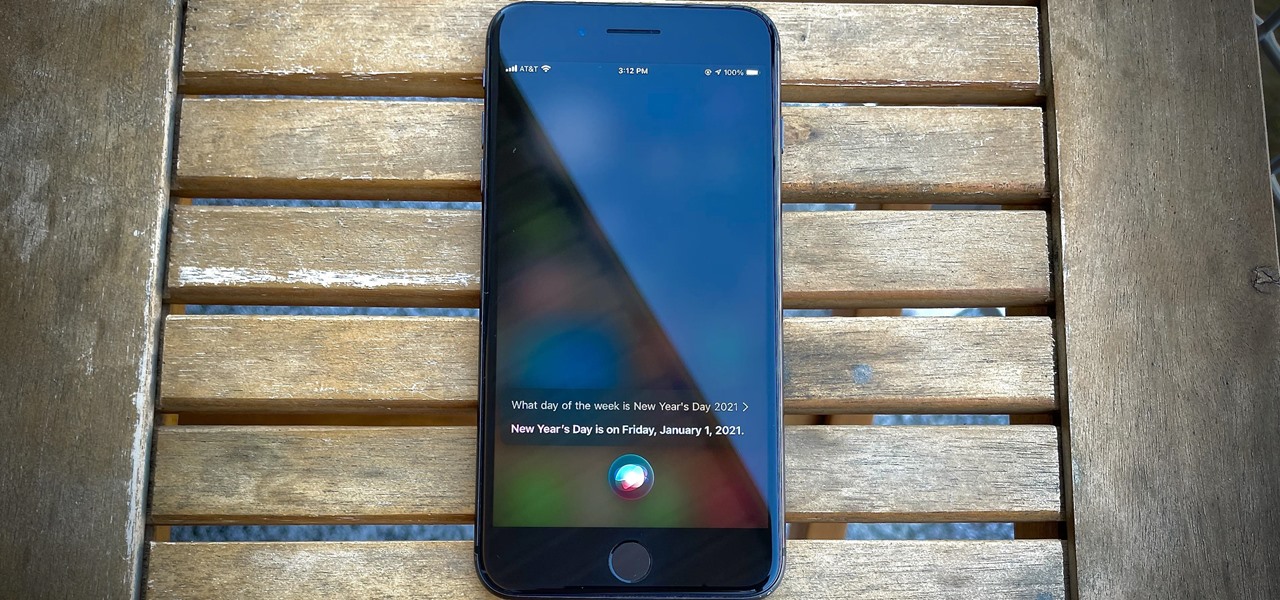
How To: Bring Back Full-Page Siri in iOS 14 So You're Not Distracted by Any Apps Underneath
Full-page interfaces are so iOS 13. With Apple's iOS 14, alerts such incoming phone and FaceTime calls now appear as small banners instead. The same goes for Siri. Instead of using your iPhone's full display, Siri now exists in an unobtrusive overlay. But if you miss the focus that full-screen Siri used to bring, you're in luck because the feature still exists — it's just hidden.
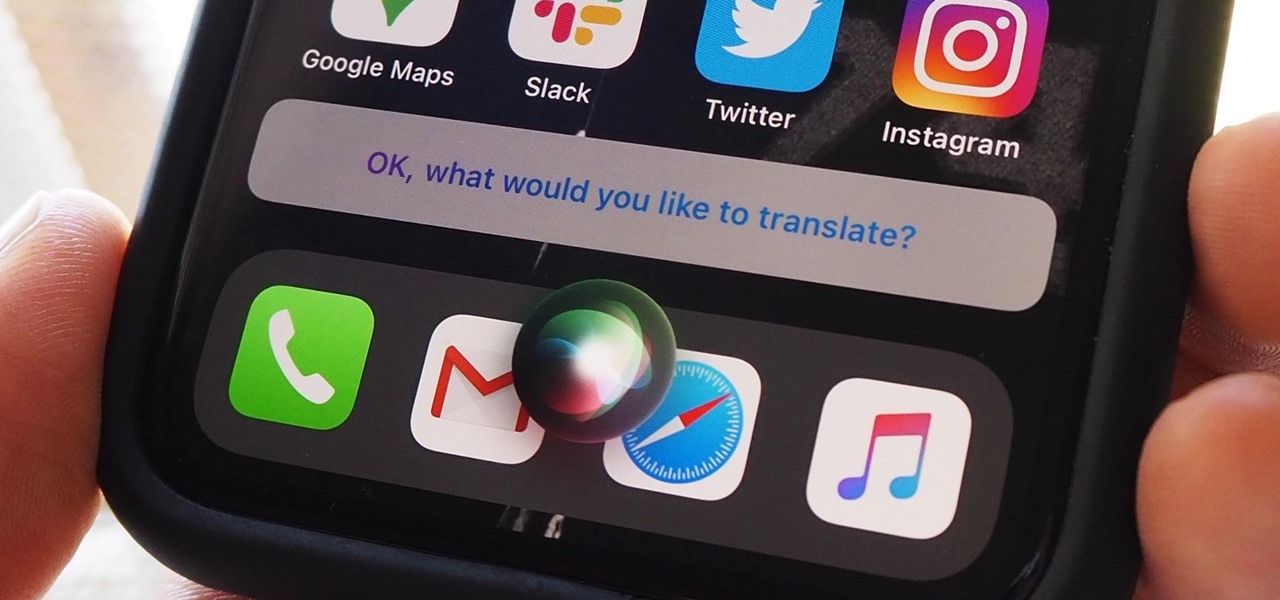
How To: 9 Ways iOS 14 Improves Siri on Your iPhone
According to Apple, Siri serves 25 billion requests per month — an enormous number for a feature that was only released nine years ago. But when you think about how much work Apple has put into Siri over the years, it makes sense that the virtual assistant is being used more and more by users with iOS, iPadOS, macOS, watchOS, tvOS, AirPods, and HomePod.

How To: Use Siri to Send Audio Messages via iMessage or Texts in iOS 14
Siri has slimmed down in iOS 14. The assistant now appears as a compact icon at the bottom of the screen instead of hijacking your entire iPhone. It's a welcome change to a user interface that has always felt a bit clunky, but just because Siri's UI has simplified doesn't mean that its capabilities have too. On top of several new features, Siri now lets you record and send audio messages using only your voice.
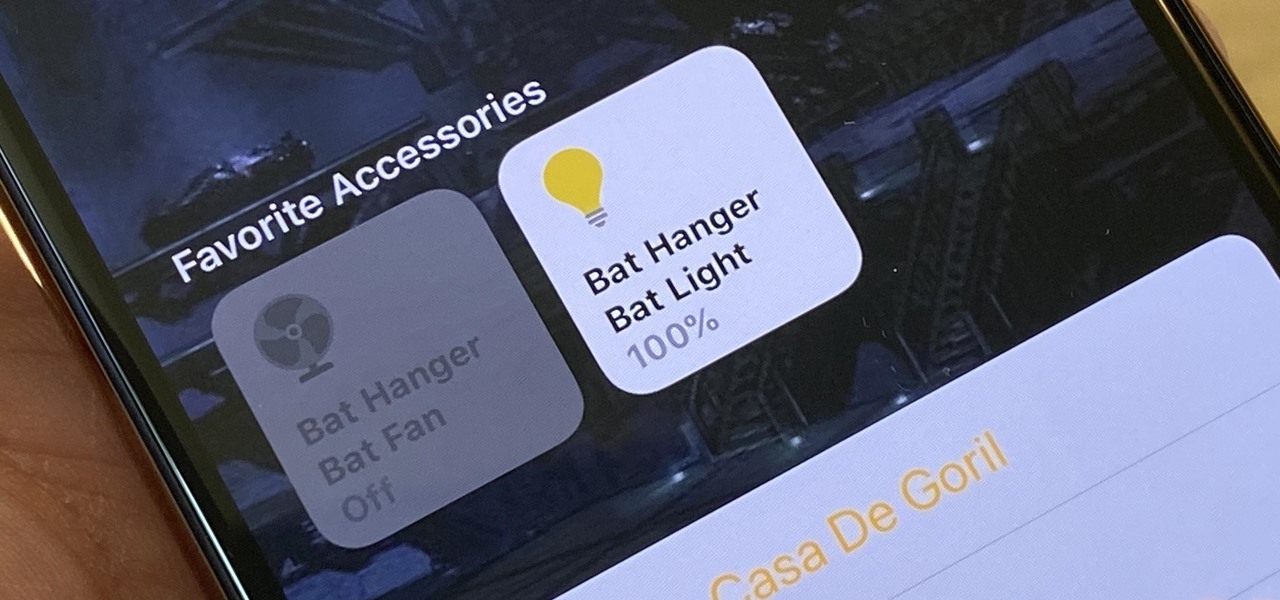
How To: Organize Your Smart Home, Rooms & Zones in Apple's Home App to Streamline Siri Commands
Every home is a little different, and for a smart home app to work, it has to be able to be customized to work with each person's unique setup. With the iPhone's Home app, everyone can set up a smart home just how they want, including the number and names of rooms, and where those rooms are in the house.
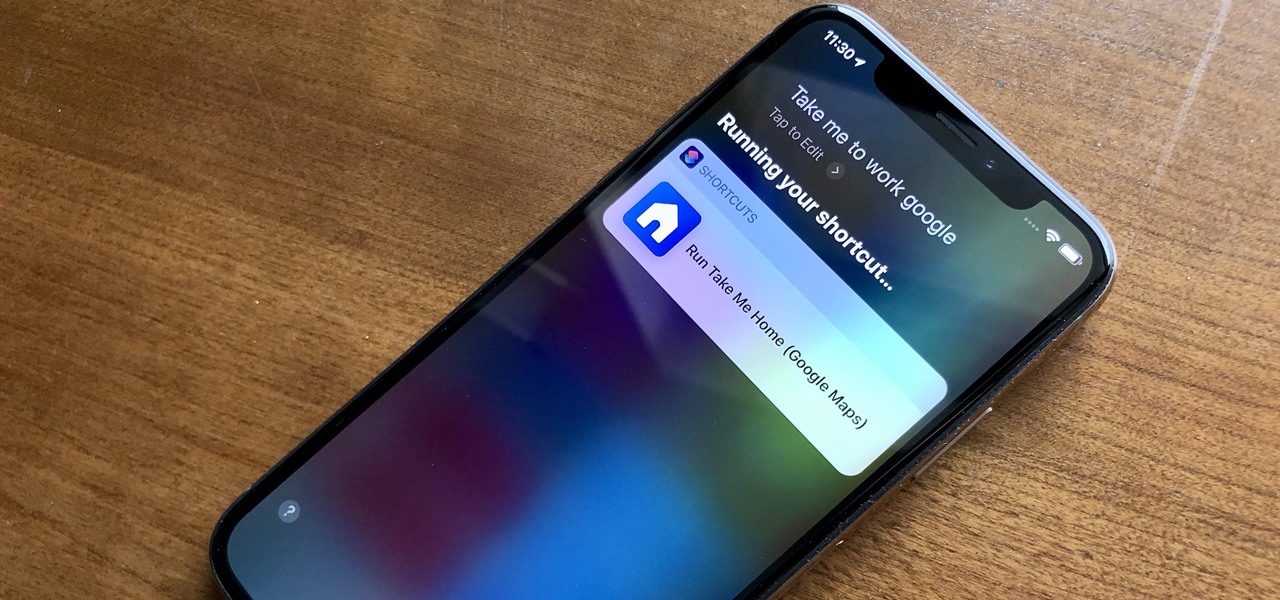
How To: Use Google Maps or Waze with Siri Instead of Apple Maps
When driving, you can get directions hands-free by asking Siri. You can also make general map searches, show a location's details, call a query's phone number, and view traffic details. However, Siri defaults to Apple Maps for all those. If you prefer Google Maps, Waze, or another third-party navigation app, the map-based Siri commands won't work. But that doesn't mean you can't still use Siri.
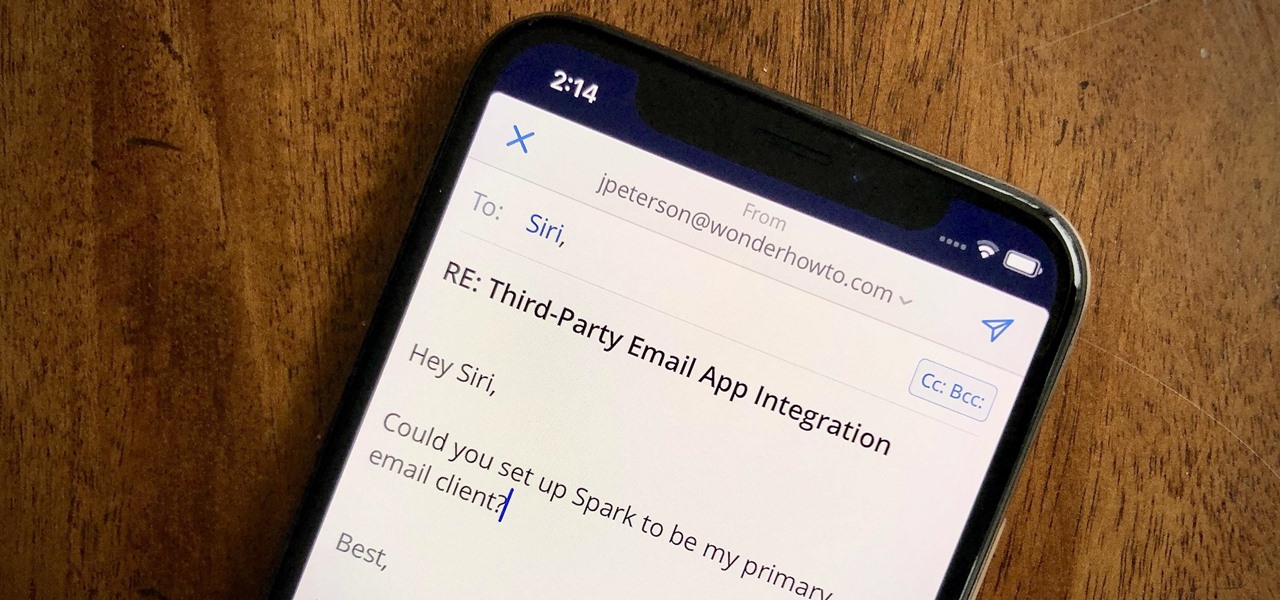
How To: Use Siri with a Third-Party Email Client Instead of Apple Mail on Your iPhone
Until very recently, Apple apps were among the only ones that would play nicely with Siri on iPhones. If you wanted to take advantage of the digital assistant to, say, compose an email, you would need to go with Apple Mail instead of the email client you actually use. As of iOS 12, this is no longer the case.
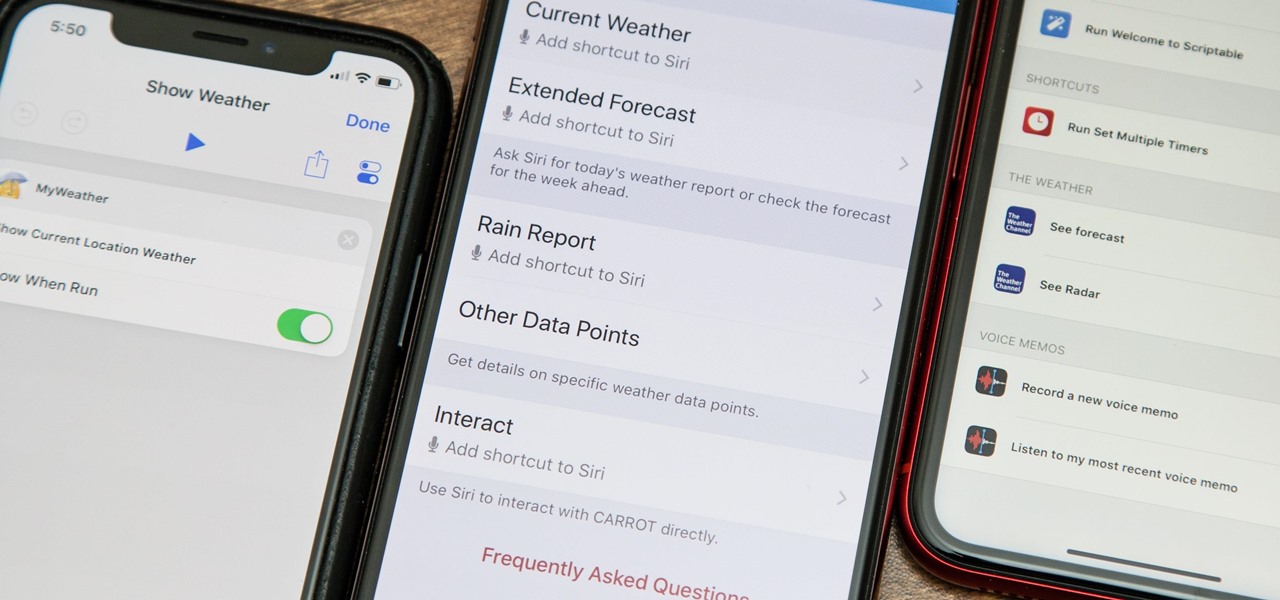
How To: Use Siri with a Third-Party Weather App Instead of Apple's on Your iPhone
If you ask Siri to check the weather on your iPhone right now, you'll get information from the stock Weather app in iOS — even if you have and prefer other weather apps installed. But that doesn't have to be the case. Thanks to Siri Shortcuts in iOS 12 and later, you can set specific phrases that Siri will respond to for any compatible weather app you want.
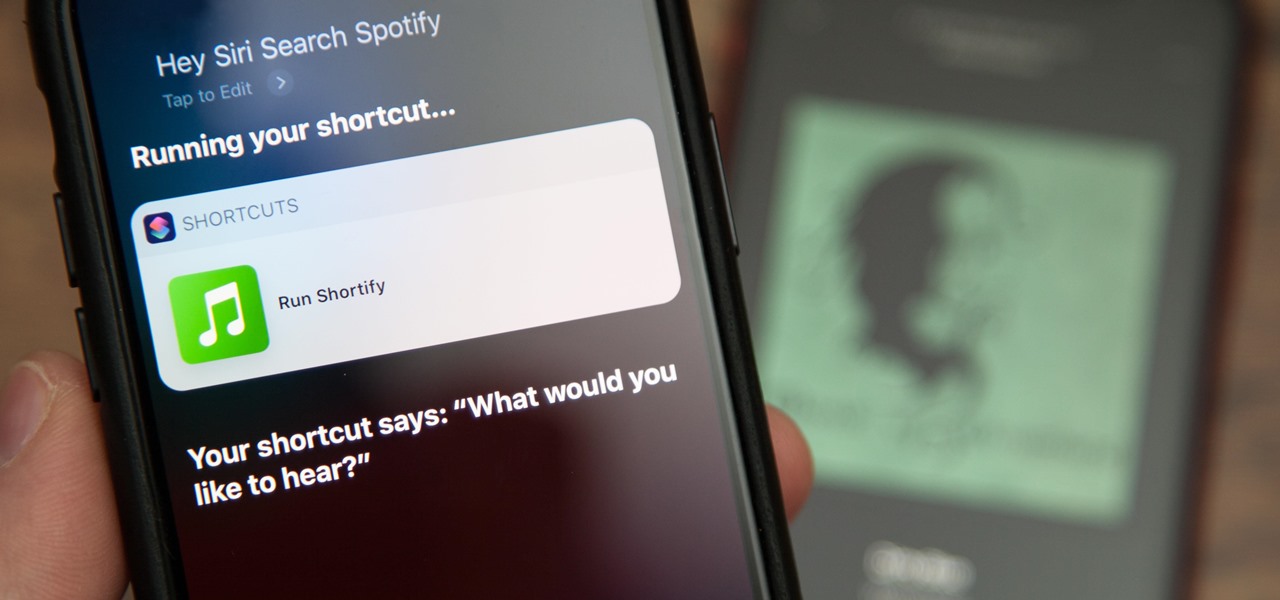
How To: Use Siri to Play Spotify Music & Start Playlists in iOS 12 [Shortcut]
In iOS 13 and later, Spotify supports Siri commands, something we've wanted ever since Siri and Spotify were things. But if you're on iOS 12 still, you're missing out. All you can do is open the Spotify app, then pause and skip tracks with Siri after you start playing a song manually. There is a workaround, however.
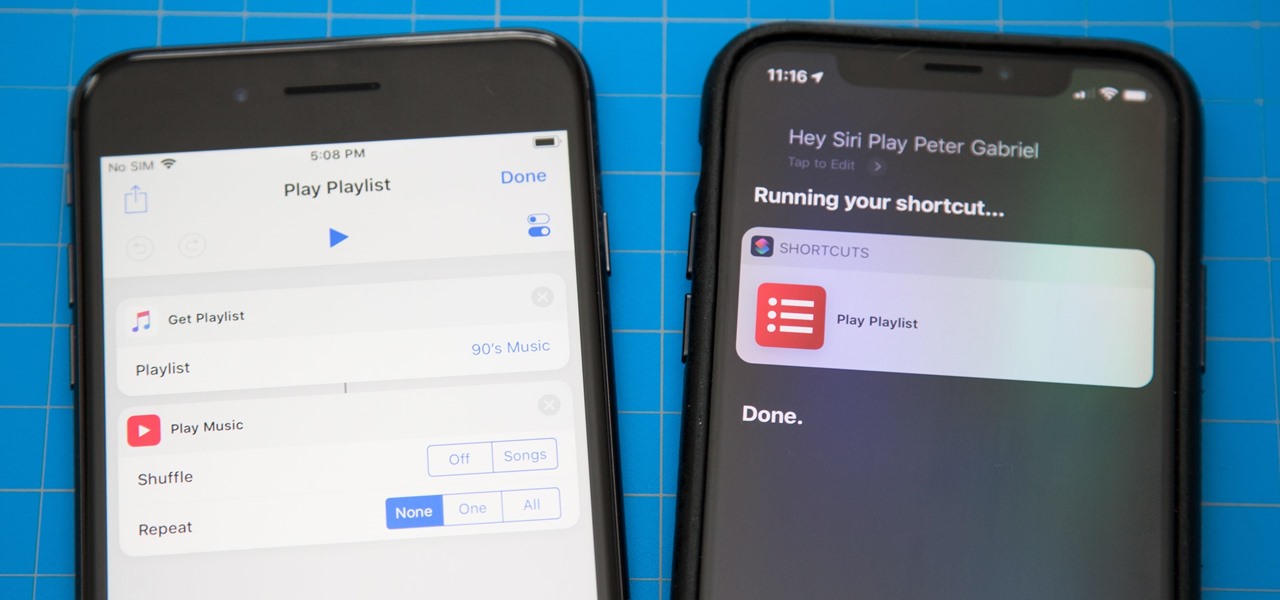
How To: Use the Shortcuts App on Your iPhone in iOS 12 for Custom Siri Actions & More
One of the most exciting additions to iOS 12 for iPhones is called Shortcuts, a tool integrated with Siri to help you get things done faster. While there are a few recommended shortcuts available to you in Siri's settings in iOS 12, the Shortcuts app brings the functionality of Workflow to Siri so you can build your own custom actions or select from the gallery of available shortcuts.

How To: Change Siri's Accent on Your iPhone to Australian, British, Irish, or South African
Apple's iOS assistant has an undeniably iconic voice — you know Siri when you hear her. As memorable a voice as it may be, you don't need to stick with her default American accent. In iOS 11, you can choose from two other vocal deliveries, and in iOS 12, there are two more accents at your disposal for a total of four more.
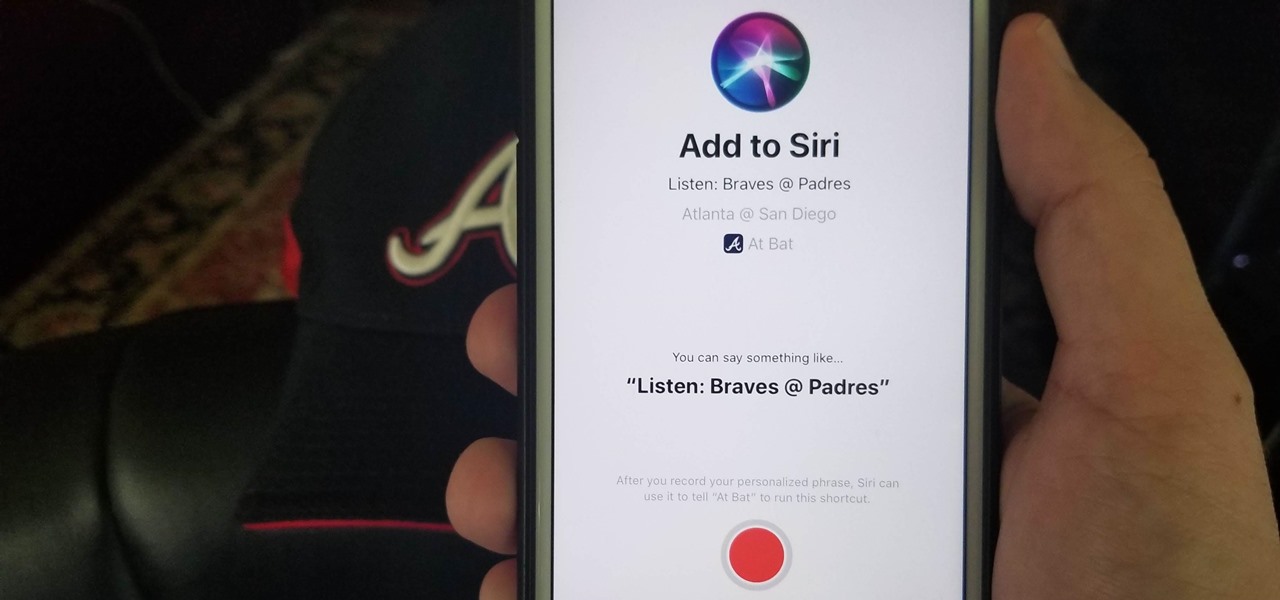
How To: Create Your Own Shortcuts in iOS 12 to Get Things Done Faster with Siri
Apple is putting their Workflow acquisition to use with the new Shortcuts feature, integrated right into Siri. It allows you to connect commonly-used actions to a phrase that you activate with Siri. In addition to some of the other speed improvements in iOS 12, Shortcuts helps streamline your mobile experience.


