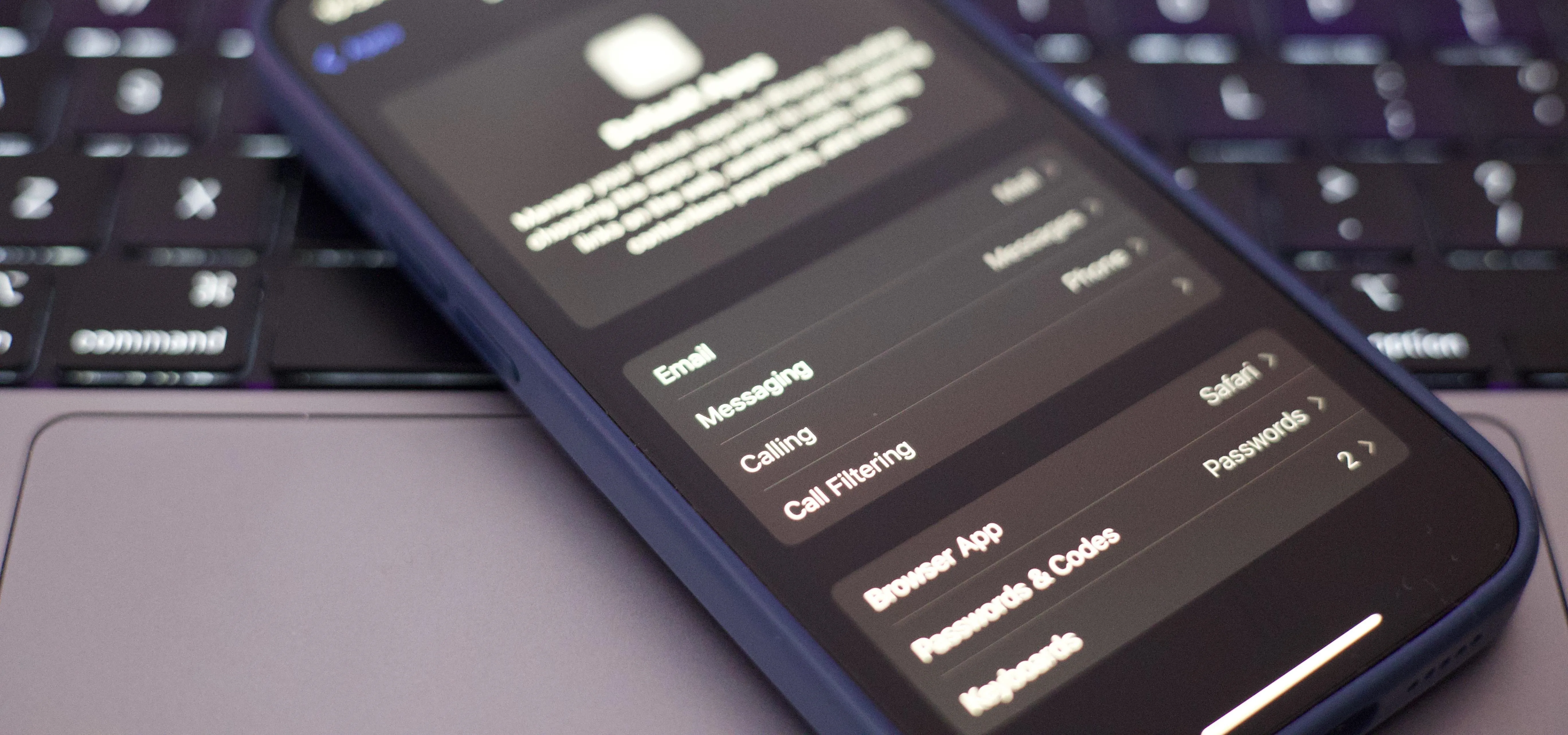iOS 18


how to
Stop the Notification Chaos: iOS 18's Reduce Interruptions Feature Explained and Activated


how to
Make Your iPhone Do All Your Talking for You on Calls and in Person


how to
The Hidden iPhone Settings That Give You Power User Control Over All Your Apps
Featured On Gadget Hacks:
Gaming









Featured On Gadget Hacks:
iOS 18









Featured On Gadget Hacks:
Productivity & Shortcuts









Featured On Gadget Hacks:
Travel Tips for Your Phone