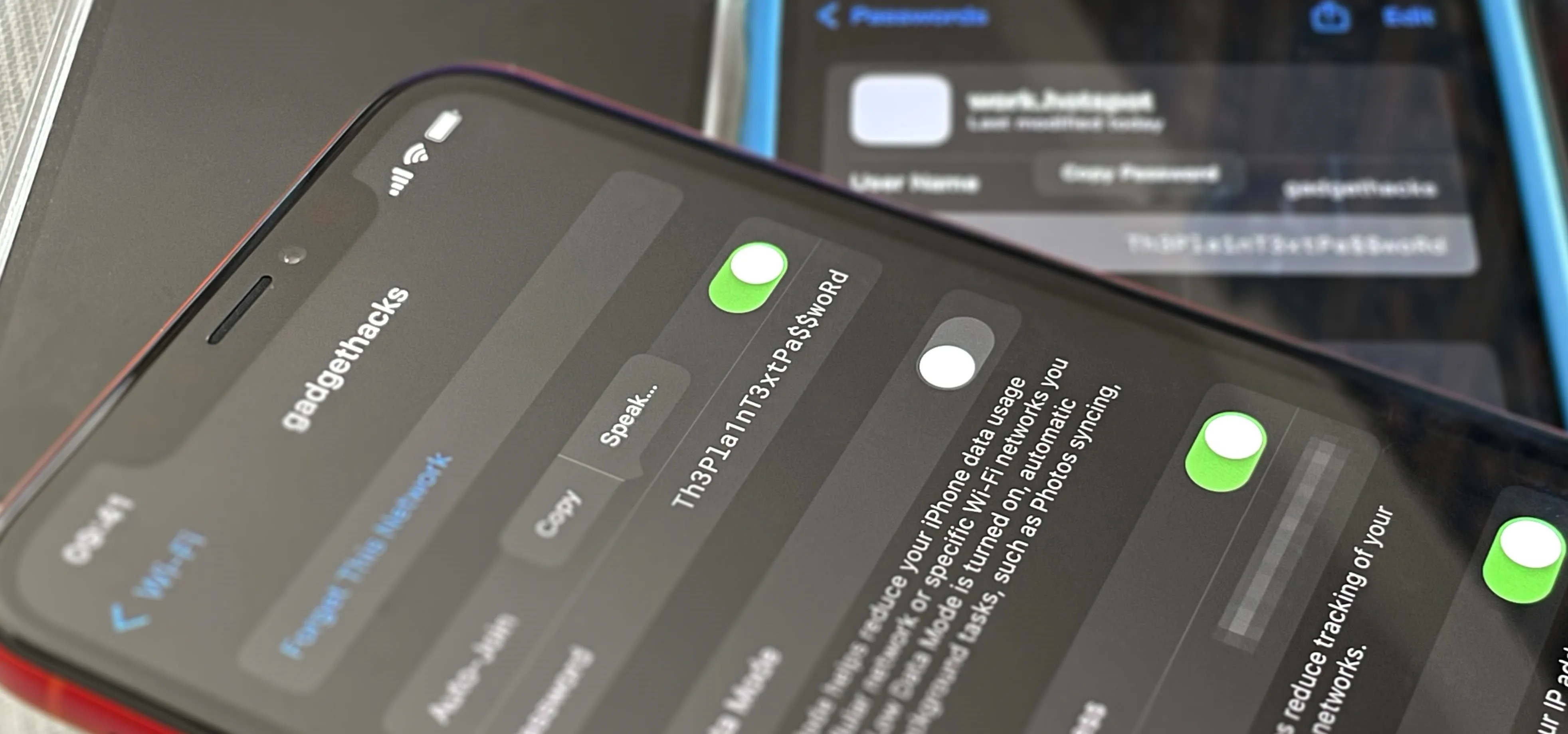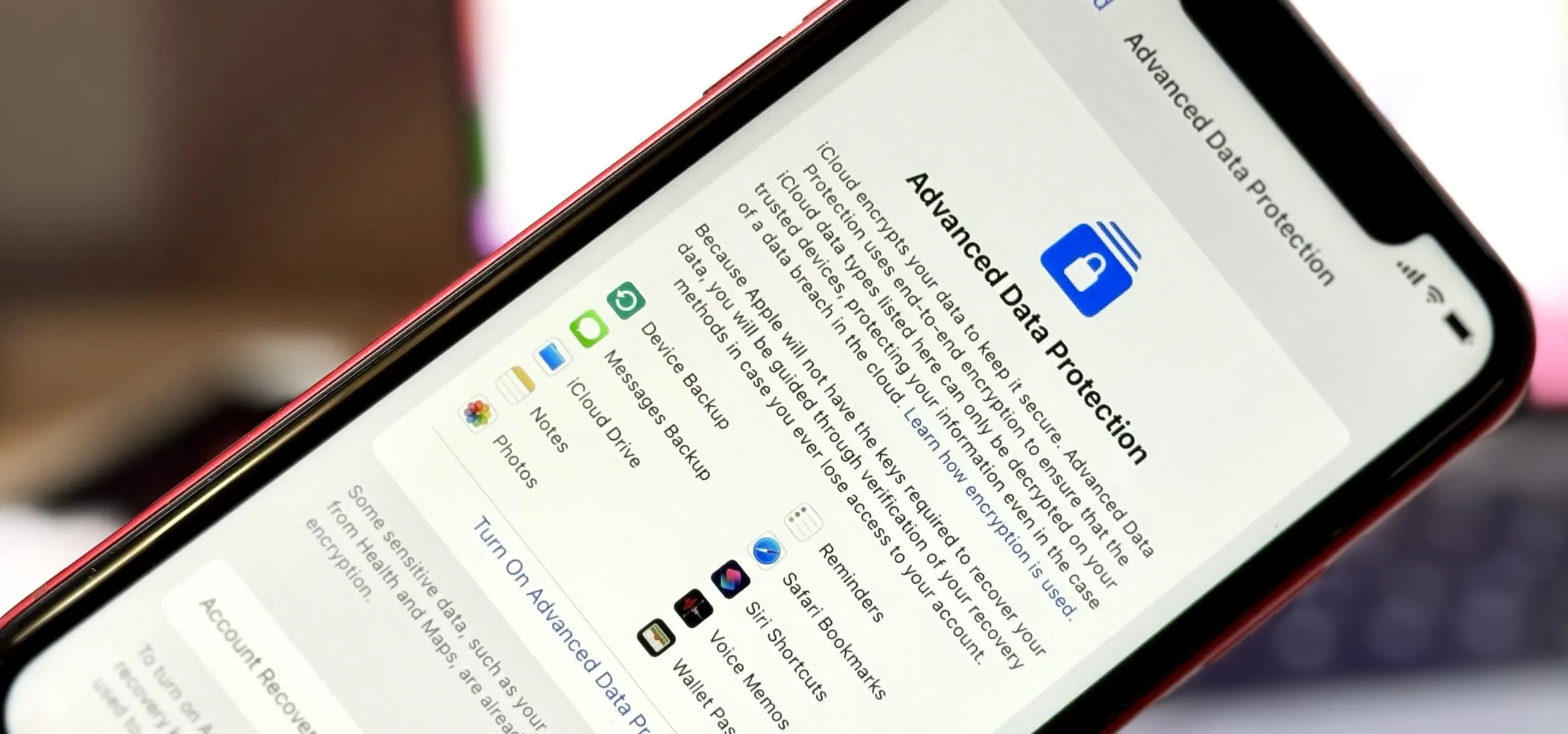The Latest on iOS & iPhone


news
iOS 19's VisionOS‑Style Makeover and Smarter Siri: Features and Release Timeline

news
iOS 18.5 Brings Small but Smart Upgrades to iPhone — Here's What's New


how to
Unlock Jedi-Level Star Wars Emoji and Stickers in iPhone Chats