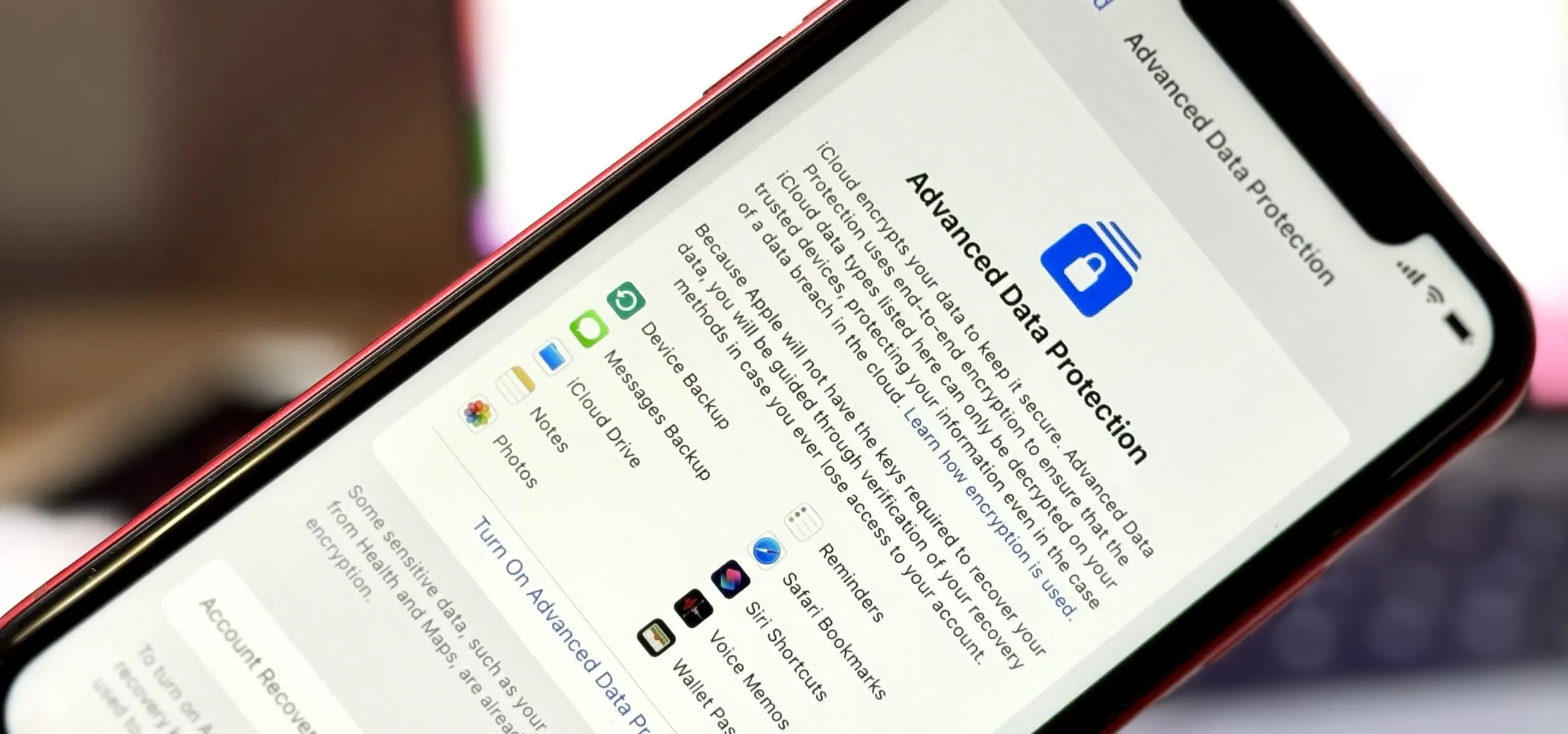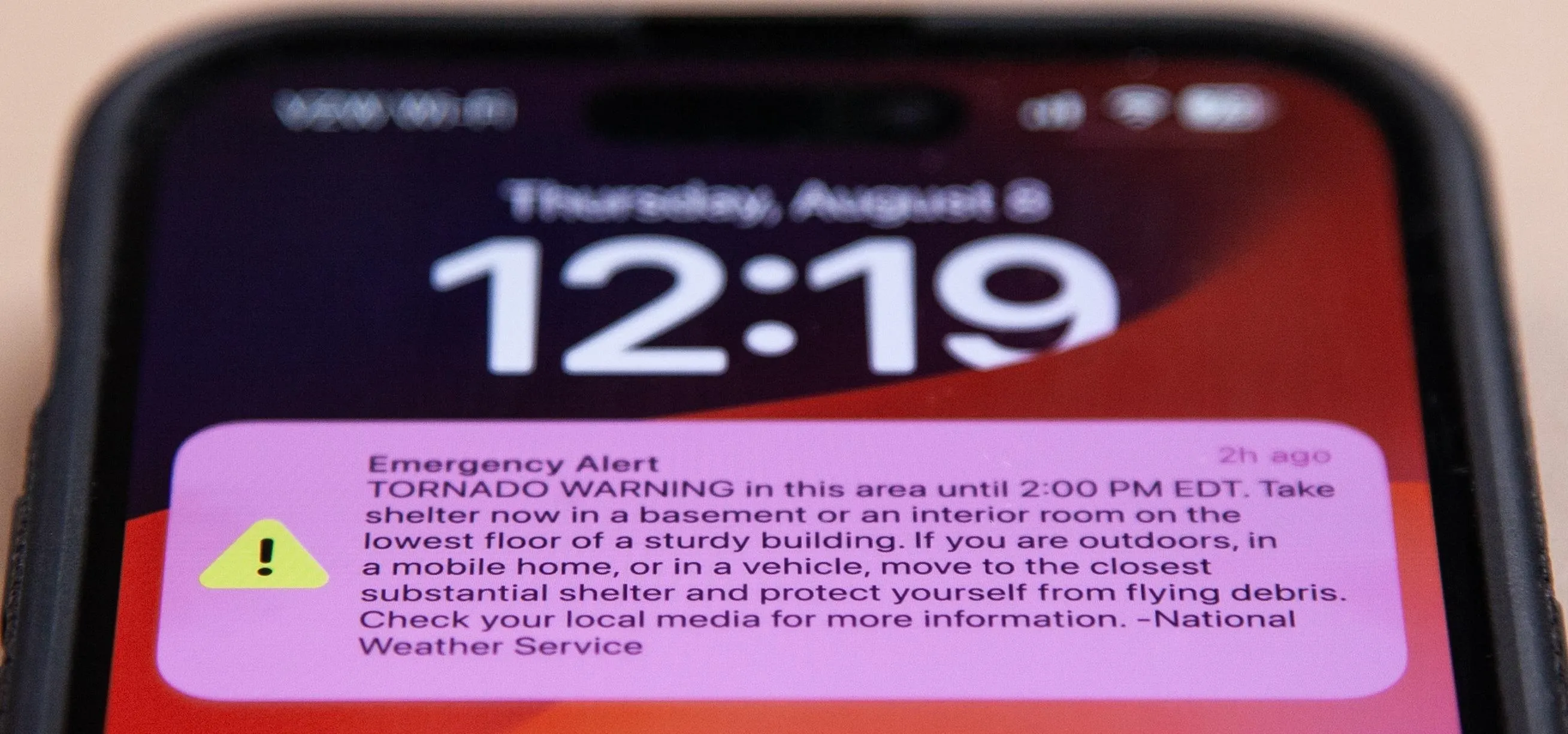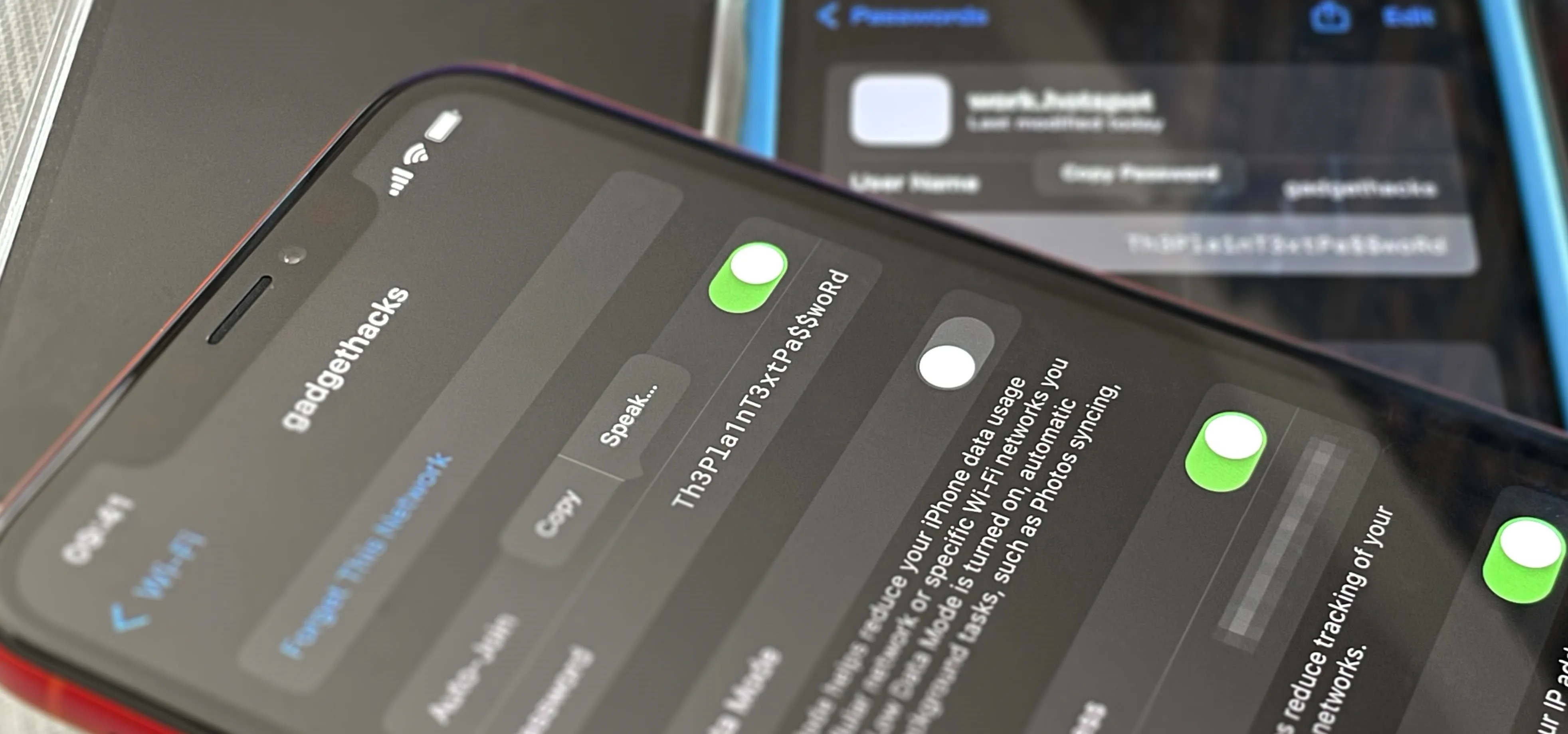iOS & iPhone: New


how to
Make Your iPhone Read Virtually Any On-Screen Content to You Using Hidden iOS Tools

how to
Add a Shortcut to Open Any iMessage Thread Instantly on Your iPhone

news
iOS 18.5 Brings Small but Smart Upgrades to iPhone — Here's What's New