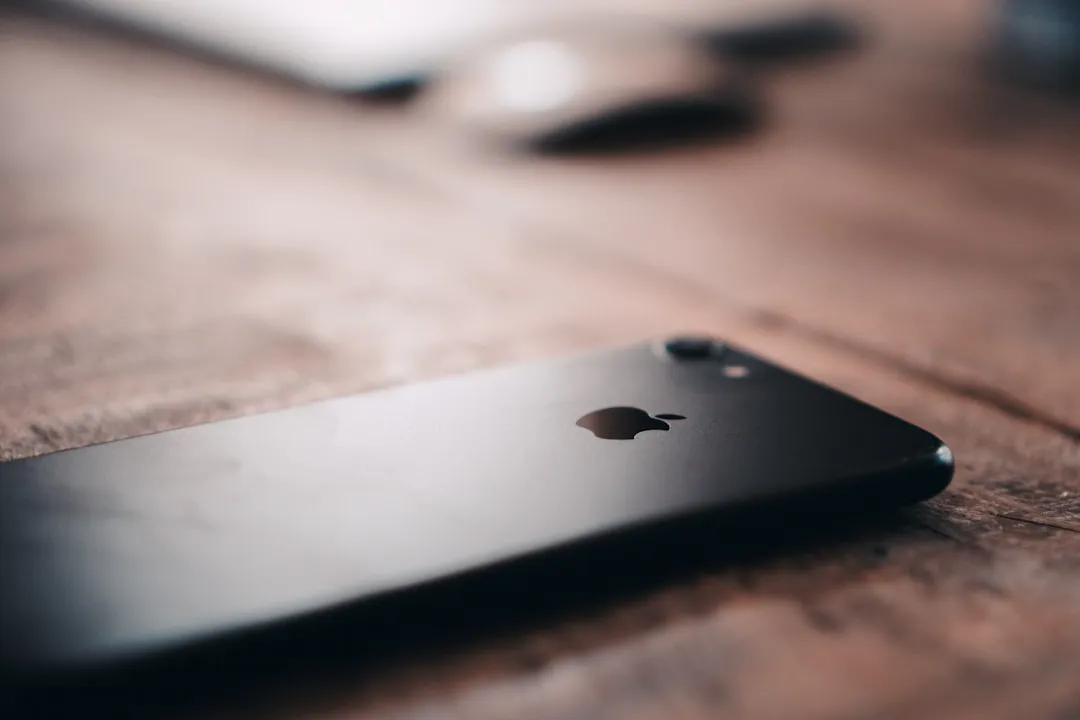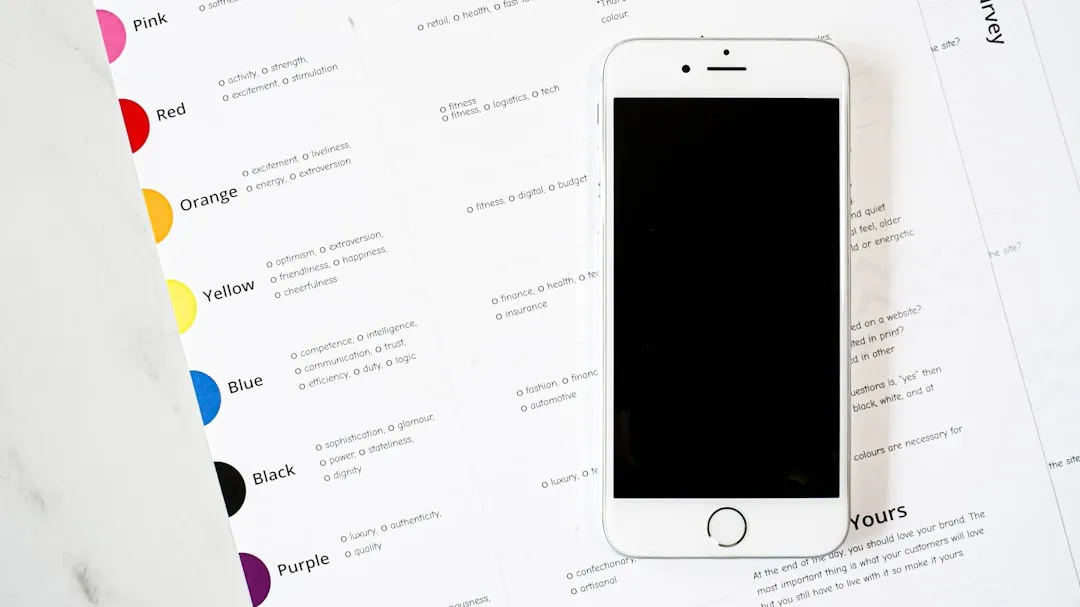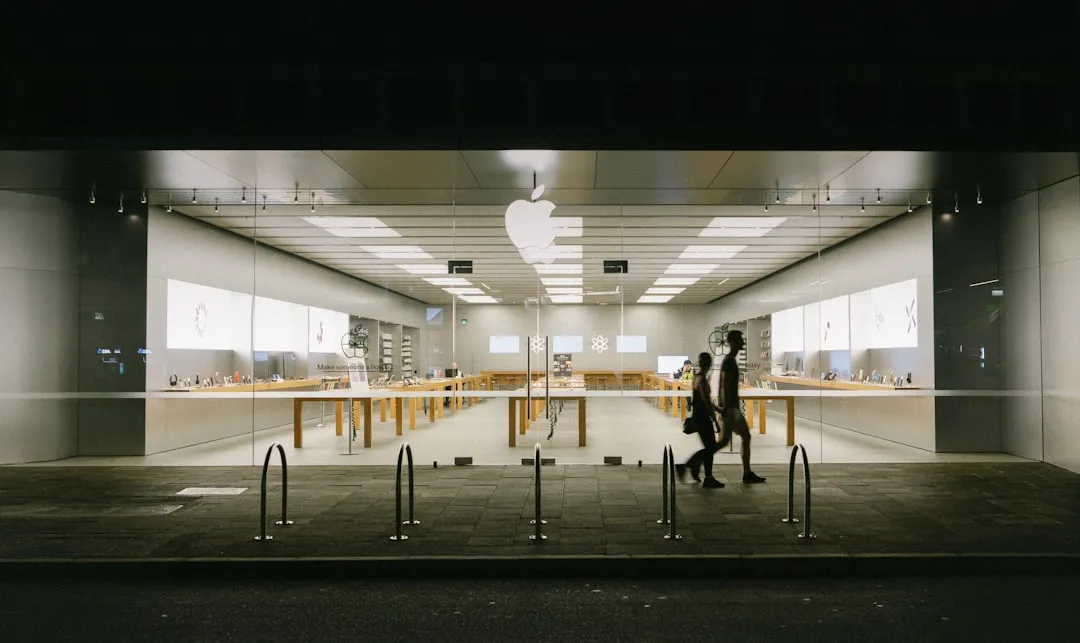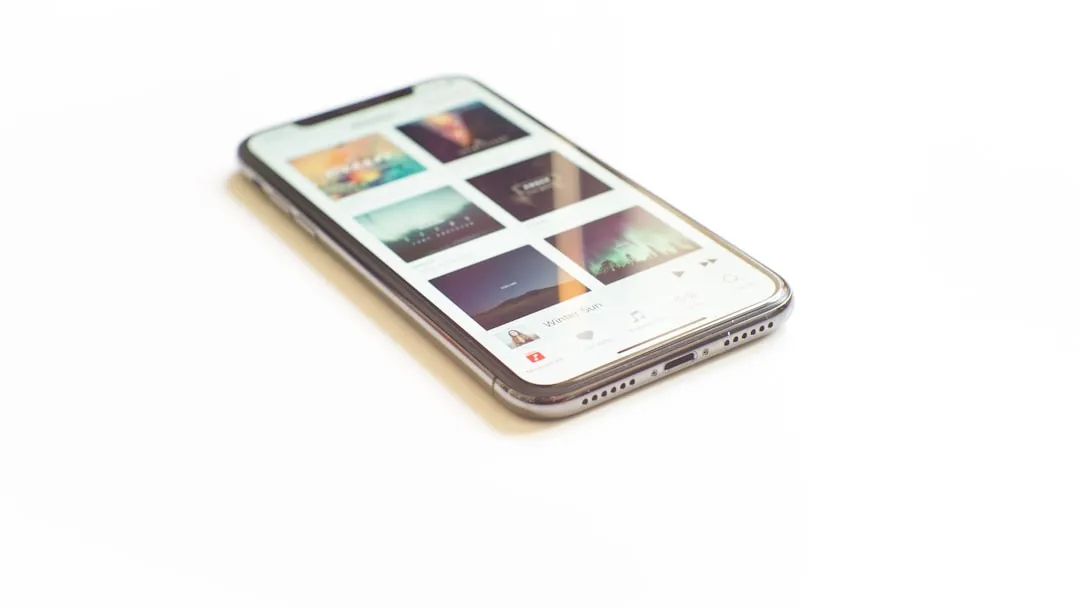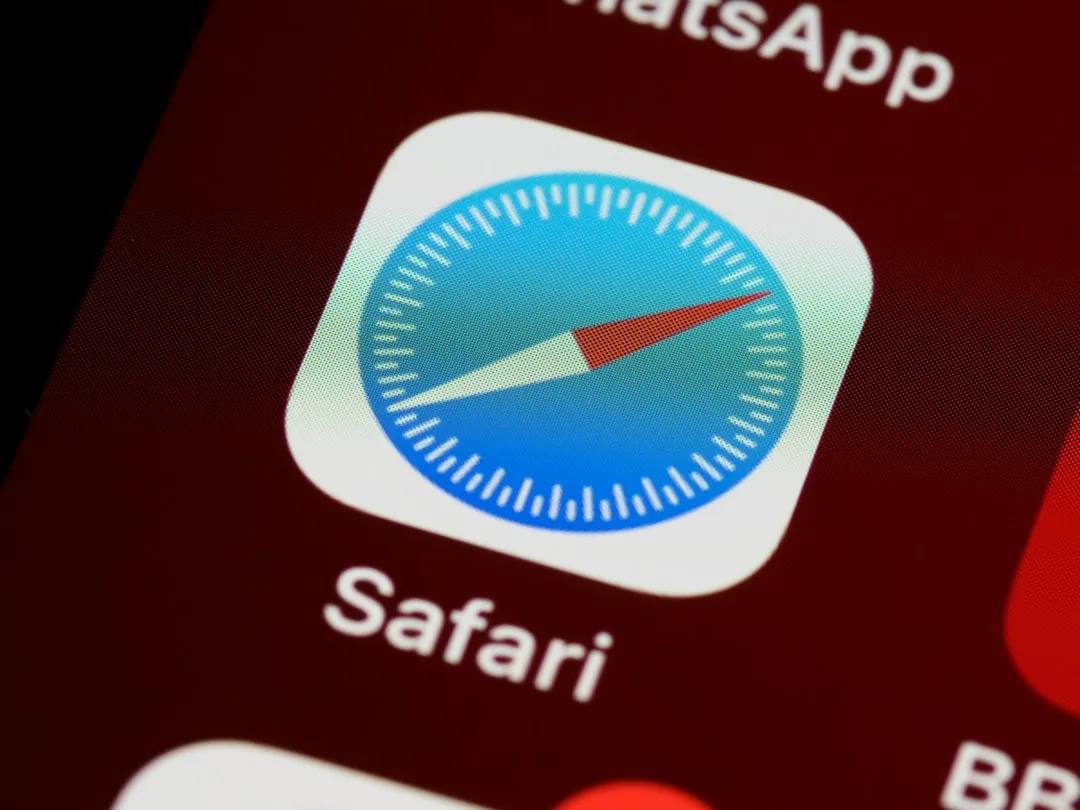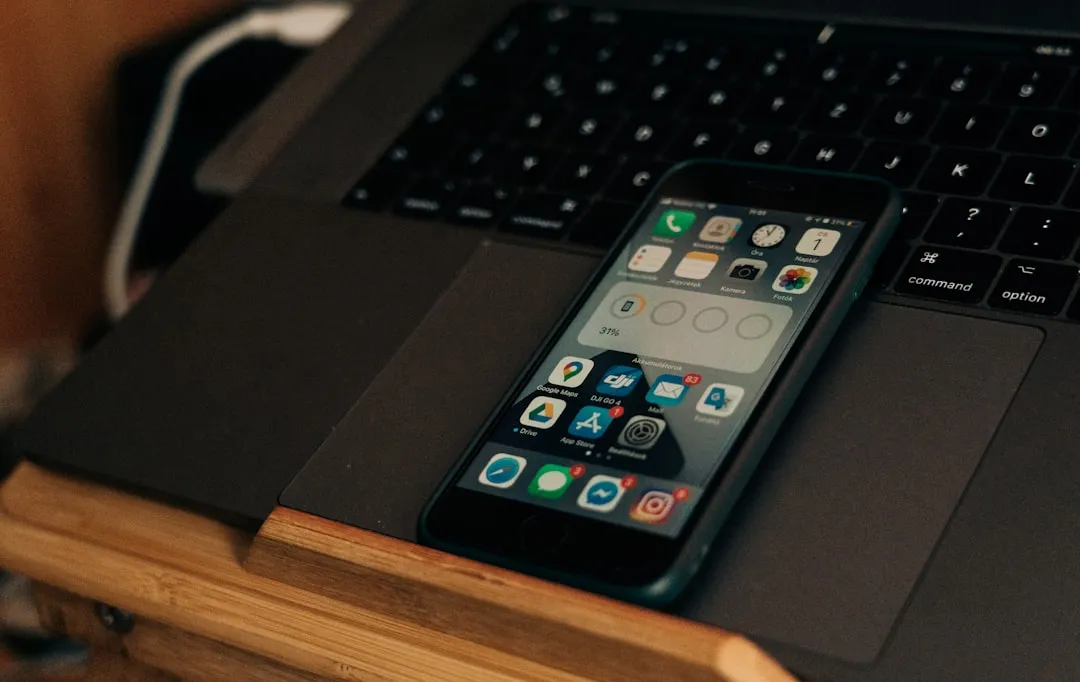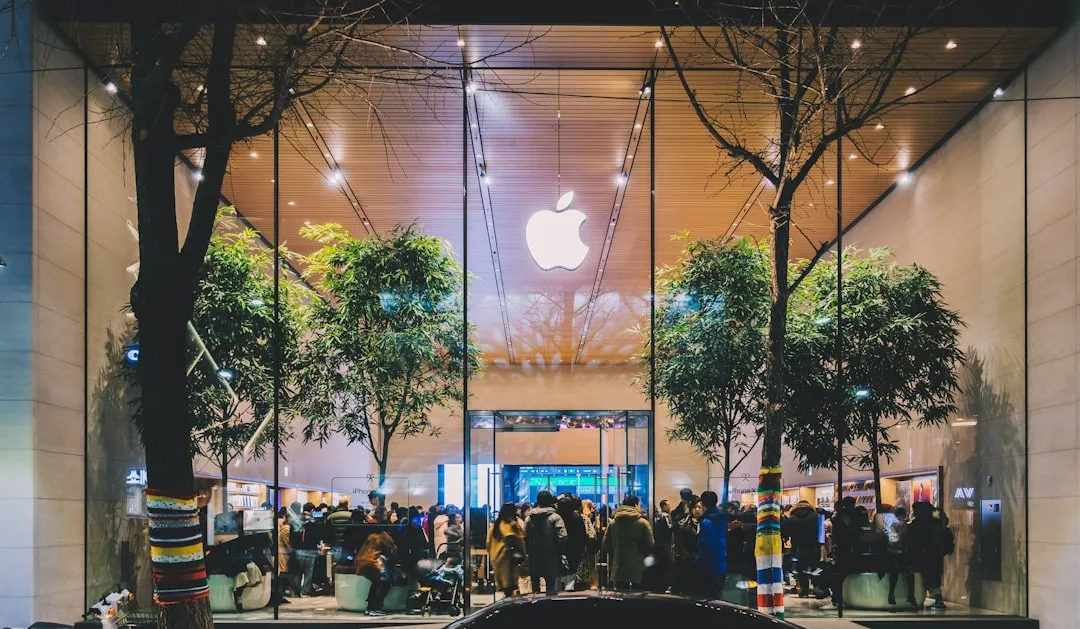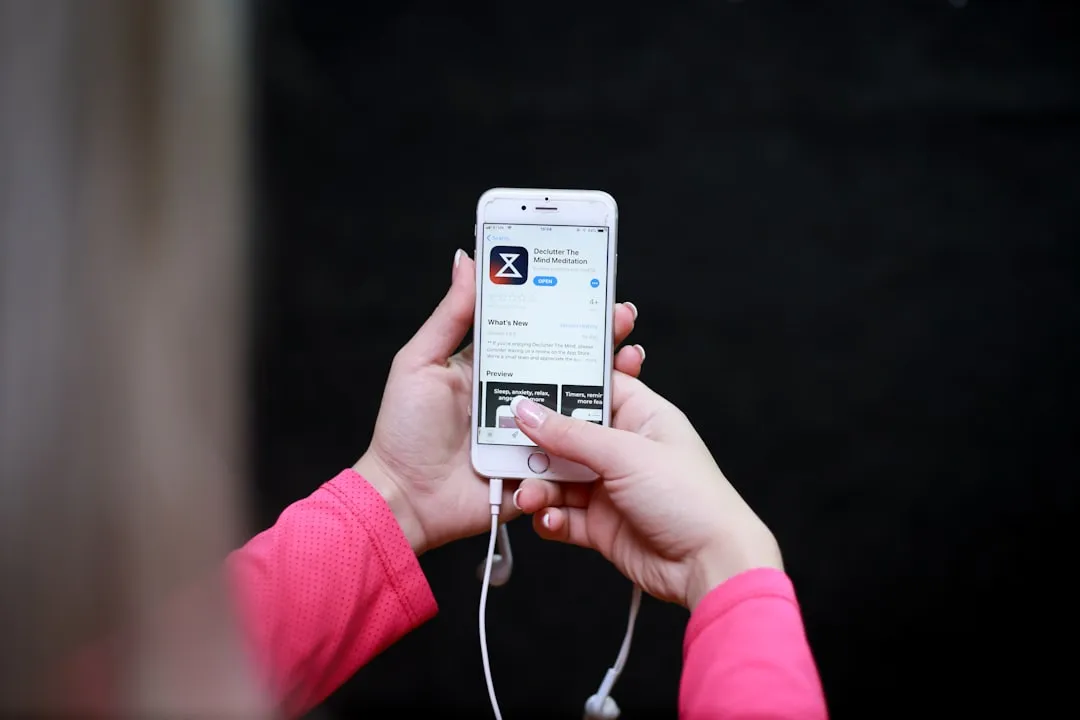Trending about iOS & iPhone


how to
14 States Support Digital Driver's Licenses in Apple Wallet — Which States Are Next?


news
Why Your Three-Year-Old iPhone Might Soon Feel Fresh Again


news
Why Apple's iPhone 16 Production Bet Could Pay Off This Holiday Season
Featured On Gadget Hacks:
Gaming










Featured On Gadget Hacks:
iOS 18










Featured On Gadget Hacks:
Productivity & Shortcuts










Featured On Gadget Hacks:
Travel Tips for Your Phone