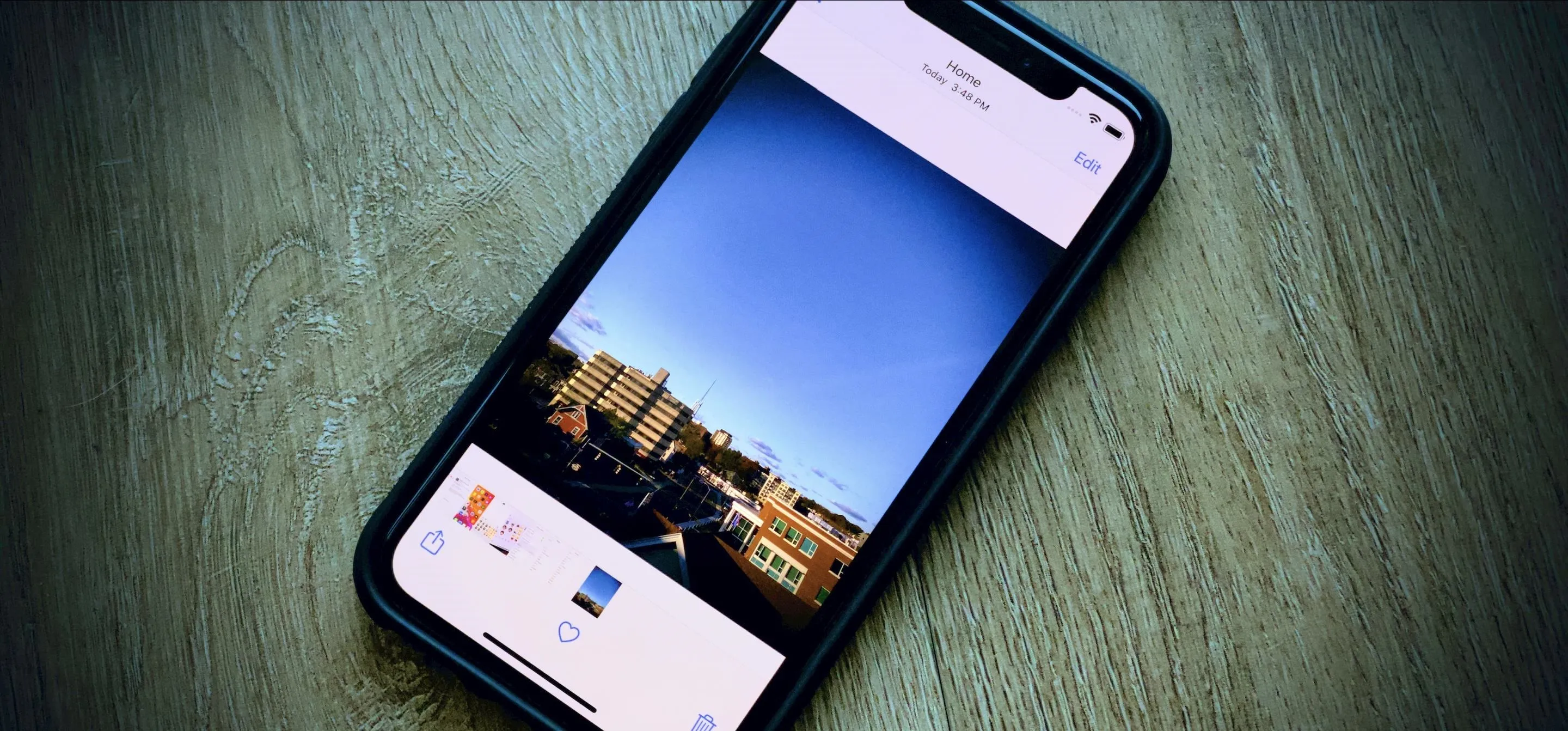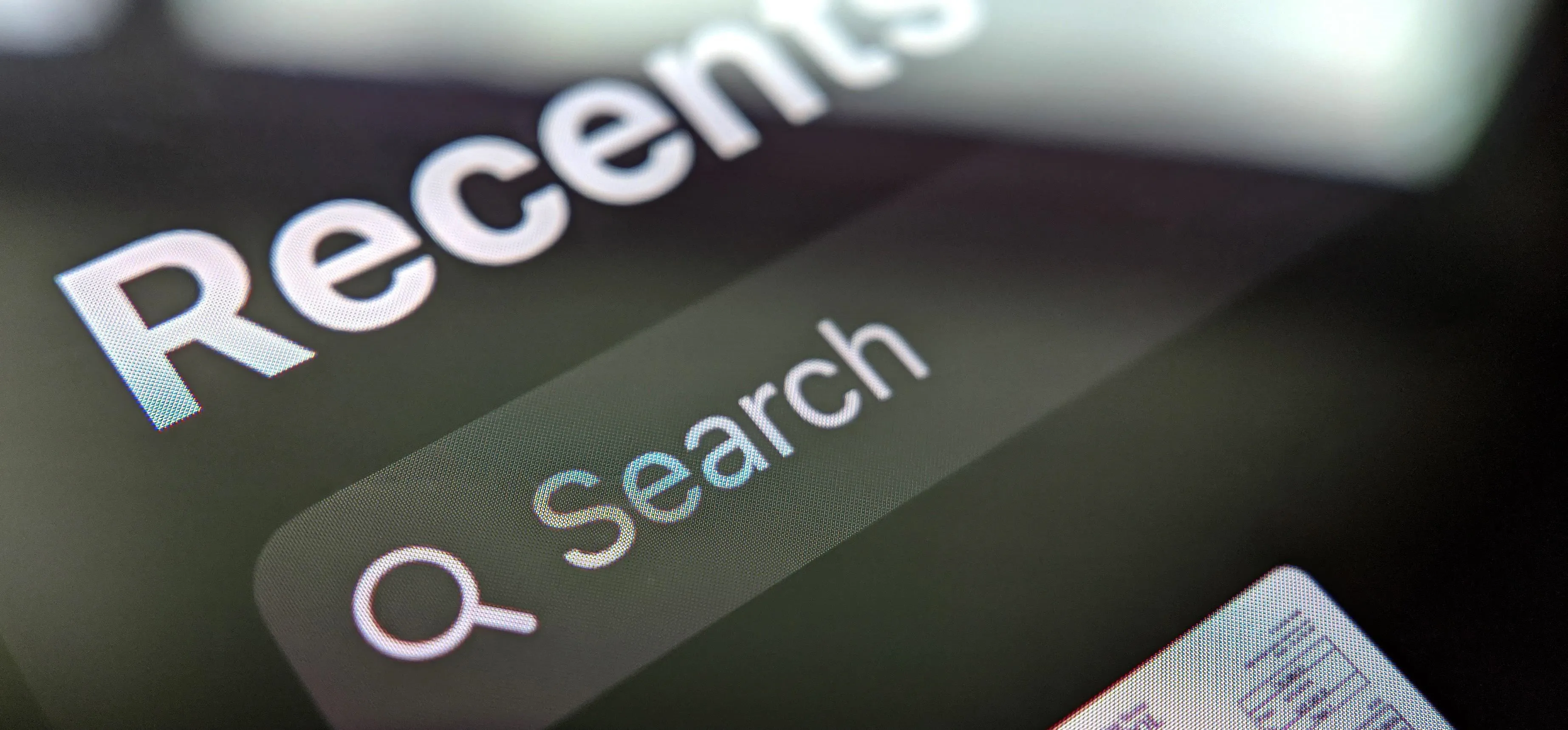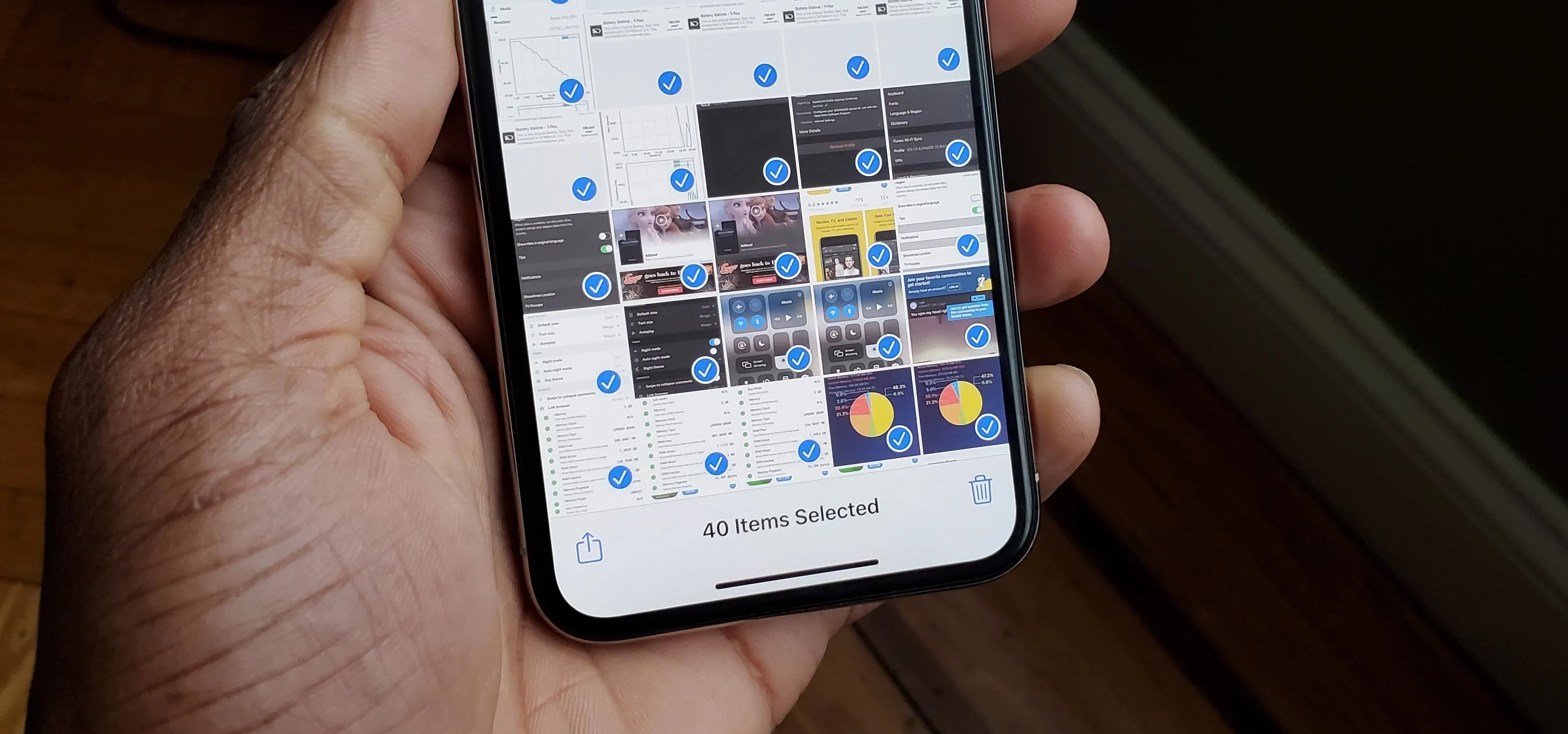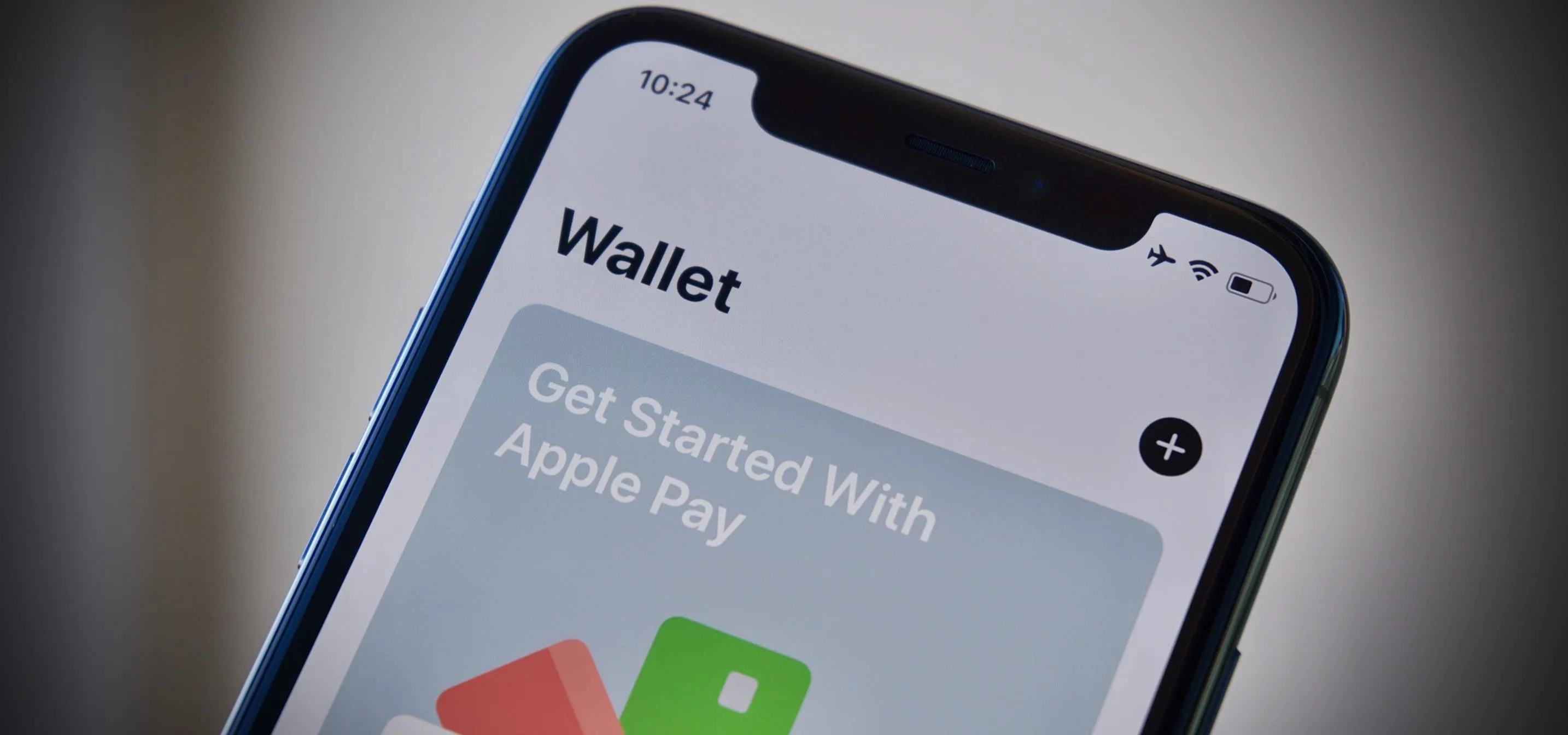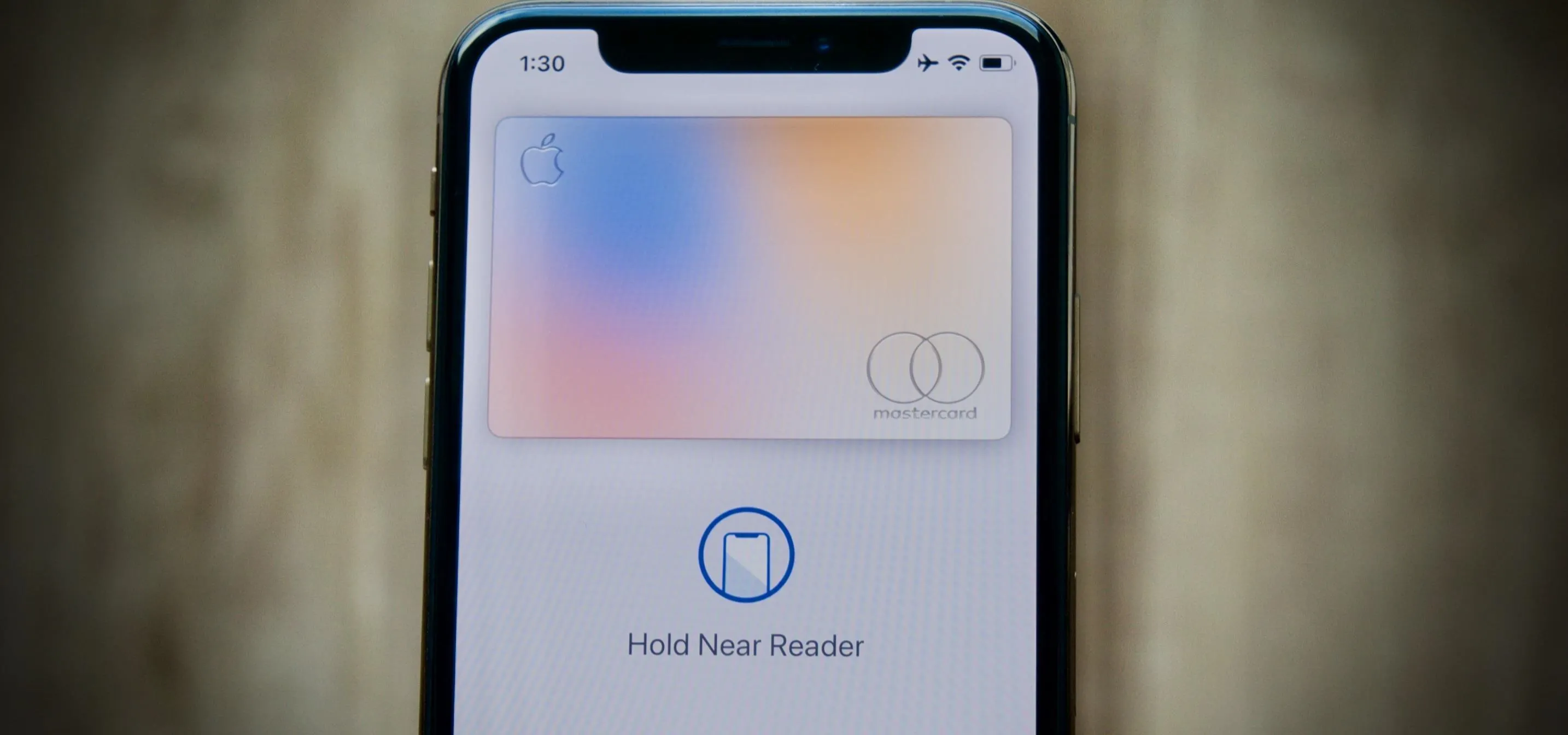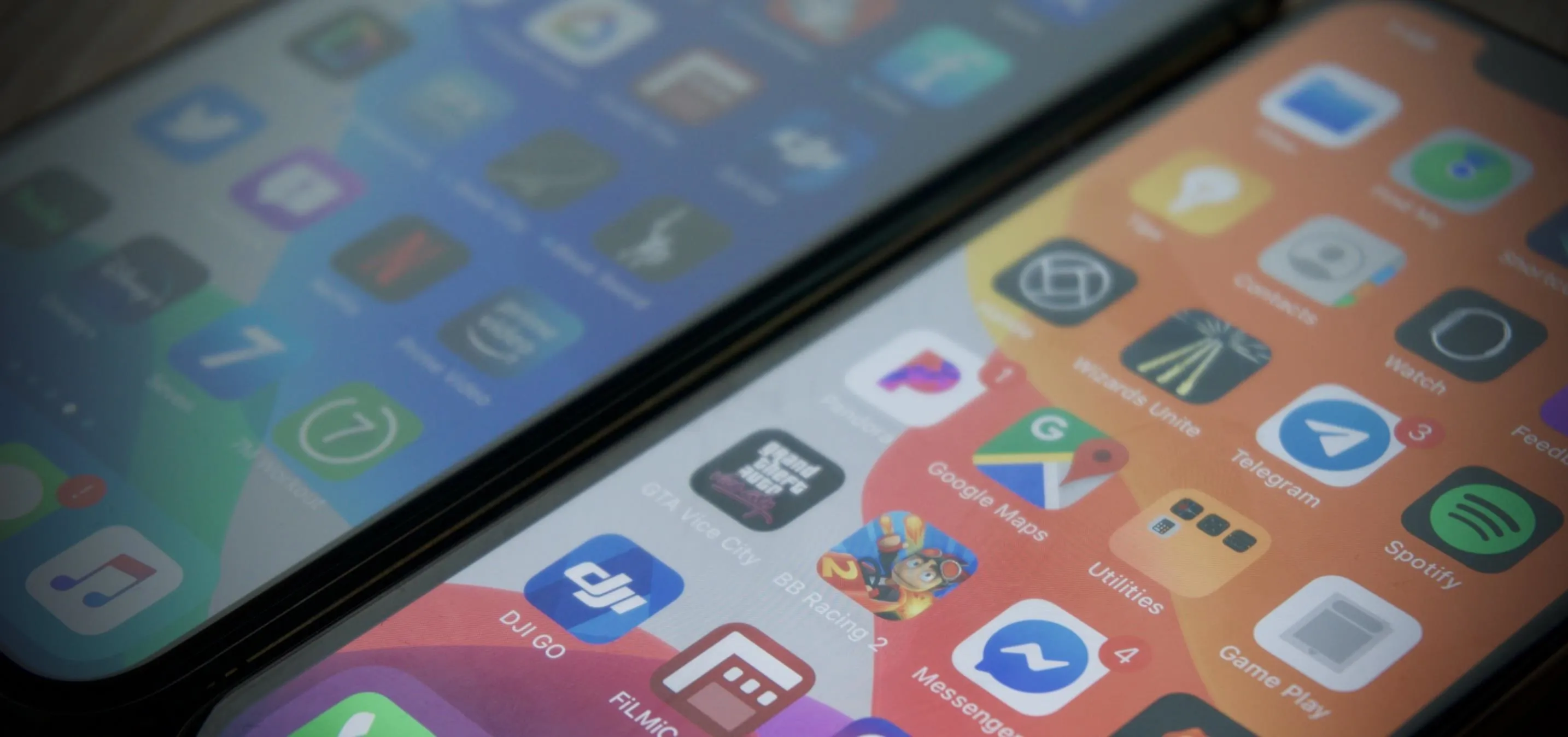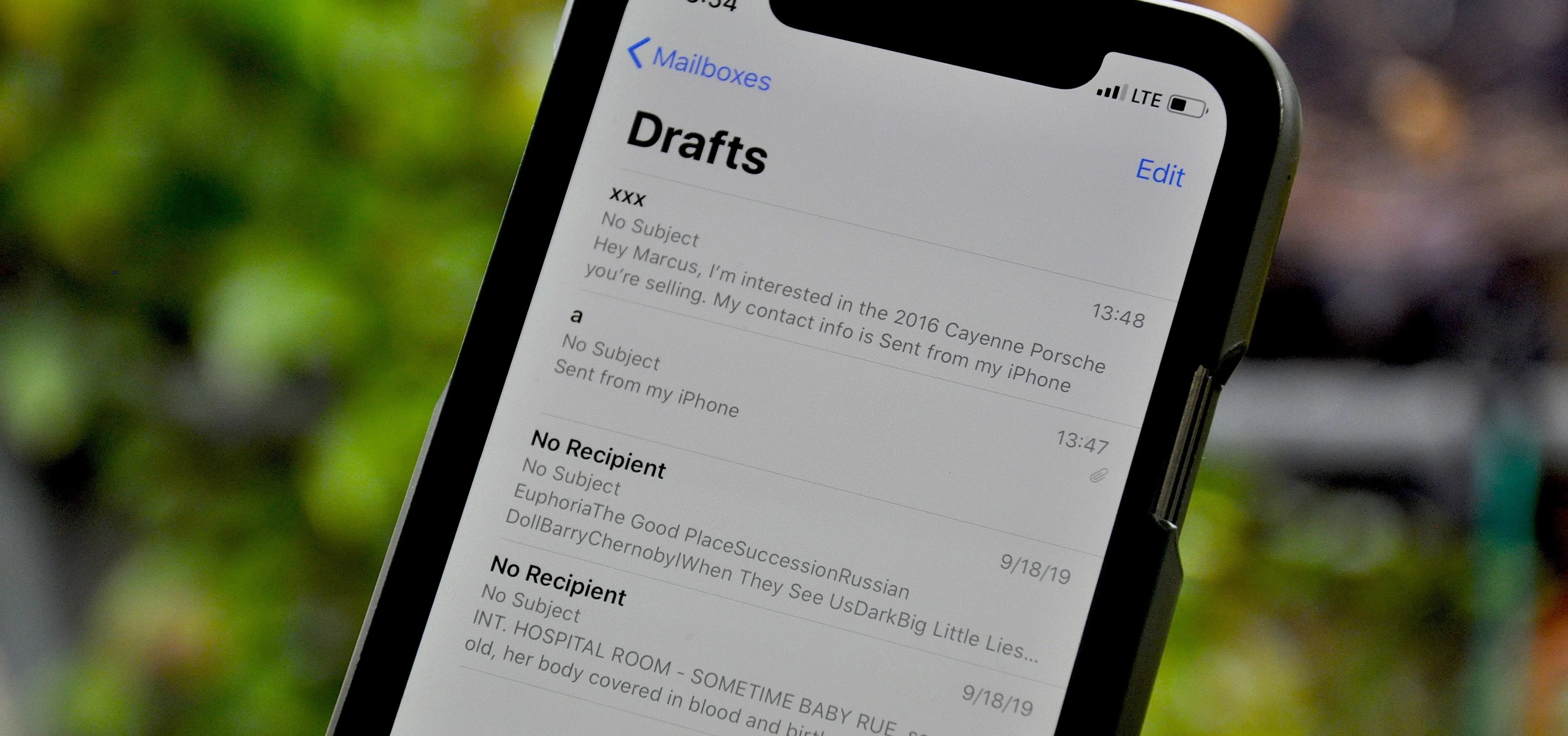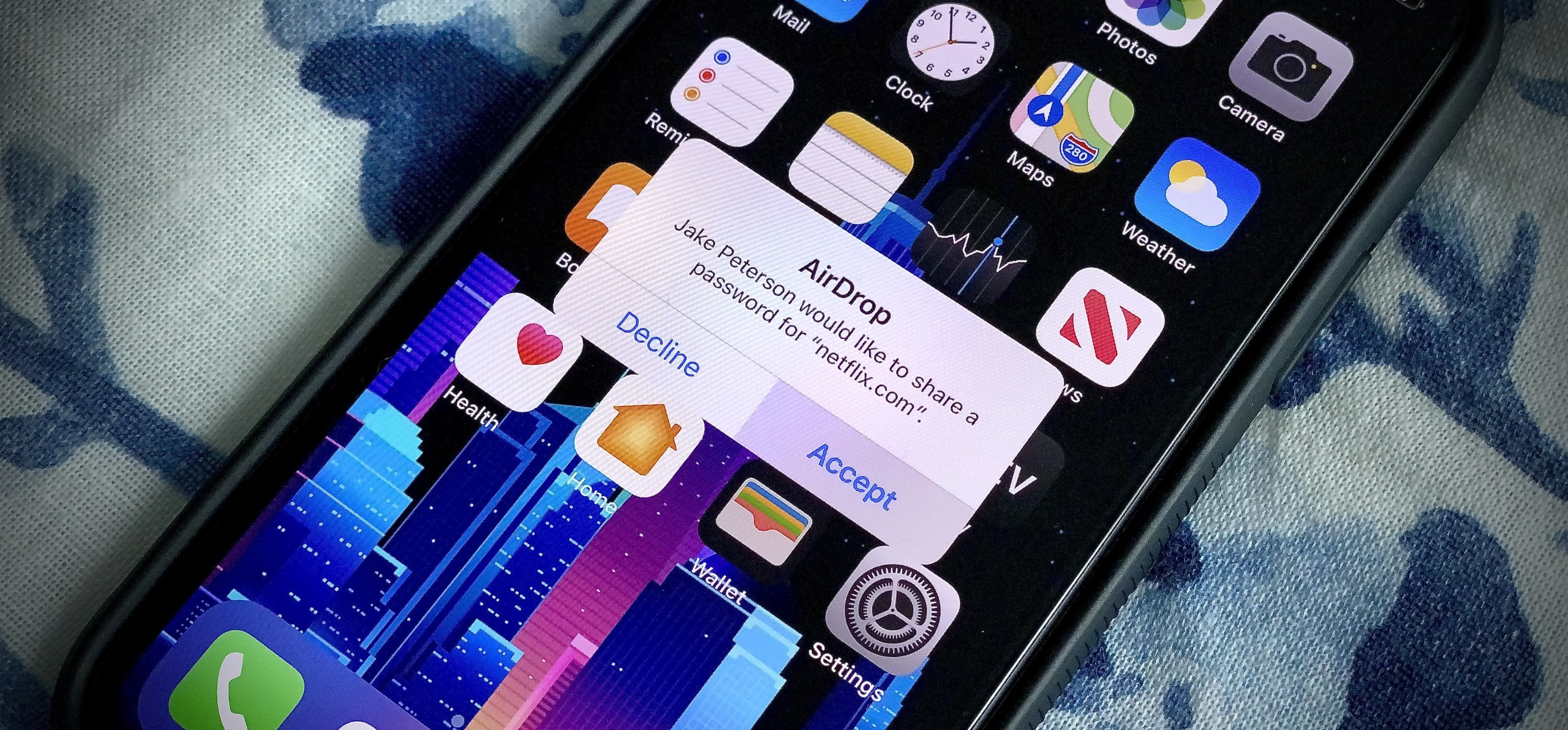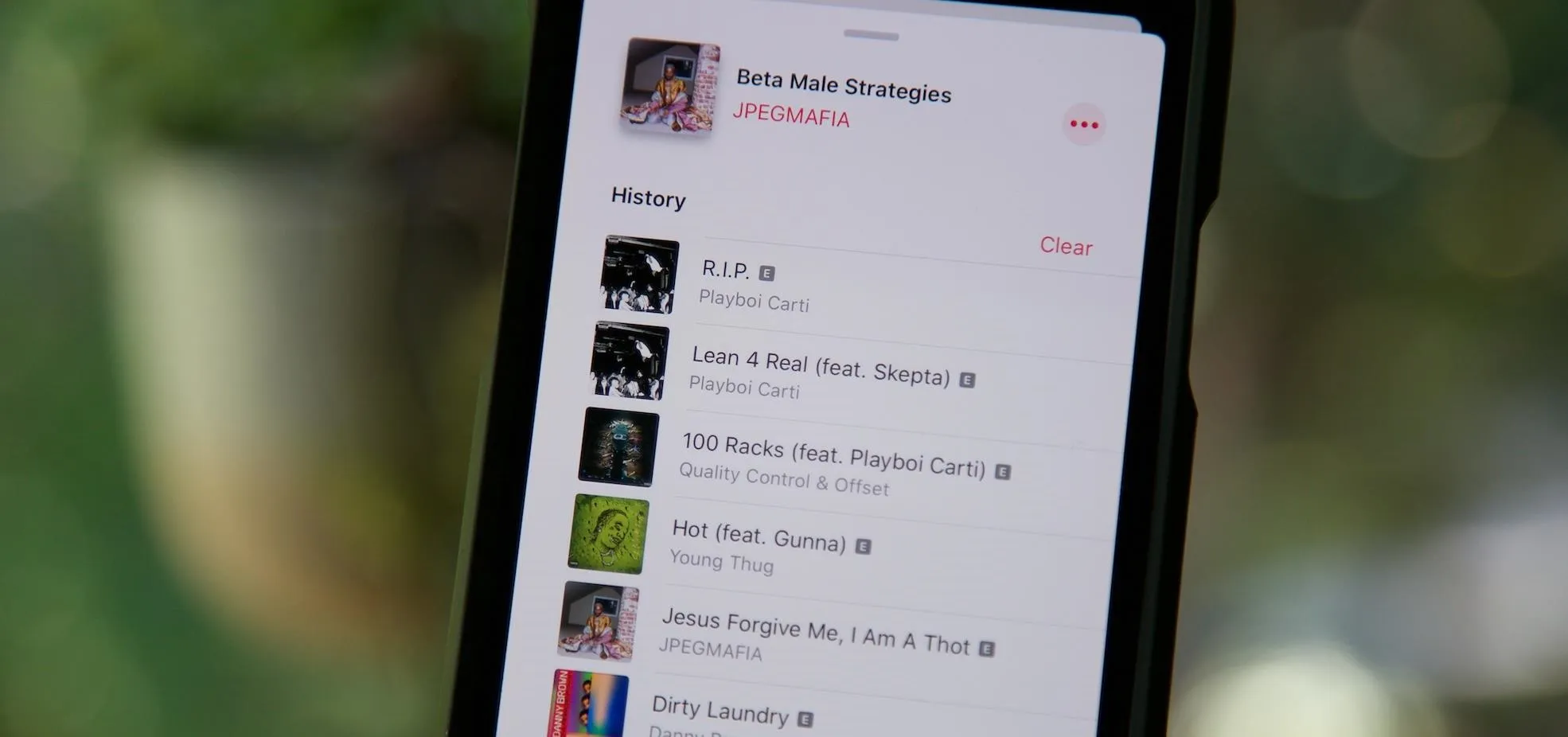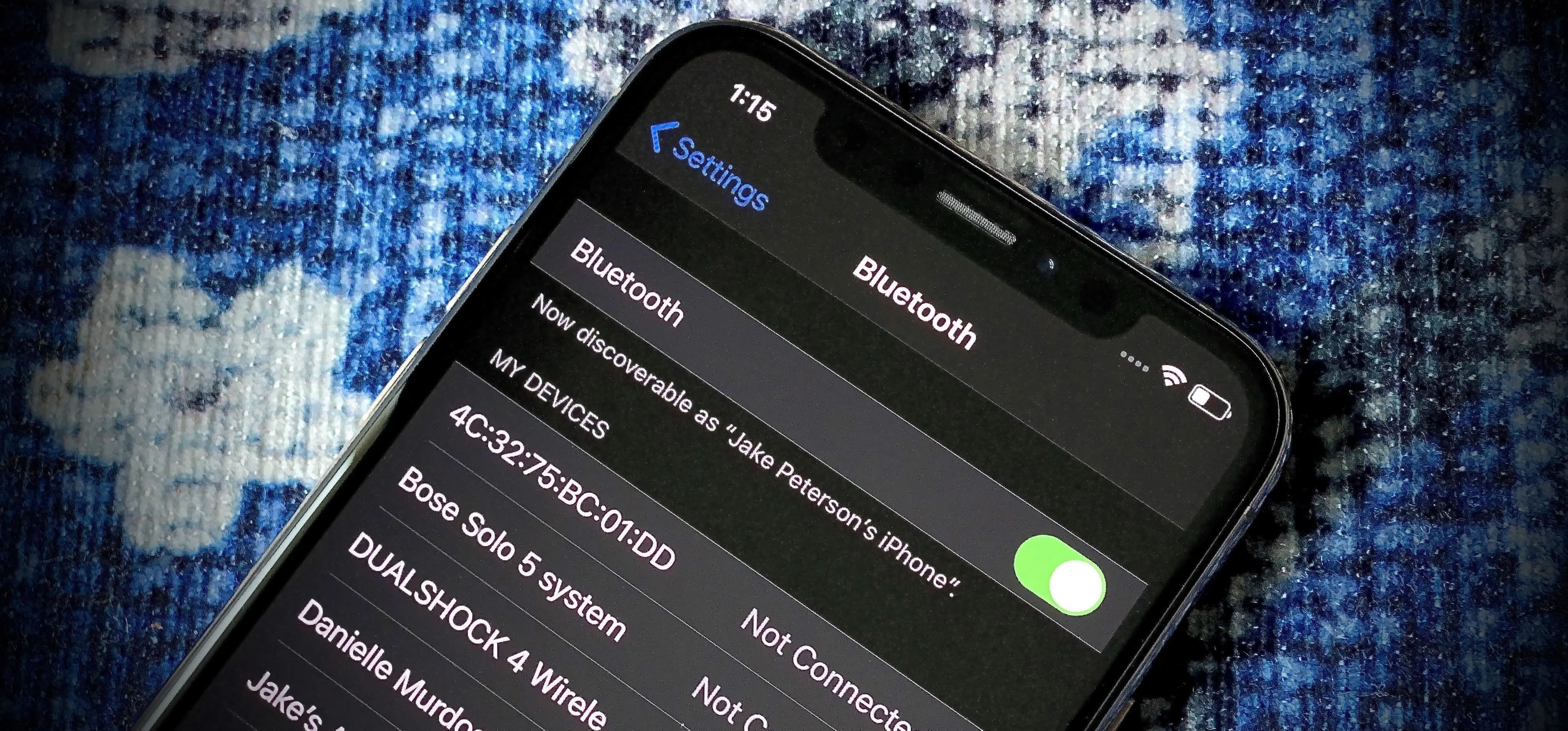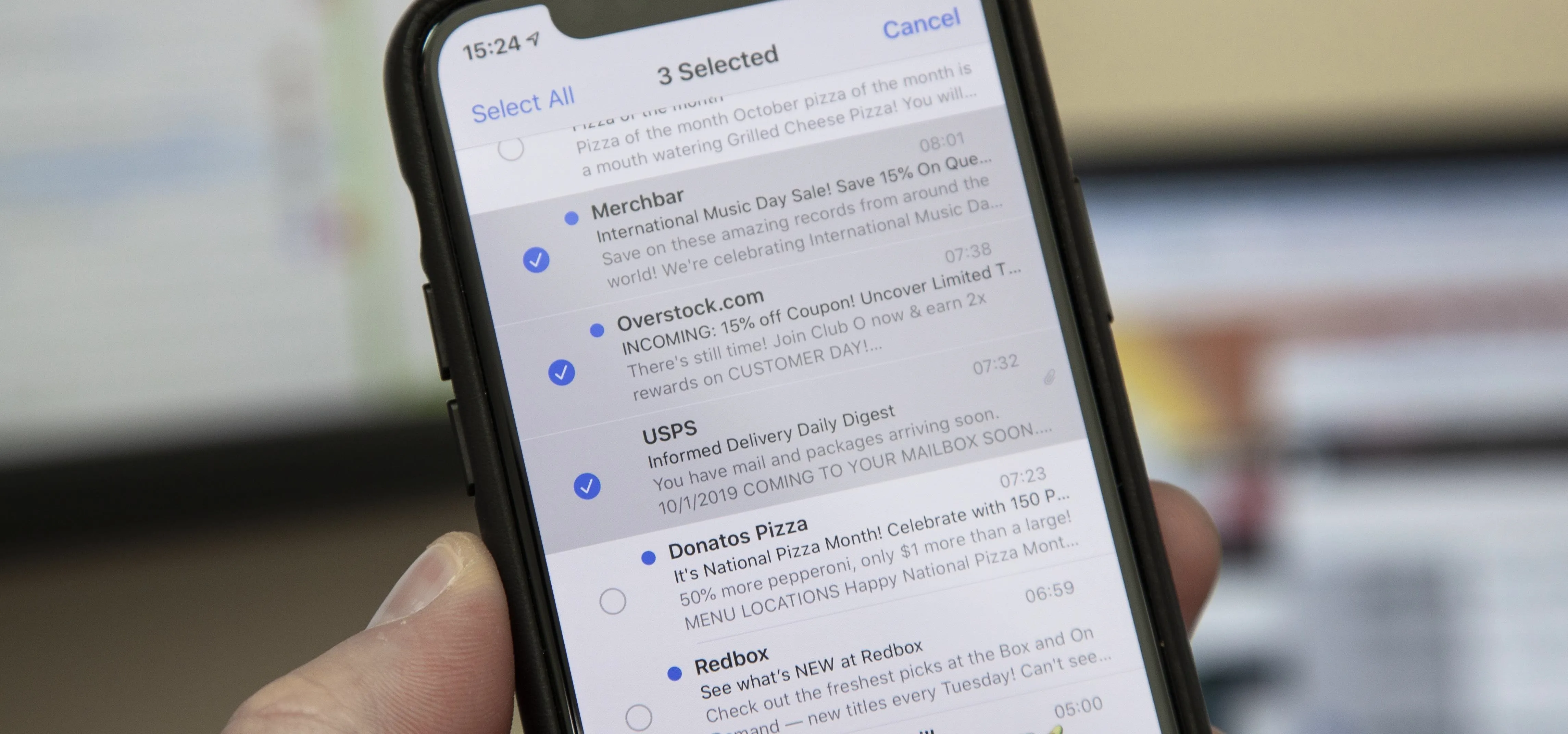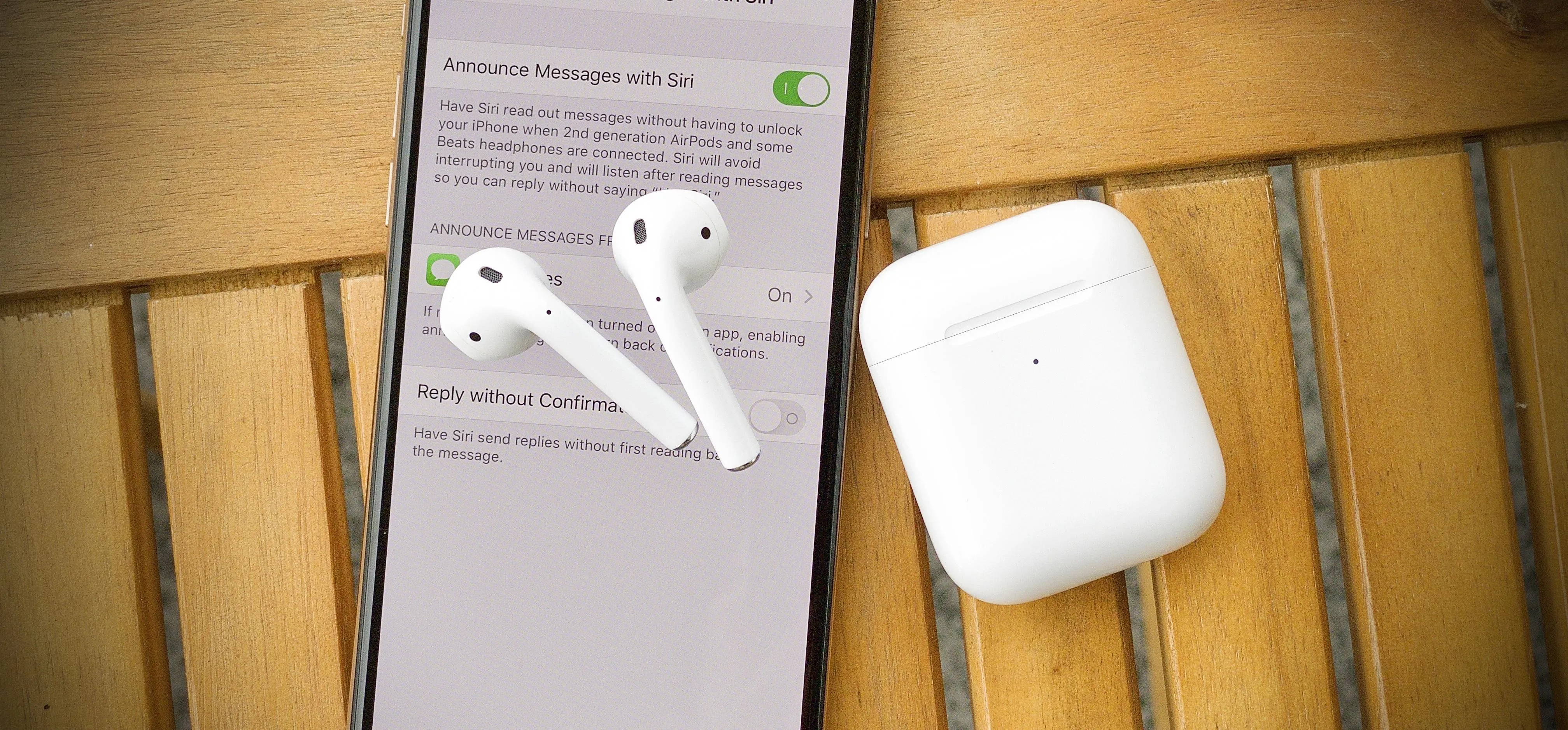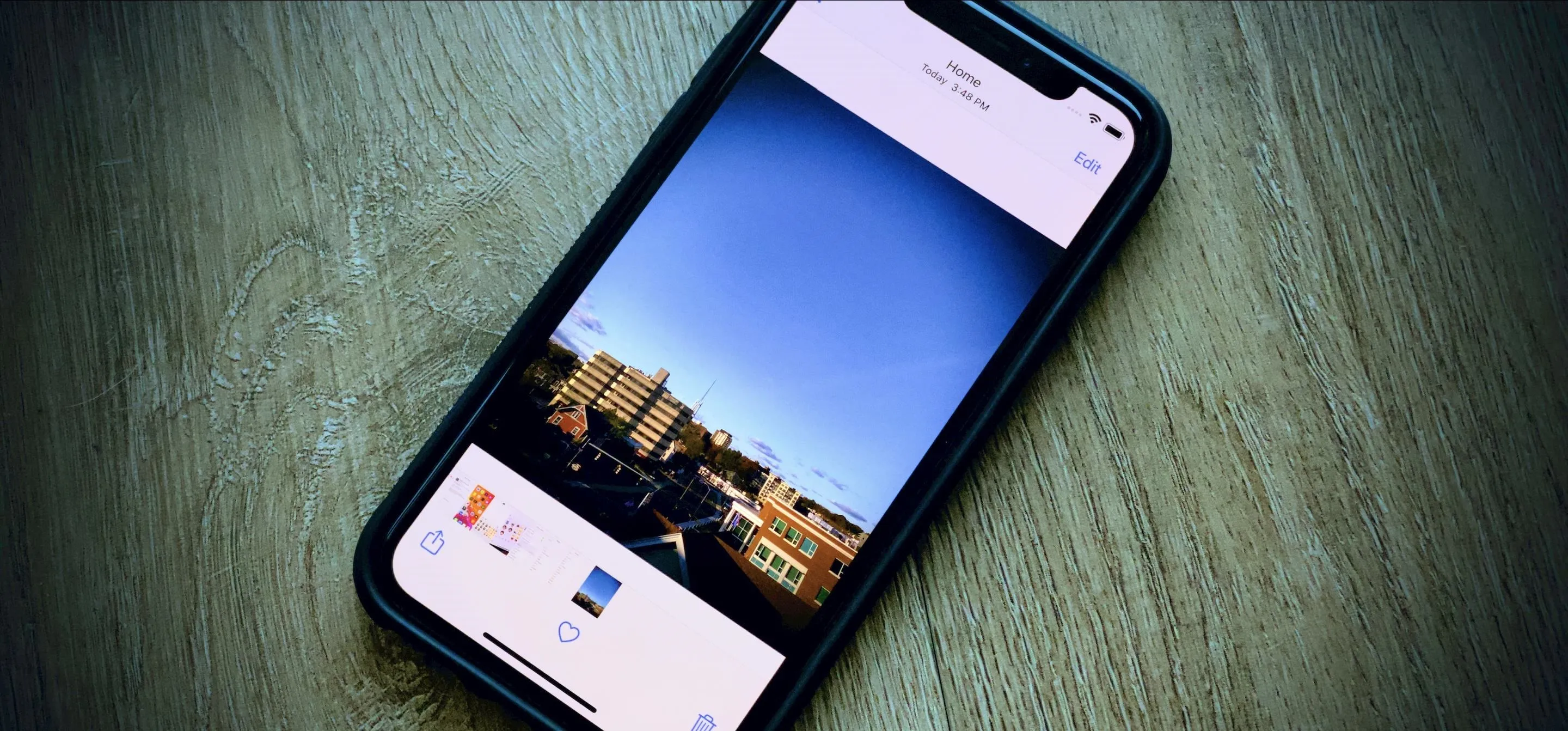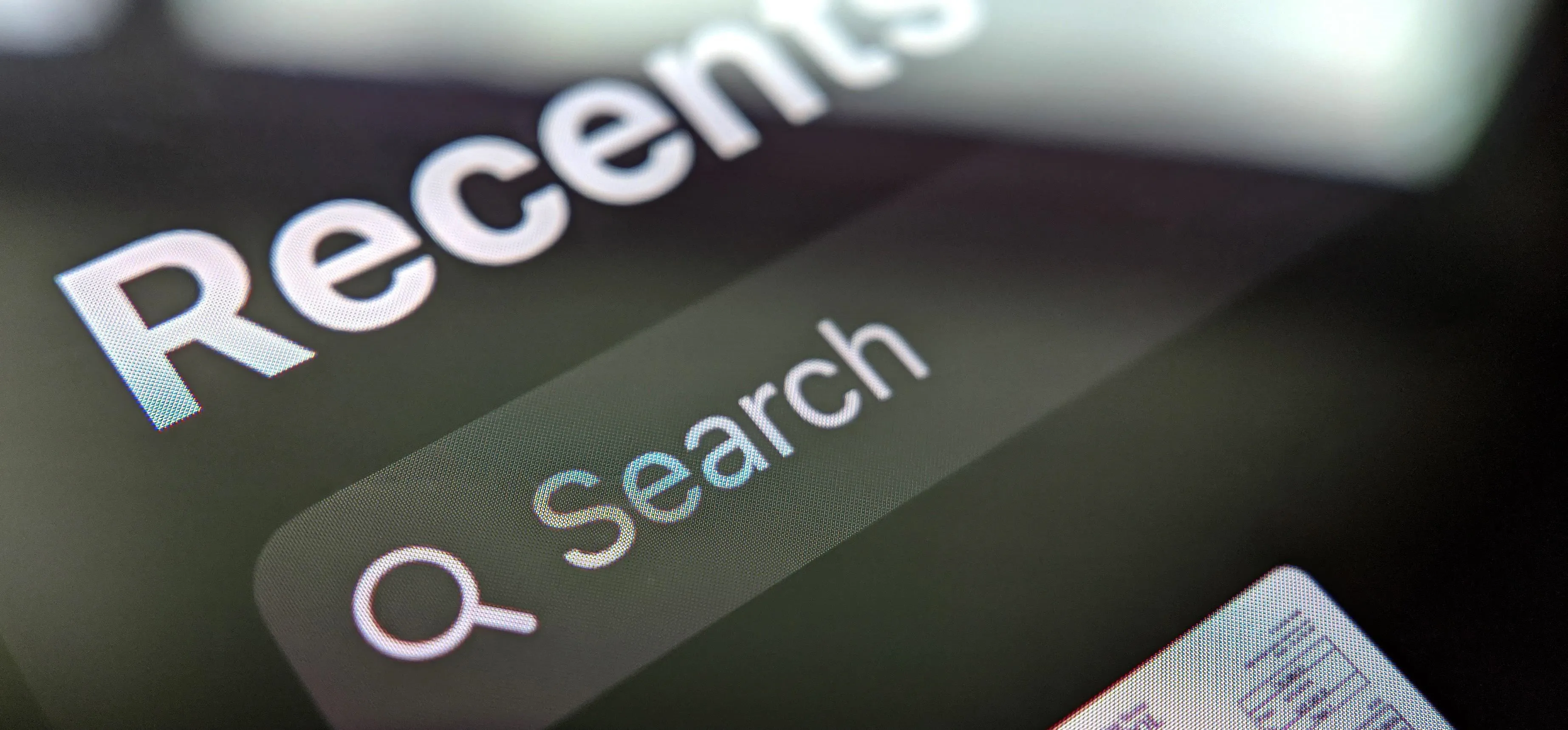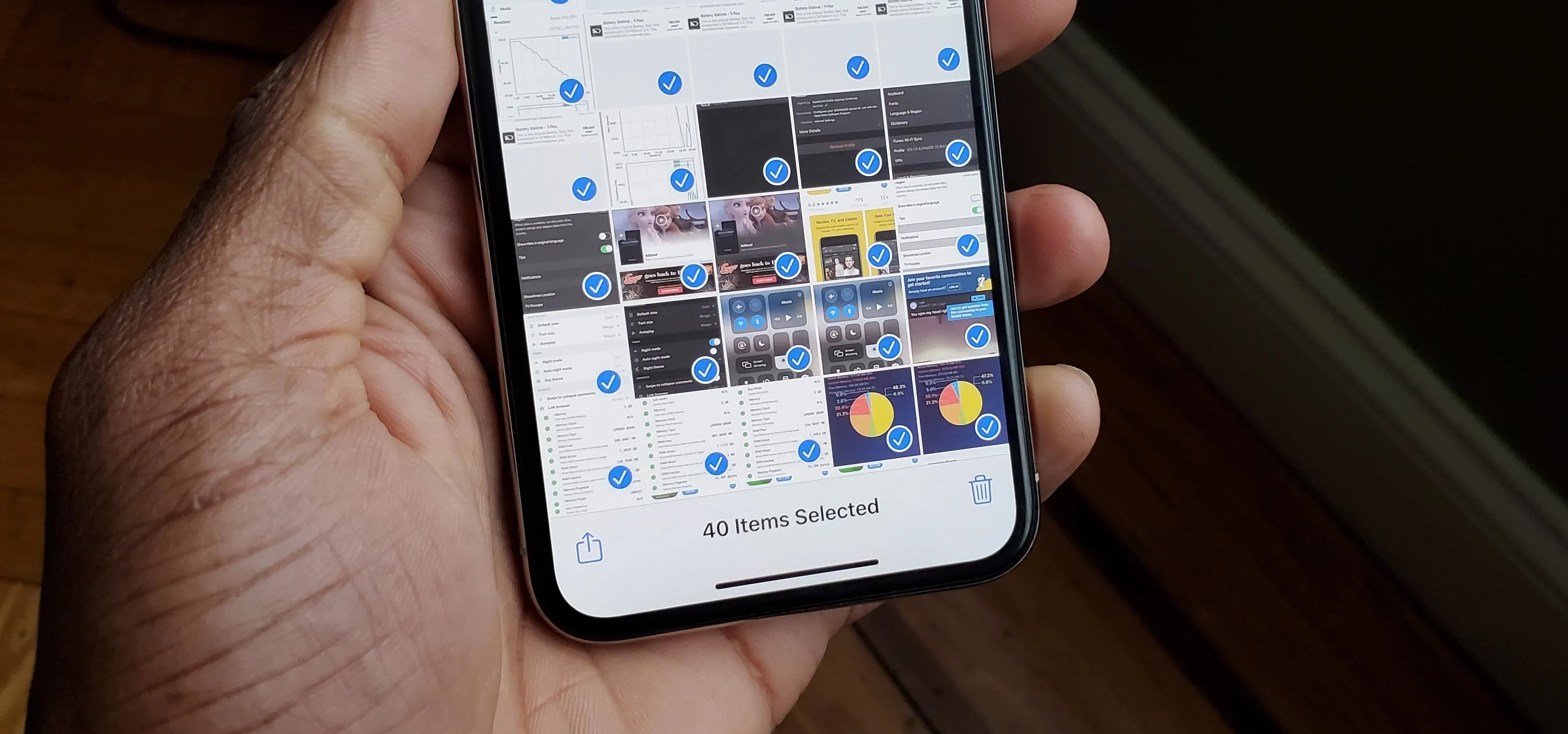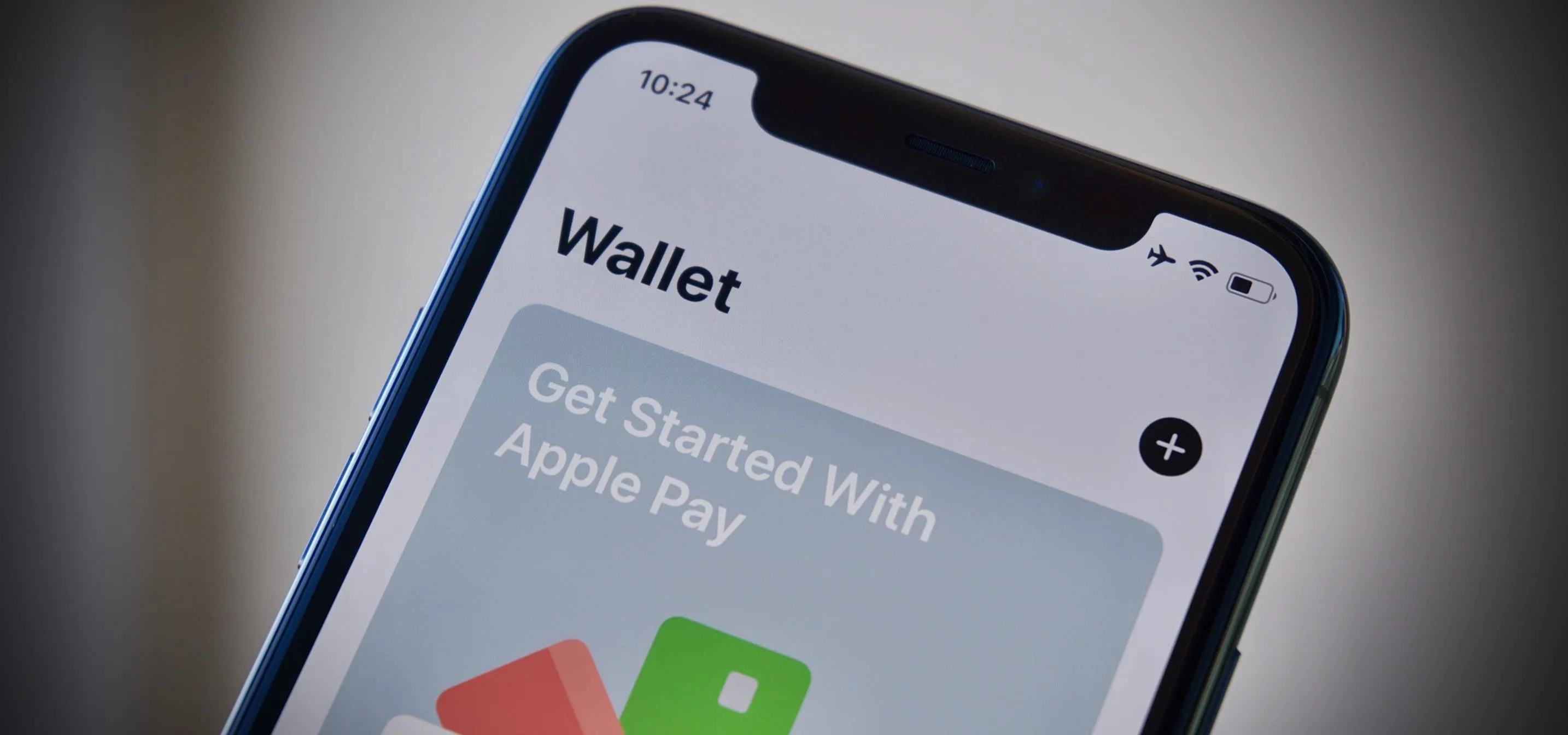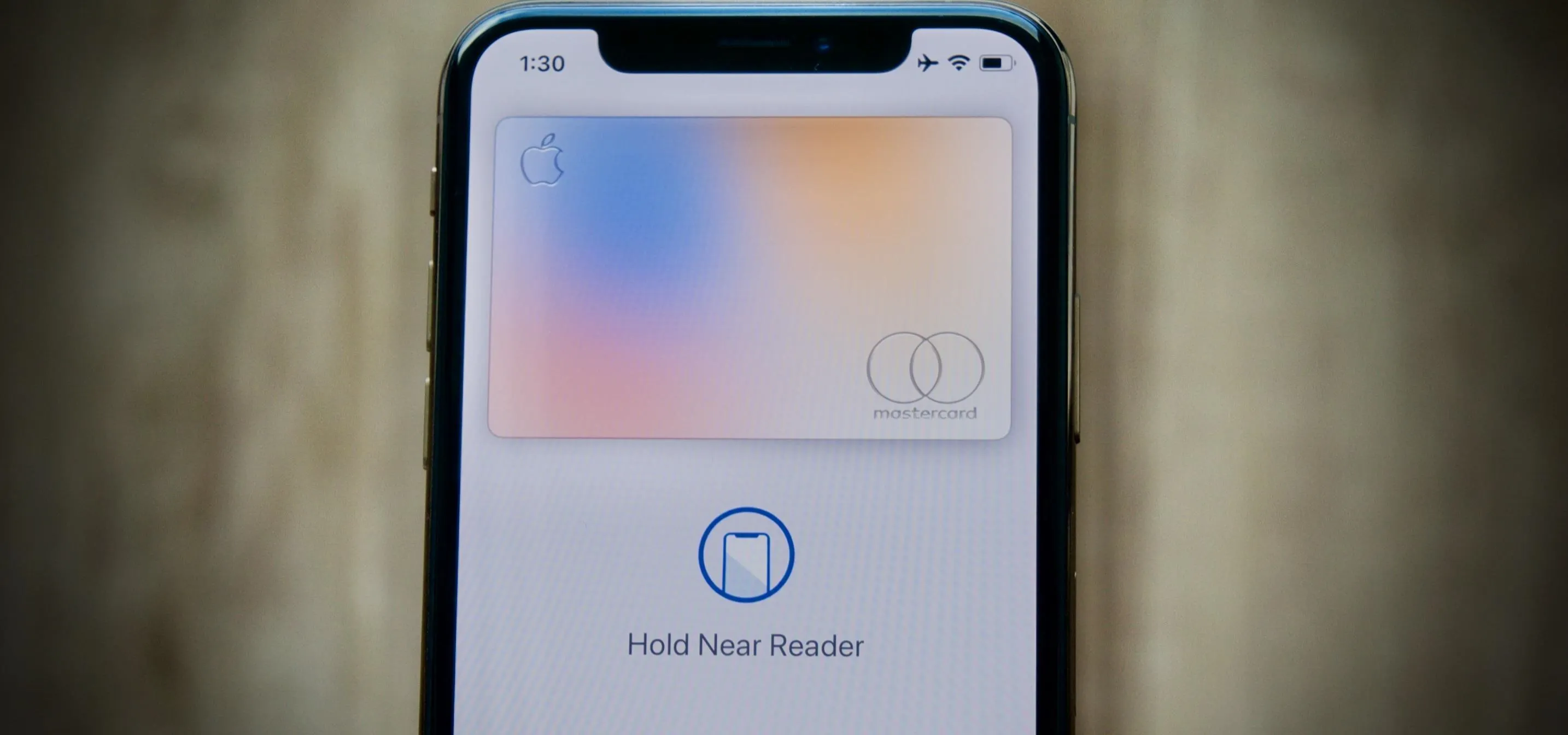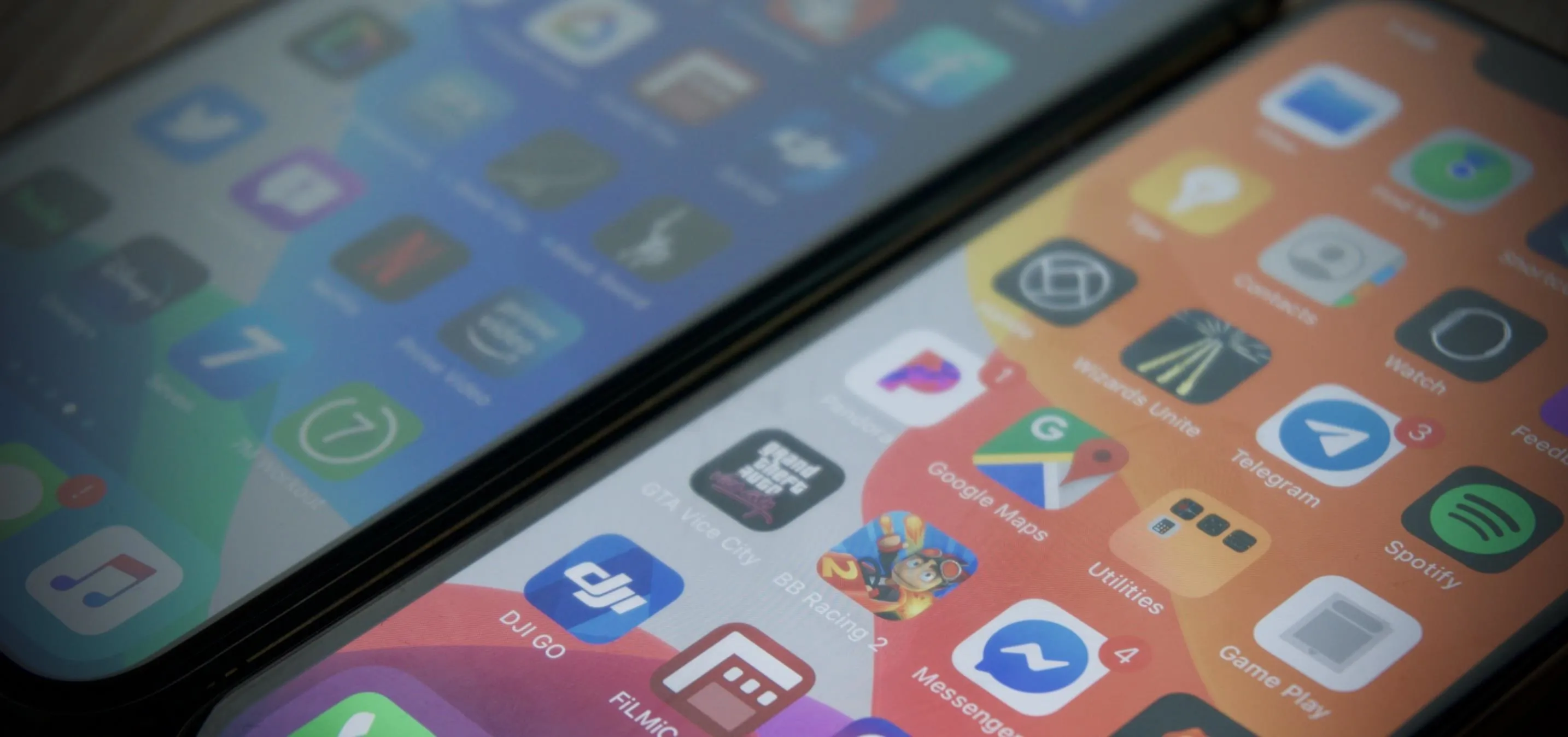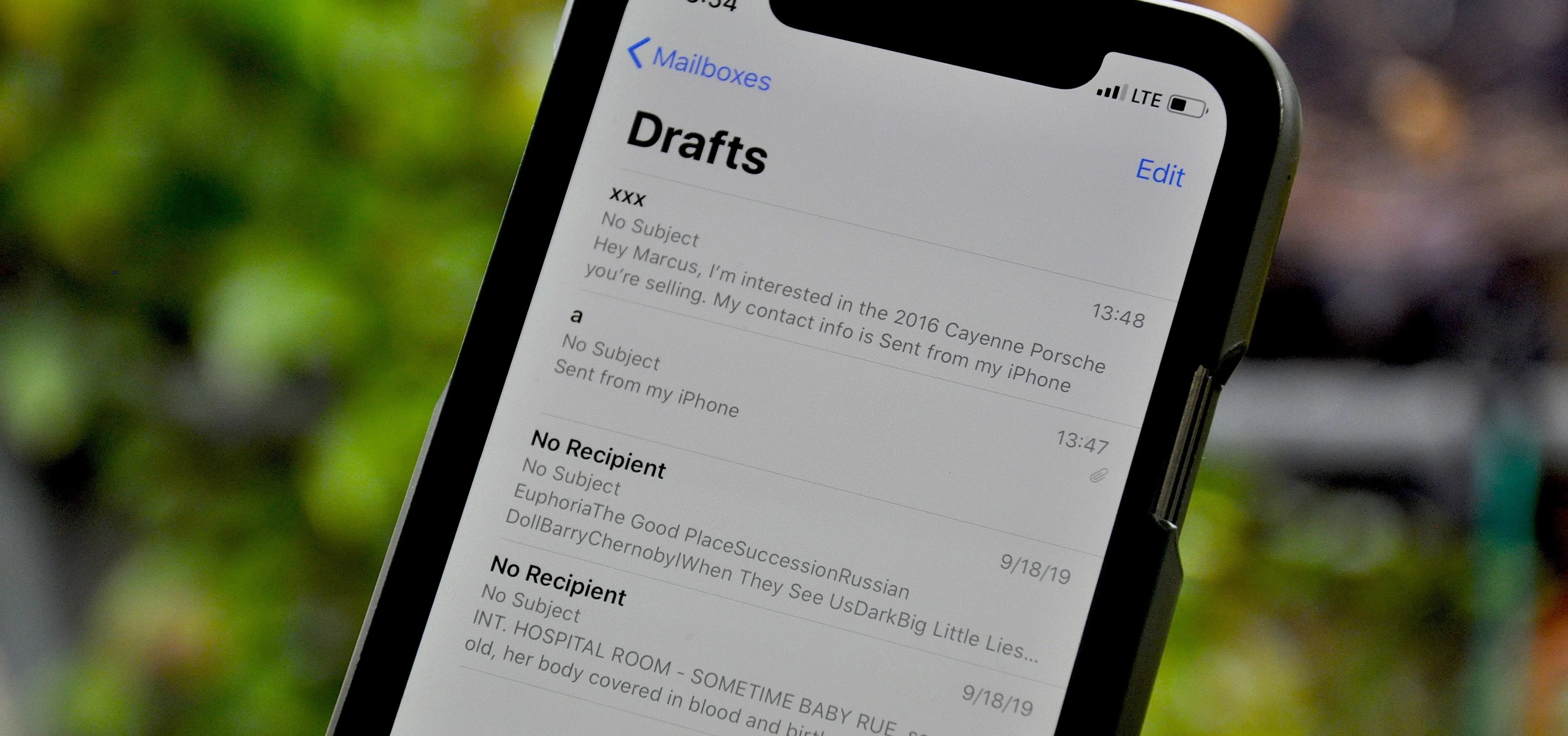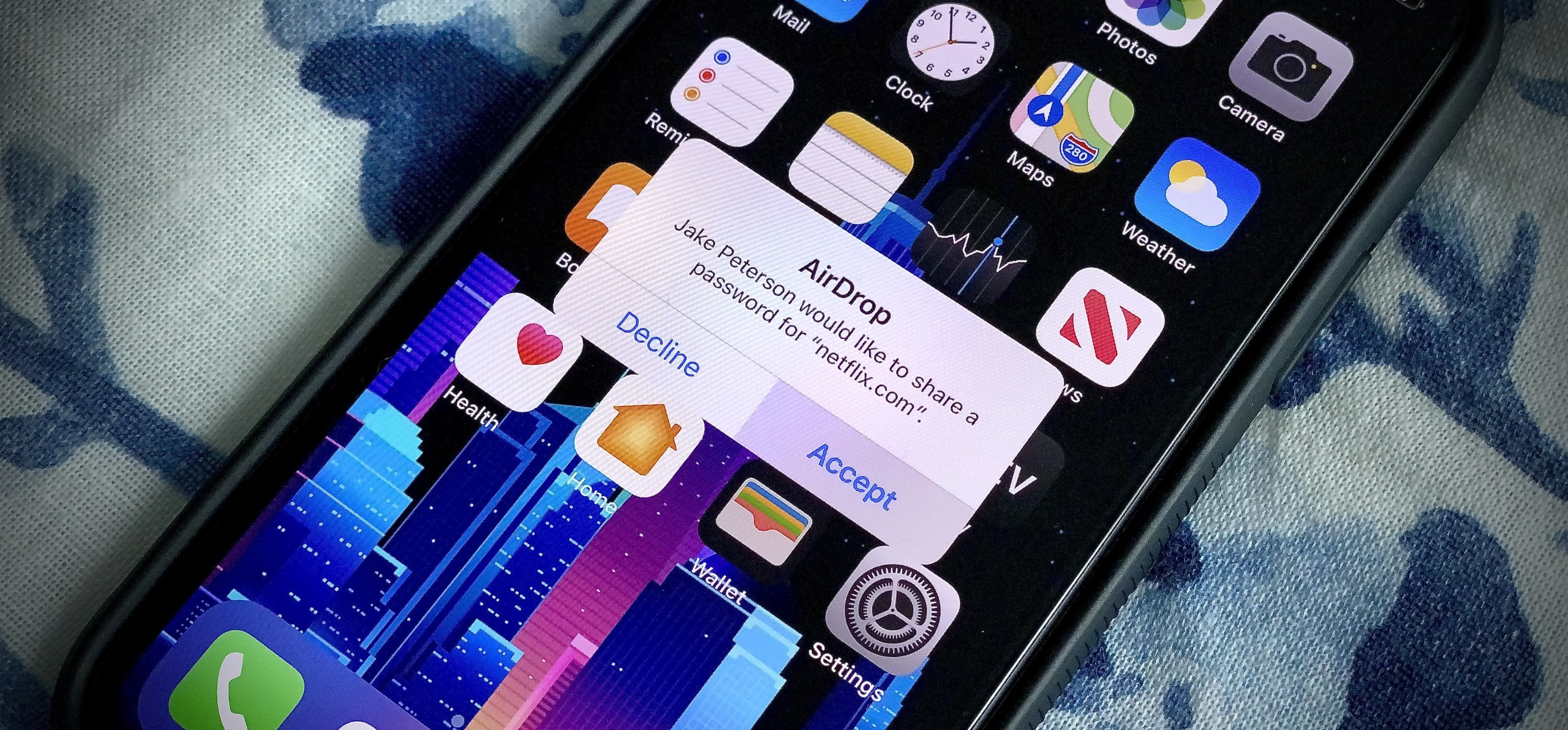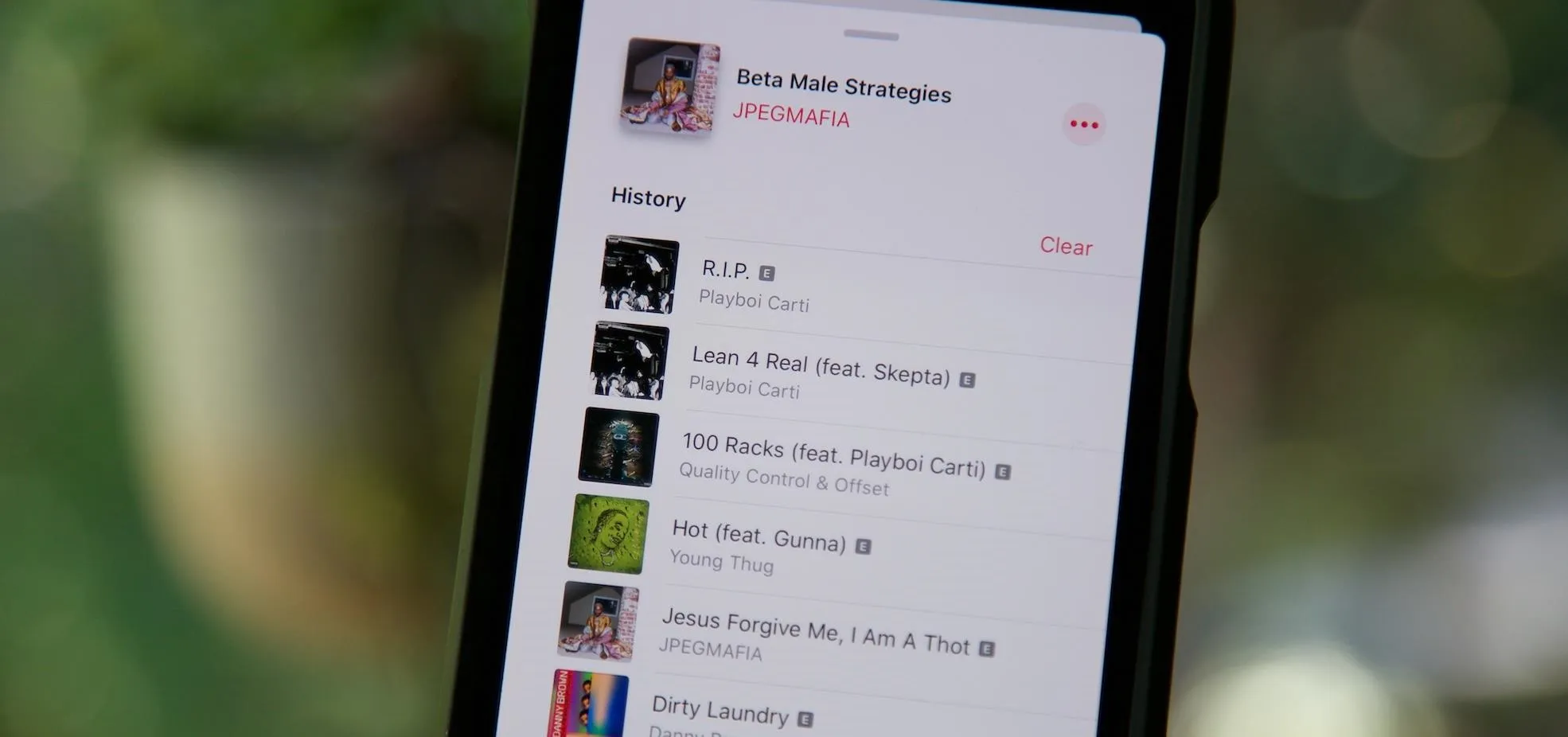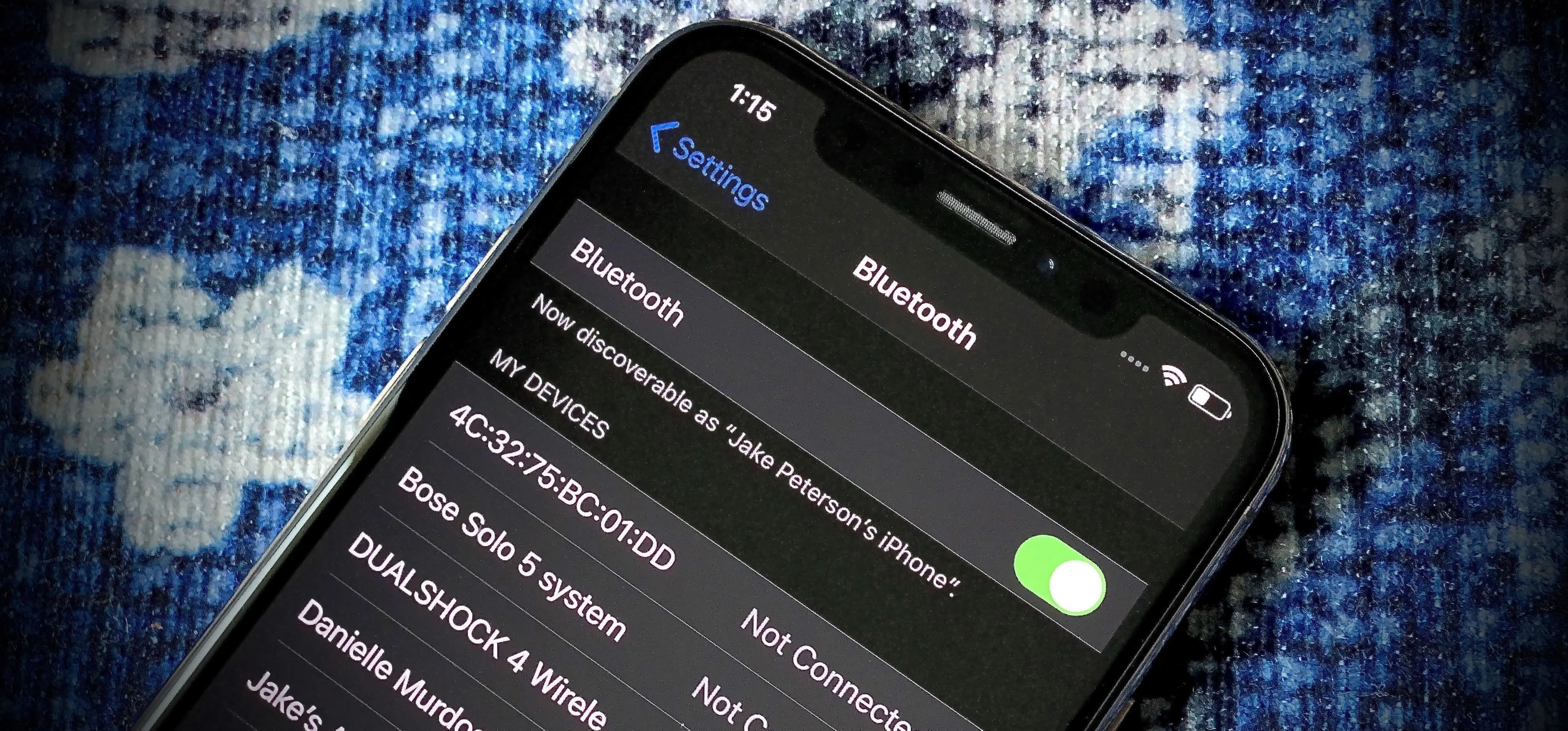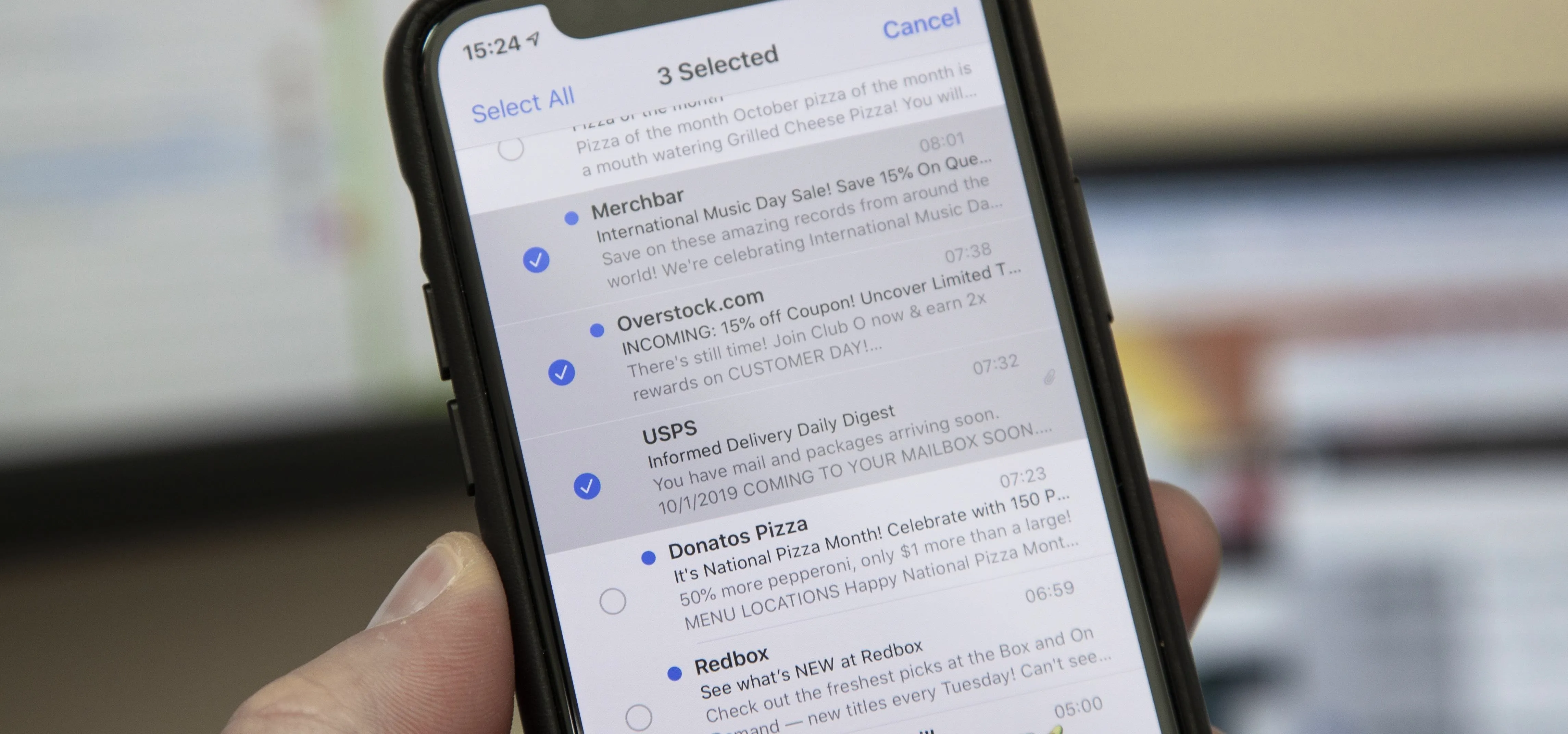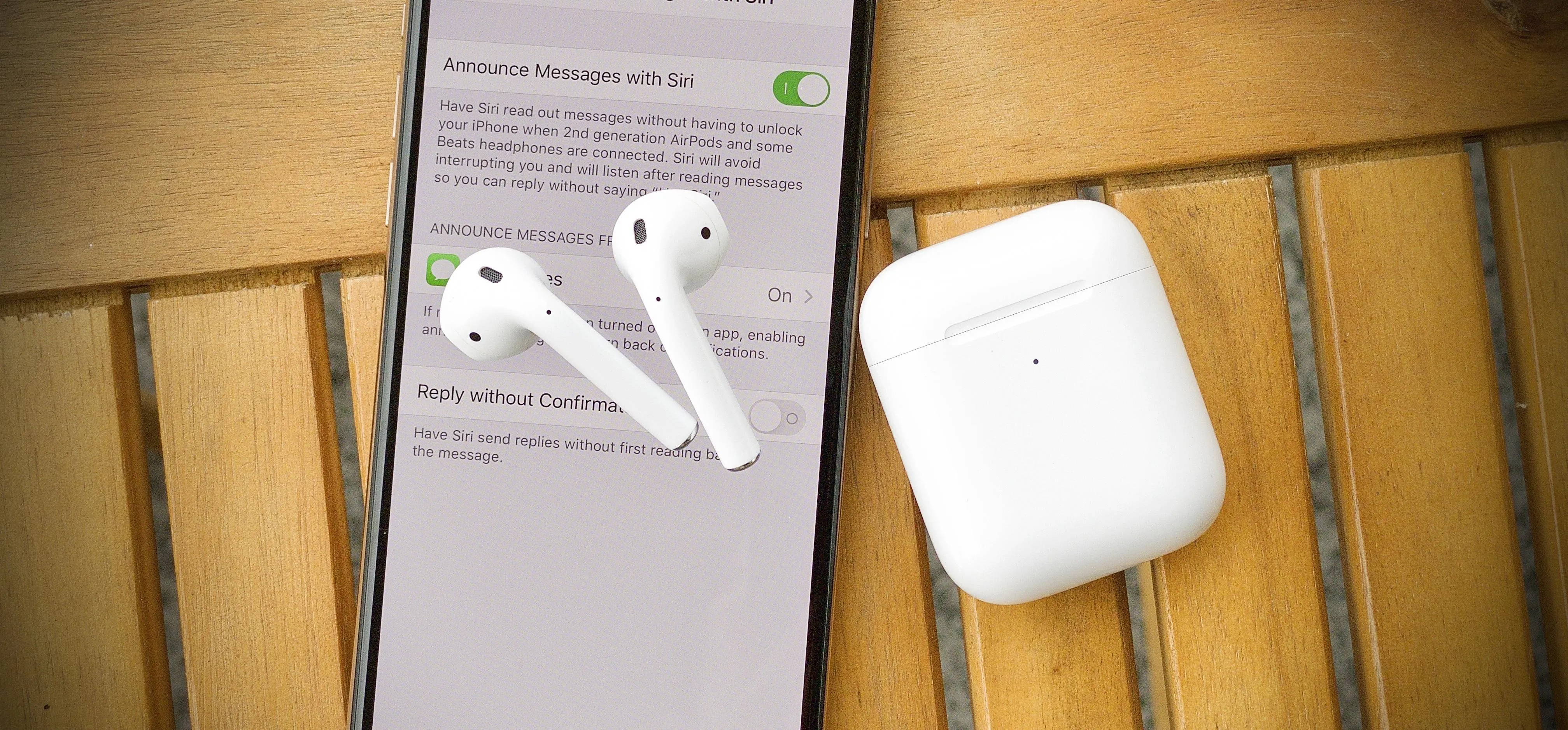In its never-ending quest to innovate its flagships, Apple's newer iPhone models with Face ID do away with the iconic Home button present since the first iPhone back in 2007. That means screenshots, force-restarting, switching apps, Apple Pay, and the home screen all work differently on the iPhone X, XR, XS, XS Max, 11, 11 Pro, and 11 Pro Max. One of the more important aspects, Siri, is also slightly different.