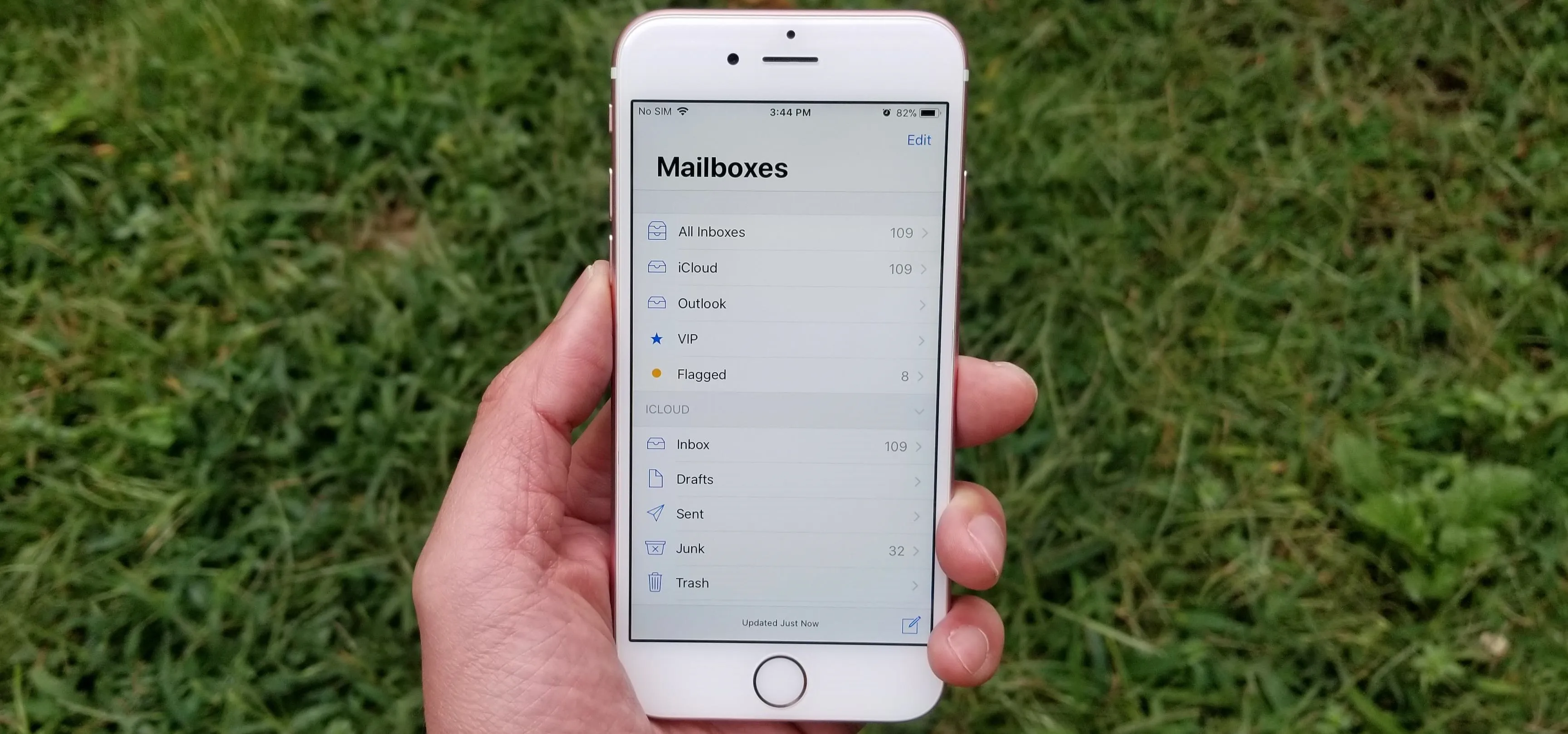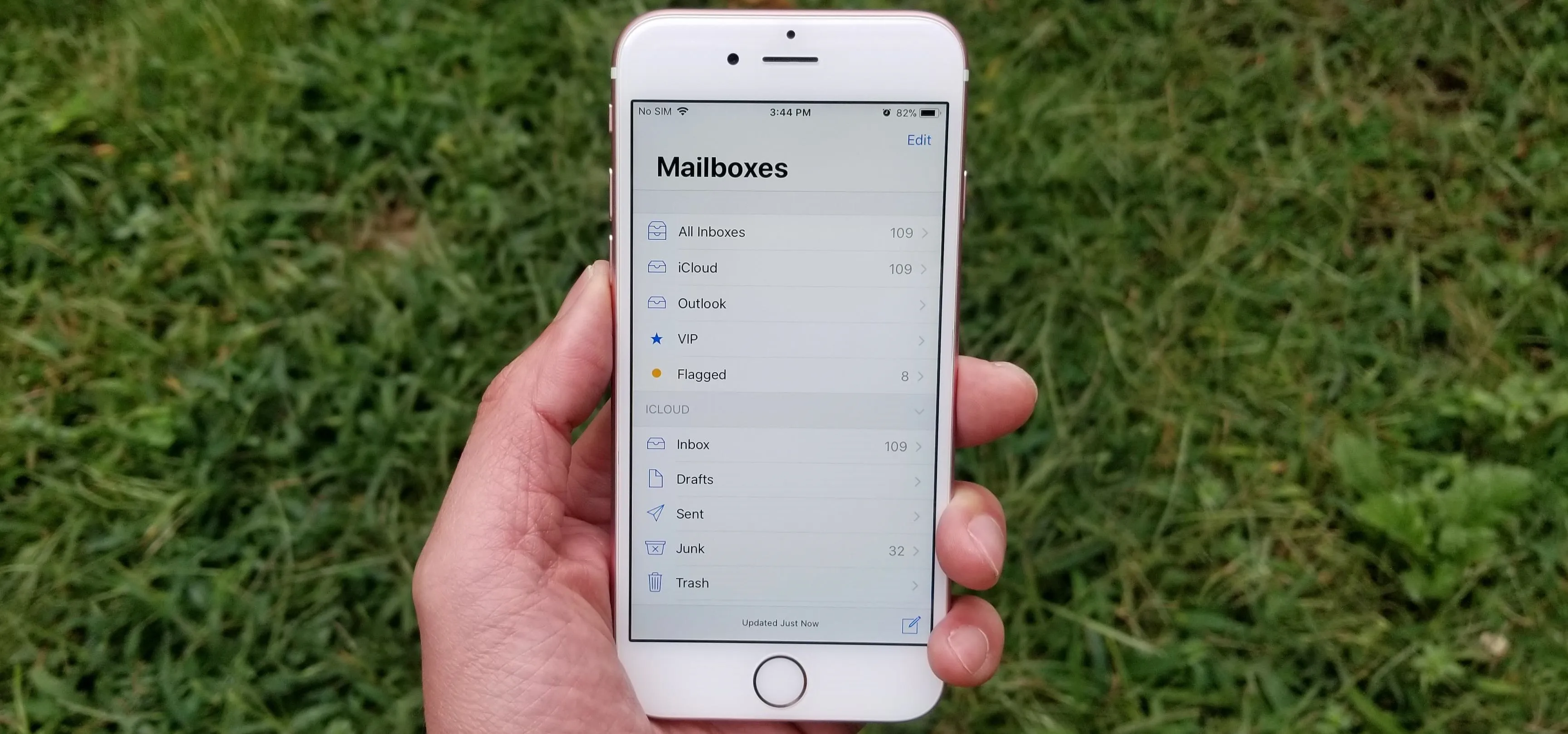It's hard to believe iOS 11 was announced three months ago. In that time, we have downloaded multiple betas, experienced the Golden Master, and seen the new software in action on the iPhone X, iPhone 8, and iPhone 8 Plus. After all this waiting, however, the official release of iOS 11 and all its awesome new features, is finally here. Well, almost.