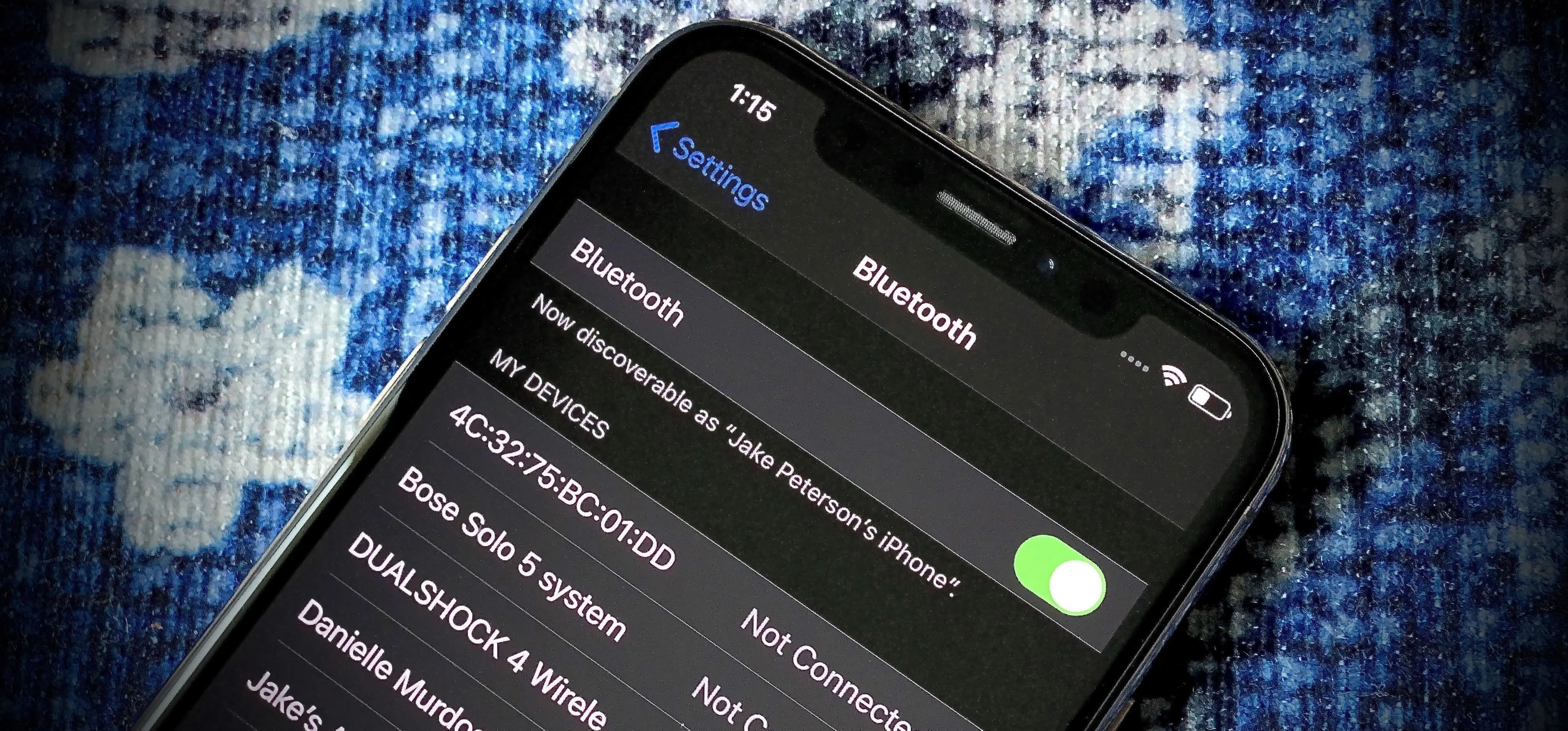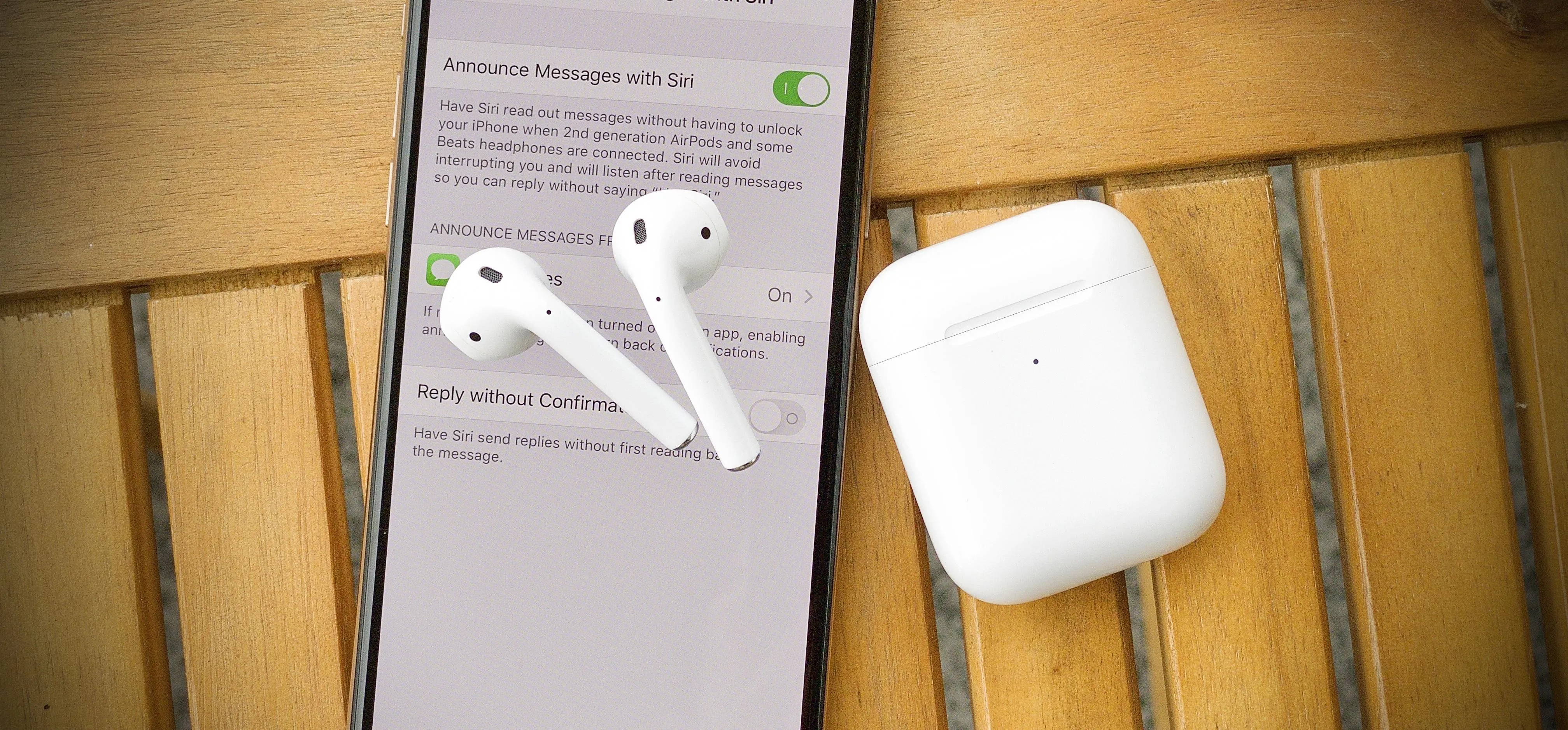Apple AirPods


how to
Use Your iPhone to Hear the World Around You Better, Spy on Conversations, Listen to Your Heartbeat, and More

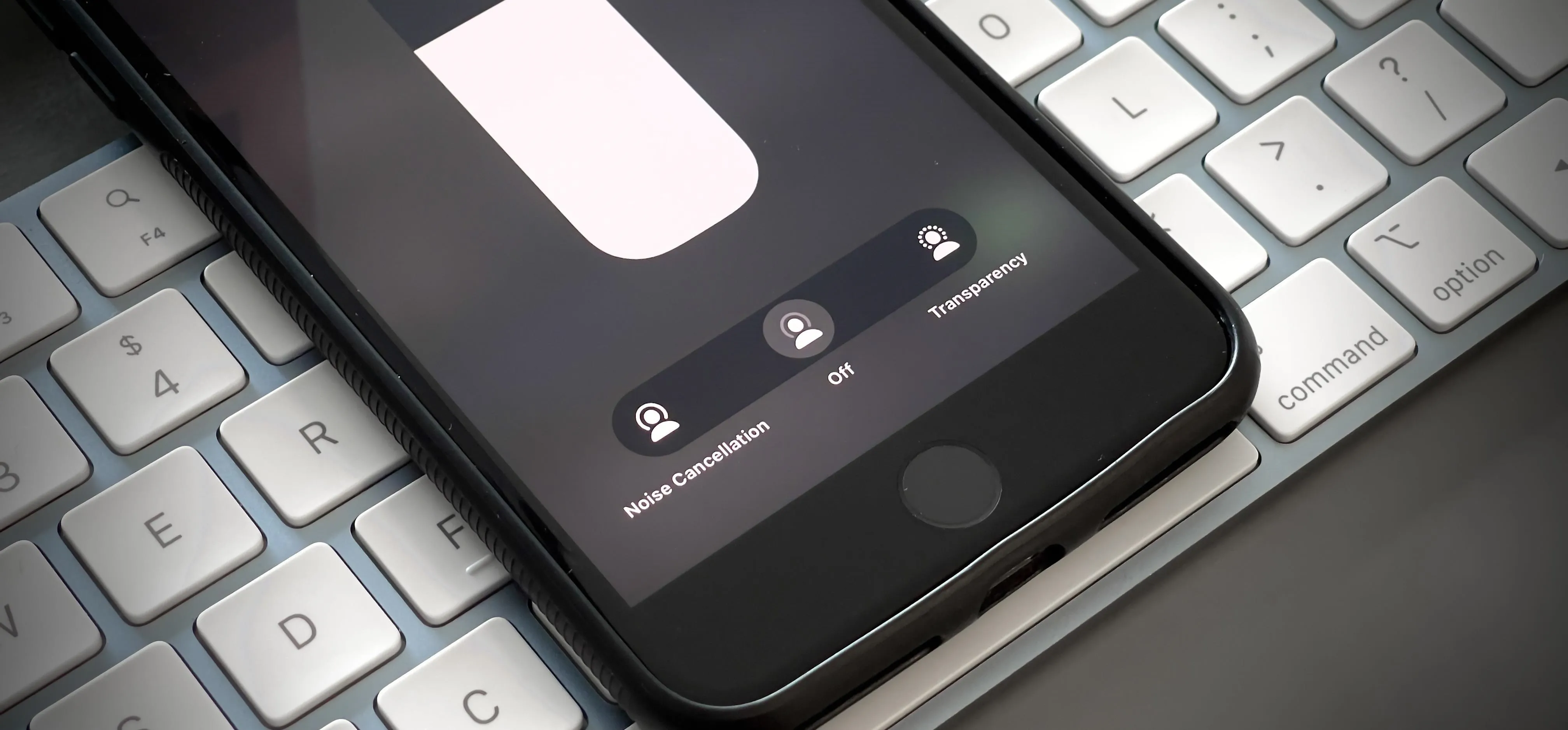
how to
How to Turn Transparency or Noise Cancellation Off Using the AirPods Pro Stem

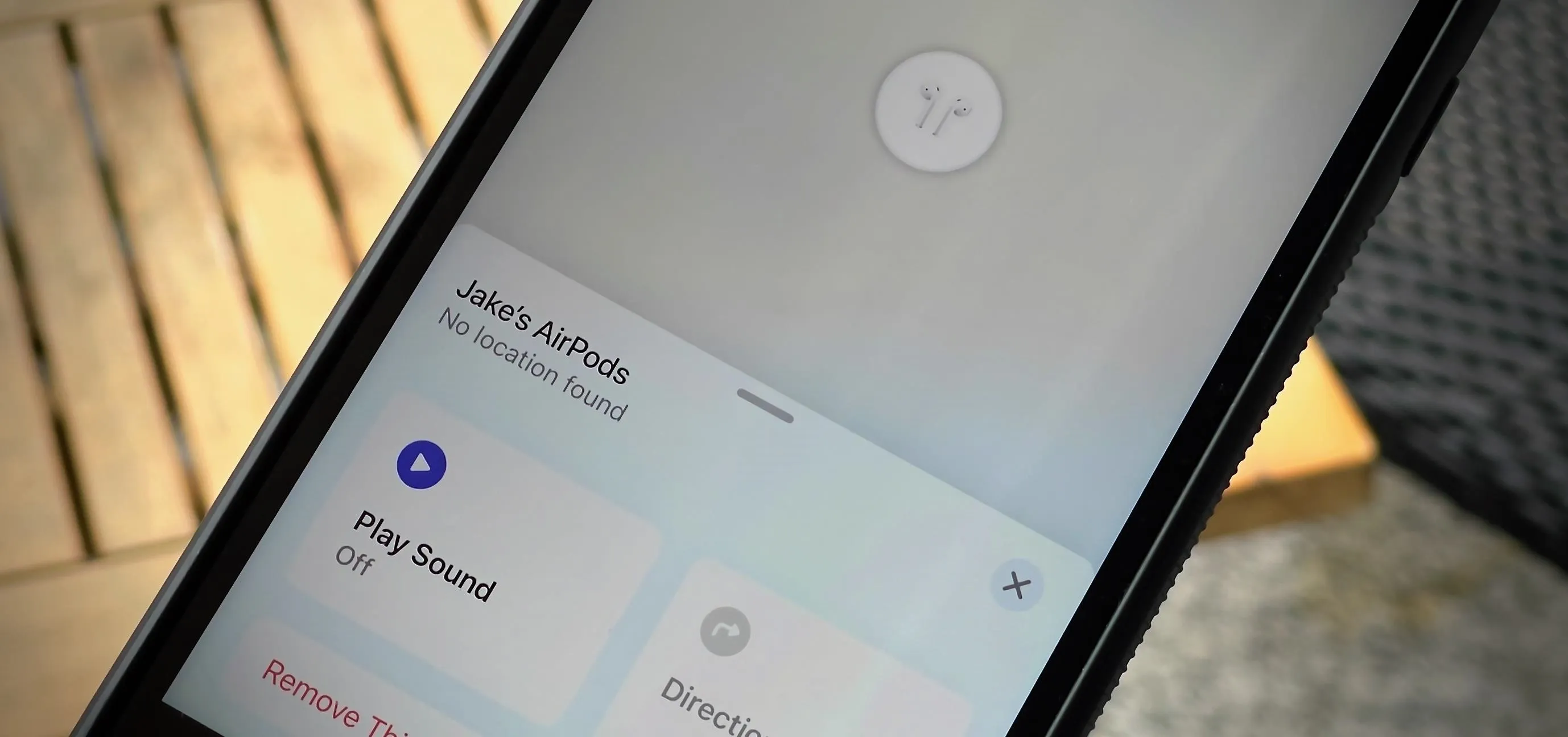
how to
Why Your Lost AirPods Say 'Offline' or 'No Location Found' in the Find My App
Featured On Gadget Hacks:
Gaming




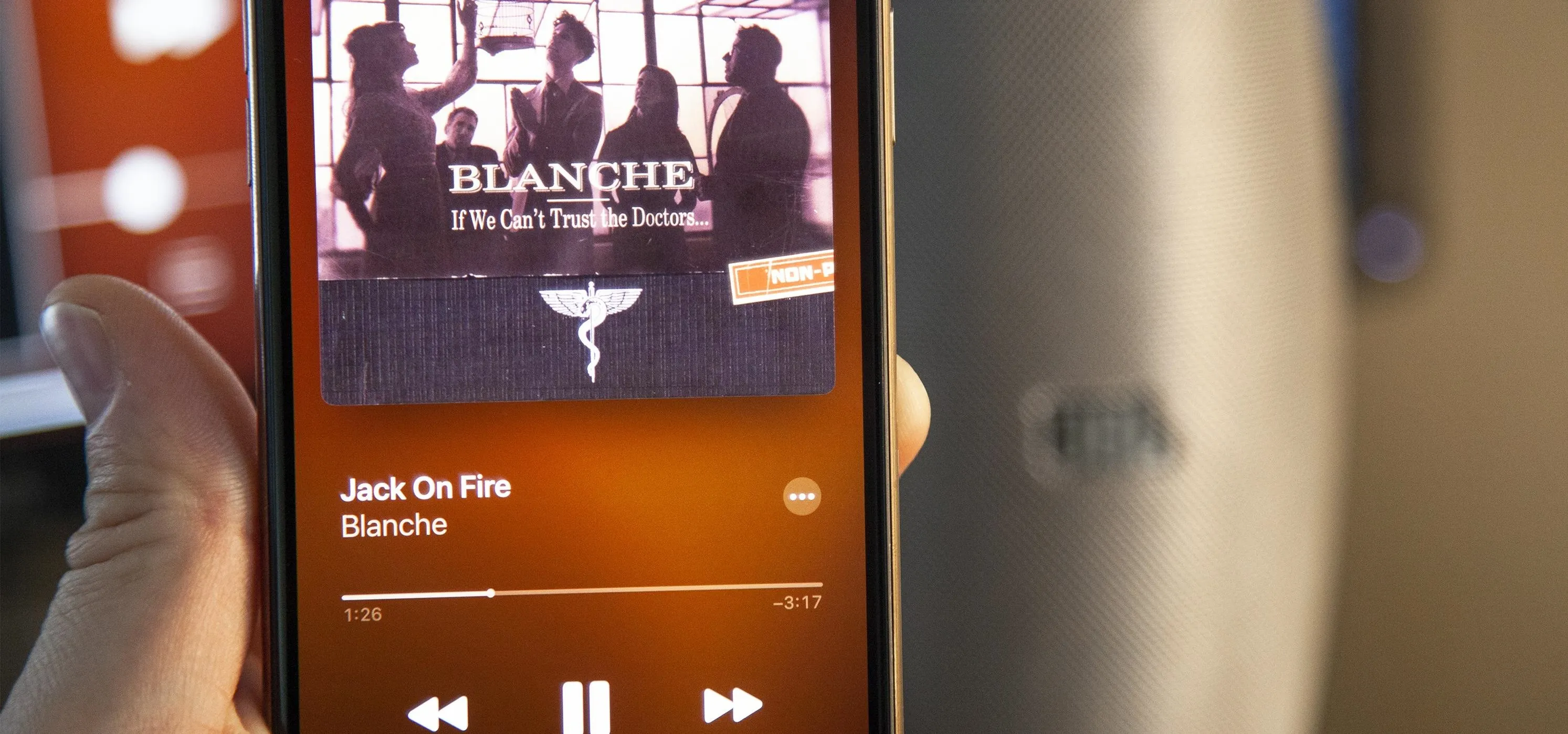


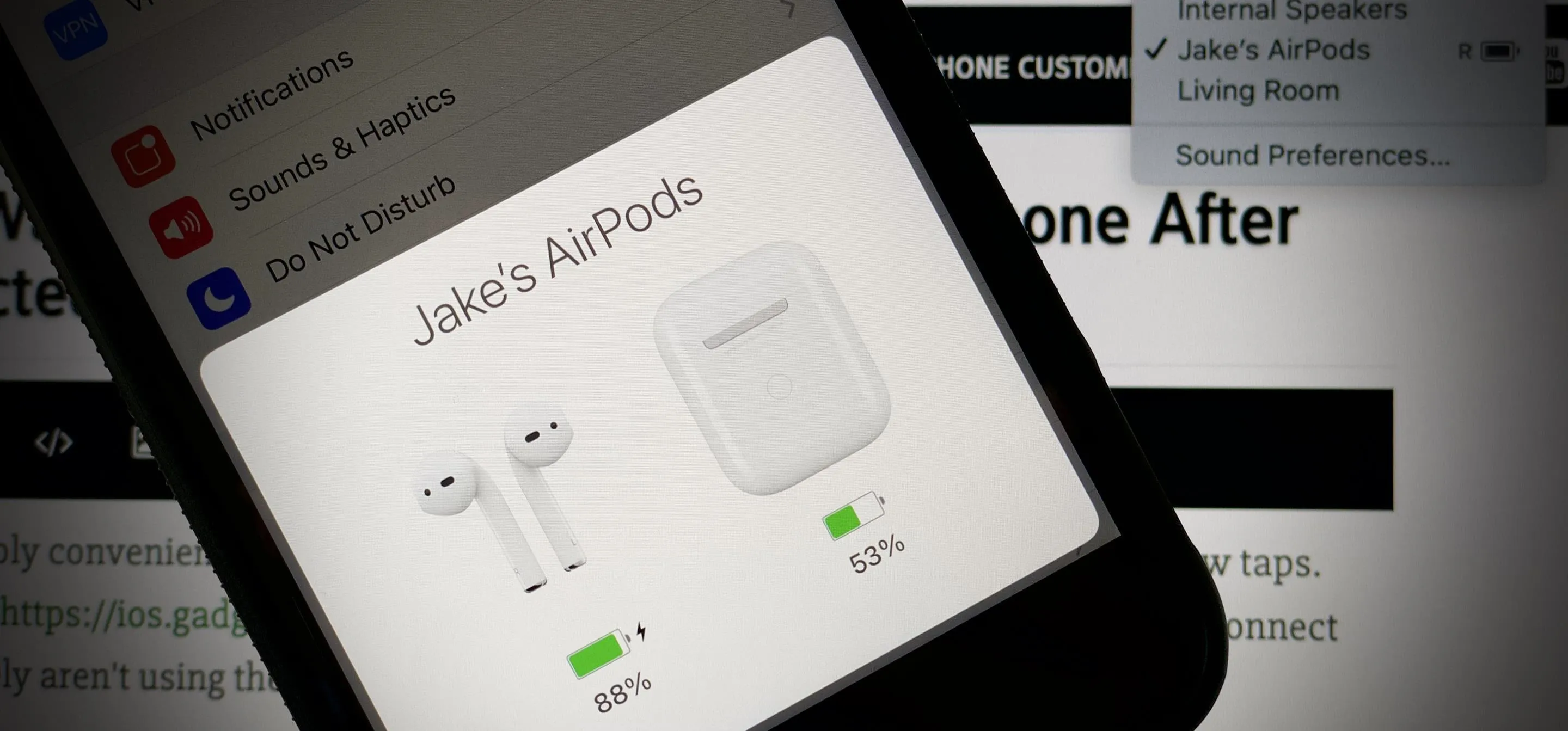


Featured On Gadget Hacks:
iOS 18




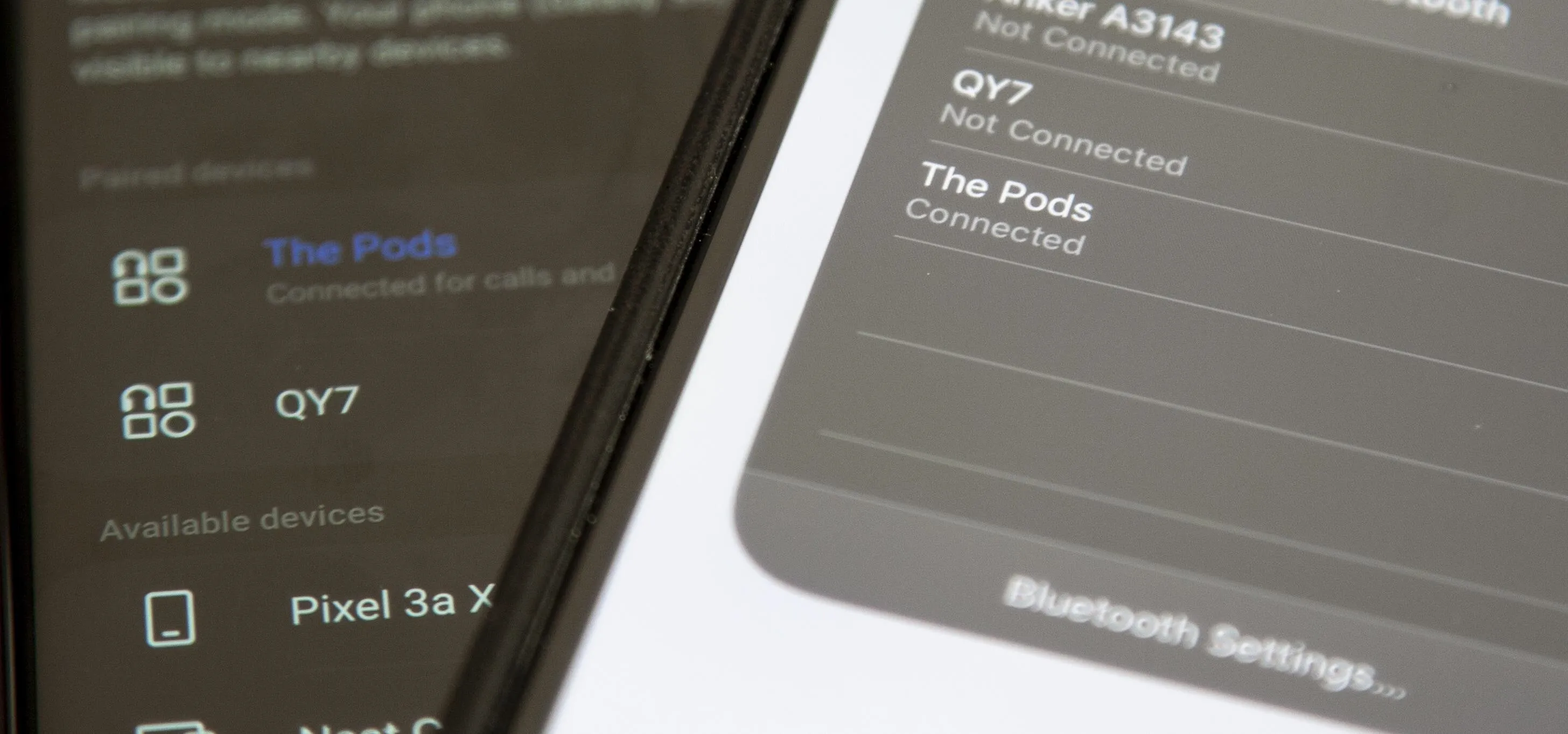





Featured On Gadget Hacks:
Productivity & Shortcuts