If you shoot videos with your iPhone in low-light situations, you may not always get the results you want. And that applies when recording video in 720p, 1080p, and even 4K resolutions. But there's an easy way to maximize your video's quality when filming in dark environments.
When taking photos on any iPhone 11, 12, 13, or 14 series model, the Camera app can intelligently detect whenever the scene is too dark and kick in Night mode to help improve image quality. The iPhone 12 Pro, 13 Pro, and 14 Pro models can even do that with portraits. But Night mode won't activate when shooting videos unless it's time-lapse videos on iPhone 12 and newer models.
When shooting at 60 frames per second (fps), less light can come in through the shutter since it takes one frame every 16.67 milliseconds. Less light in dark situations contributes to grainier footage with the loss of extended dynamic range. It also means the codec works harder in fast-moving scenes, which increases the file size. The result looks more like a cheap home video instead of a high-quality recording you might expect from an iPhone.
Compare that to 30 fps, where one frame is captured every 33.33 milliseconds, letting twice as much light through the shutter. With more light coming in, dark scenes will look much better. Drop that to 24 fps, and you get 41.67 milliseconds for light to do its thing, so your darkly lit video will look even clearer. And all of this applies to whether you're shooting in 4K, 1080p, or 720p resolution.

Screengrabs from a video shot at 60 fps (left) vs. 24 fps (right) in the same lighting.


Screengrabs from a video shot at 60 fps (left) vs. 24 fps (right) in the same lighting.

You can go into the Camera app's settings to change the frame rate manually to 24 fps, but that's not very convenient. There's also an in-app frame rate selector you can use to make the switch on the spot. However, it's better if you don't have to change the frame rate yourself because you may forget to change it back in brighter scenes.
To help you out, Apple has a setting you can enable that will reduce the frame rate automatically in dark environments to improve the quality of your video. To set it, go to Settings –> Camera –> Record Video. What you do next depends on which iPhone model you have.
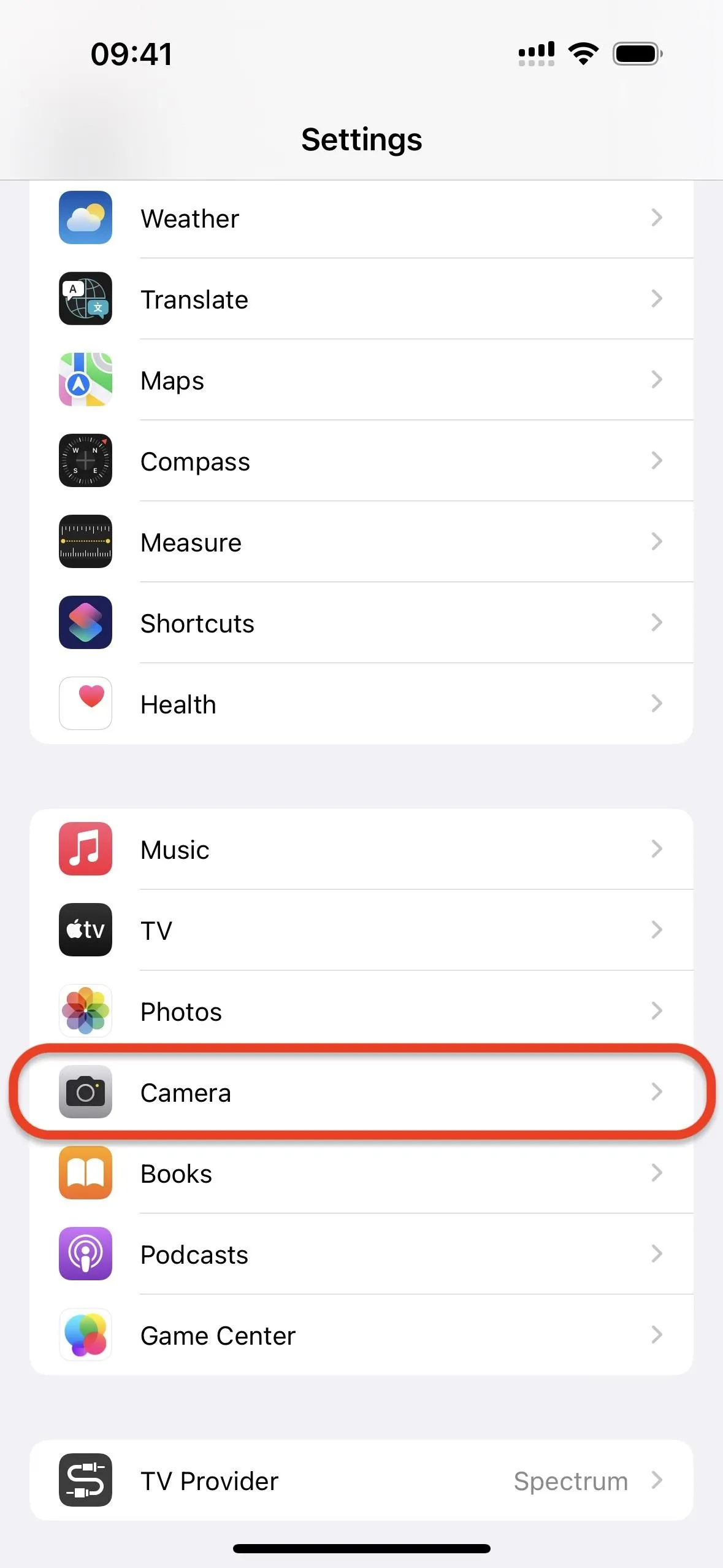

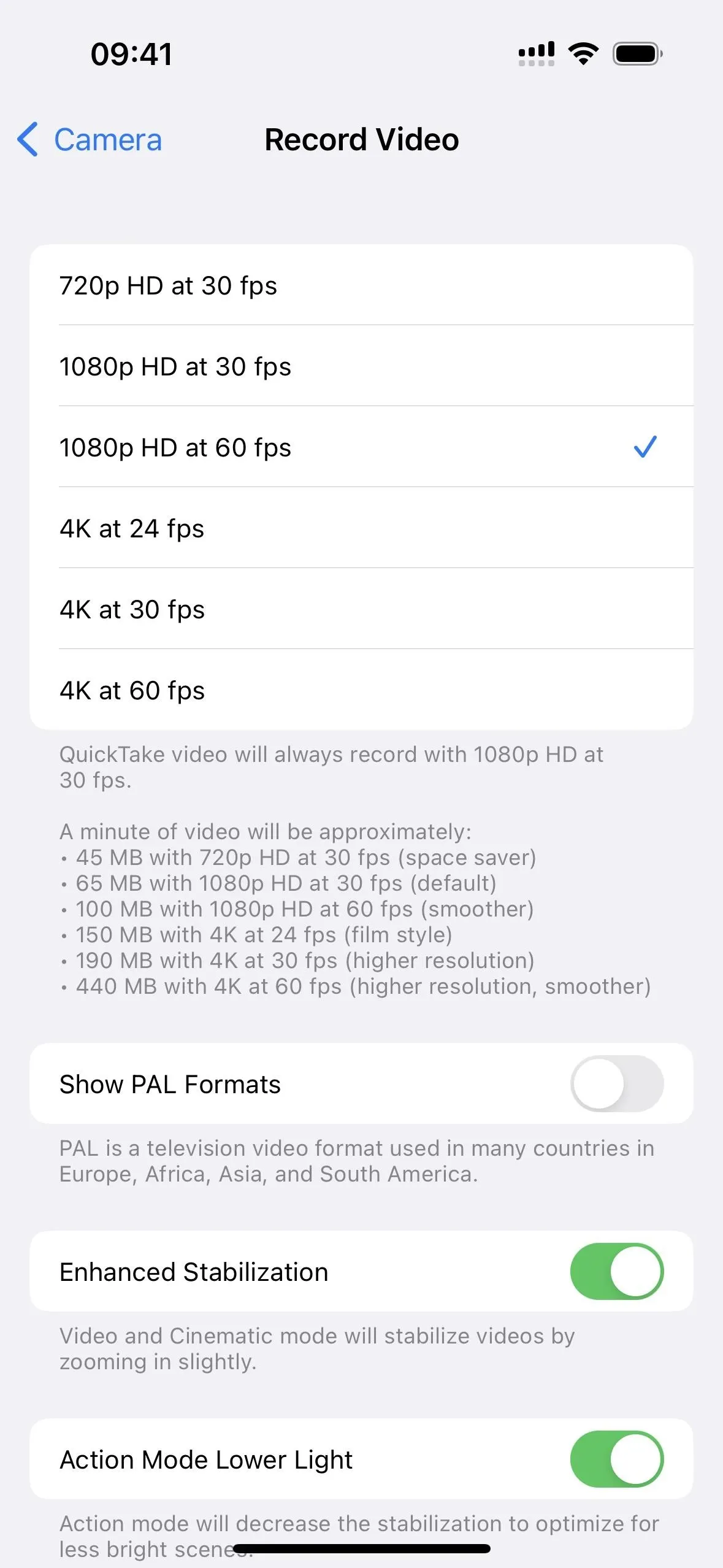
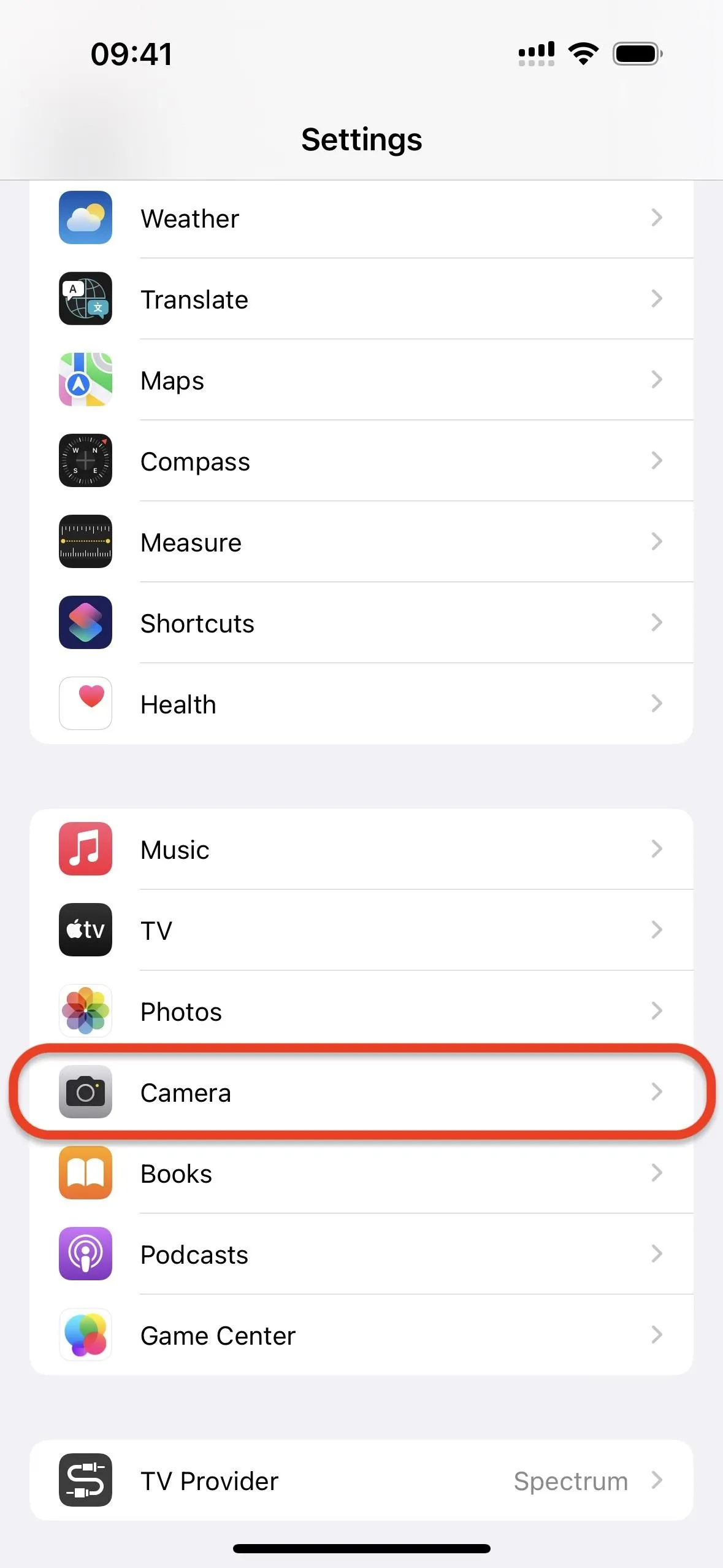

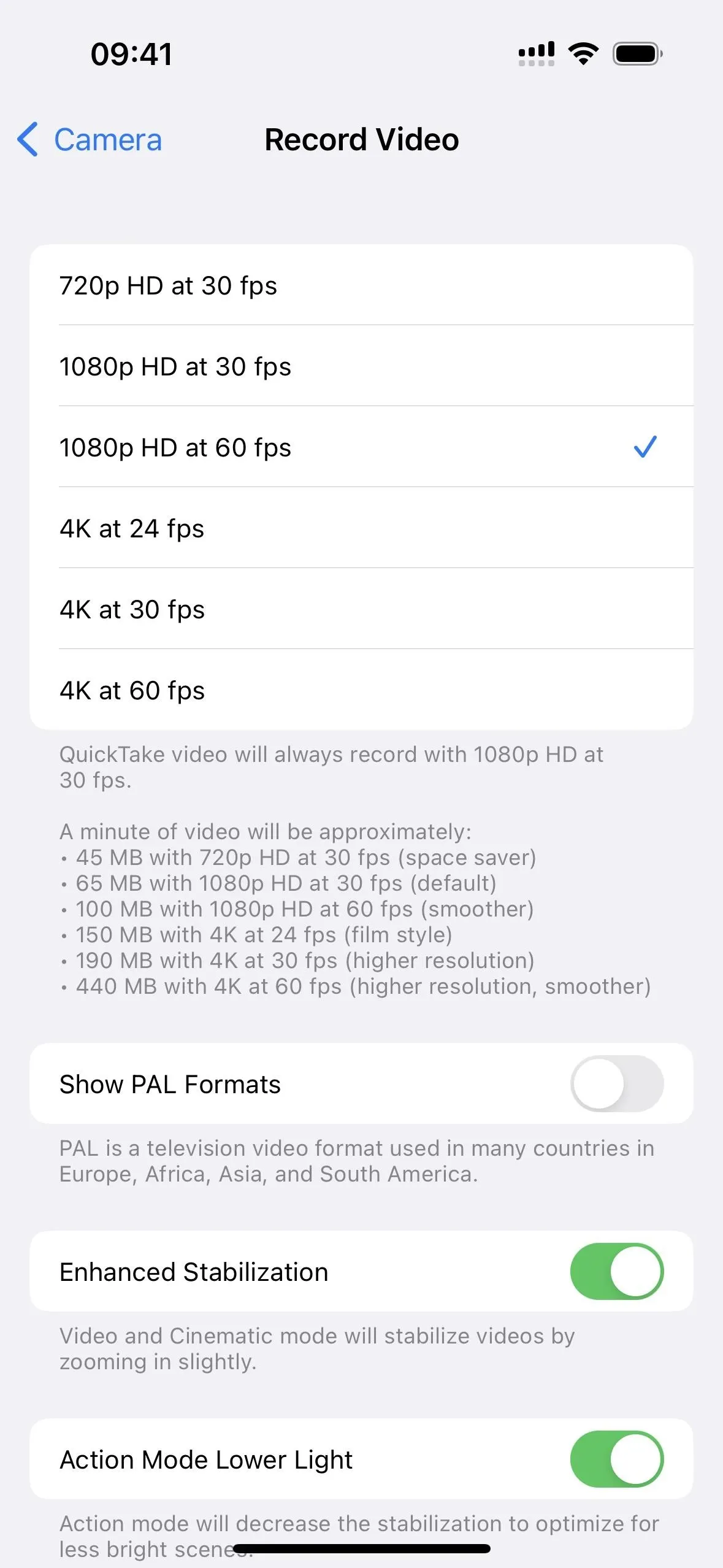
iPhone 12 Series Models and Newer
Select the "Auto FPS" option and apply it to the 30 fps video setting. Unlike older models, you can also set Auto FPS to both 30 fps and 60 fps video recordings. That way, you don't have to change to 30 fps when in 60 fps mode to benefit.
This applies to the following iPhone models running iOS 14, iOS 15, or iOS 16.
- iPhone 12, 12 Pro, 12 Pro Max
- iPhone 13, 13 mini, 13 Pro, 13 Pro Max
- iPhone 14, 14 Plus, 14 Pro, 14 Pro Max
- iPhone SE (3rd Generation)
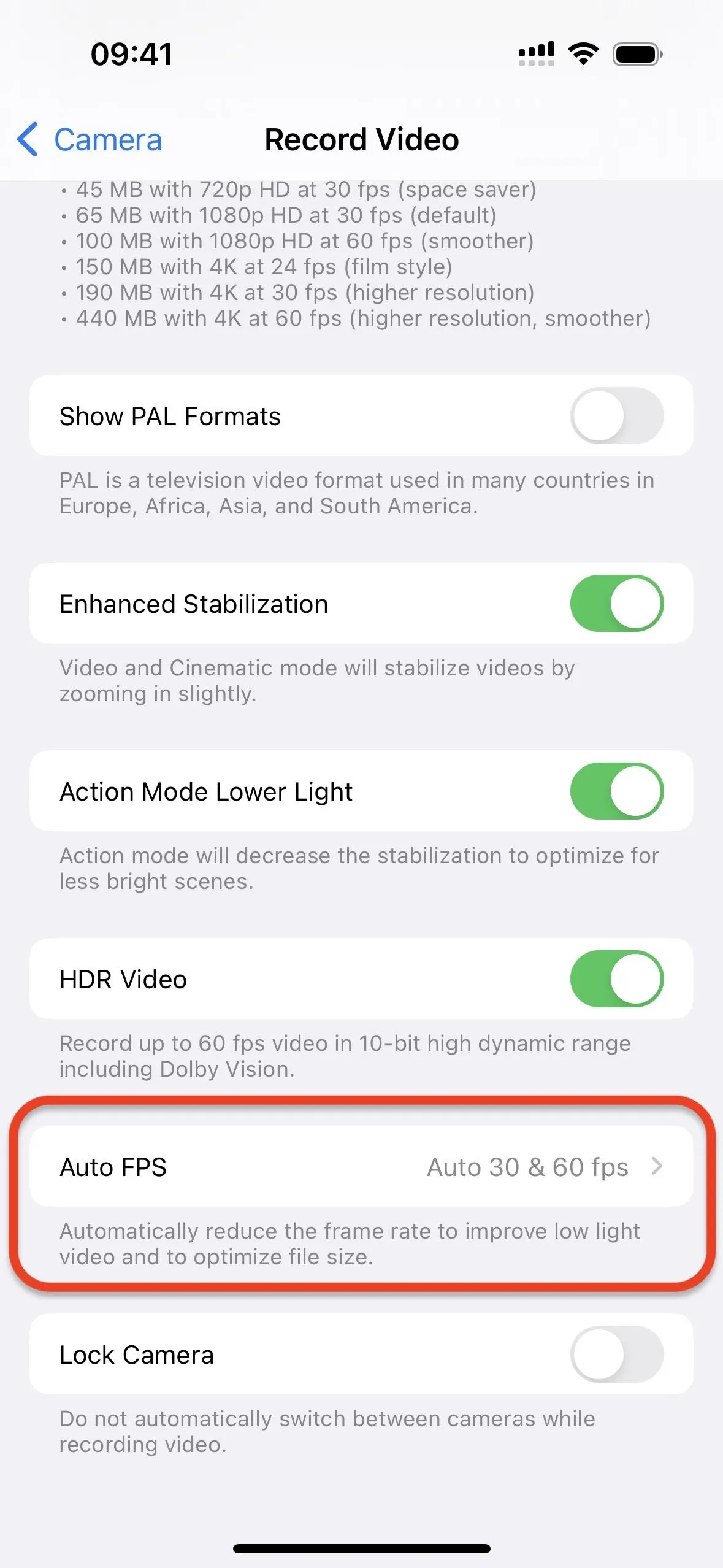
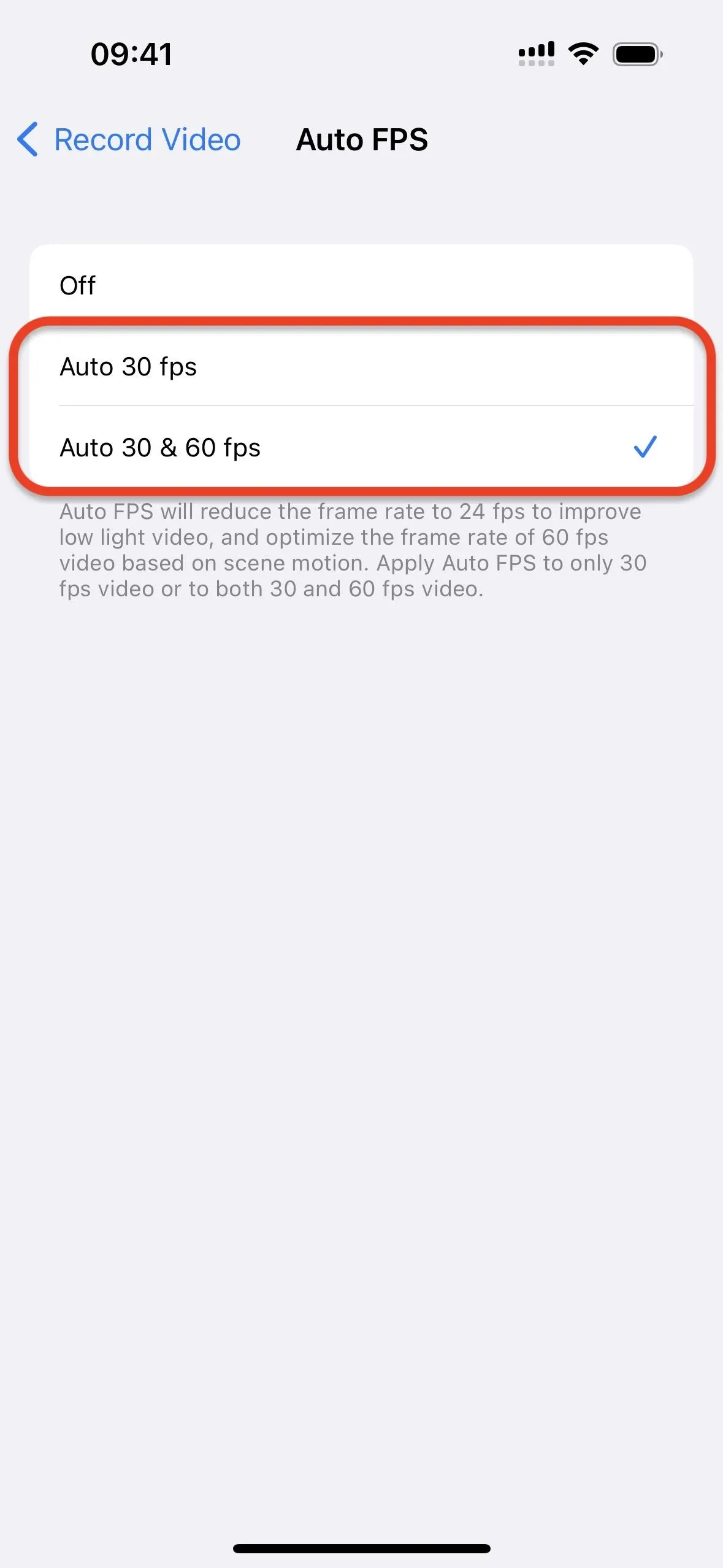
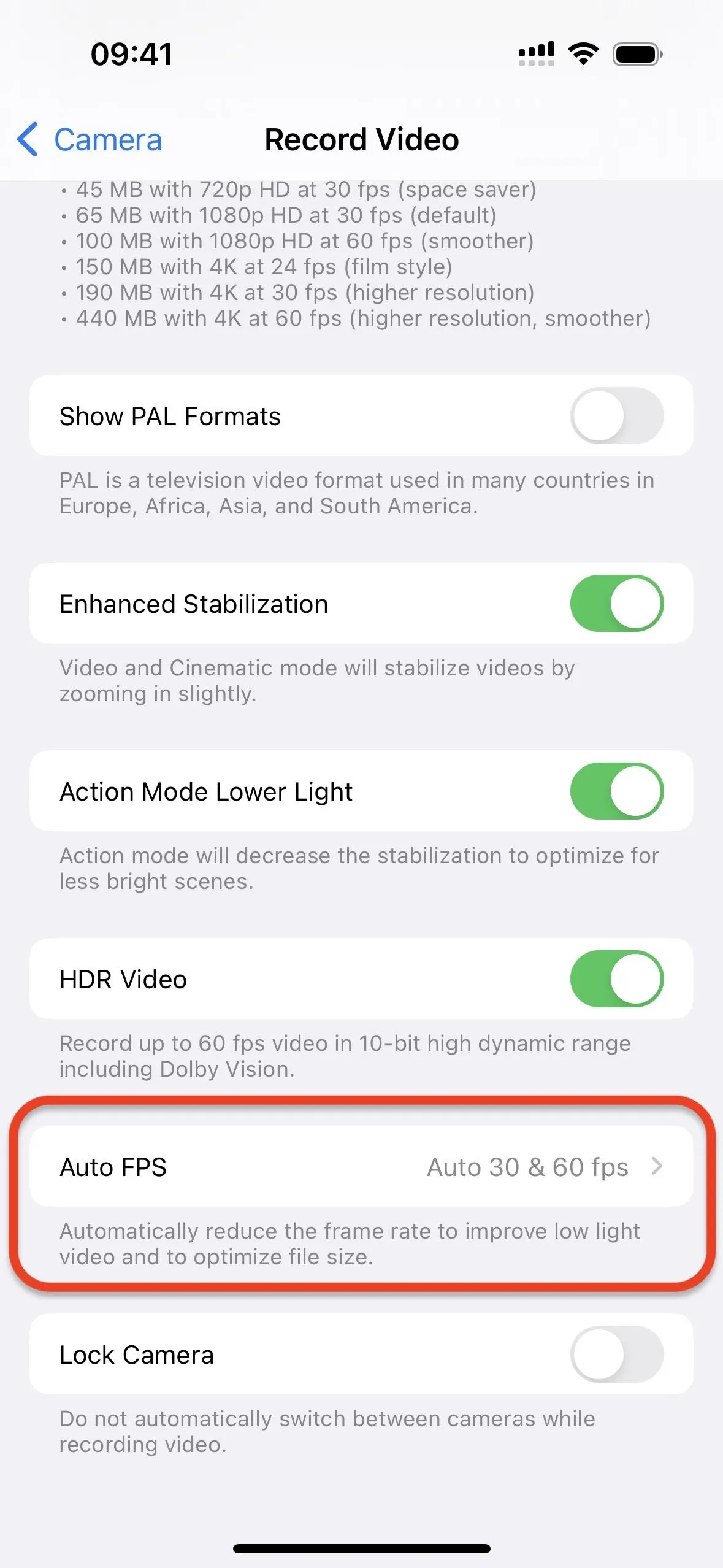
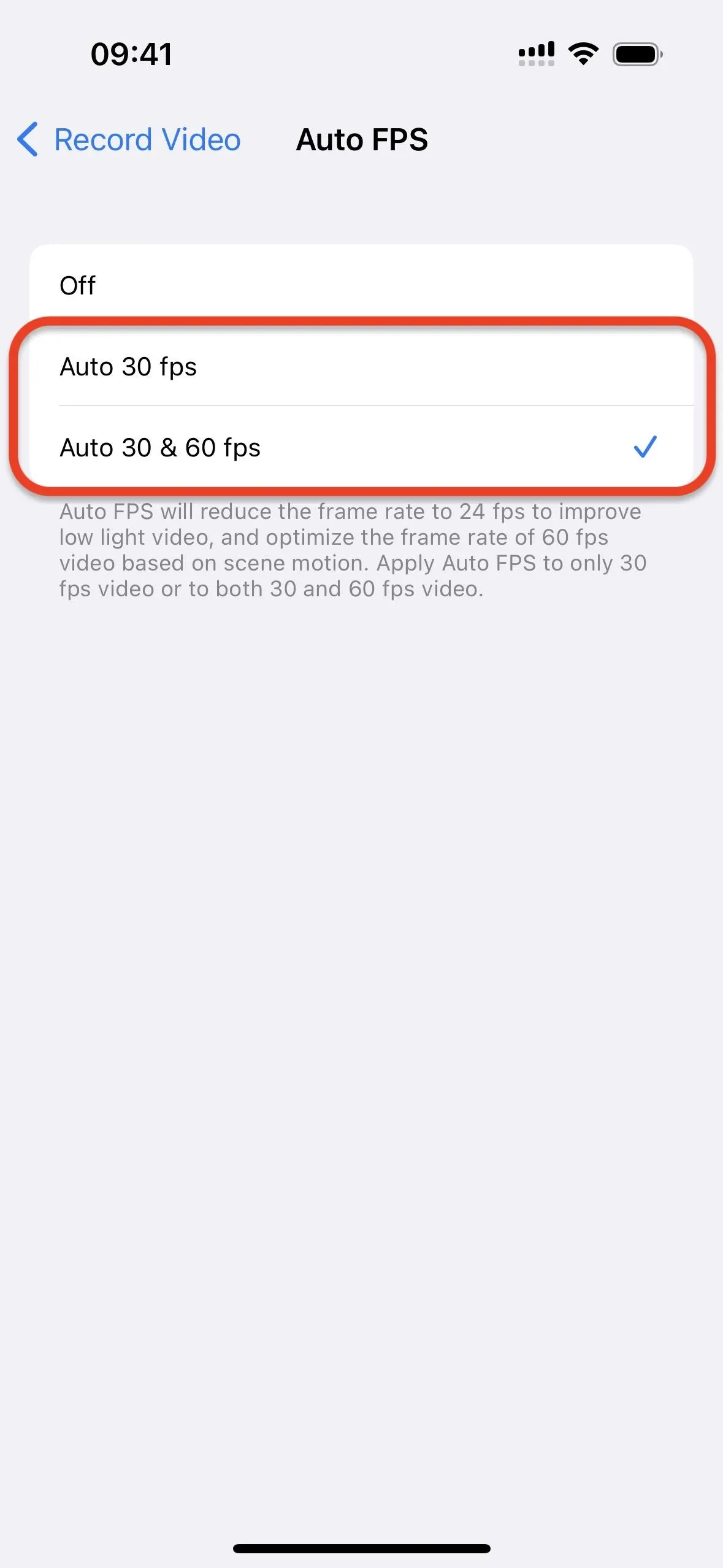
iPhone XR and Older Models
Toggle on the "Auto Low Light FPS" switch. You can only enable it in 30 fps shooting modes, so select 720p HD at 30 fps, 1080p HD at 30 fps, or 4K at 30 fps. Turning it on for one resolution enables Auto Low Light FPS for all three 30 fps modes.
This applies to the following iPhone models running iOS 14, iOS 15, or iOS 16.
- iPhone 6S, 6S Plus
- iPhone 7, 7 Plus
- iPhone 8, 8 Plus
- iPhone X
- iPhone XS, XS Max, XR
- iPhone 11, 11 Pro, 11 Pro Max
- iPhone SE (1st and 2nd Generation)
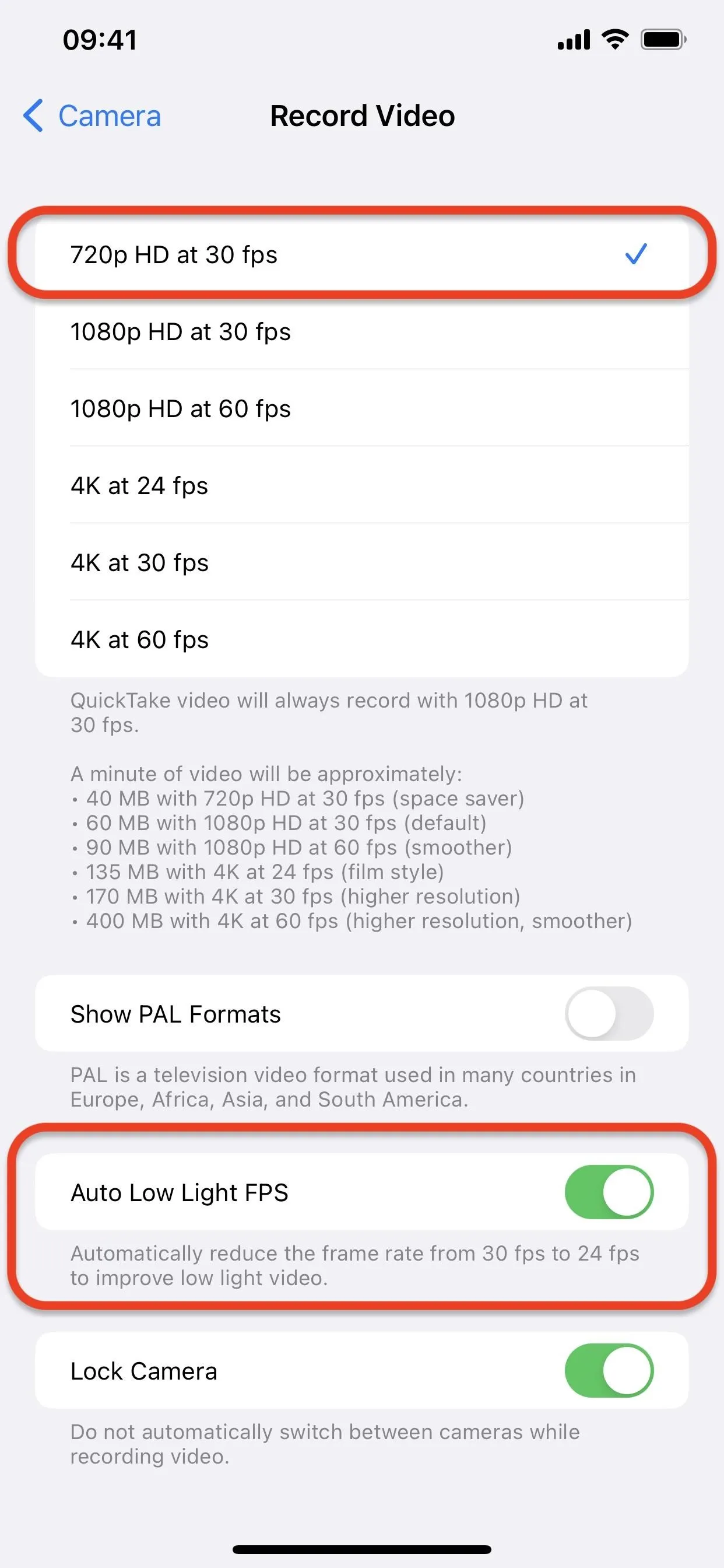
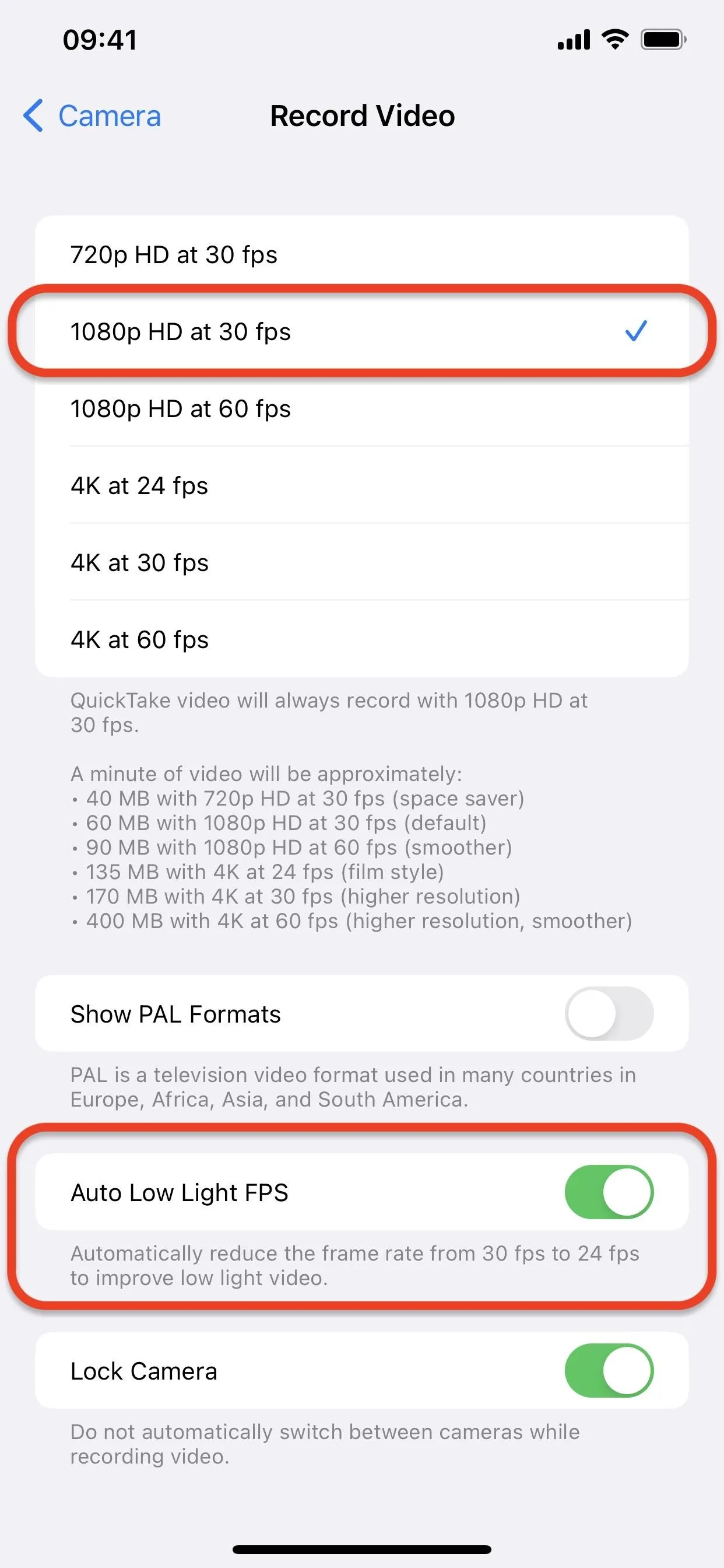
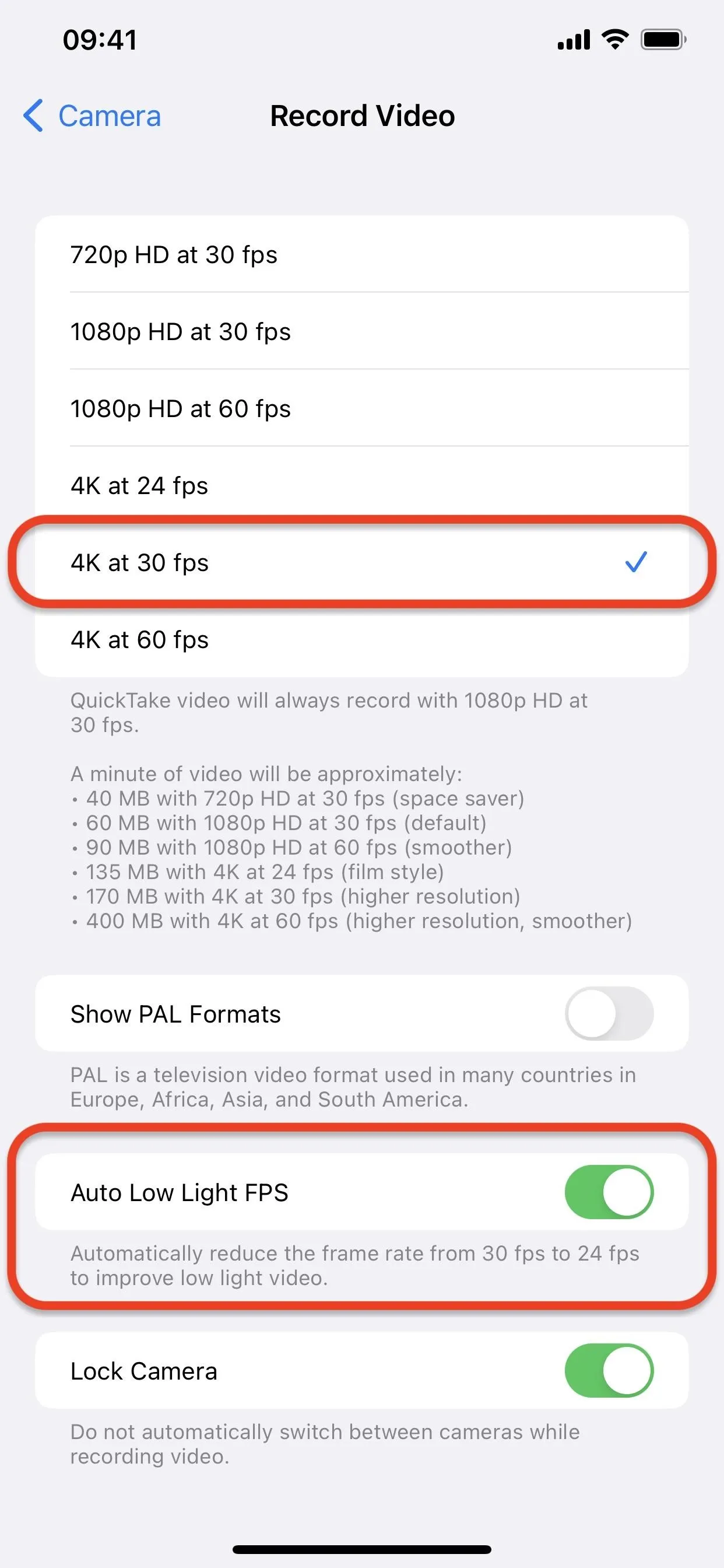
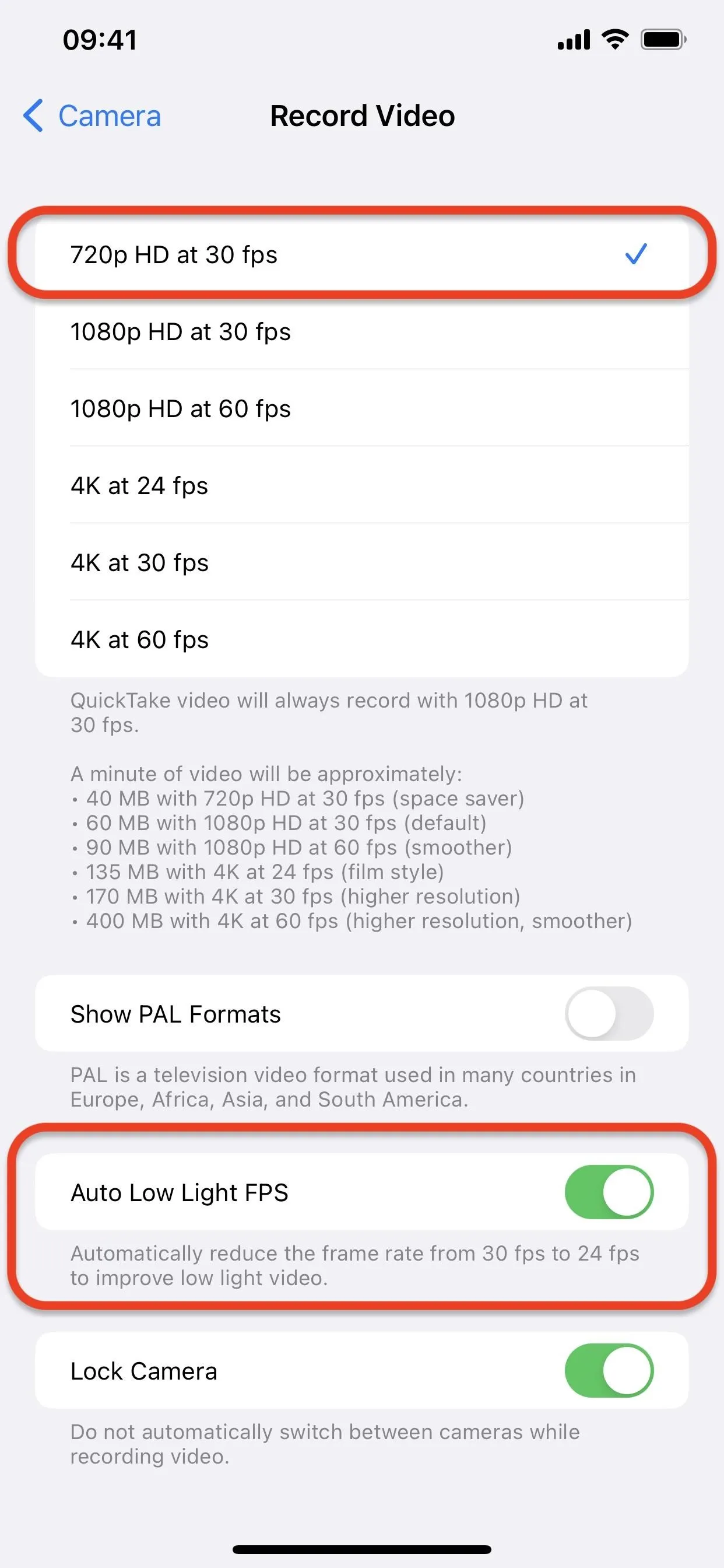
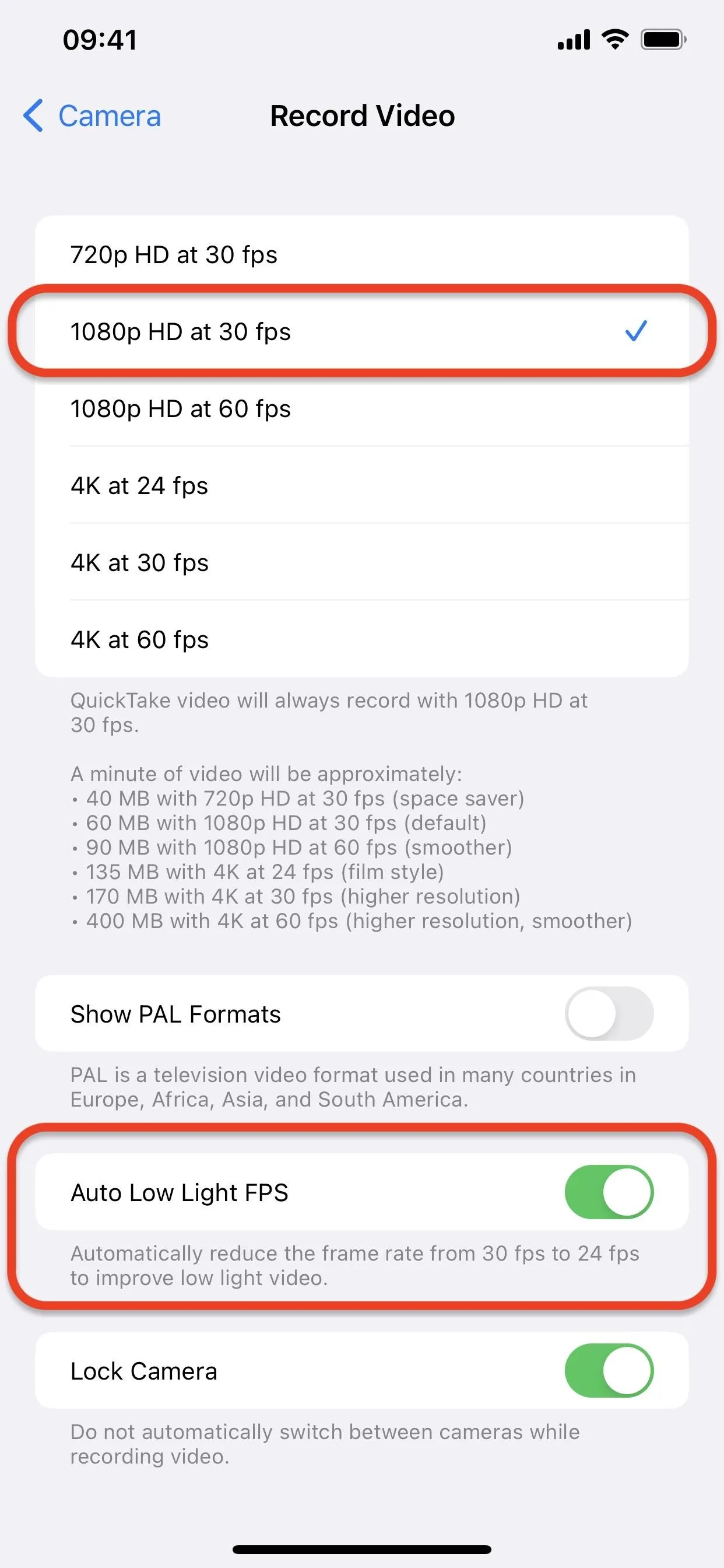
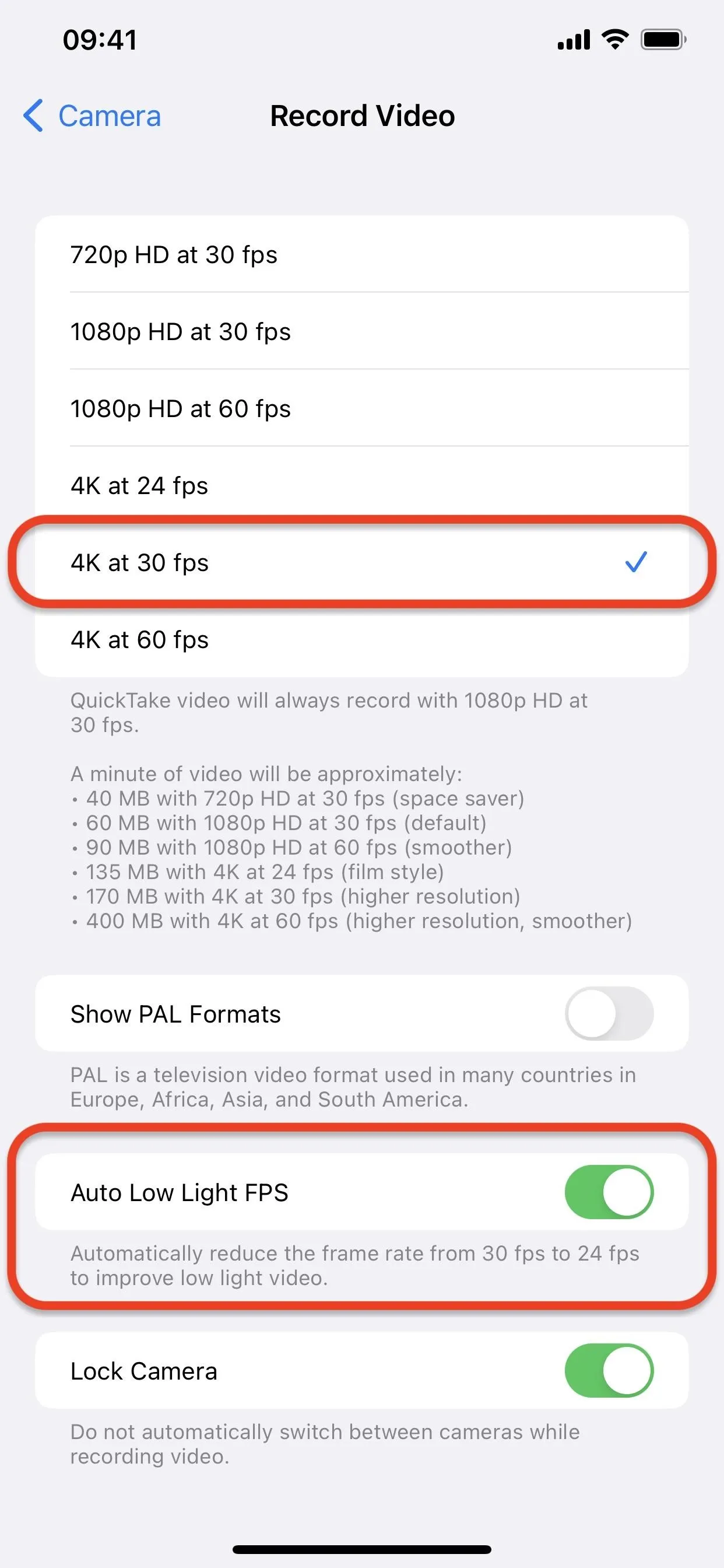
How It Works When Shooting
In the Camera app, whenever you're recording video and iOS detects that the scenery is not lit well enough, it will switch to 24 fps. It can do this before you start shooting or during a current recording if the lighting has changed enough to make it kick in.
You won't notice the frame rate change on the Camera app's indicator before hitting the record button or clicking a volume button — it will always show your selected frame rate even if it uses 24 fps (as seen below). But you'll be able to tell that it kicked in by swiping up when viewing the video in Photos on iOS 15 or iOS 16, which lists the recorded frame rate. On iOS 14, you can use an EXIF analyzer on your iPhone to see the frame rate.
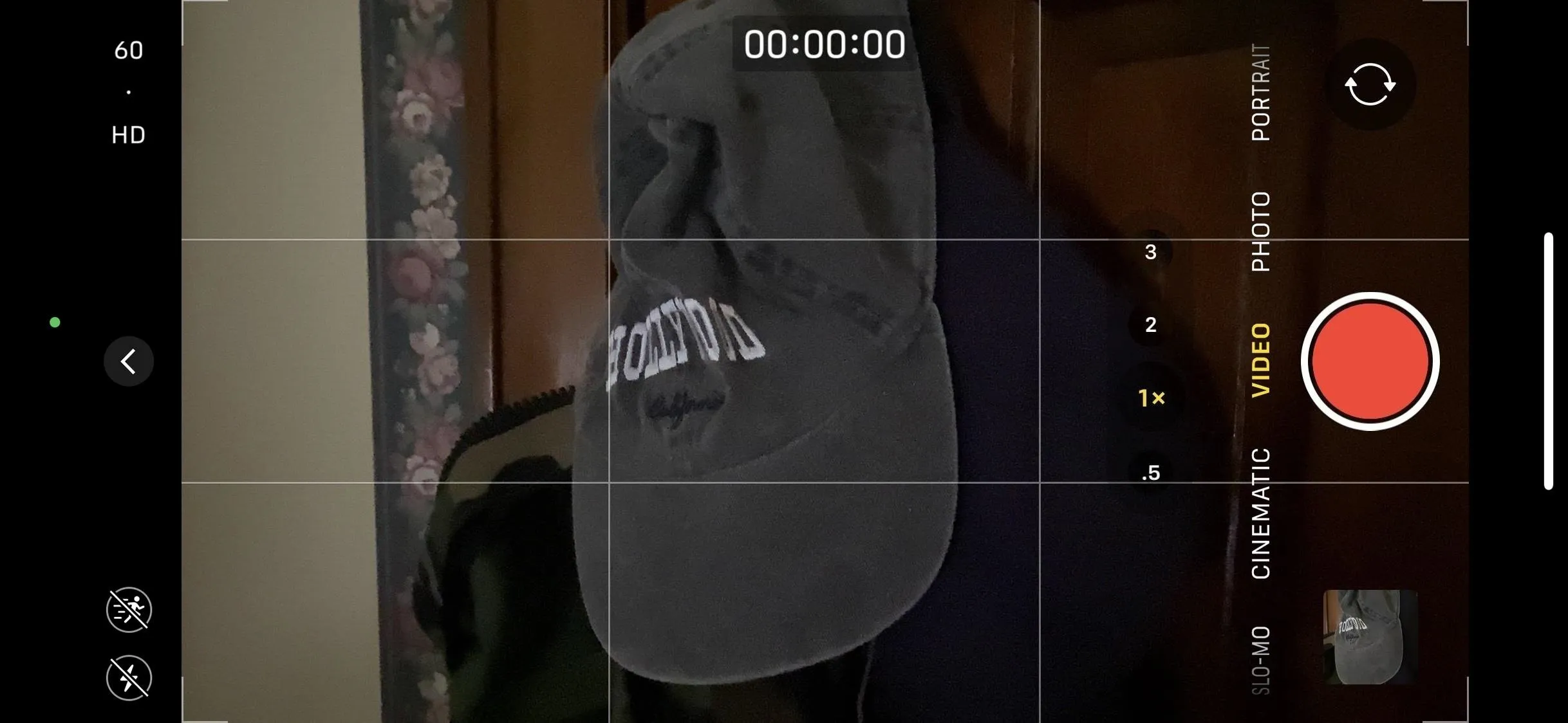
If it were dark the entire time, it would be a flat 24 fps. If the lighting changed in the middle of filming, you might get something more like 25.5 fps or even 43 fps, depending on what mode you selected, how long the video footage is, and how often it was at 24 fps versus your chosen option.
Note that this trick won't work in Slo-Mo captures since those need a much higher frame rate to create the slow-motion effect. It also won't work in Cinematic recordings (available on iPhone 13 and 14 series models) or when Action Mode is enabled (available on iPhone 14 series models).
Cover photo and screenshots by Justin Meyers/Gadget Hacks




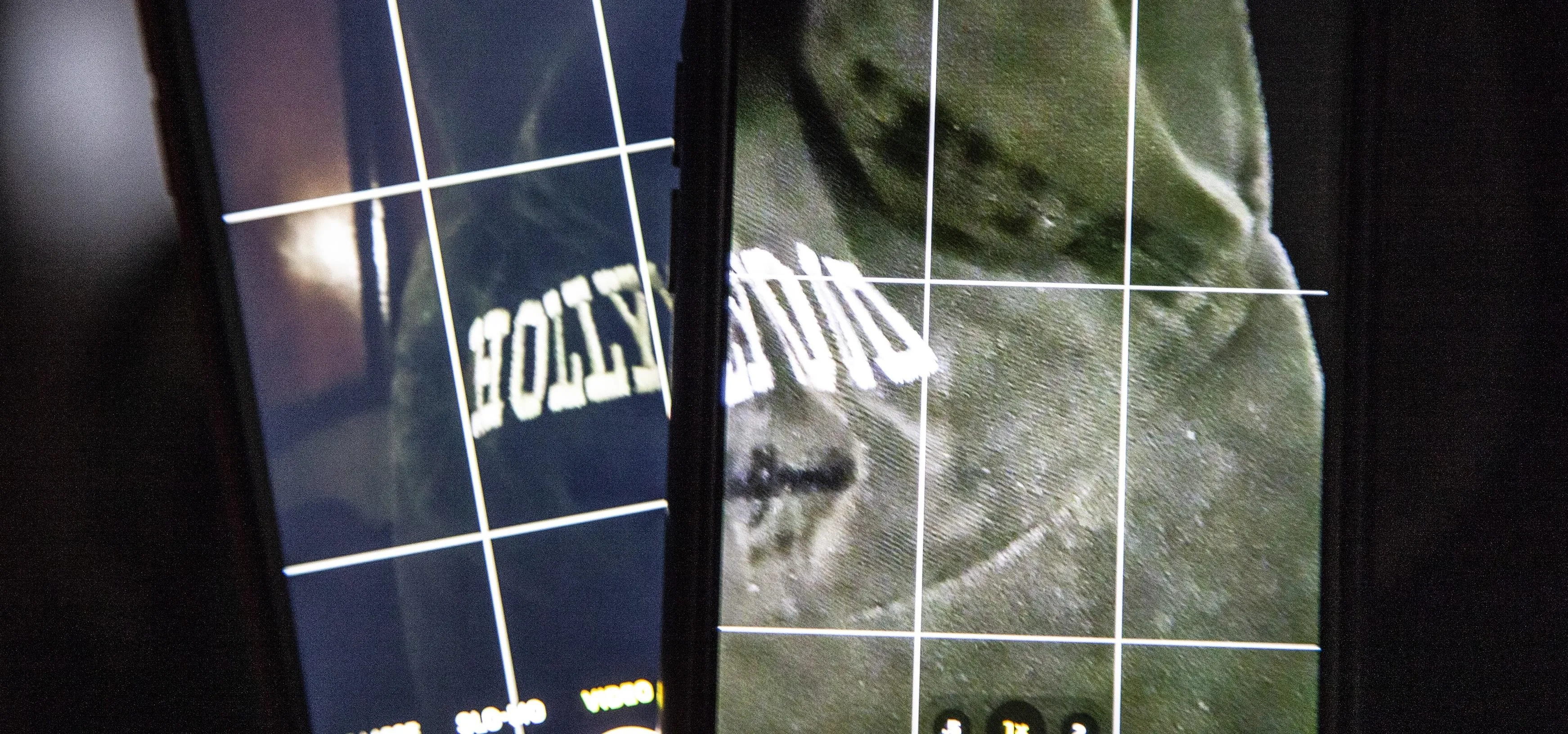

















Comments
Be the first, drop a comment!