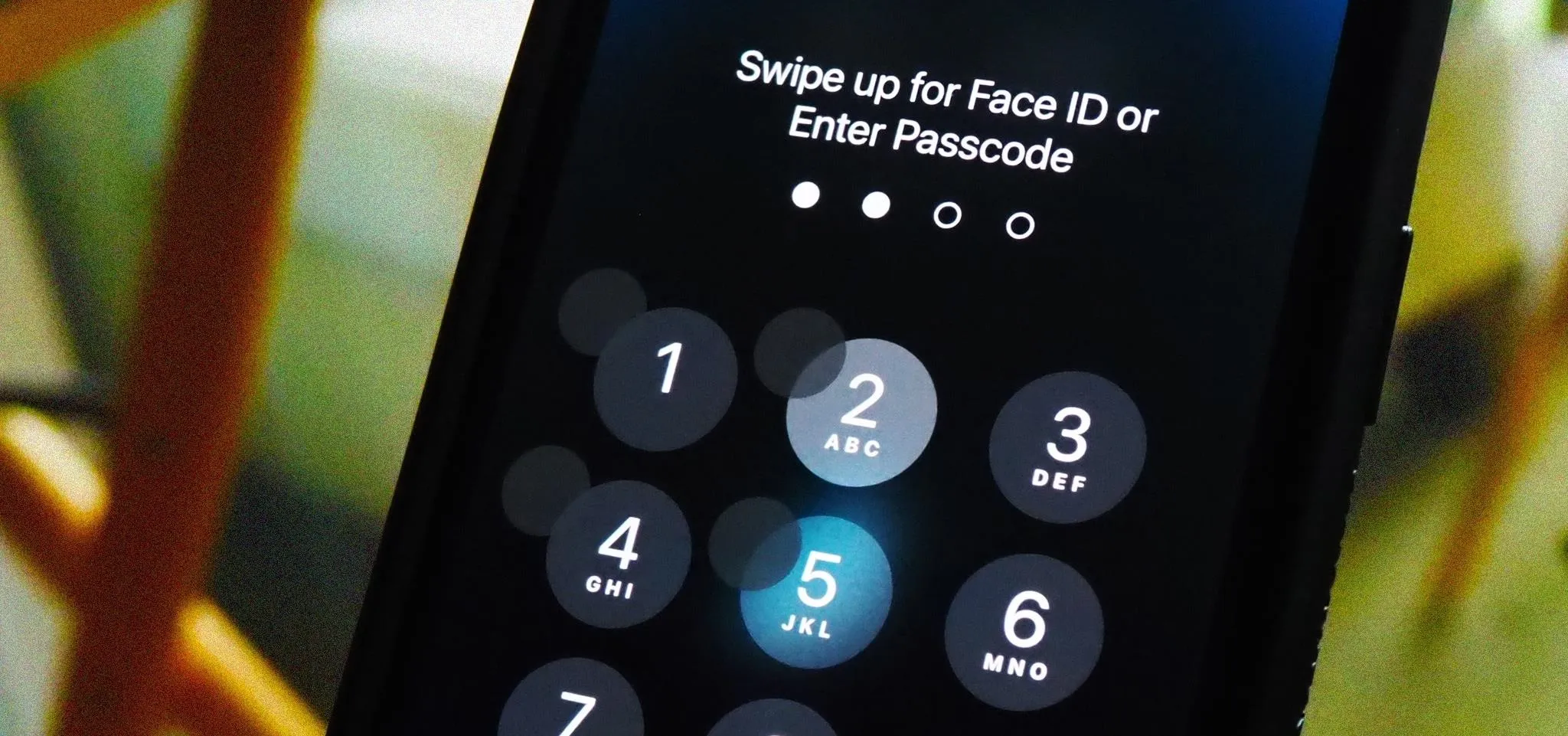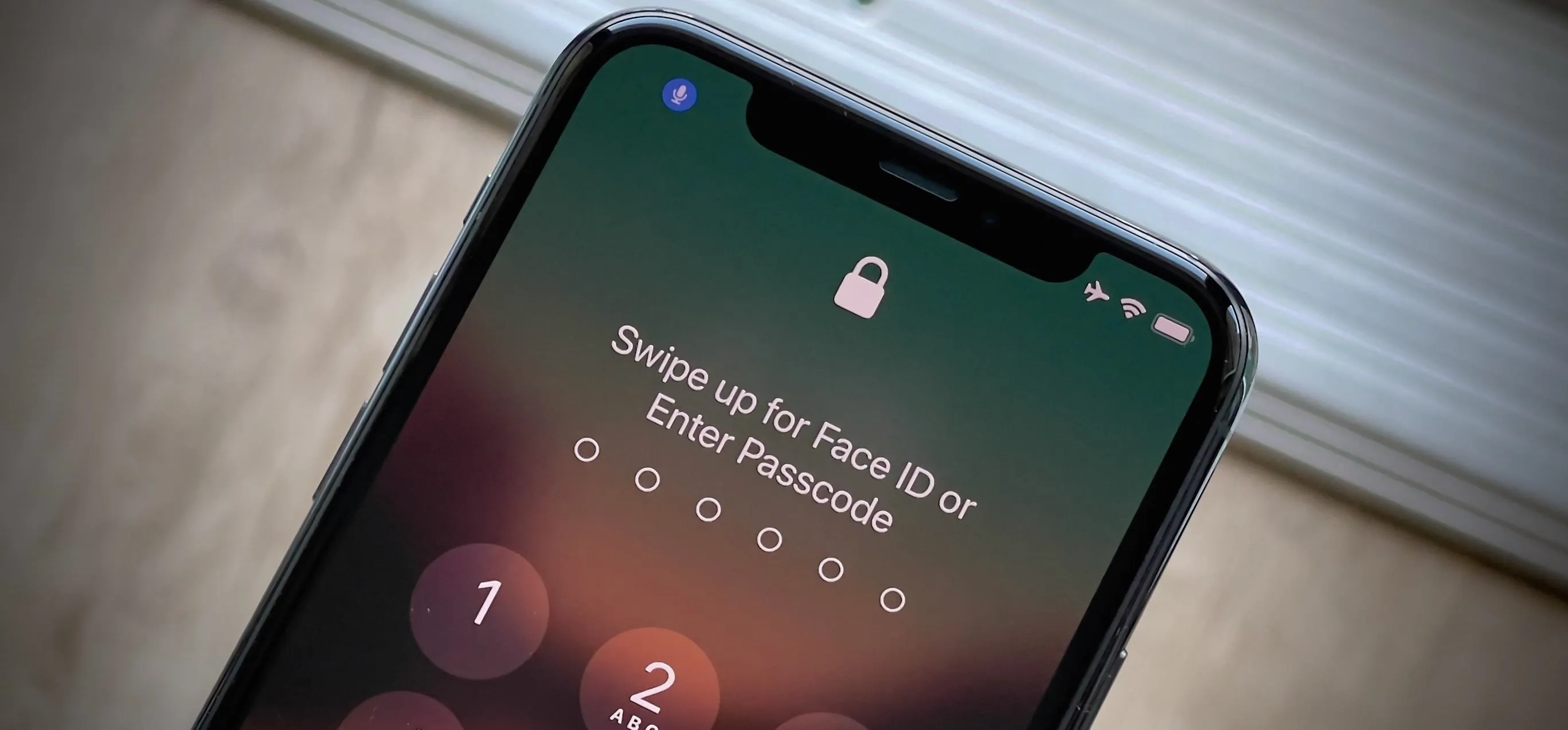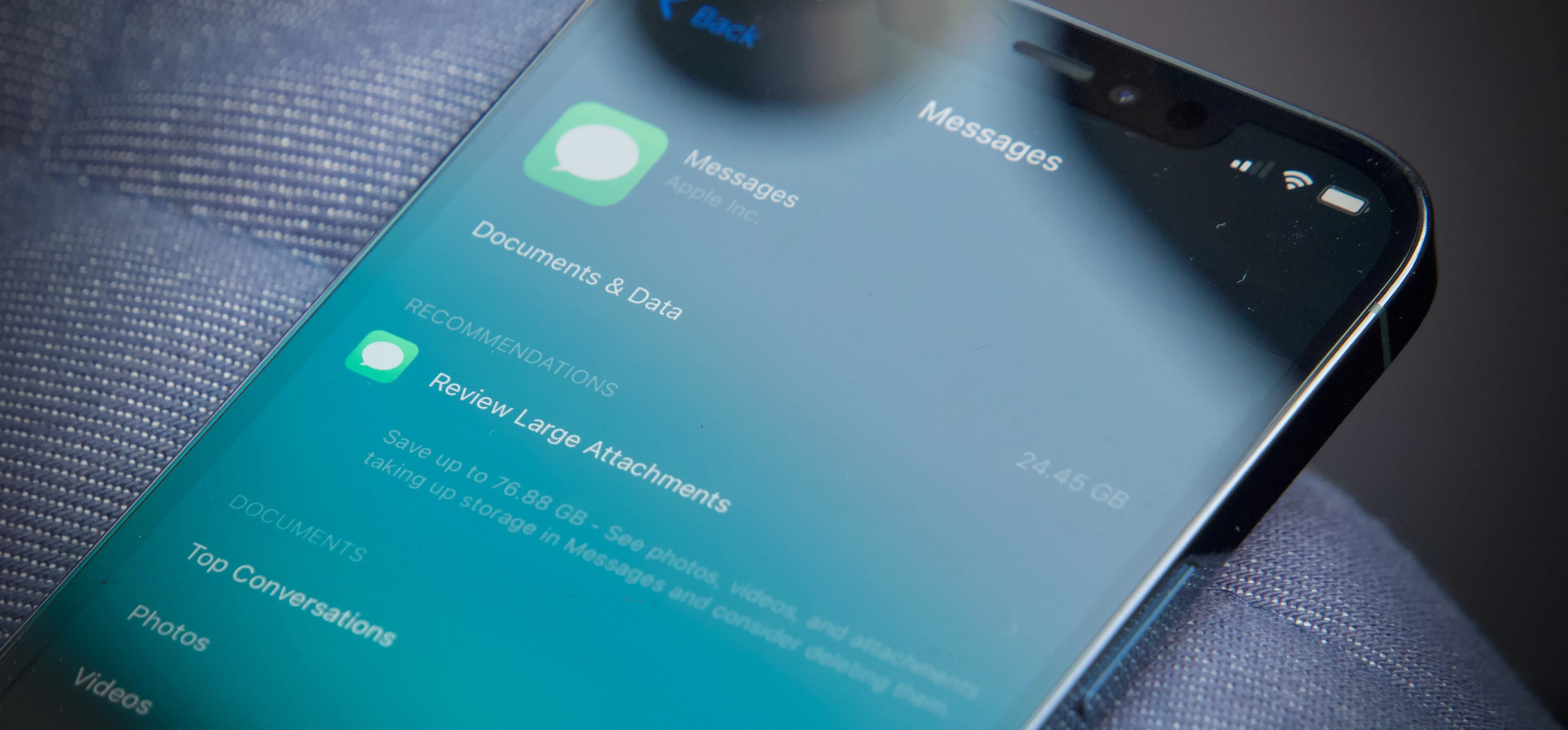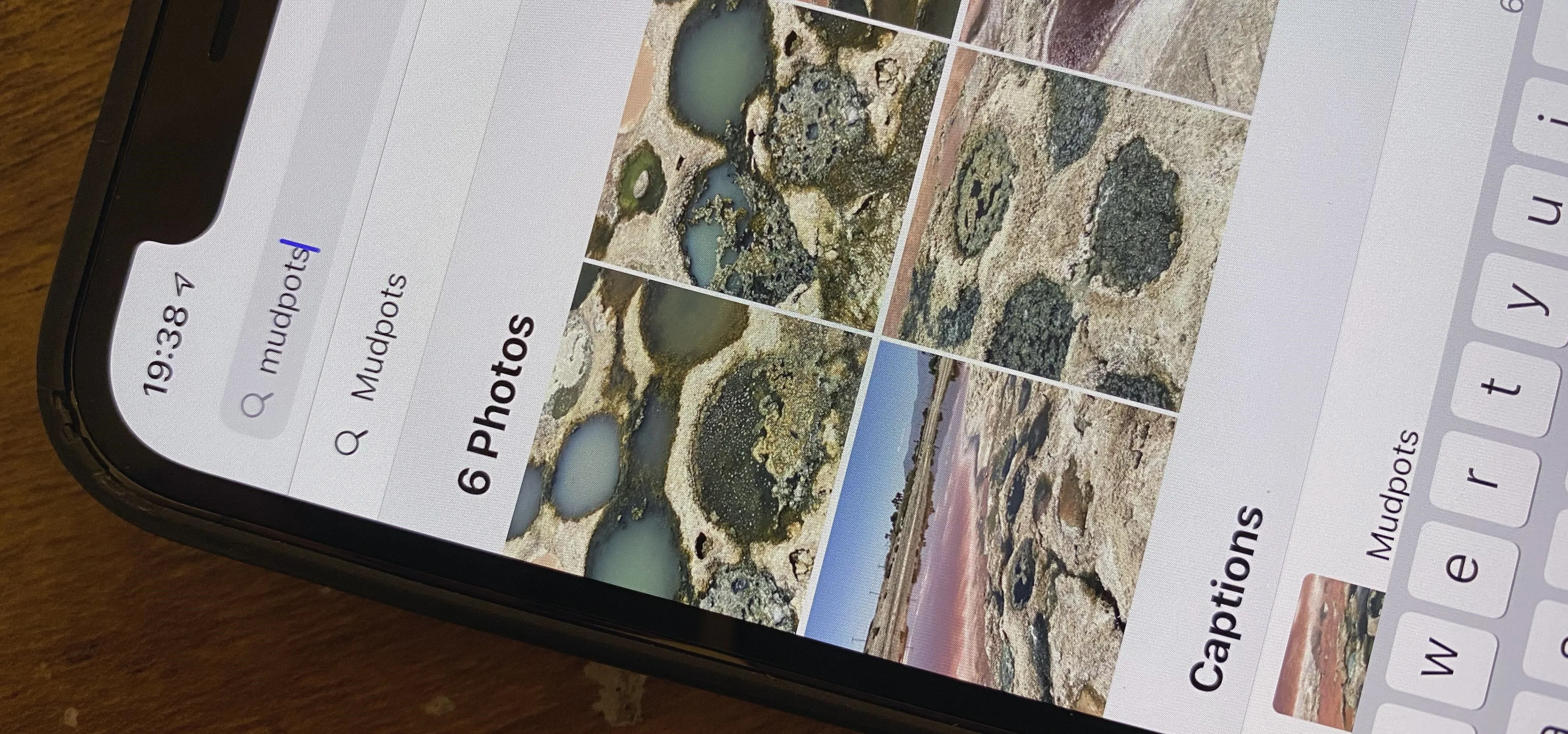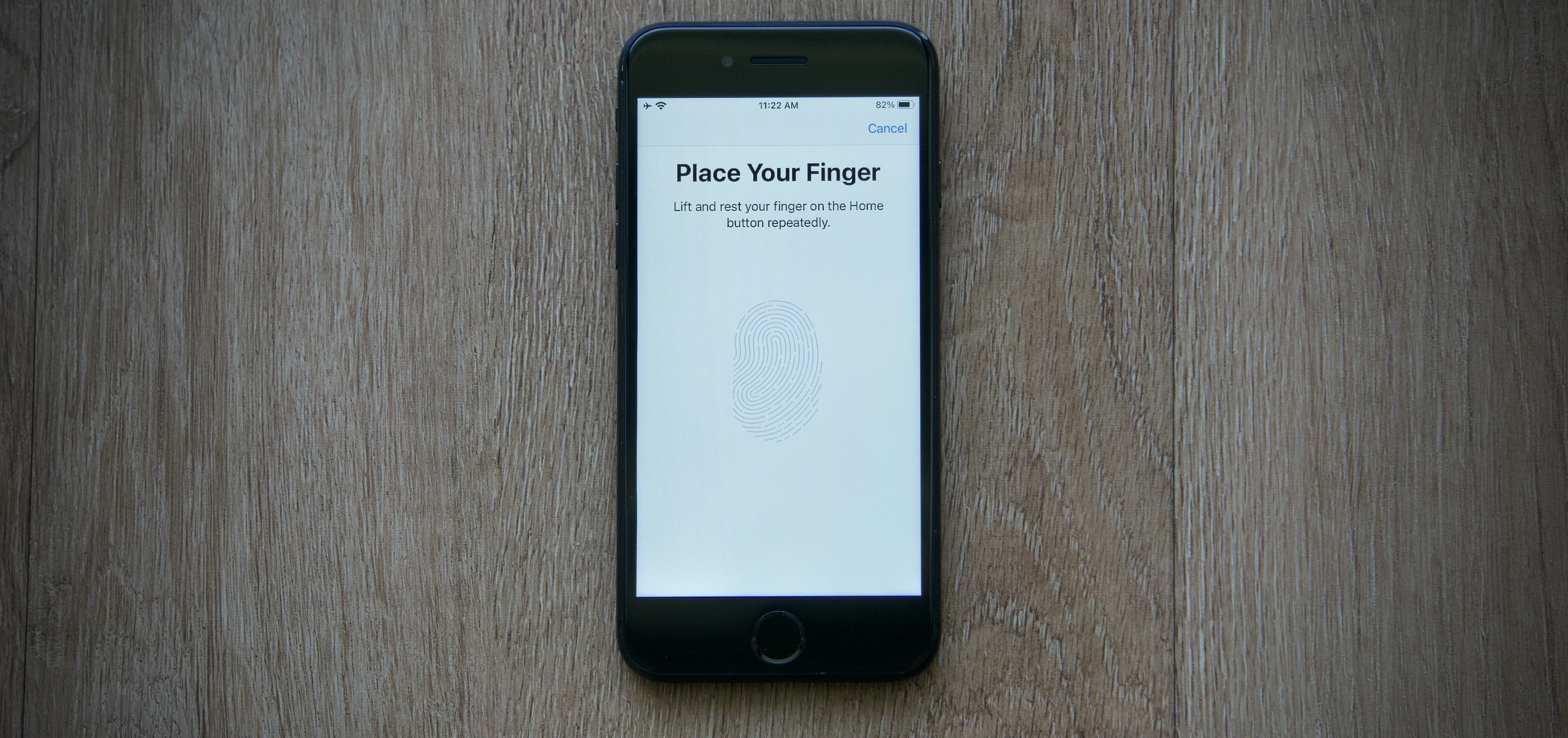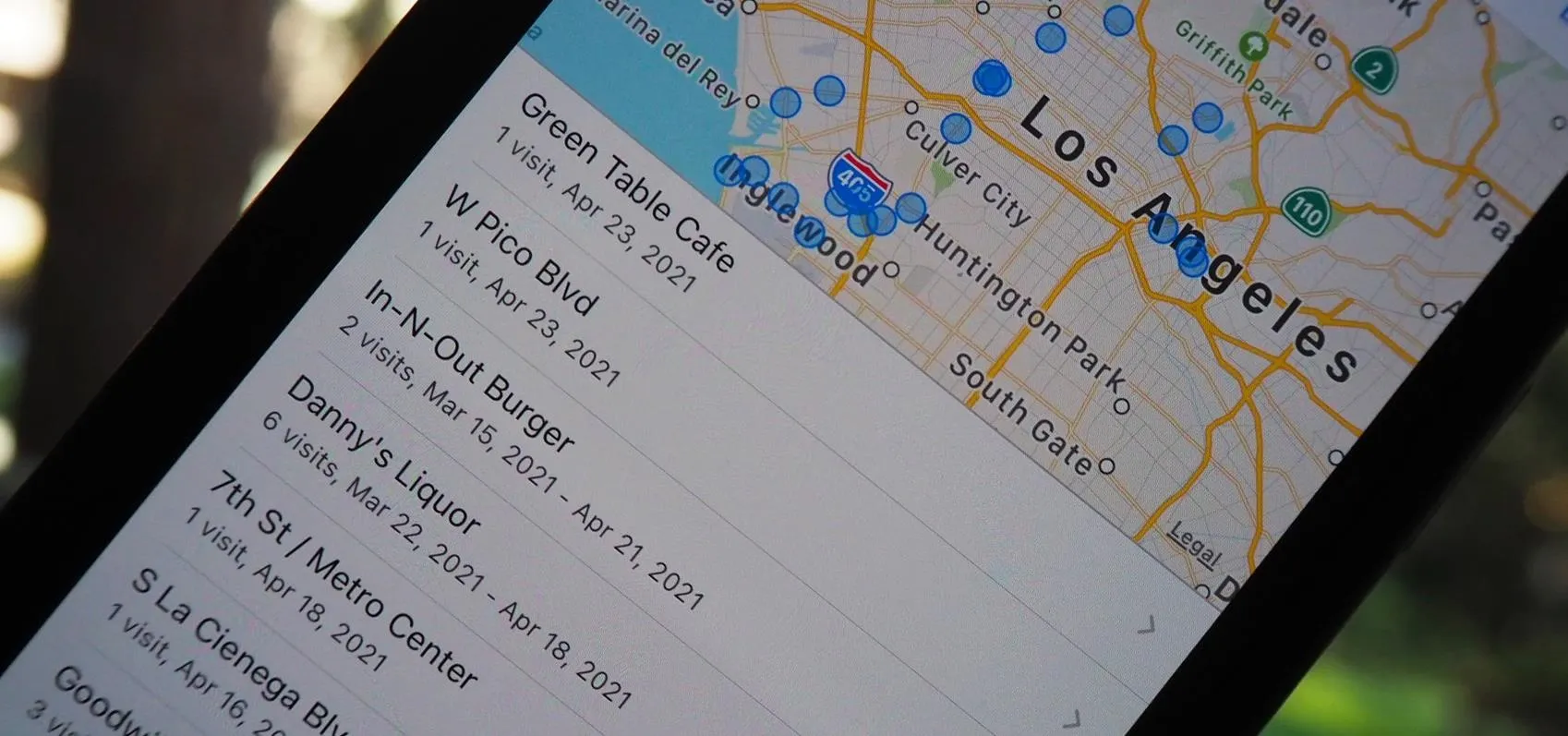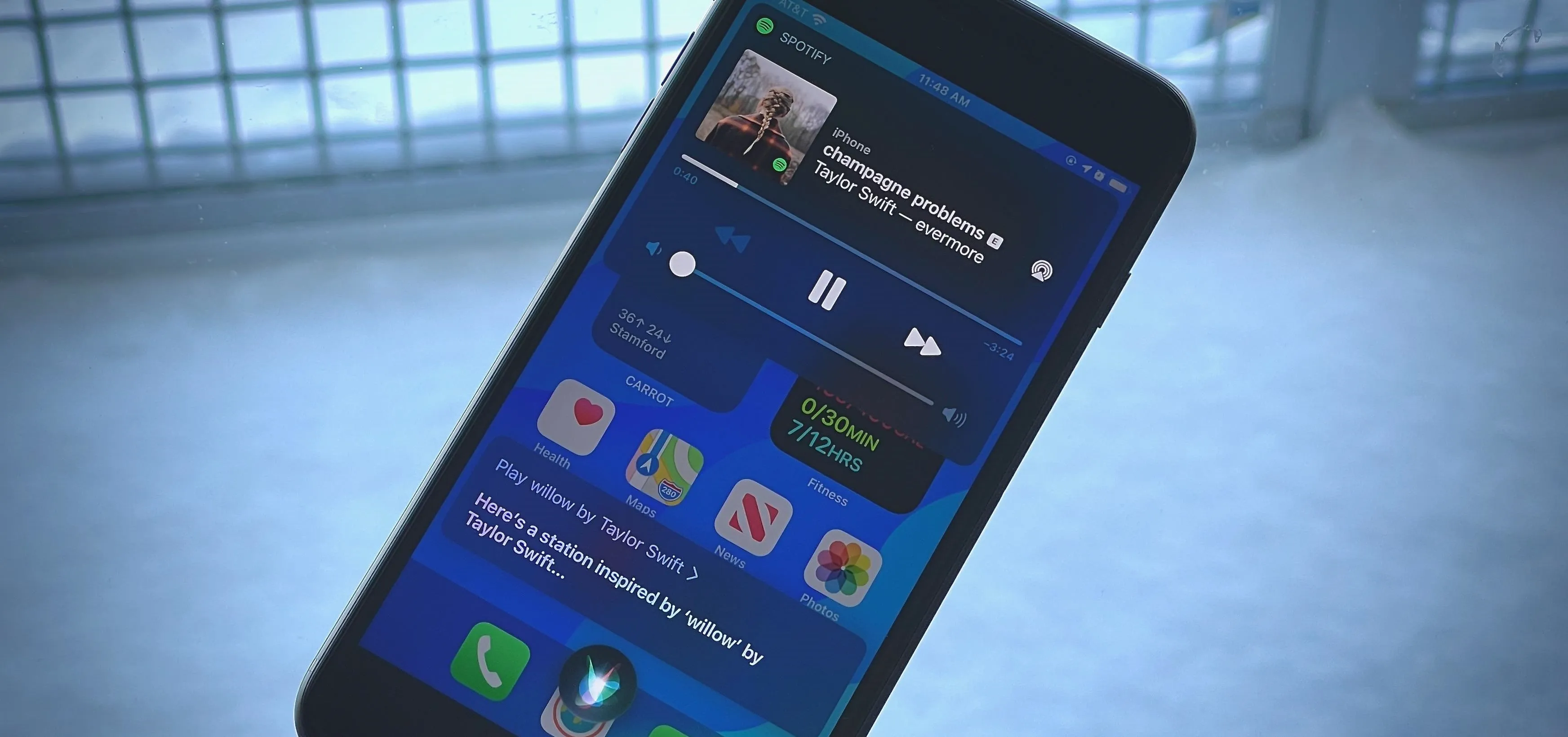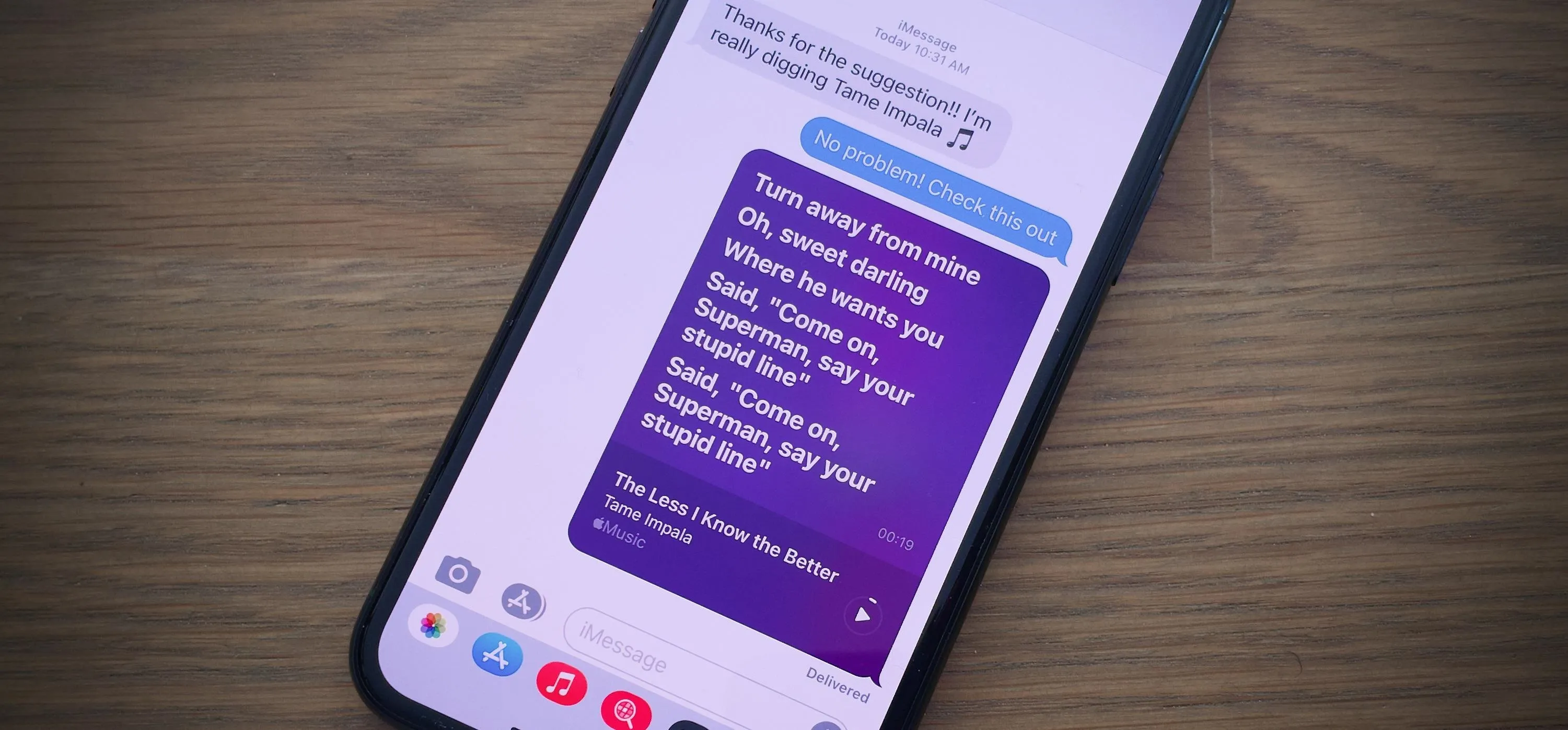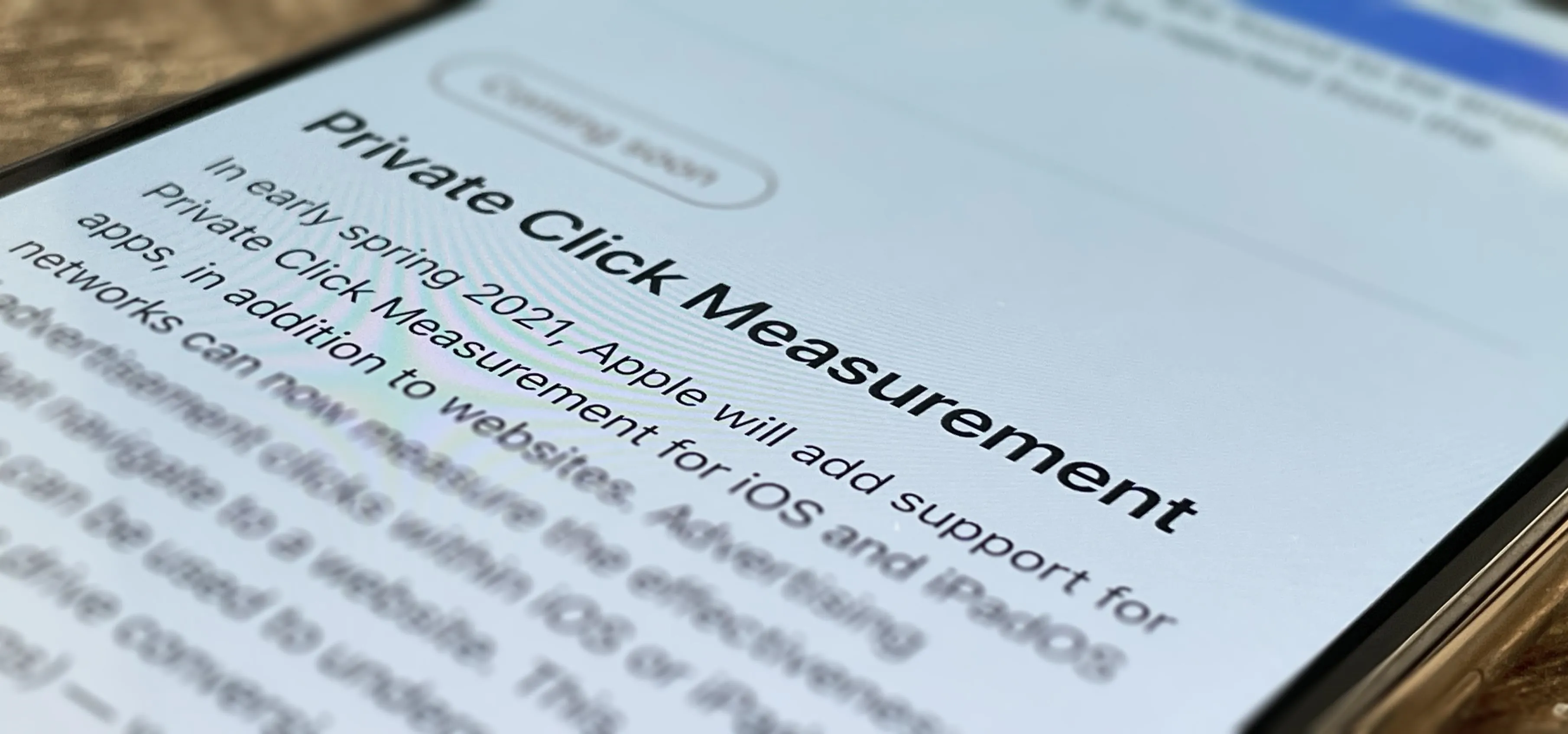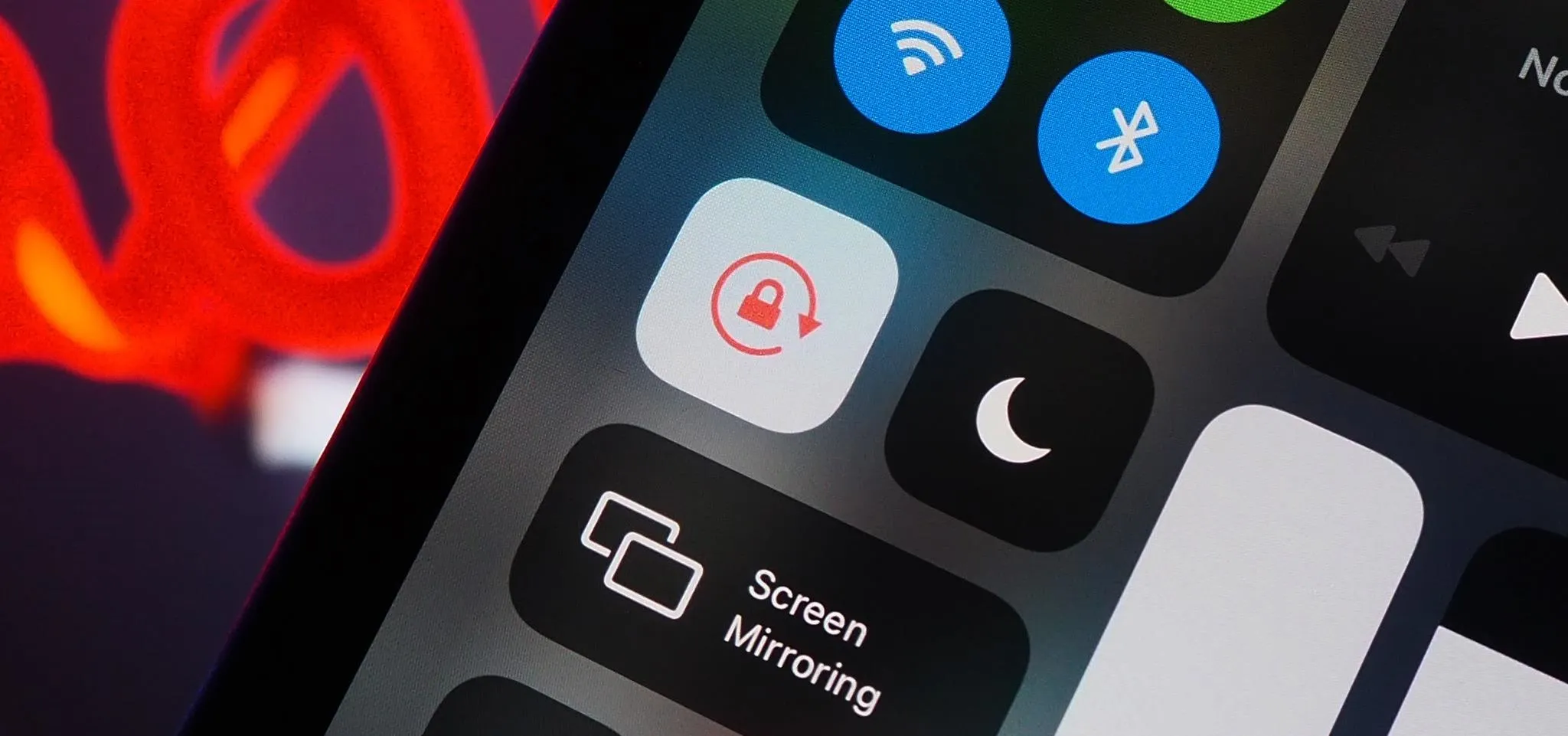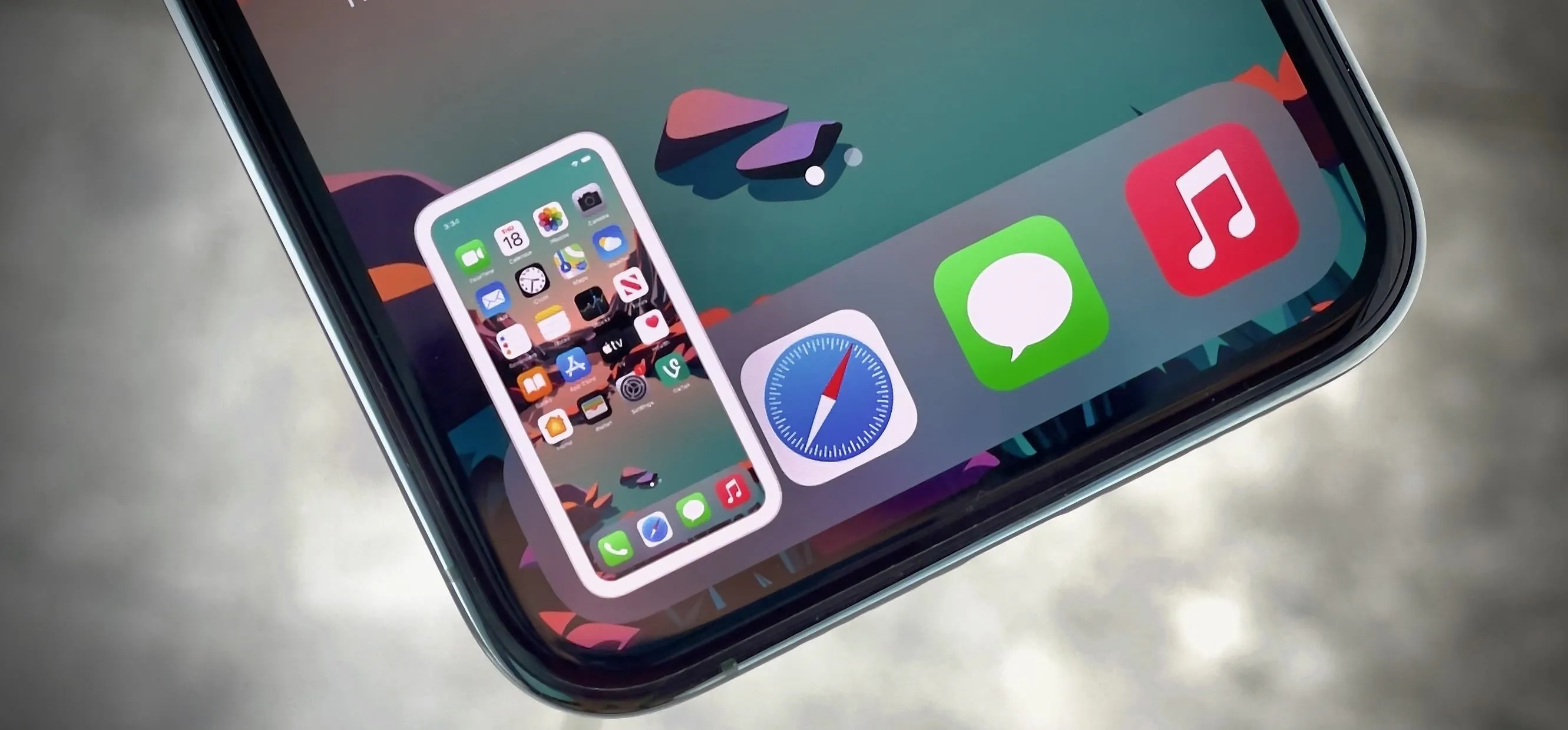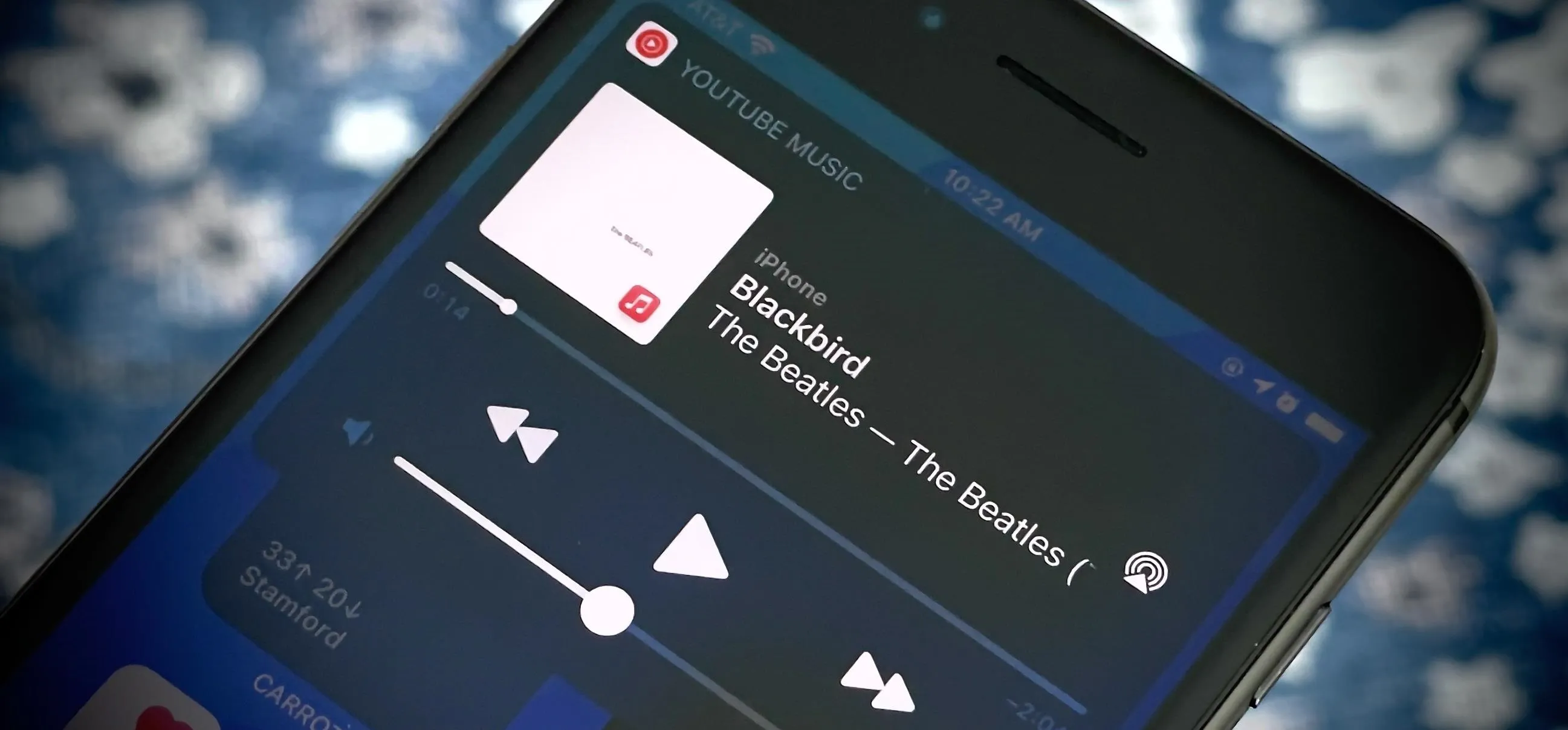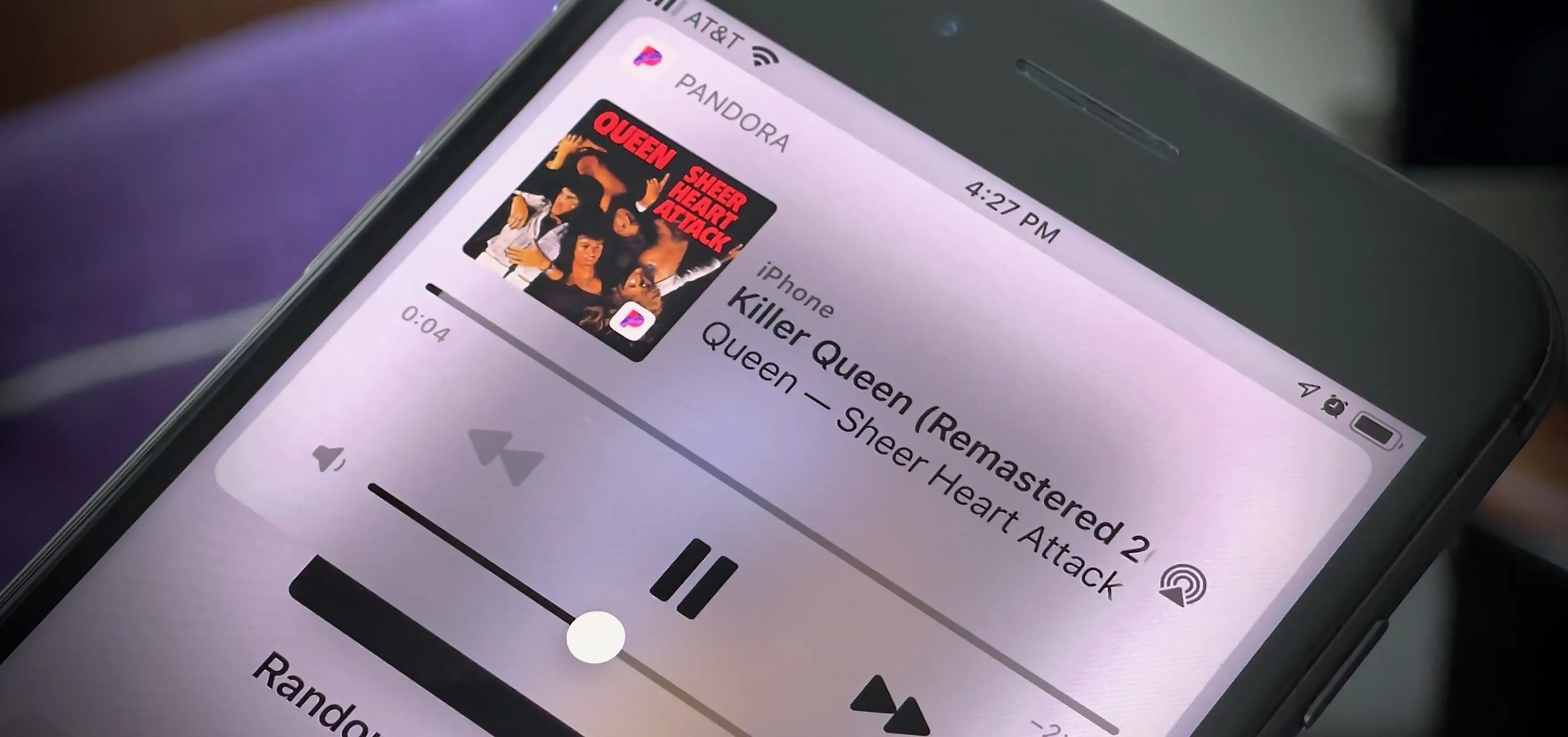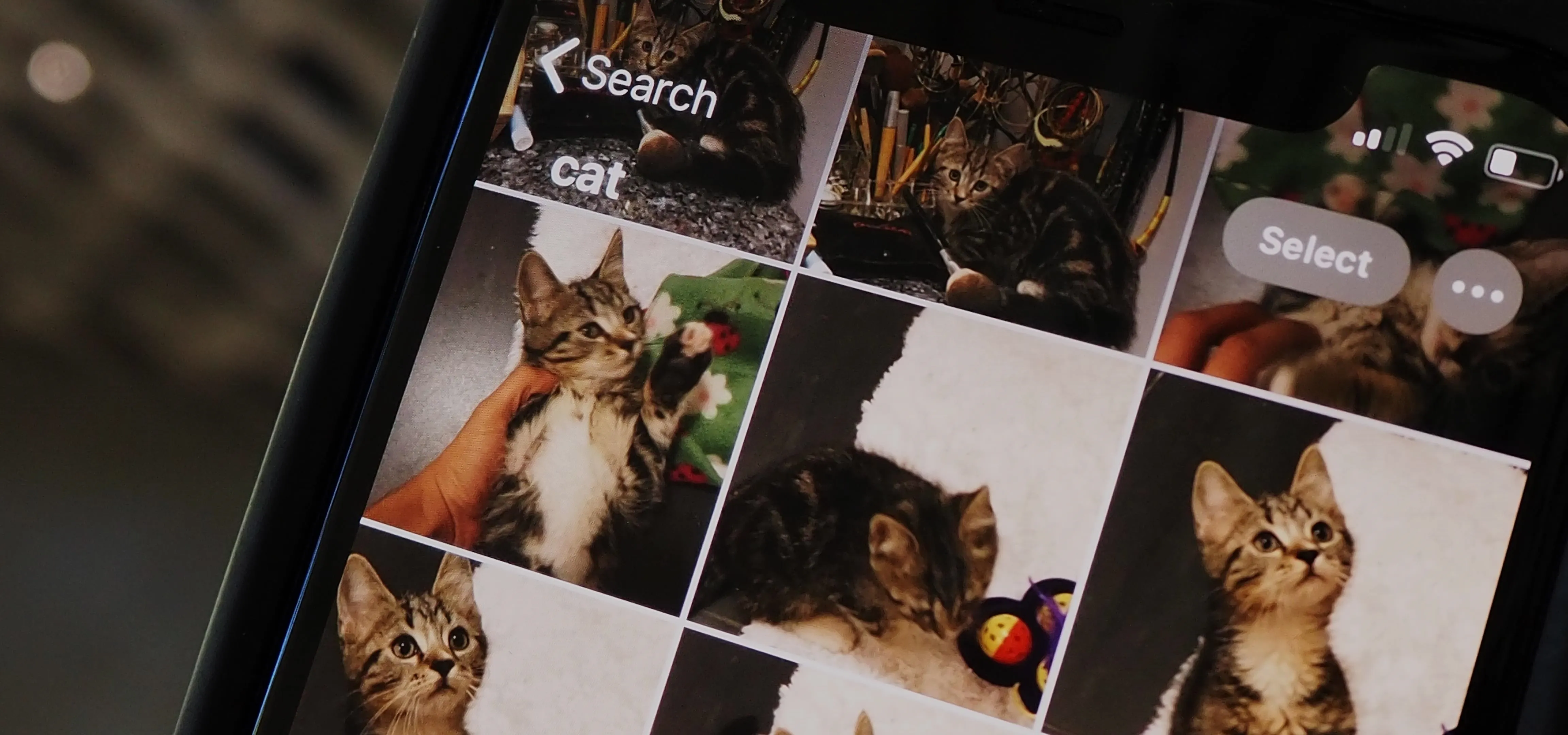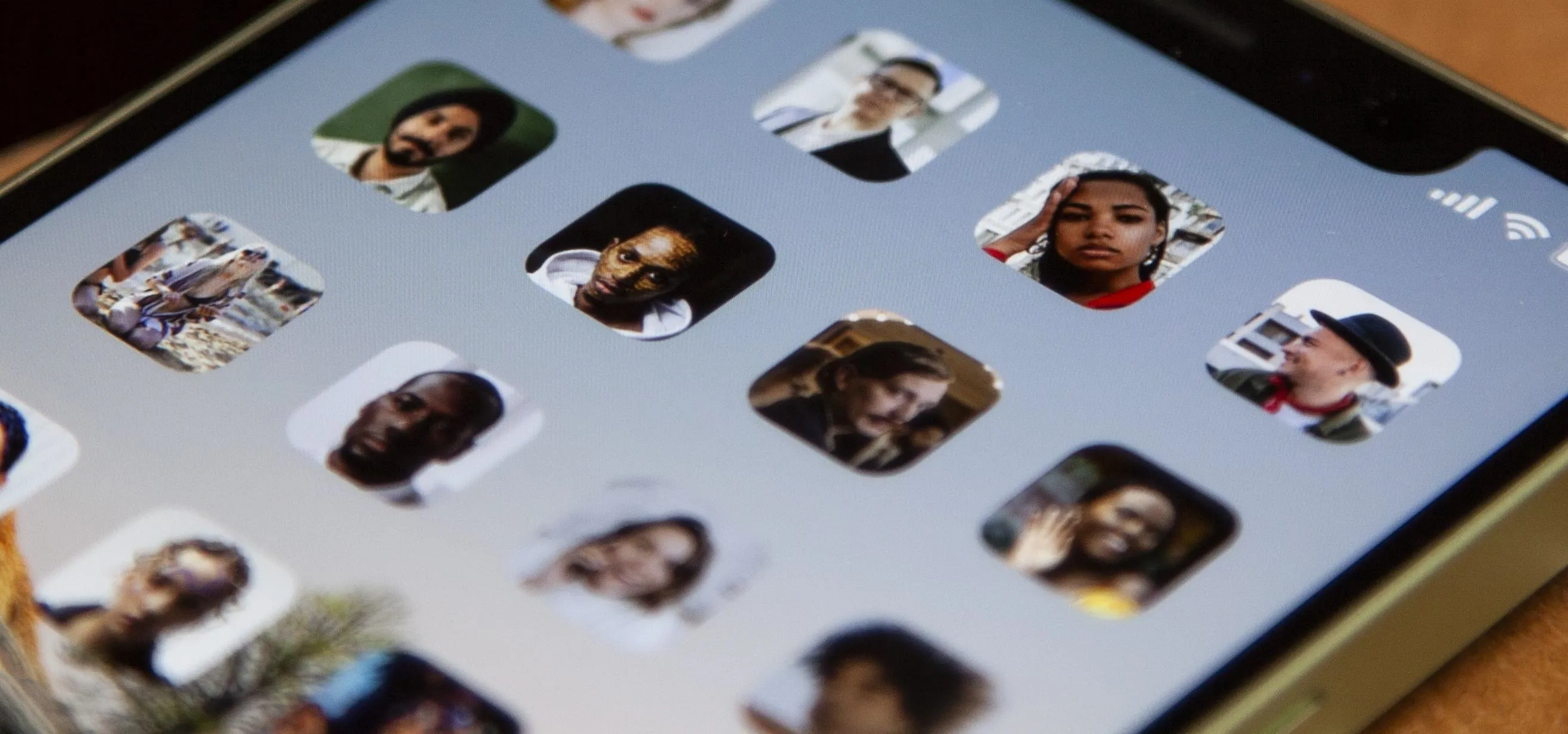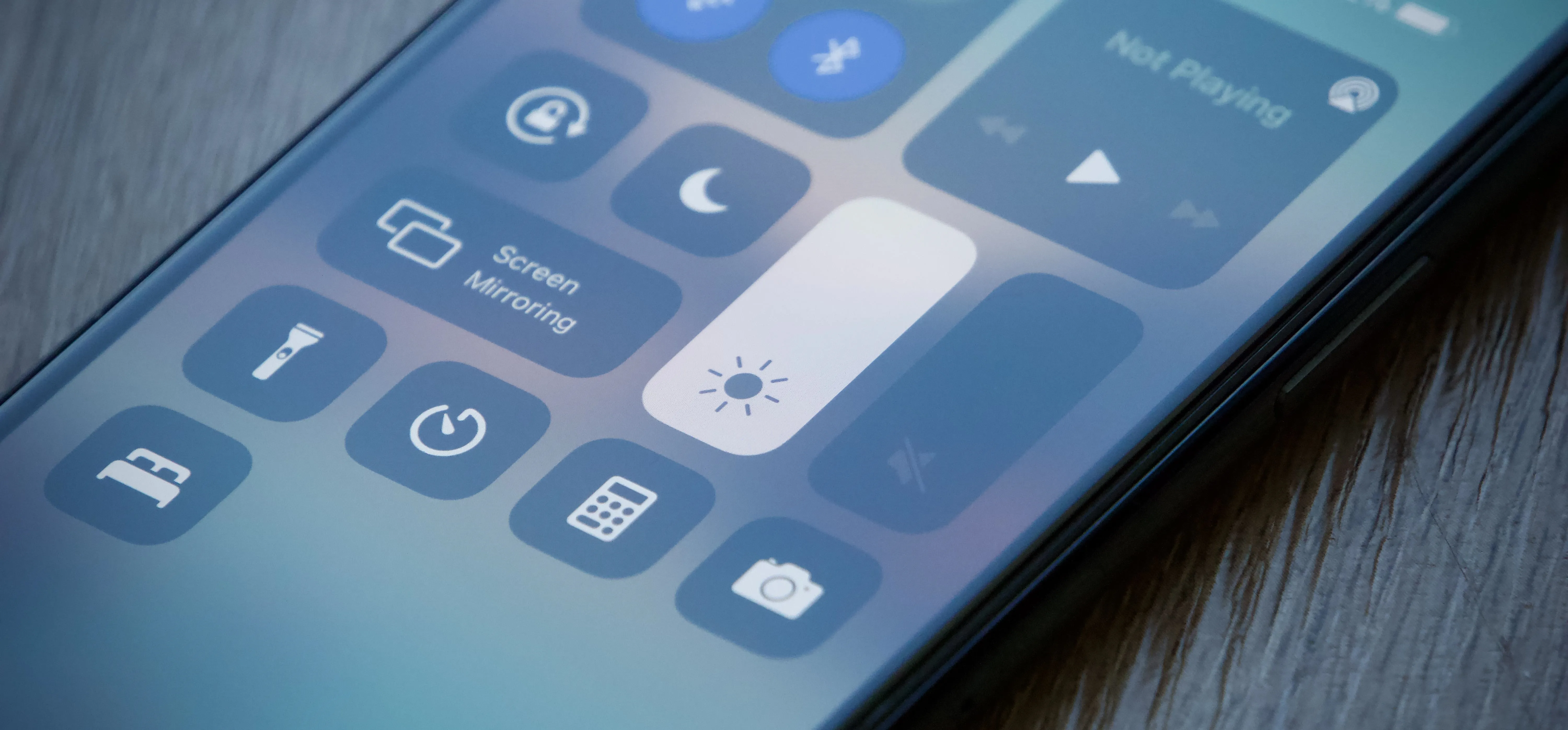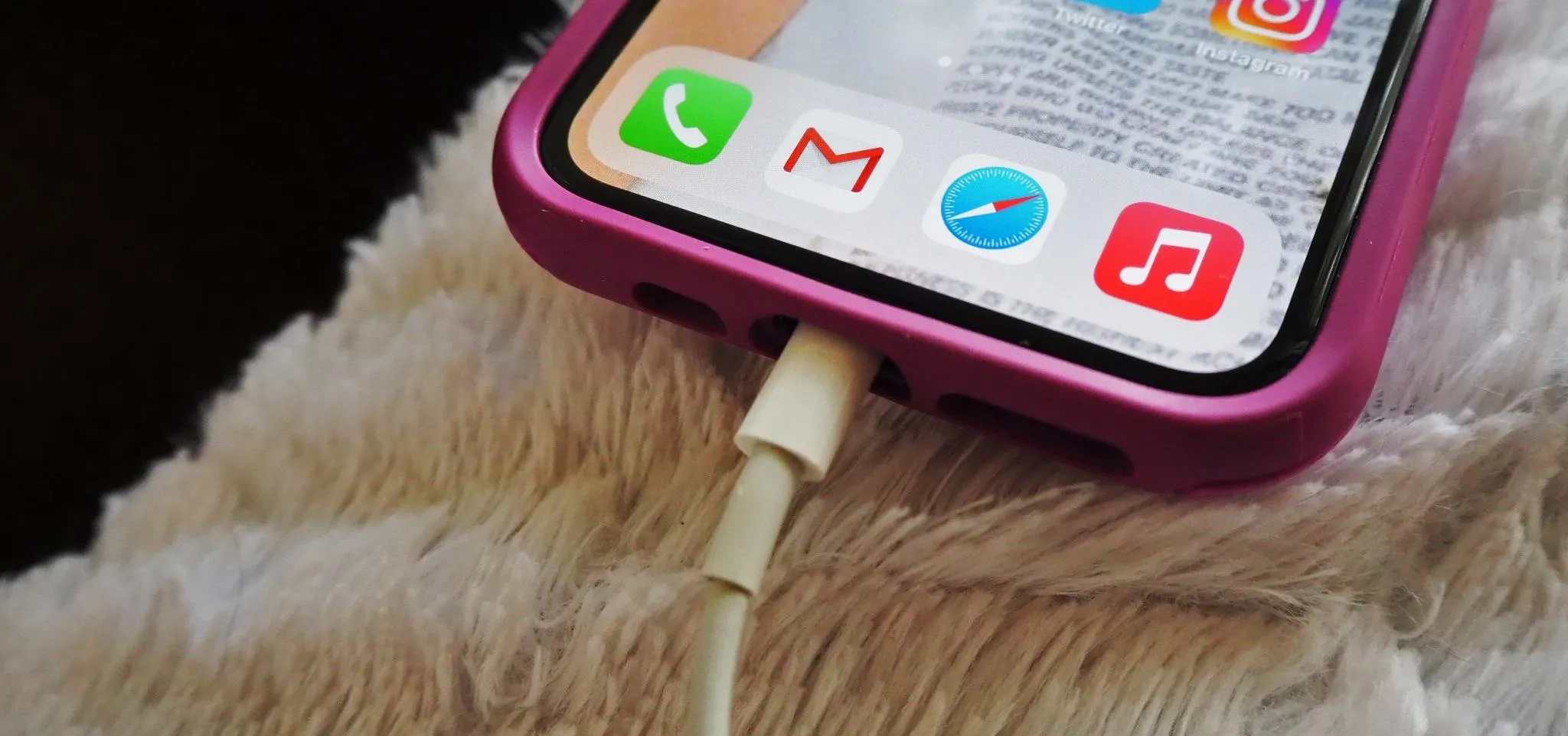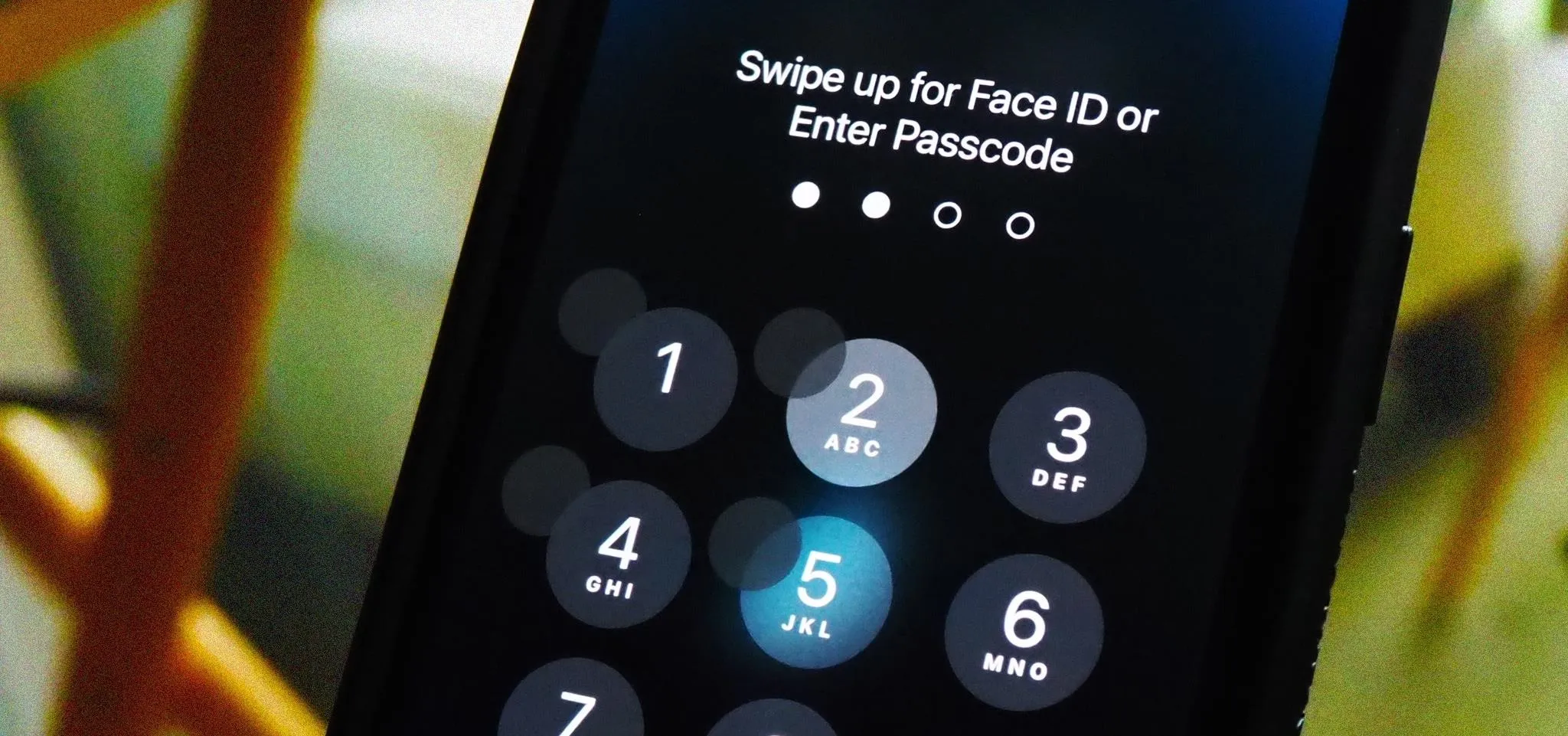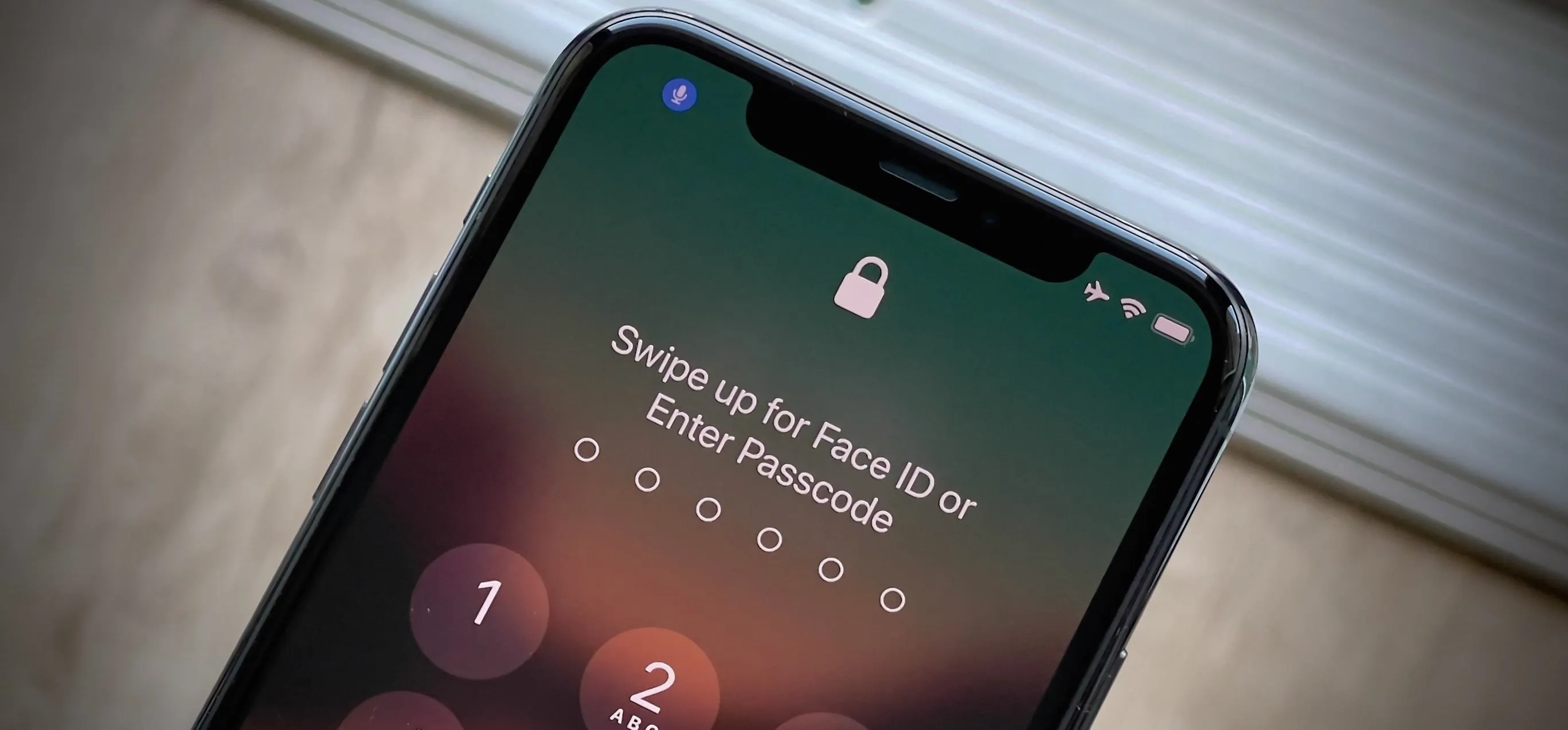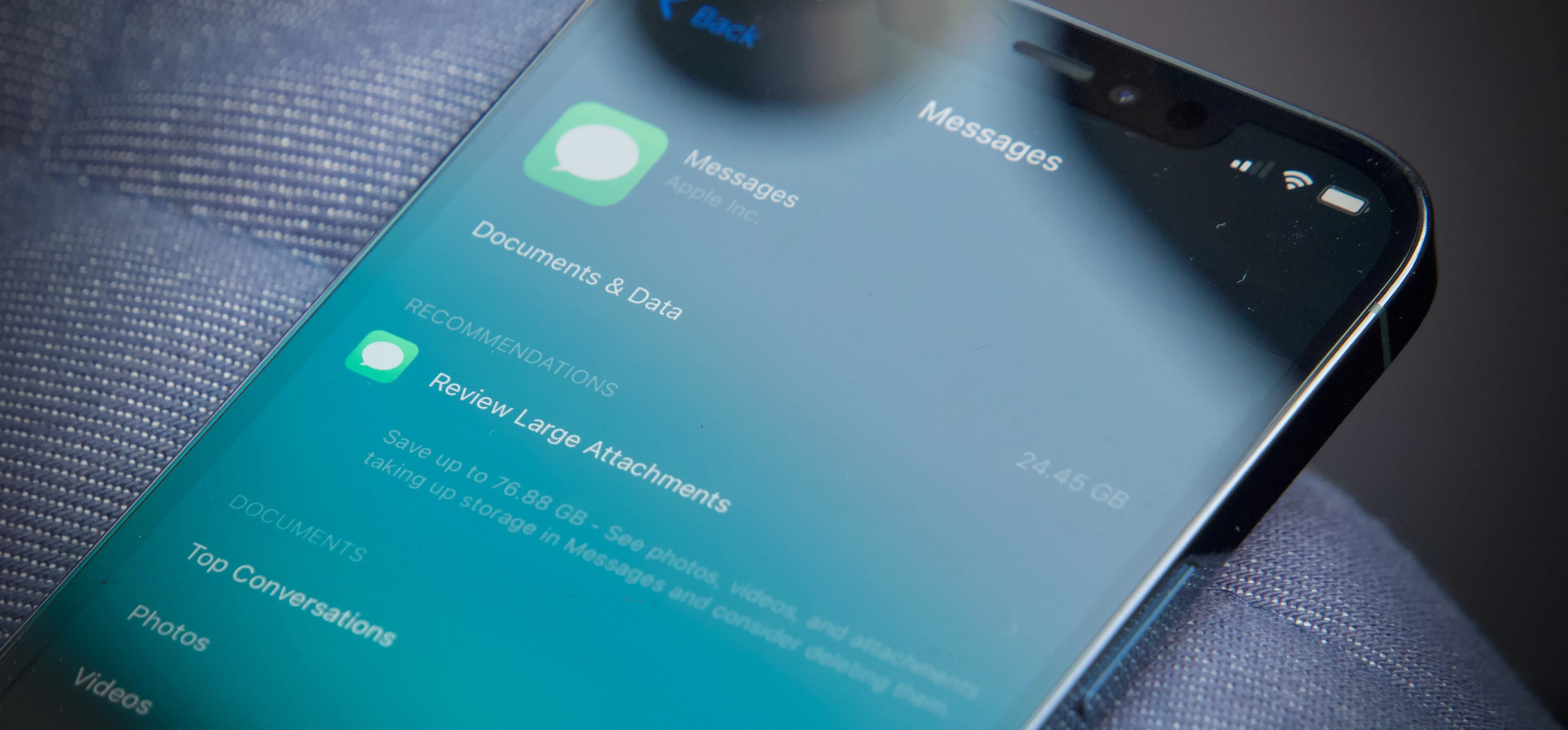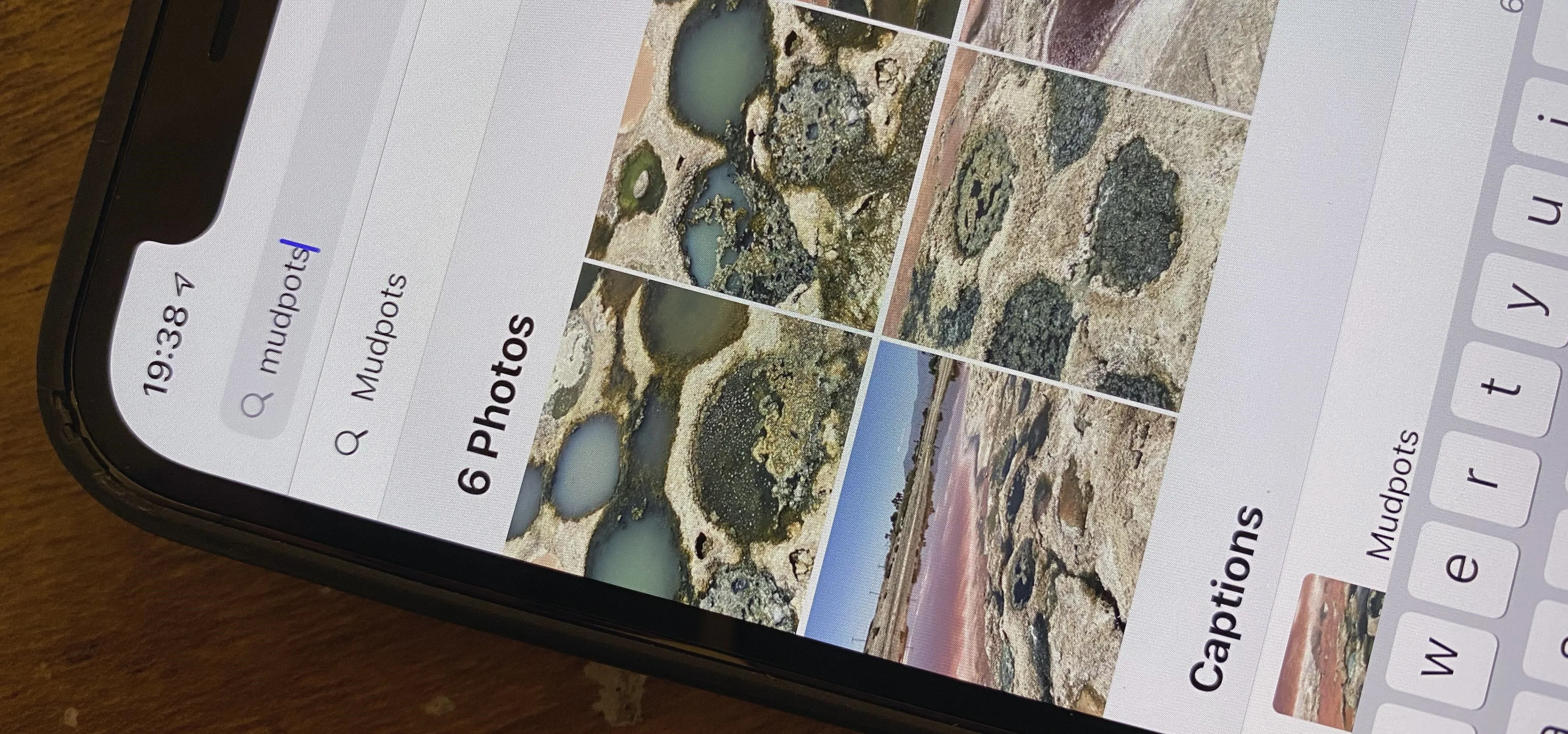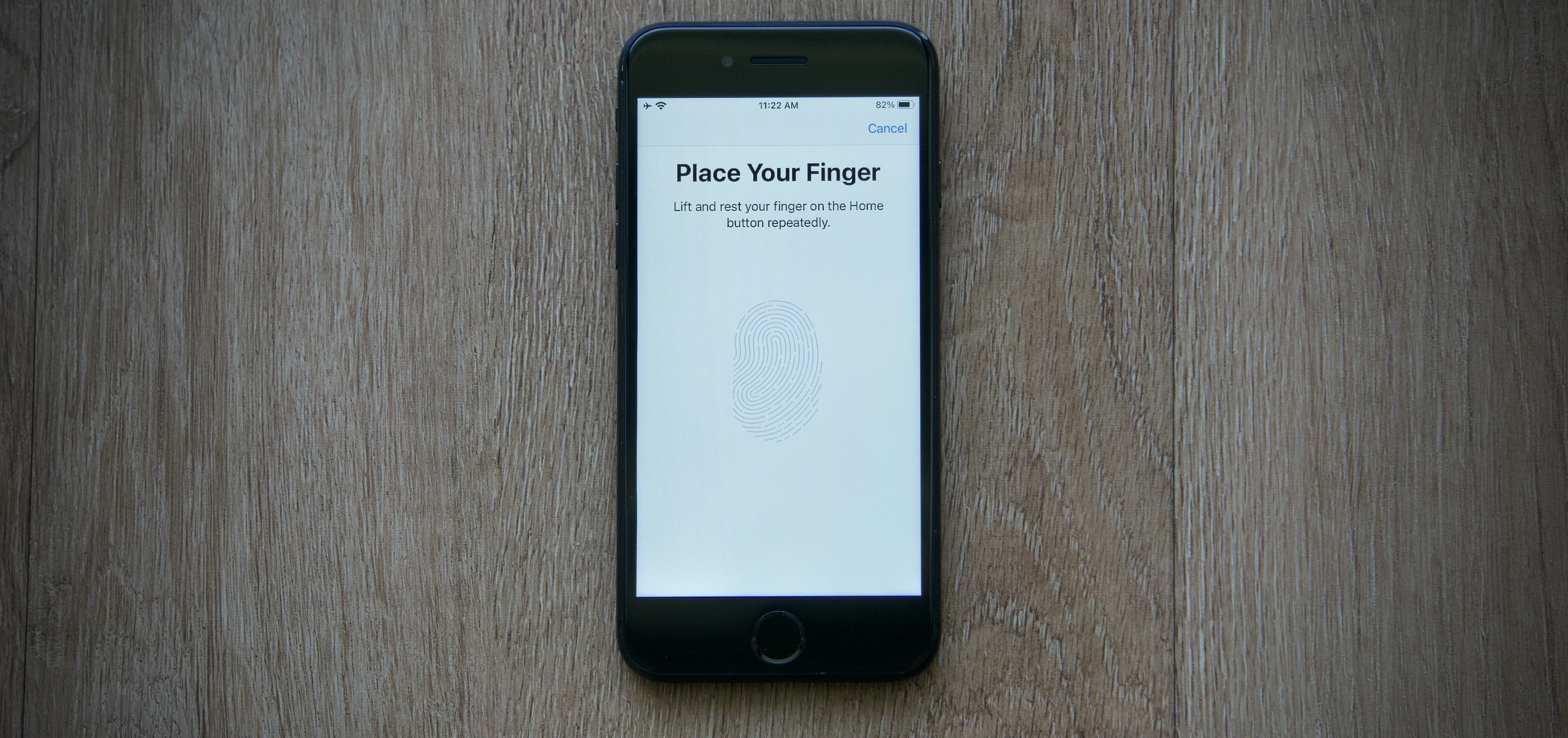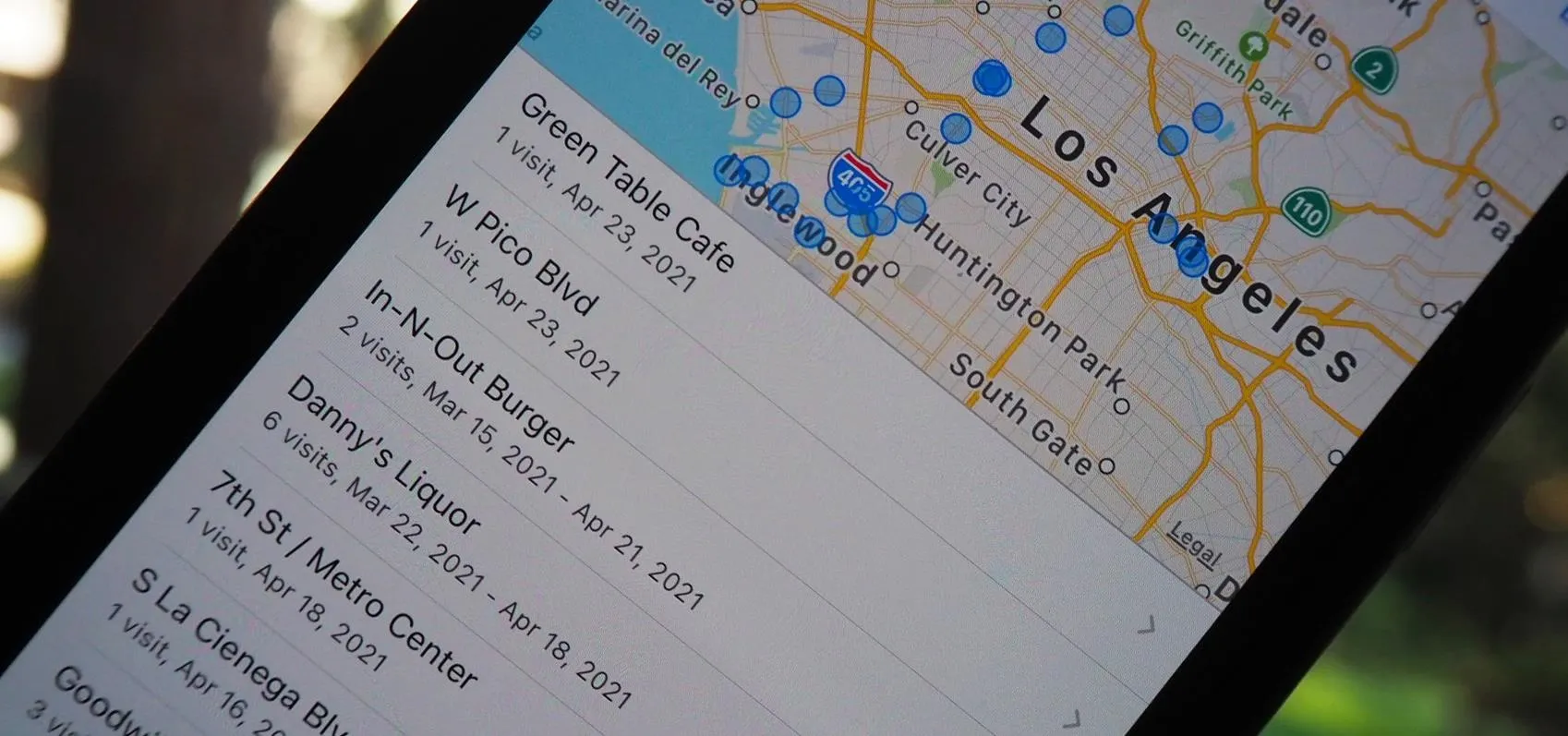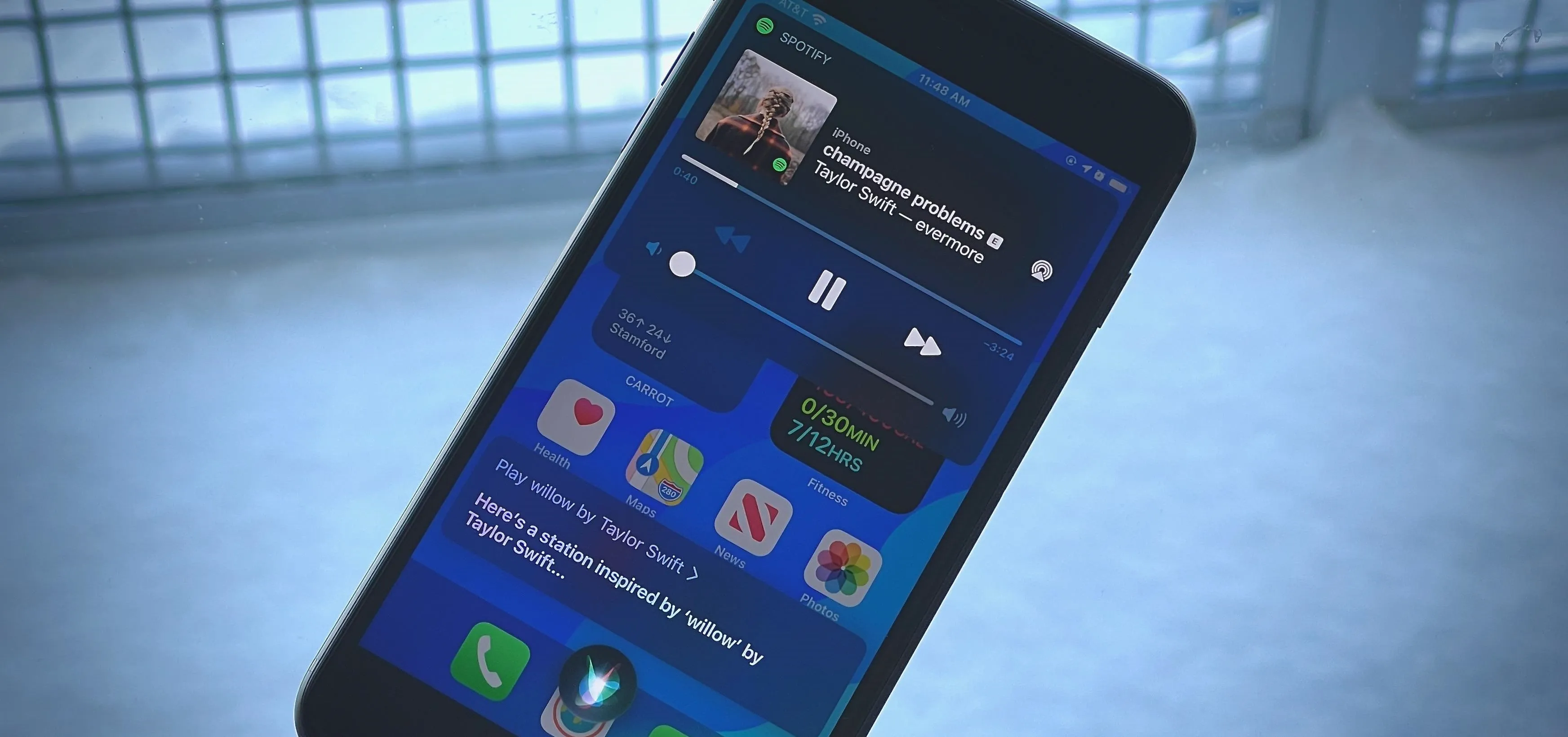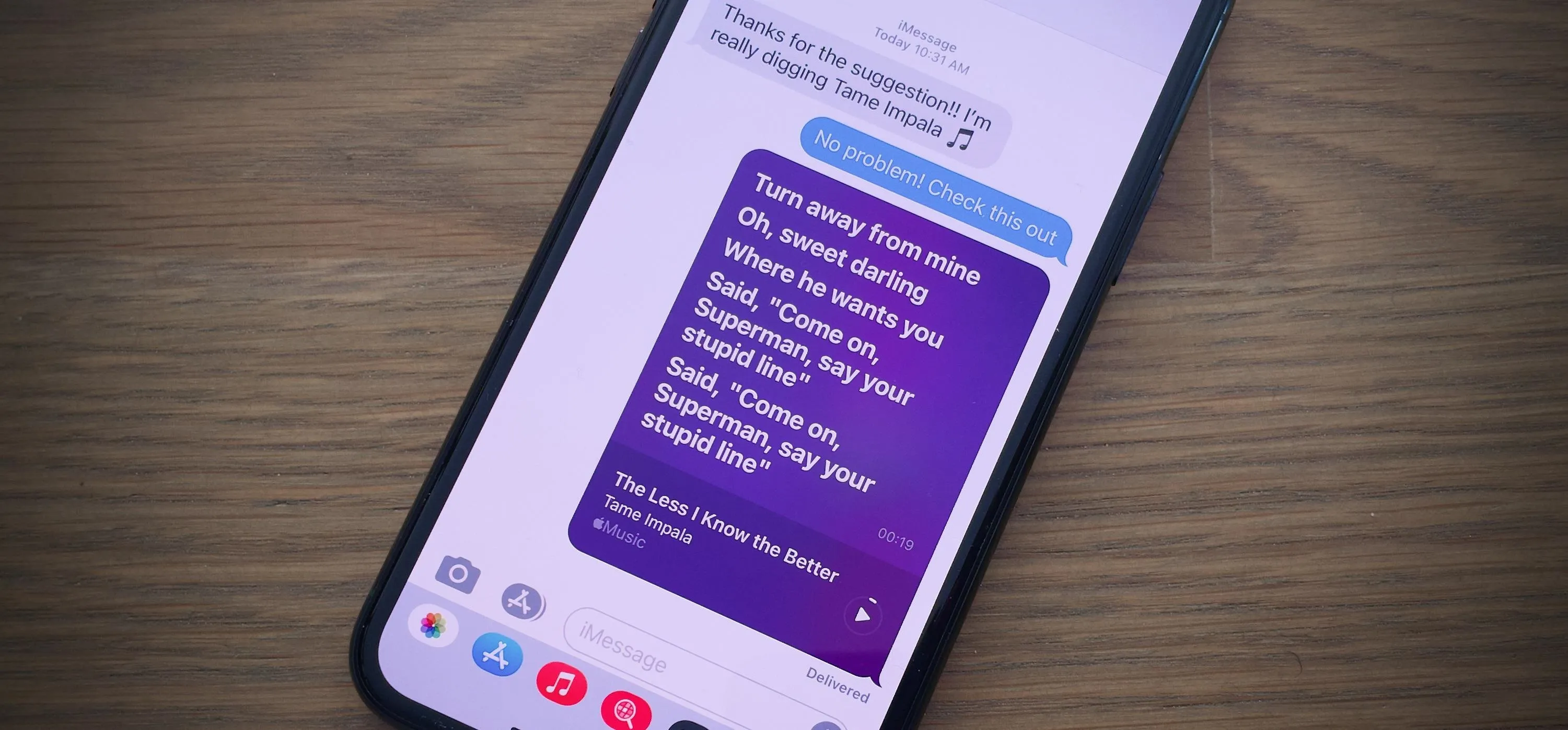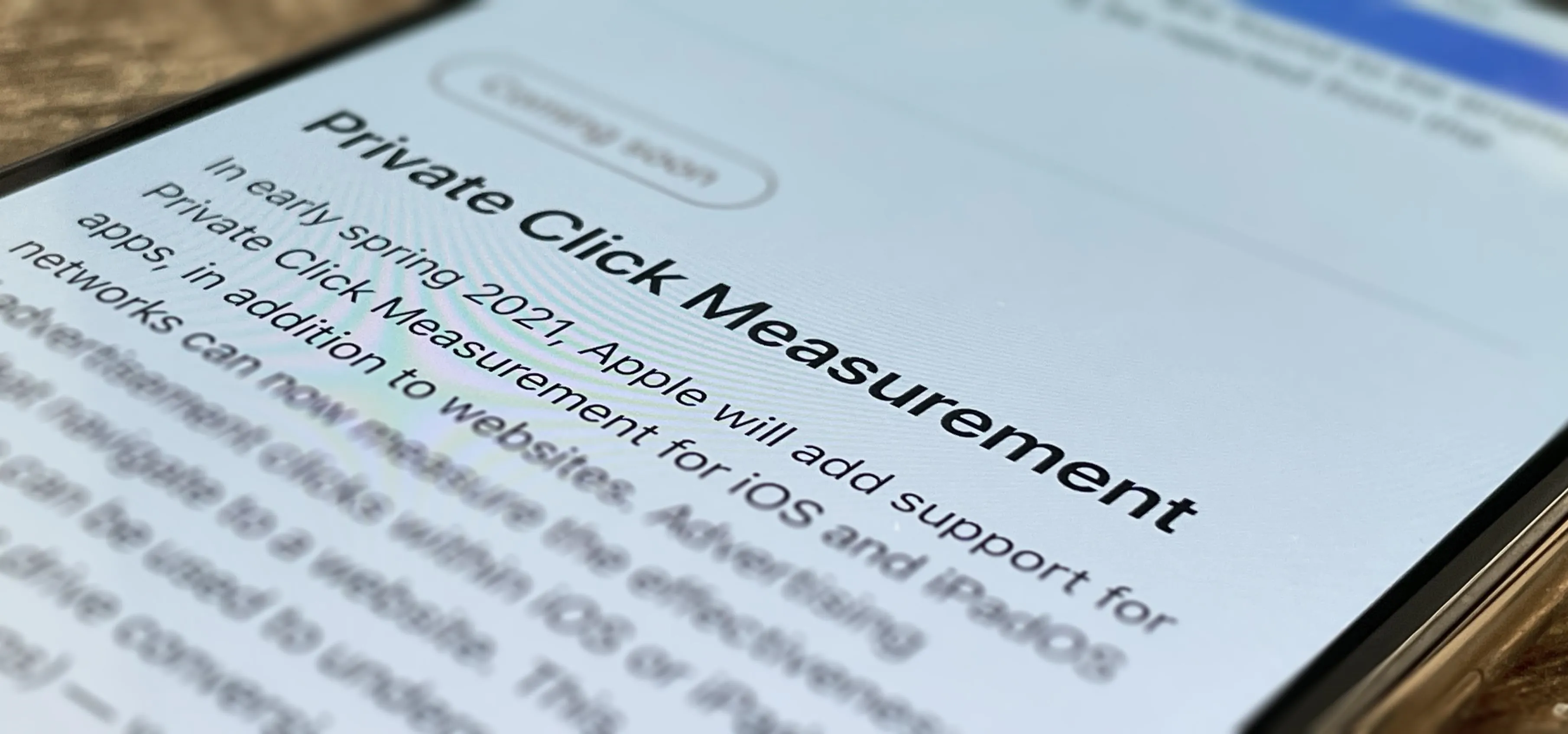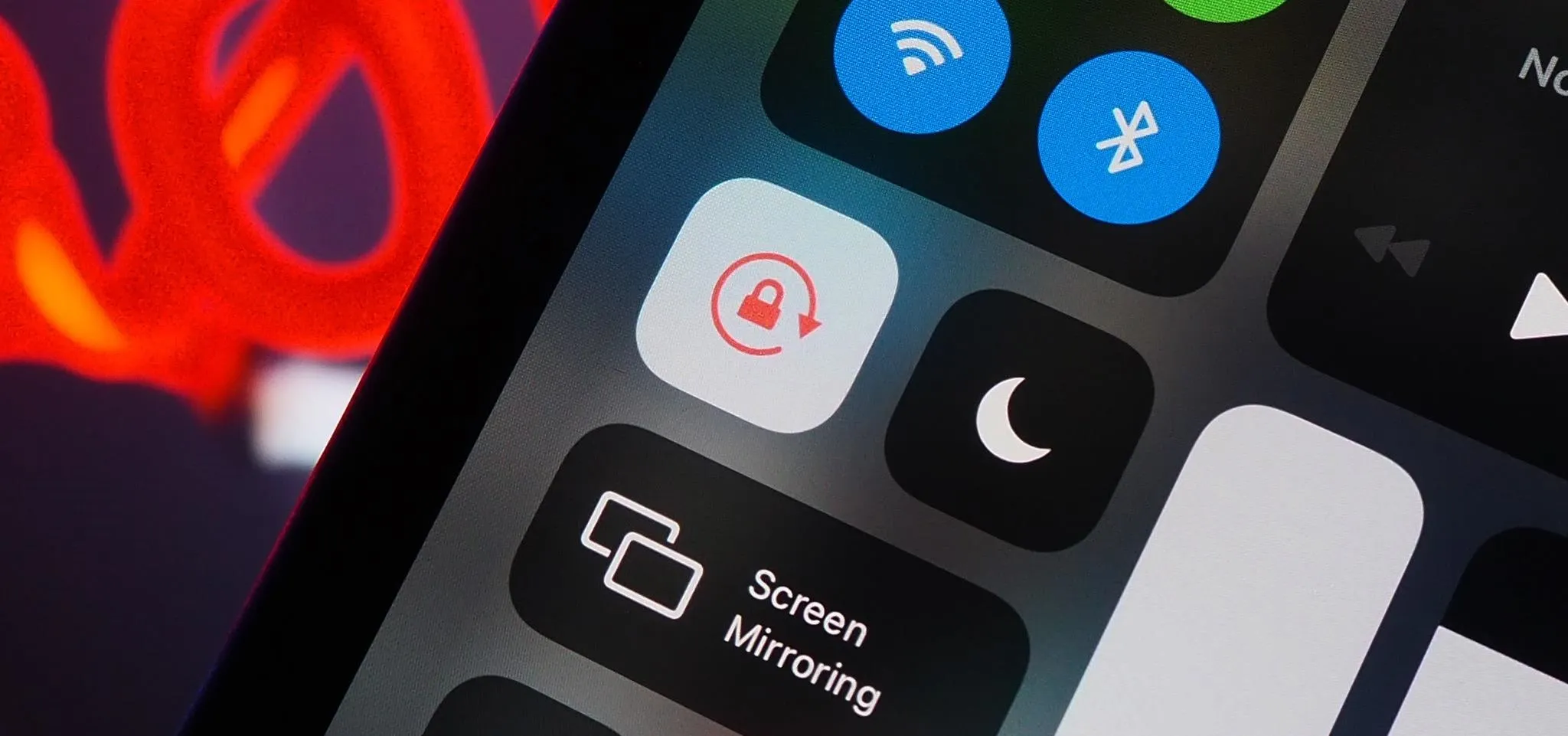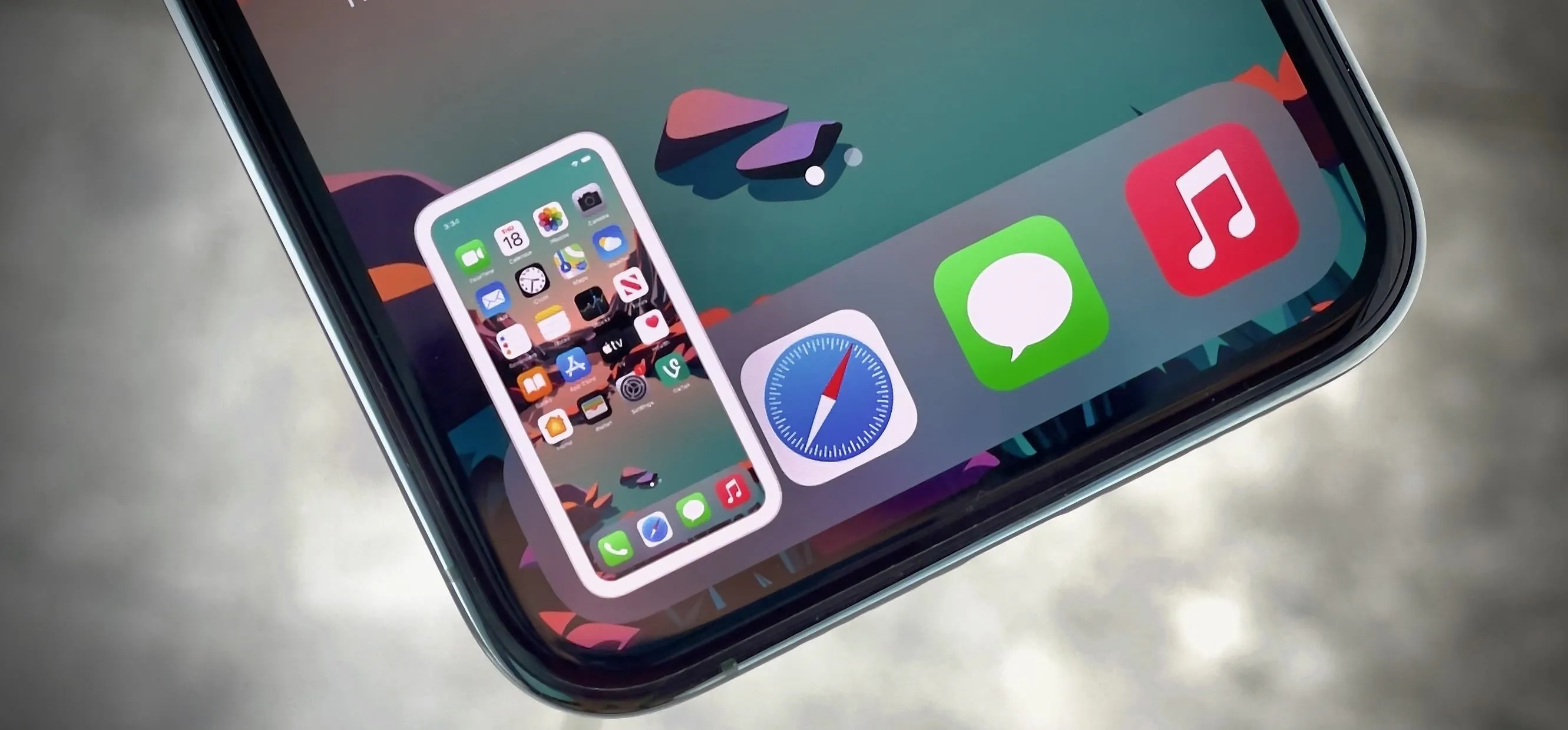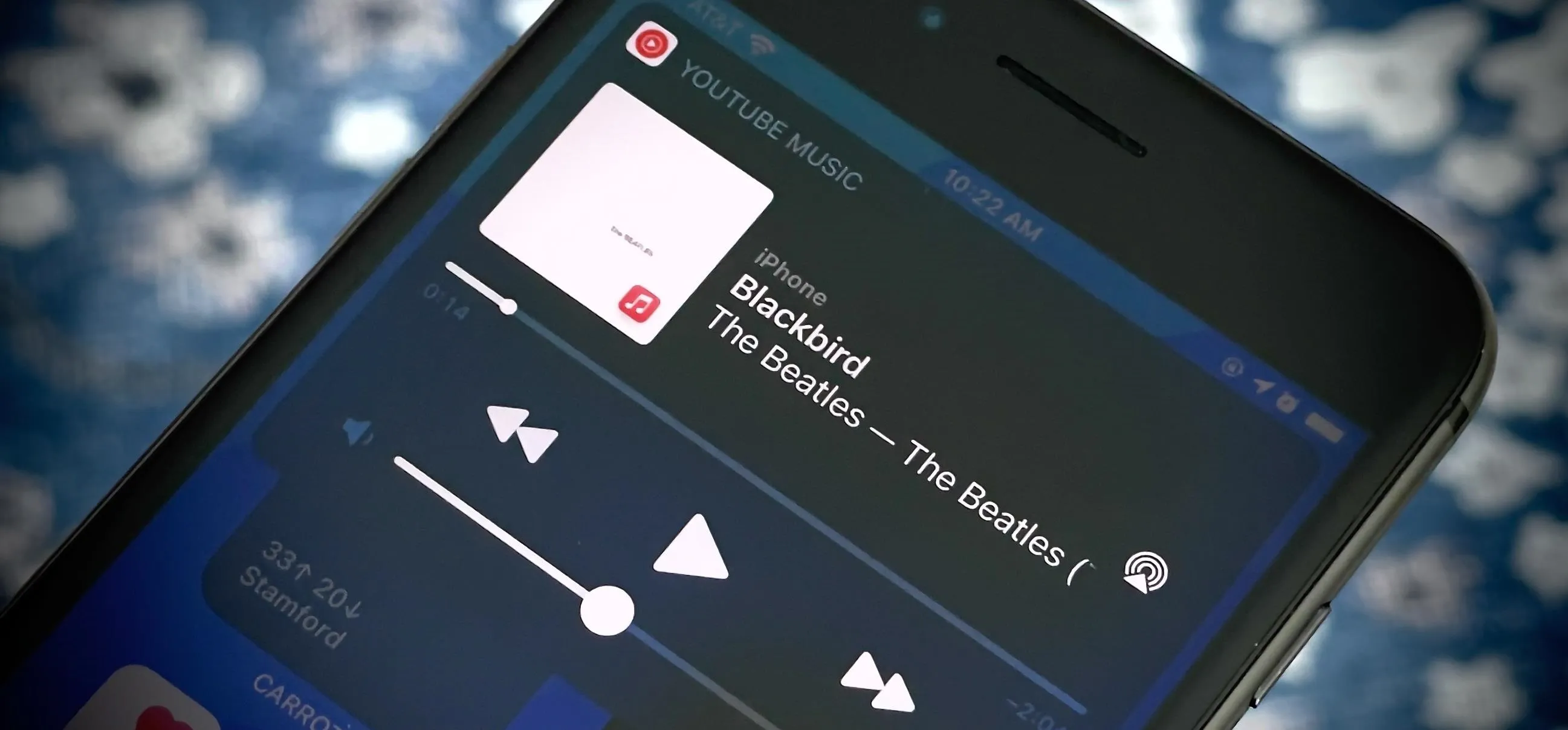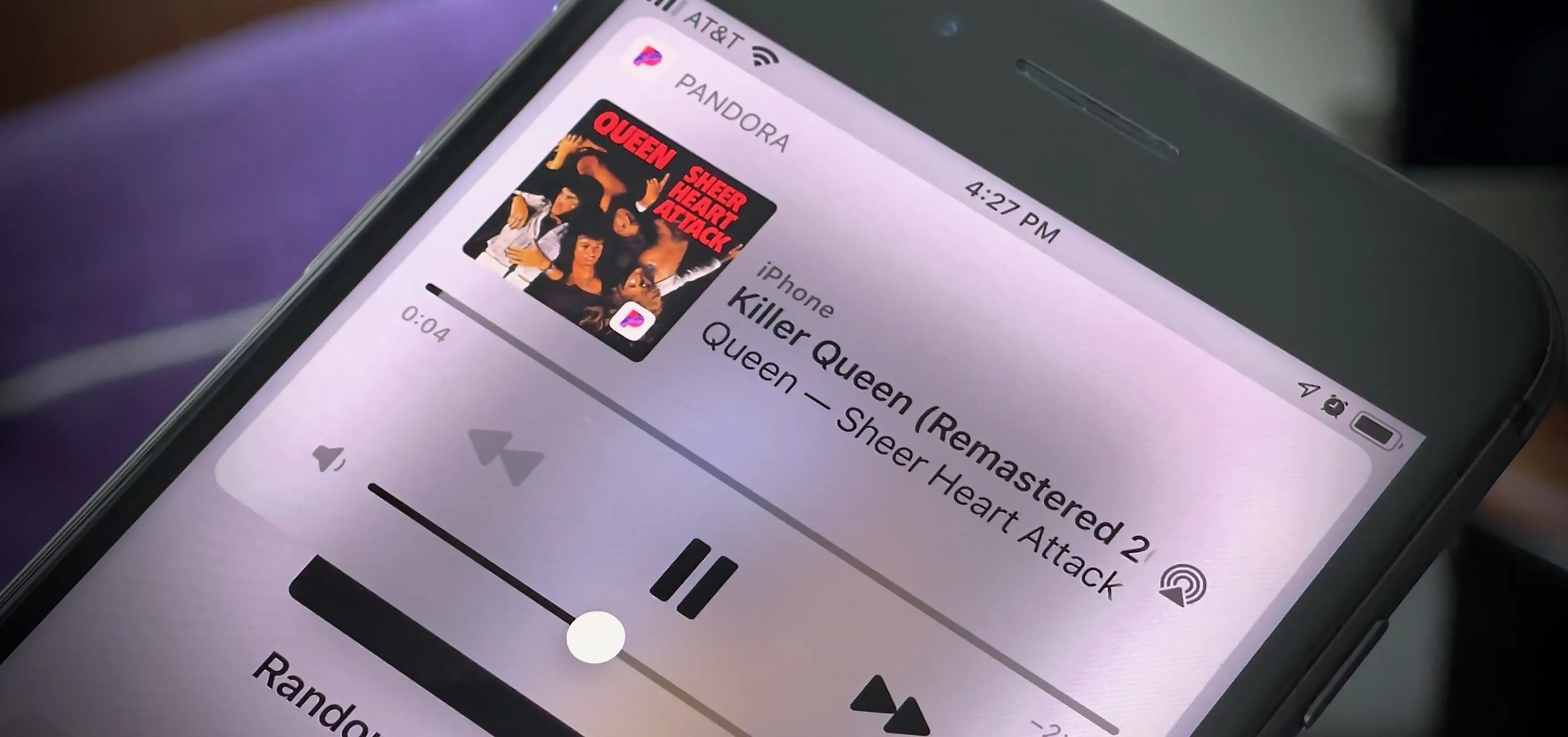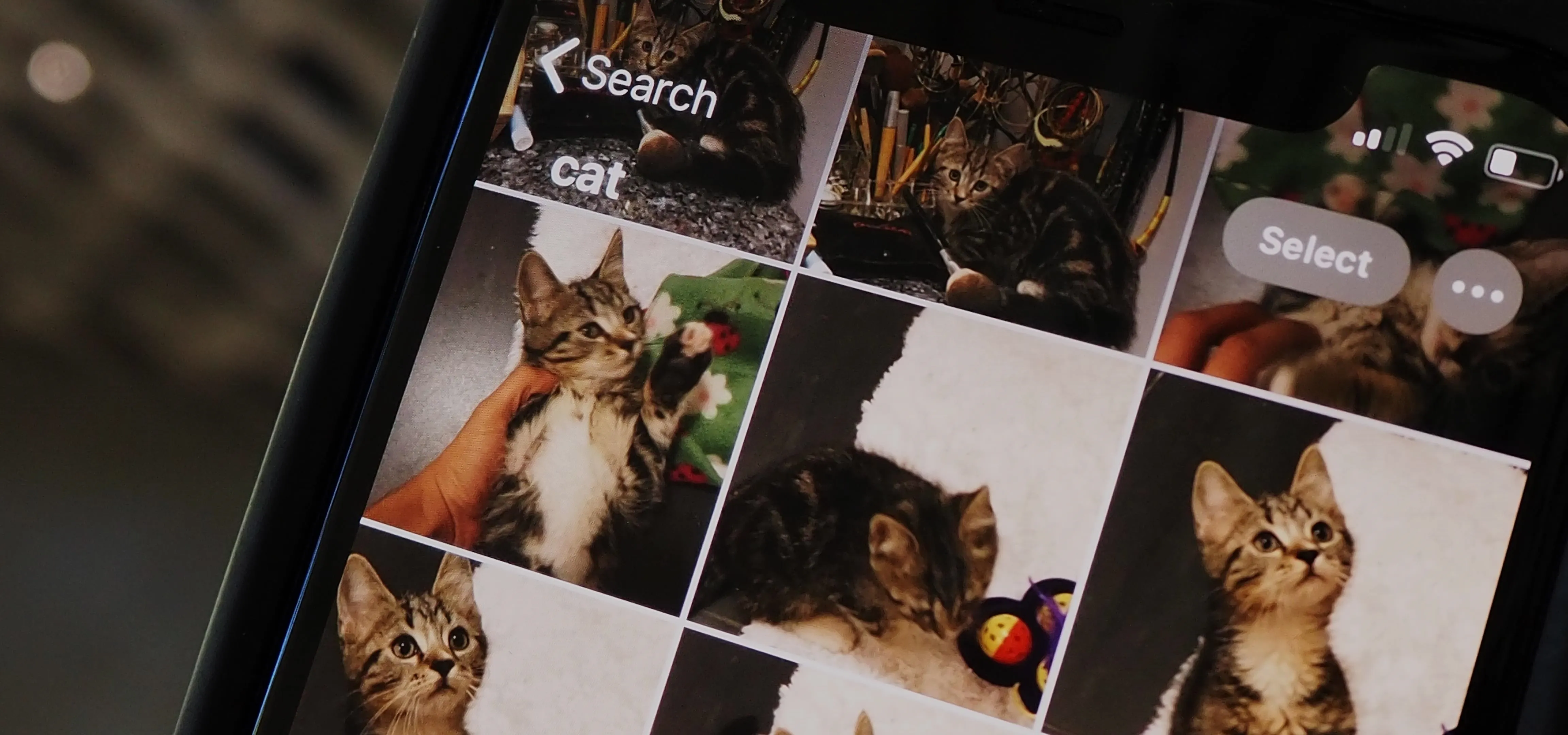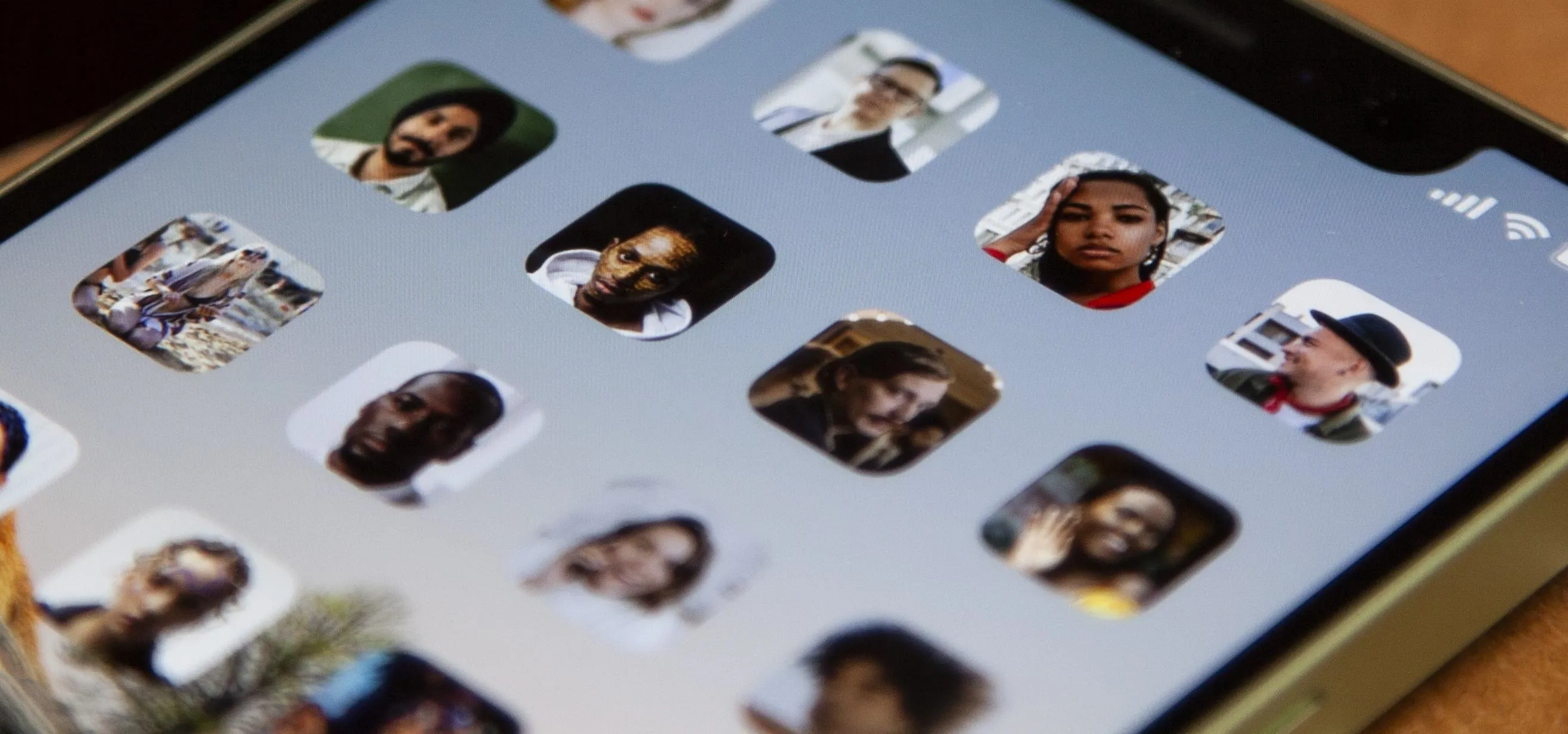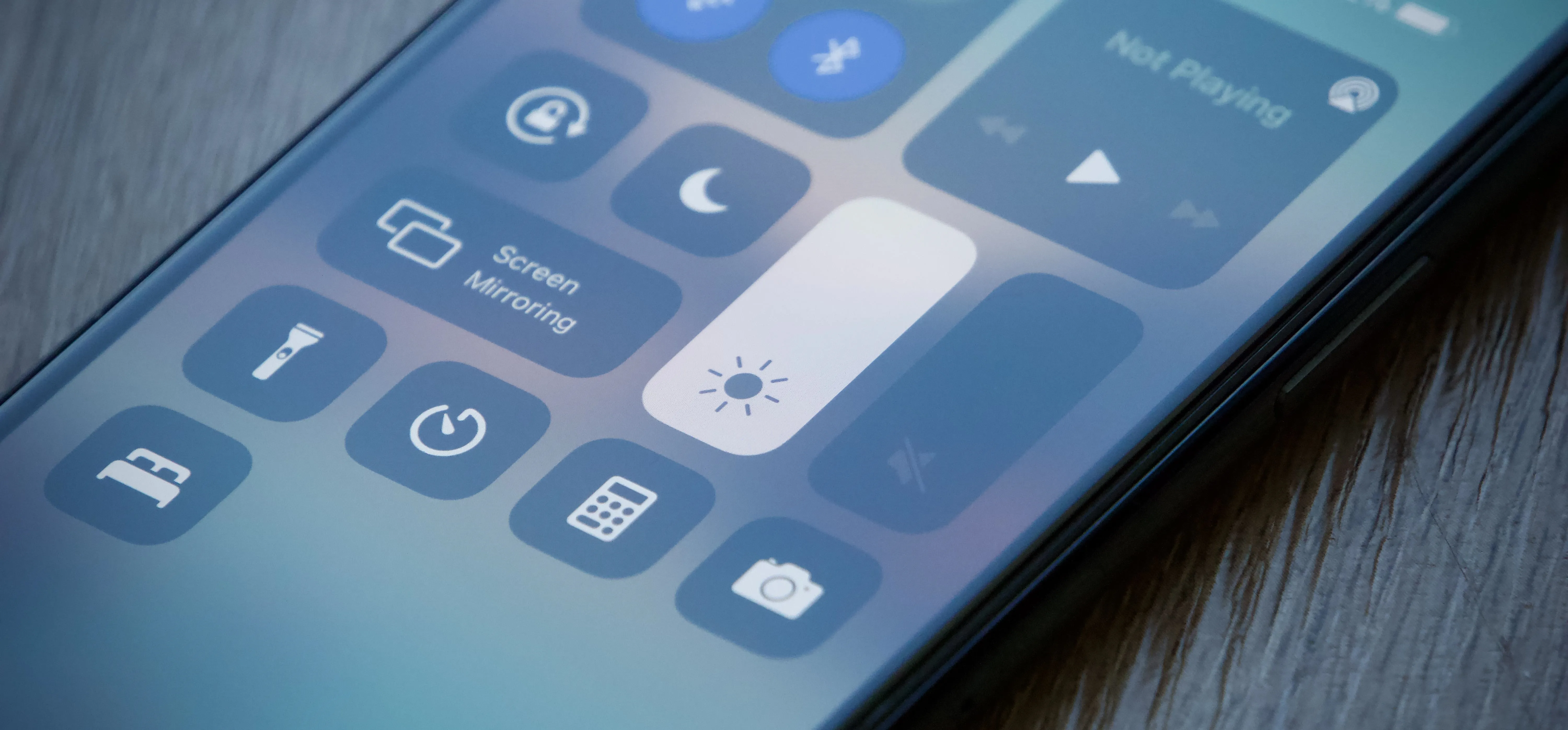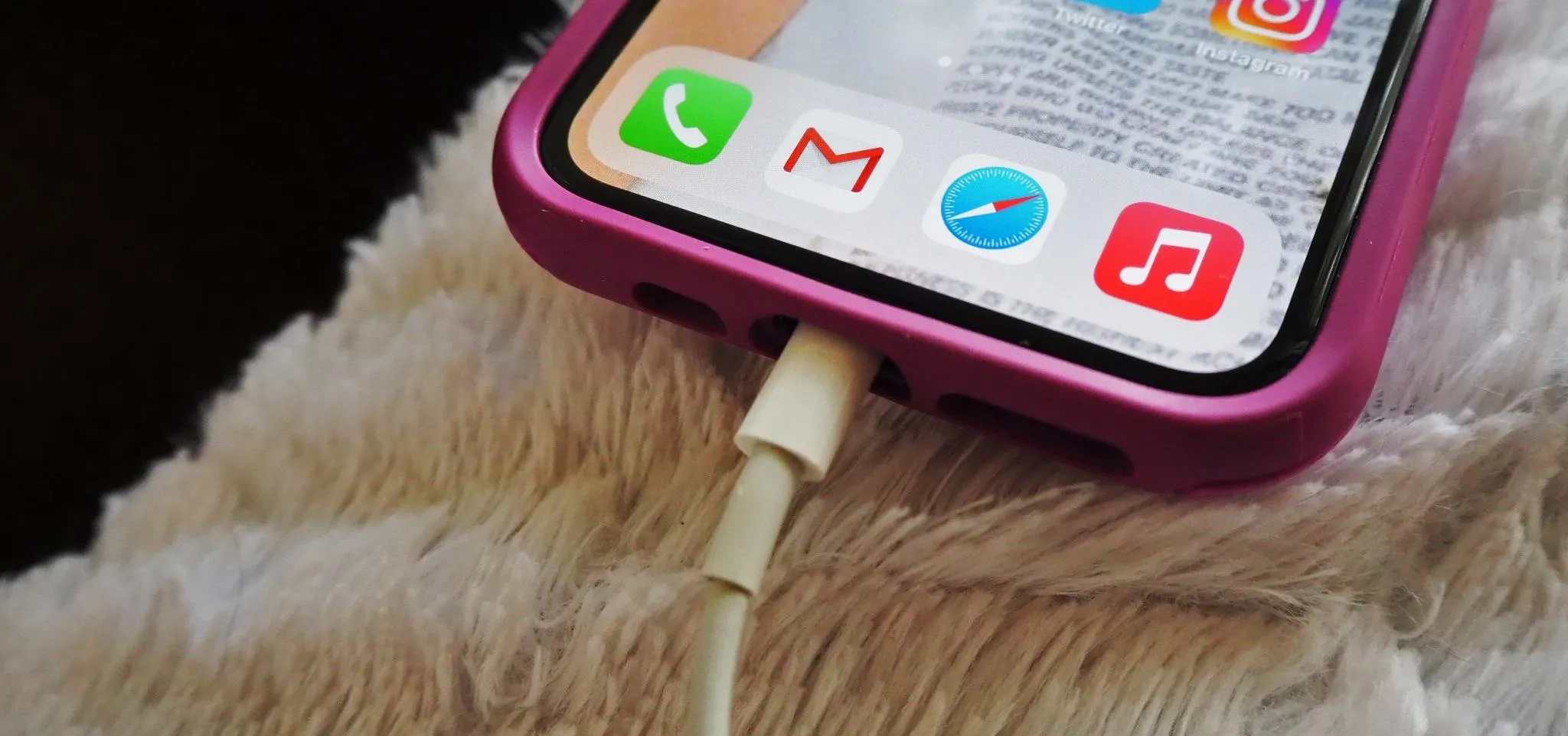Some record labels release albums across the entire music spectrum, dipping their toes into every genre, sub-genre, and language imaginable, while others attack only the categories they're good at. So if you're hunting for new music, and the Listen Now, Browse, and Radio tabs in Apple Music are getting stale, iOS 14.5 lets you browse like-minded artists, albums, and playlists by specific record labels.