At first, it may look like it's mostly a behind-the-scenes update, but iOS 14 public beta 6 is more than just that. The biggest addition to iOS 14 for iPhone in this version is the beginning of Spatial Audio, an AirPods Pro feature. Other notable changes in beta 6 appear in Maps, Mail, App Library, Photos, the home screen, and widgets, as well as in apps where you choose times.
Now, let's get specific about what's new for users in beta 6:
- Sender names for emails in Mail are blue instead of black (Light mode) or white (Dark mode).
- Spatial Audio comes to AirPods Pro in Settings –> Accessibility –> AirPods. If you have AirPods but not AirPods Pro, it doesn't apply to you. With the "Follow iPhone" switched toggled on, "audio for supported movies and TV shows will sound like it's coming from your iPhone instead of following your head movement." Toggles for it ill appear in Control Center and Bluetooth settings as well. (Note that Spatial Audio has been added but does not work yet.)
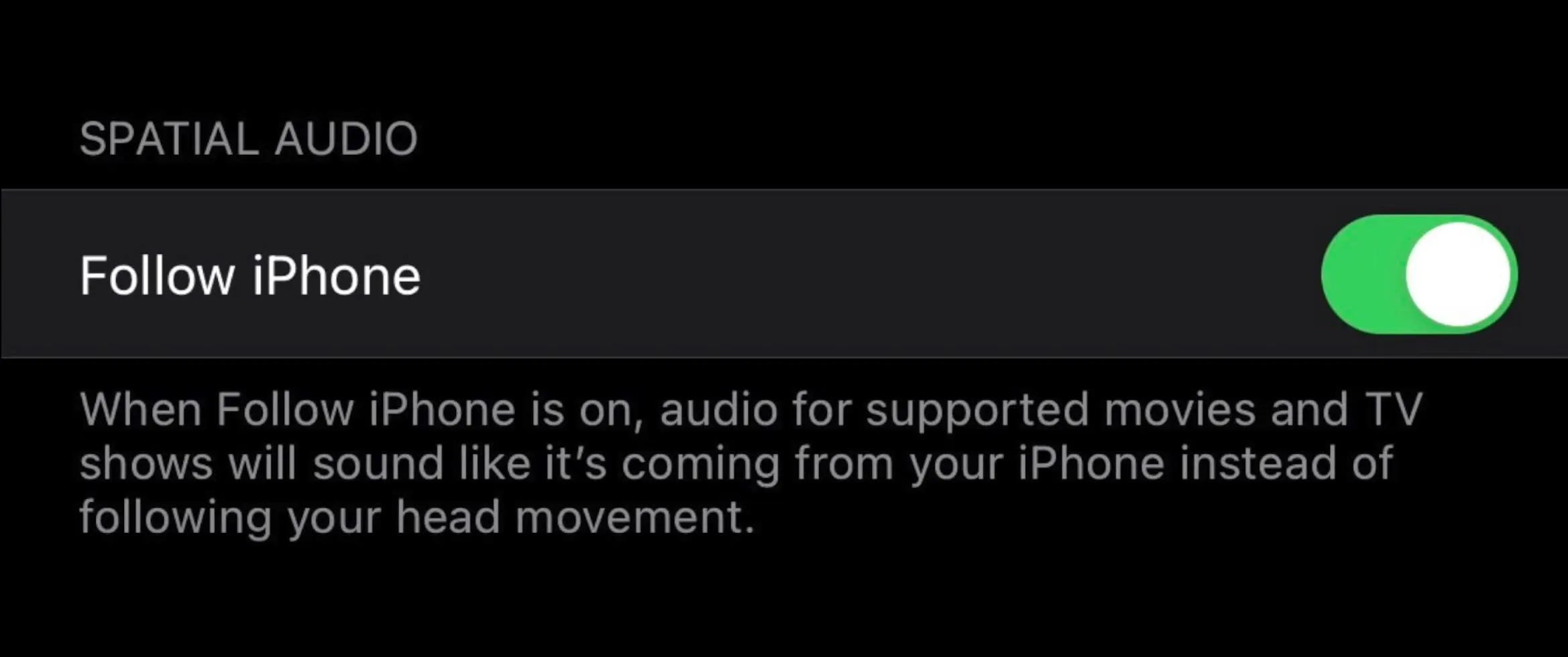
- The huge News widget that appeared in beta 5 had been nixed, but only when adding widgets from the home screen. You can still get the larger News widget from the Today View. It can only be positioned in Today View, so the change is likely to prevent confusion going forward.
- The Other Albums section in the Photos app's "Albums" tab is now Utilities. It was bound to happen ever since Apple called it "Utilities" in the description for the toggle that hides the "Hidden" album.
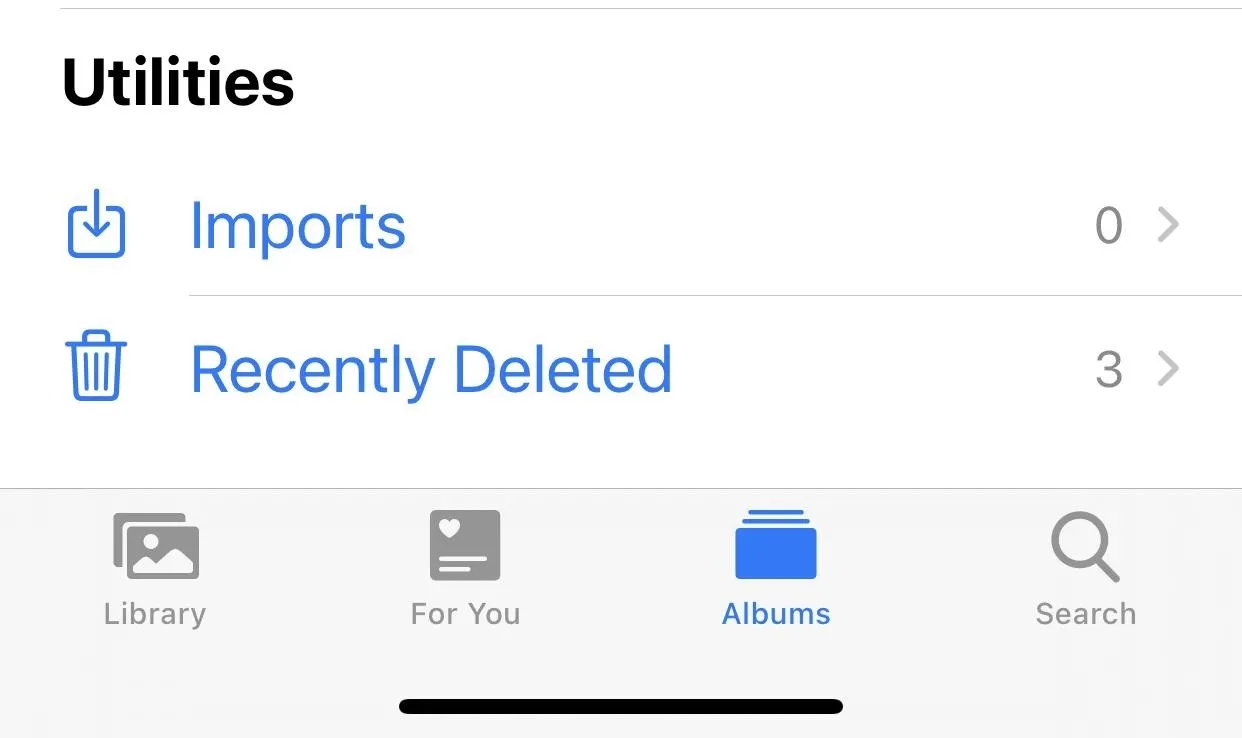
- The background for page dots on the home screen (visible when editing or long-pressing and scrolling) extends further now, so there's more space on the sides of the first and last dots.
- Apple Maps has a new splash screen after opening it for the first time. Cycling routes, unfortunately, are still only available in San Francisco.
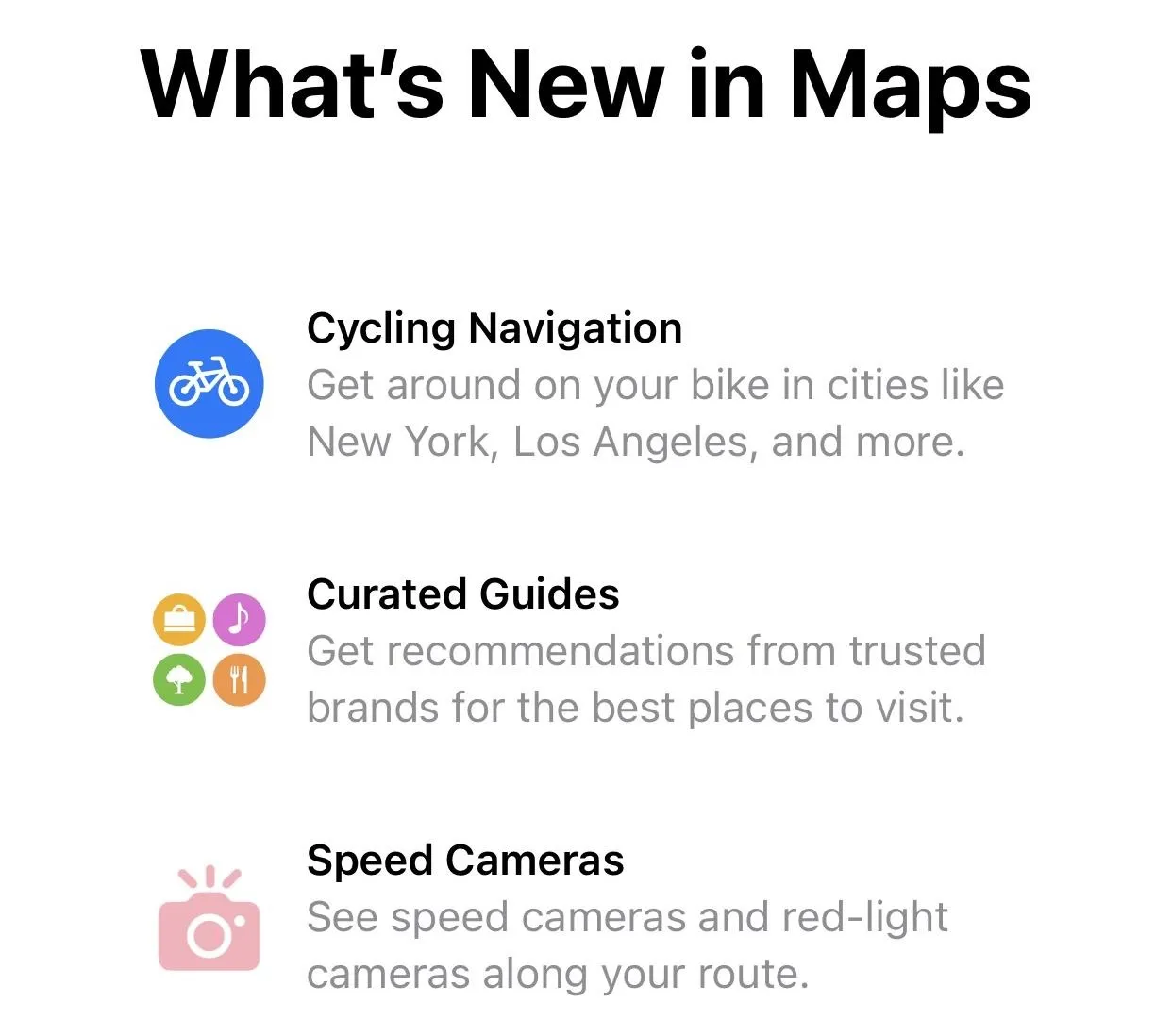
- In the App Library, the "Others" category has swallowed the "Lifestyle" category whole.
- Some apps in App Library have moved, according to others, but it's inconsistent across users. For example, someone said that "Feedback" moved to "Other," but it was always there for us. Additionally, we've seen "Chrome" in "Utilities" where it belongs, but in beta 5 it was in "Other," and in previous betas it was in "Utilities." Don't expect anyone to have the same results.
- The new time picker in apps and settings has the time field outlined now. That way, you know it's selected. It makes it more obvious when you can start typing right away (e.g., after tapping + to add a new alarm in Clock) or when you need to select the time field (e.g., after tapping the time in the Date & Time settings, or after tapping the start or stop time in a new Calendar event). The outline's color varies by app (e.g., orange in Clock, blue in Settings, red in Calendar, etc.).
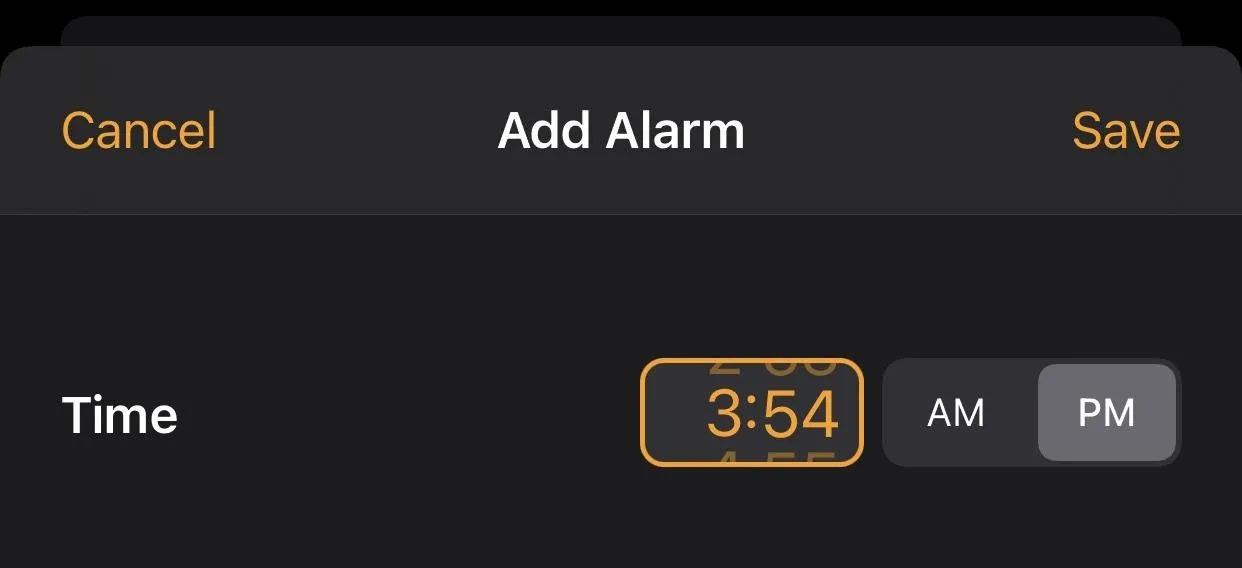
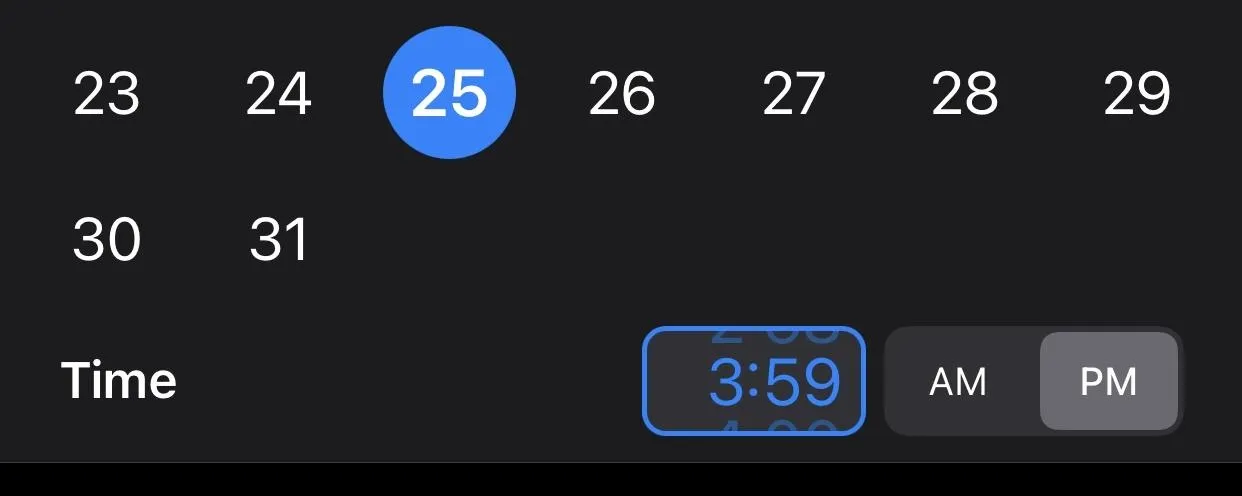
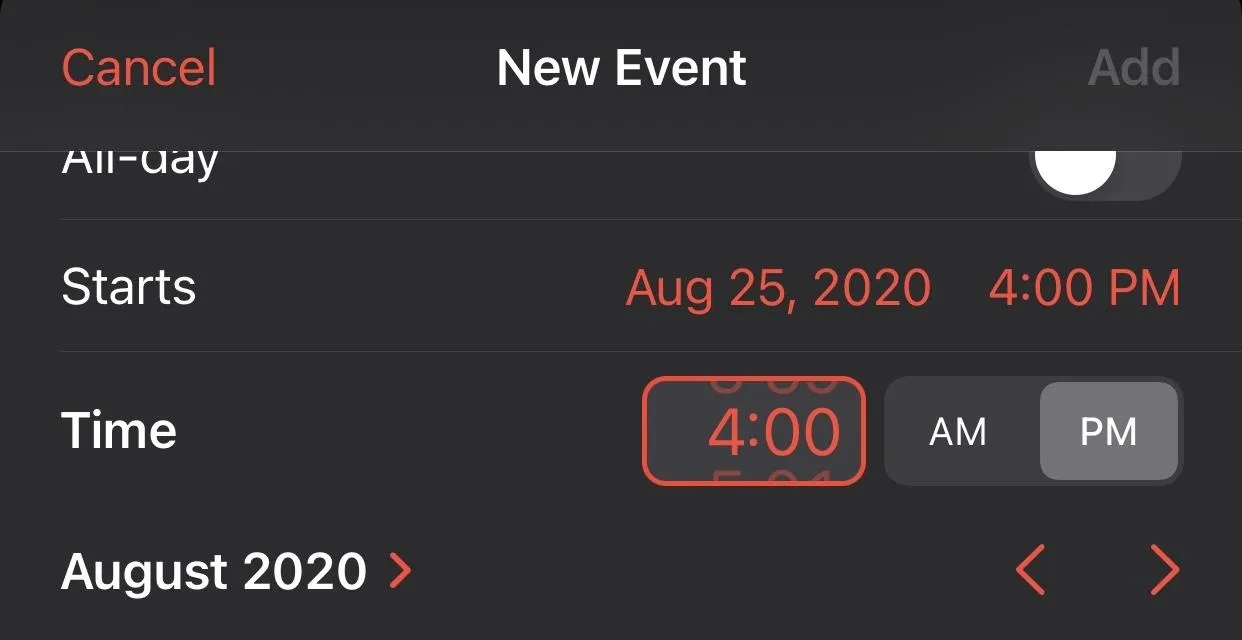
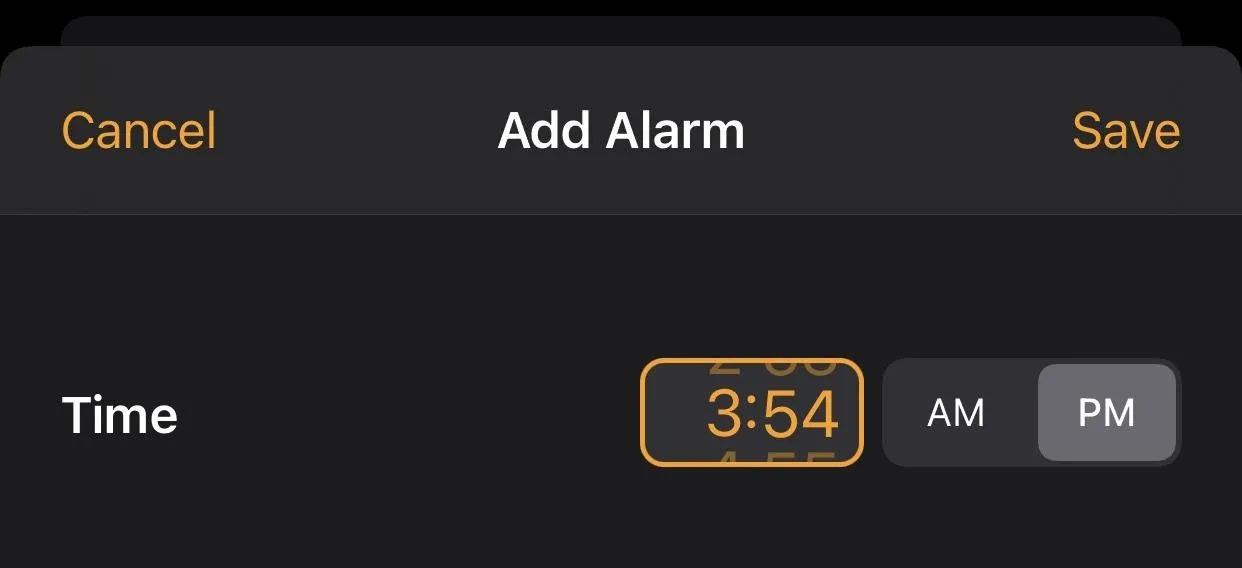
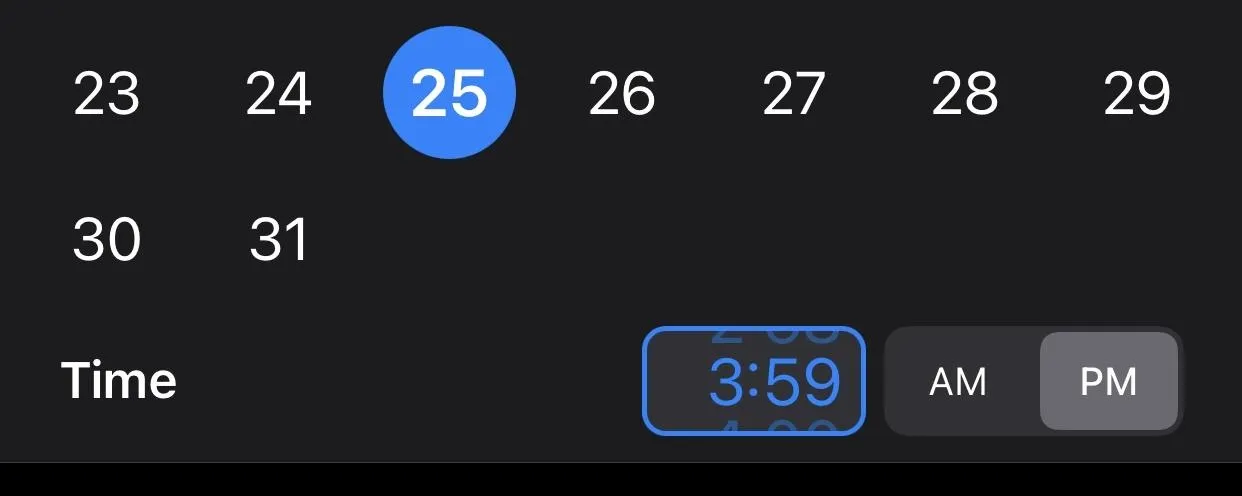
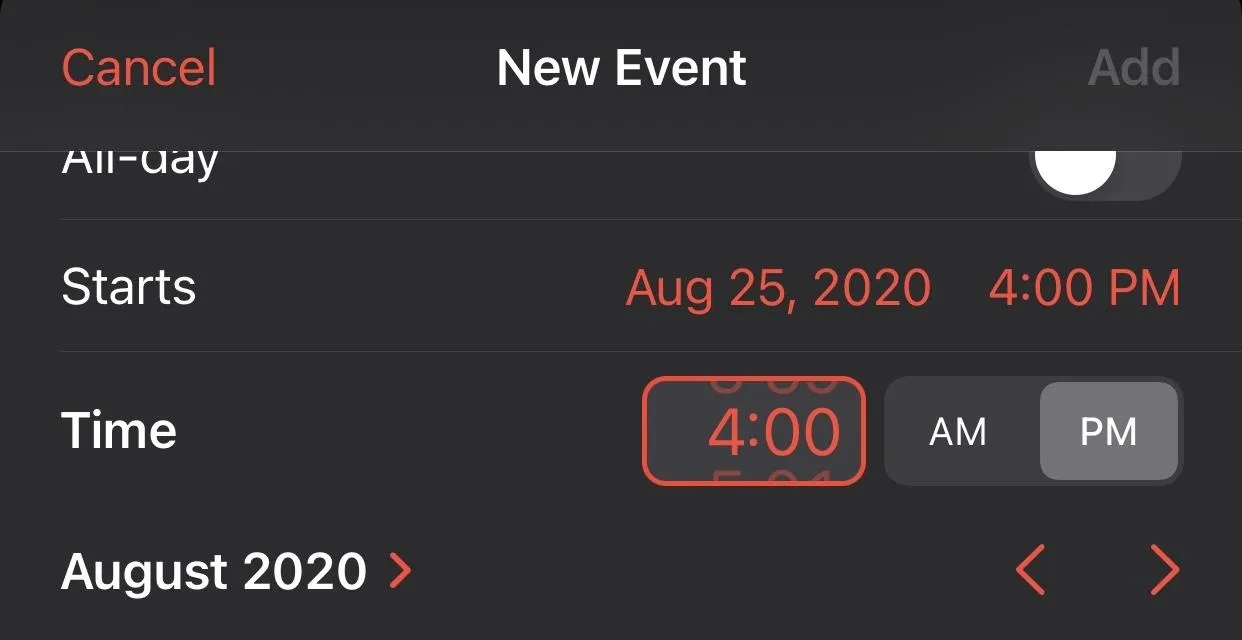
Bugs resolved in beta 6 include:
- The Airplane Mode indicator correctly shows the right status in Settings.
- Attached encrypted APFS volumes appear in the Files app's sidebar again.
- There are no more prompts to use your HomePods as a stereo pair when viewing Home accessory details (whenever the HomePods are assigned to the same room).
- Clipped or misaligned layouts for certain languages have been fixed.
- And they no longer show unlocalized text.
- Accounts in Mail that require re-authentication after certain events are now able to do so.
- Calls placed over cellular or Wi-Fi show up correctly as "Phone" for mic use in Control Center.
- Automations in the Shortcuts app now correctly run if they're scheduled immediately after one another.
- You can create new untitled documents in document-based apps from the in-app document browser.
- No more blank widgets!
- Location-based widgets will reload correctly after changing location settings.
The beta update came out three hours after developer beta 6 came out on Tuesday, Aug. 25, and just six days after iOS 14 public beta 5.
iOS 14 Beta 6 Full Release Notes
iOS & iPadOS 14 Beta 6 Release Notes
Update your apps to use new features, and test your apps against API changes.
Overview
The iOS & iPadOS 14 SDK provides support to develop apps for iPhone, iPad, and iPod touch devices running iOS & iPadOS 14. The SDK comes bundled with Xcode 12 beta 6, available from Beta Software Downloads. For information on the compatibility requirements for Xcode 12 beta 6, see Xcode 12 Beta 6 Release Notes.
General: Known Issues
Important: Updating to iOS & iPadOS 14 beta from previous versions of iOS & iPadOS might take significantly longer than expected. Data loss could occur if the update is interrupted. (59101197)
- macOS Big Sur 11 beta or Xcode 12 beta might be required to sync or update devices running iOS & iPadOS 14 beta.
Apple Security Bounty
- iOS & iPadOS 14 beta 6 is designated as qualifying for the 50% Apple Security Bounty bonus payment for issues that are unknown to Apple or reintroduced in this release. See Apple Security Bounty for more information.
Control Center: Resolved
- The Airplane Mode indicator now reflects the current Airplane Mode status in Settings. (66932775)
App Store: Known Issues
- Avoid calling the presentCodeRedemptionSheet() API until you're able to create supported codes. (59351258)
ClassKit: Resolved
- In ClassKit API development mode, ClassKit completeAllAssignedActivitiesMatching: is now marking CLSContext as done. (66169497)
Core Haptics: Known Issues
- CHHapticEngine vended through the Game Controller framework (GCDeviceHaptics) don't support CHHapticAdvancedPatternPlayer and an error is returned on advanced player creation.
- audioCustom and audioContinuous events sent to CHHapticEngine vended through the Game Controller framework (GCDeviceHaptics) are silently ignored. (65163373)
- The creation of CHHapticEngine via class initializers is available only in iOS. For other platforms, access these engines via GCController. (65481931)
Files: Resolved
- Encrypted APFS volumes now appear in the sidebar. (66825585)
Fonts: Known Issues
- Beginning in iOS & iPadOS 14 beta, fonts installed using configuration profiles are only available to apps supporting the font APIs and entitlements introduced in iOS & iPadOS 13. If your app provides a custom font-selection interface, it can no longer access fonts installed via configuration profiles. For reference, see the WWDC 2019 Session Font Management and Text Scaling (55317428)
Home Screen: Known Issues
- Spotlight might not appear as expected. (64121178) — Workaround: Restart your device.
HomeKit: Resolved
- You are no longer prompted to use HomePods as a stereo pair whenever viewing accessory details, if the HomePods are assigned to the same room. (66736623)
Localization: Resolved
- Certain languages no longer exhibit clipped or misaligned layout.
- Certain languages no longer display unlocalized text. (63246545, 64040564)
Mail: Known Issues
- The signature might be duplicated if you close a draft and reopen it. (66843208)
Mail: Resolved
- Exchange OAuth accounts which require user re-authentication, such as after restoring your device from a backup, are now able to re-authenticate. (66805583)
Maps: Known Issues
- After updating to iOS & iPadOS 14 beta 2 or later, user data, such as Favorites, Collections, and Recents no longer syncs with devices running earlier versions of iOS & iPadOS. (65005848)
Nearby Interaction: Resolved
- Nearby Interaction framework now initiates successfully when the device is located in Japan, South Korea, or Vietnam. (66822968)
Phone and FaceTime: Resolved
- Control Center now indicates "Phone" is using the microphone for calls placed over the cellular network and over Wi-Fi networks. (64269165)
Shortcuts: Resolved
- Automations now run correctly if they're scheduled immediately after one another. (65255964)
SwiftUI: Known Issues
- ProgressView generic type signature has changed, adding the ProgressViewStyleConfiguration.CurrentValueLabel generic parameter. This change does not require any source changes, but will cause apps compiled using an earlier beta SDK to quit unexpectedly. (63580200) — Workaround: Re-compile apps for iOS & iPadOS 14 beta 6 or later to resolve this issue.
- The KeyboardShortcut modifier and commands(content:) aren't currently functional. (65704705)
- Rebuilding against the iOS 14 SDK will modify instances of custom(_:size:) to scale with dynamic type. To create a font which doesn't scale with dynamic type, use custom(_:fixedSize:). (51463566)
- The SignInWithAppleButton view expands to fill its container. (64136568) — Workaround: Apply a frame modifier.
SwiftUI: New Features
- The ImportFilesAction and ExportFilesAction APIs have been replaced with a collection of new view modifiers.
- Use the new .fileImporter() modifier to present a system interface for importing one or more files into your app, and the new .fileMover() modifier to move one or more existing files to a new location. The following is an example of a simple UI for importing and moving files:
struct FileMover : View {
@Binding var selectedFiles: [URL]
var includeDirectories: Bool = false
@State private var isImporting: Bool = false
@State private var isMovingSelection: Bool = false
var body: some View {
List(selectedFiles, id: \.self) { url in
Text(url.absoluteString)
}
.toolbar {
Button("Import", action: { isImporting = true })
Button("Move", action: { isMovingSelection = true })
}
.fileImporter(
isPresented: $isImporting,
allowedContentTypes: includeDirectories ? [.item, .directory] : [.item],
allowsMultipleSelection: true
) { result in
do {
selectedFiles = try result.get()
} catch {
// Handle failure.
}
}
.fileMover(isPresented: $isMovingSelection, files: selectedFiles) {
if case .success = $0 {
selectedFiles = []
} else {
// Handle failure.
}
}
}
}
- Use the new .fileExporter() modifier to present a system interface for exporting one or more documents from your app. In this example, an app provides a simple note-taking interface for quickly jotting down some text and then exporting it to disk:
struct QuickNote : View {
@Binding var draft: QuickNoteDocument
@State private var isExporting: Bool = false
var body: some View {
TextEditor(text: $draft.text)
.toolbar {
Button("Save", action: { isExporting = true })
}
.fileExporter(
isPresented: $isExporting,
document: draft,
contentType: .plainText,
defaultFilename: "MyNote"
) { result in
// Clear the draft now that it's saved.
if case .success = result {
draft.text = ""
} else {
// Handle failure.
}
}
}
}
struct QuickNoteDocument : FileDocument {
static var readableContentTypes: [UTType] { [.plainText] }
var text: String
init(text: String) {
self.text = text
}
init(configuration: ReadConfiguration) throws {
// Deserialize the document.
}
func fileWrapper(configuration: WriteConfiguration) throws -> FileWrapper {
// Serialize the document.
}
}
- Use the new .fileMover() modifier to present a system interface for moving one or more existing files to a new location. (66182201)
SwiftUI: Resolved
- Document-based apps are now able to create new untitled documents in the app document browser. (66936677)
Third-Party Apps: Known Issues
- Apps using JSONKit might quit unexpectedly on launch. Some forks of JSONKit hardcode private, pointer-representation details, which are subject to change. (60290929) — Workaround: Use NSJSONSerialization instead.
- fstab has been removed. Filesystem contents outside of an app's sandbox can no longer be used for validation. (61098152)
- Apps using the NativeScript framework might quit unexpectedly on launch. NativeScript performs an unsafe operation to determine if an arbitrary pointer is an Objective-C object pointer. You can temporarily resolve this issue by using object__getClass(_:) instead of reading the isa directly; however, update this code to avoid checking whether arbitrary pointers are Objective-C object pointers. (62913064)
Wallet: Known Issues
- isPassLibraryAvailable() doesn't ensure uniform availability of pass library functionality between platforms and devices. (60697880) — Workaround: Call a more specific API to check available functionality, such as canAddPasses().
Widgets: Known Issues
- When the parent app of a widget has been granted Selected Photos access, an alert might appear each time the widget runs. (66398732) — Workaround: Add PHPhotoLibraryPreventAutomaticLimitedAccessAlert = YES to the Info.plist of the widget extension.
- All widgets must be rebuilt using the iOS & iPadOS 14 beta 4 SDK or later and won't run on previous versions of iOS & iPadOS 14 beta. (65290210)
- Some widgets might disappear from your Home Screen after updating to iOS & iPadOS 14 beta 2 or later. (64823469) — Workaround: Add the missing widgets back to your Home Screen.
- You can't resize an existing widget. (63500799) — Workaround: Remove the widget and re-add it at the desired size.
- You might need to reconfigure your widgets after updating to iOS & iPadOS 14 Beta 3 or later. (65485709)
- The Weather widget might be unable to determine your location. (66929312)
- The Weather widget might appear blank after updating to iOS 14 beta 6. (66782070) — Workaround: Tap the widget to open the Weather app, then return to the widget on the Home screen.
- On iPadOS, the Weather widget might unexpectedly have Always location access. (66922805)
Widgets: Resolved
- Widgets no longer appear blank after updating to iOS & iPadOS 14 beta 6. (65989369)
- Location-based widgets now reload after changing location authorization settings. (66280169)
How to Update Your iPhone to the Latest Beta
To update your iPhone to iOS 14 public beta 6, sign up through Apple's beta site, download and install the configuration profile, then update over the air. If you already have the profile, go to Settings –> General –> Software Update to begin the installation of the latest beta build, or you can wait until it installs automatically if "Automatic Updates" is enabled.
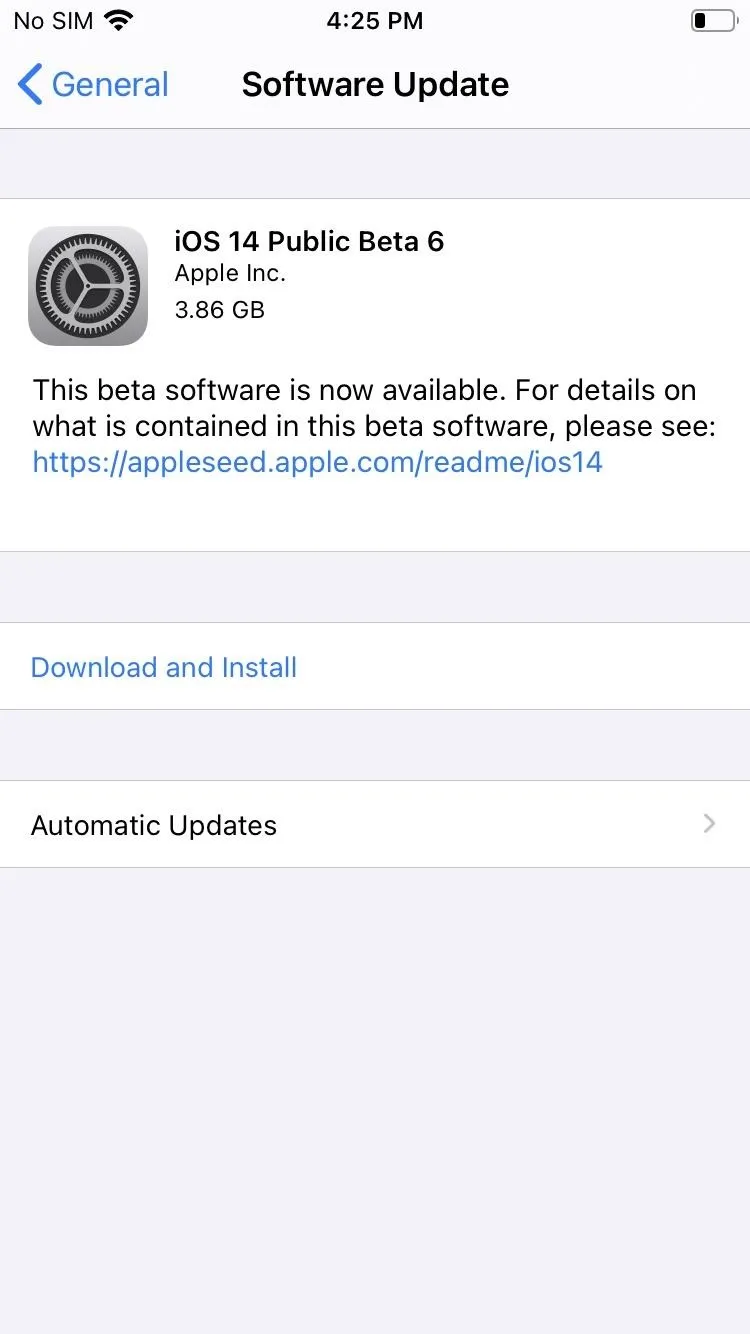
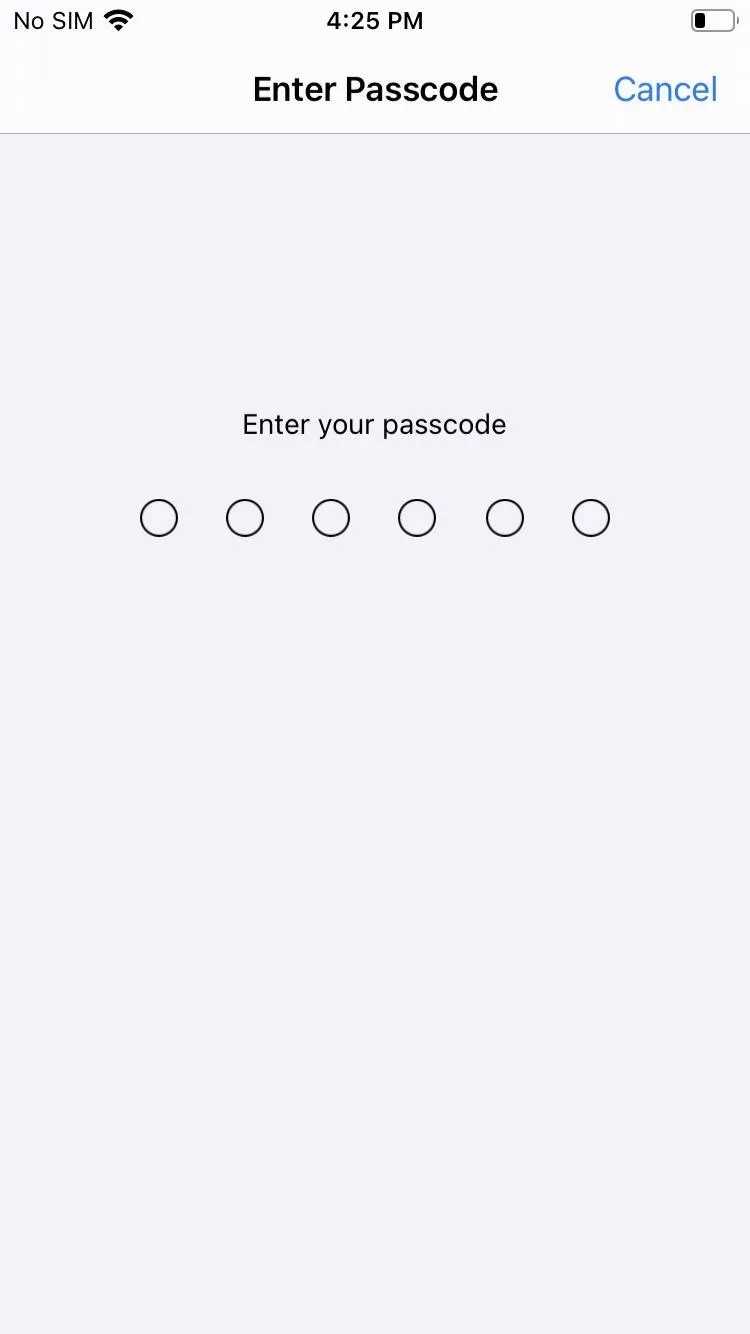
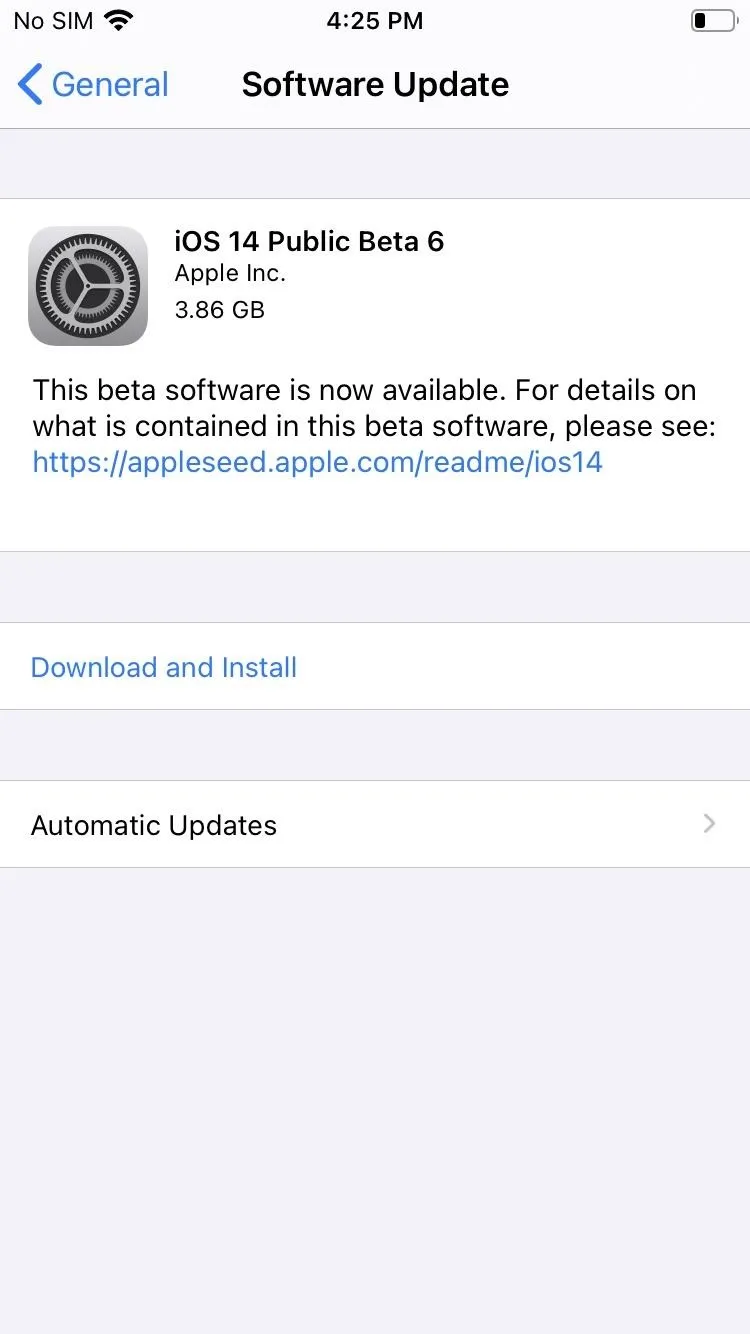
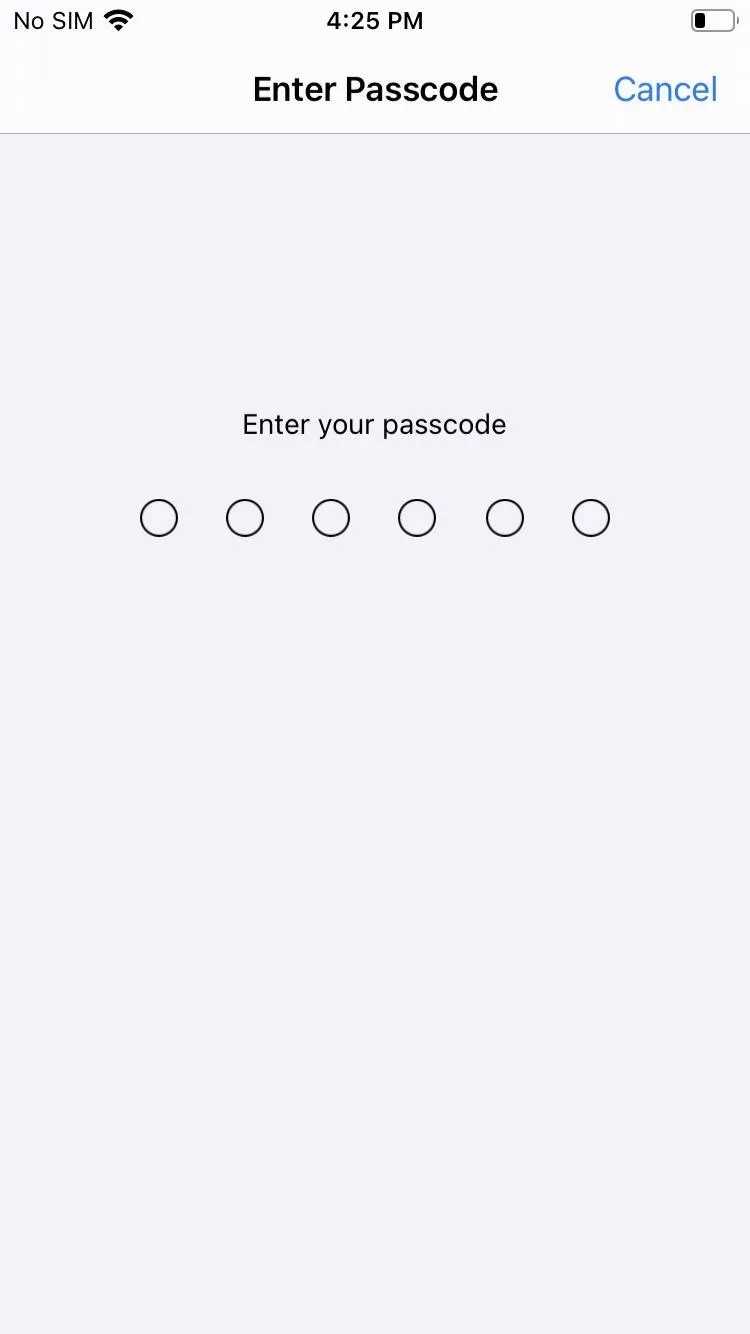
Cover image by Justin Meyers/Gadget Hacks

























Comments
Be the first, drop a comment!