So far, iOS 13's major point updates have all been pretty exciting for iPhone. We've seen iOS 13.1, 13.2, and 13.3 come and go, offering more than 60 new features and changes combined to that very first version of iOS 13. While iOS 13.3.1 was a minor update, its successor, iOS 13.4, is a return to form.
We've discovered 33 new improvements that iOS 13.4, which was released on March 24, brings to the table. Some will undoubtedly excite, like the addition of new Memoji stickers or the ability to control your car with just your iPhone. Some are smaller, under-the-radar changes many people could miss if they weren't pointed out. Big or small, it doesn't matter to us — any change for the better is worth reporting.
1. Nine New Memoji Stickers
While Apple added an off switch for the Memoji stickers keyboard shortcut in iOS 13.3, it isn't shying away from the feature by any means. Instead, the company added nine new stickers in iOS 13.4. Those include:
- Face with Steam from Nose
- Smiling Face with Hearts
- Partying Face
- Face Screaming in Fear
- Winking Face with Tongue
- Technologist
- Tipping Hand
- Folded Hands
- Gesturing No
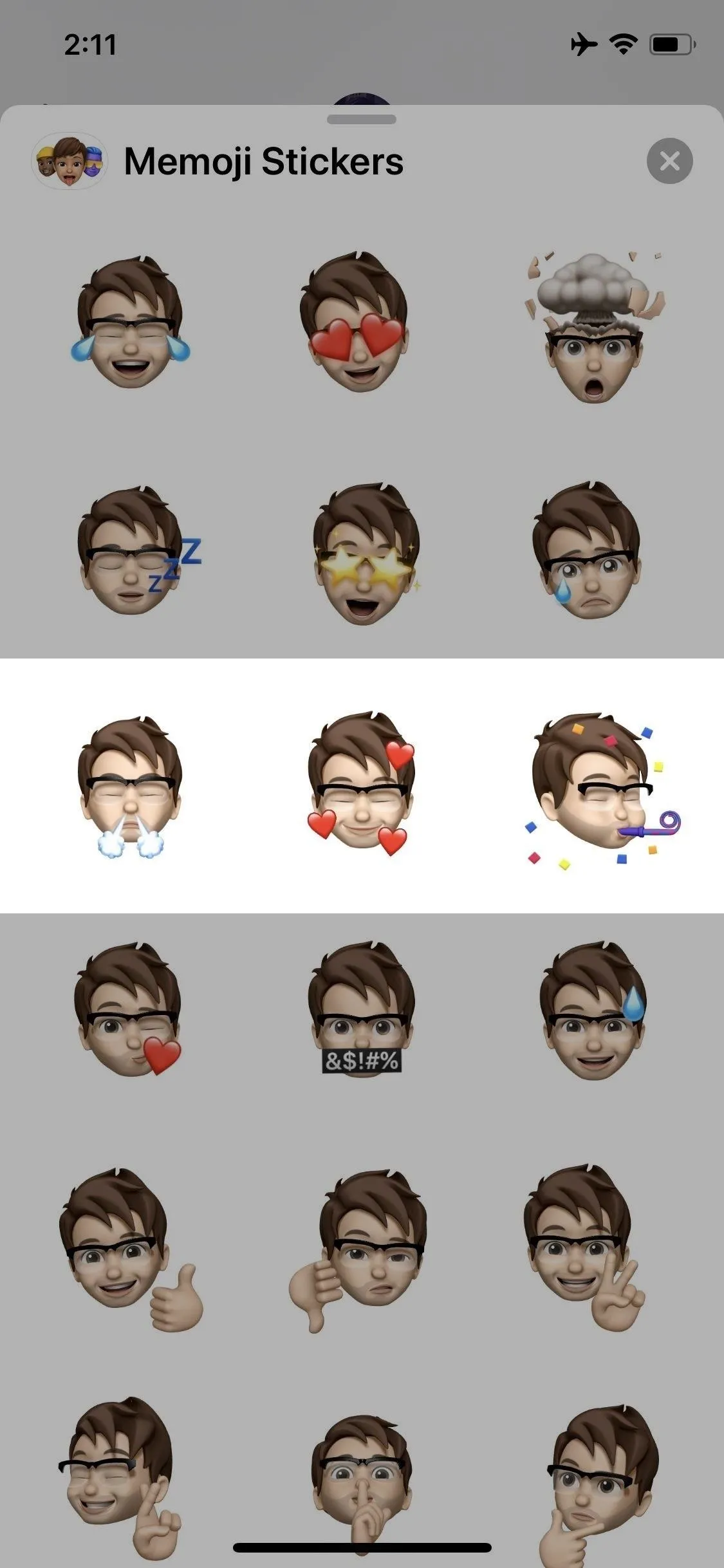
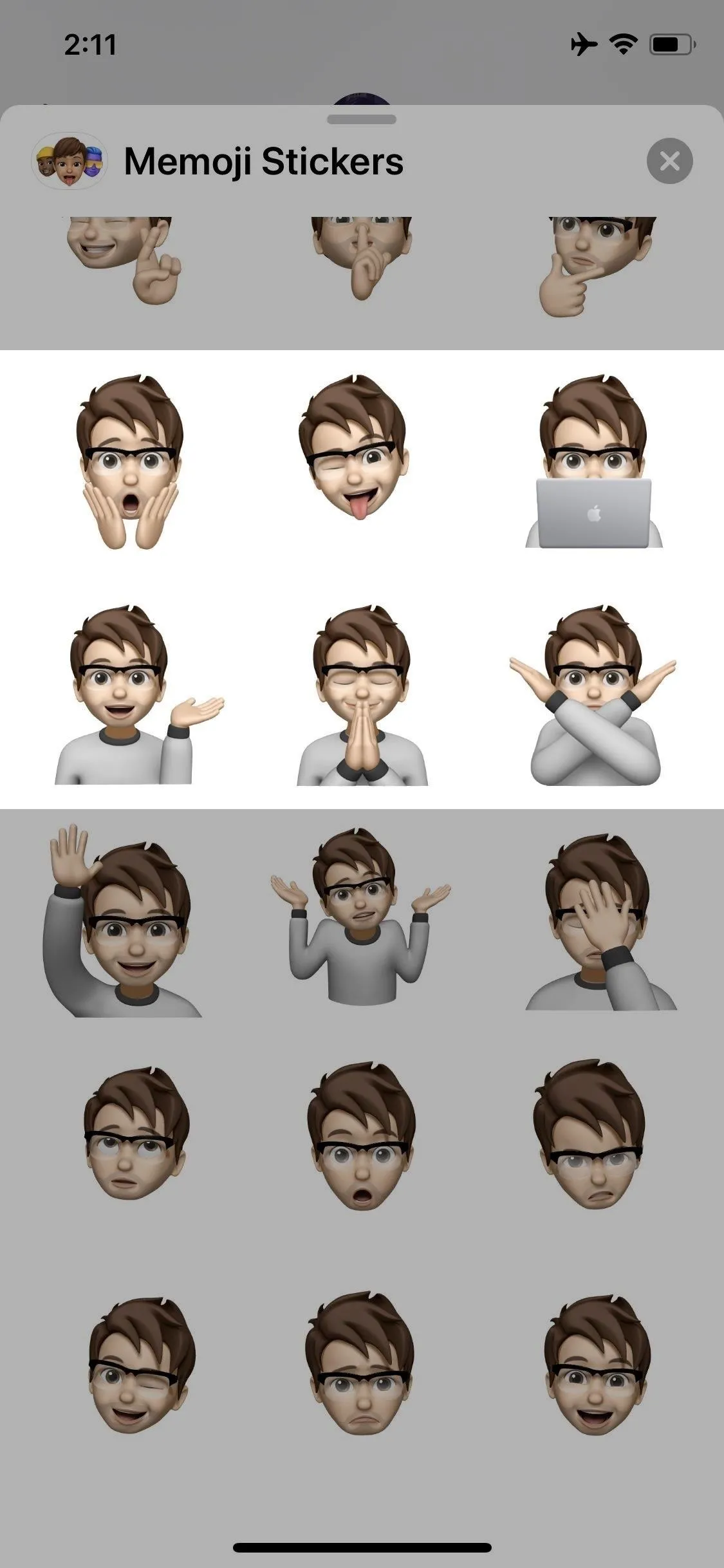
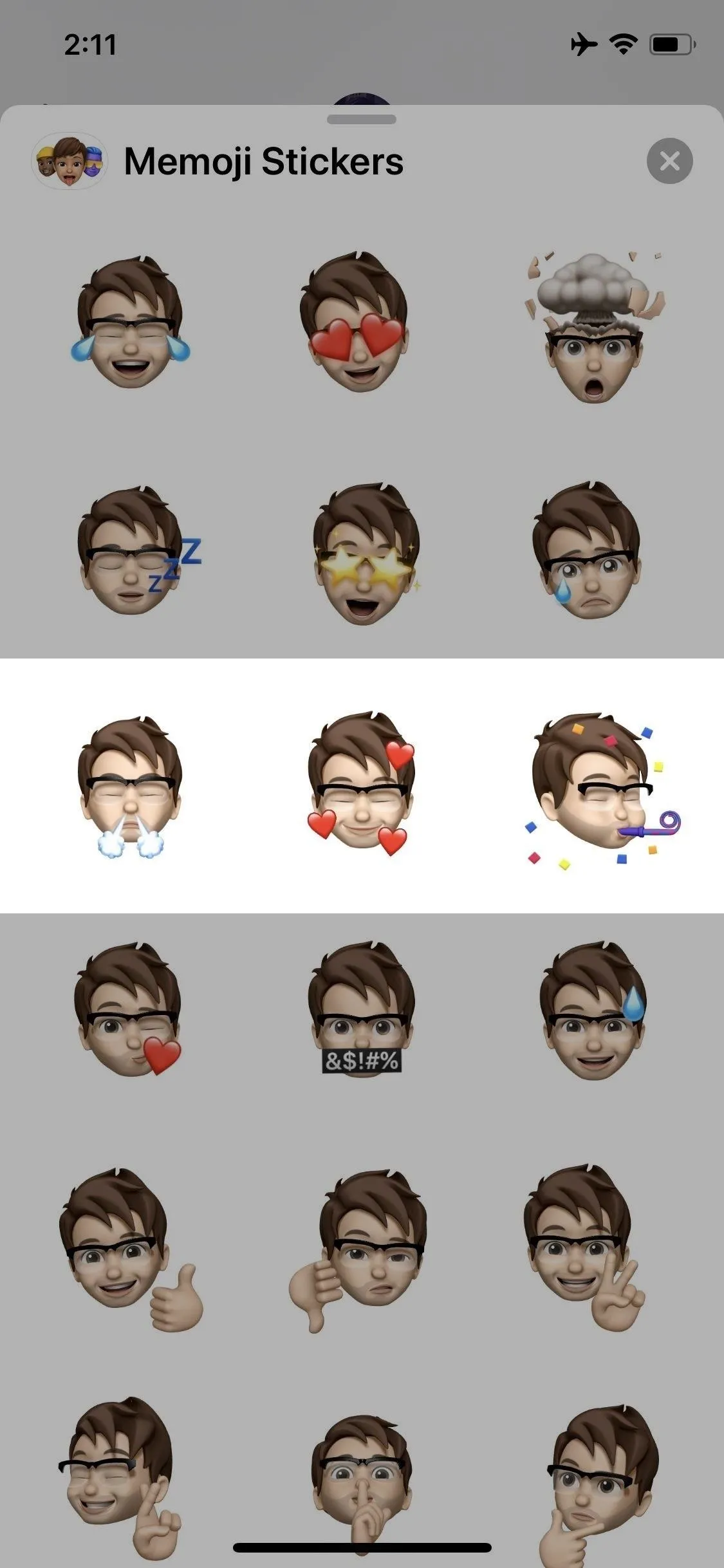
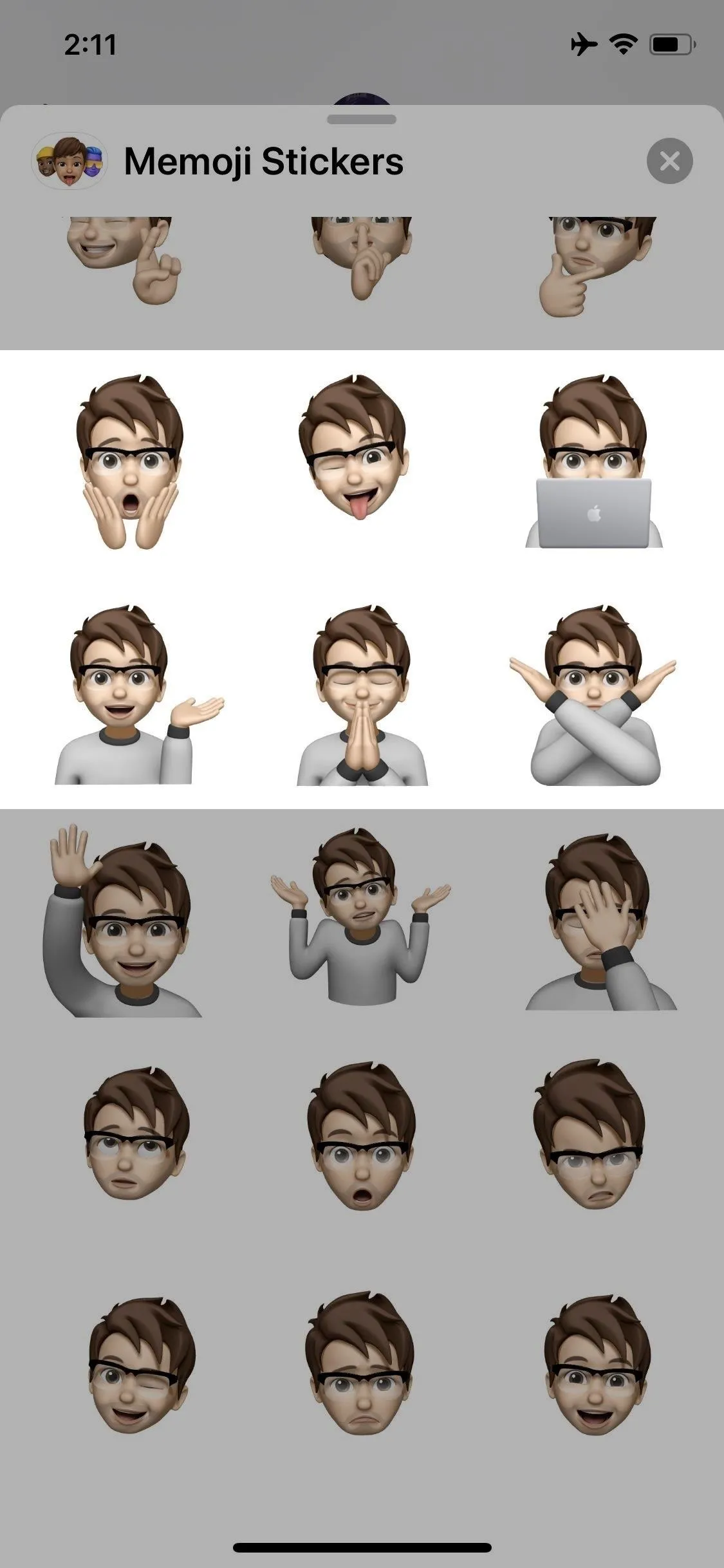
2. Move & Compose Return to Mail's Toolbar
Mail sees a slight facelift in iOS 13.4 with the addition of two new options in the bottom toolbar when viewing an email. These additions were in iOS 12 and older but have finally made a comeback!
In previous versions of iOS 13, we could only "Delete" the email or hit "Reply," the latter of which would then open up a suite of options. Those two buttons are still here, but now two more are present: "Move," to change the email's folder, and "Compose," to start a new draft. All that's missing from the pre-iOS 13 days is "Flag," which did make a brief appearance in 13.4 just to be replaced by "Compose."
- Don't Miss: 22 New Features in iOS 13's Mail App
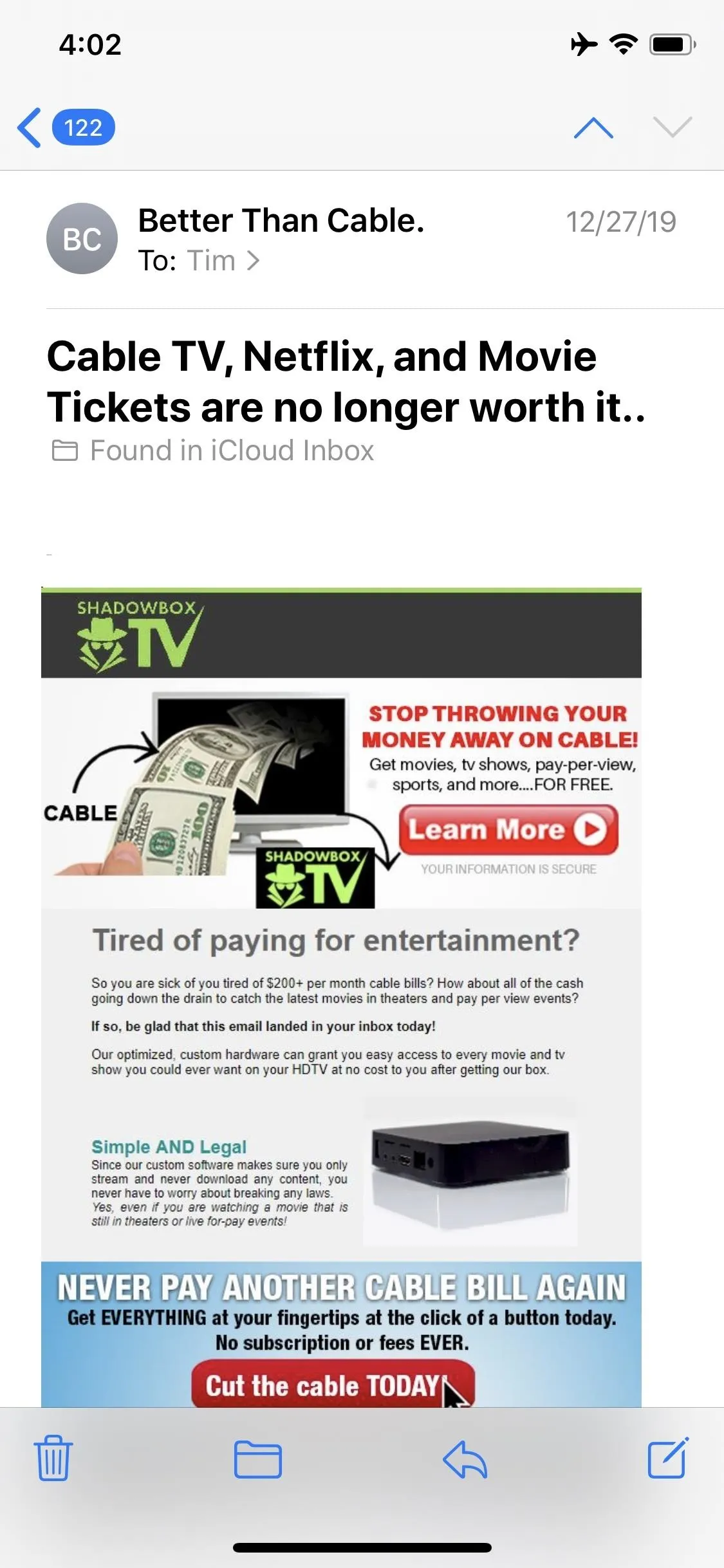
Four buttons in iOS 13.4 (left) vs. only two in iOS 13.3.1 (right).
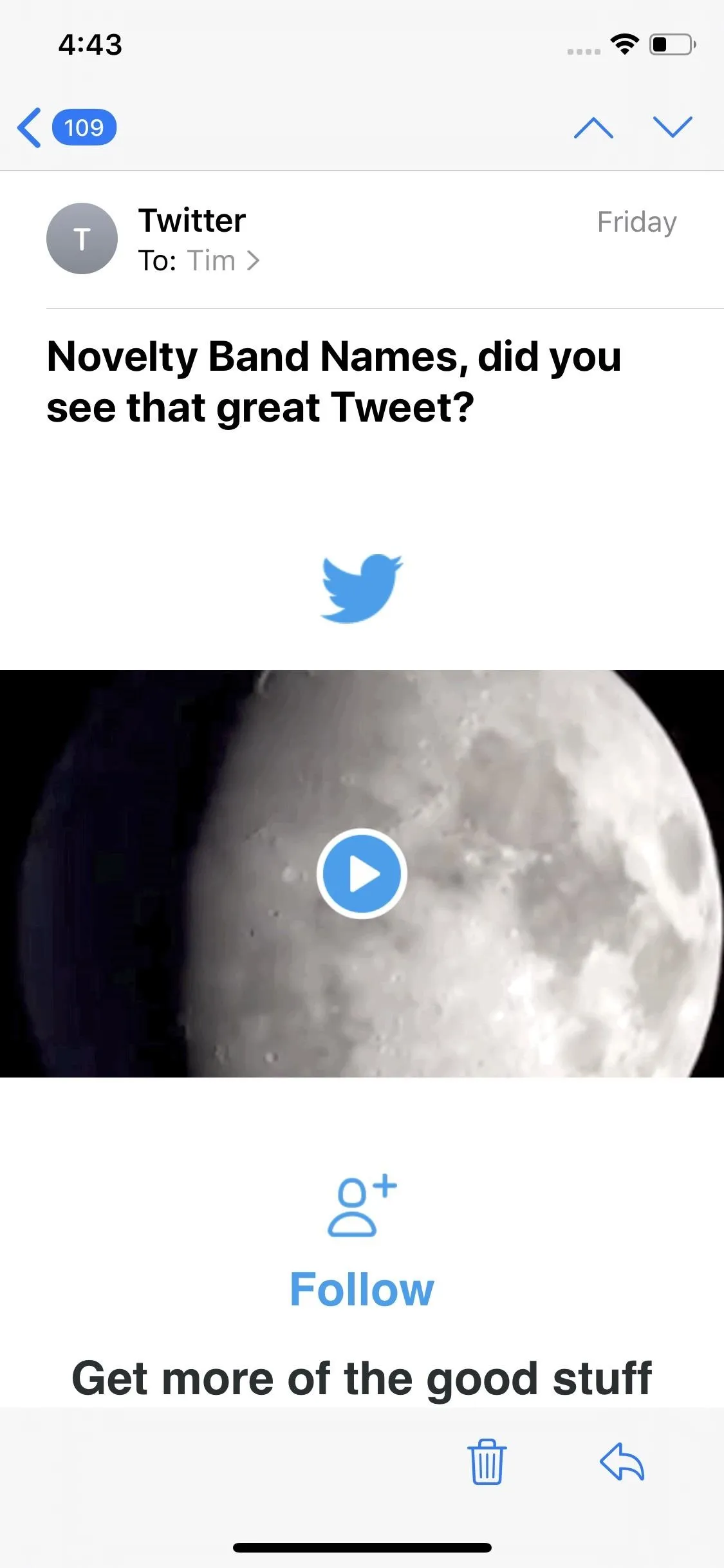
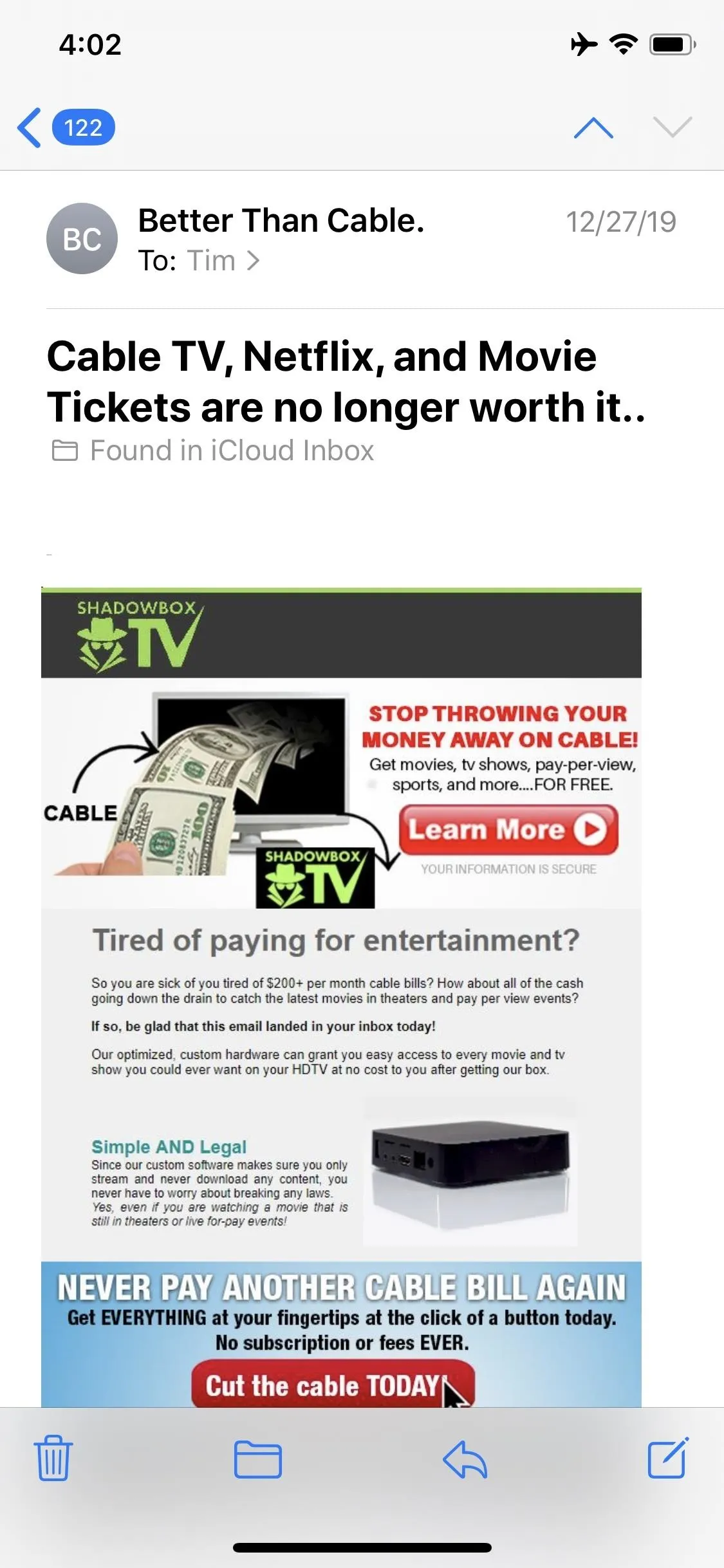
Four buttons in iOS 13.4 (left) vs. only two in iOS 13.3.1 (right).
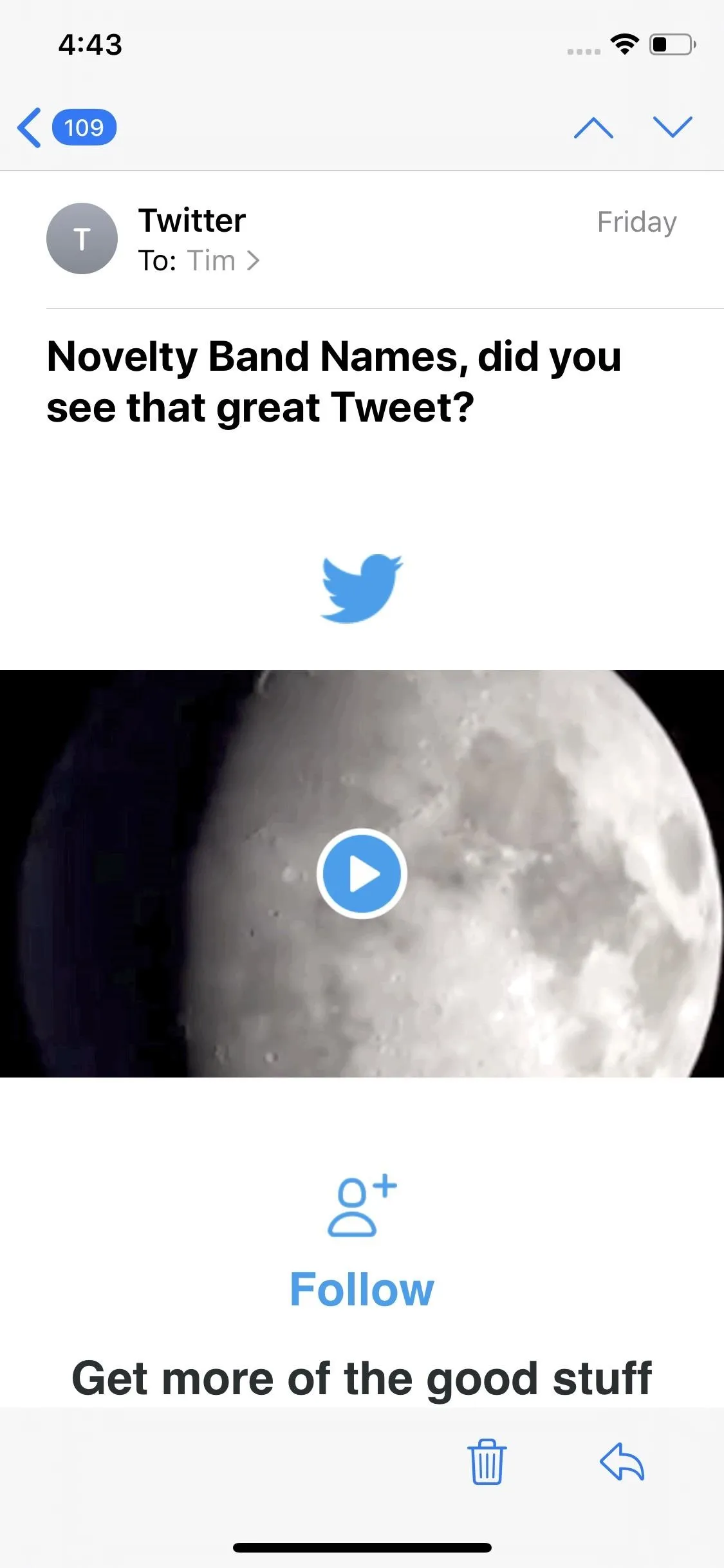
3. Responses to Encrypted Emails Are Automatically Encrypted
If you have S/MIME configured in Mail settings, responses to encrypted emails are automatically encrypted, which is how most people will probably want it to be anyway.
4. Home Button Models Get a Small Control Center Update
In iOS 13.4, Apple changed the Control Center layout slightly for iPhone models with Home buttons so that it looks like the version on Face ID models. With the new update, the network information is in the top left of the display, while the battery stats are in the top right. Before iOS 13.4, those two corners were empty on older Home button models. Now, if we could only get gesture controls too.
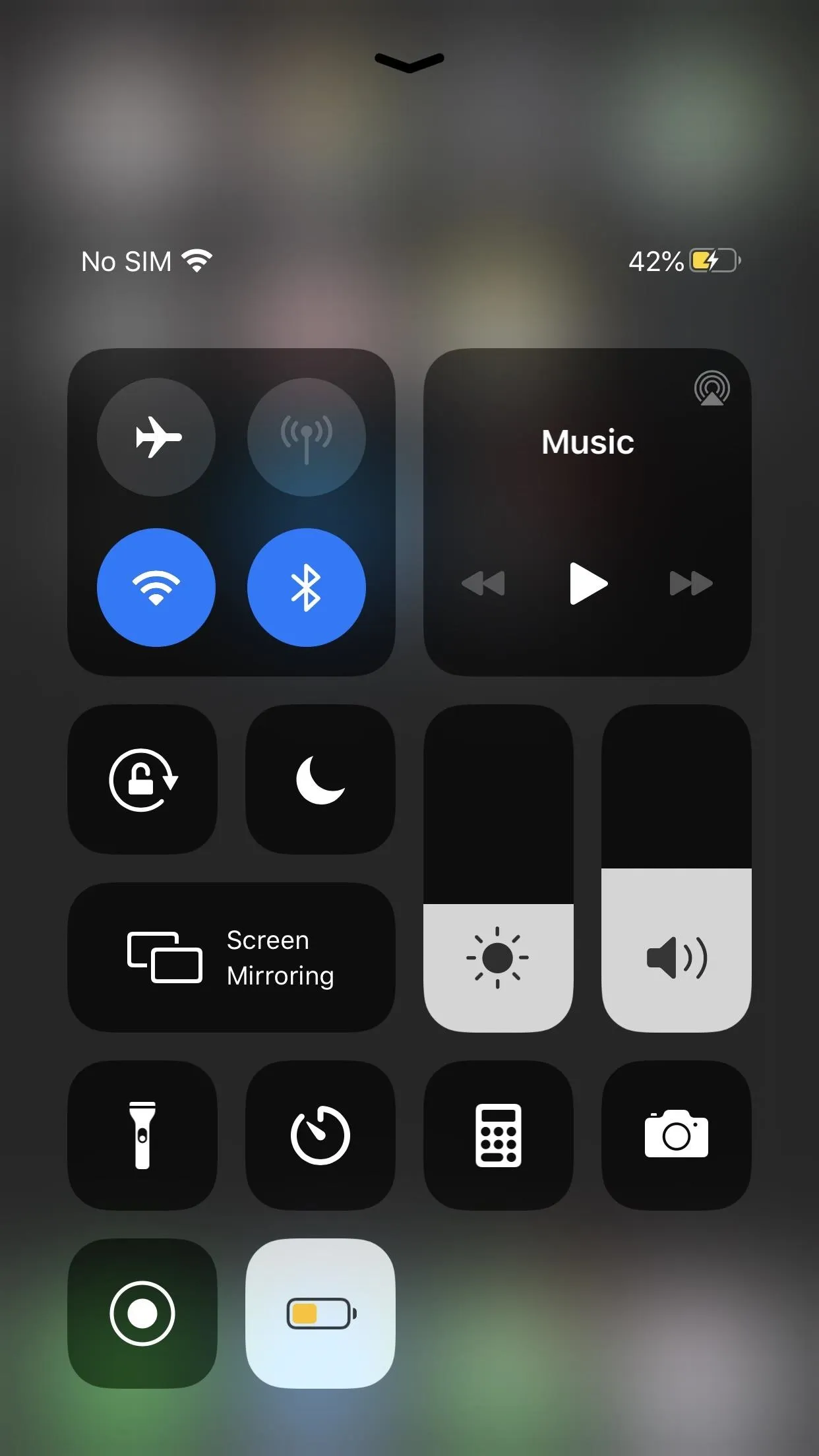
Info up top in iOS 13.4's Control Center (left) vs. none in iOS 13.3.1 (right).
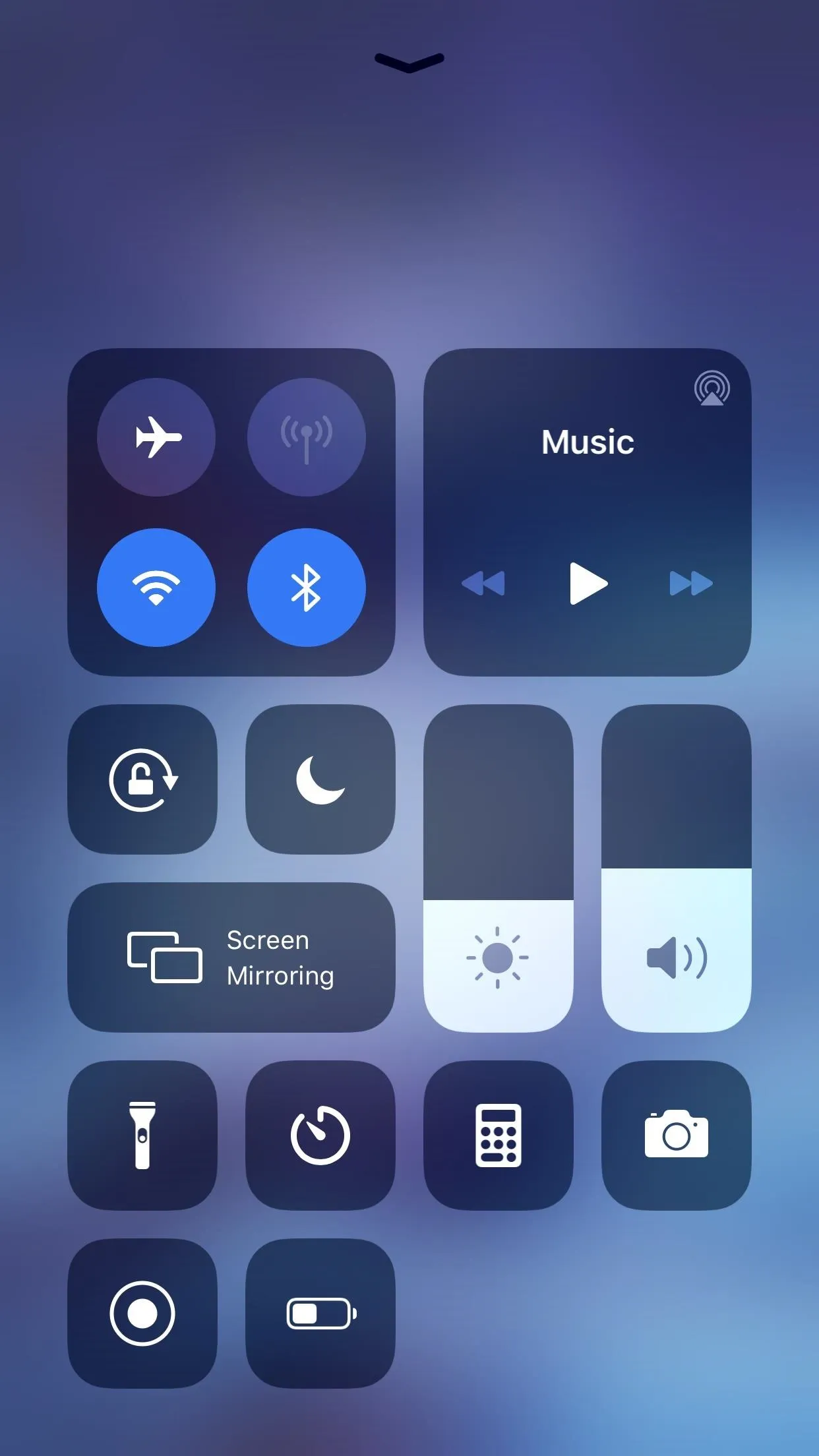
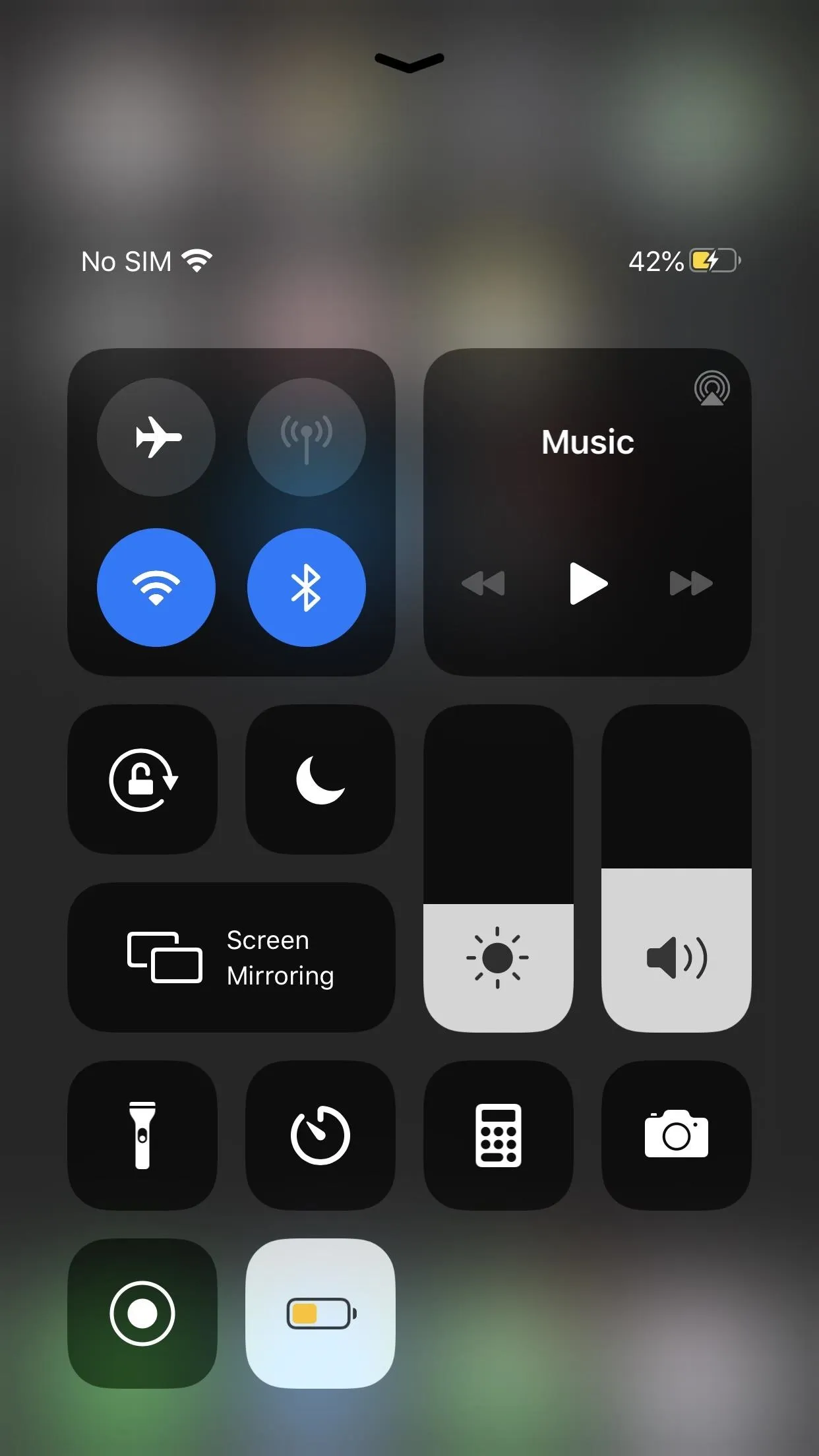
Info up top in iOS 13.4's Control Center (left) vs. none in iOS 13.3.1 (right).
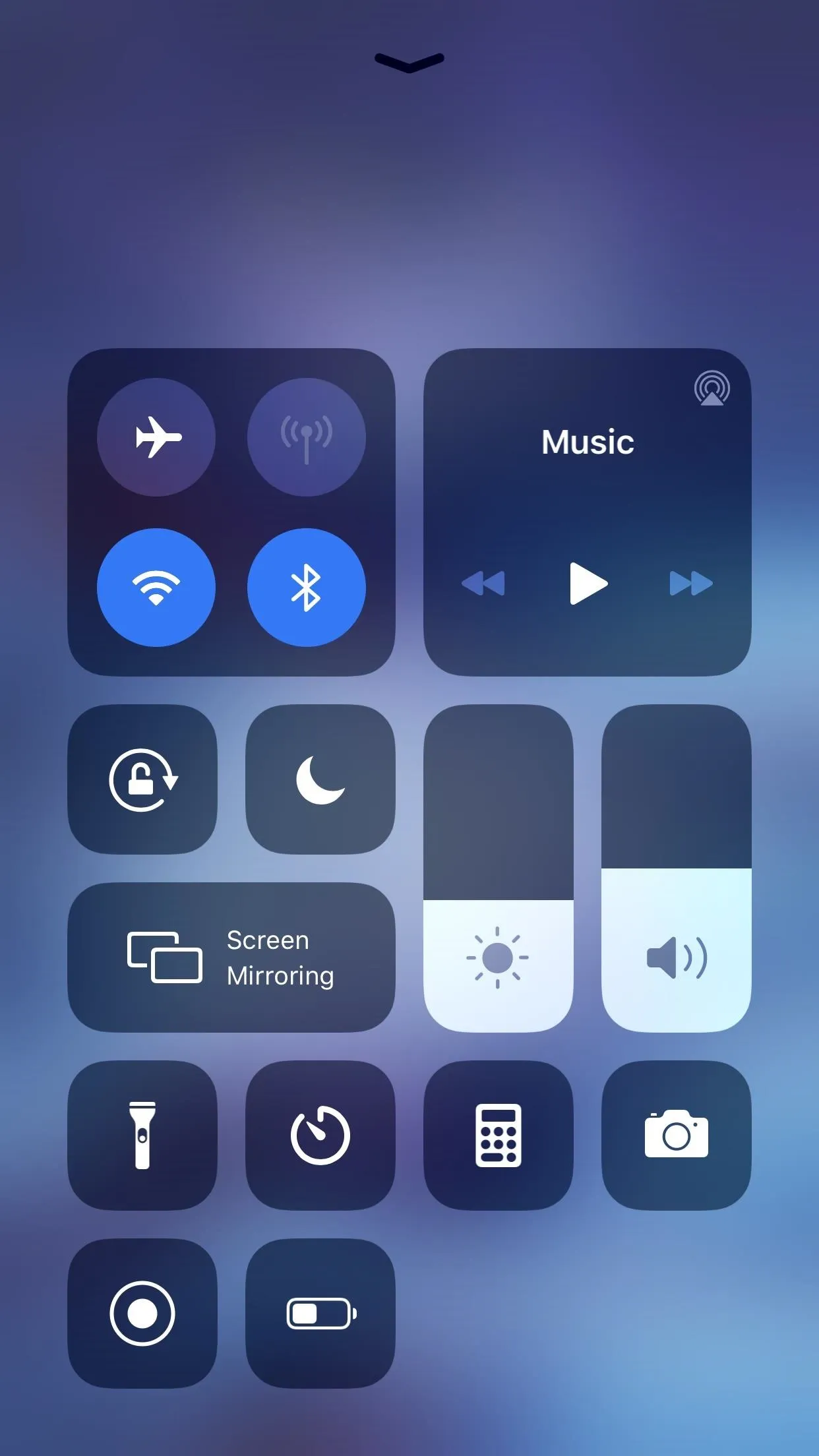
5. MacOS & iOS Apps Can Be Purchased Together
To make iOS and macOS more cohesive, Apple now lets developers combine iOS, macOS, and Apple TV apps into one singular "Universal Purchase." That means, if you buy a compatible app on the Mac App Store, you'll be able to download its iOS counterpart for free, just as you can for apps between iOS and iPadOS.
6. Recently Played Arcade Games Appear on All Devices
Thanks to the above feature, you can pick up and play Apple Arcade games on any compatible Apple device. Just check the Arcade tab for recently played Apple Arcade games.
7. List View for Arcade Available for 'See All Games'
Apple Arcade games can now be seen in a list view when selecting "See All Games." Before, you'd see a full preview for each game, which made it difficult to browse through Apple Arcade's extensive library of titles quickly.
8. iCloud Folder Sharing Makes Its Debut
Initially intended for release as part of iOS 13, iCloud Folder Sharing was shelved to spring 2020 before being reintroduced with iOS 13.4. The feature turns the Files app into a Dropbox competitor, as it allows you to share an interactive folder with others over the web.
9. Control Who Has Access to Shared Folders
IOS 13.4 includes controls with its new iCloud Folder Sharing feature to limit access to only users you invite or grant access to. All others will be barred from accessing or interacting with shared folders.
10. Control Who Has Read/Write Permissions in Shared Folders
Building off of the above, you can also control which users in a shared folder can make changes and upload files, and which users can simply view and download files.
11. Control Your Car with CarKey
Would you like to control your car with your iPhone? 9to5Mac discovered a new CarKey API in iOS 13.4, which offers the potential to control NFC-compatible vehicles. Like Express Transit, the feature reportedly won't require Face ID or Touch ID to work, and it can even function when your iPhone runs out of juice.
You'll pair your iPhone to your car with a combination of the Wallet app and the car manufacturer's app, and you'll also be able to share "keys" with friends and family via the Wallet app on in iMessage conversations, similar to Apple Cash payments.
12. Third-Party Navigation App Support in CarPlay
Speaking of vehicles, CarPlay gets an update in iOS 13.4, adding additional third-party navigation support.
13. In-Call Information on the CarPlay Dashboard
In addition, CarPlay also adds in-call information to the dashboard.
14. Streaming Options for TV
In the TV app's settings are new options to adjust if you can or can't stream over cellular (you always could before), as well as the quality of streaming on cellular and Wi-Fi connections.
- Use Cellular Data: By default, it's toggled off, but if you have a decent cellular plan, you can turn it on to stream movies and TV shows when you don't have Wi-Fi.
- Cellular: If you turn on the above setting, you can choose between "Data Saver" (up to 600 MB per hour) or "High Quality," which Apple says uses more data.
- Wi-Fi: There's no toggle for this one since how else would you stream anything without cellular data. But you can choose the same "Data Saver" and "High Quality" options. Only this time, Data Saver goes up to 1 GB per hour. You might want to use Data Saver here if you're connected to a personal hotspot or low on bandwidth.
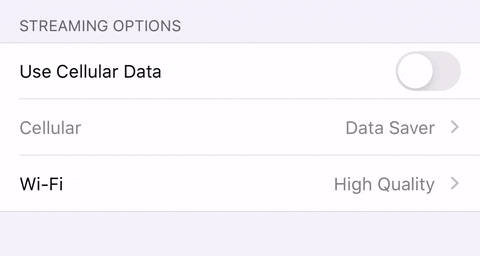
15. Download Options for TV
The TV app's settings also includes options for downloading content. It's got the same three options as above with only a slight variation for "Cellular" and "Wi-Fi" where it's "Fast Downloads" instead of "Data Saver." There's also a setting to download additional languages.
- Use Cellular Data: It's precisely like the streaming setting above, and it's also off by default.
- Cellular: If you turn on the above toggle, you can choose between "Fast Downloads" or "High Quality," the latter of which will take longer.
- Wi-Fi: You can also choose between "Fast Downloads" or "High Quality" here.
- Audio Languages: If you want to listen to a film or TV series in a different language than your region's default, you can add audio files for other languages with your download. Matching subtitles will also be available for each language, as well as audio descriptions if you have that enabled in Accessibility. If your chosen language isn't available for a particular piece of content, Apple will divert to the default language.
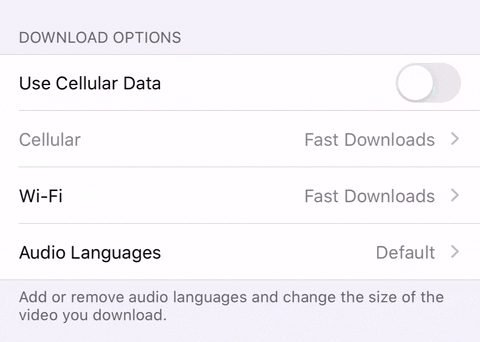
16. Family Sharing Integration in TV
The TV app gets a minor update, featuring "Family Sharing" in the "Library" tab. If you don't have any accounts set up for Family Sharing, you won't see the option.
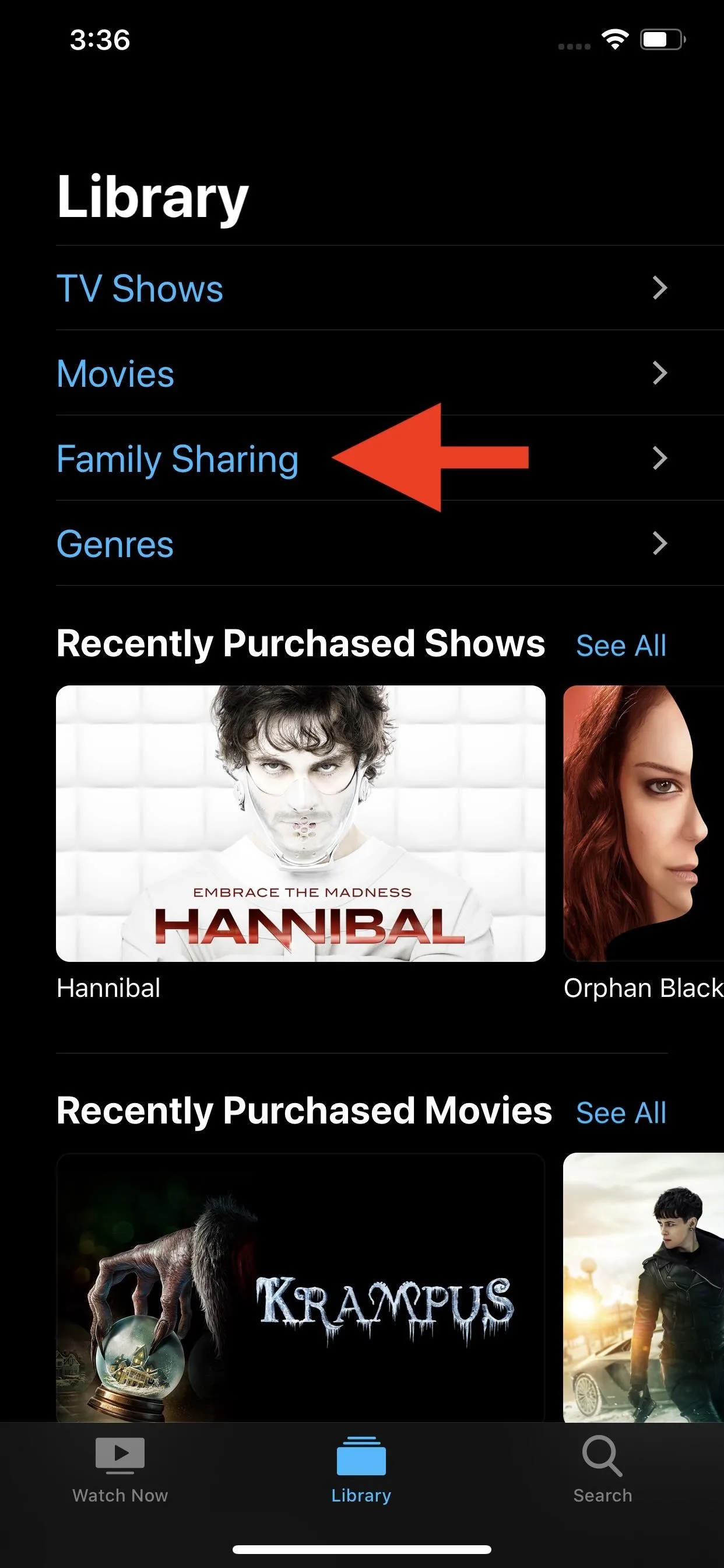

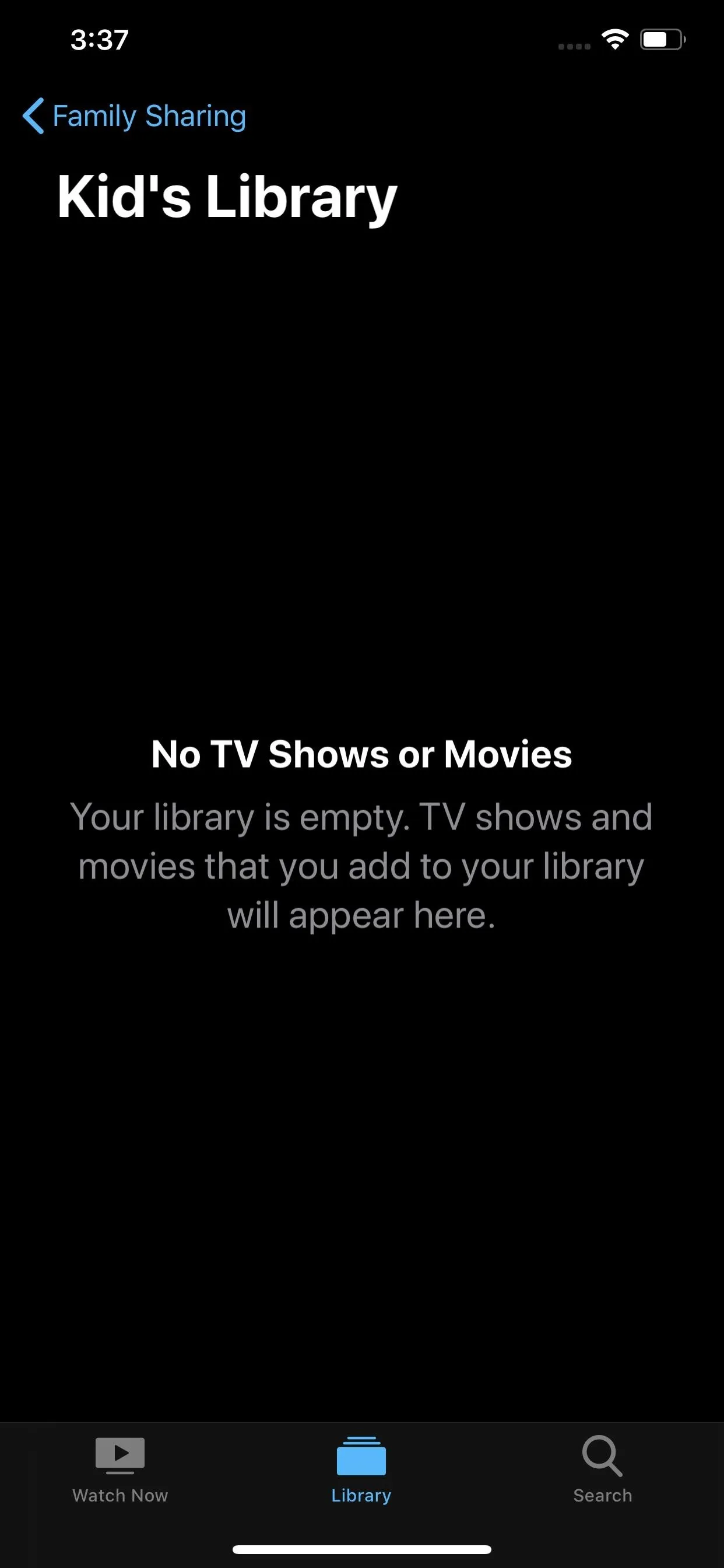
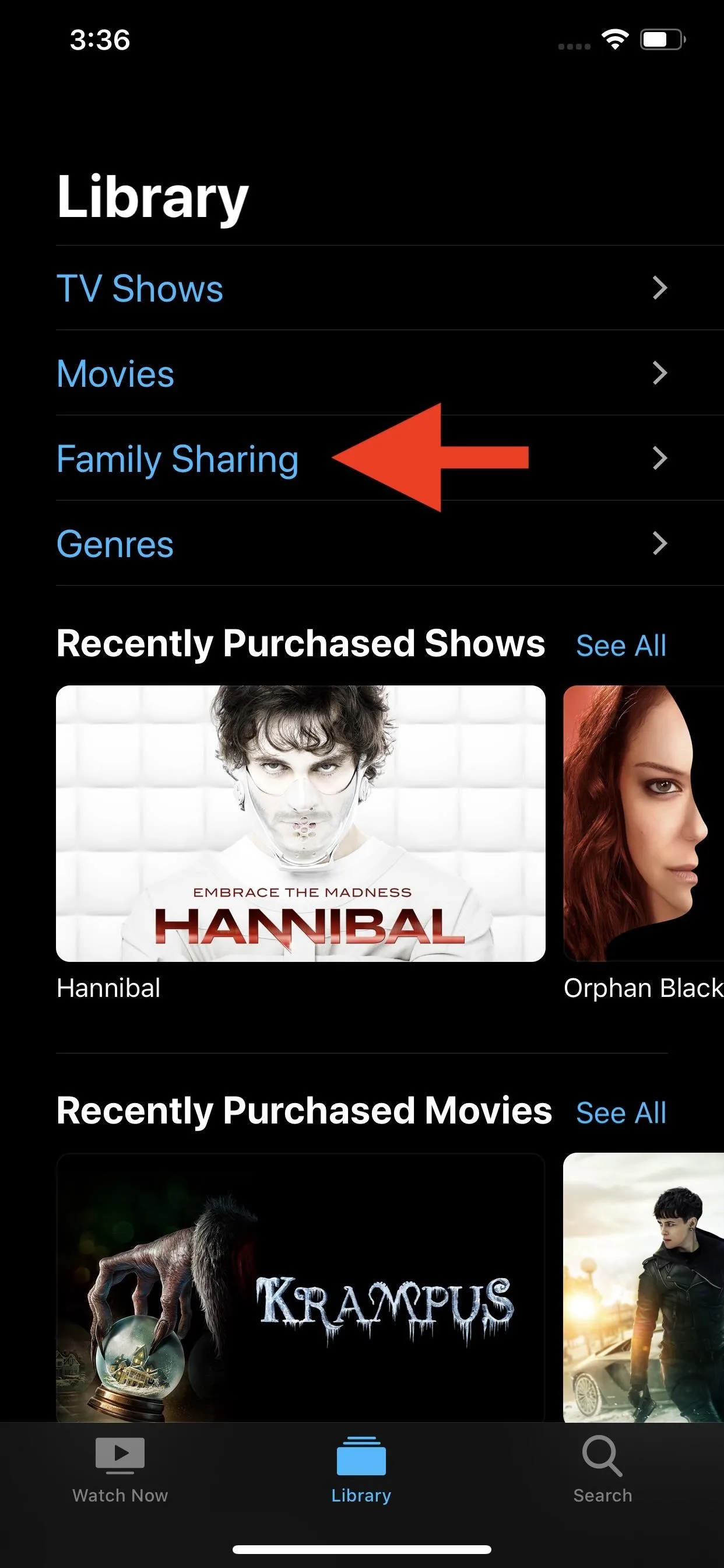

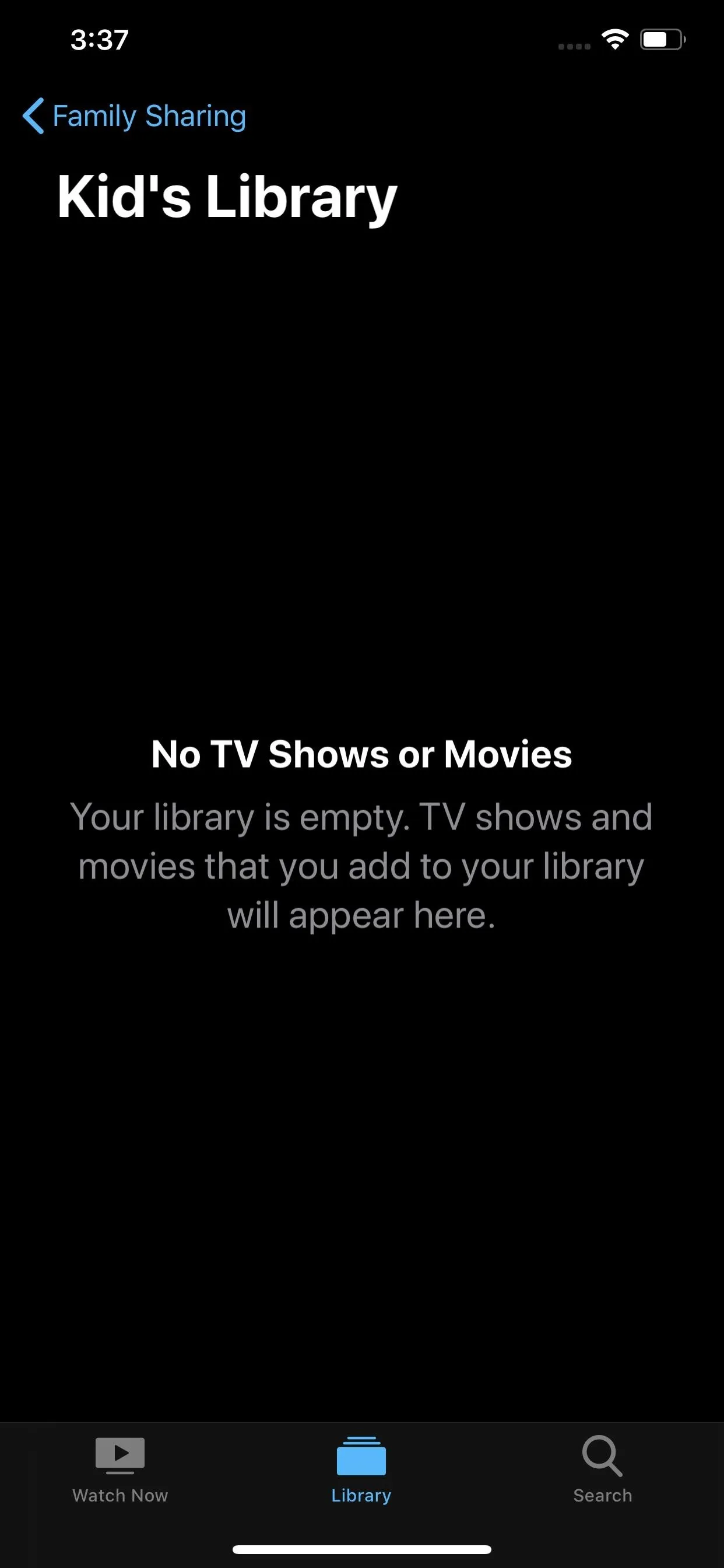
17. Browse by Genre in Your TV Library
Items you've purchased, whether from iTunes itself or from any synced digital accounts from Movies Anywhere show up in your "Library" tab in the TV app. Before iOS 13.4, there were only options for TV Shows and Movies up top, but now, aside from Family Sharing, there's a new "Genre" selection.
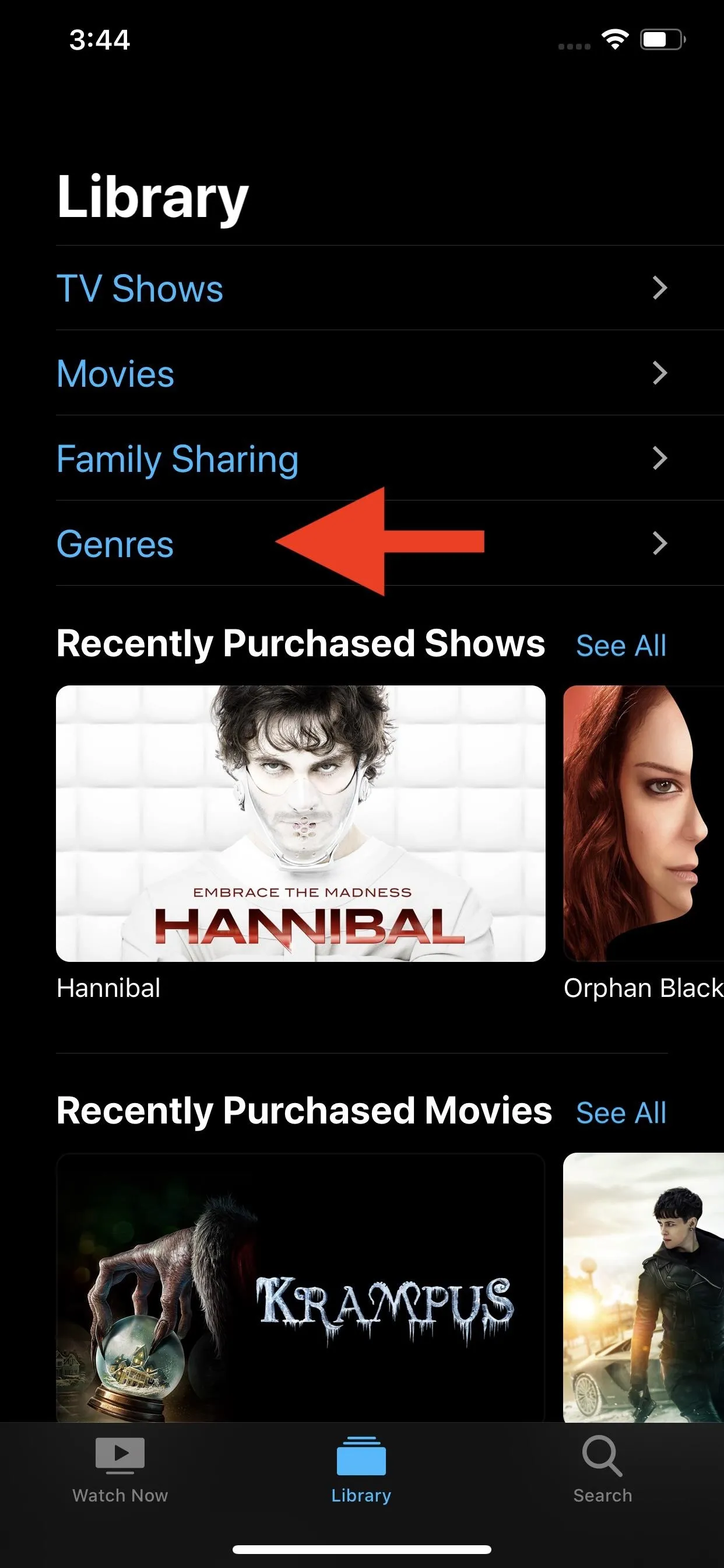
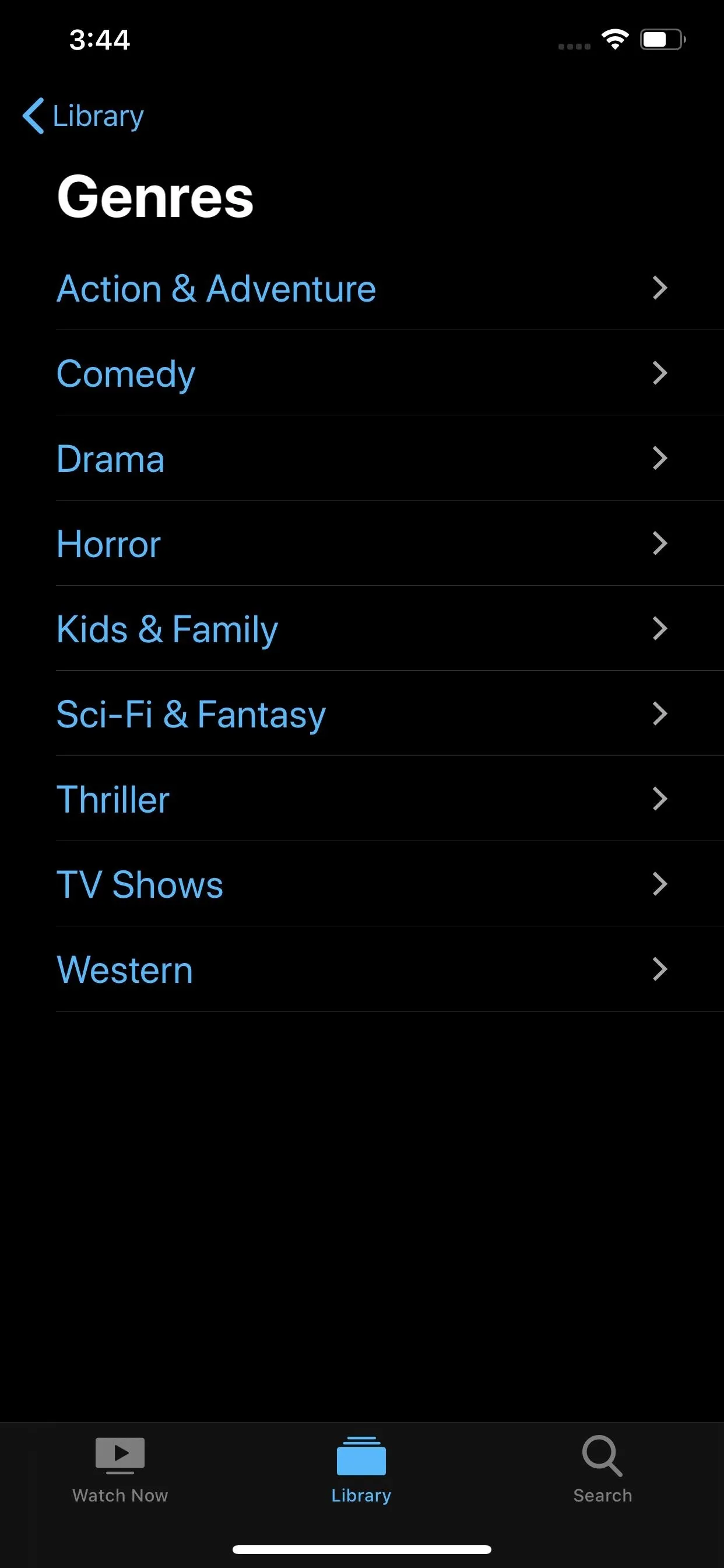
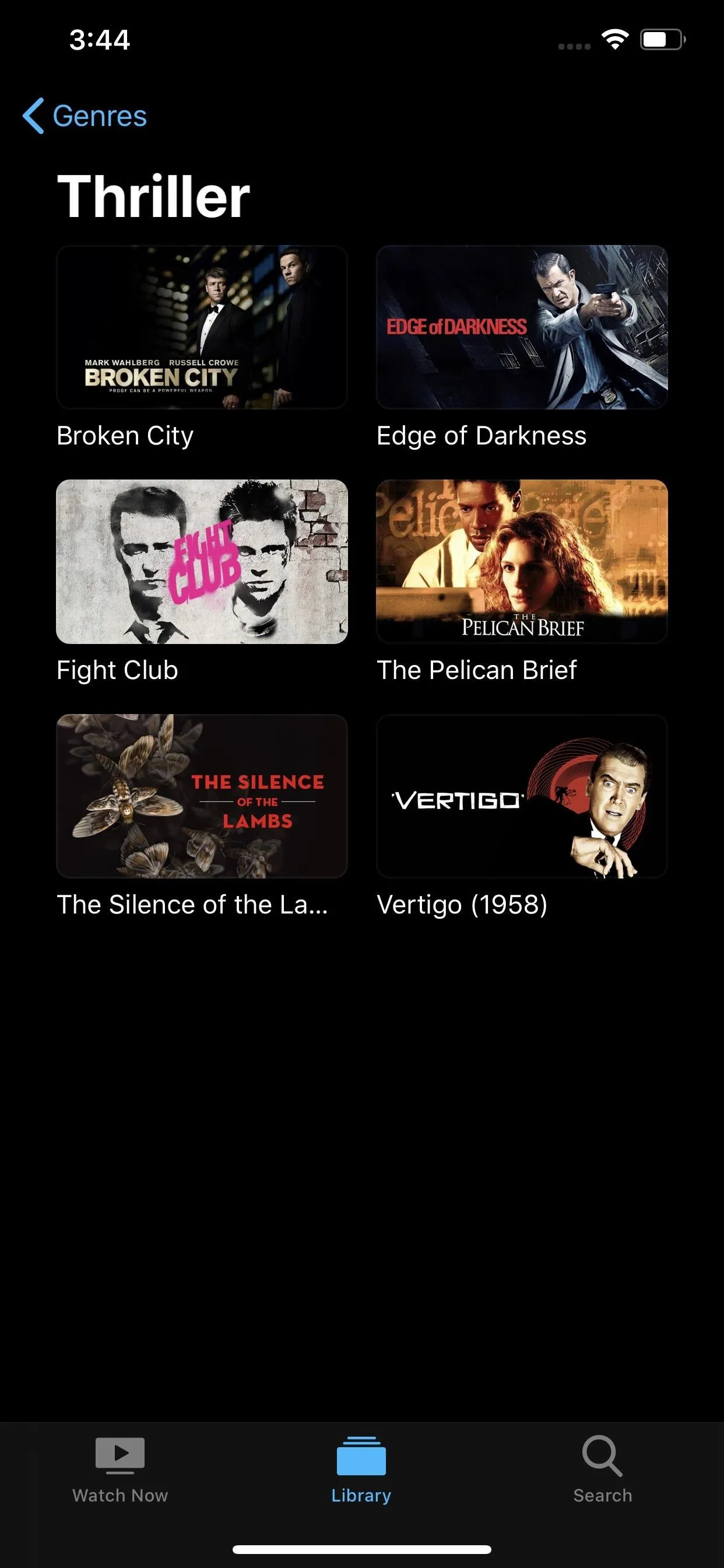
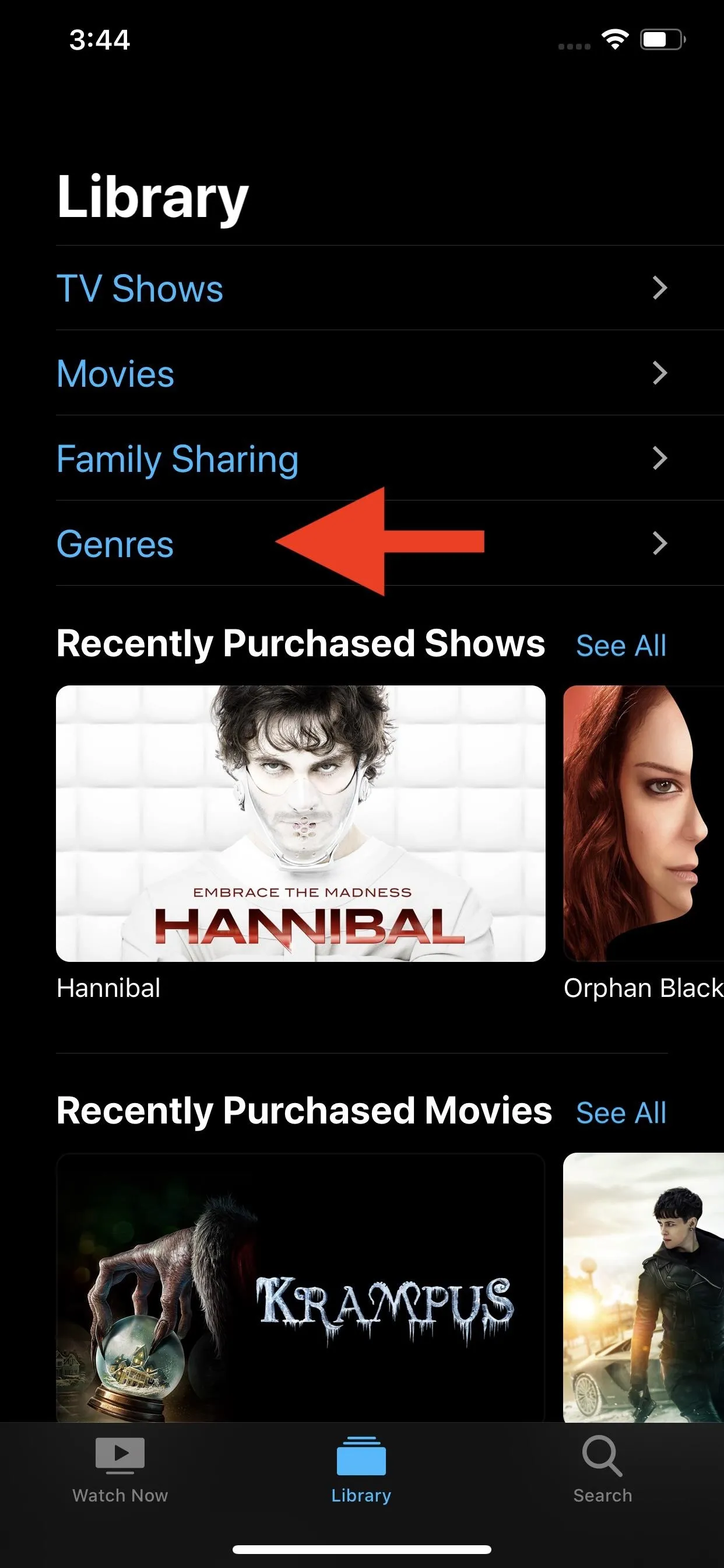
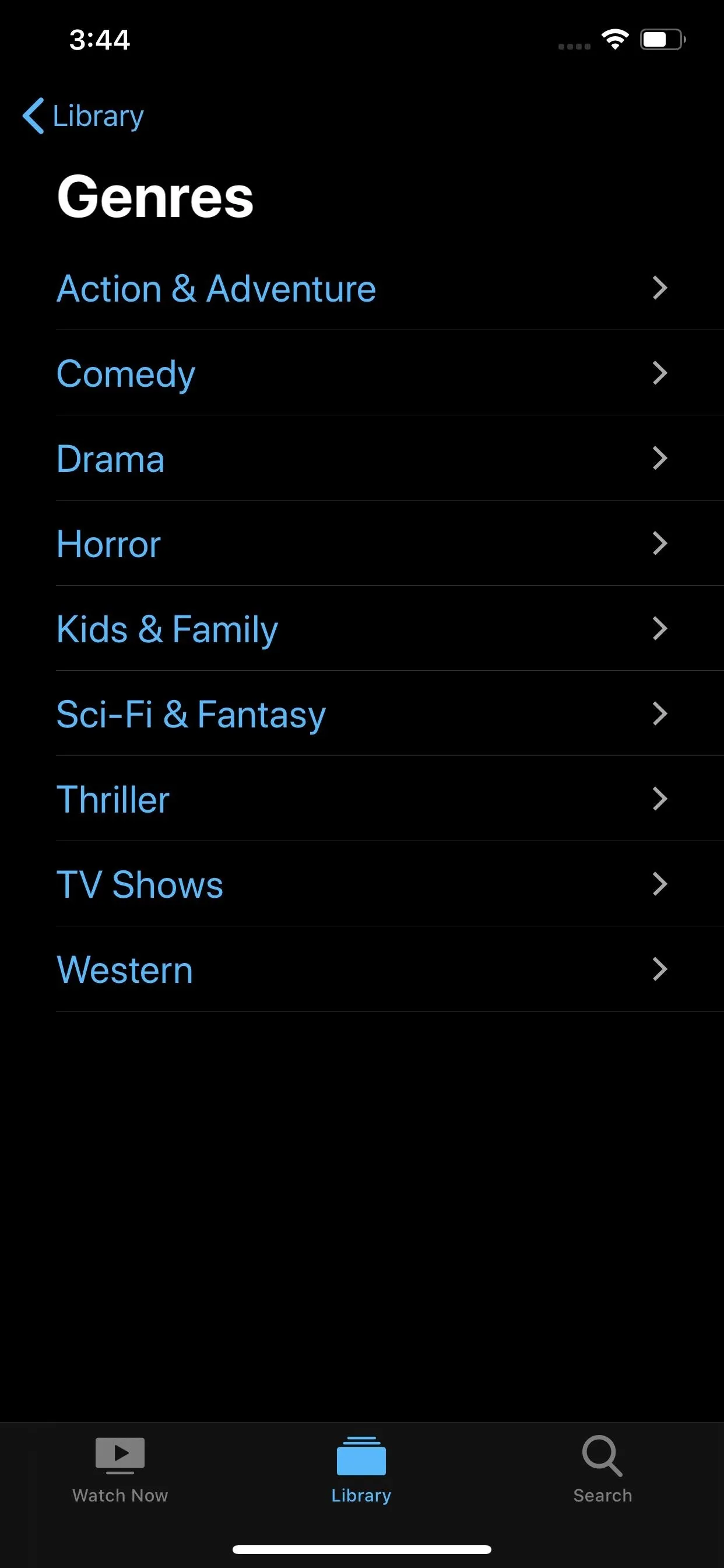
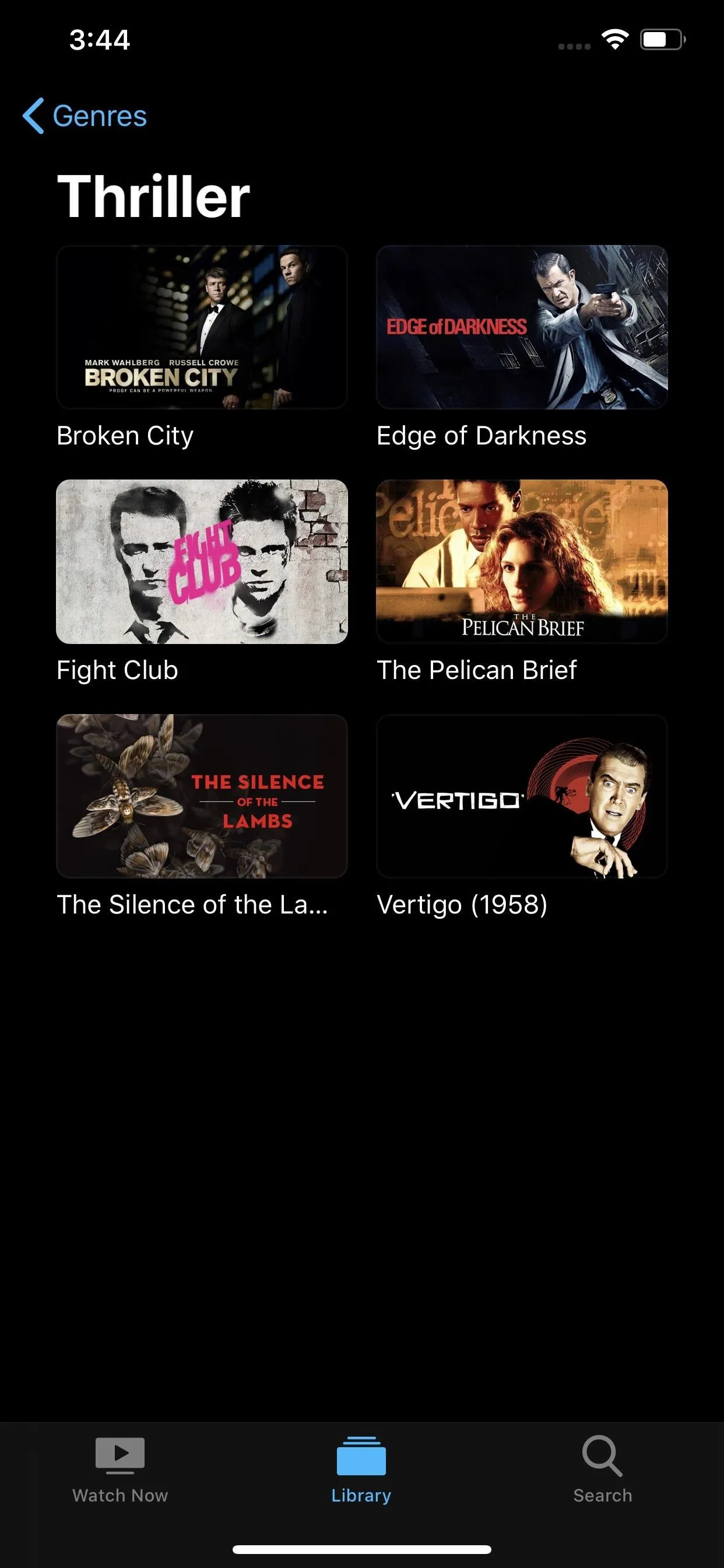
18. New 'Details' Button for Shows
A really tiny addition to the TV app is a "Details" button underneath a show in a TV series. Before, there was nothing there, but you could still tap the tagline or episode name under the picture to view the details. You can still do that too, it's just more obvious now with the "Details" button there too.
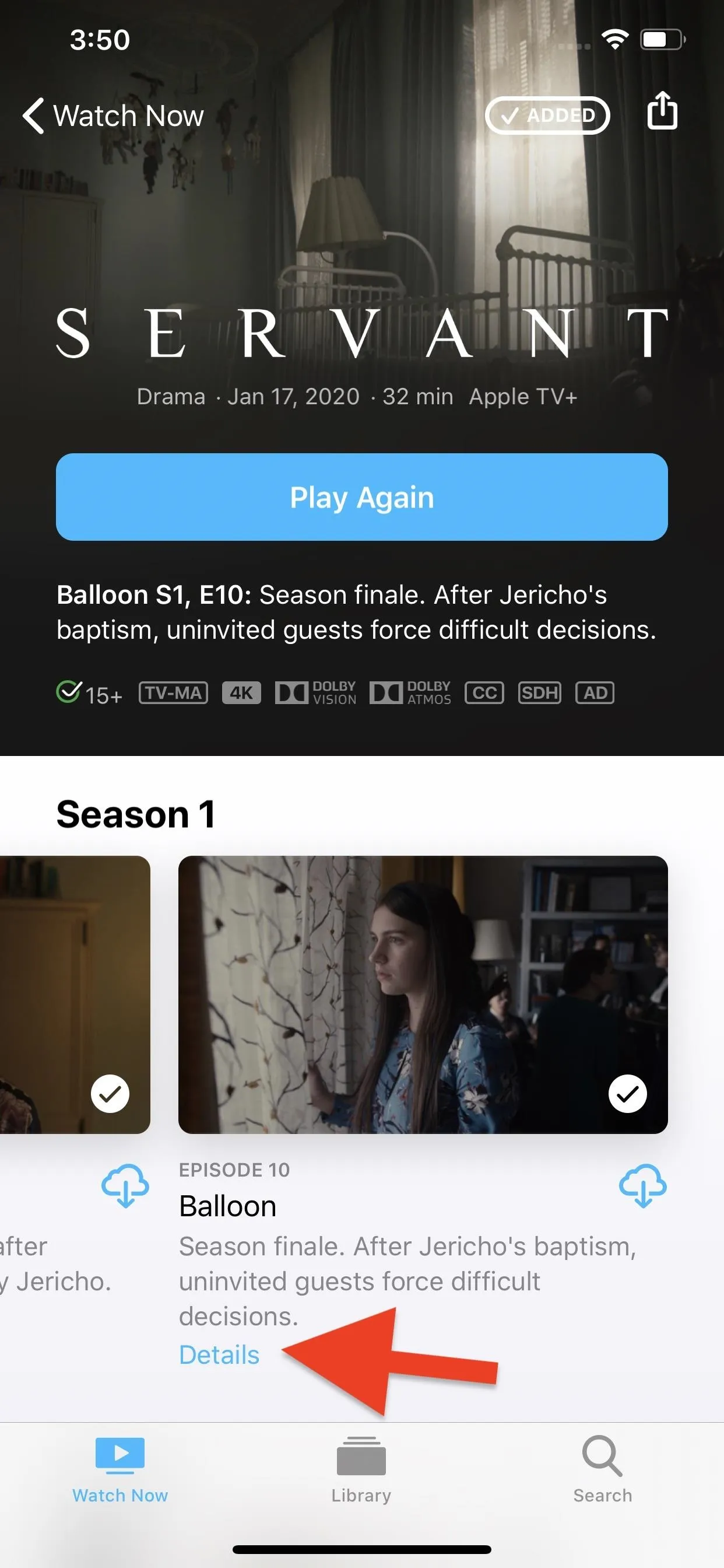
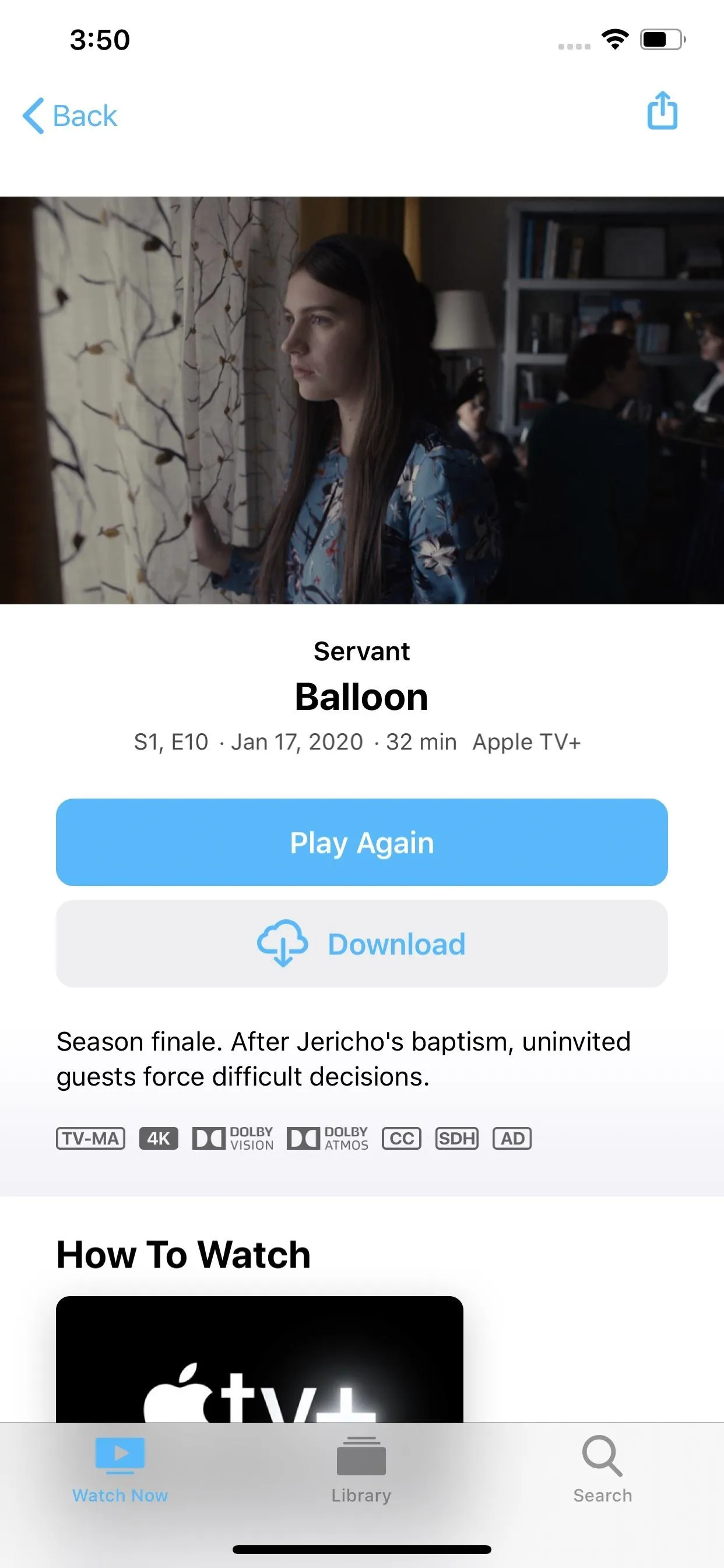
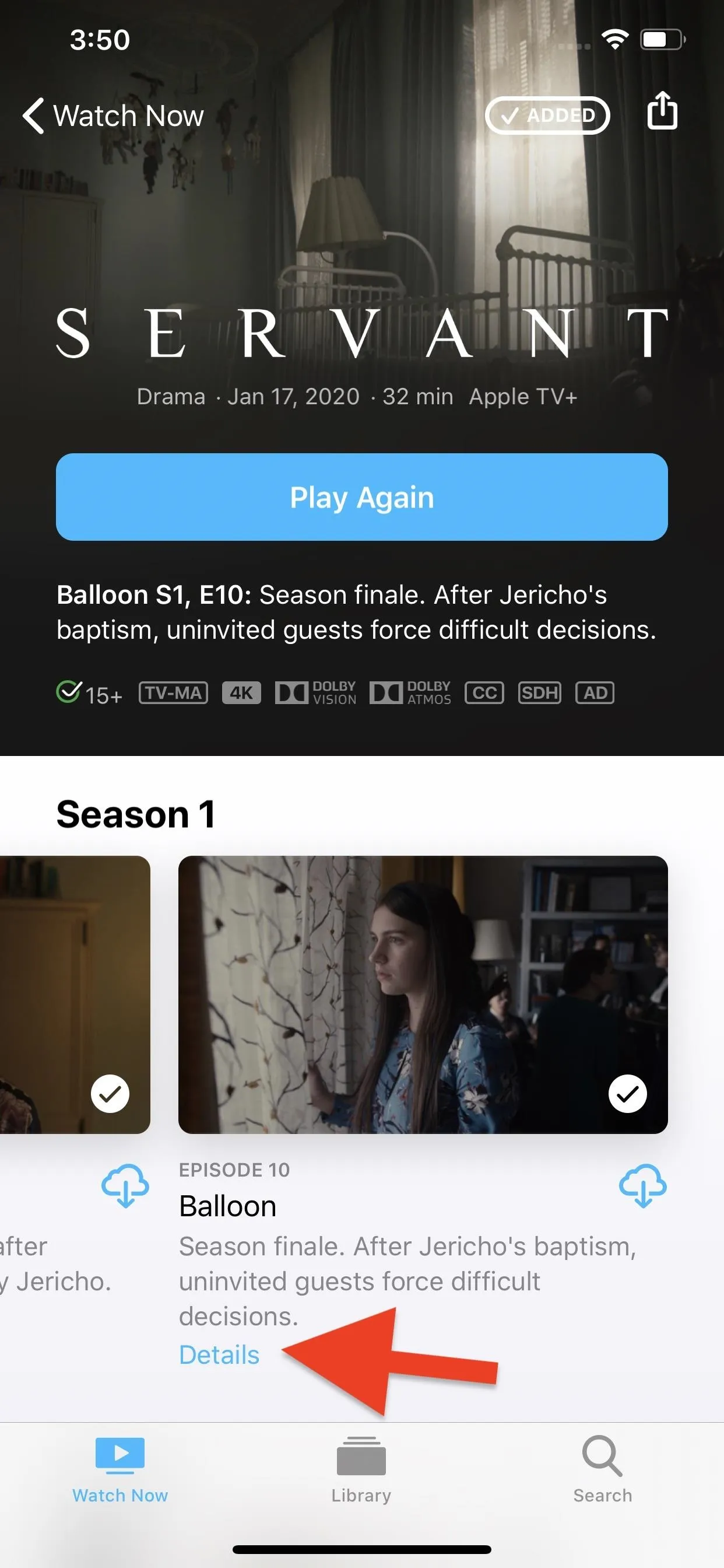
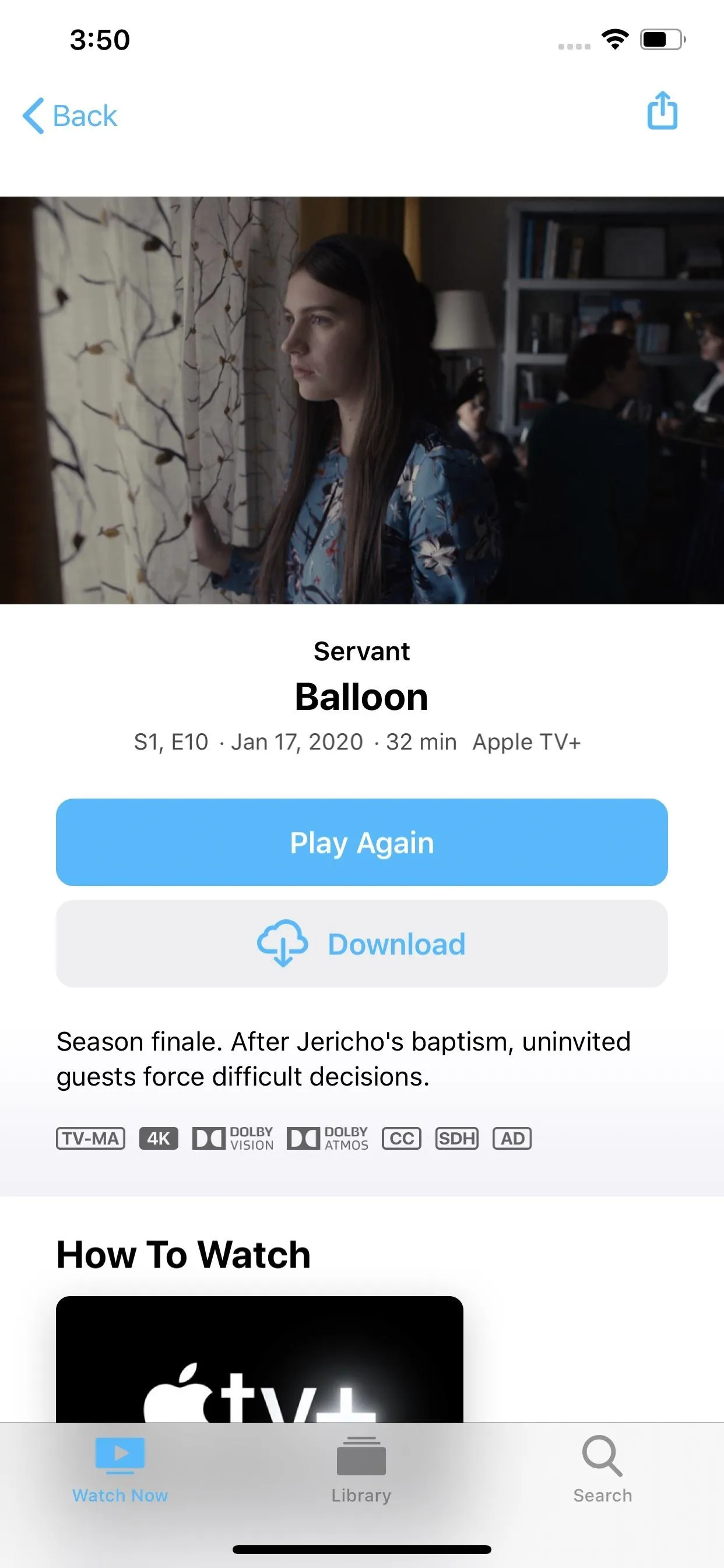
19. Location Prompt Update
According to 9to5Mac, when an app previously authorized for "While Using the App" location permission requests "Always" authorization, your iPhone will then show the location authorization prompt. It's not clear how the situation previously worked, but we feel like we've seen it before, whether our imagination or not.
20. Create Shazam Shortcuts
With iOS 13.4, you can build shortcuts with a "Shazam It" action. You can make a shortcut as simple as asking Siri to "Shazam It," or you can add the command as part of a more complicated series of actions.
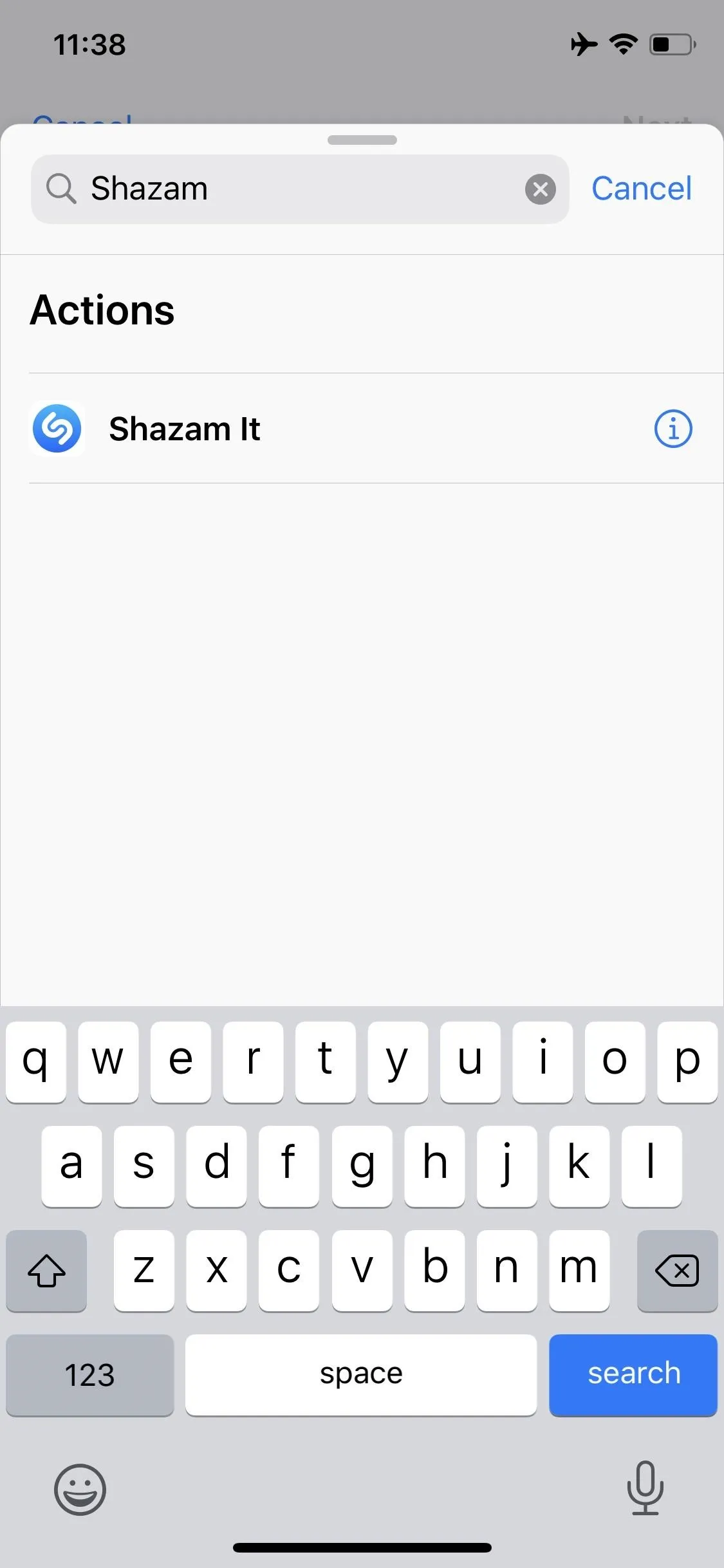
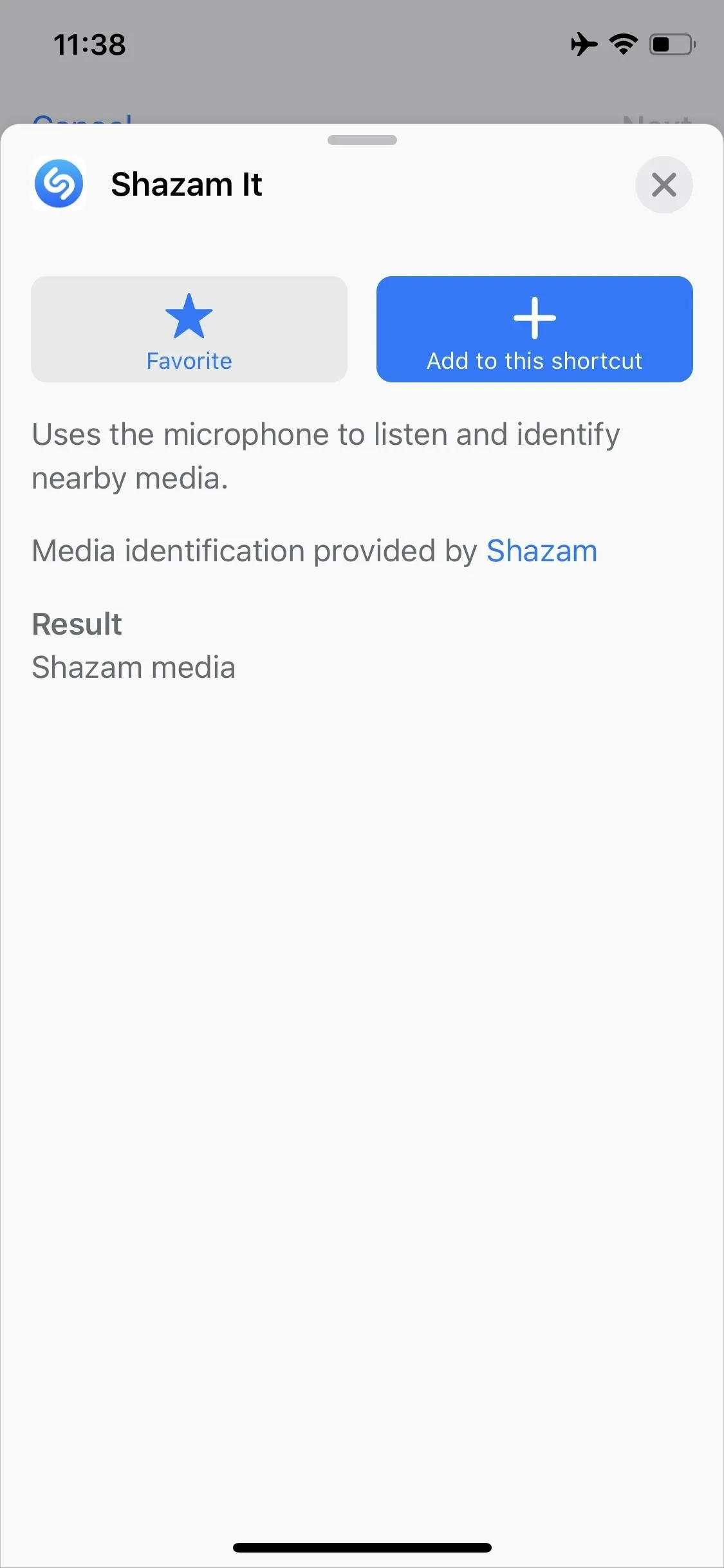
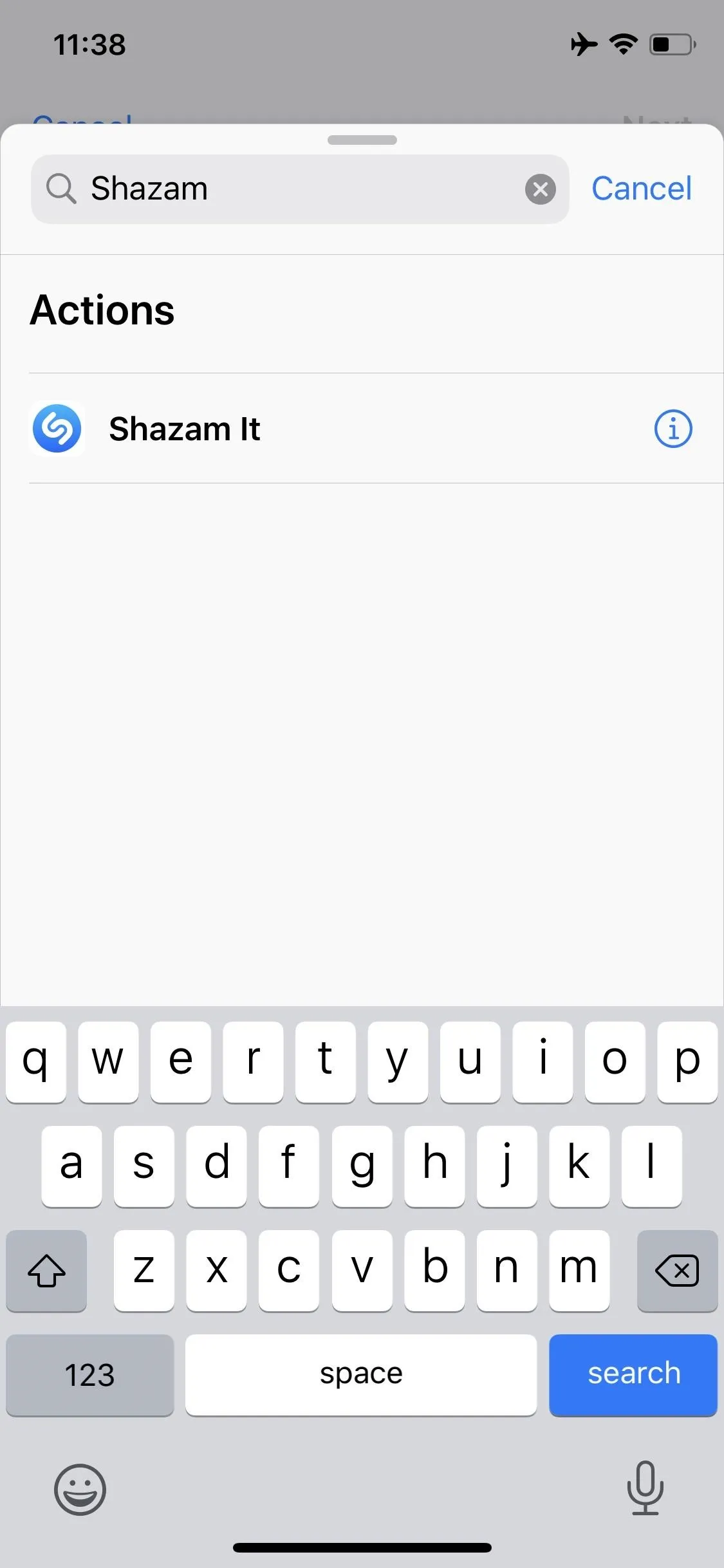
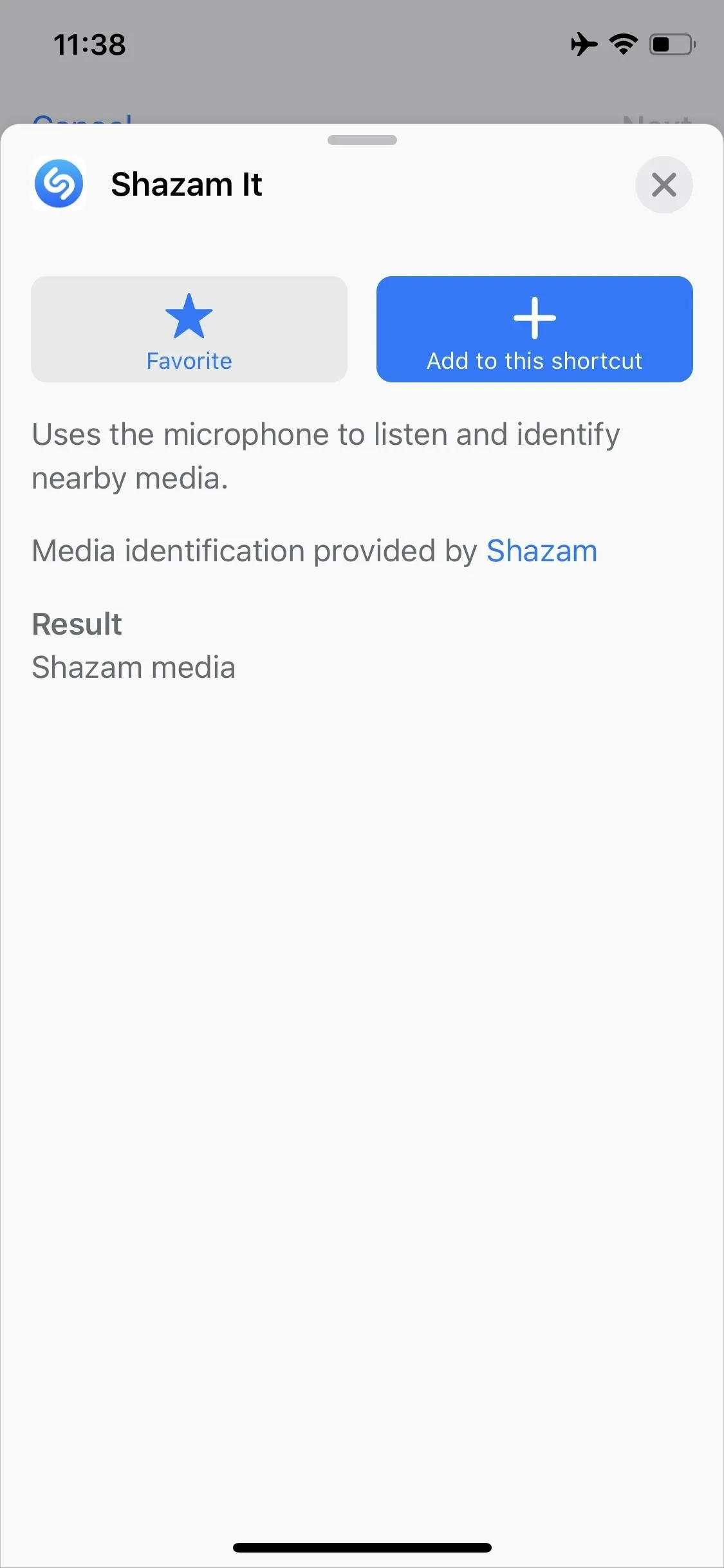
21. Always Listen for 'Hey Siri'
There's a new "Always Listen for 'Hey Siri'" option in Settings –> Accessibility –> Siri. When enabled, your iPhone will always look out for a Hey Siri command, even when your iPhone is face down or covered. In previous versions of iOS, Hey Siri won't work in either of those two conditions.
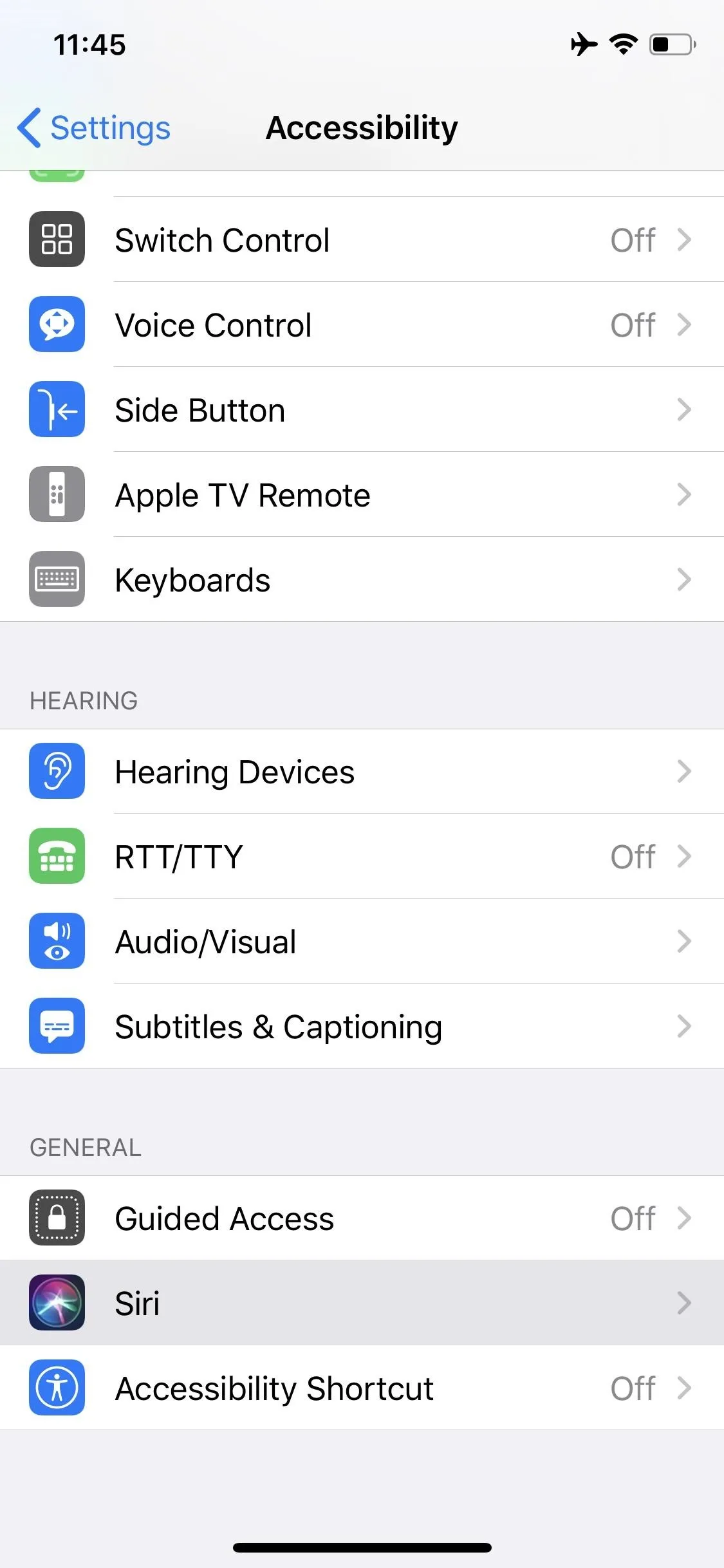
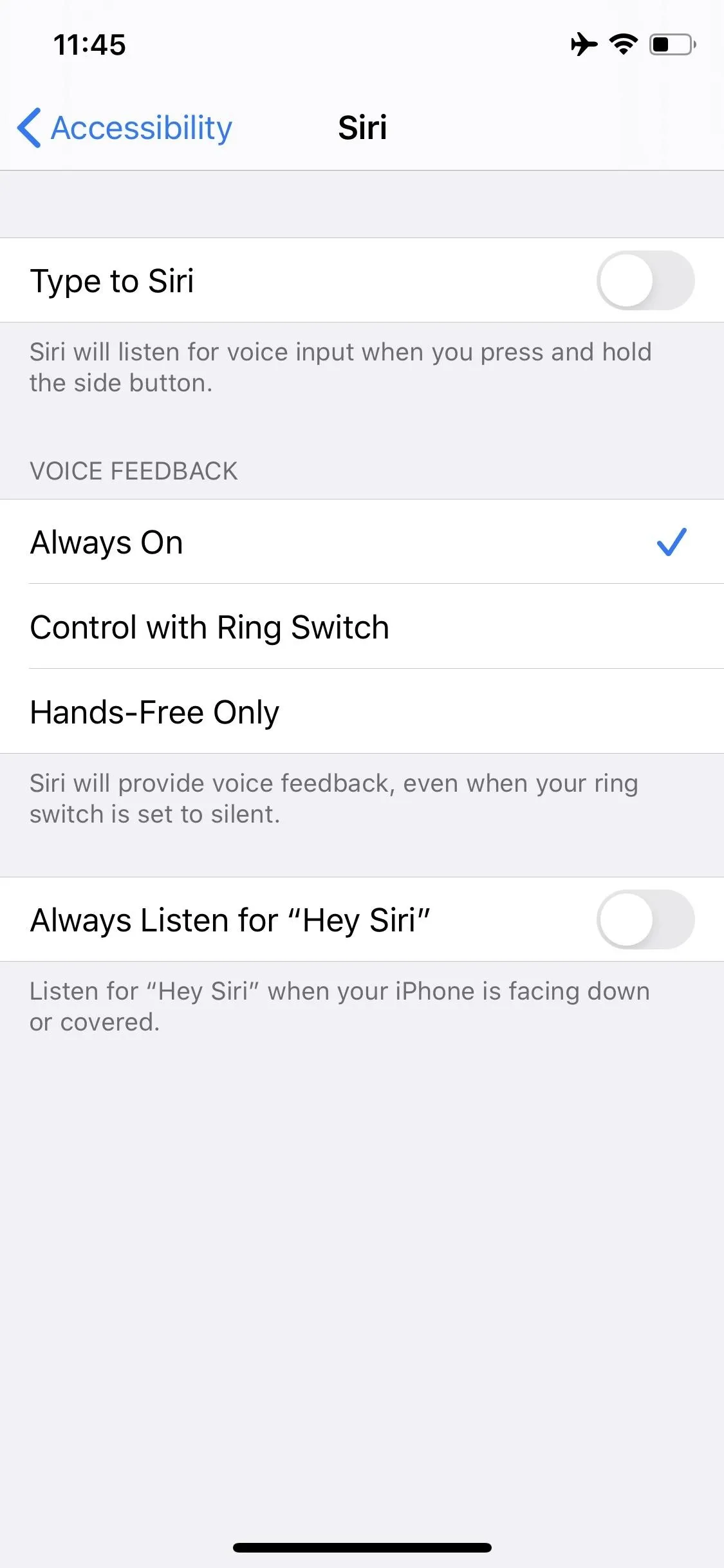
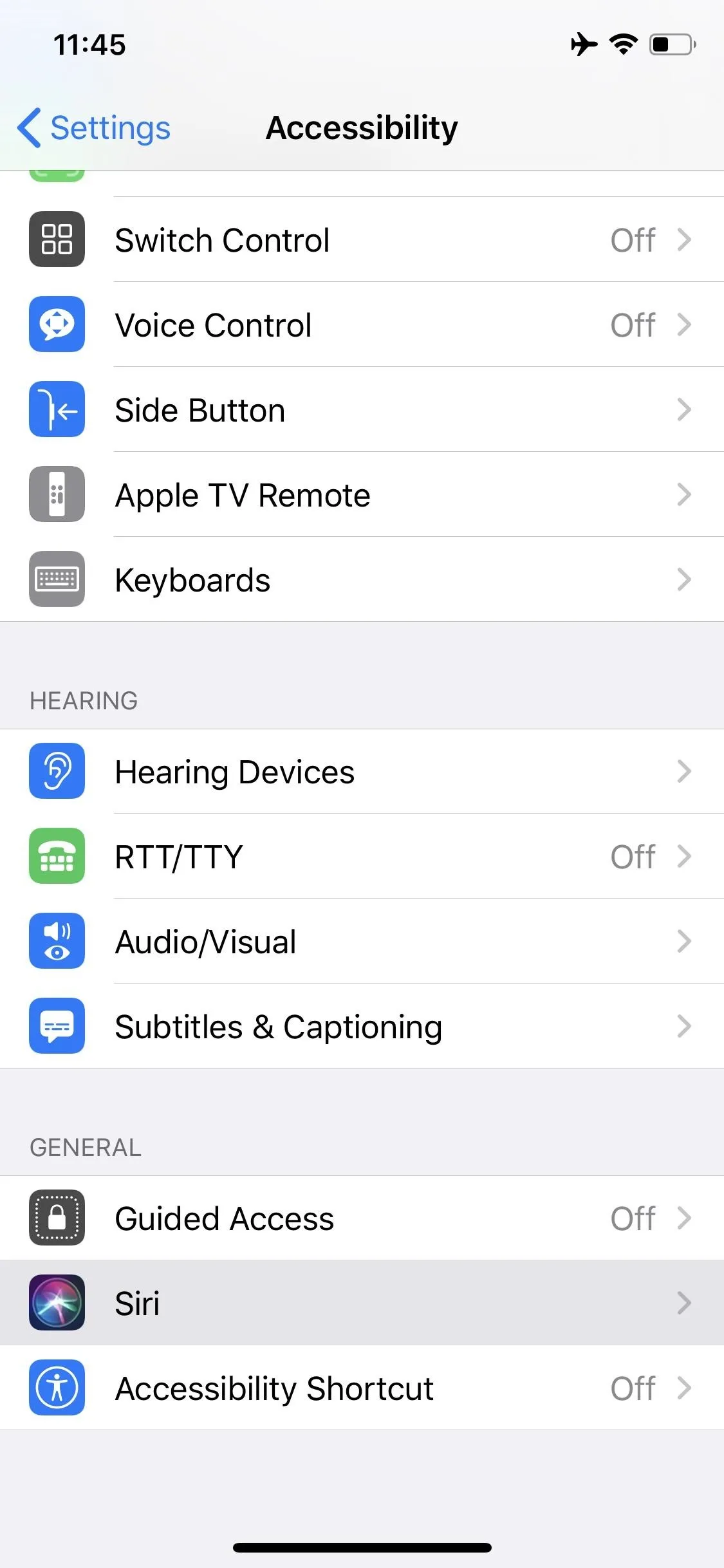
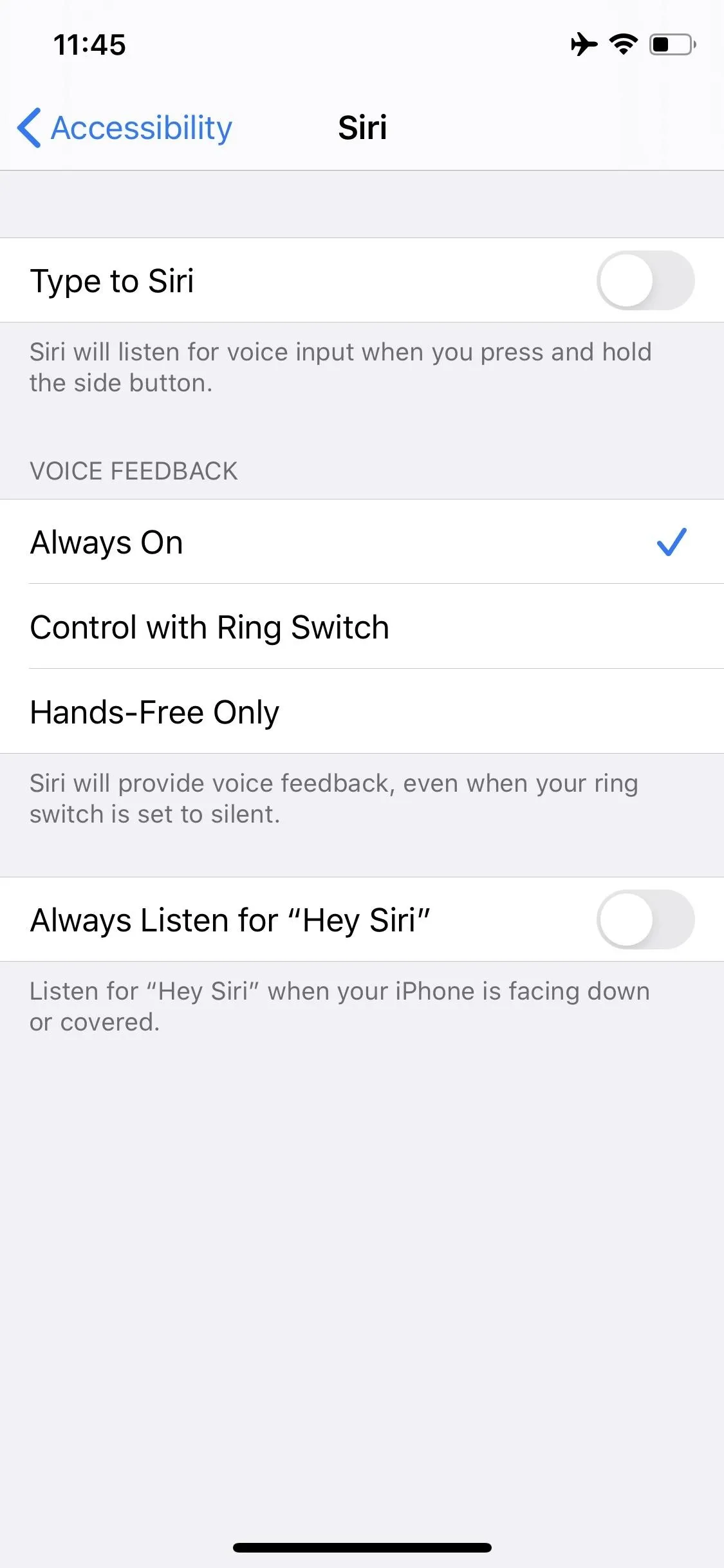
22. Temporary 'VPN Disabled' Icon in Status Bar
When you disable your VPN in iOS 13.4, iOS gives you some visual feedback. You'll see a temporary icon appear in the status bar.
23. Tell Siri to Go to the Home Screen
In iOS 13.4, if you tell Siri to go to the home screen, she'll do it. In previous versions, the assistant will simply tell you how to get to the home screen yourself.
24. Apple Music Lyrics Identify Instrumental Sections
If you're listening to a song with an extended instrumental section, Apple Music's live lyrics will show an ellipsis (•••) to represent the lack of words. This ellipsis gains a solid white dot as the song gets closer to the lyrics.
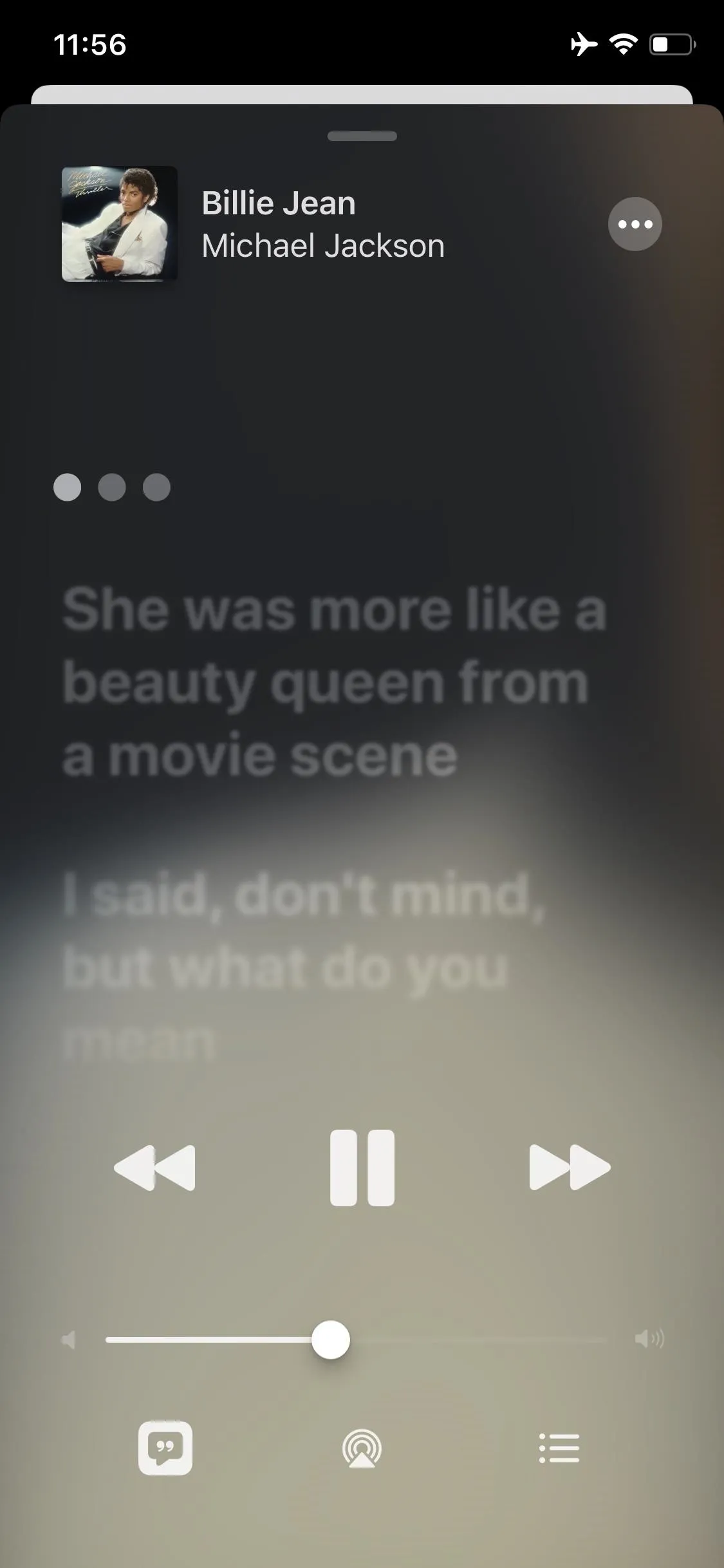
iOS 13.4 (left) vs. iOS 13.3.1 (right).
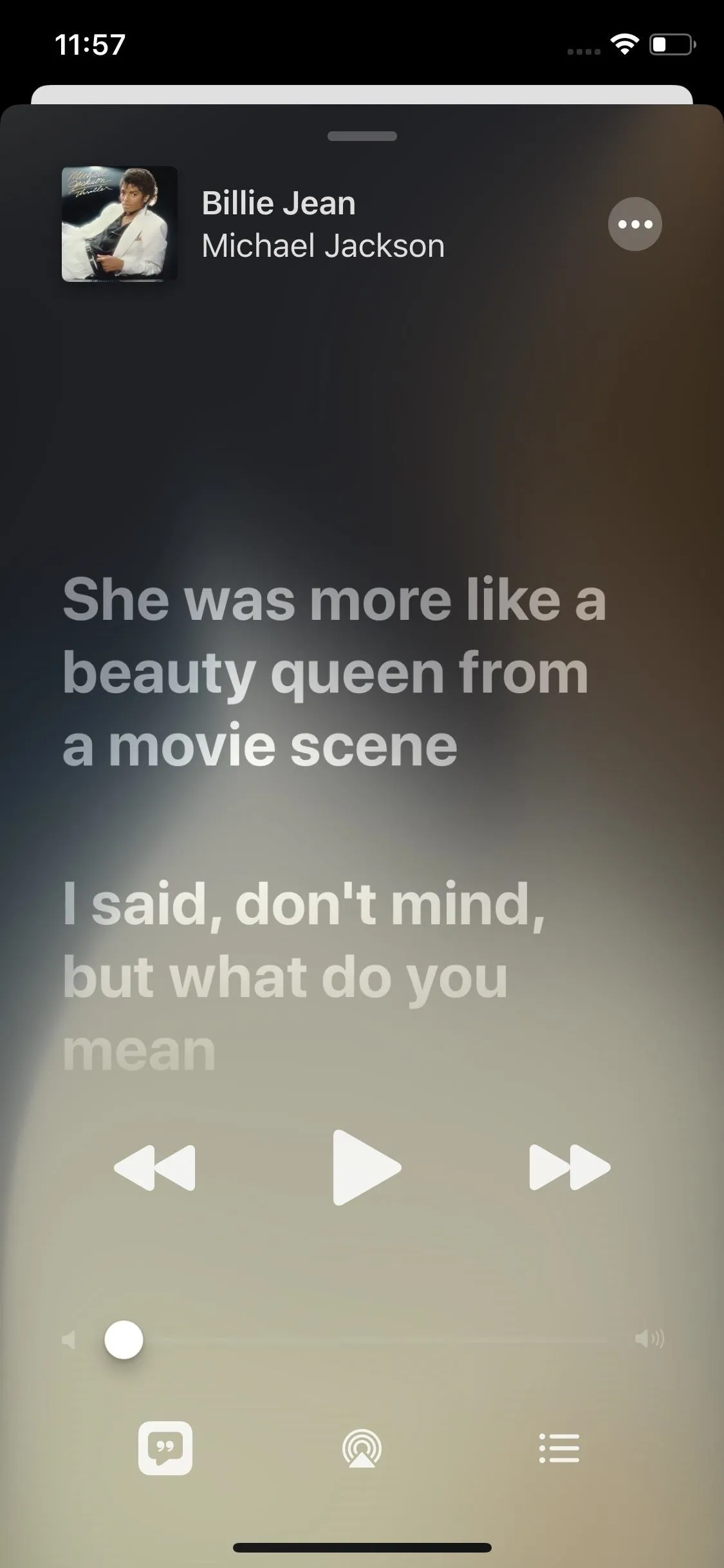
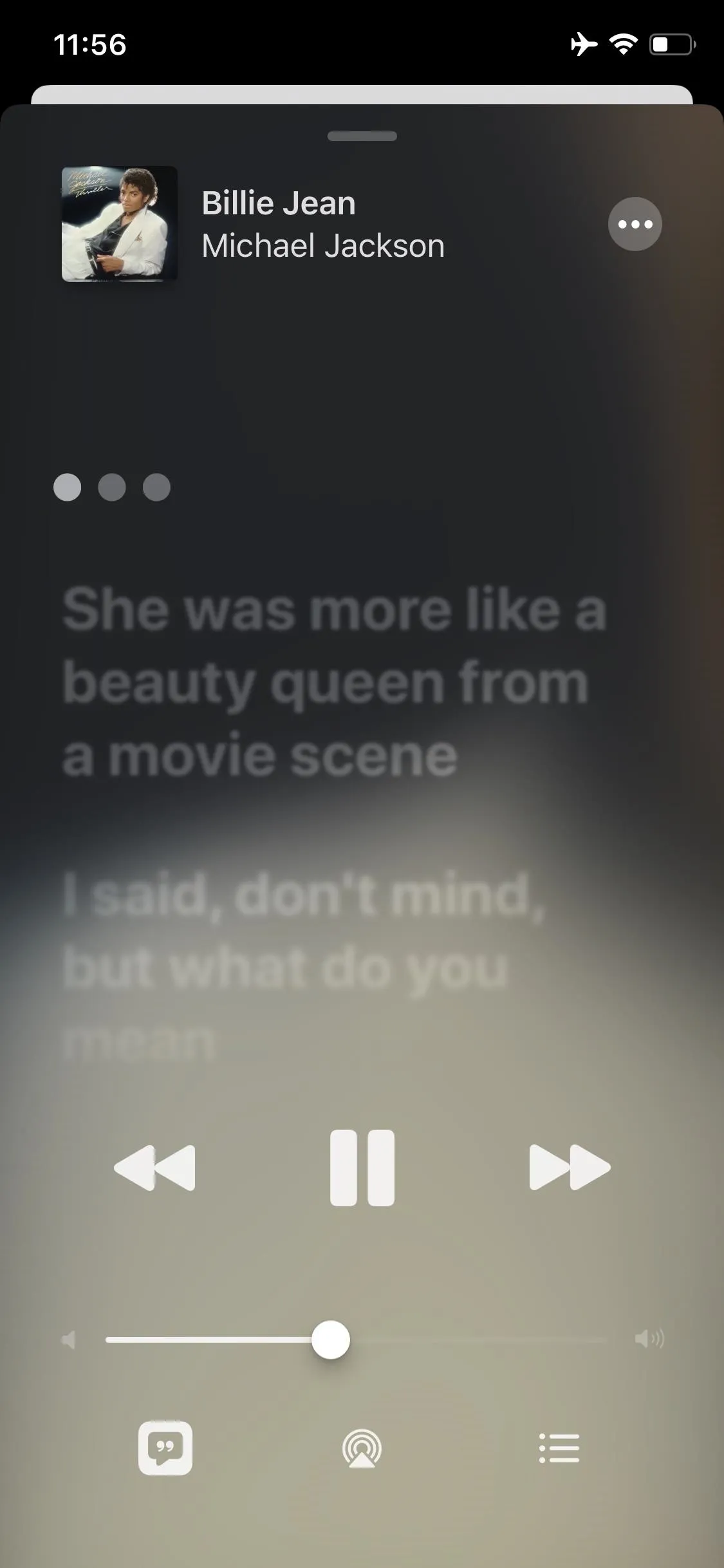
iOS 13.4 (left) vs. iOS 13.3.1 (right).
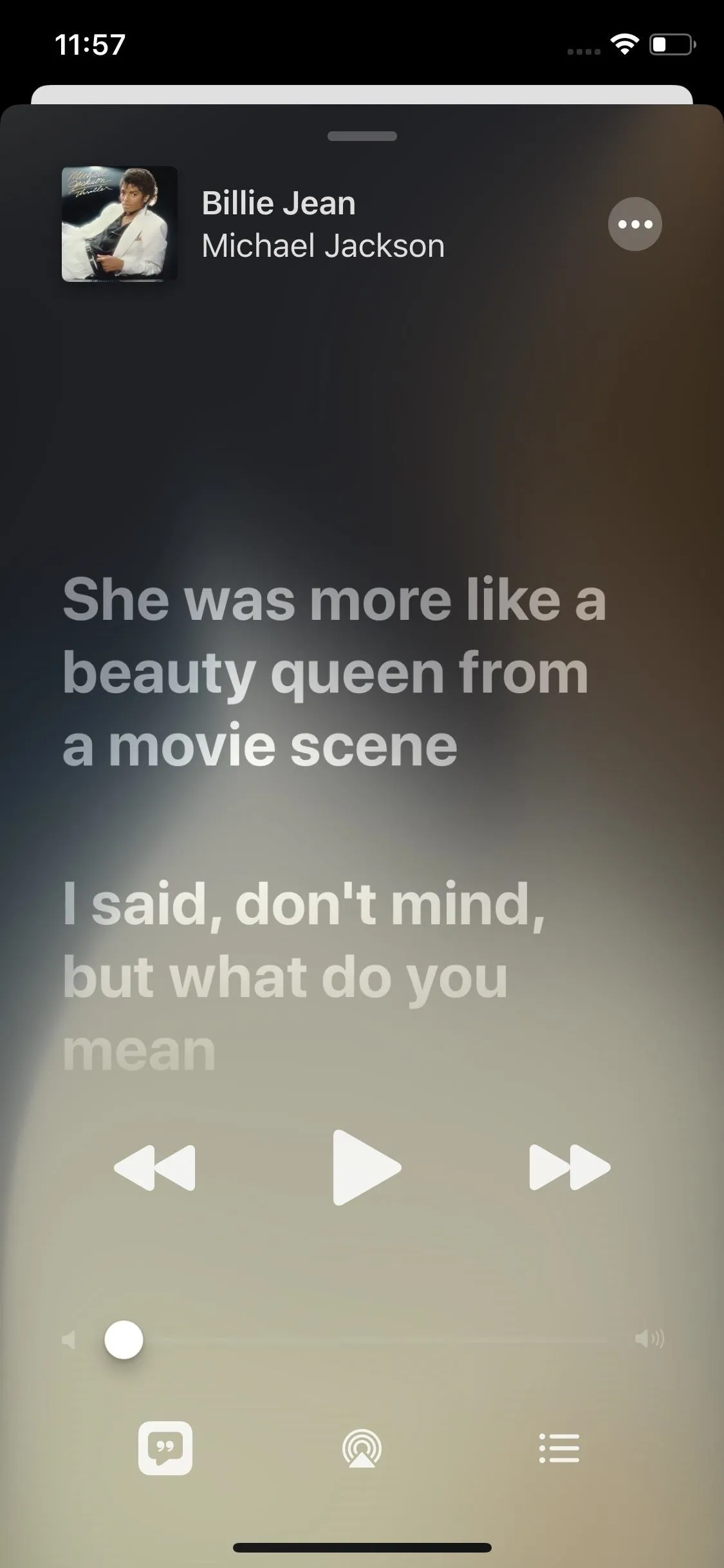
25. Haptic Emphasis for Home Button
Before, when you went to General –> Home Button in the Settings app, you'd see a page that says "Choose Your Clicks." Now, that reads "Home Button Haptic," and the description below it is a tad bit different too.
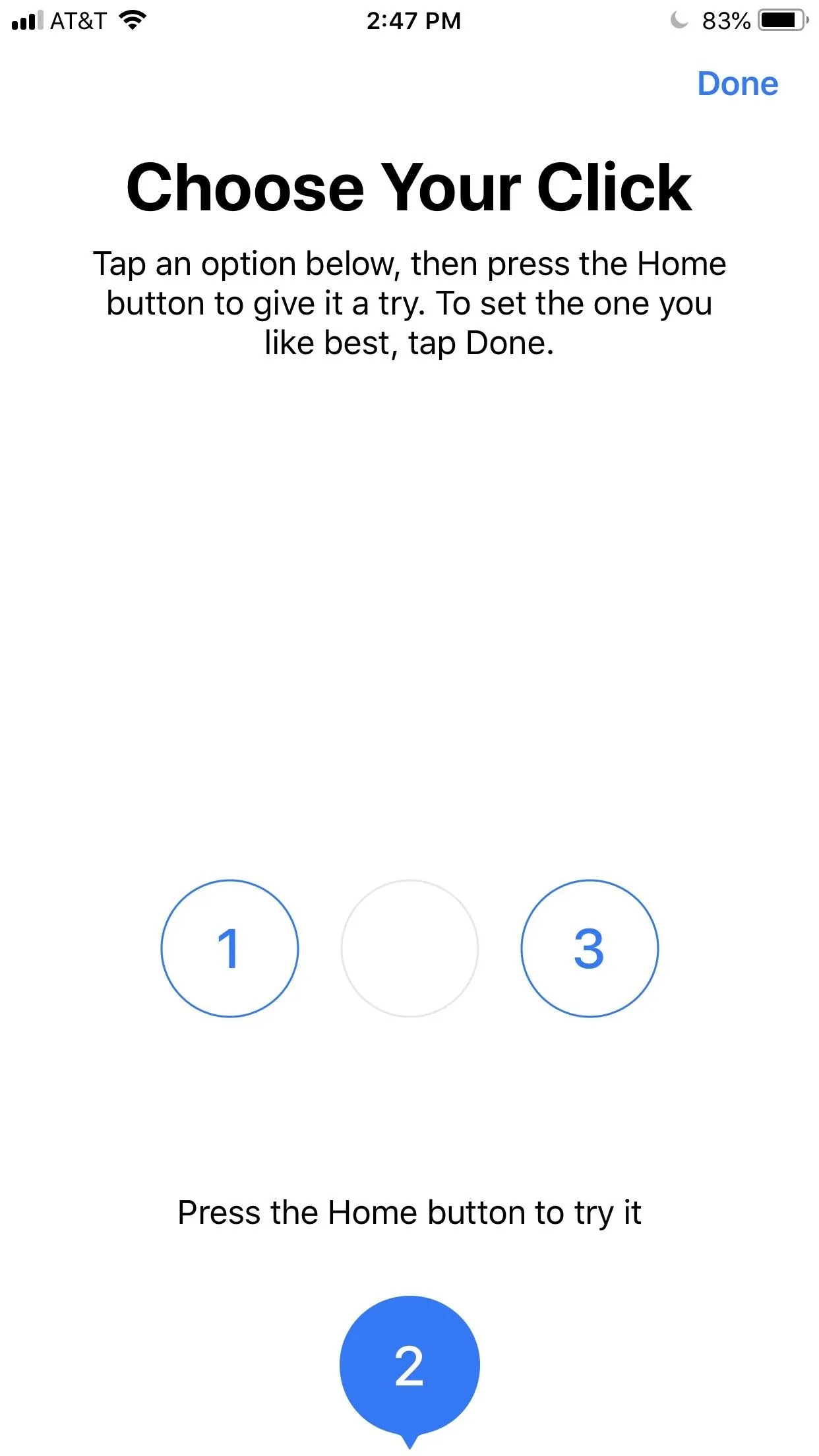
How it appeared in before (left) and how 13.4 shows it (right).
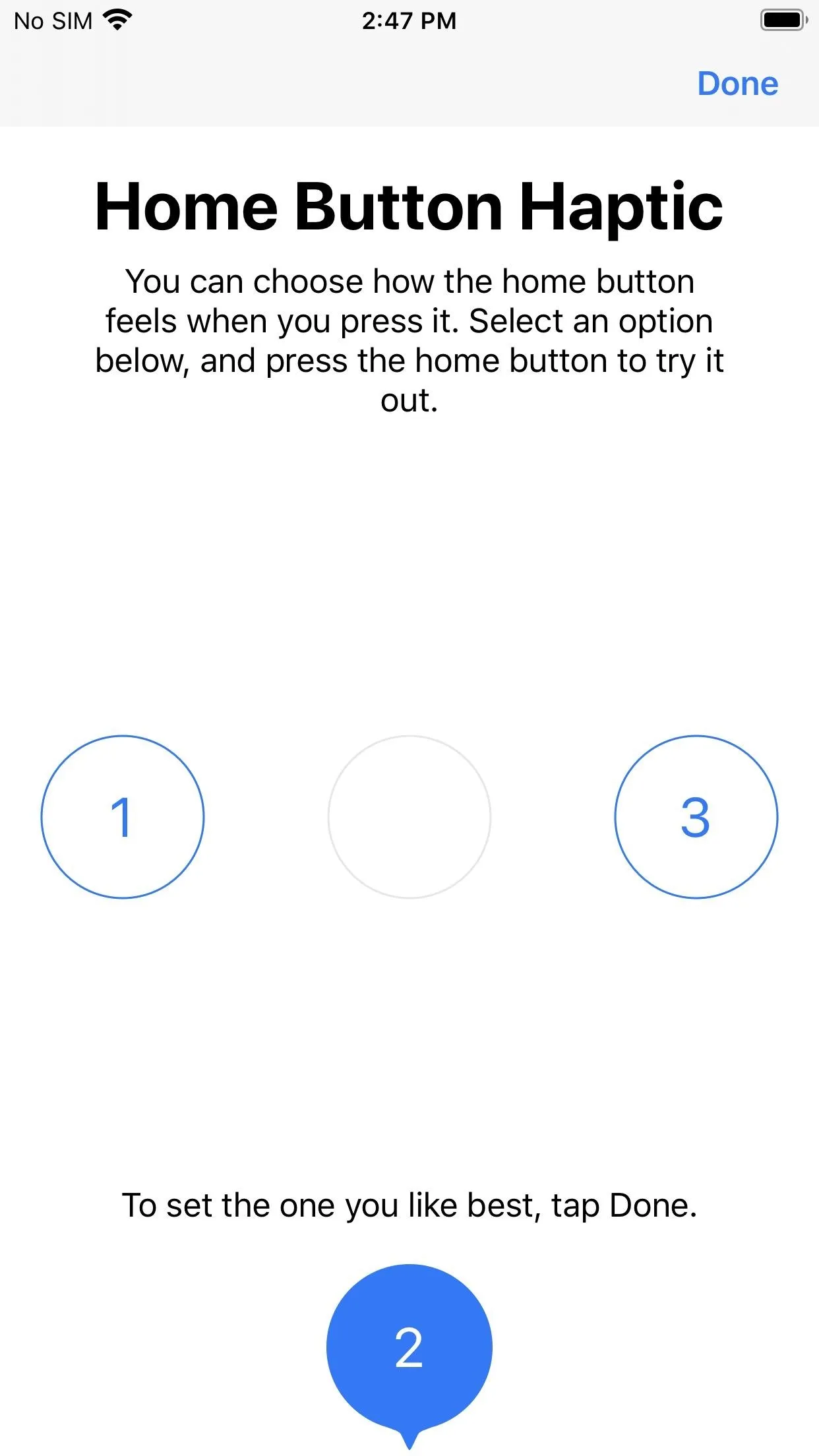
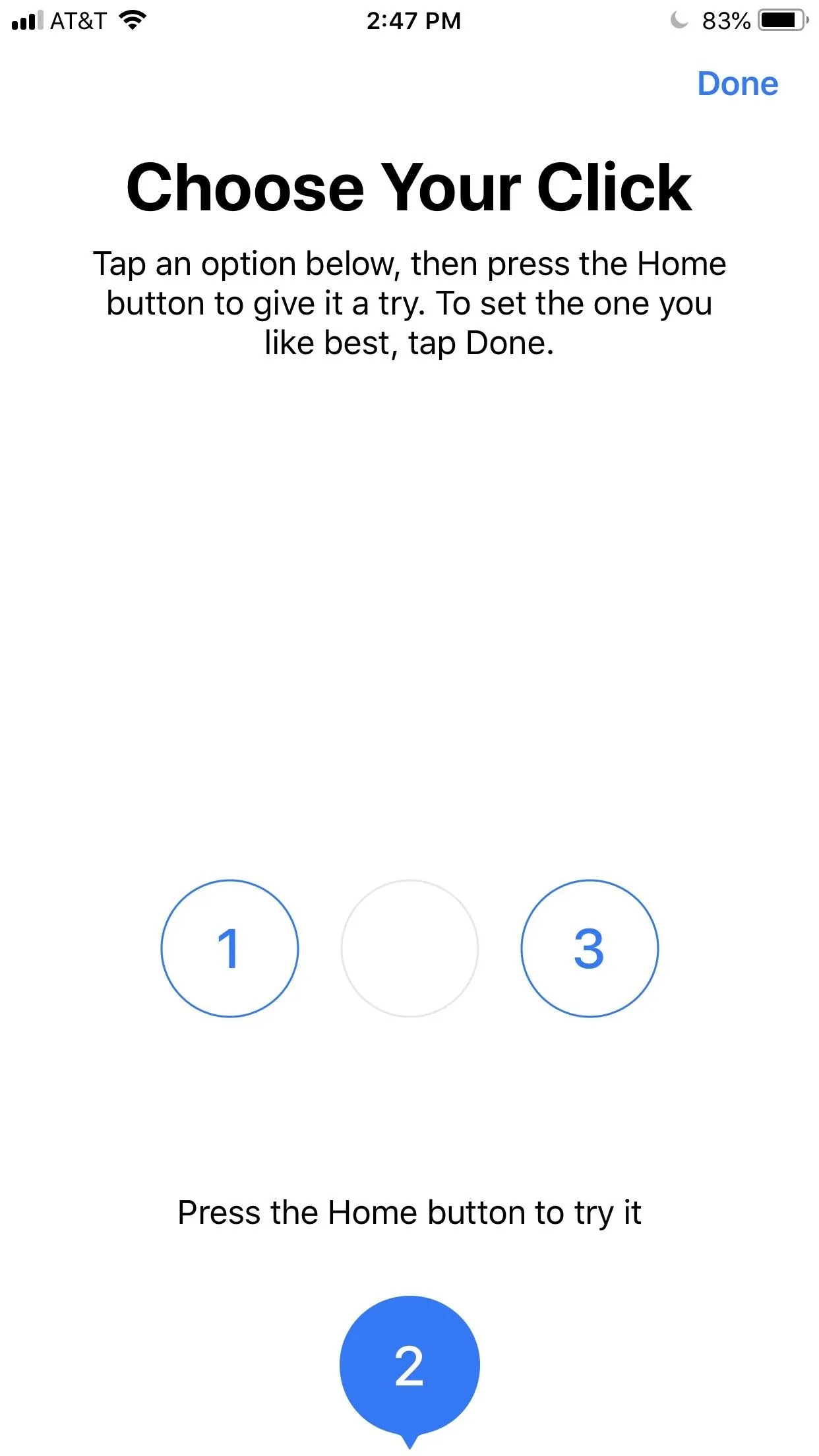
How it appeared in before (left) and how 13.4 shows it (right).
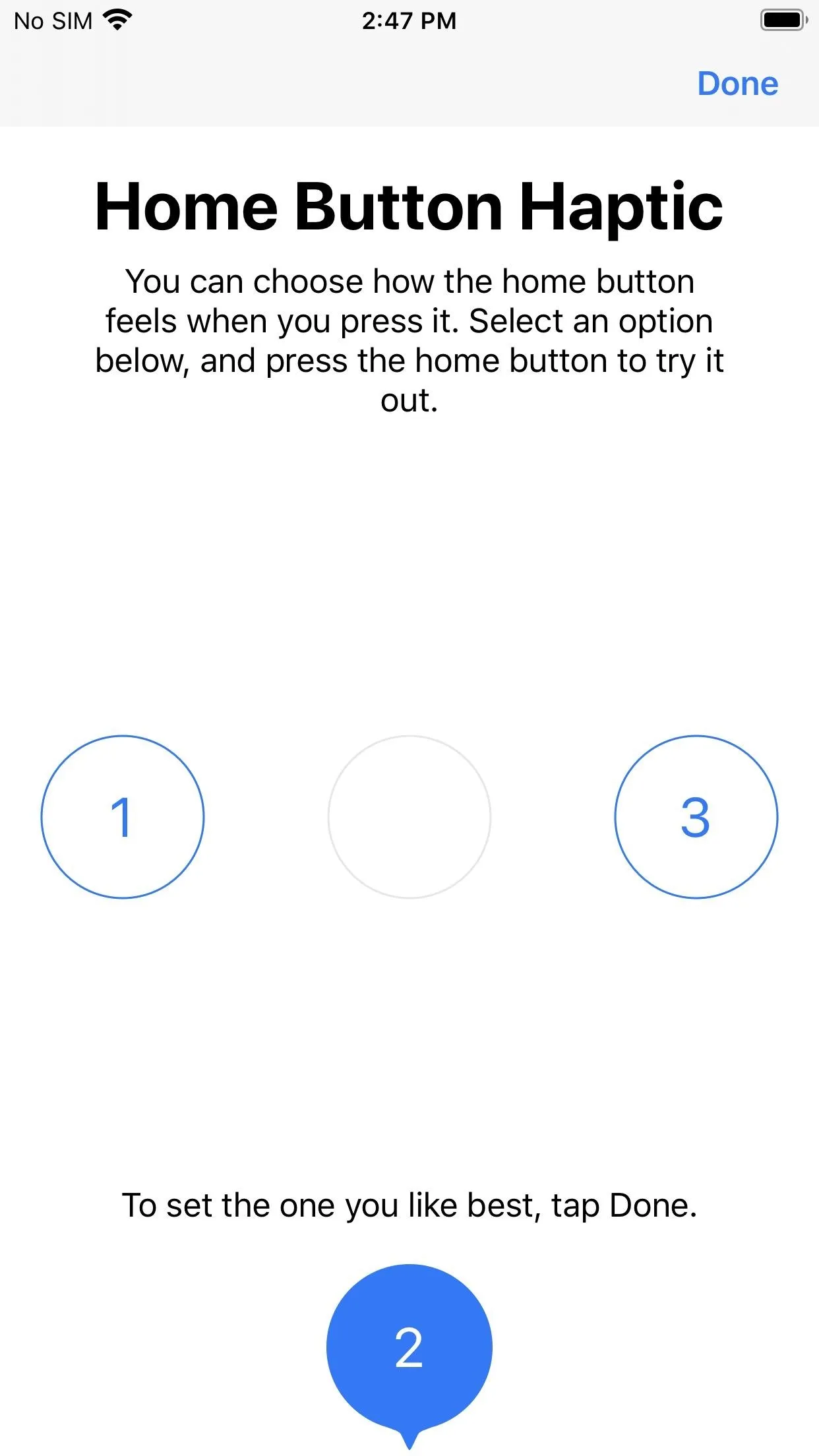
26. QuickType Keyboard Has More Language Skills
Apple's release notes state that the QuickType Keyboard now supports predictive input for Arabic and live conversion for Japanese and Chinese (Zhuyin).
27. More Supported Mice
While there was no official announcement or any up-front indicator that more computer mice would be supported on iPhone, the code for iOS 13.4 tells all. Now, the Corsair Harpoon RGB Gaming Mouse and MX Anywhere 2 will work if you have one of those.
28. Prompt to Add Dwell & Scroll to AssistiveTouch
If you've never enabled AssistiveTouch before, you may see a pop-up in iOS 13.4 when you do asking you if you want to add "Dwell" and "Scroll" to your top-level AssistiveTouch menu. If you hit "Customize," it'll add them automatically. These options first appeared as options for the AssistiveTouch menu in iOS 13.3, along with "Hold and Drag."
29. Slide to Switch Between Tabs in Photos
The new "Years," "Months," and "Days" tabs in iOS 13's Photos make browsing your pictures and videos a breeze. With iOS 13.4, you can now swipe through those tabs, improving on the experience's overall flow.
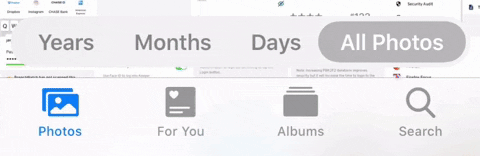
30. Know Exactly Which Apple Services You Purchased with Apple Card
In previous versions of iOS, you couldn't tell which particular Apple service you purchased with your Apple Card. Whether you paid for additional iCloud storage, an Apple Music subscription, or Apple Arcade, the Wallet app would call it all "Apple Services," so you'd need to do your own investigative work to determine which purchase is which.
With iOS 13.4, Apple now adds the name and icon for each Apple service you purchase. For example, an Apple Music charge includes its name and the Apple Music logo, so you instantly know that $14.99 was for streaming your favorite songs all month.
31. Hints for an Upcoming 'OS Recovery' Feature
With the third iOS 13.4 beta, we learned about an intriguing "OS Recovery" feature. The feature is currently out-of-operation, but working theories suggest that it will be used to place iPhones into recovery mode over the air. That will be helpful for times you can't or don't want to plug your iPhone into a Mac or PC.
32. AR Quick Look Supports Audio Playback in USDZ Files
AR Quick Look now supports audio playback in USDZ files, Apple's augmented reality file type.
33. A Whole Bunch of Bug Fixes
Apple's latest update includes a laundry list of bug fixes for your iPhone. The release notes show the following improvements.
- Adds status bar indicator to display when VPN has disconnected on iPhone models with all-screen displays
- Fixes an issue in Camera where the viewfinder may appear as a black screen after launch
- Addresses an issue where Photos may appear to use excess storage
- Resolves an issue in Photos that may prevent sharing an image to Messages if iMessage is disabled
- Fixes an issue in Mail where messages may appear out of order
- Addresses an issue in Mail where the conversation list may display empty rows
- Resolves an issue where Mail may crash when tapping the Share button in Quick Look
- Fixes an issue in Settings where cellular data may incorrectly display as off
- Addresses an issue in Safari where webpages may not be inverted when both Dark Mode and Smart Invert are active
- Resolves an issue where text copied from web content may appear invisible when pasted when Dark Mode is active
- Fixes an issue in Safari where a CAPTCHA tile may display incorrectly
- Addresses an issue where Reminders may not issue new notifications for an overdue recurring reminder until it is marked as completed
- Resolves an issue where Reminders may send notifications for completed reminders
- Fixes an issue where iCloud Drive appears to be available in Pages, Numbers, and Keynote even when not signed in
- Addresses an issue in Apple Music where music videos may not stream in high quality
- Resolves an issue where CarPlay may lose its connection in certain vehicles
- Fixes an issue in CarPlay where the view in Maps may move away briefly from the current area
- Addresses an issue in the Home app where tapping an activity notification from a security camera may open a different recording
- Resolves an issue where Shortcuts may not appear when tapping on the Share menu from a screenshot
- Improves the Burmese keyboard so punctuation symbols are now accessible from numbers and symbols
Bonus: New Keyboard Shortcuts in Photos (iPads Only)
If you have an iPad with an external keyboard, iOS 13.4 provides some additional functionality. Now, you can use keyboard shortcuts to interact with Photos, including navigating tags, searching, and creating albums. When in full screen, you can delete, duplicate, and enter edit mode with these shortcuts as well.
Cover image, screenshots, and GIFs by Jake Peterson/Gadget Hacks (unless otherwise noted)





























Comments
Be the first, drop a comment!