End-to-end encryption makes WhatsApp chats private and secure. However, if someone has access to your iPhone, they can easily open the app and browse through all of your personal conversations. Luckily, there's an easy way to block any would-be intruders at the gates — just lock the app behind Face ID or Touch ID.
WhatsApp isn't the first to offer this extra layer of security. Plenty of developers have options to secure their apps with Face ID or Touch ID, whether they're for messaging services, email accounts, banking companies, coffee shops, or anything in between. But it's always a welcome addition when the contents of the app are especially private, such as in WhatsApp's case.
The feature utilizes Apple's LocalAuthentication framework, preventing apps from opening without your biometric authentication. If biometric authentication fails, it will fall back on your passcode, just like unlocking your iPhone.
Enabling the feature could hardly be simpler. To start, open WhatsApp, then tap "Settings." From here, tap "Account," open the "Privacy" options, then "Screen Lock." Now, tap the toggle next to the "Require Face ID" or "Require Touch ID" switch to engage the feature.
By default, WhatsApp has the feature enabled "Immediately." That means as soon as you leave the app, the next time you return, you'll need to provide Face ID or Touch ID (or your passcode as a backup). You can choose from three other options here — "After 1 minute," "After 15 minutes," or "After 1 hour" — to extend that time.
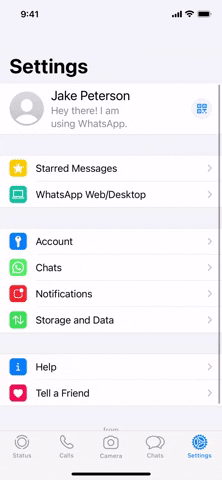
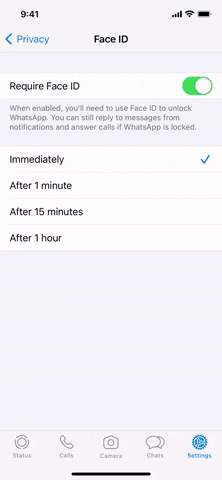
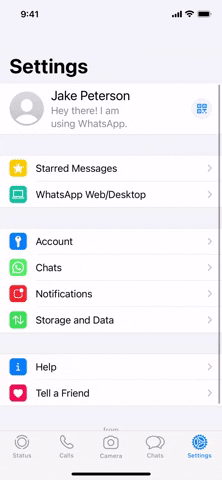
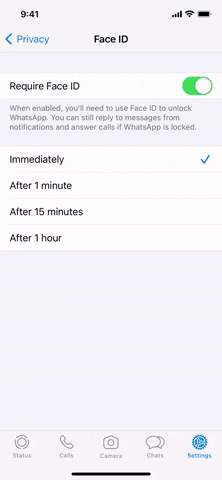
Enabling this feature doesn't mean everything WhatsApp related is locked behind Face ID or Touch ID. You can still reply to WhatsApp messages from the Notification Center, and you can answer WhatsApp calls without opening the app first, so keep that in mind.
Cover image and GIFs by Jake Peterson/Gadget Hacks






















Comments
Be the first, drop a comment!