By default, your iPhone's share sheet will have a row of contacts iOS thinks you'll want to share the content with. Those suggestions are handy if you frequently share things with the same people, but they also clutter the share sheet, invade contacts' privacy in screenshots, and tell nosy people in eyeshot who you share with the most. Thankfully, you can remove or hide them whenever needed.
While there are buttons in the share sheet to customize the row of share activities and list of actions and shortcuts, there are no visible settings for the top row of contact suggestions.
These suggestions appear as circles above the share extensions, and you'll see contacts you regularly or most recently shared content with via various platforms, such as AirDrop, Mail, Messages, Messenger, Slack, etc. There is no edit button for them, but there is a hidden way to show contacts less frequently or get rid of the entire row of contacts suggestions for good.
Starting in iOS 14, Apple included controls to adjust Siri suggestions when sharing, and they work the same today in iOS 15 and iOS 16 as they did when they first came out. The process for customizing Siri sharing suggestions also works for iPadOS 14 and higher.
Remove Suggestions Individually in the Share Sheet
To remove individual contacts from the row of Siri suggestions, open the share sheet, then long-press the contact you want to hide. Select "Suggest Less" on the pop-up, and that contact immediately disappears.
You may see the contact again when sharing, but you won't see them as often, and continuing to use the "Suggest Less" tool will hide them for longer periods. It's not the same as permanently removing a contact from appearing in Siri suggestions, which isn't possible without deleting the contact itself. If that's your goal, you may be better off hiding the entire row of contact suggestions, as seen in Option 2 below.
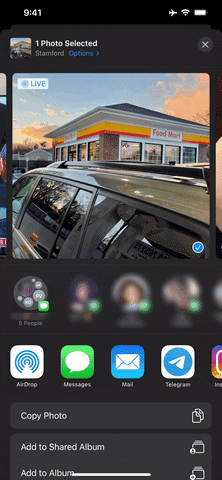
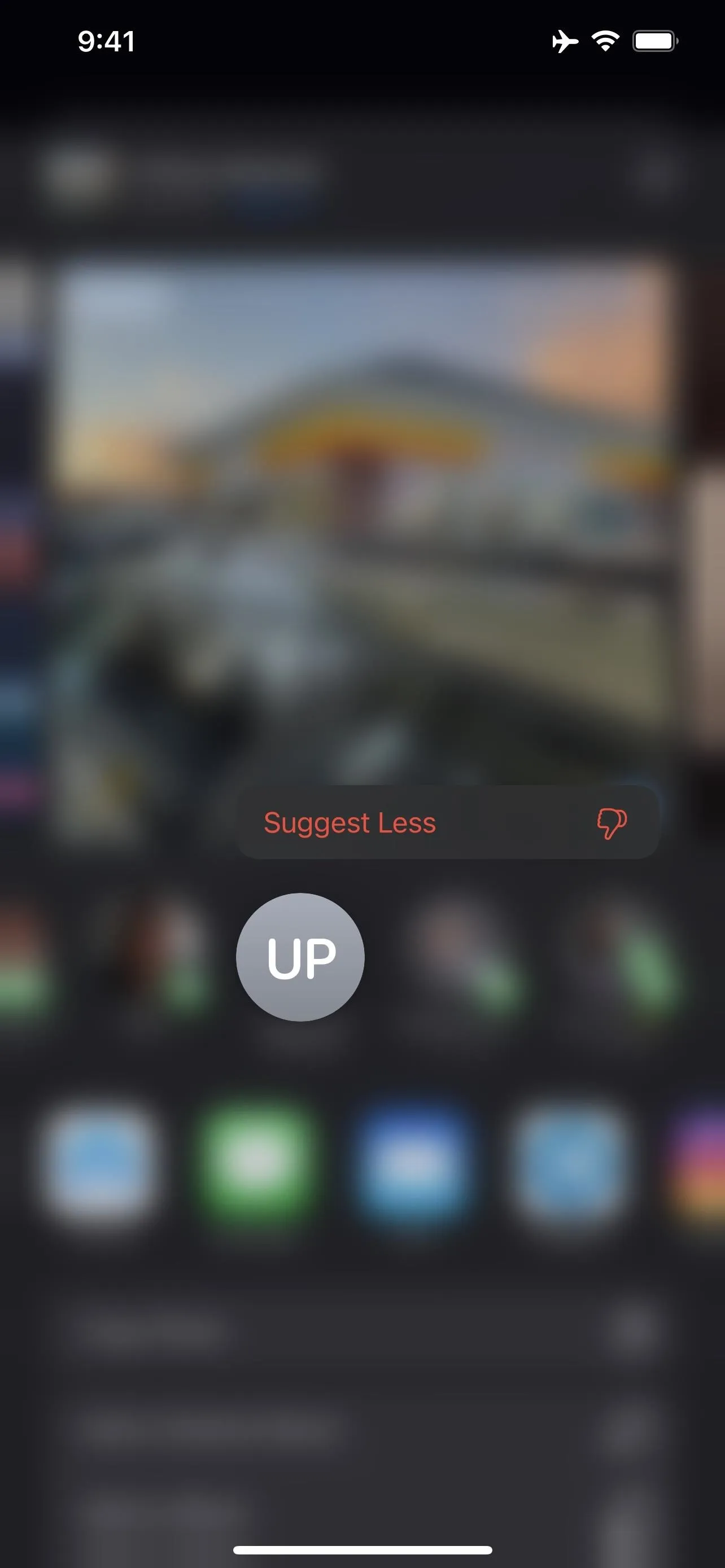
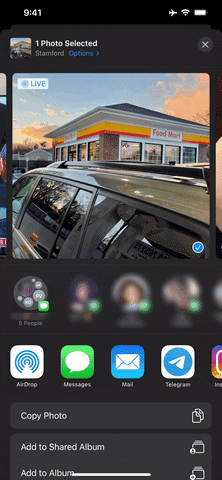
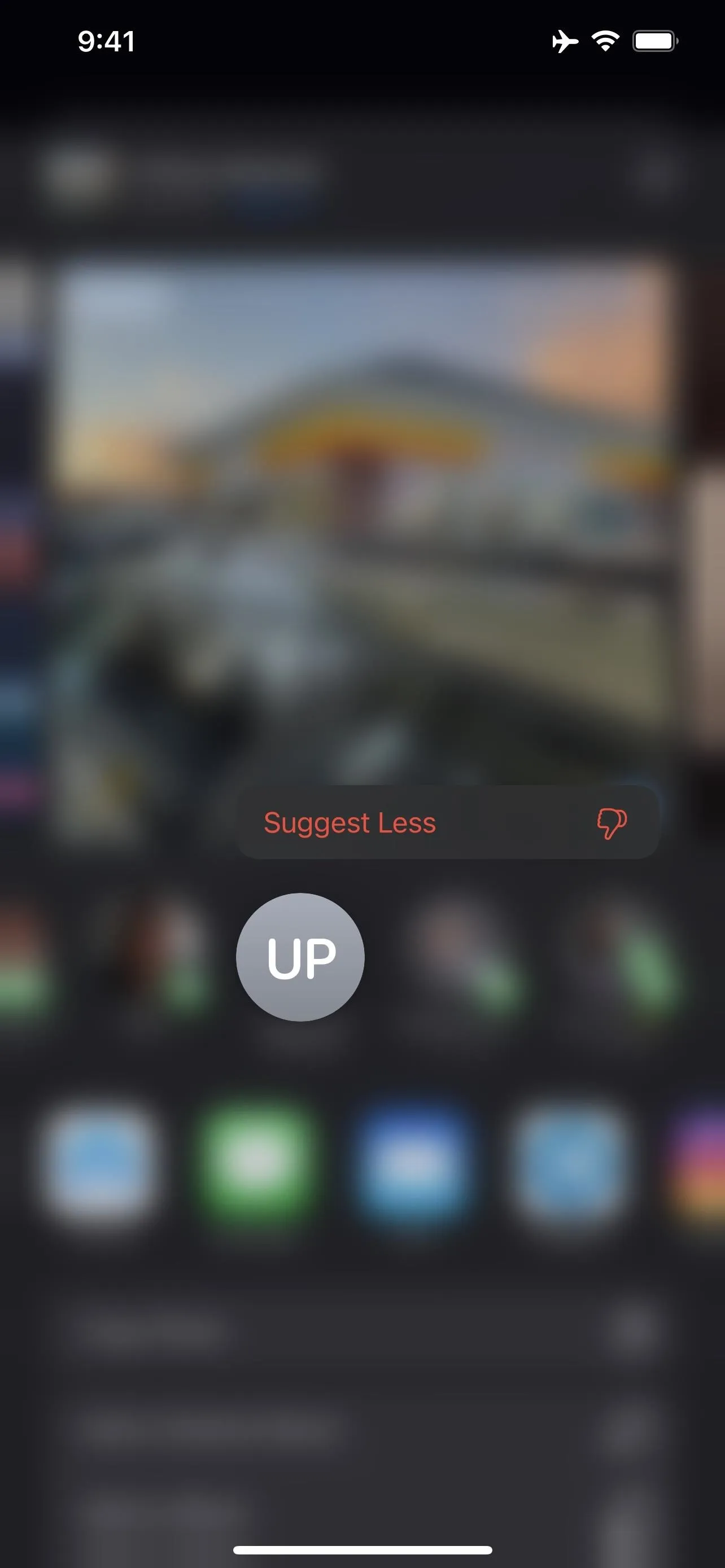
Remove All Contact Suggestions in the Share Sheet
To eliminate all contact suggestions, navigate to Settings –> Siri & Search, and then toggle off "Show when Sharing" (iOS 15 and later) or "Suggestions when Sharing" (iOS 14). The next time you load up an activity view (the developer term for share sheet), the entire row of suggested contacts will be absent.
If you ever want to see and use contact suggestions again in the share sheet, like if you only need to hide the row when taking screenshots or screen recordings, just go back to the Siri & Search settings to flip the switch back on.
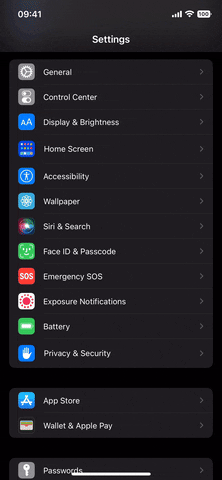
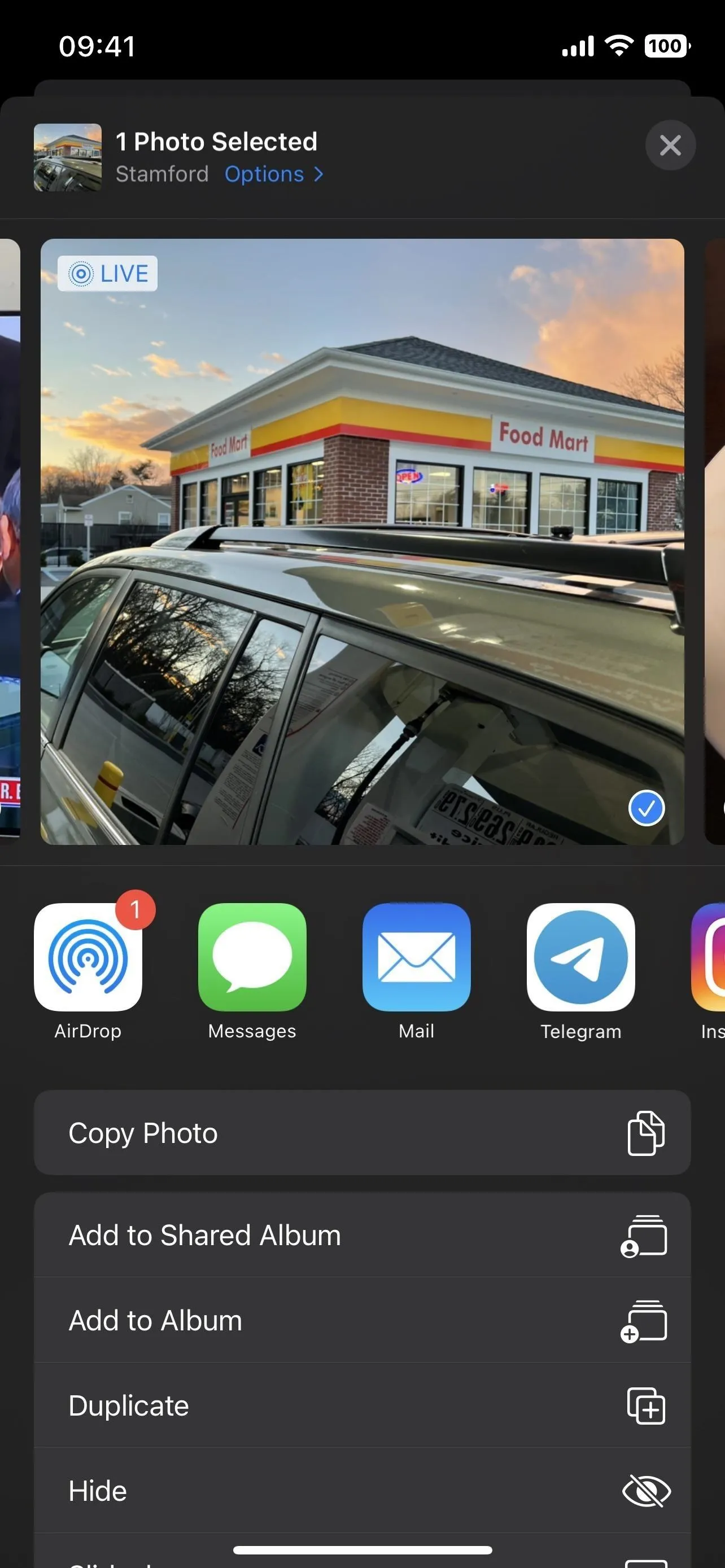
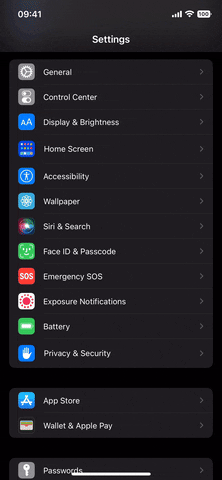
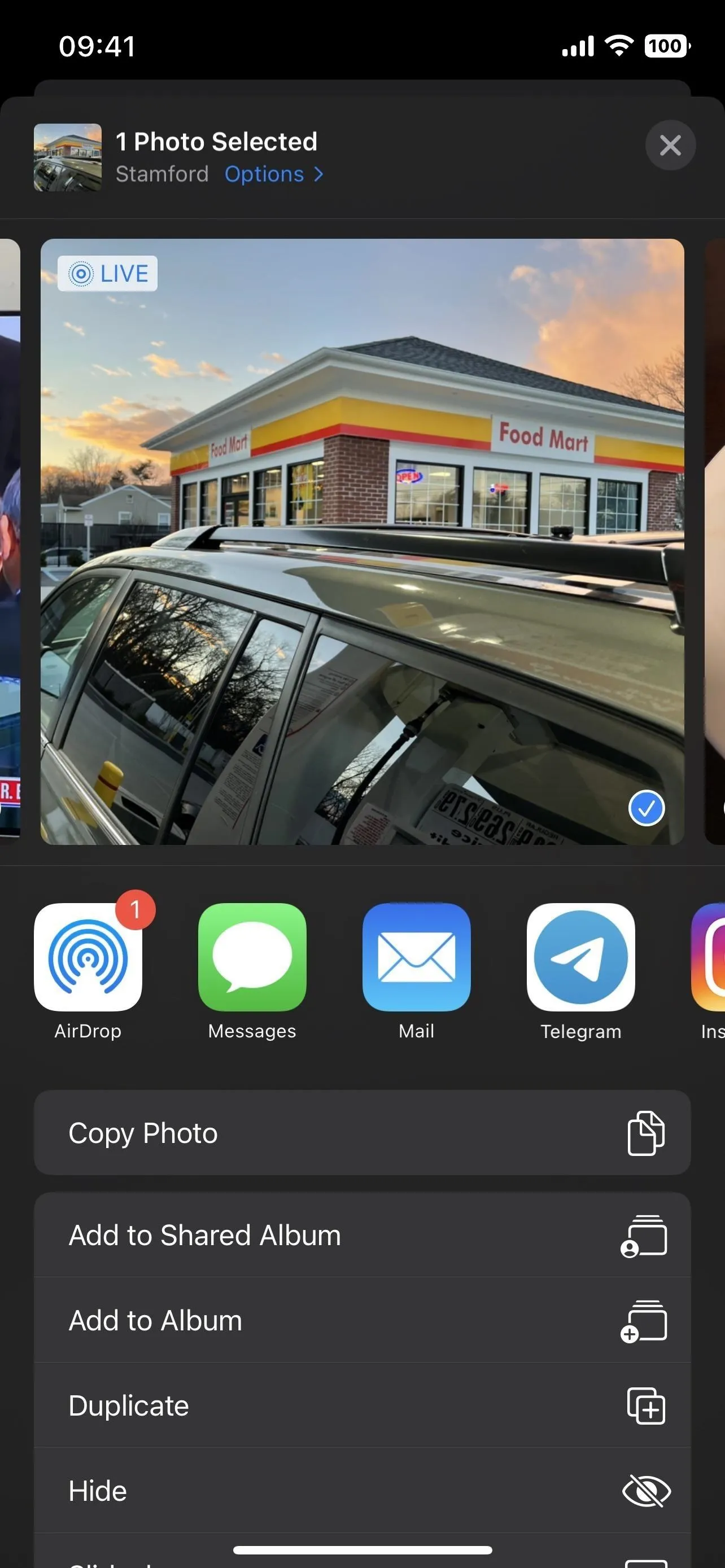
Cover image, screenshots, and GIFs by Jake Peterson/Gadget Hacks

























Comments
Be the first, drop a comment!