Apple's latest big update to iOS 14 has a lot to be excited about. While iOS 14.2 had some fun new features, such as new emoji and wallpapers, People Detection in Magnifier, and a Shazam control, iOS 14.3 brings on the heat. There are new Apple services and products that are supported, ApplePro RAW is ready to go, the TV app makes searching better, and custom home screen app icons work even better now.
To see everything that iOS 14.3 has to offer on your iPhone, check out the list below. When we find new features and changes, we'll make sure to update this article so that you have the most complete picture of what iOS 14.3 can do. Note that iOS 14.3 was released Monday, Dec. 14.
- Don't Miss: 14 New Features & Changes in iOS 14.2 for iPhone
1. Apple Fitness+
Apple has just introduced Apple Fitness+ as part of iOS 14.3. The new fitness subscription service requires an Apple Watch Series 3 or later, and uses the new Fitness app on iPhone, iPad, and Apple TV to browse "studio-style" workouts, trainers, and personalized recommendations based on your usage.
According to Apple, Fitness+ will add new video workouts every week in ten different areas: High-Intensity Interval Training, Indoor Cycling, Yoga, Core, Strength, Dance, Rowing, Treadmill Walking, Treadmill Running, and Mindful Cooldown. You'll also find curated music playlists to help keep you focused during your workout.
Apple Fitness+ officially came out Dec. 14.
2. Improved Custom Home Screen App Icons
While you could create custom home screen icons for apps using Shortcuts since iOS 13, things got a lot better when iOS 14 made it possible to hide the real app icons. But a big issued remained: whenever you tapped on a custom app icon, aka bookmark, aka alias, it would open up the Shortcuts app for a millisecond before sending you to the real app.
That no longer happens in iOS 14.3 since you'll jump right to the real app now. You will see a banner alert letting you know it worked, but it happens while the app opens, not before.
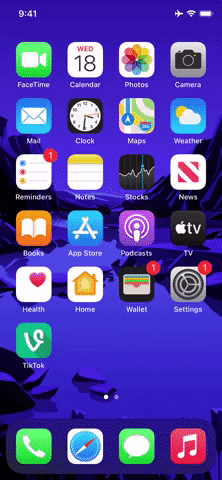
The faster transition in iOS 14.3 (left) vs. iOS 14.2.1 (right).
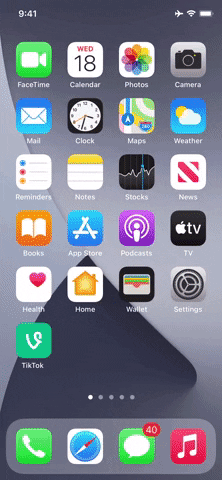
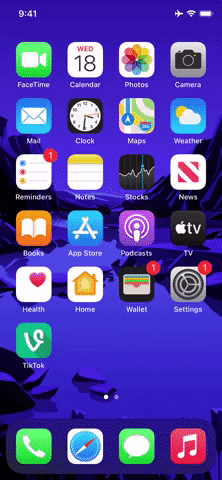
The faster transition in iOS 14.3 (left) vs. iOS 14.2.1 (right).
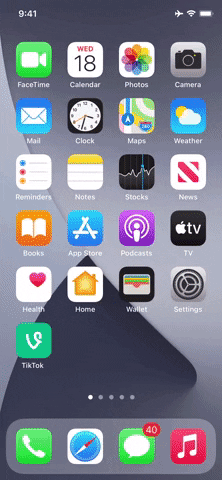
3. Set Wallpaper Action in Shortcuts
The "Set Wallpaper" action in Shortcuts disappeared as fast as it came out, but iOS 14.3 marks its return. With it, you can have shortcuts and automations change your wallpaper automatically. If you automate it, you can choose any trigger, such as opening an app, the time of day, and when you get a message from someone, to name just a few. We've covered a few shortcuts that take advantage of the action, so make sure to check them out:
- Auto-Change Your Background with Big Sur's Dynamic Wallpapers
- Auto-Create Album Art Wallpapers from Any Music Playlist You Have
4. Scannable App Clip Codes
App Clips, which are instant apps that let you use an app's basics features like ordering takeout, paying a parking meter, or playing a simple game, came out with iOS 14.0. While they were definitely some App Clips floating around out there, it remained hard to find and access them — even in Safari.
What's new in iOS 14.3 are Apple-designed App Clip Codes, which are similar to QR codes. You can scan them with the Camera app or via the Code Scanner control, which will trigger a floating App Clip window. Here, you can take advantage of whatever app features the developers put in their App Clip, so you can order food, enter information, or accomplish any other possible task.
5. AirPods Max Support
Apple pushed out the RC (release candidate) for iOS 14.3 to developers and beta testers on Dec. 8, the same day it announced its new AirPods Max. The expensive over-the-ear headphones provide a premium sound experience for listeners, including an adaptive EQ based on how the cushions fit on your ears, Active Noise Cancellation, Transparency mode to listen to the world around you, and spatial audio with dynamic head tracking for a simulated but convincing surround-sound experience.
AirPods Max are available Tuesday, Dec. 15.
6. Apple ProRAW for 12 Pro & 12 Pro Max
When you update your iPhone 12 Pro and 12 Pro Max to iOS 14.3, you'll finally be able to shoot in Apple ProRAW. This file format is essentially Apple's version of RAW, which gives you much greater flexibility when editing your photos than shooting in regular photo mode.
To activate it, go to Settings –> Camera –> Formats, then toggle the "Apple ProRAW" switch on. Then, in the Camera app, you'll see a new crossed-out "RAW" button in the available tools. Tap that to shoot in RAW. If you had Live Photos active, it'd disable it since it can't shoot RAW with it on. You can also enable/disable RAW via the hidden menu.
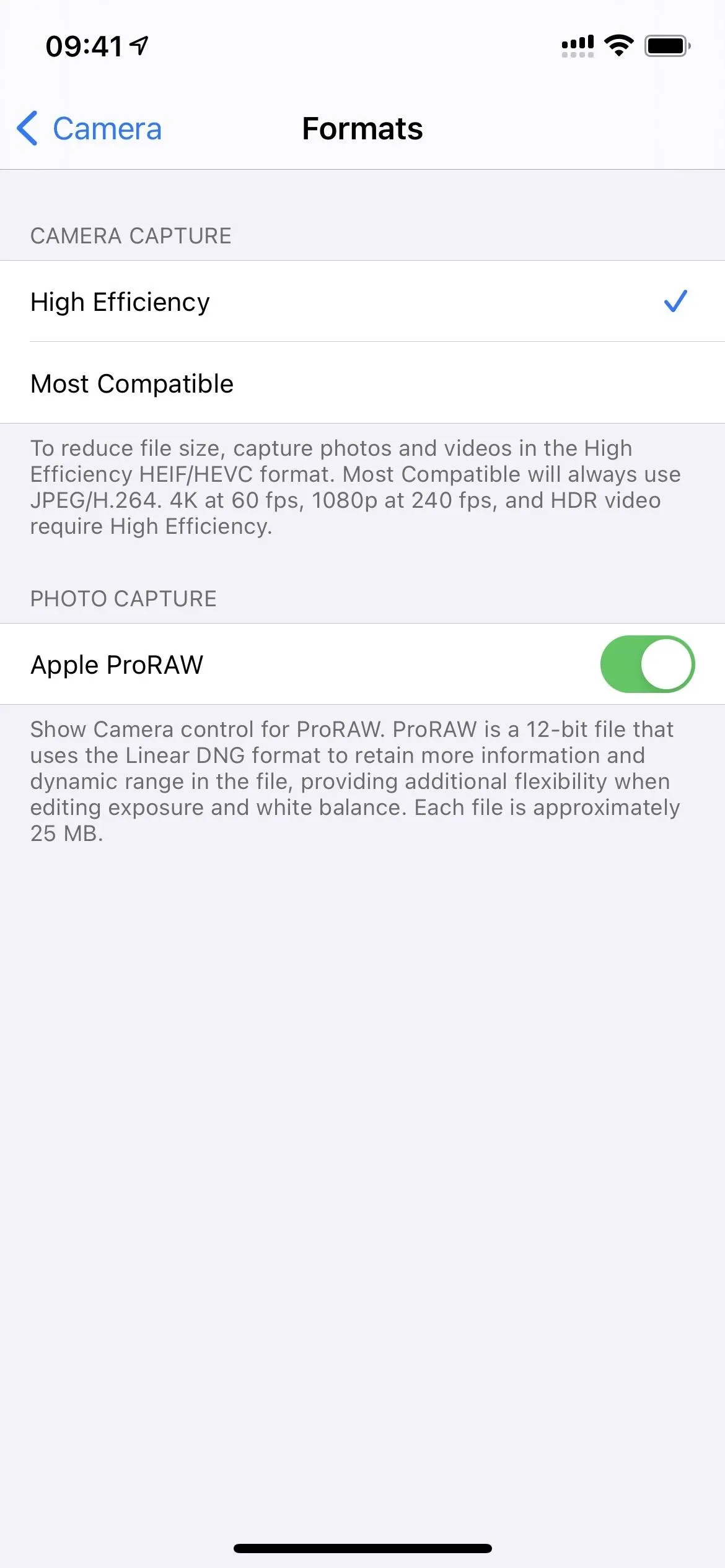
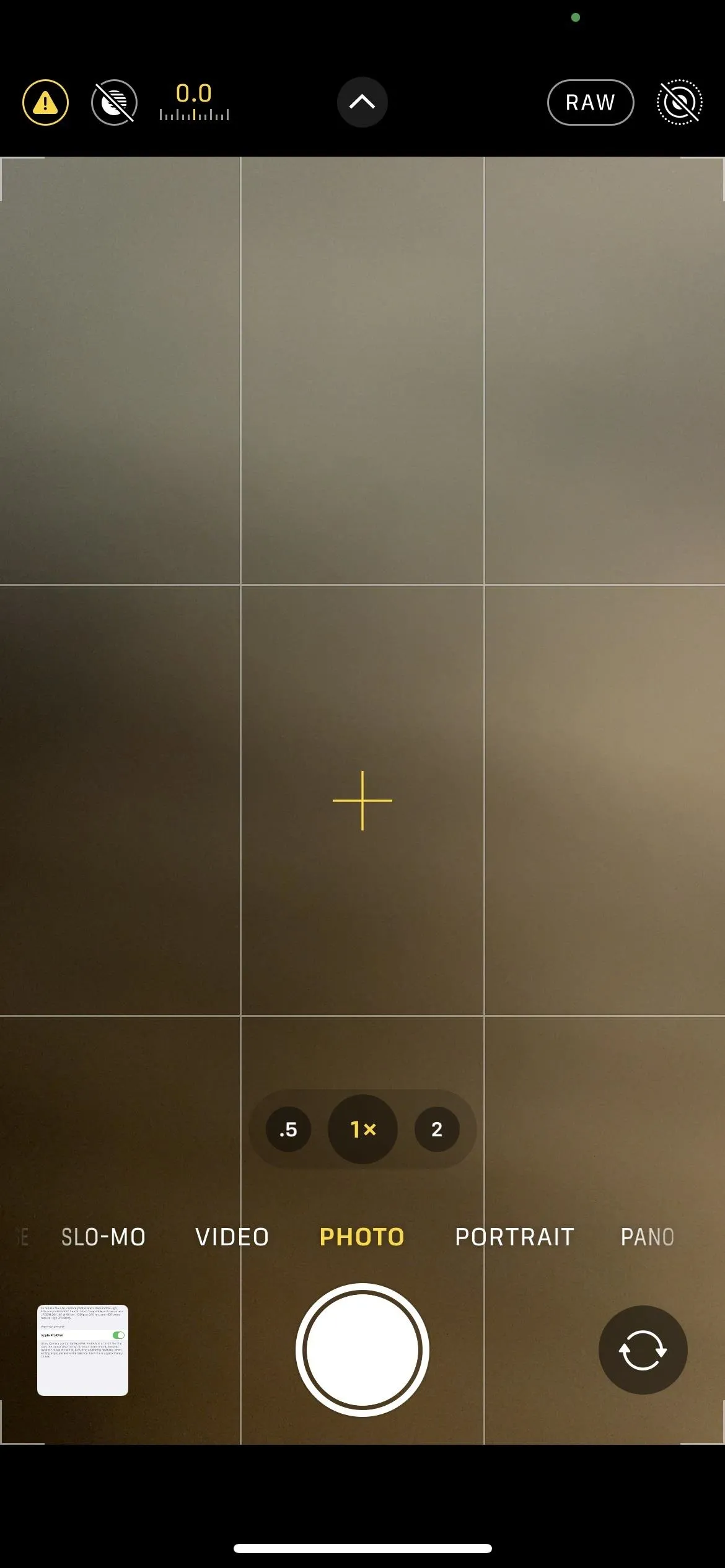
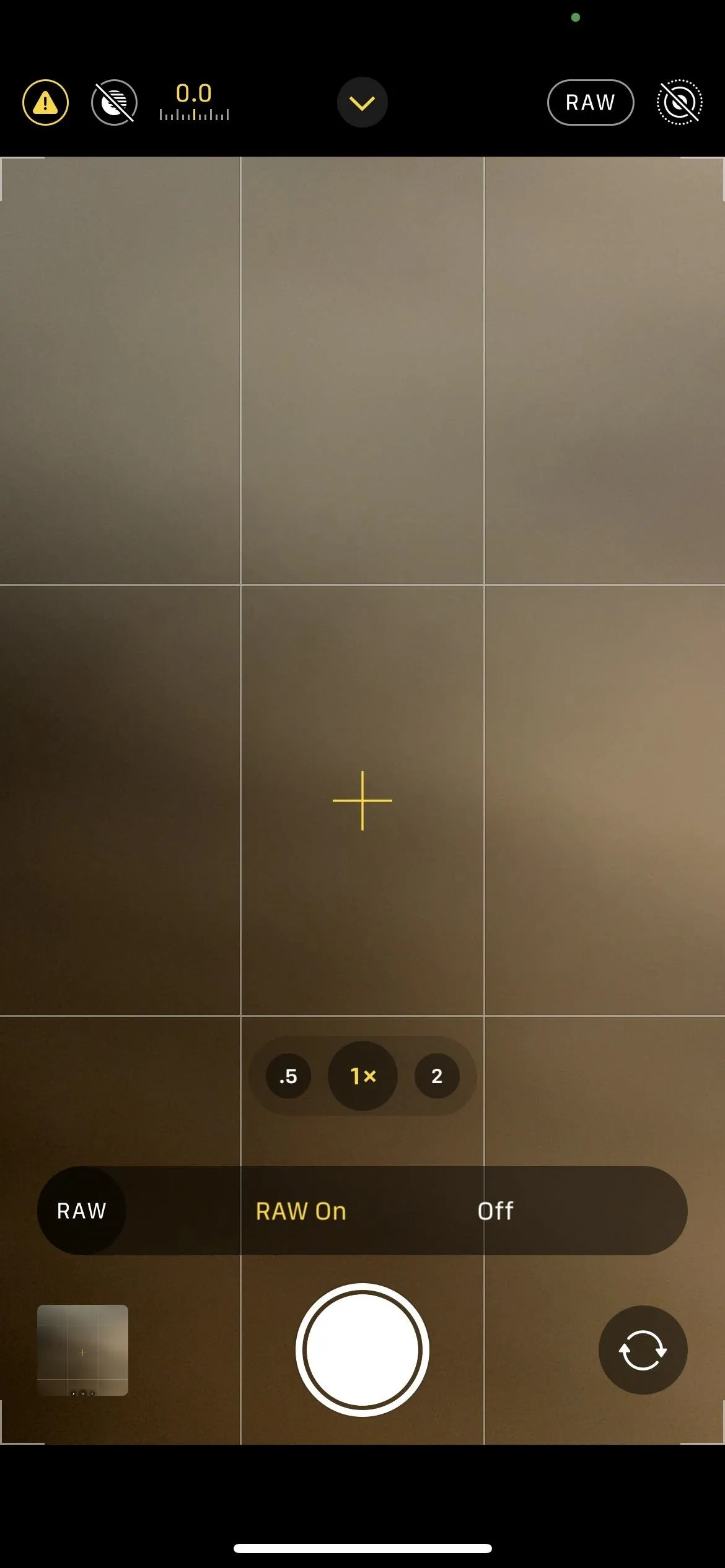
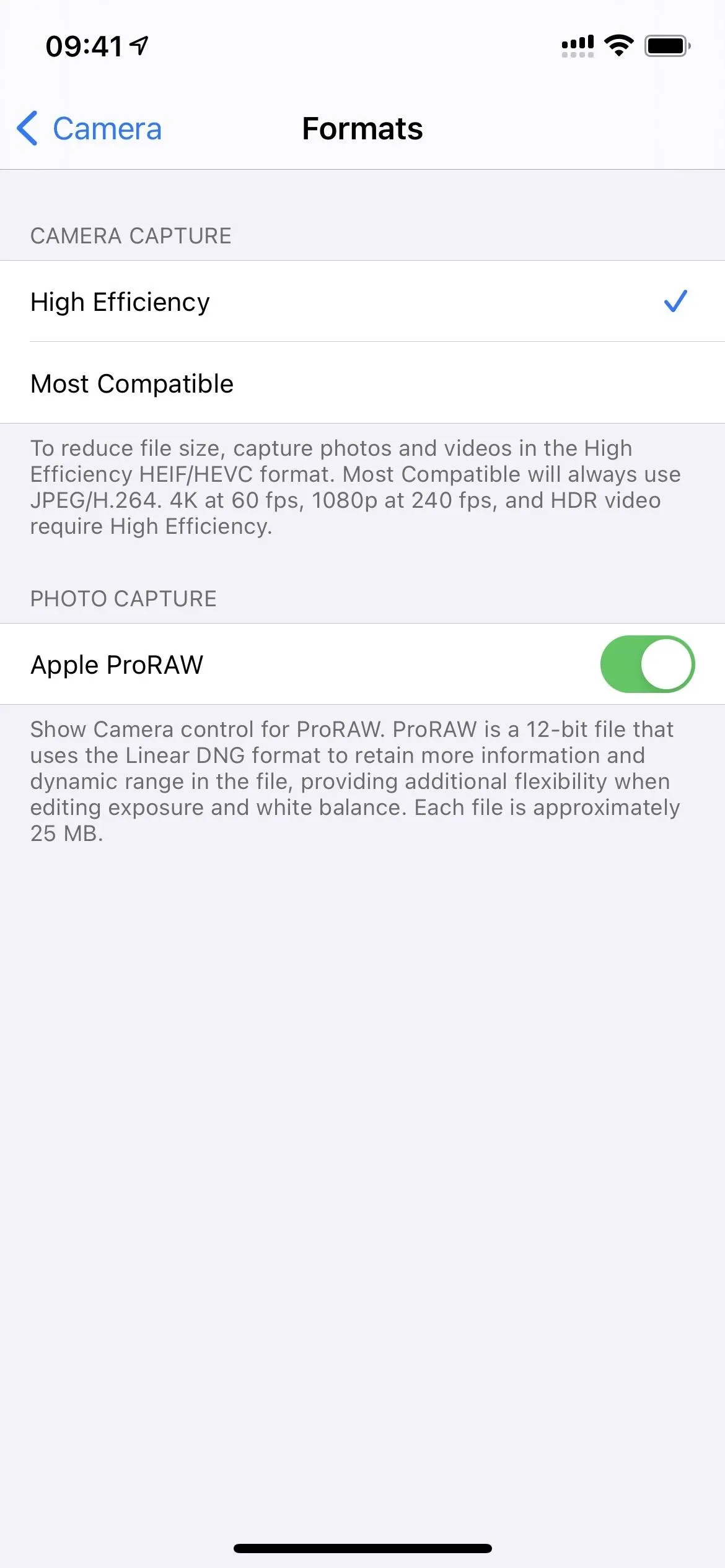
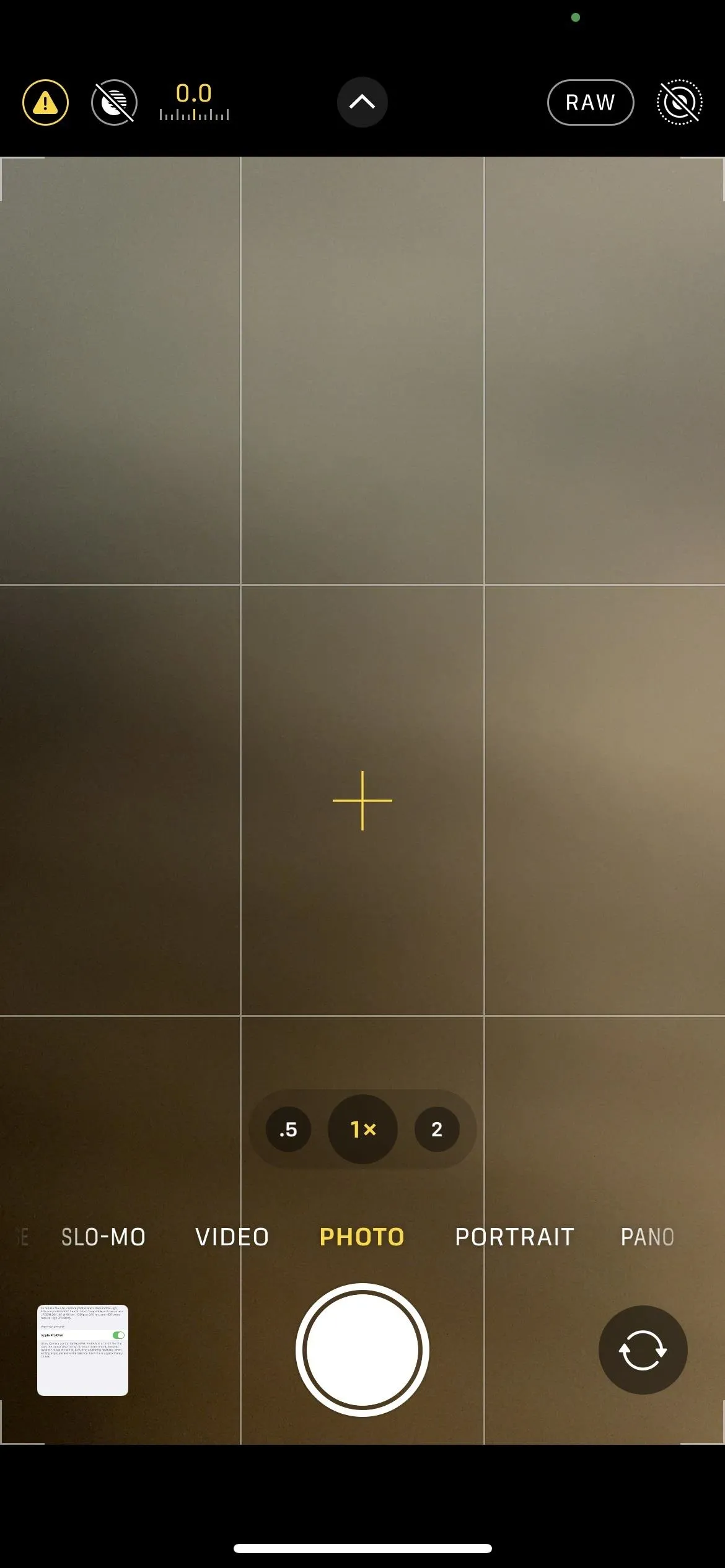
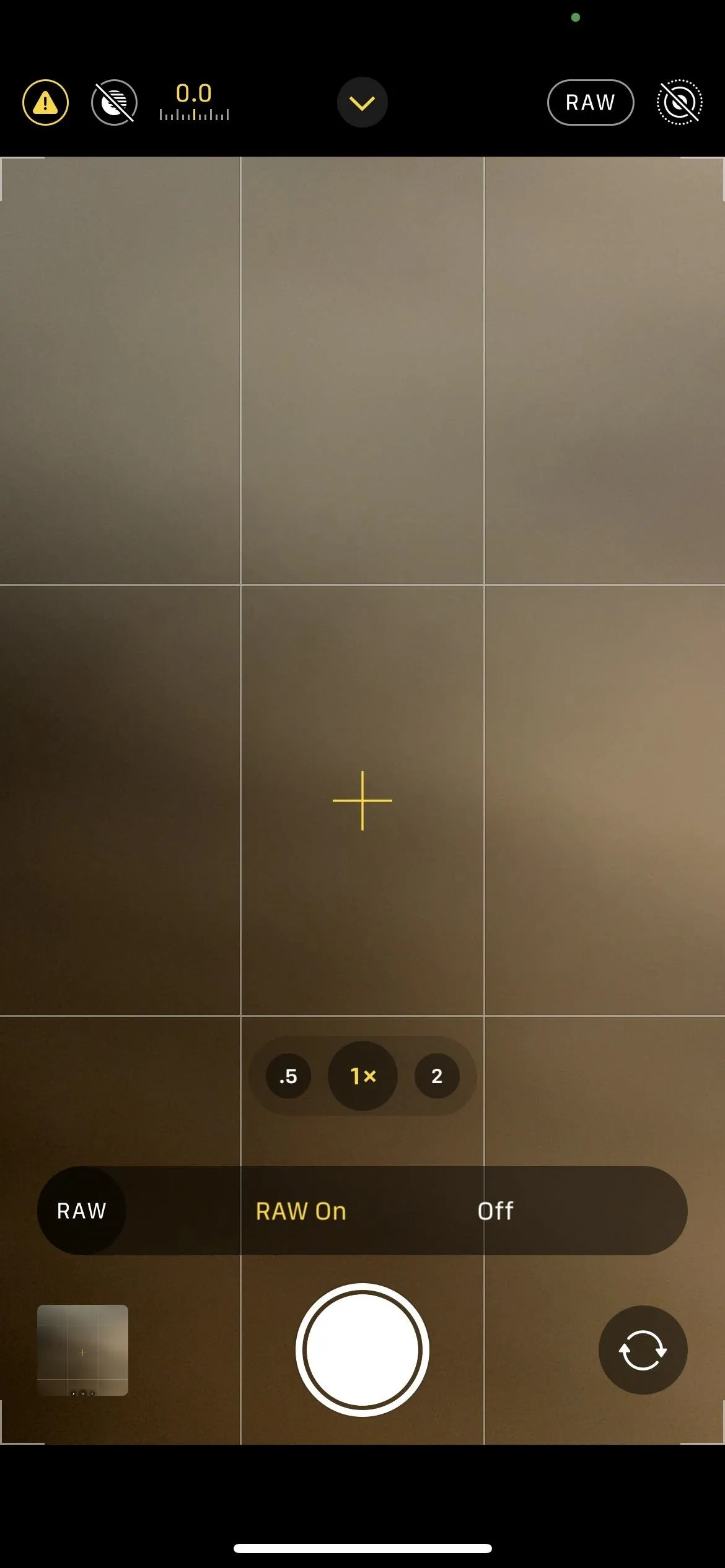
7. Apple ProRAW Editing Support for All iPhones
Just because you can only shoot in Apple ProRAW on the 12 Pro models doesn't mean you can't edit ProRAW on other iPhones. All iPhone models that can run iOS 14.3 can edit Apple ProRAW. So, if you shoot something on your iPhone 12 Pro, you could still edit it on an iPhone 6S.
8. Record Video at 25 Fps
In iOS 14.3, you've got another frame rate in your arsenal of shooting speeds. Specifically, it's 25 frames per second for either 1080p HD or 4K resolution. The 25 fps recording speed is for PAL, which stands for Phase Alternating Line, a video format used for television in many countries, such as Africa, Asia, Europe, and South America.
In the U.S., whenever you would shoot video footage on your iPhone, it'd be in 30 or 60 fps, for the most part. That's because the AC power grid here has a frequency of 60 Hz. When shooting video under fluorescent or mercury-vapor lighting, everything will look normal.
But if you travel to a country that uses a 50 Hz grid, shooting in 30 or 60 Hz under those lighting types will make the footage flicker since it's out of sync with the local grid's frequency. So some of your vacation videos may look weird — but not if you choose a new 25 fps shooting format.
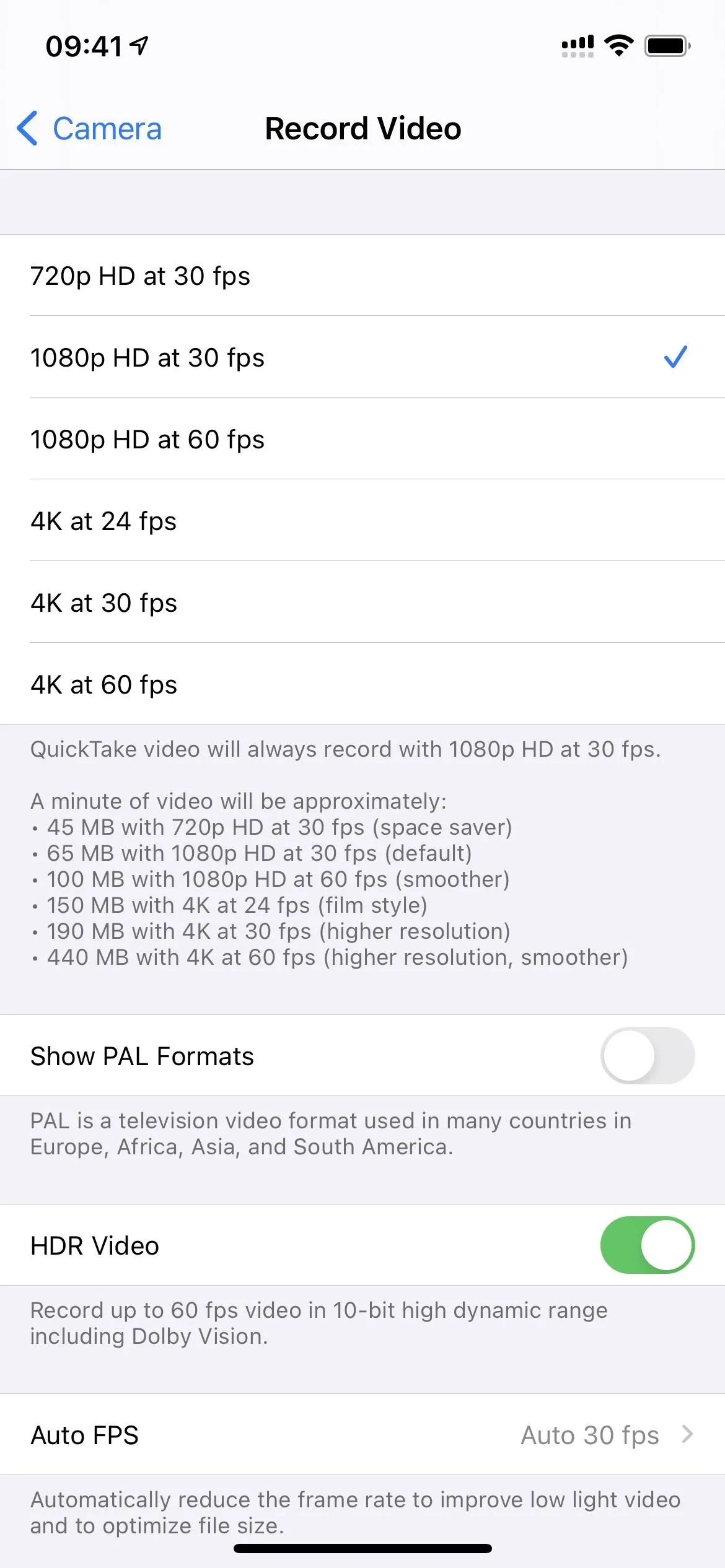
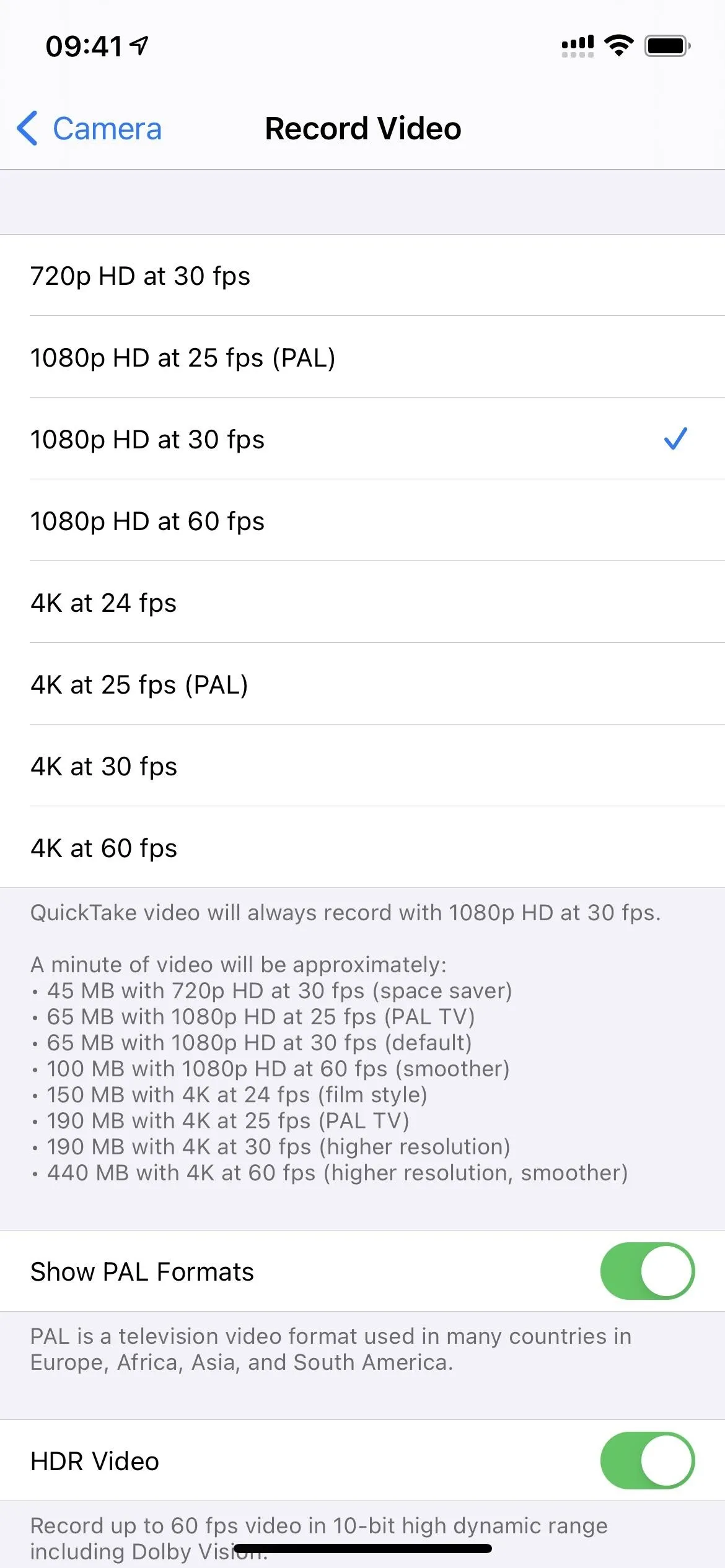
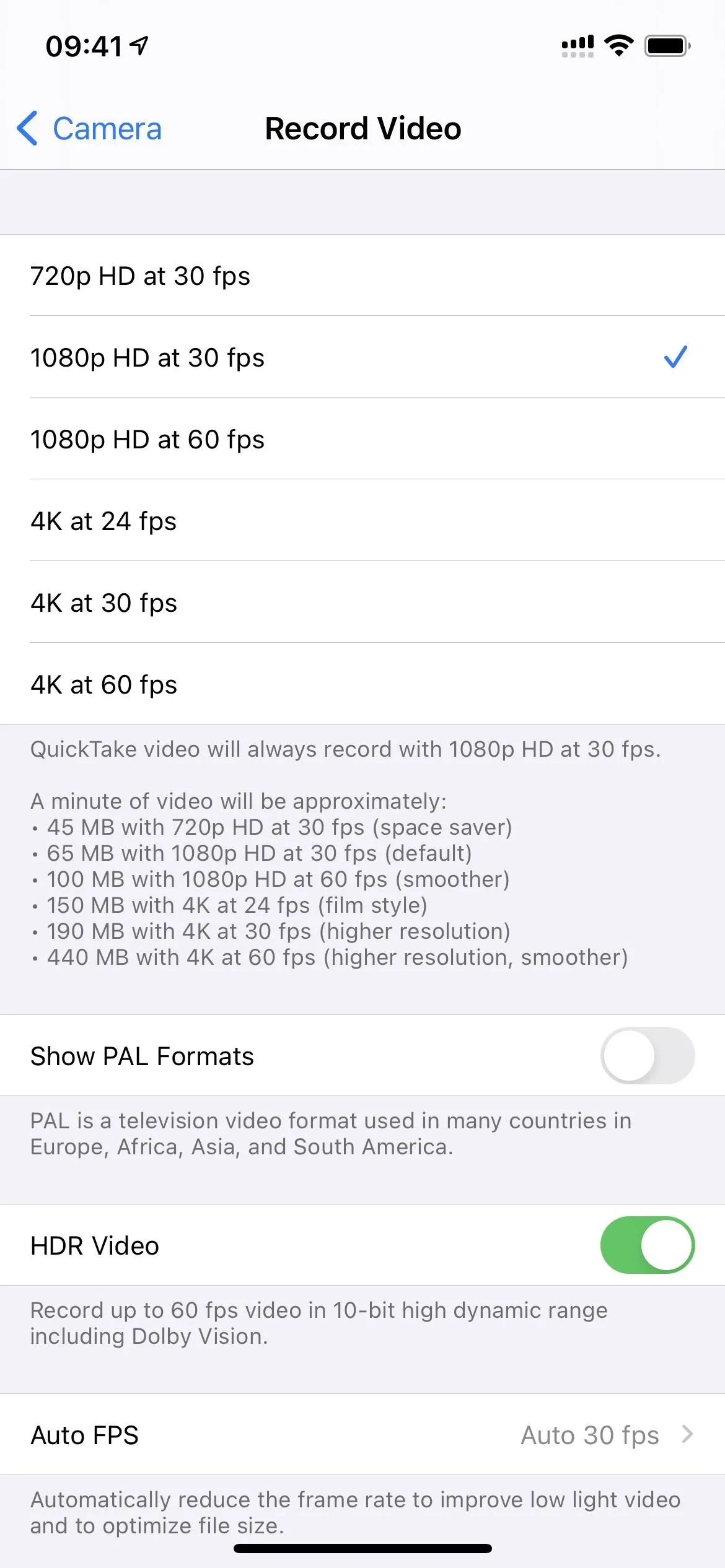
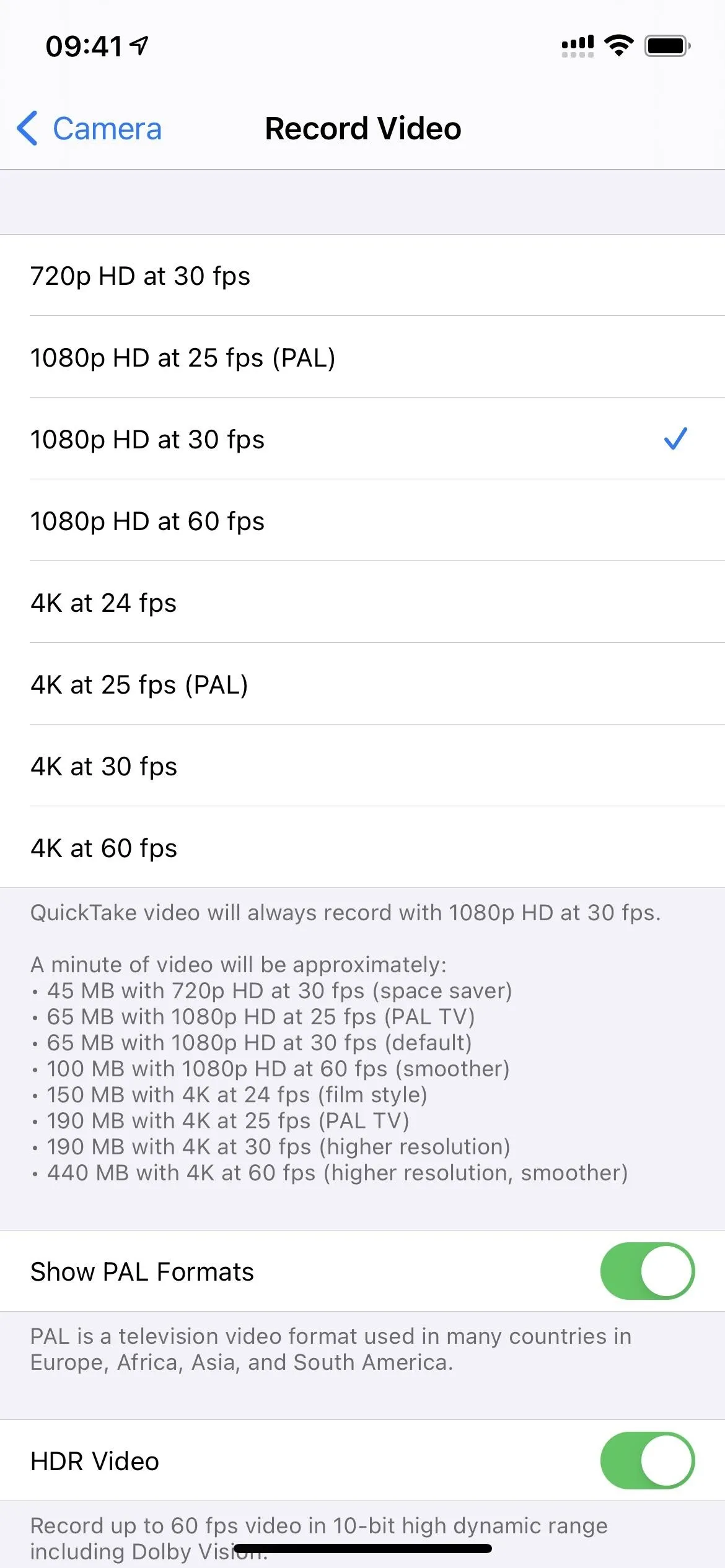
9. Animated Playlist Headers in Apple Music
If you subscribe to Apple Music, some curated playlists will have animated headers instead of the typical square playlist cover art. Even if you don't subscribe to Apple Music, you can still browse and find them on Apple Music. Examples include "Beatstrumentals," "Global Hits," "Happy Hits," "Today's Chill," "Always Sunday," and "Mellow Days."
If you add one of these playlists to your library, then view it from the "Library" tab, you'll see the small square cover art, but it'll still be animated.
You can also choose whether animate covers in Apple Music play always, on Wi-Fi only, or never. Go to Settings –> Music –> Animated Cover Art, then choose "On," "Wi-Fi Only," or "Off."
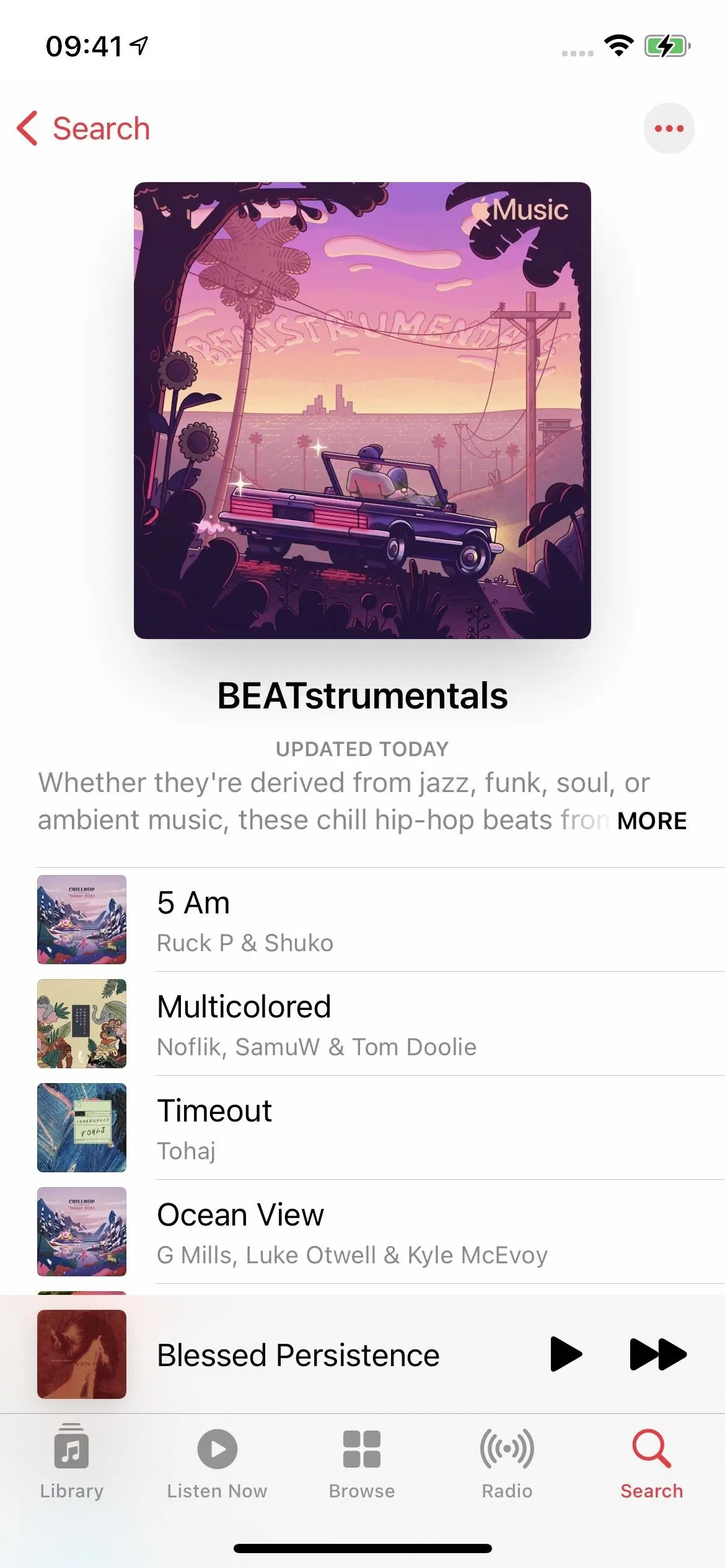
A playlist view on iOS 14.2.1 (left) vs. iOS 14.3 (right).
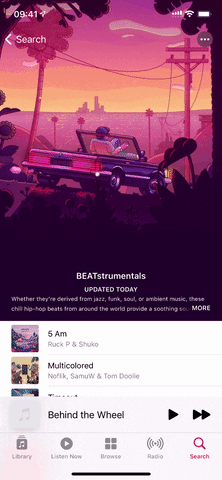
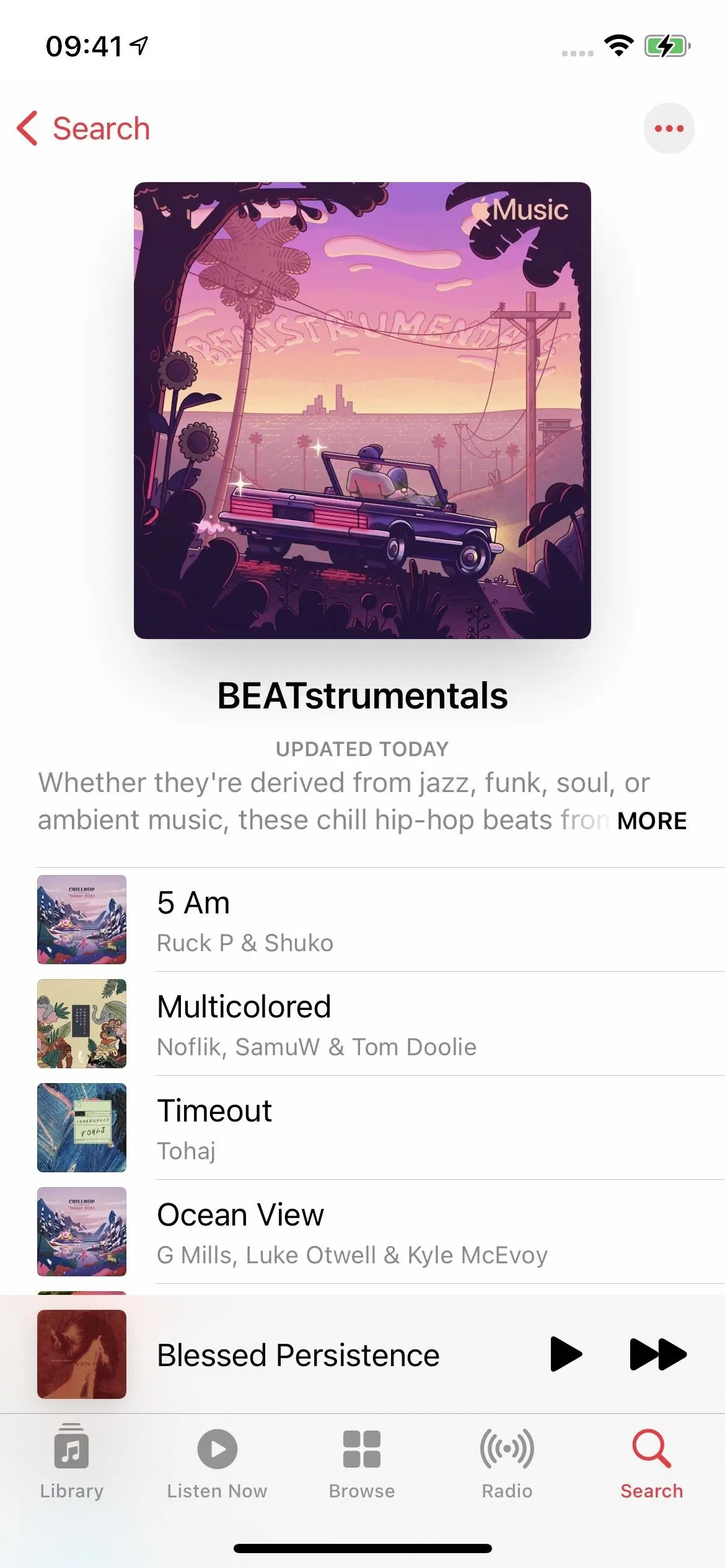
A playlist view on iOS 14.2.1 (left) vs. iOS 14.3 (right).
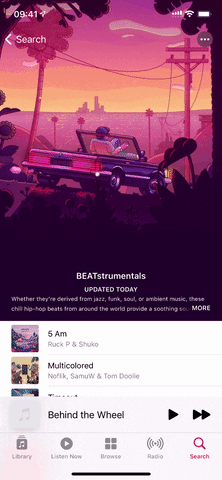
10. Updated Apple Music Video Player
Whenever you would play a music video on iOS 14.2.1 and earlier, it would use the old-style video interface in Apple Music or your library. But the player in iOS 14.3 is more in sync with the video player in other areas of iOS 14.
Right away, you'll notice in the default view that the video hugs the sides of the iPhone in iOS 14.3, whereas older versions had black bars on the sides. When you tap to expand the video in portrait orientation, iOS 14.3 doesn't force you to go into landscape mode, and it hides the player controls right away.
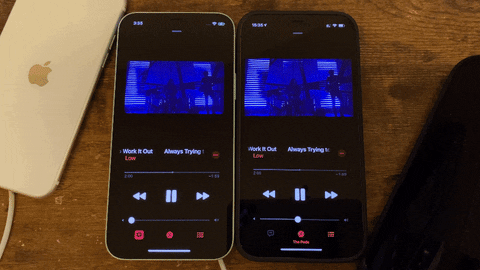
Video player in iOS 14.2.1 (left) vs. iOS 14.3 (right).
In the landscape view, you can see that the new UI looks much sleeker.
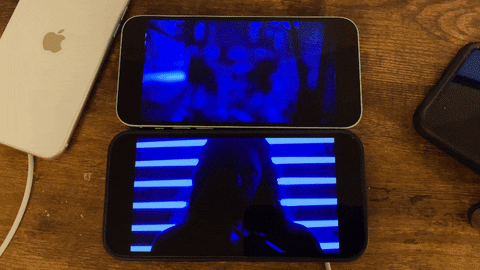
Video player in iOS 14.2.1 (top) vs. iOS 14.3 (bottom).
11. Easier Updates for Third-Party Home Accessories
In iOS 14.3, Apple has laid the groundwork for you to be able to update third-party HomeKit accessories directly in the Home app. You may see a message saying that you have updates available, and you can update them all at once or one by one. Before, you could only do so for Apple products like HomePod and HomePod mini. However, manufacturers need to jump on board, so it may be some time before this is of any use to you.
12. Ecosia's a Default Search Engine in Safari
Fans of the tree-planting search engine can celebrate since Ecosia has entered into the coveted default search engine club in Safari. You could previously set the Ecosia app as your default web browser, but in Safari (with an English language set), only Google, Yahoo, Bing, and DuckDuckGo would show up as search engine options. Now there's a more eco-friendly one to choose from.
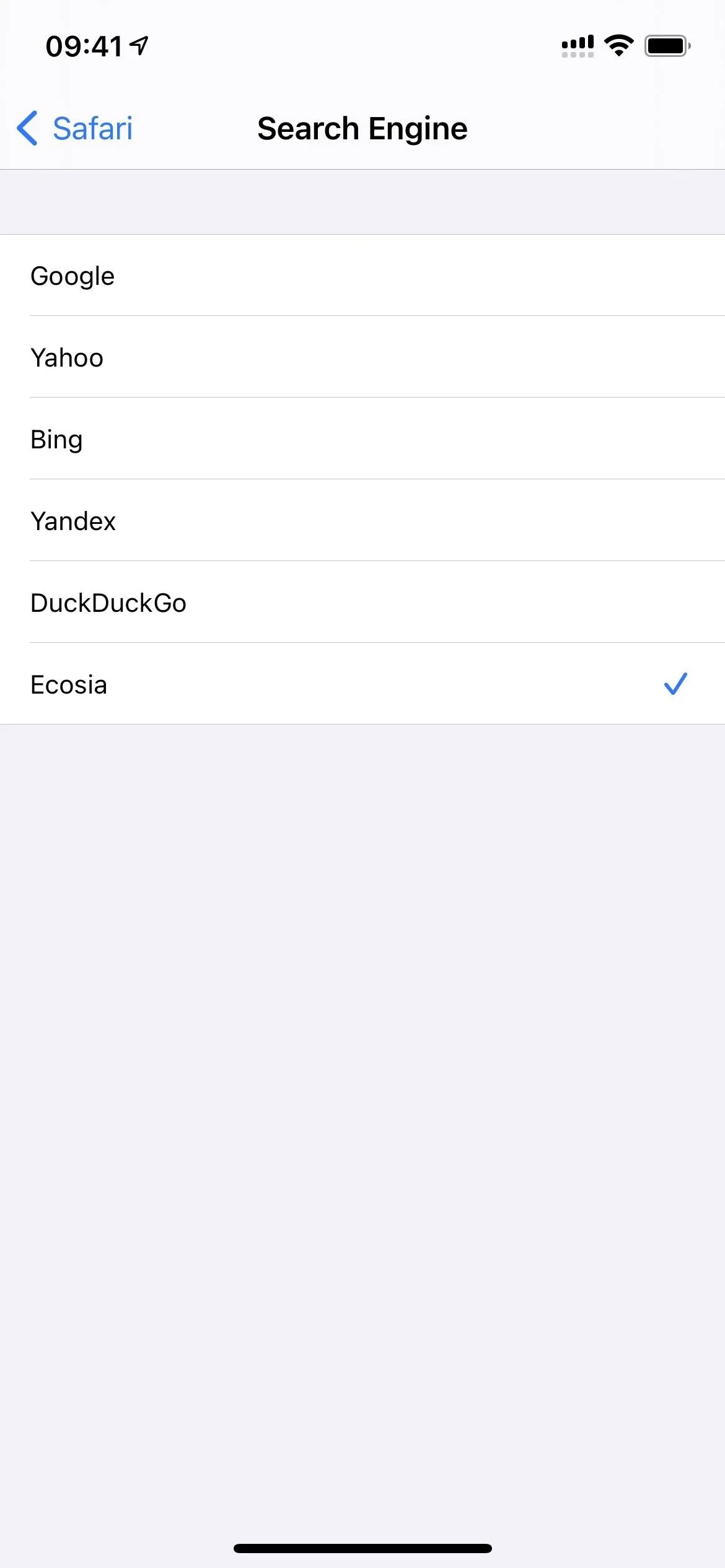
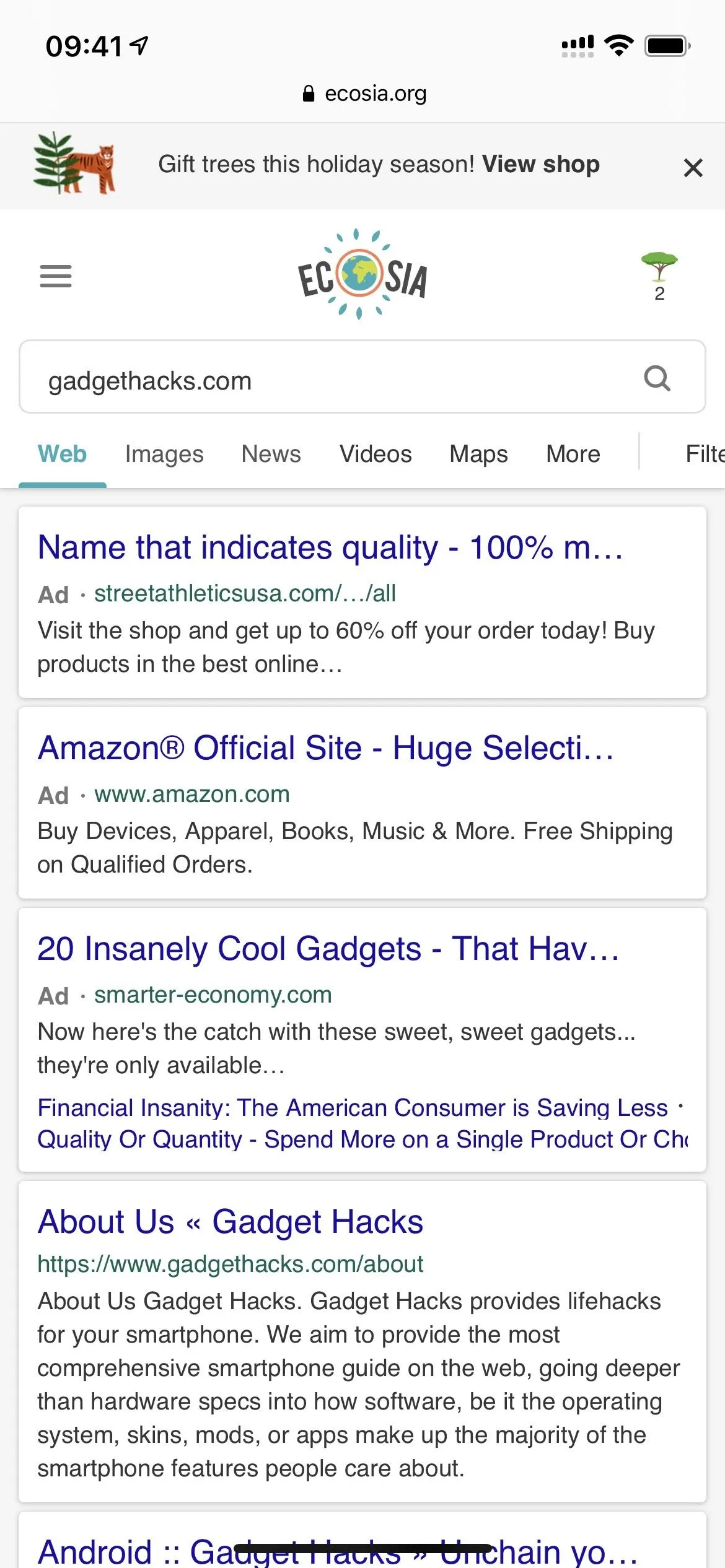
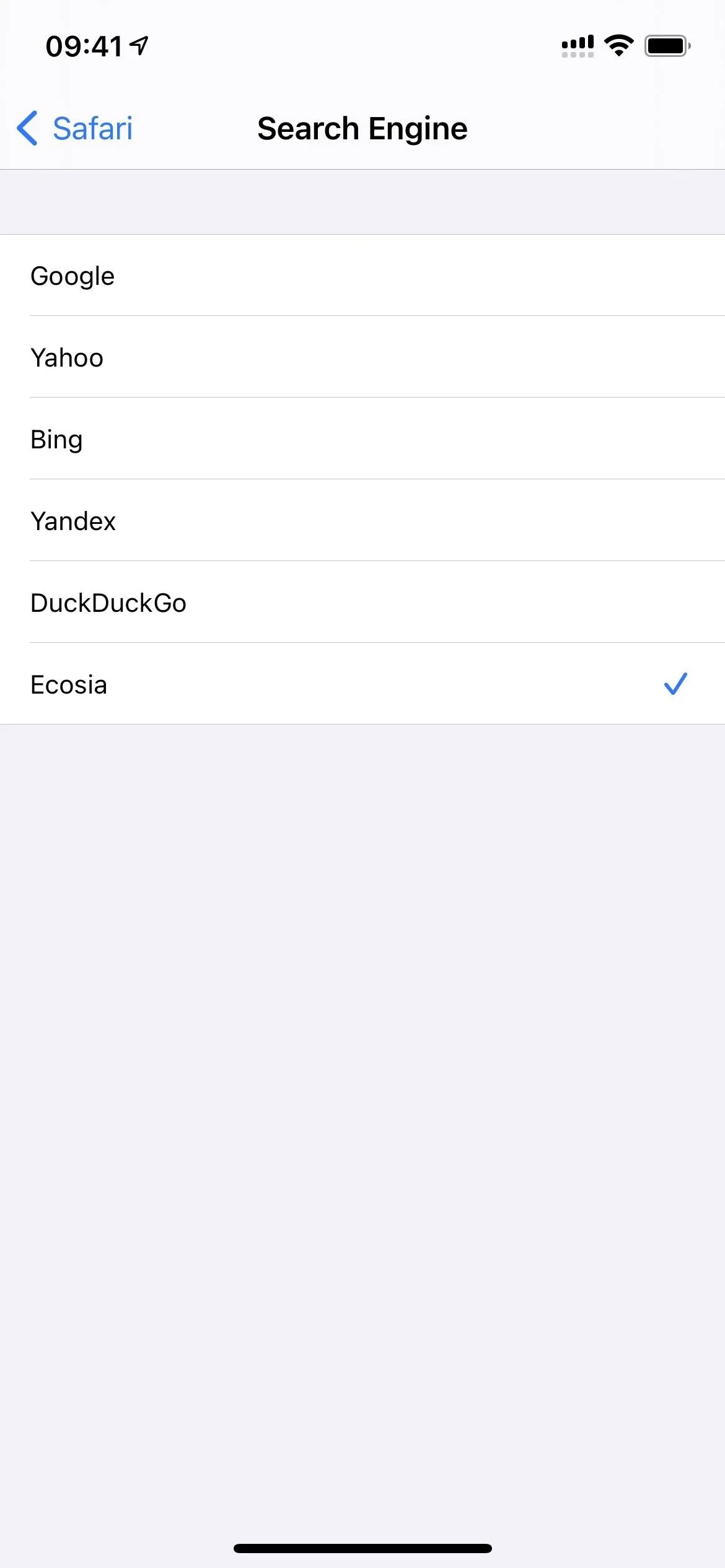
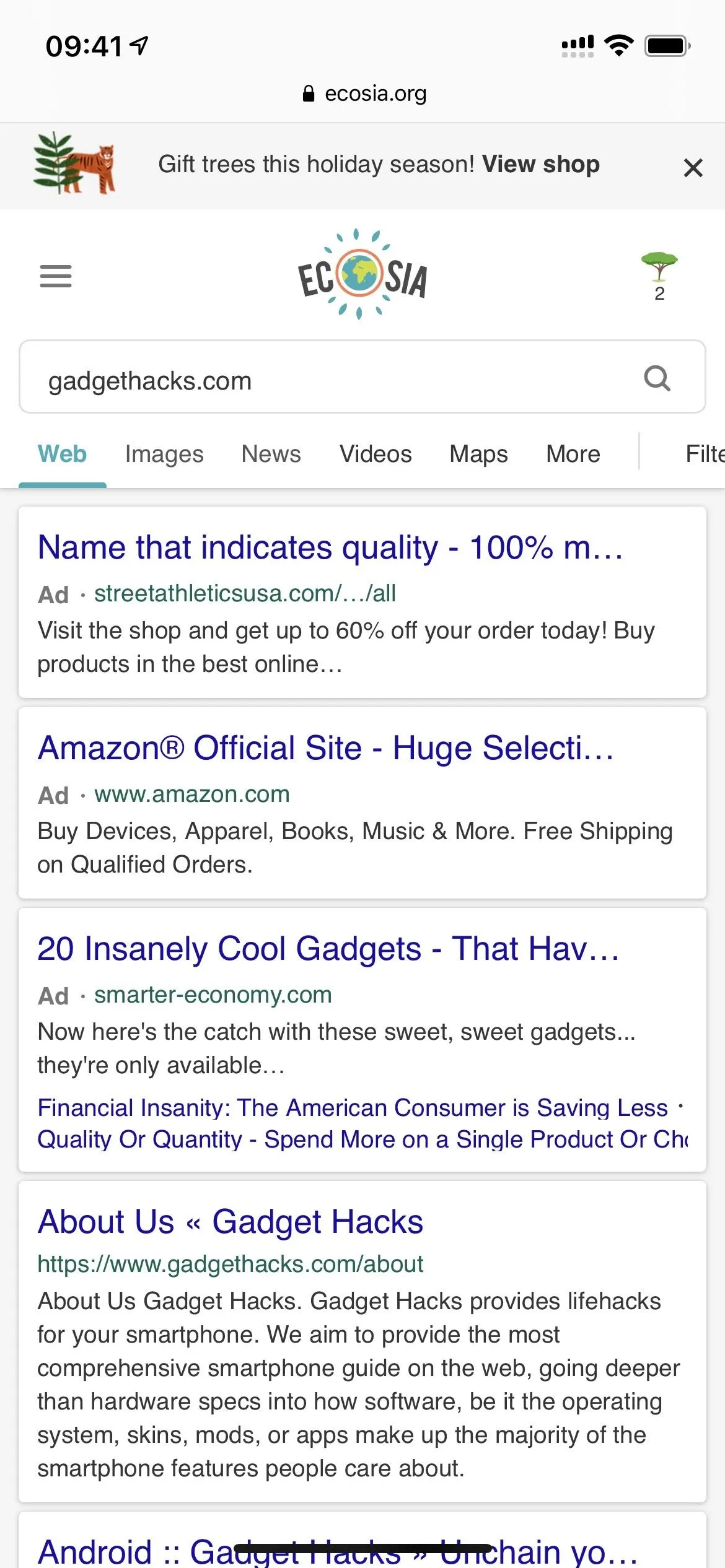
13. Mirrored Selfies on Older iPhones
On iPhone XS and newer, iOS 14 brought the ability to mirror selfies. With iOS 14.3, owners of an iPhone 6s, iPhone 6s Plus, iPhone SE (1st gen), iPhone 7, iPhone 7 Plus, iPhone 8, iPhone 8 Plus, and iPhone X now get to flip their selfies whichever way they like.
14. Privacy Labels for Apps in App Store
When you check out an app in the App Store with iOS 14.3, you may notice a new privacy section in the app's details. This section gives you a rundown of the app's privacy practices directly from the developer, so you can make a better decision about whether or not to actually download the app. Information you might see is data used to track you, data linked to you, and data types collected.
Apple gave developers until Dec. 8 (which was the date that iOS 14.3 RC was released) before they had to start submitting their privacy "nutrition labels" in their App Store updates. Still, the labels didn't appear in the App Store until iOS 14.3's public release on Dec. 14.
All apps will have the labels, but apps that didn't submit an update starting on Dec. 8 will just show "No Details Provided" in the App Privacy section of their App Store listing. You can find apps with privacy information by tapping on your profile picture in the App Store, then looking at the list of updates available. If they were issued after Dec. 8, they should show the enhanced privacy details.
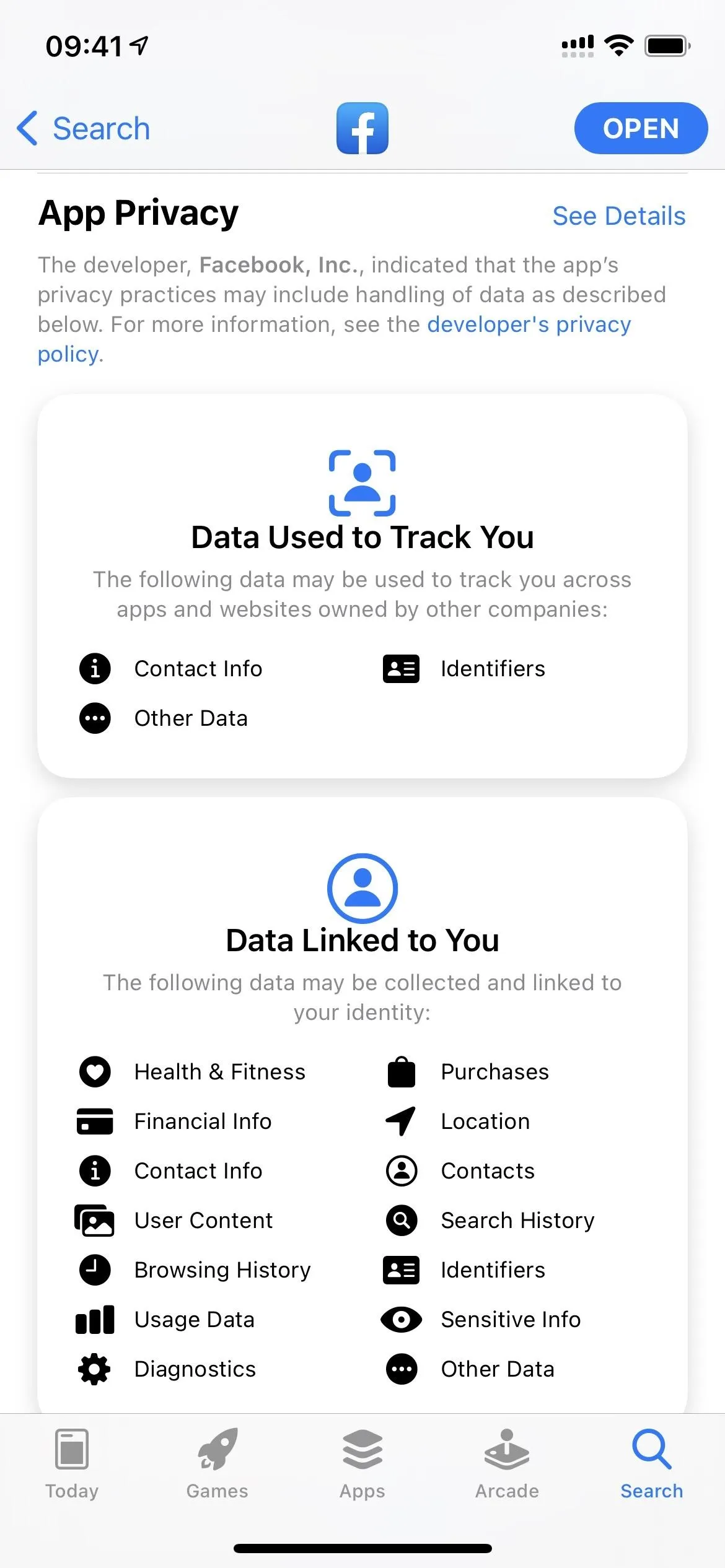
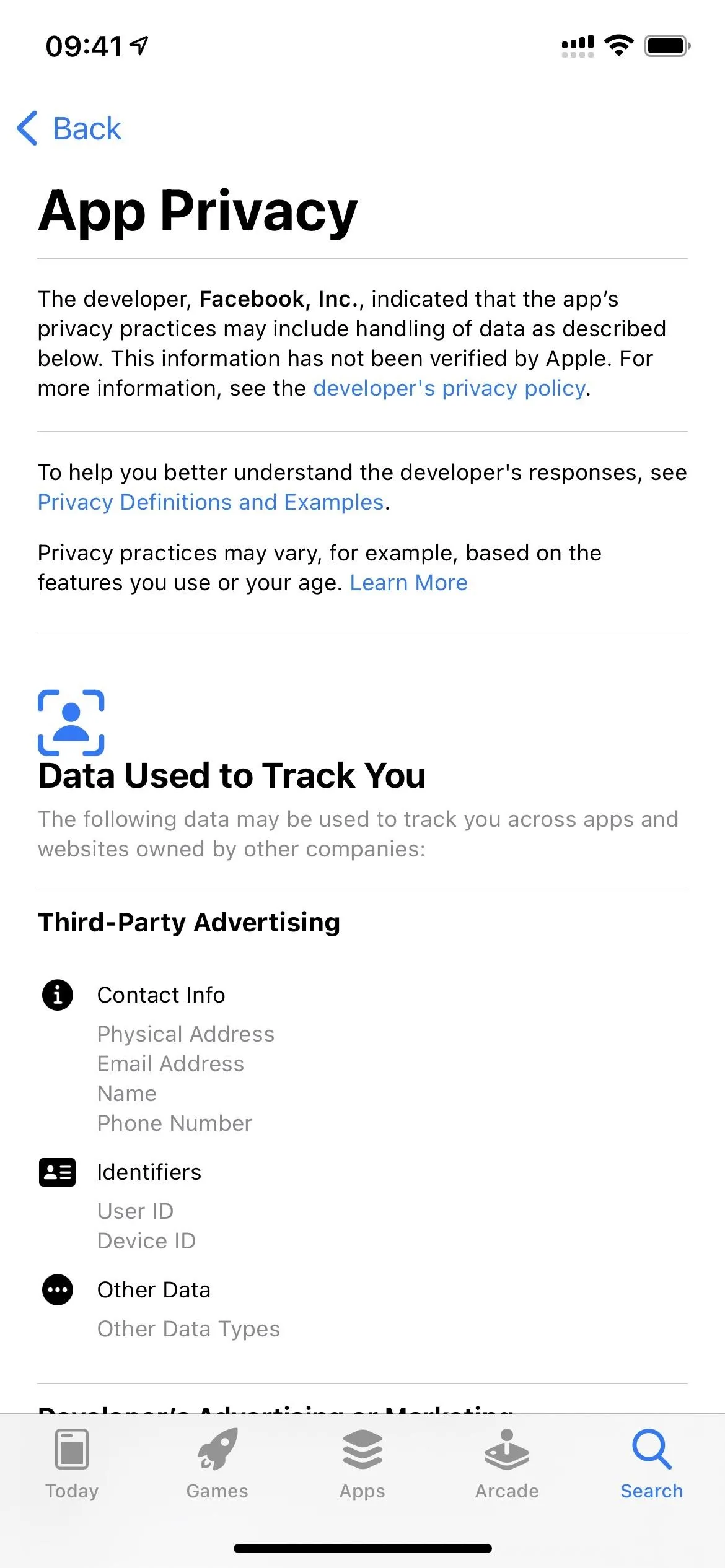
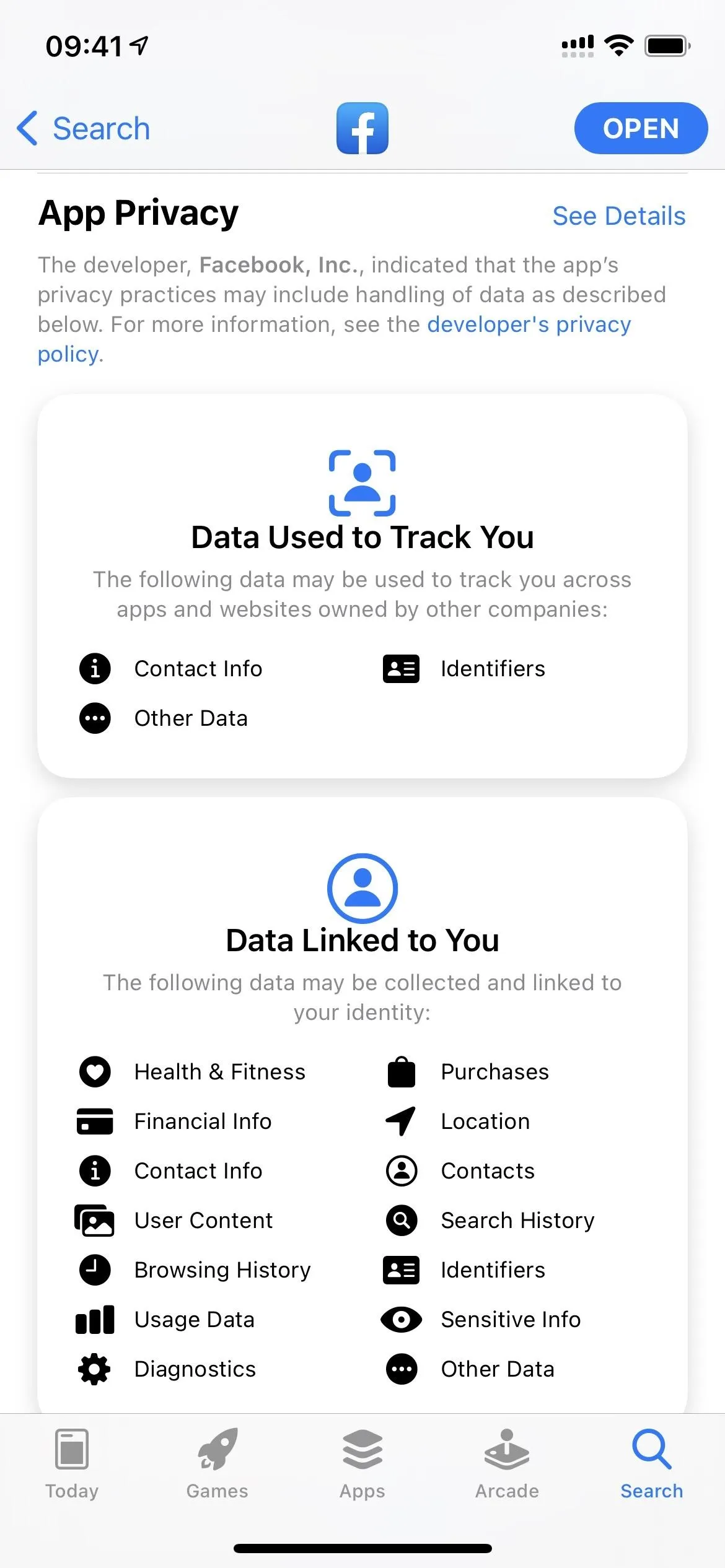
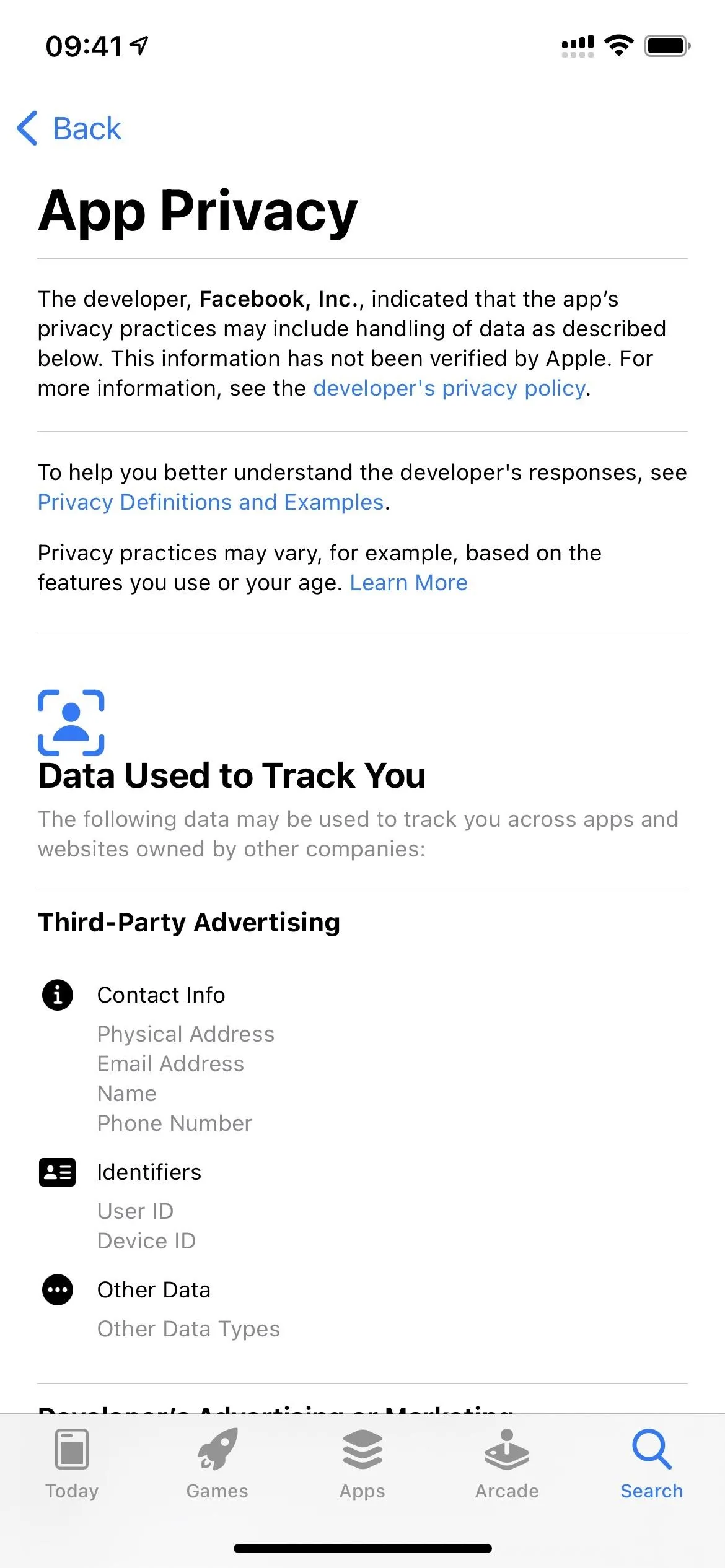
15. Enhanced Search in the TV App
There's an updated "Search" tab in the TV app that gives you quick access to Apple TV+ content as well as categories and genres such as Action, Animation, Comedy, Documentary, Drama, Horror, Independent, Kids & Family, Reality, Romance, Sci-Fi, and Thriller. Previously, you would just see trending movies and TV shows, but now it's more like Apple Music's search interface.
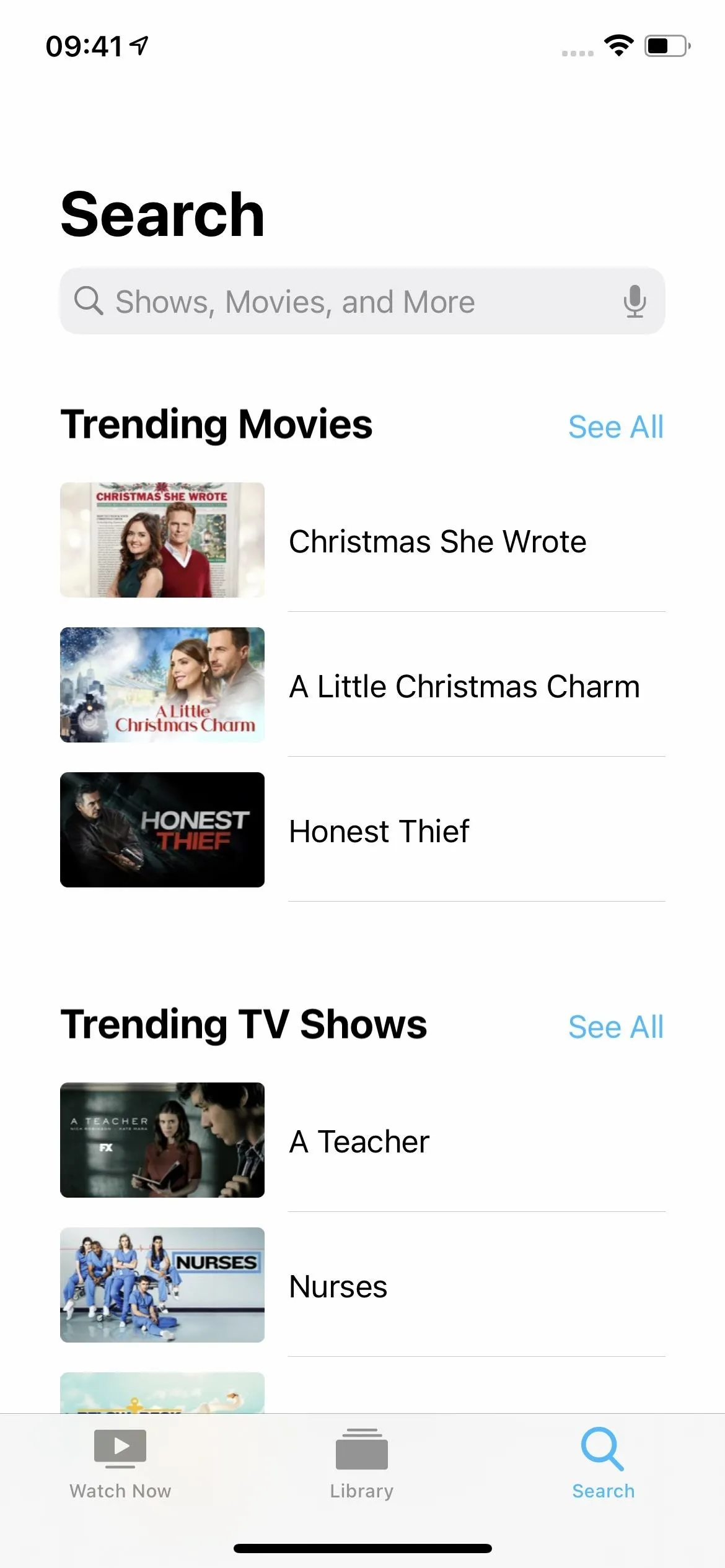
Search on iOS 14.2.1 (left) vs. iOS 14.3 (right).
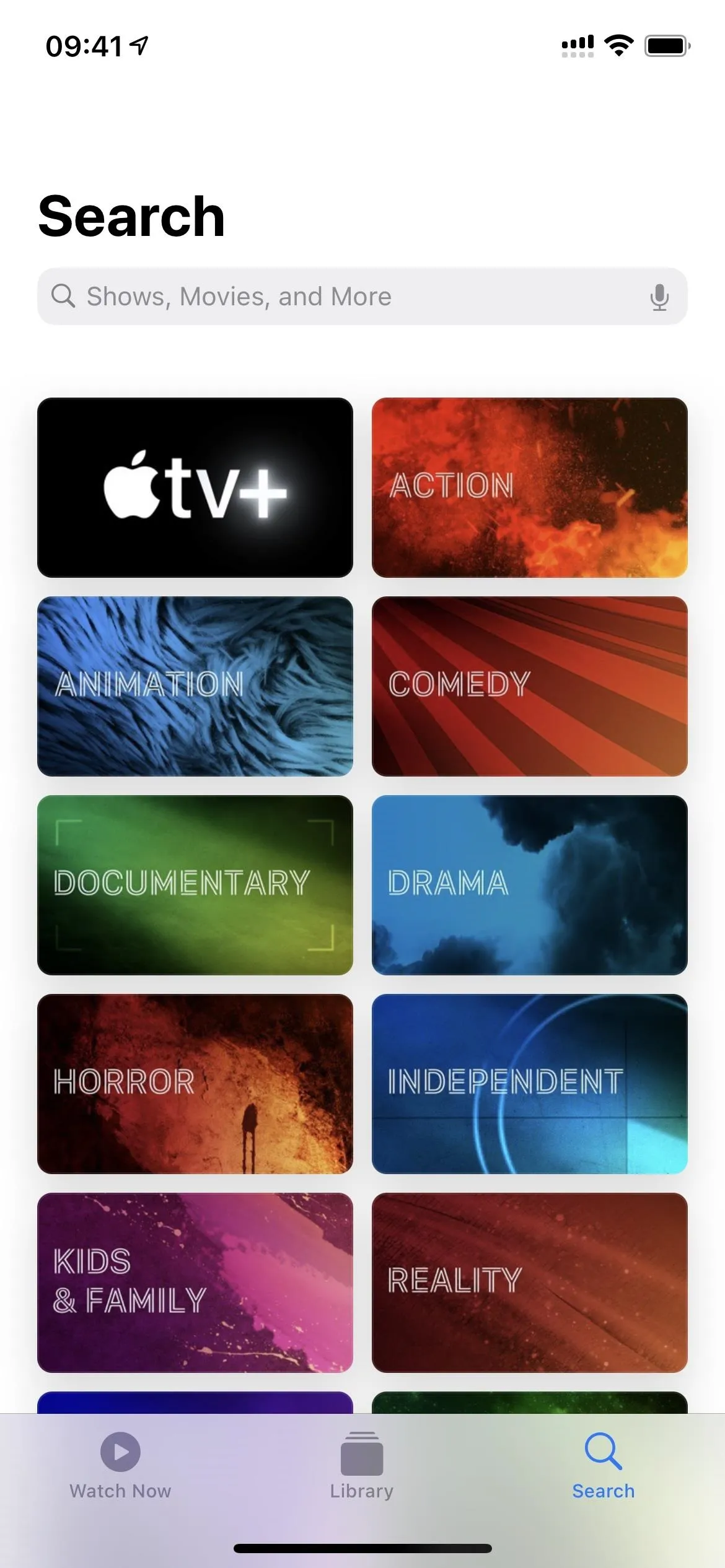
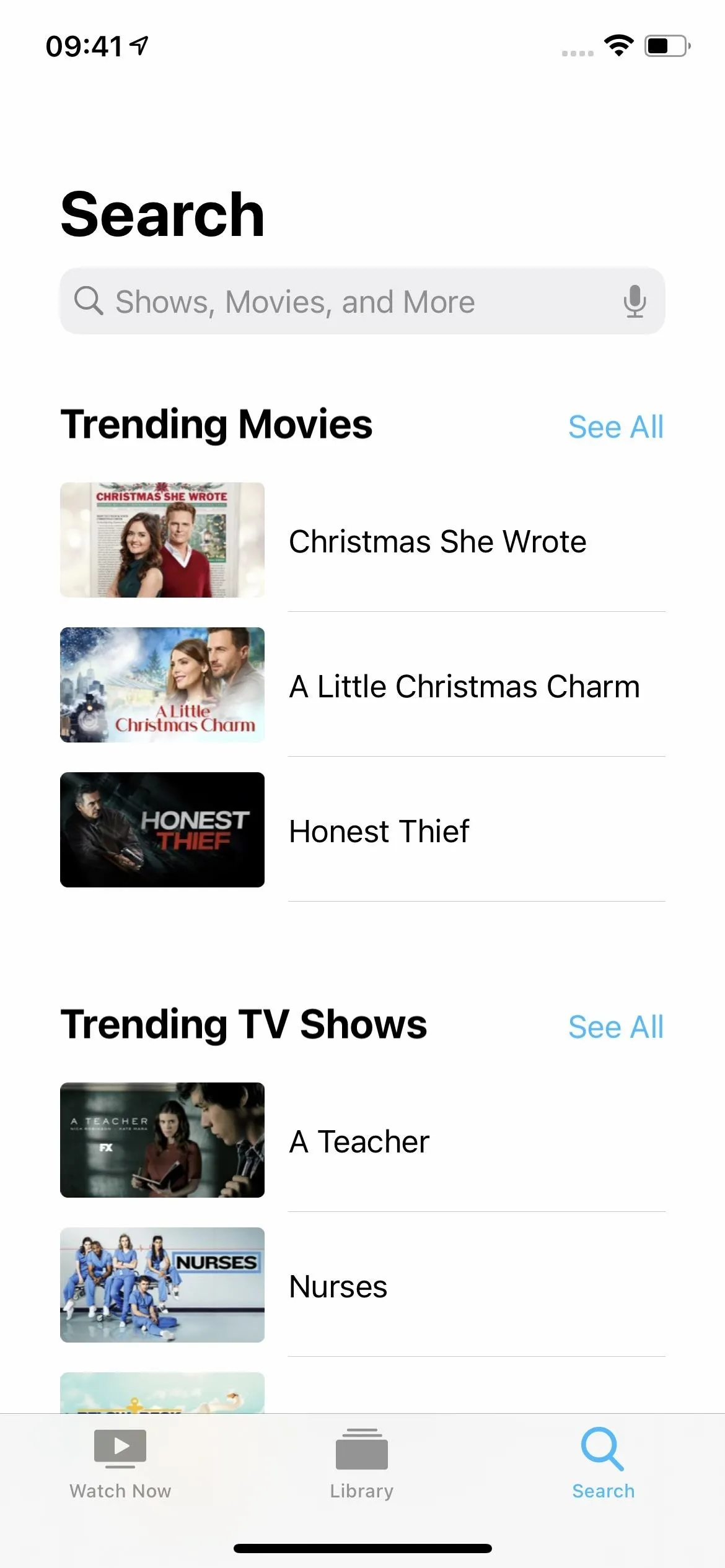
Search on iOS 14.2.1 (left) vs. iOS 14.3 (right).
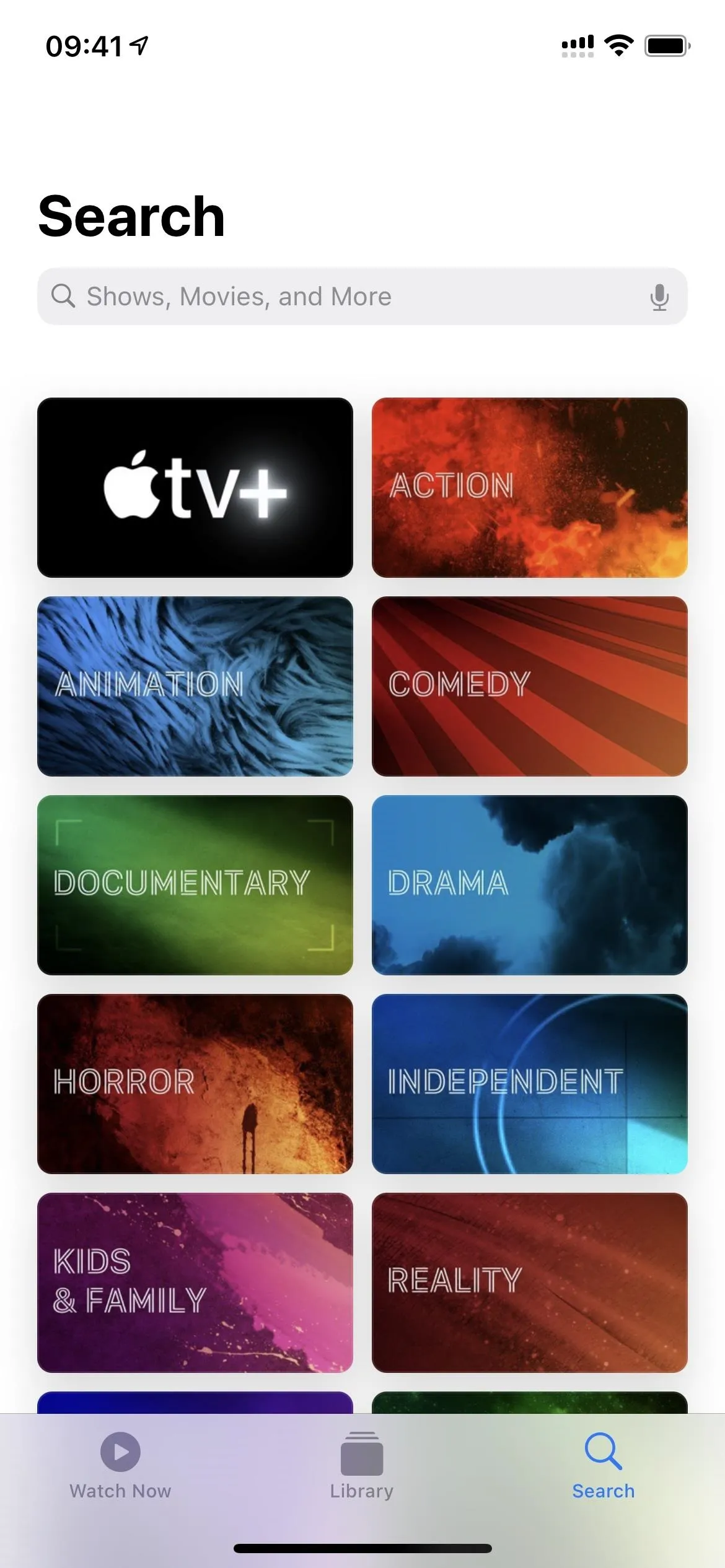
16. Recent Searches in Apple TV Search
Also in the "Search" tab, whenever you tap the Search bar to try and find something, you'll see some of your recently searched for movies, TV shows, cast, etc. before you even type anything. If you don't want to see that, tap "Clear" to wipe the slate clean.
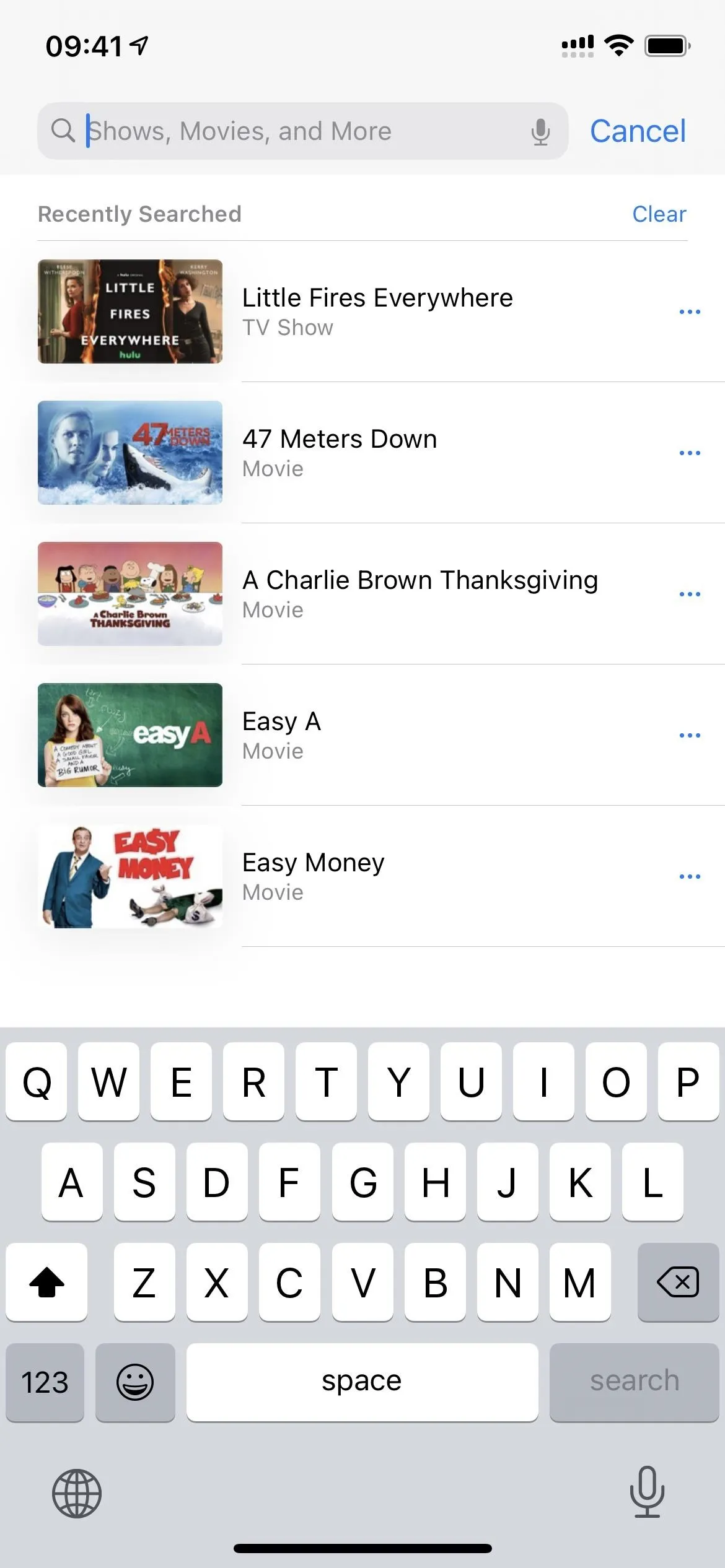
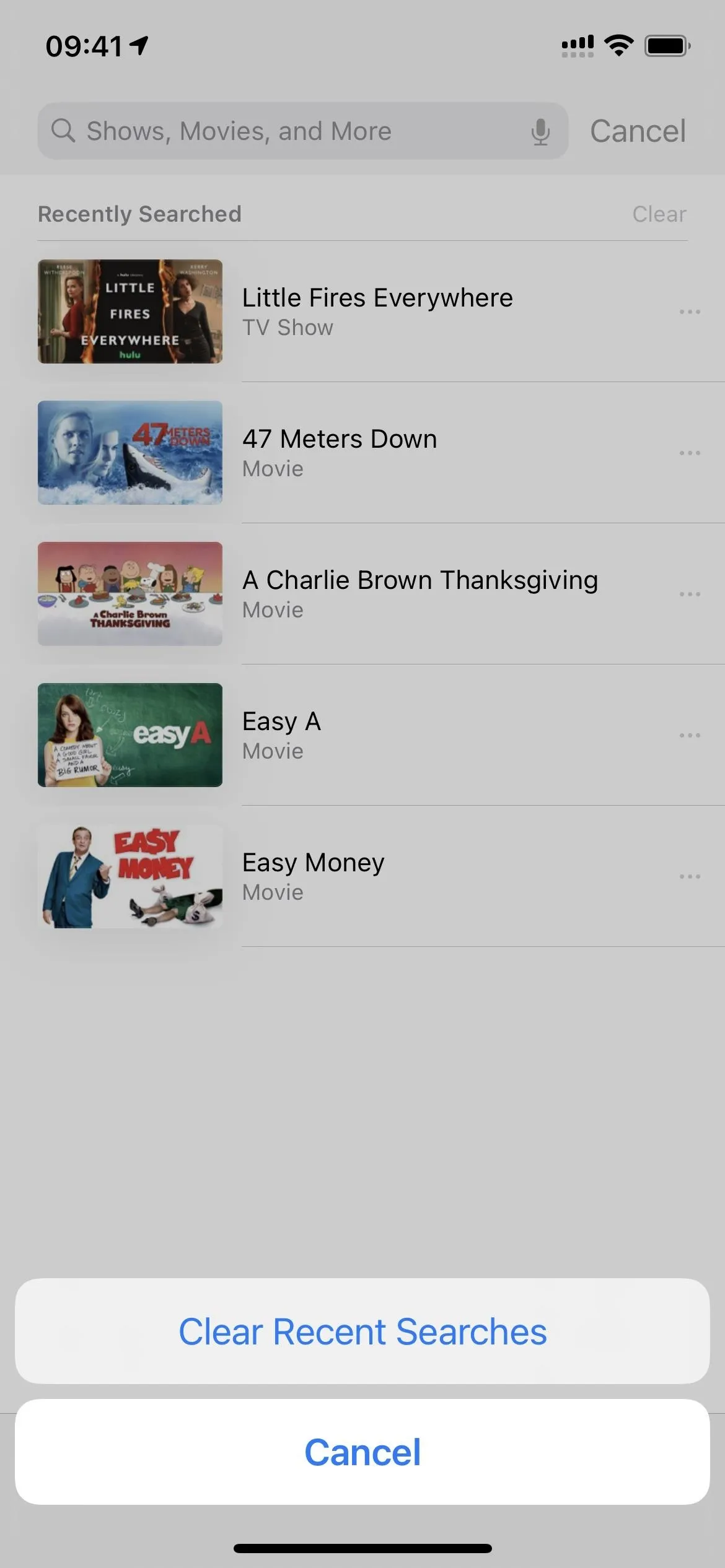
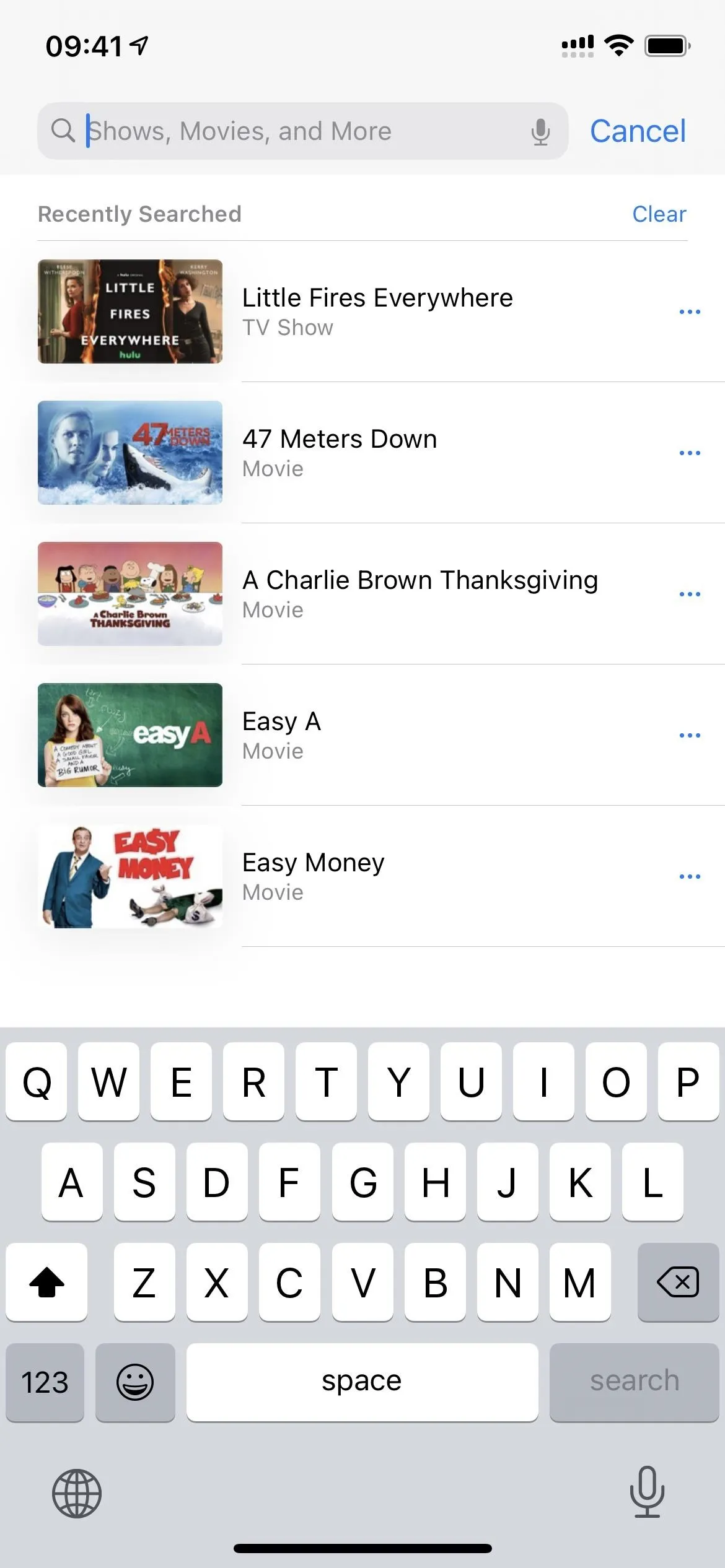
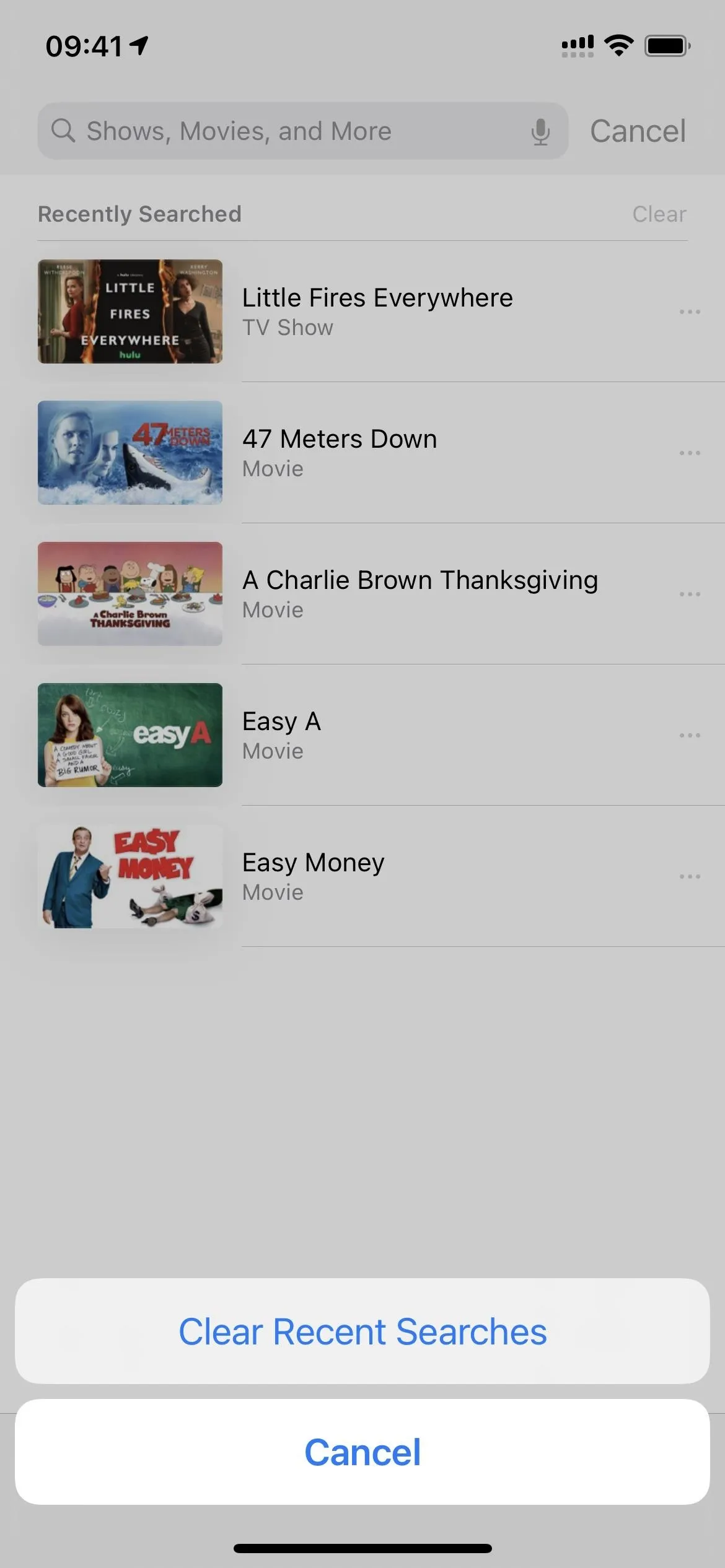
17. Top Results in Apple TV Search
Continuing with the "Search" tab update in the TV app, you'll see suggested searches and Top Results for movies, TV shows, cast, and more whenever you do start typing in the search bar. Before, nothing would happen.
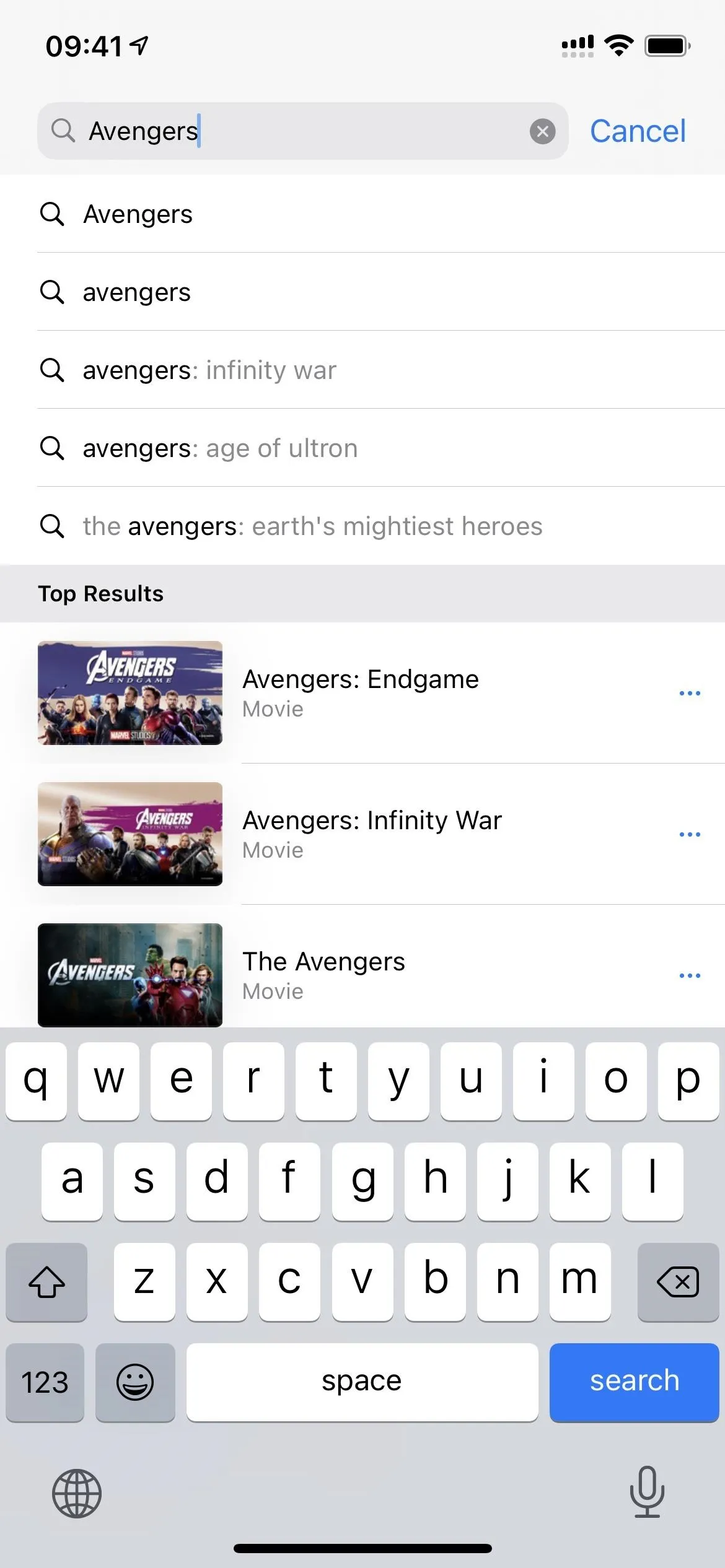
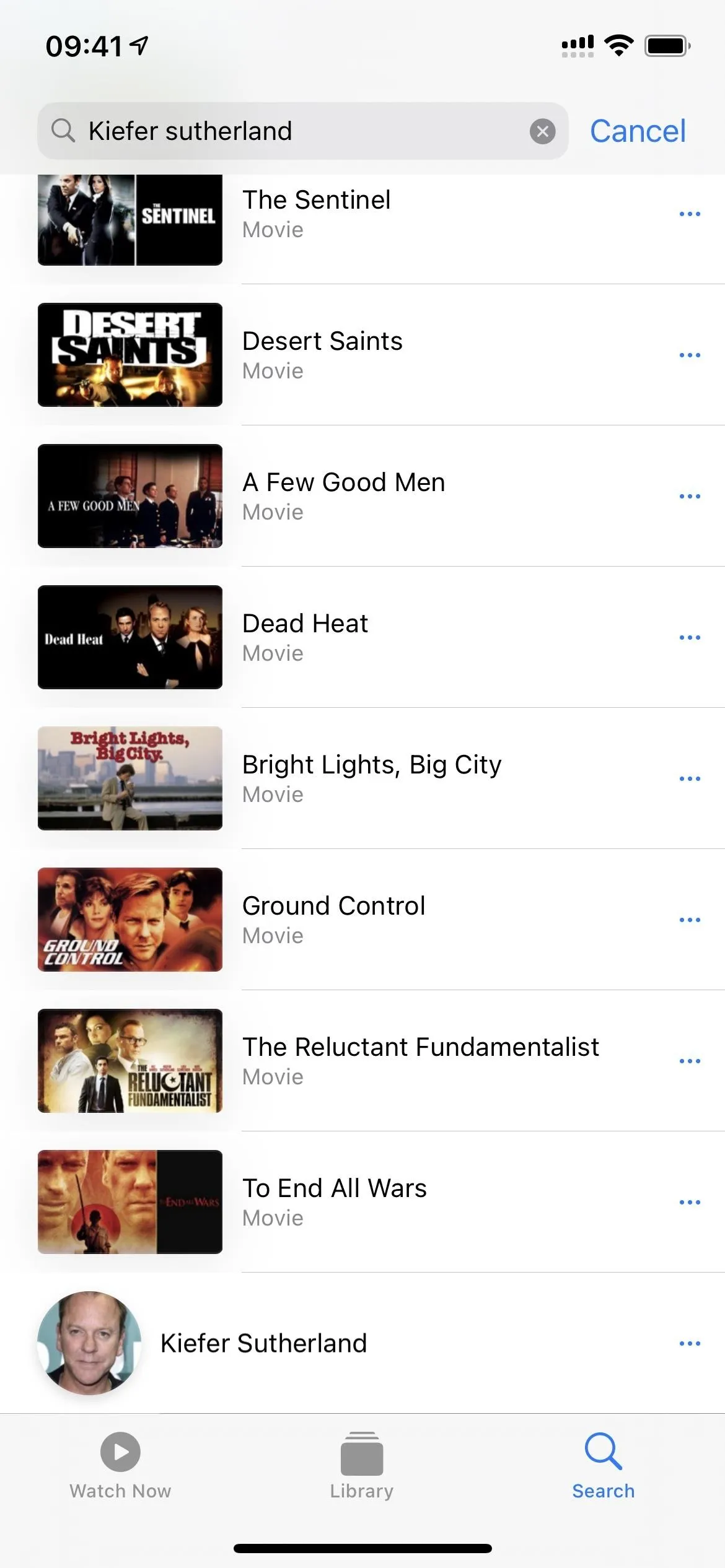
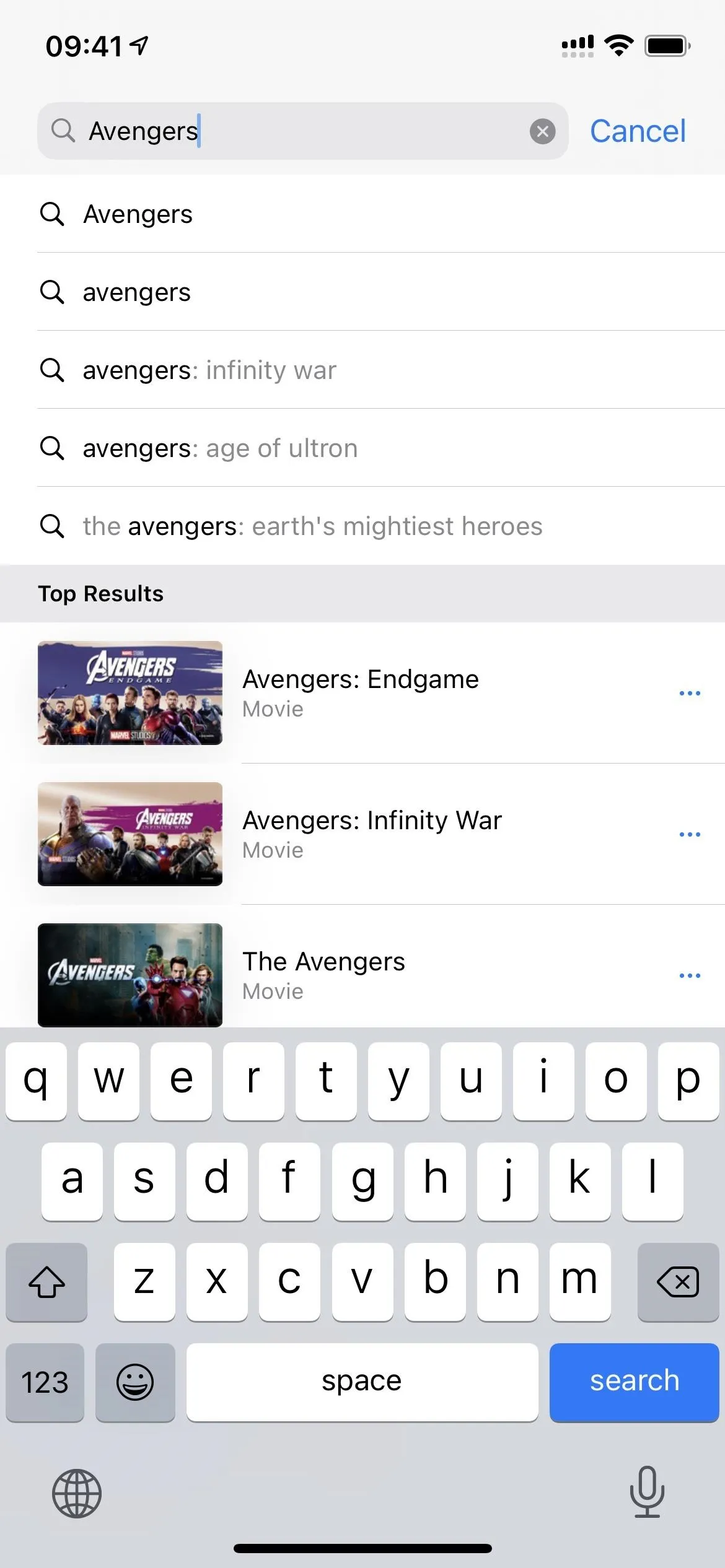
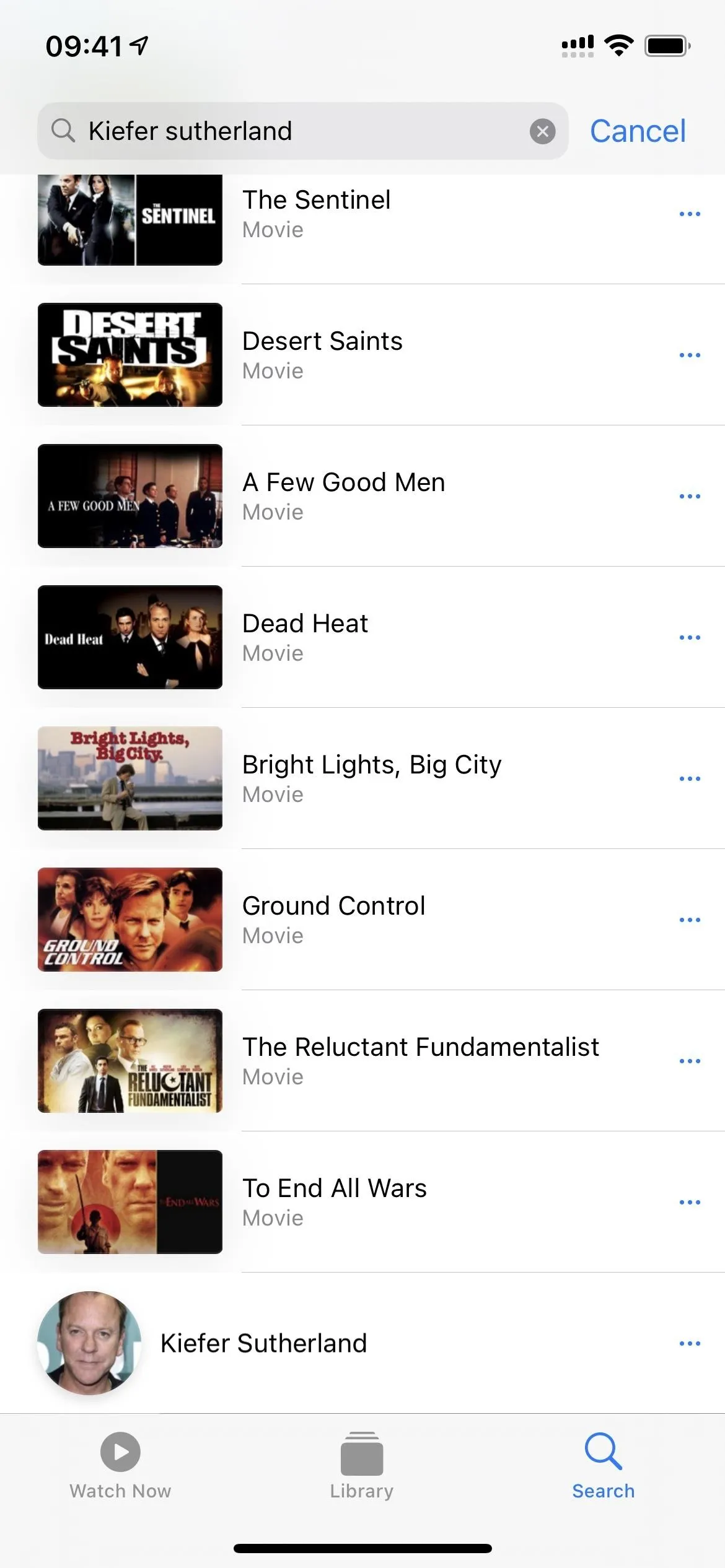
18. Apple TV+ Tab in the TV App
There's a new Apple TV+ tab in the TV app that makes finding Apple TV+ content much easier. The tab was not visible in the release candidate, so it must have been a server-side update. Just tap "Originals" in the navigation bar to see all of Apple's original programming. It will show you the same content that the "Apple TV+" card does in the "Search" tab.
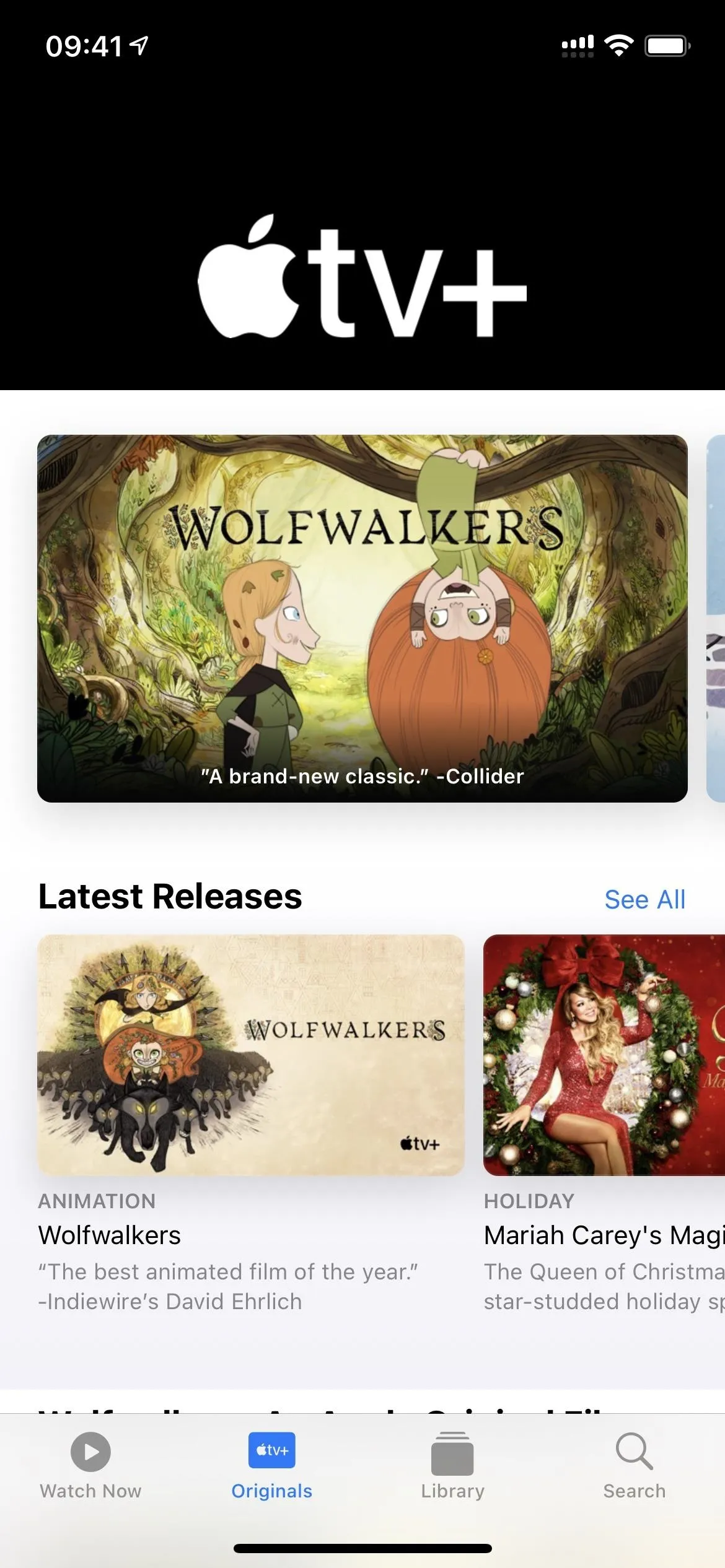
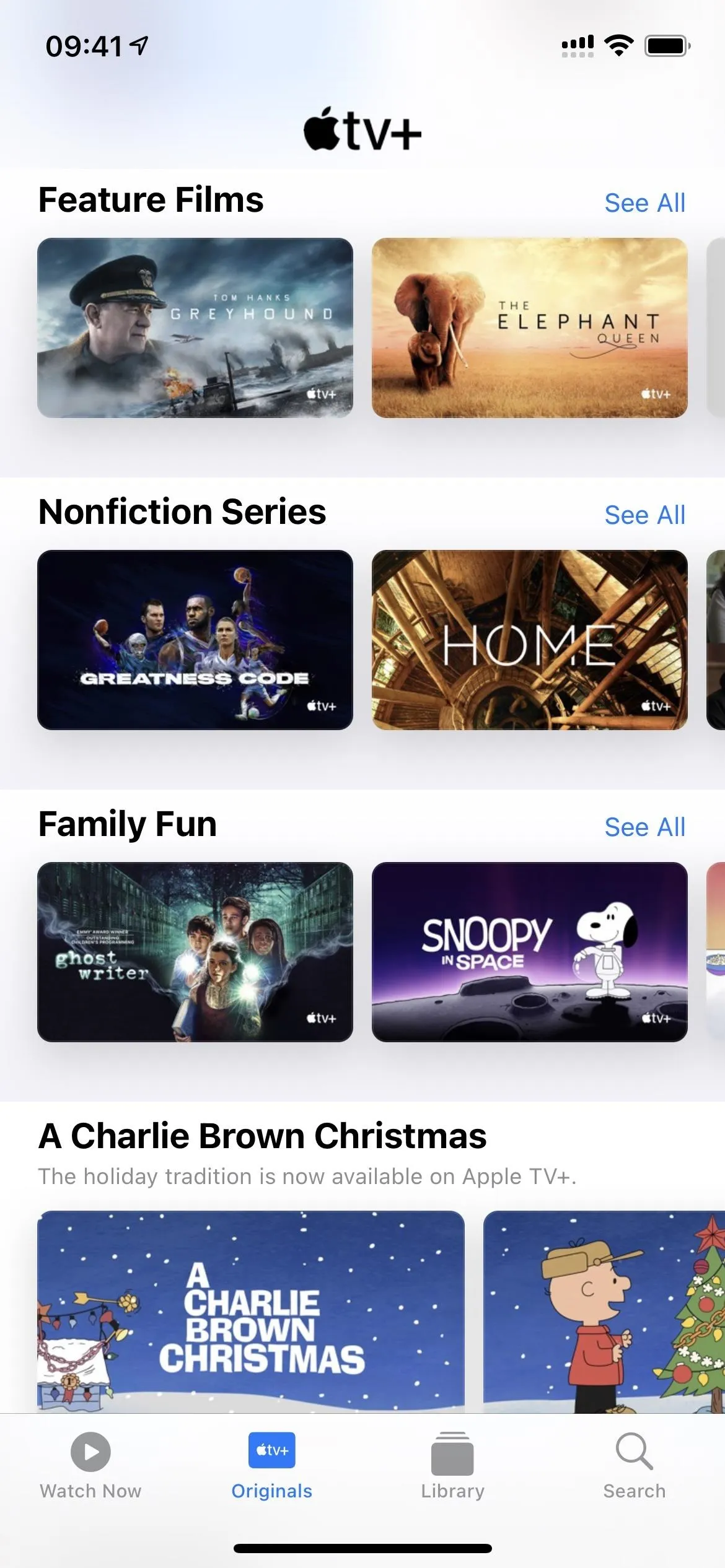
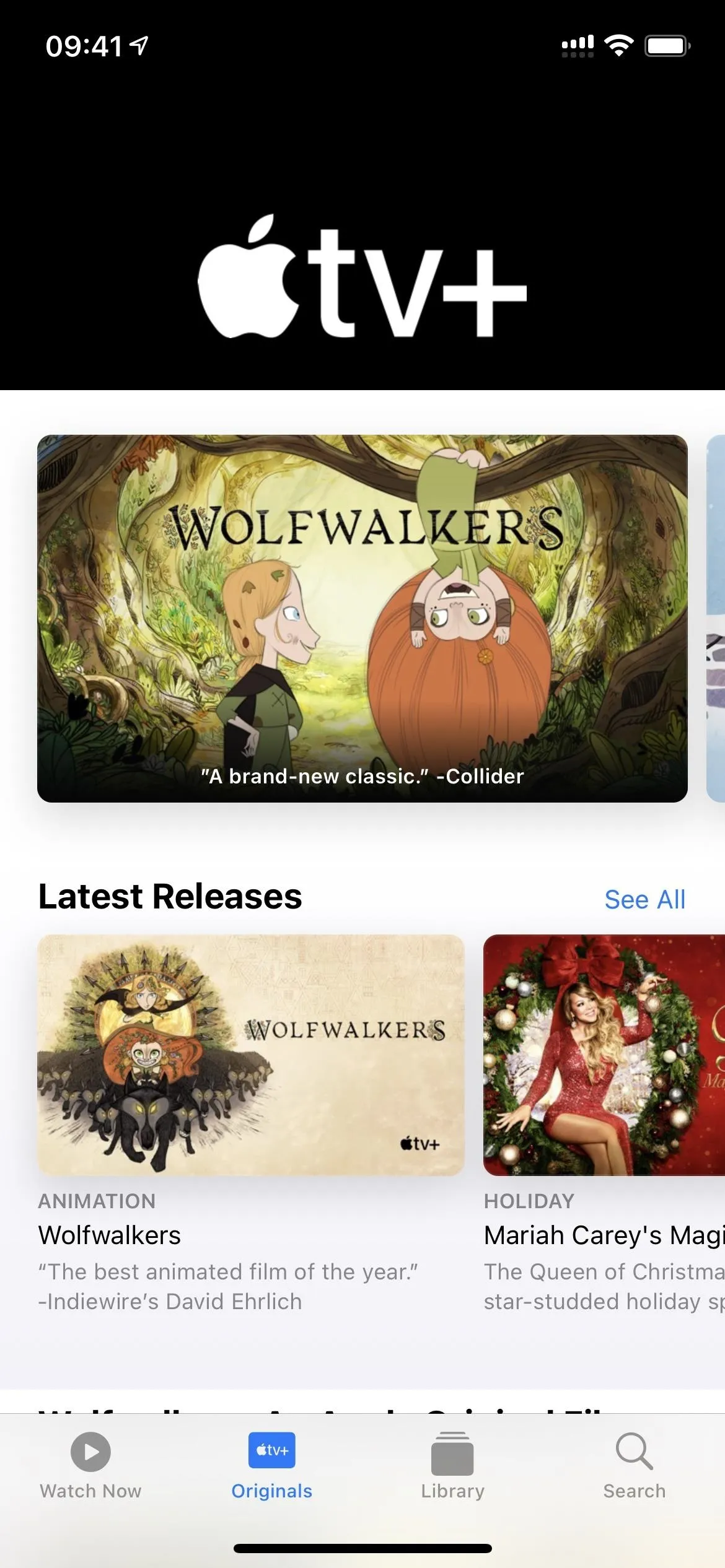
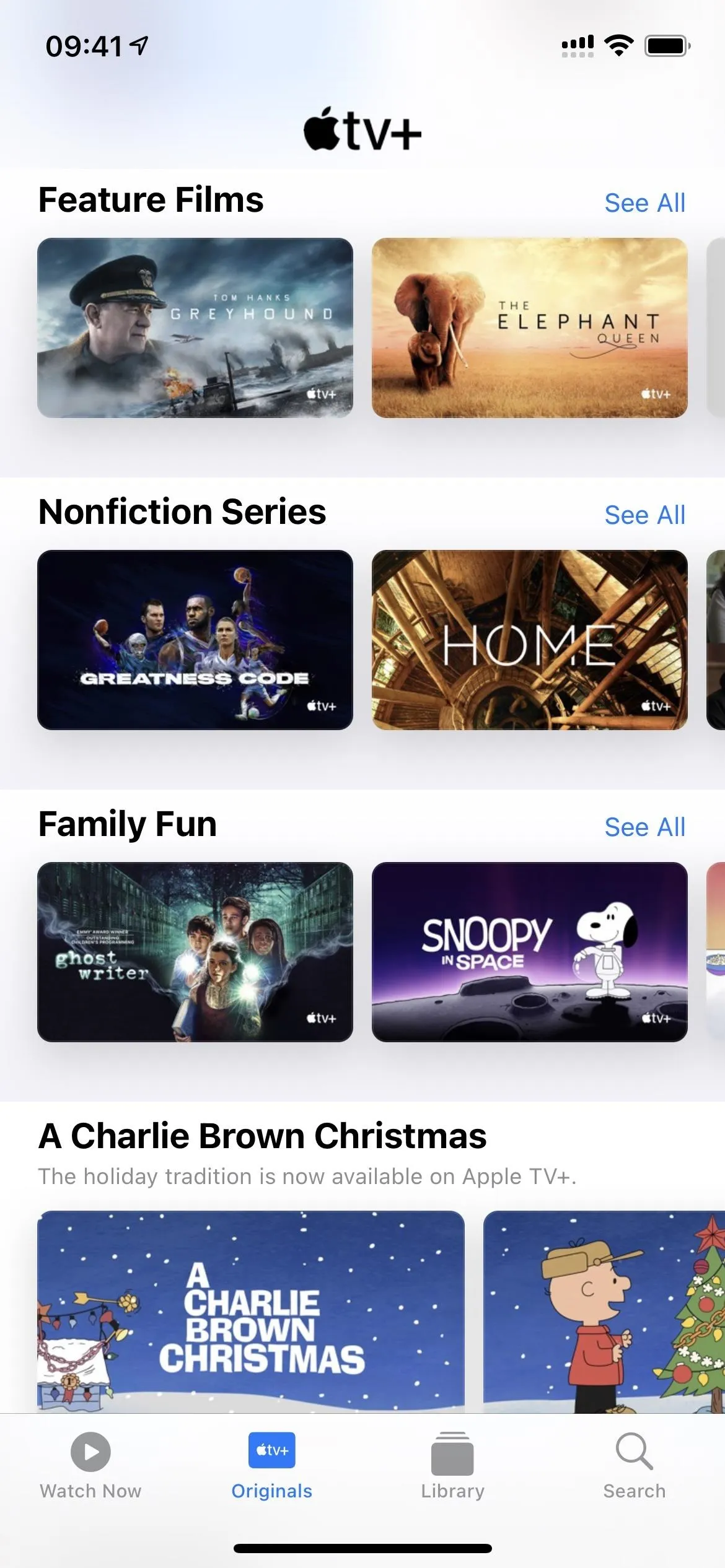
19. Updated Cycle Tracking in Health
If you use the Cycle Tracking feature in the Health app, it just got better. Now, you can "indicate pregnancy, lactation, or contraceptive use ... to better manage period and fertile window predictions," according to Apple.
20. Health Recommendations for Poor Air Quality
When you look in the Weather app at the air quality, you might see some health recommendations if the levels are at a worrying level. These recommendations will show up if you're in the United States, United Kingdom, Germany, India, and Mexico. And they'll also appear in Siri, not just Weather.
21. More Air Quality Data in Other Countries
If you travel to mainland China a lot, you will see air quality data in Weather, Maps, and Siri. In Germany and Mexico, air quality data in Weather, Maps, and Siri reflects the updated national scales.
22. Air Quality Data with BreezoMeter
In the Weather app's air quality section, there's now a link to see "More data from BreezoMeter." Before, you would see data from The Weather Channel, but now it's all from BreezoMeter.
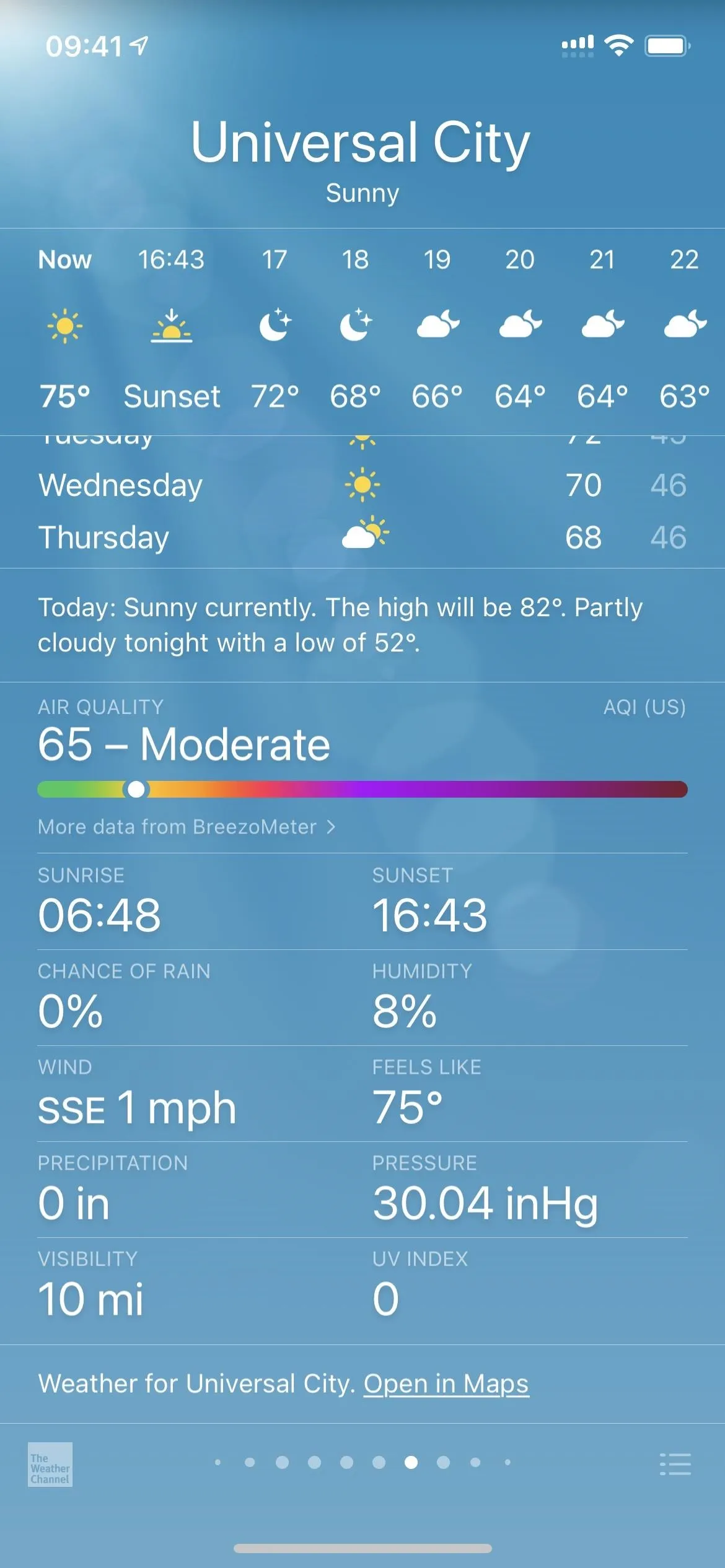
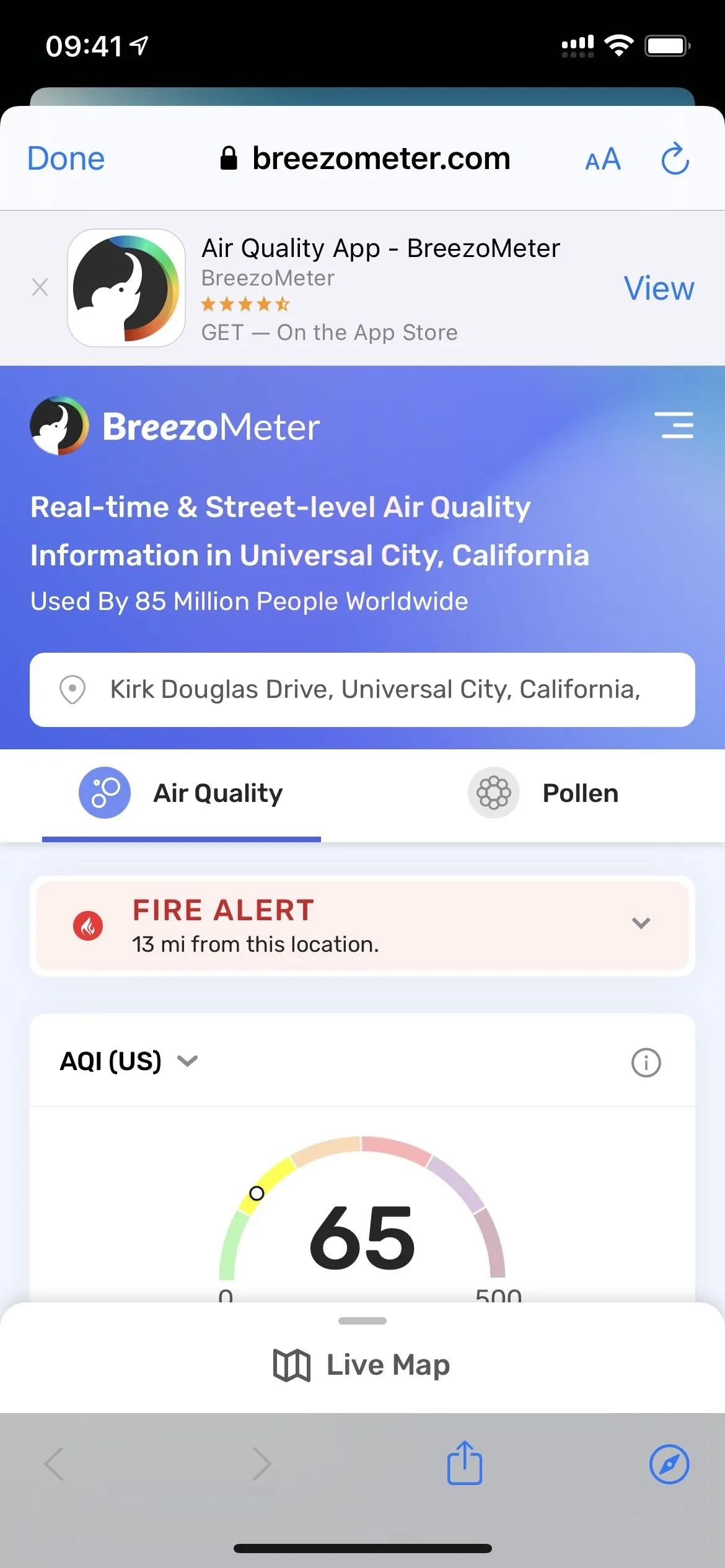
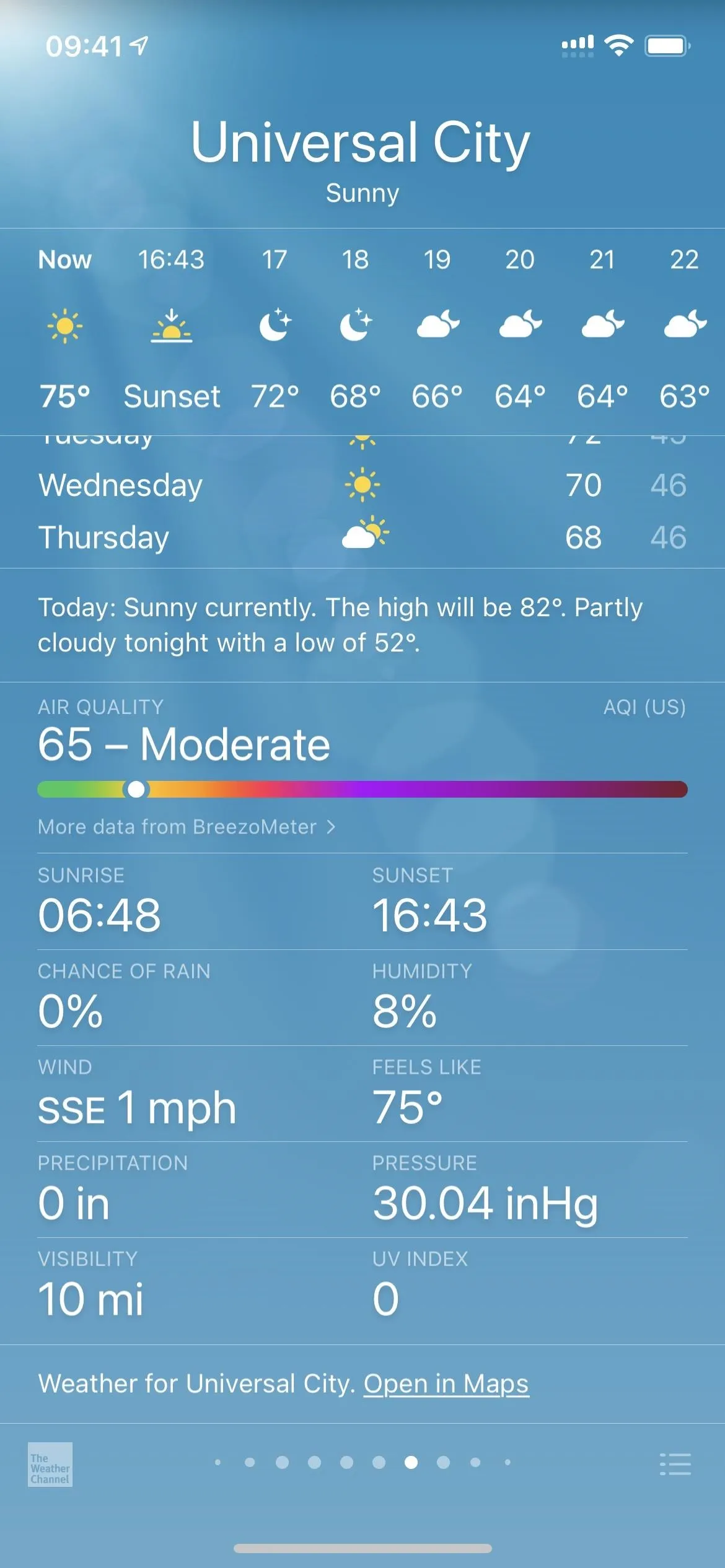
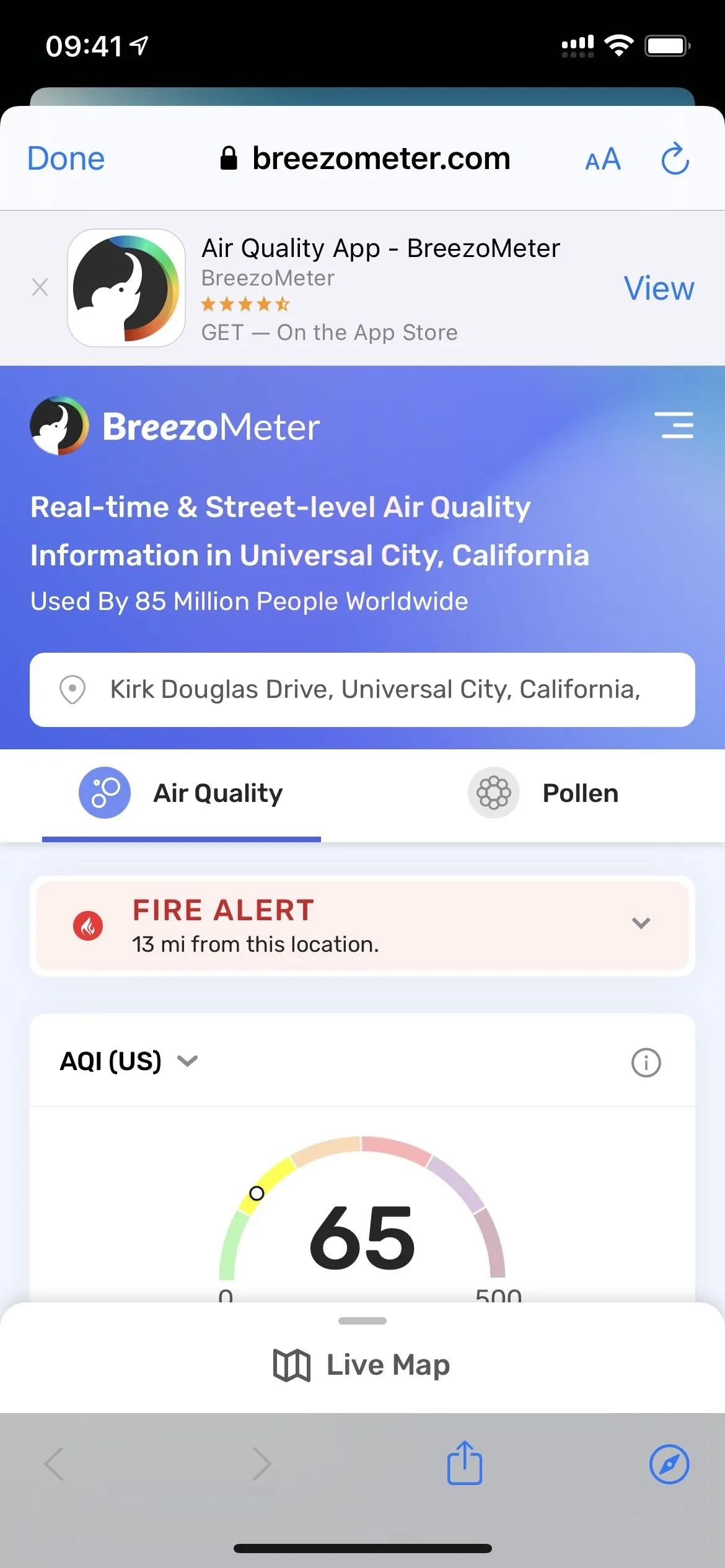
You'll also see this when asking Siri about the current air quality.
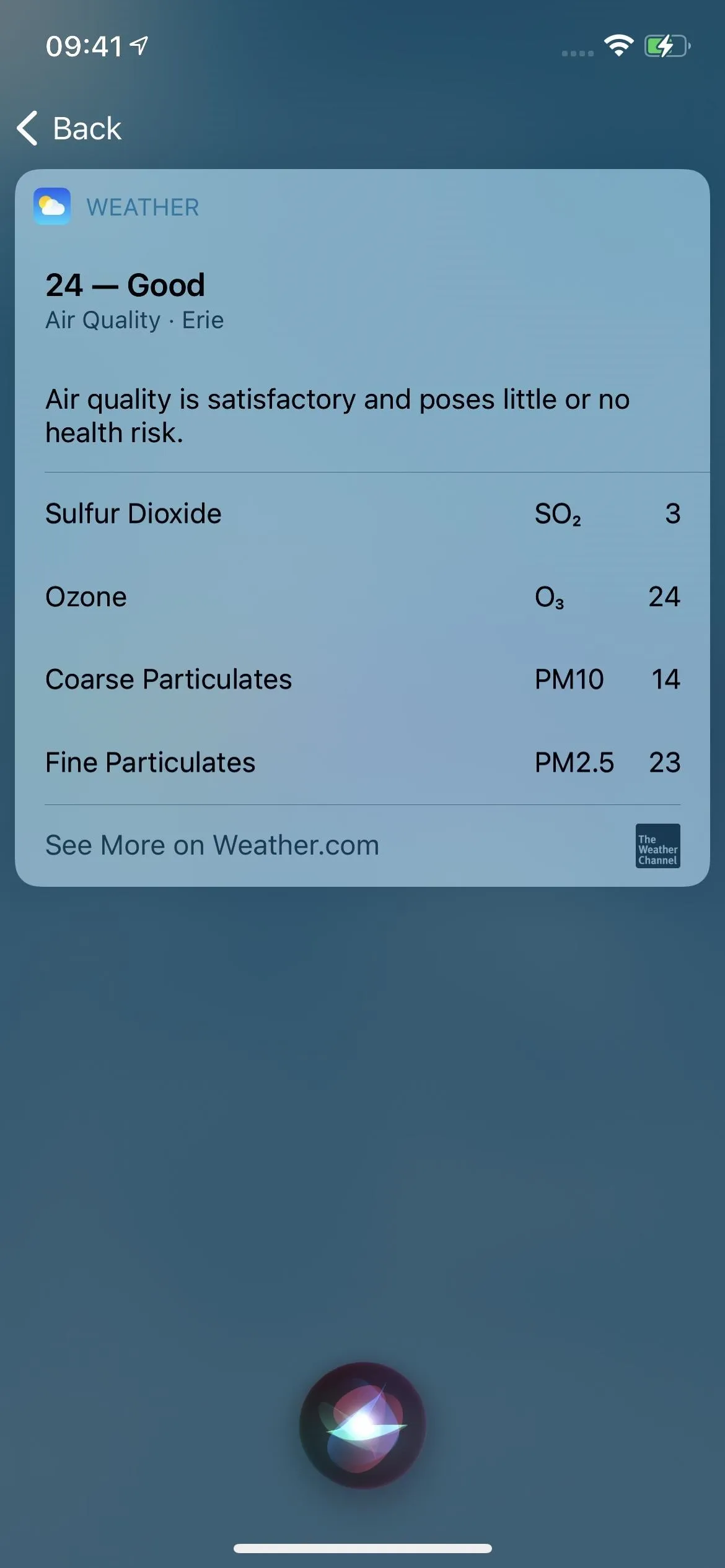
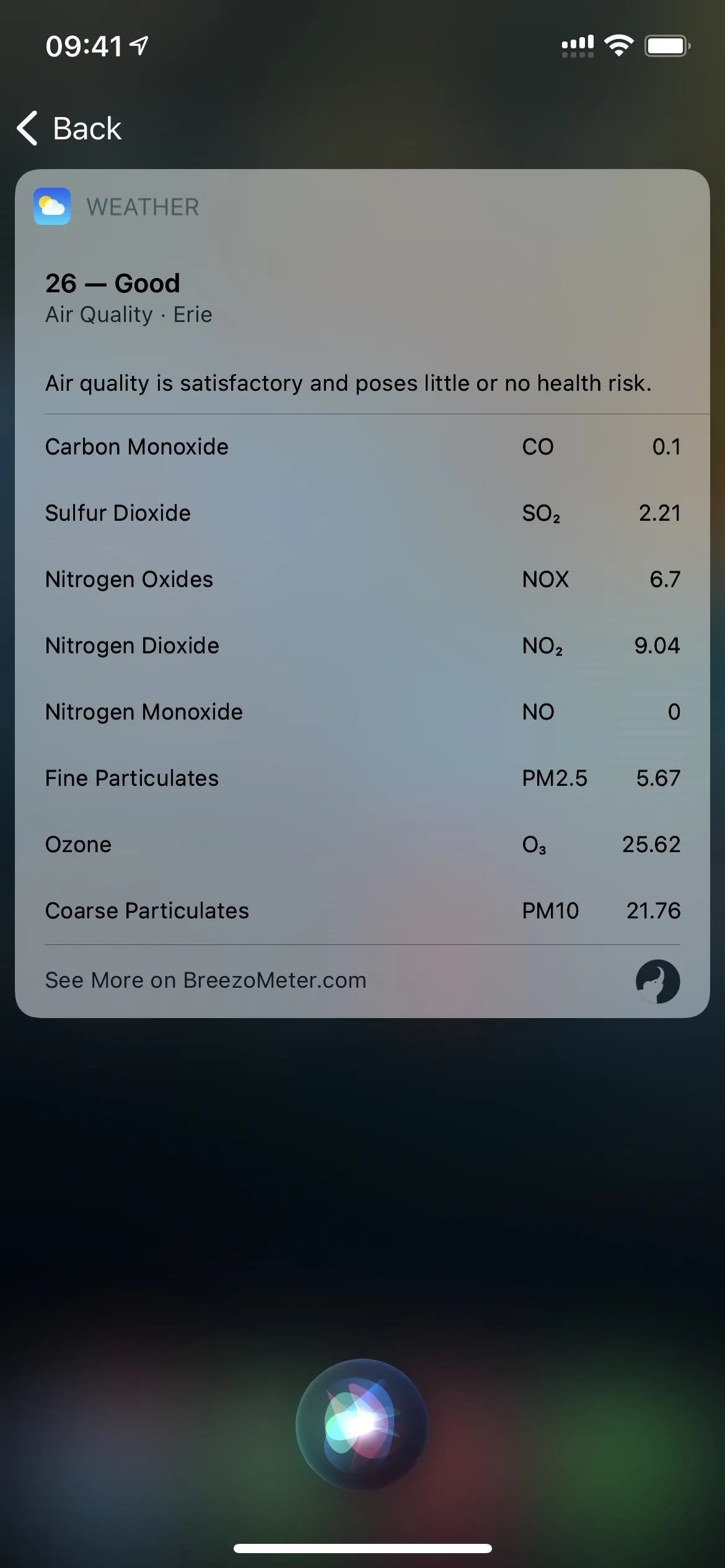
Air quality results in Siri on iOS 14.2.1 (left) vs. iOS 14.3 (right).
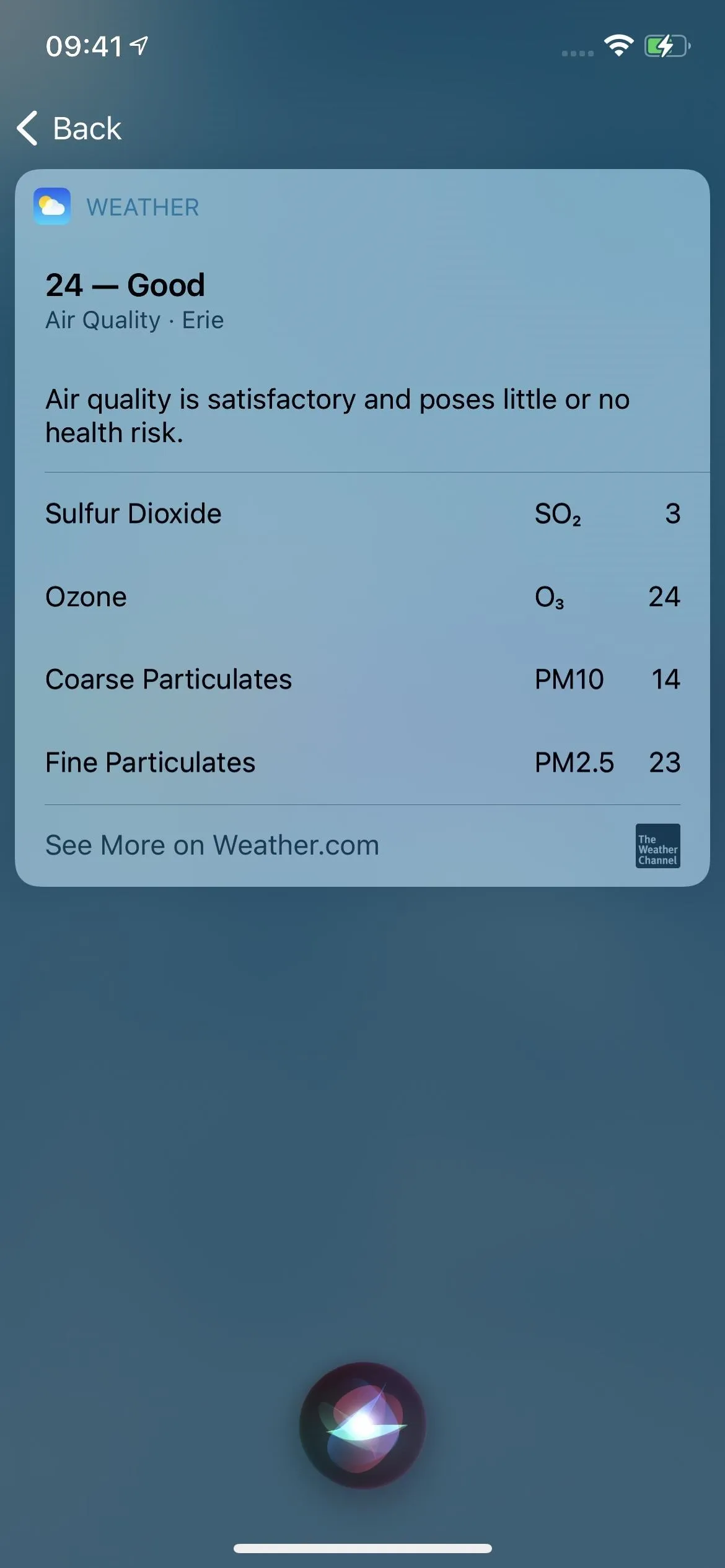
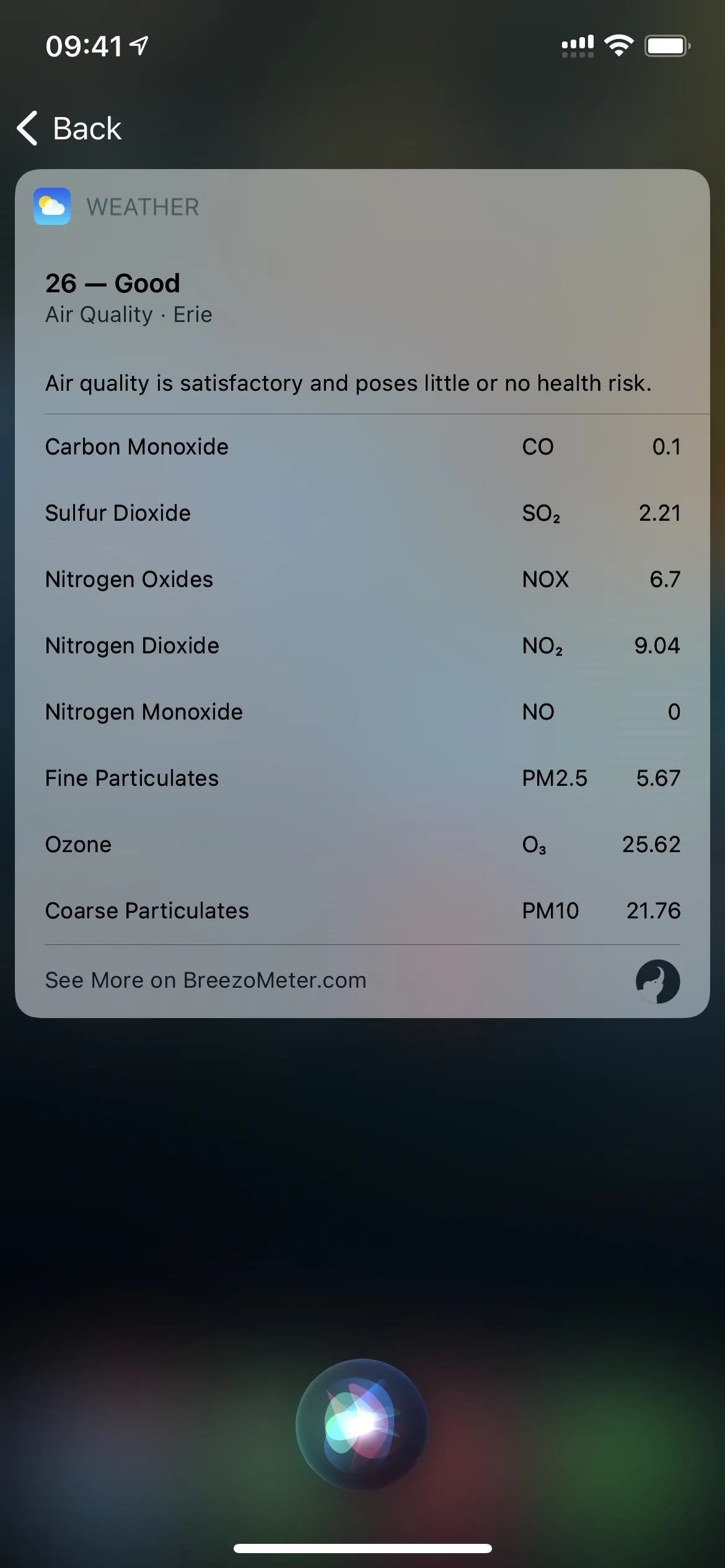
Air quality results in Siri on iOS 14.2.1 (left) vs. iOS 14.3 (right).
23. More Controller Support for Games
In the iOS 14.3 betas, if you had a DualSense Wireless Controller for the PlayStation 5, you could use it to play Apple Arcade or App Store games on your iPhone, but it never made it to the stable release. However, Amazon's Luna Controller does work in iOS 14.3.
Apple is also working on support for the Xbox Core Controller for the Xbox Series X, Xbox One, and Xbox Series S, and that should be out in iOS 14.5.
So, in iOS 14.3, all of the controllers you could use now includes:
- Xbox Wireless Controller with Bluetooth (Model 1708) in Black, Blue, White, Gray/Blue, Gray/Green, Red, Cyberpunk 2077, Fortnite, Gears 5 Kait Diaz, Night Ops Camo, Phantom Magenta, Phantom White, Sport Blue, Sport Red, or Sport White
- Xbox Elite Wireless Controller Series 2 in Black
- Xbox Adaptive Controller in White
- PlayStation DualShock 4 Wireless Controller in Jet Black, Glacier White, White, Camo, Gold, Green Camouflage, Red Camouflage, Blue Camouflage, Magma Red, Midnight Blue, Berry Blue, Wave Blue, Alpine Green, Sunset Orange, Crystal, Red Crystal, Electric Purple, Blue Crystal, Silver GT Sport, Copper, Silver, Titanium Blue, Rose Gold, Steel Black, Soft Touch Blue, Soft Touch Green, Soft Touch Orange, Soft Touch Purple, Soft Touch White, Soft Touch Color Changing Chameleon, Final Fantasy XV, Call of Duty, Fortnite Jet Black, 20th Anniversary, or 500 Million
- Amazon Luna Controller in Black
- Other MFi (Made for iOS) Bluetooth controllers might be supported, such as GameSir T4 Pro, Rotor Riot Gamepad, Razer Kishi, SteelSeries Nimbus+, PXN 6603, and more
And support is coming soon for:
- Xbox Core Controller in Carbon Black, White, or Shock Blue
- PlayStation 5 DualSense Wireless Controller in White
24. Filters & Sorting in Apple Arcade
When you're browsing Apple Arcade by "All Games," you can now sort the results by release date, last updated, name, and category. You can also filter by controller supporter (to make use of those controllers in the previous section above), multiplayer games, and age ratings. You can also choose to exclude games coming soon, so you don't have to waste your time with ones that aren't out yet.
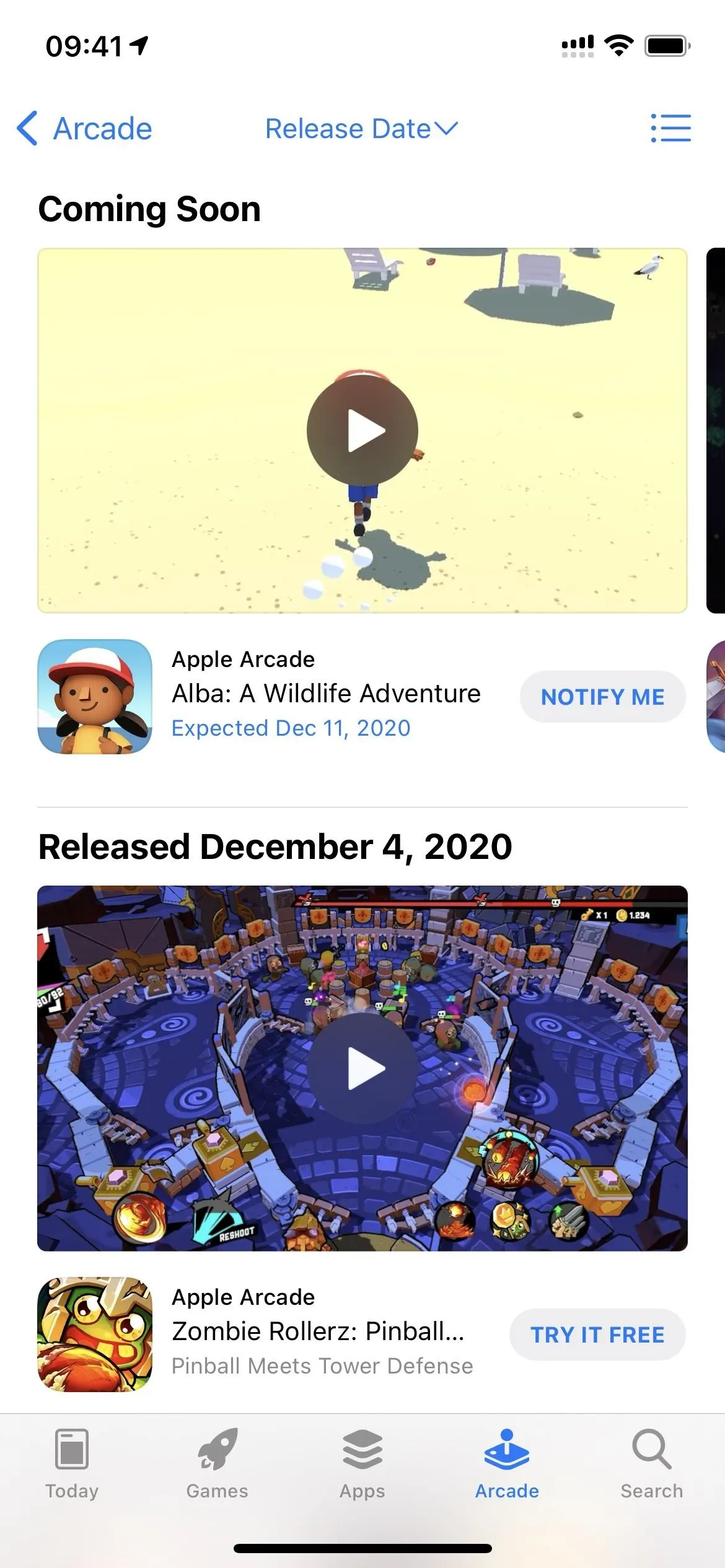
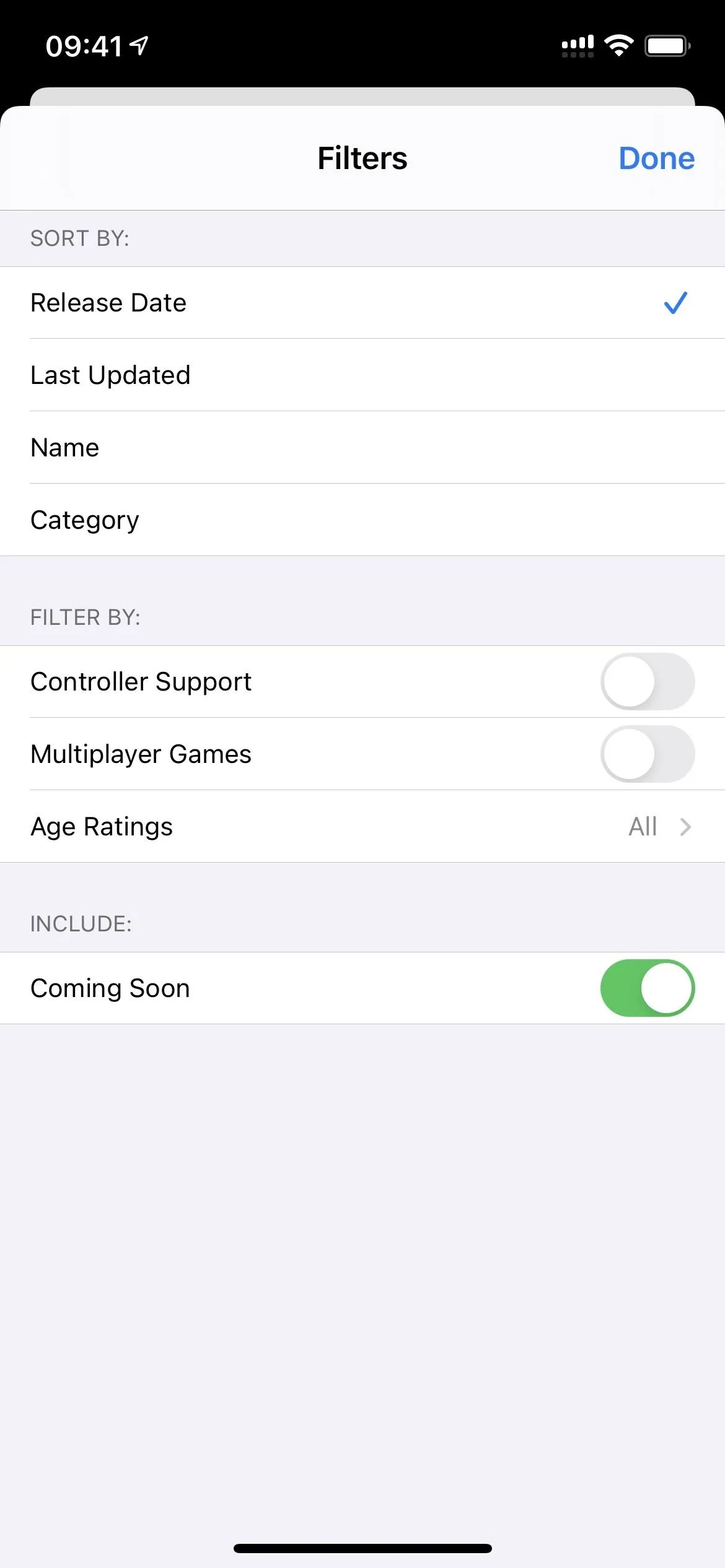
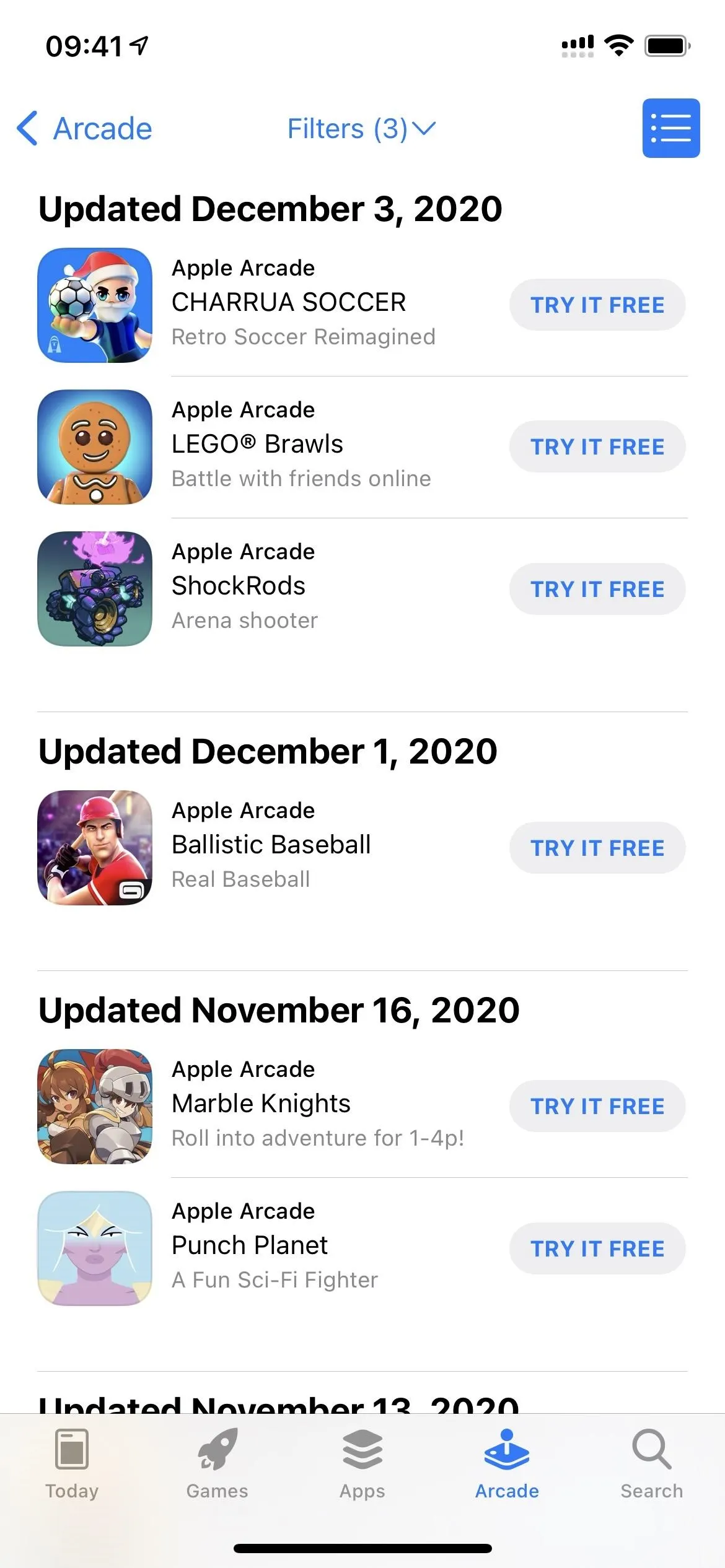
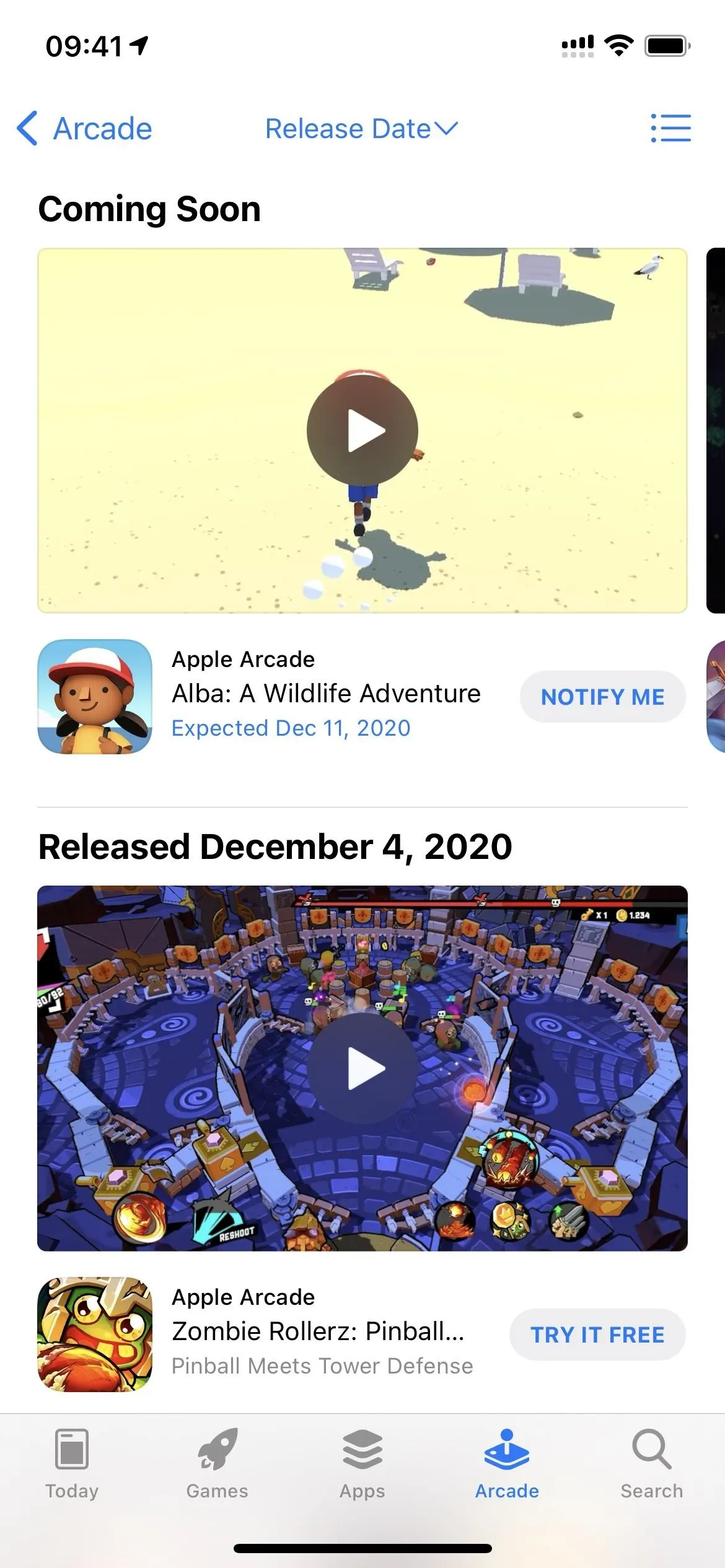
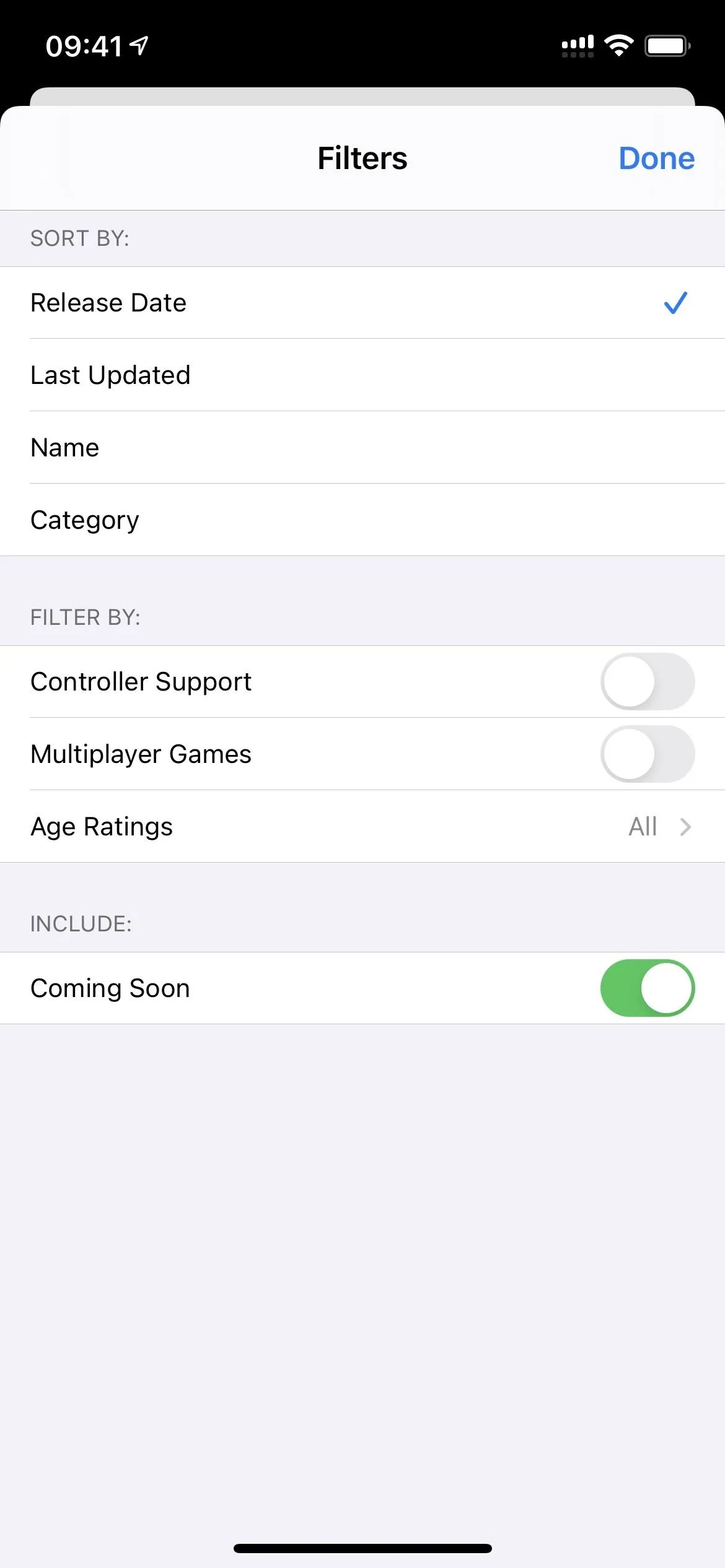
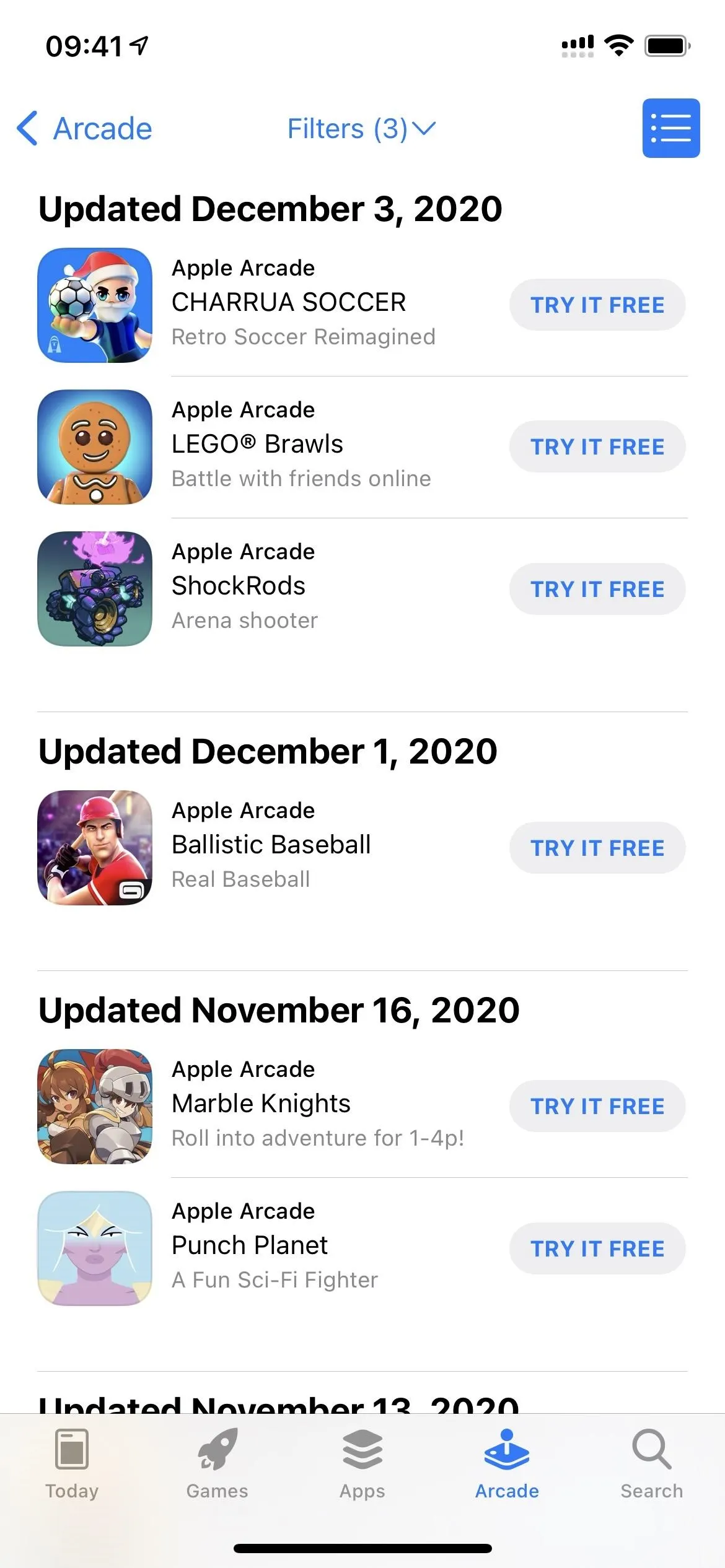
25. Obvious Read Story Links for Apple News+ Audio
When browsing Apple News+ Audio in iOS 14.2.1 and under, you would have to long-press an audio clip to bring up the "Read Story" link in the quick actions. Now, in iOS 14.3, there's a "Read Story" link right on the audio clip's preview, so you don't have to long-press anymore — just tap it.
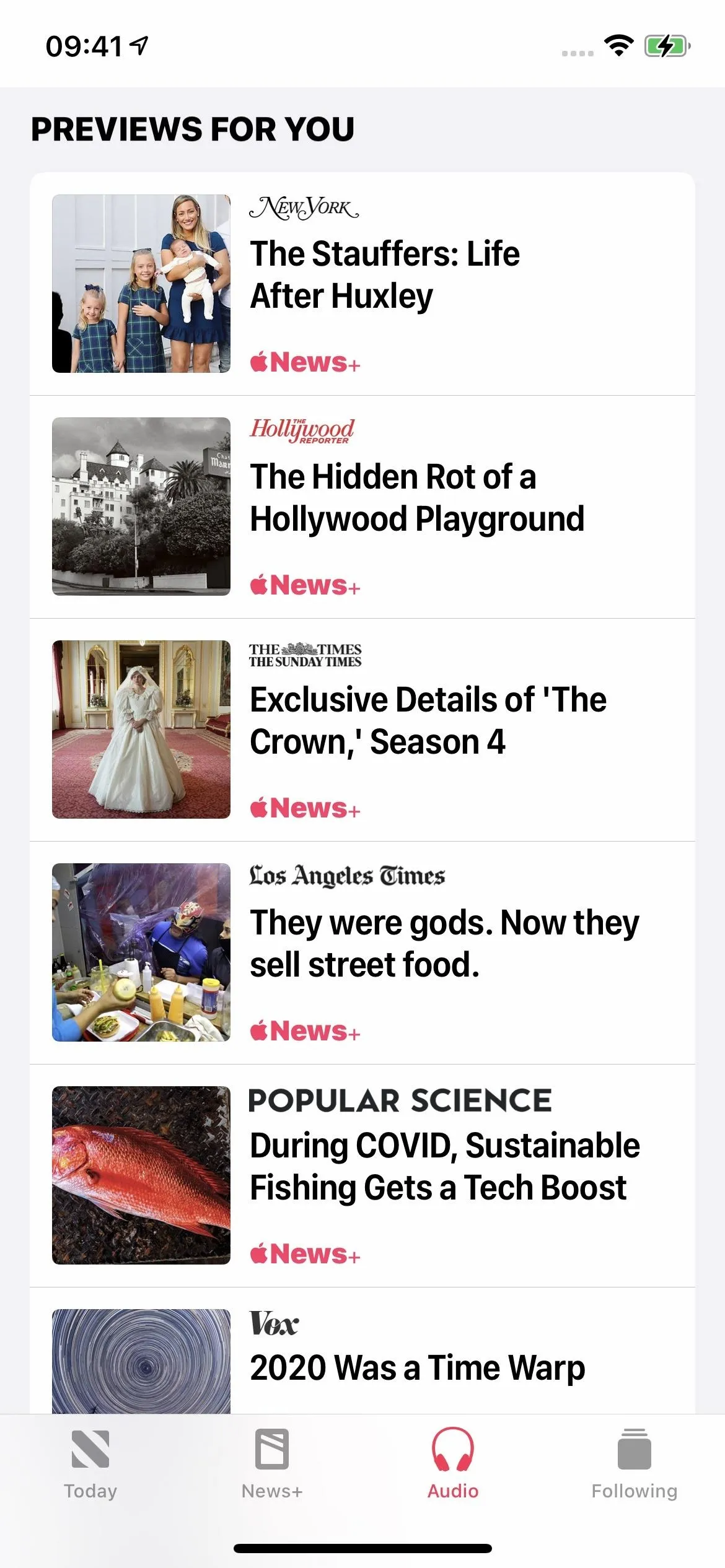
The "Audio" tab in iOS 14.2.1 (left) vs. iOS 14.3 (right).
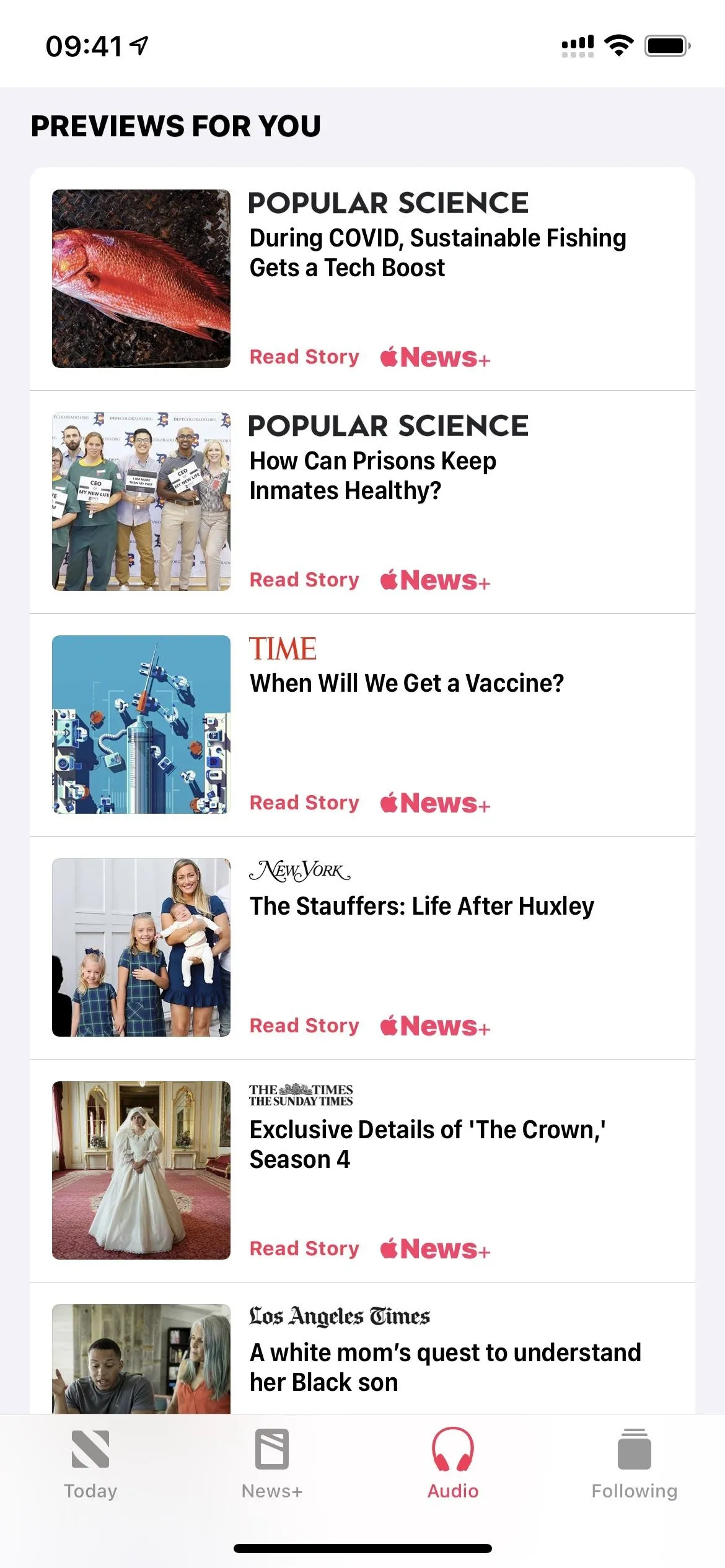
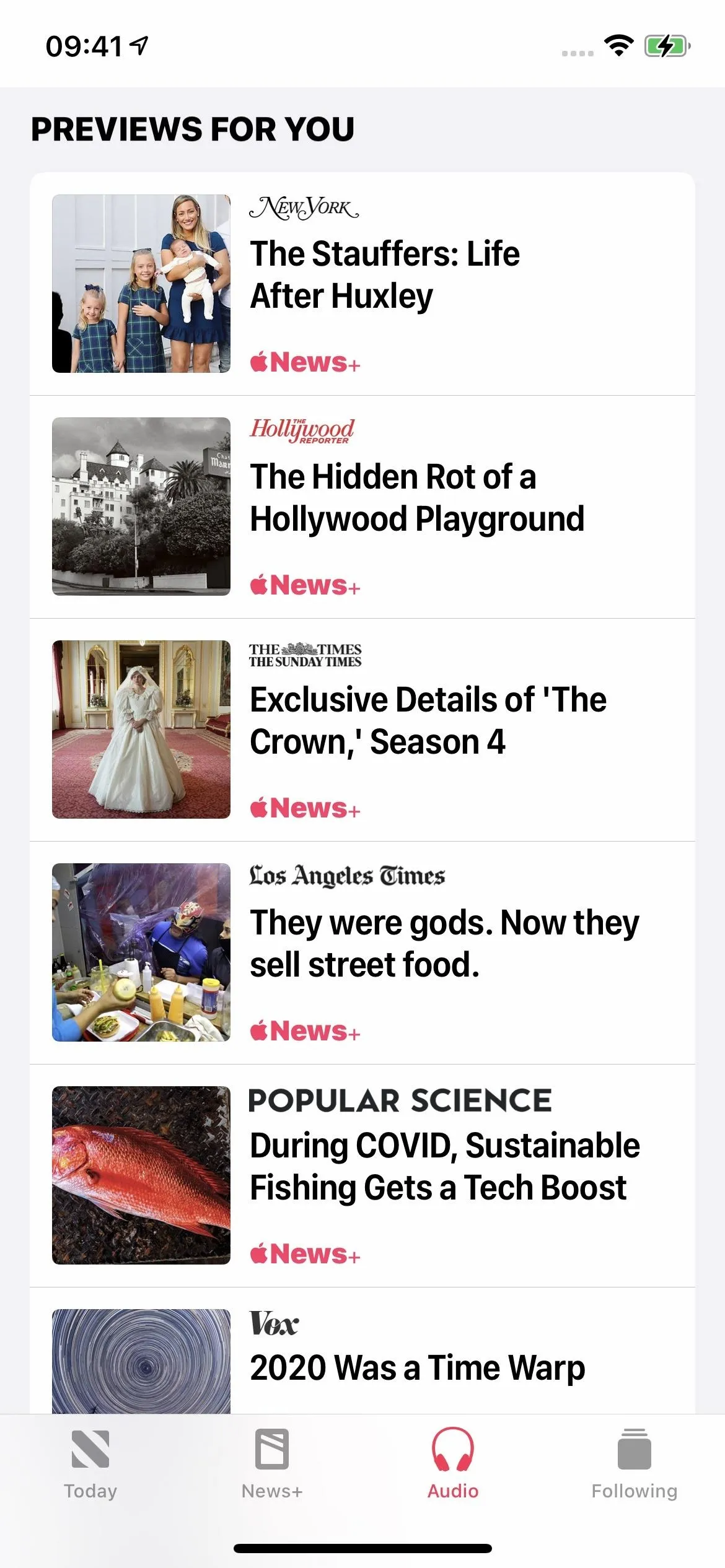
The "Audio" tab in iOS 14.2.1 (left) vs. iOS 14.3 (right).
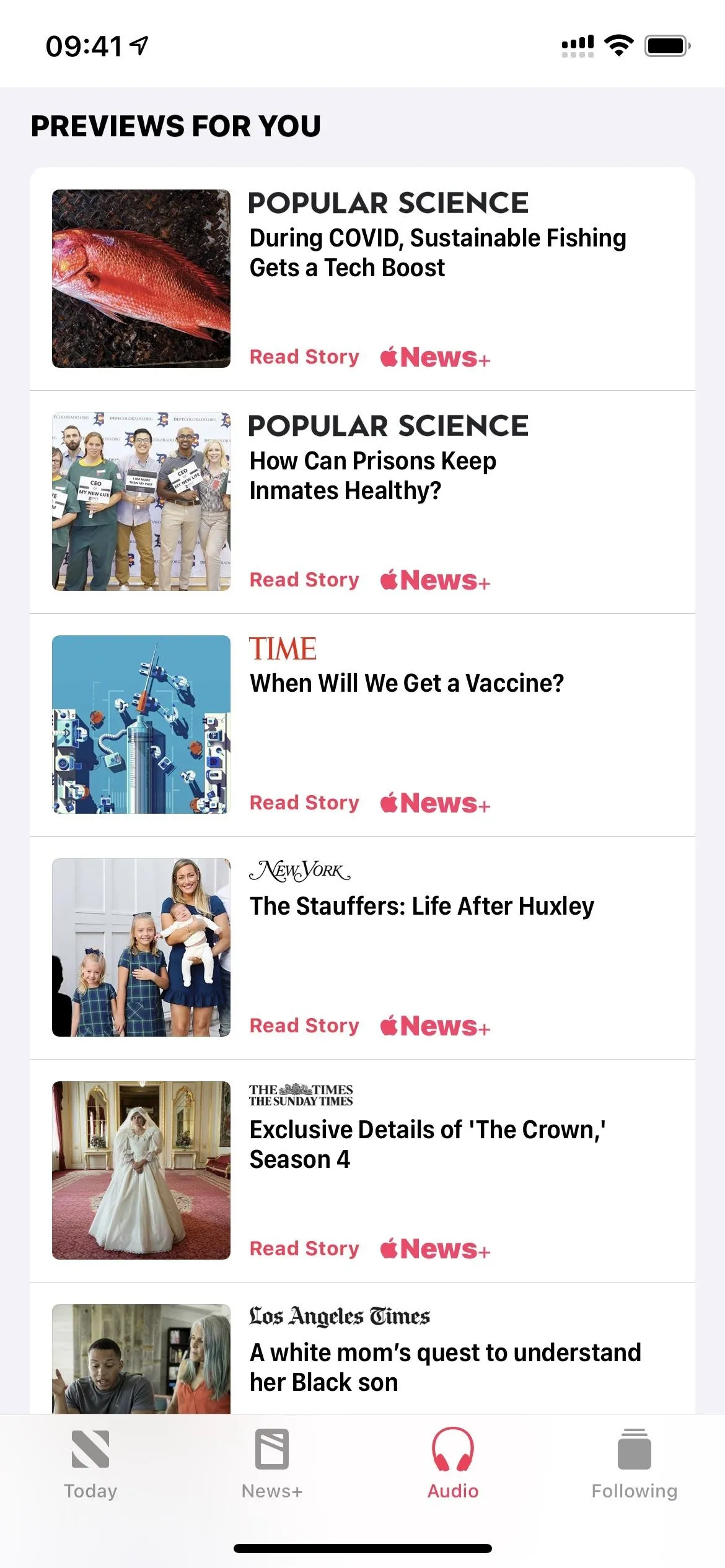
26. See All Audio Stories for Apple News+ Audio
If you scroll down to the bottom of the Apple News+ Audio page, you'll see a new link for "See all Audio Stories." That'll take you to a whole section of stories that have audio, and you can browse by categories and even add the channel to your list of followed topics.
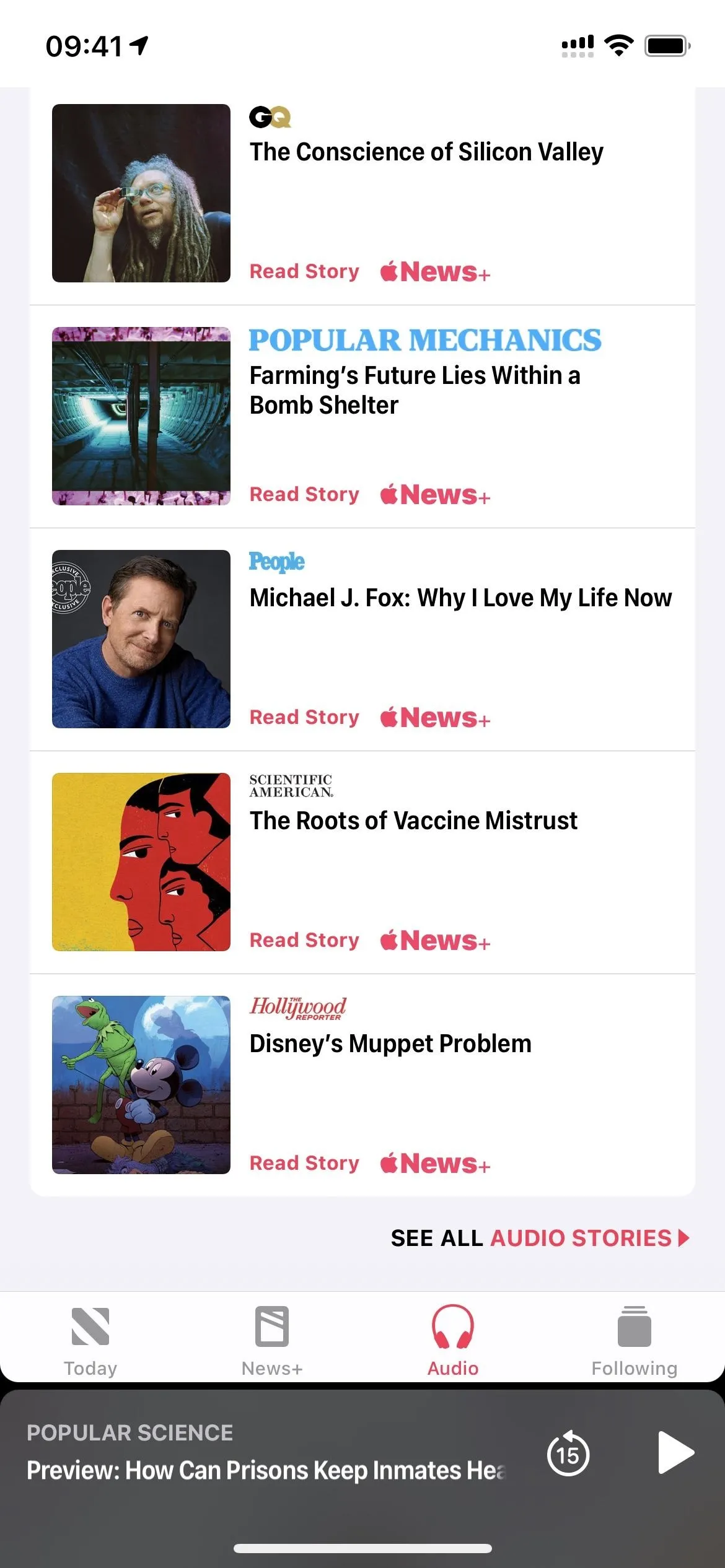
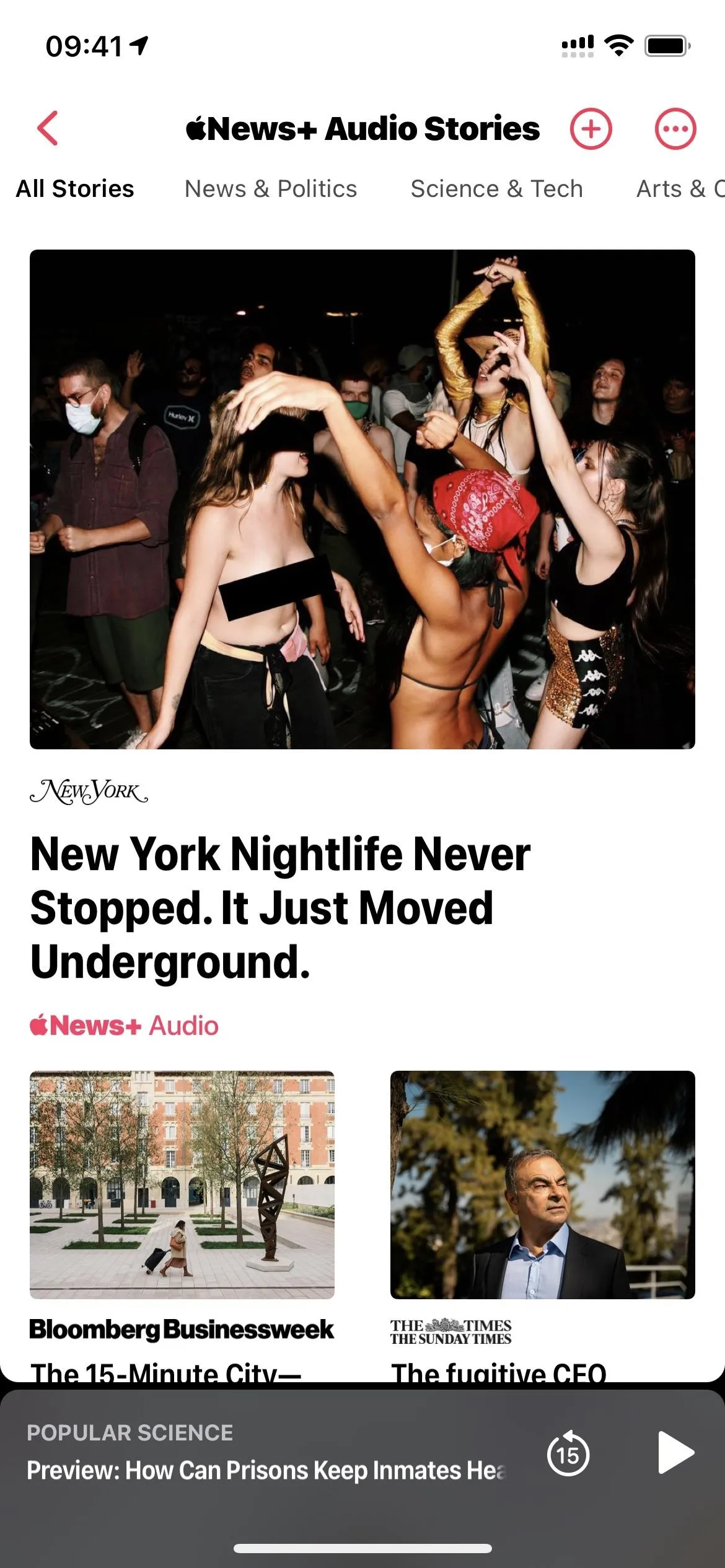
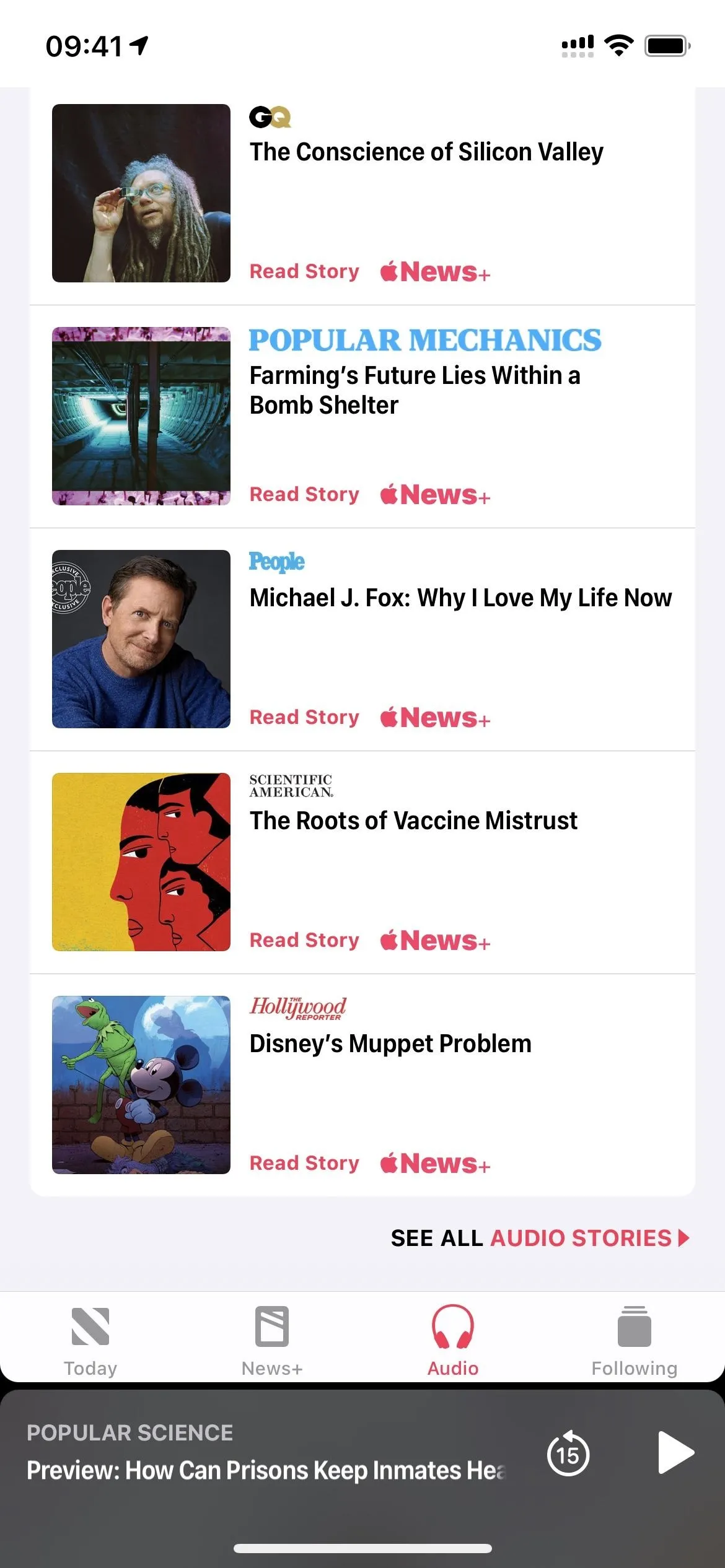
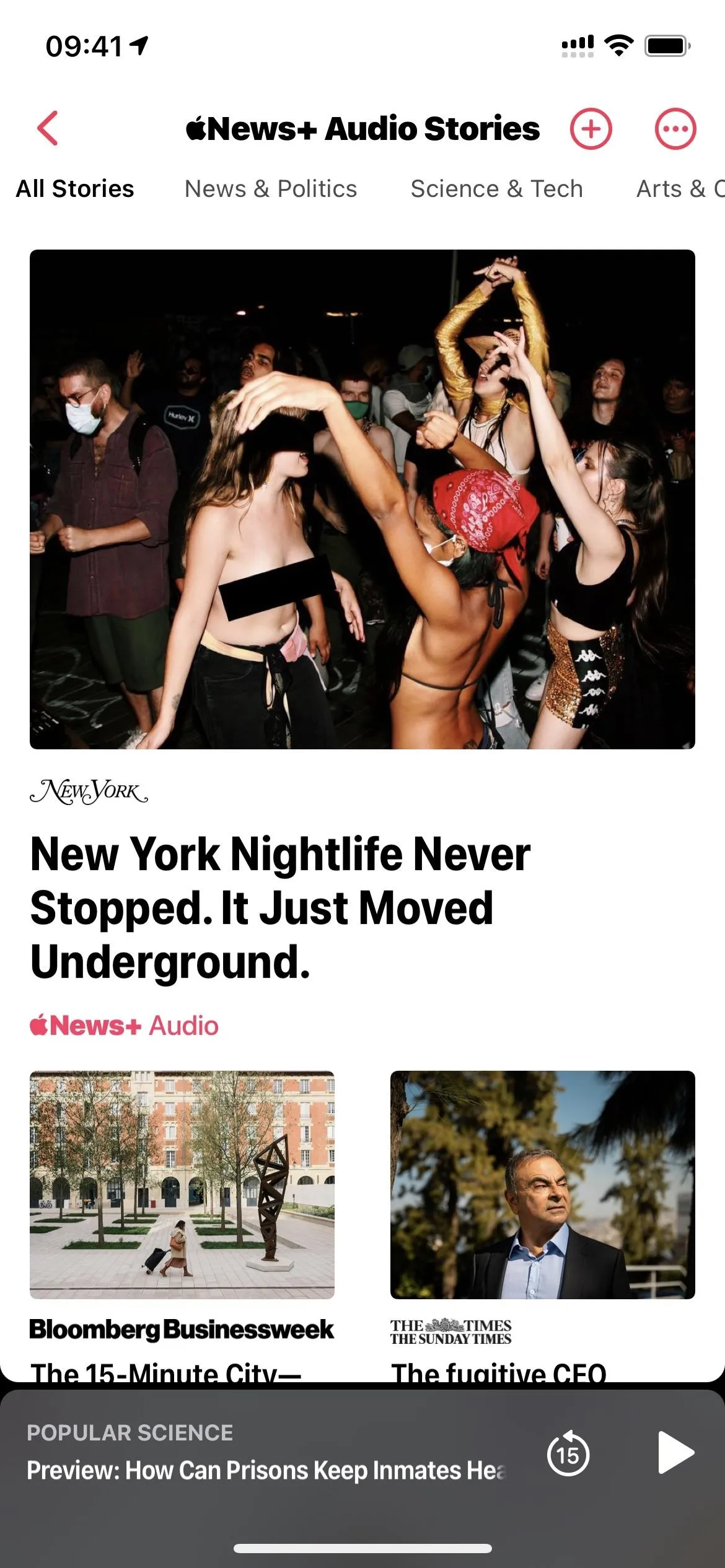
27. Bug Fixes!
While not necessarily "features," any bug fix is much welcomed. Here are the big problems that Apple lists fixes for in iOS 14.3:
- Some MMS messages may not be received
- Contact groups failed to display members when composing a message
- Some videos would not appear correctly when shared from the Photos app
- App folders may fail to open
- Spotlight search results, and opening apps from Spotlight may not work
- Bluetooth could be unavailable in Settings
- MagSafe Duo Charger could wirelessly charge your iPhone at less than the maximum power
- Wireless accessories and peripherals using the WAC protocol could fail to complete setup
- The keyboard would dismiss when adding a list in Reminders while using VoiceOver
Cover photo, screenshots, and GIFs by Justin Meyers/Gadget Hacks























Comments
Be the first, drop a comment!