If you have an iPhone 15 Pro or 15 Pro Max, your Action button has even more actions it can perform thanks to the iOS 18 software update. These actions are also available on the iPhone 16 series lineup — the iPhone 16, 16 Plus, 16 Pro, and 16 Pro Max — all of which have the Action button.
As of the latest iOS 17 update, you can assign the Action button to any of the following tasks. For any selected action besides No Action, just hold down the Action button on the side of your iPhone to have it perform the task.
- Accessibility: Quickly use an accessibility feature. Choices include Apple Watch Mirroring, AssistiveTouch, Background Sounds, Classic Invert, Color Filters, Control Nearby Devices, Detection Mode, Full Keyboard Access, Guided Access, Increase Contrast, Left/Right Balance, Live Captions, Live Speech, Magnifier, Reduce Motion, Reduce Transparency, Reduce White Point, Smart Invert, Switch Control, VoiceOver, Voice Control, and Zoom.
- Camera: Open the Camera app to capture a moment. You can set it to open a specific shooting mode, either Photo, Portrait, Portrait Selfie, Selfie, or Video.
- Flashlight: Turn on extra light when you need it.
- Focus: Turn Focus on to silence notifications and filter out distractions. Choices include Do Not Disturb and any of your custom Focus profiles, such as Driving, Gaming, Sleep, and Work.
- Magnifier: Turn your iPhone into a magnifying glass to zoom in on and detect objects near you.
- No Action: Nothing will happen.
- Silent Mode: Switch between Silent and Ring for calls and alerts.
- Shortcut: Open an app or run your favorite shortcut.
- Translate: Translate phrases or have a conversation with someone in another language.
- Voice Memo: Record personal notes, musical ideas, and more.
With iOS 18, released on Sept. 16, there are a few new options and some additional accessibility features:
1. Controls
"Quickly access your favorite Control."
Apple's massive Control Center update on iOS 18 comes with controls you can assign to the shortcut buttons on your Lock Screen, as well as controls you can use with the Action button. While there are over 50 controls to choose from on the Lock Screen, the Action button gets a slimmed-down list of available options:
- Capture: Scan Code
- Clock: Alarm, Timer, Stopwatch
- Connectivity: Airplane Mode, Cellular Data, Personal Hotspot
- Display & Brightness: Dark Mode
- Home: Home
- Remote: Remote
- Utilities: Calculator, Scan Code
- Wallet: Wallet, Tap to Cash
- Watch: Ping My Watch
You may also see controls for some of the third-party apps on your iPhone. Controls are available for apps like Halide, Instagram, Drafts, and TickTick, to name a few.
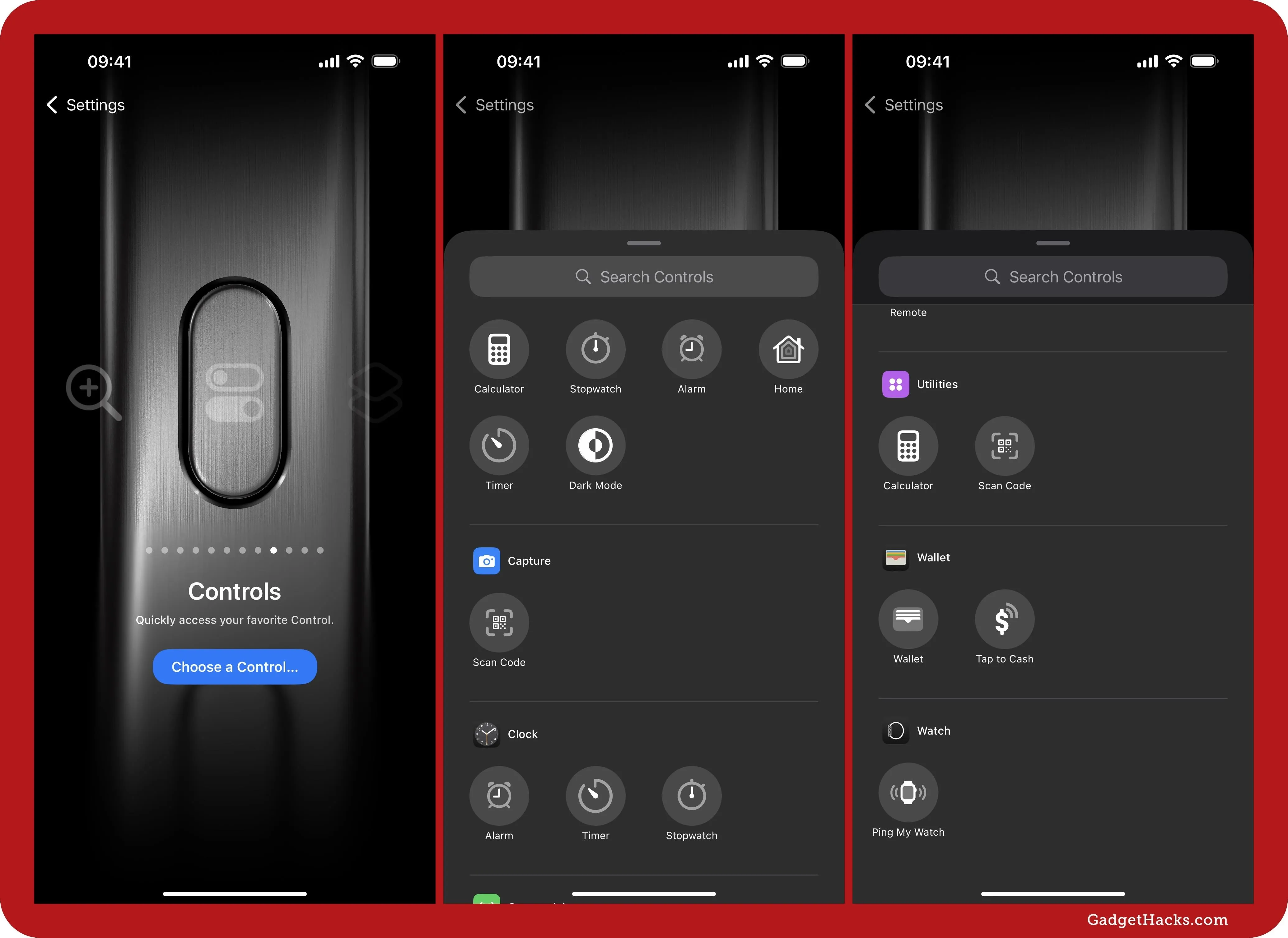
2. Recognize Music
"Find out what song is playing nearby or on your iPhone with Shazam."
Before iOS 18, you had to create a Shazam shortcut and then pick that using the Shortcuts option for the Action button. Now, there's a dedicated Recognize Music option in the Action button settings.
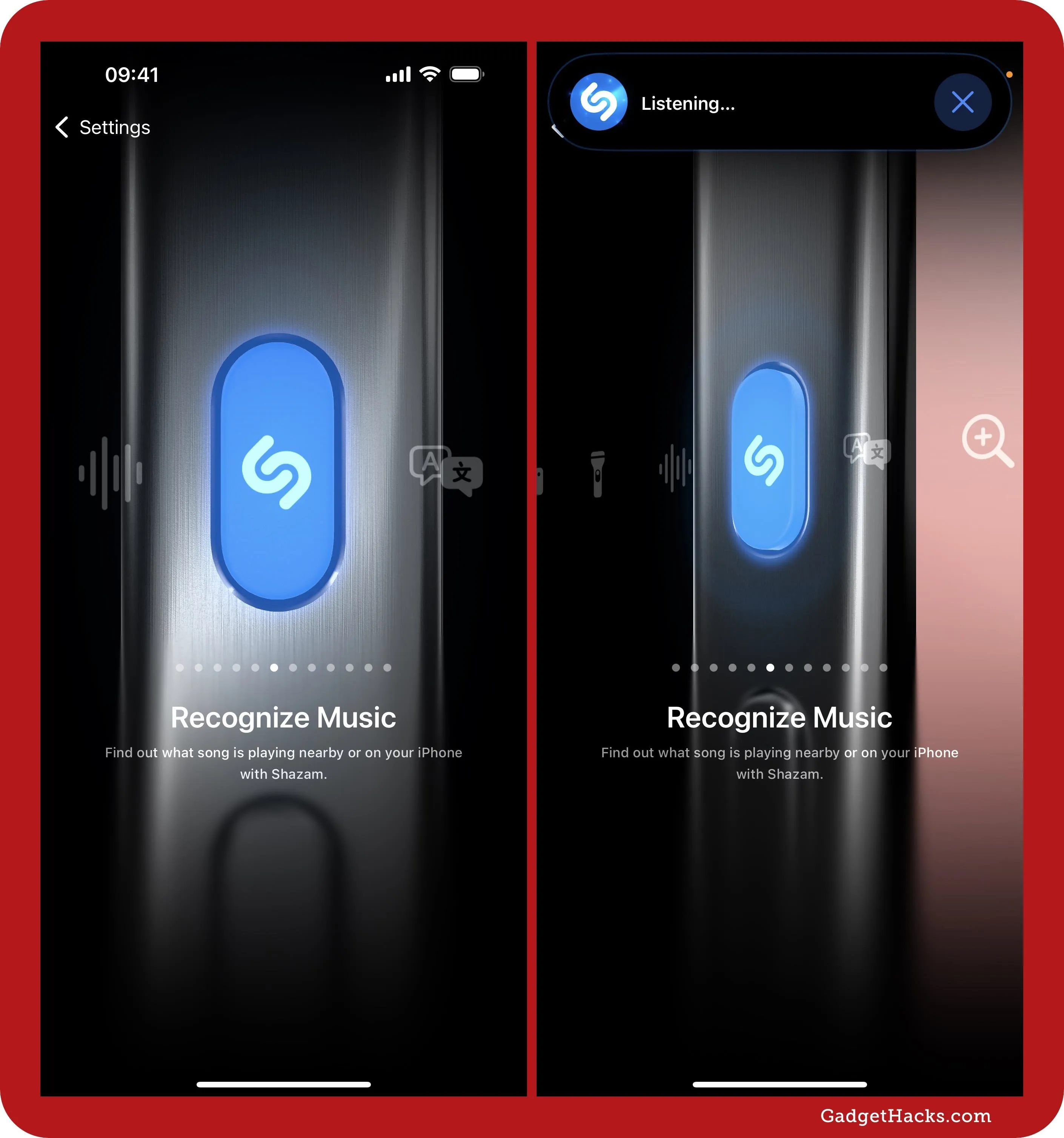
3. Accessibility
"Quickly use an accessibility feature."
You get all the same accessibility features listed above but with only a slight change and a few added abilities. Here are the new and changed actions:
- Conversation Boost: Use Conversation Boost to focus on the person talking in front of you.
- Describe Scene: Have iPhone speak a description of your current surroundings. This is one aspect of Detection Mode that has been pulled out into its own option.
- Live Recognition: Start Detection Mode on the Magnifier app. This is the same as Detection Mode on iOS 17, but Apple renamed it to match its new VoiceOver integration.
- Music Haptics: Music Haptics provides haptic feedback for supported songs.
- Vehicle Motion Cues: Reduce motion sickness while using your iPhone.
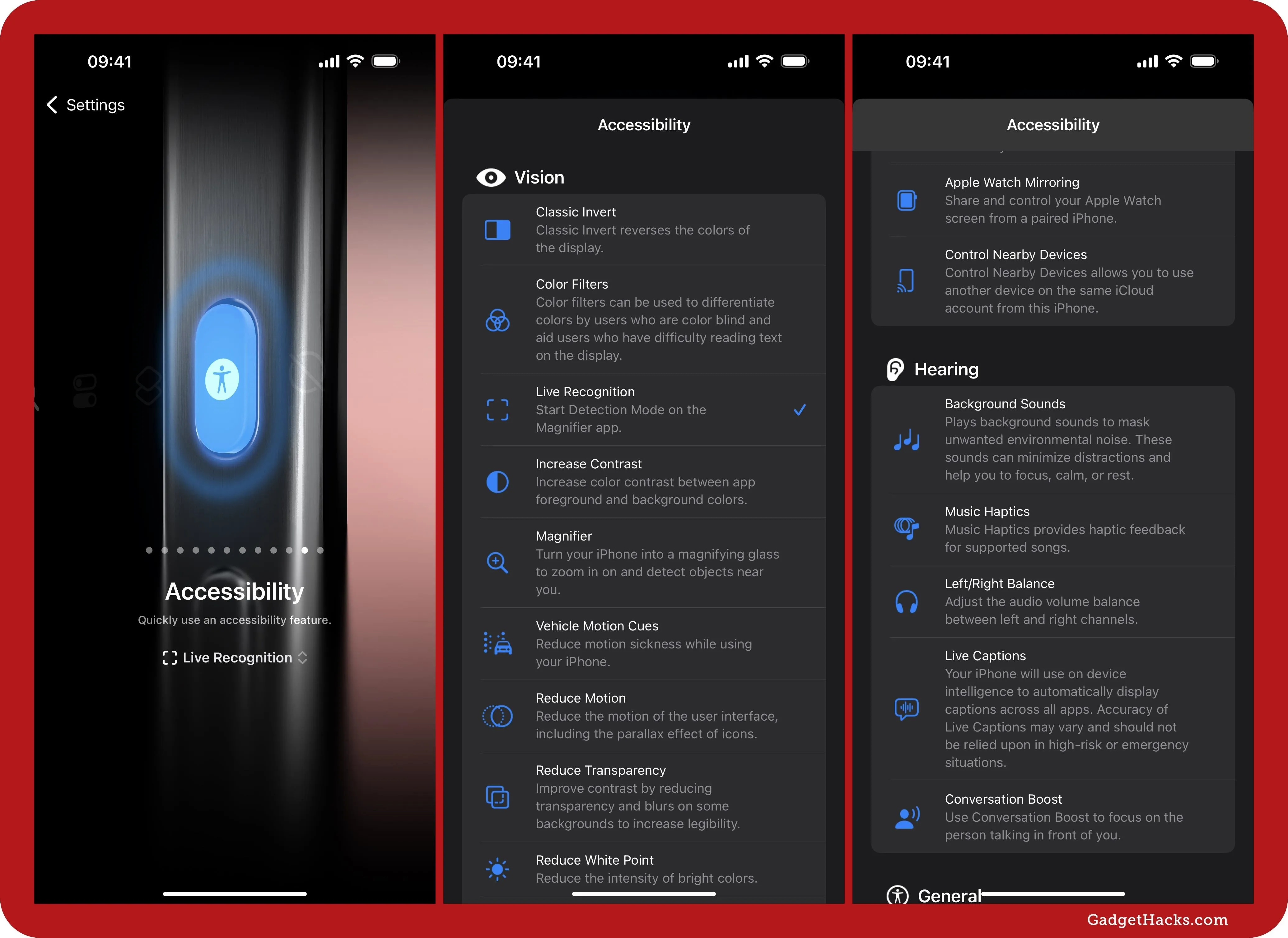
Add these to the other already available features, and you get:
Vision
- Classic Invert: Classic Invert reverses the colors of the display.
- Color Filters: Color filters can be used to differentiate colors by users who are color blind and aid users who have difficulty reading text on the display.
- Describe Scene: Have iPhone speak a description of your current surroundings.
- Increase Contrast: Increase color contrast between app foreground and background colors.
- Live Recognition: Start Detection Mode on the Magnifier app.
- Magnifier: Turn your iPhone into a magnifying glass to zoom in on and detect objects near you.
- Reduce Motion: Reduce the motion of the user interface, including the parallax effect of icons.
- Reduce Transparency: Improve contrast by reducing transparency and blurs on some backgrounds to increase legibility.
- Reduce White Point: Reduce the intensity of bright colors.
- Smart Invert: Smart Invert reverses the colors of the display, except for images, media, and some apps that use dark color styles.
- Vehicle Motion Cues: Reduce motion sickness while using your iPhone.
- VoiceOver: VoiceOver speaks items on the screen.
- Zoom: Zoom magnifies the entire screen.
Motor
- Apple Watch Mirroring: Share and control your Apple Watch screen from a paired iPhone.
- AssistiveTouch: AssistiveTouch allows you to use your iPhone if you have difficulty touching the screen or if you require an adaptive accessory.
- Control Nearby Devices: Control Nearby Devices allows you to use another device on the same iCloud account from this iPhone.
- Full Keyboard Access: Use an external keyboard to control your iPhone.
- Switch Control: Switch Control allows you to use your iPhone by sequentially highlighting items on the screen that can be activated through an adaptive accessory.
- Voice Control: Voice Control allows you to use your voice to control your iPhone even when you are on calls.
Hearing
- Background Sounds: Plays background sounds to mask unwanted environmental noise. These sounds can minimize distractions and help you to focus, calm, or rest.
- Conversation Boost: Use Conversation Boost to focus on the person talking in front of you.
- Left/Right Balance: Adjust the audio volume balance between left and right channels.
- Live Captions: Your iPhone will use on device intelligence to automatically display captions across all apps. Accuracy of Live Captions may vary and should not be relied upon in high-risk or emergency situations.
- Music Haptics: Music Haptics provides haptic feedback for supported songs.
General
- Guided Access: Keep iPhone in a single app and control which features are available.
- Live Speech: Type phrases for your iPhone to speak aloud.
Cover photo and screenshots by Justin Meyers/Gadget Hacks

























Comments
Be the first, drop a comment!