You may use Safari on your iPhone or iPad to open links and browse the web, but there's so much more it can do for you. On updated software, you can implement third-party Safari extensions in your browser that go above and beyond content blocking, sharing, and performing basic actions.
Safari did have extensions before iOS 15 and iPadOS 15, but they were watered down compared to the extensions available on macOS. You could send a webpage to another app or open a new modal on top of the page in Safari, but more advanced integration was left out.
For example, with share and action extensions, you could open a page in a different browser, share it on social media, read it later in another app, translate it, find and select images to save, and so on. Content blocker extensions were the only ones that could directly impact a webpage's content in Safari.
The Safari extensions in iOS 15 and iOS 16, as well as iPadOS 15 and iPadOS 16, can do so much more, allowing you to better customize the way you use your browser. You could change the appearance or behavior of a webpage's content, add buttons directly to it, and more.
- Don't Miss: The Ultimate Guide to Using Safari Extensions on Your iPhone for High-Octane Web Browsing
Viewing Safari Extensions on Your iPhone or iPad
To see what Safari extensions you already have on your iPhone or iPad, navigate to Settings –> Safari –> Extensions. Content blockers stick to the top, with web extensions right below them. Tap a web extension to read more about it, toggle it on or off, and change the "Ask," "Deny," and "Allow" privileges for some or all websites. (You can use and also manage extensions from Safari's page settings menu by tapping the "AA" icon in the URL bar.)
If you want to find more Safari extensions, tap "More Extensions" at the bottom of the "Extensions" menu in Safari's main settings. It will open up the extensions category in the App Store where you can browse and choose those that catch your interest. However, before you do that, check out our list below of the best free Safari extensions right now, which highlights some of the most useful the App Store has to offer.
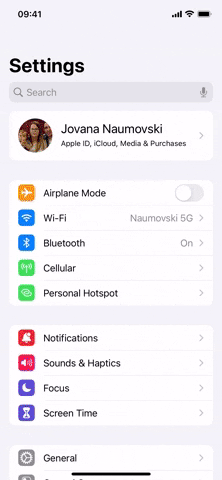
Opening Safari Extensions in App Store (left) and enabling individual extensions (right).
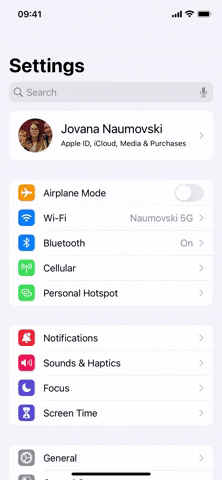
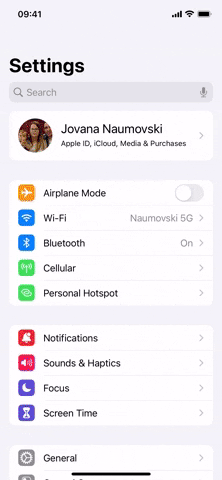
Opening Safari Extensions in App Store (left) and enabling individual extensions (right).
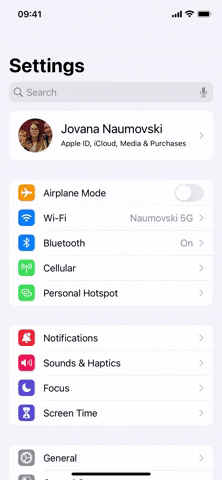
Tip: Toggle on the "Share Across Devices" switch to automatically add the extensions you install in Safari on your iPhone or iPad to Safari on your other Apple devices. Your devices must be running iOS 16, iPadOS 16, or macOS 13 Ventura to sync extensions.
Check Grammar as You Type
Grammarly is a must-have extension if you want to make sure everything you type in Safari looks professional. The free version checks your writing for grammar mistakes, spelling errors, correct punctuation usage, conciseness, and tone, and then it offers suggestions that you can apply or dismiss.
A premium version of Grammarly starting at $12 per month adds suggestions for spelling and punctuation consistency, fluency, clarity, formatting, engagement, confidence, plagiarism, and more. Unfortunately, none of those extra premium features are available in the Safari extension for iOS and iPadOS.
However, you can switch to the Grammarly keyboard to take advantage of those things in Safari and use the Safari extension when you only need basic editing help. The keyboard also works in any other app you type in, not just Safari.
- App Store Link: Grammarly - Keyboard & Editor (free)
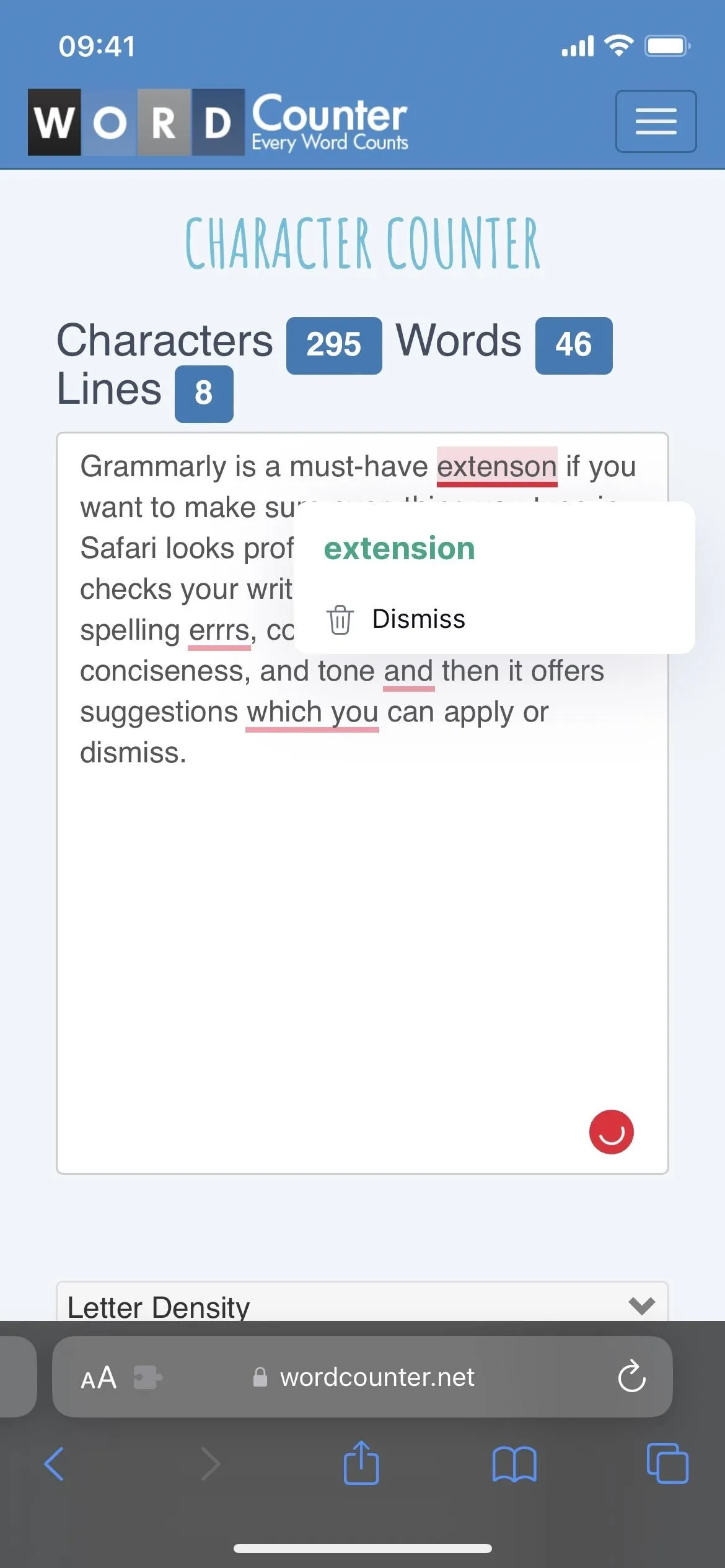

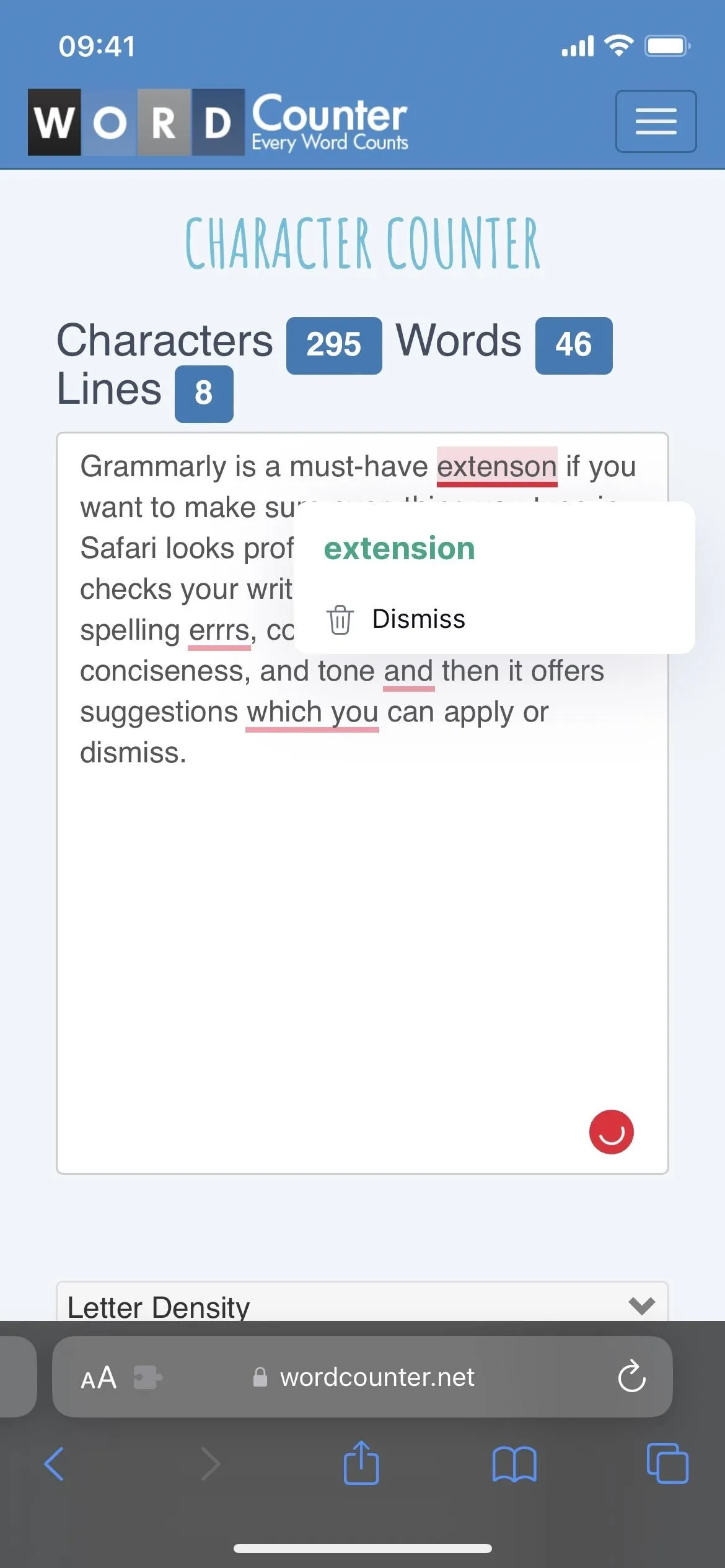

Get the Best Deals, Coupons, and Cash Back
For those always looking for new ways to save money, earn cash back, and get coupons for your favorite stores, install Honey and let it do all the thinking. It works in the background, notifying you when a coupon code is available for the store you're shopping at in Safari, and all you have to do is activate the code.
Since October 2021, Honey, which PayPal owns, has been offering cash back for select online shops in addition to coupons. Participating stores will offer a percentage back in Honey Gold, which you can redeem as cash to your PayPal account. You can also trade Gold points in for gift cards.
- App Store Link: Honey: Coupons & Cash Back (free)
Similar coupon and cashback apps with Safari extensions include Rakuten, Capital One Shopping, and InvisibleHand.
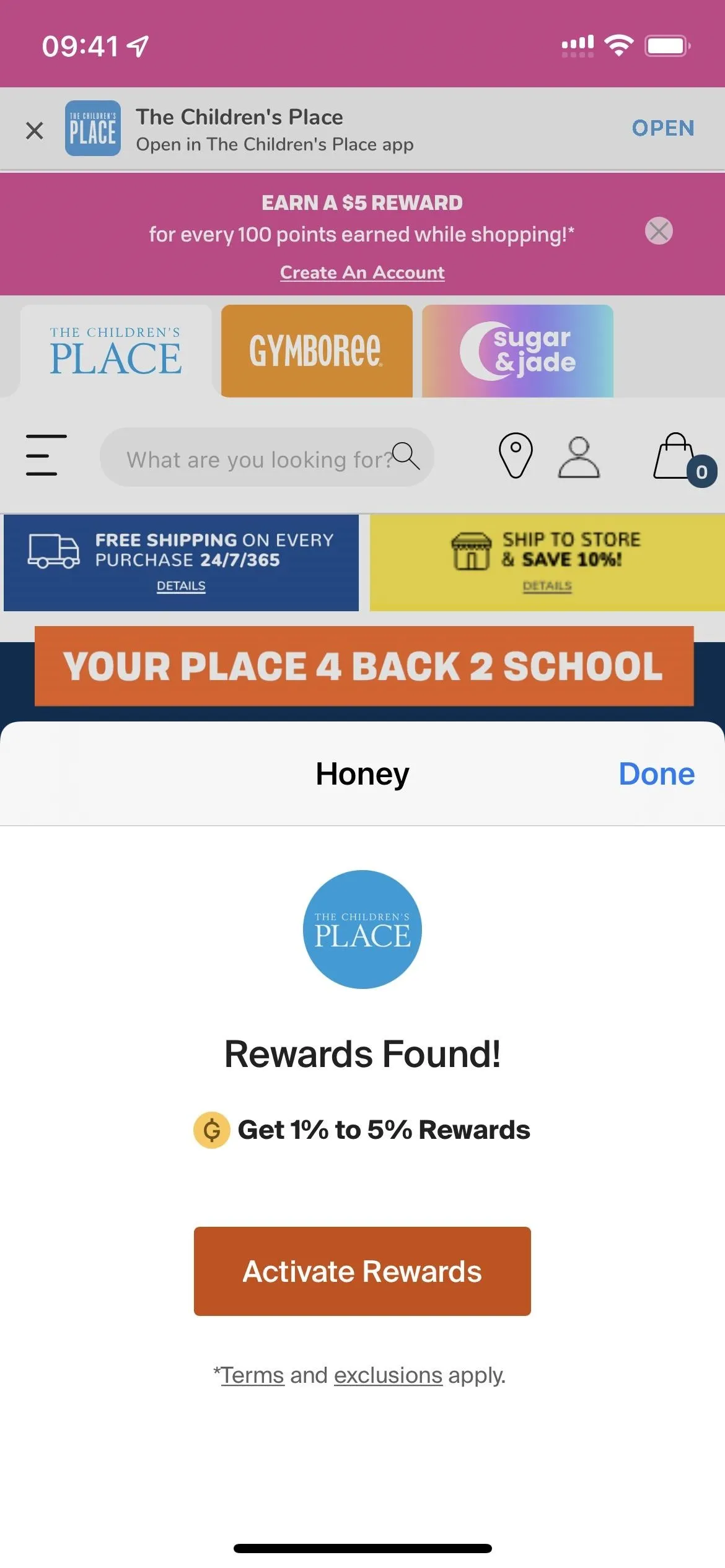
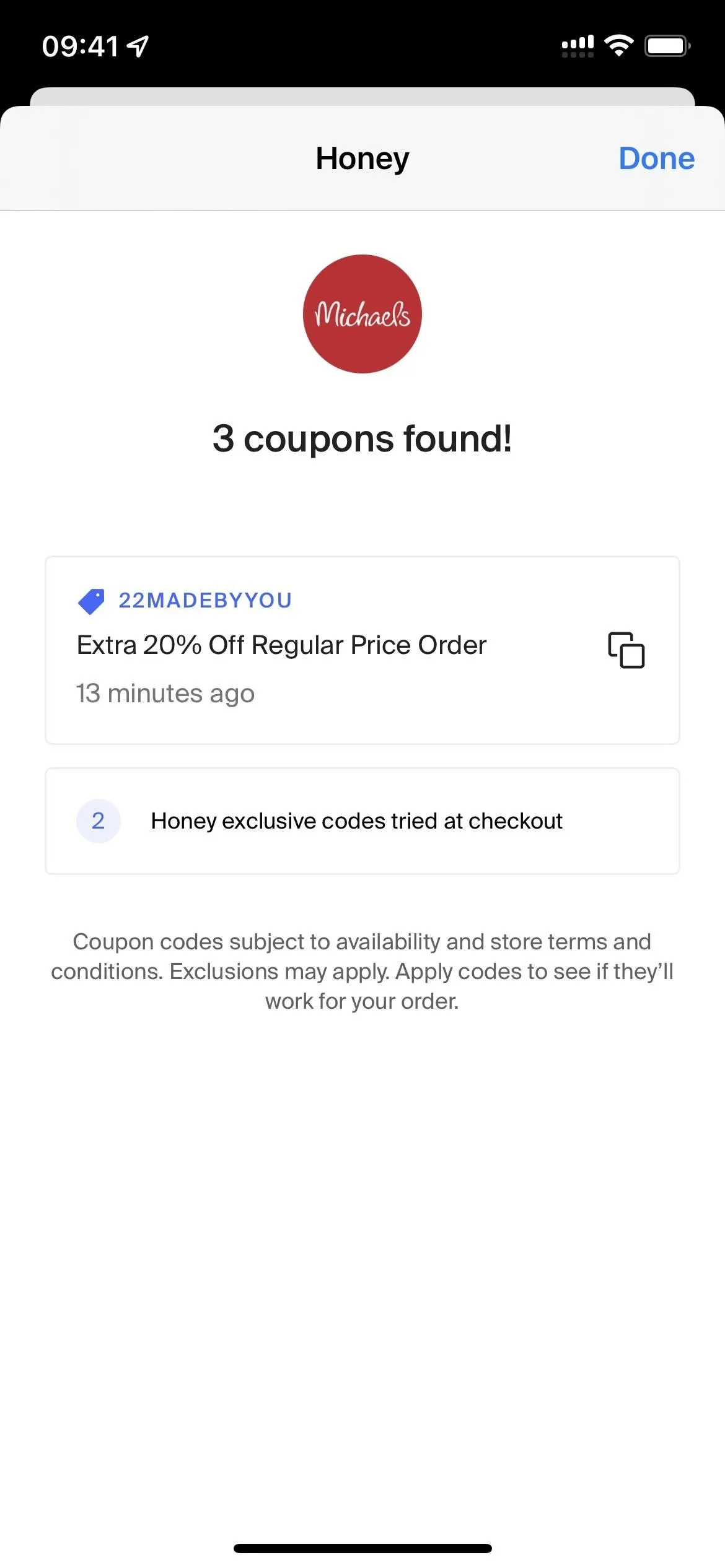
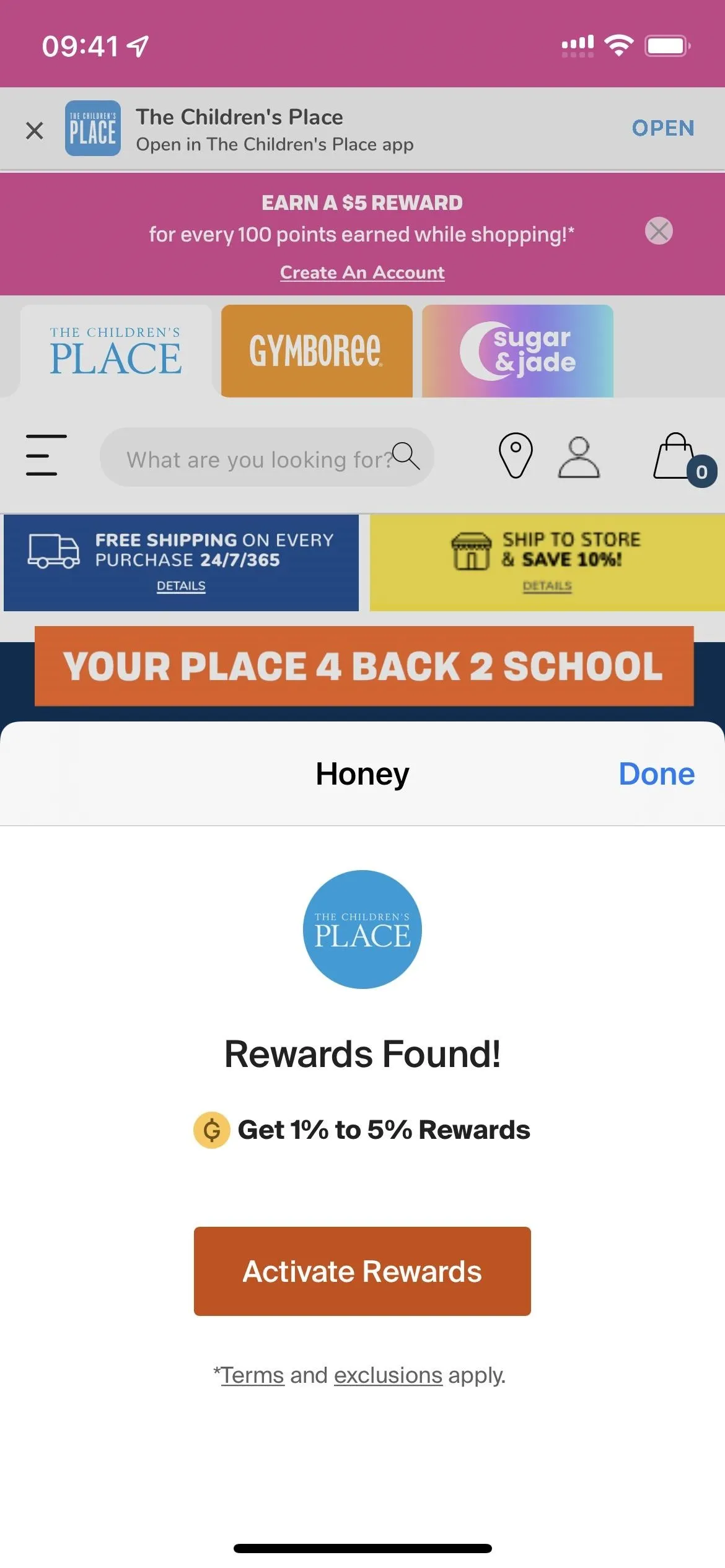
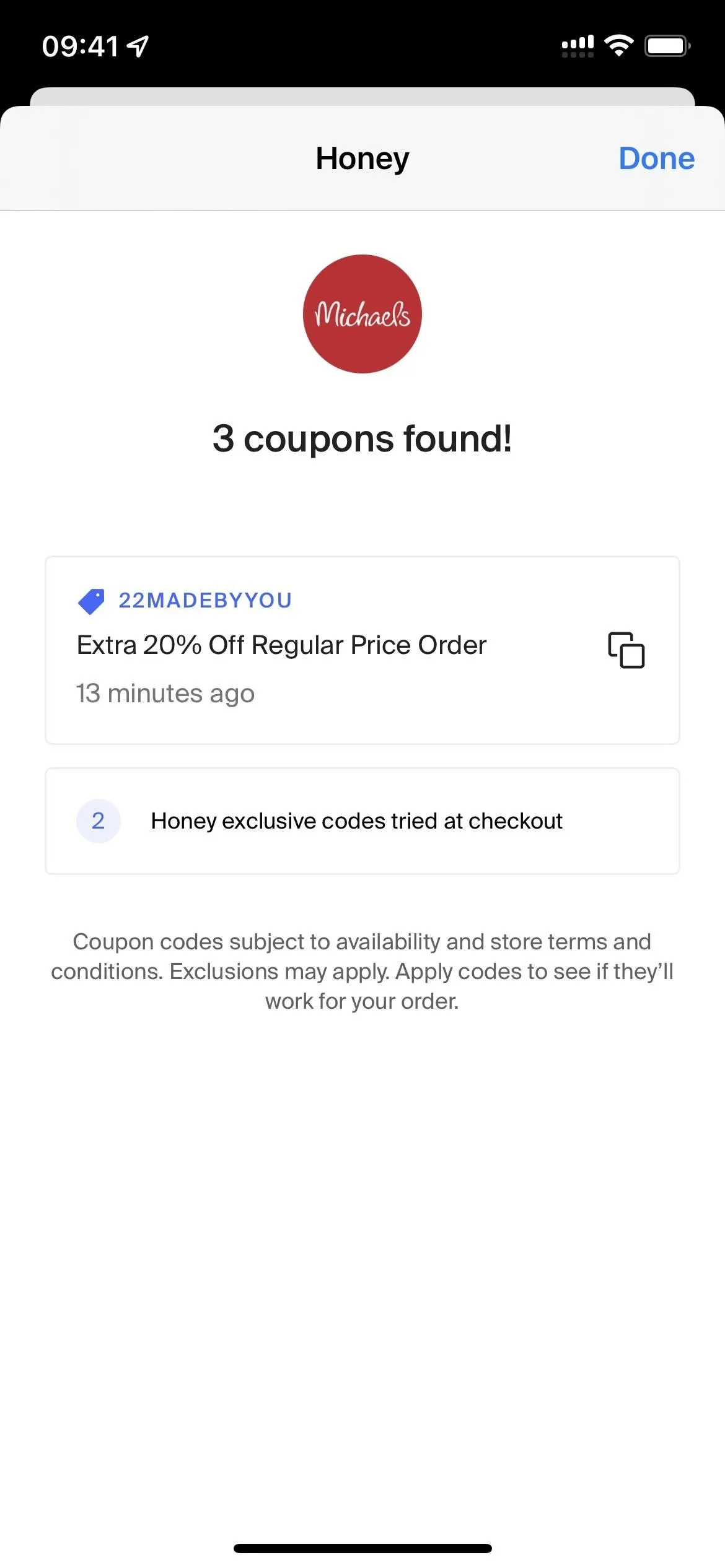
Easily Invest Spare Change
The idea behind the Acorns service is that anyone can make micro-investments. It was designed for beginner investors, so it's simple and easy to use. You can invest money into your portfolio any time you want. Plus, you can make the service round up any payments you make with linked accounts to the nearest dollar, either automatically or manually, using the spare change for small investments that pile up with frequent use.
However, the Safari extension focuses on Acorns Earn, which invests extra money into your portfolio earned from shopping at participating shops online. It's similar to getting cash back with Honey or Rakuten, but Acorns automatically invests it into your portfolio. You can search for stores directly from the extension, but it will also prompt you to activate Earn when shopping on a participating site.
To use Acorns in any capacity, you need a subscription: the personal plan is $3 per month, while the family option is $5 per month. Also, Acorns states that you need to enable "Allow Apps to Request to Track" in your iOS privacy settings, and then allow Acorns when prompted. The extension also does not work on iPadOS at the moment.
- App Store Link: Acorns: Invest Spare Change (free, but a subscription is required)
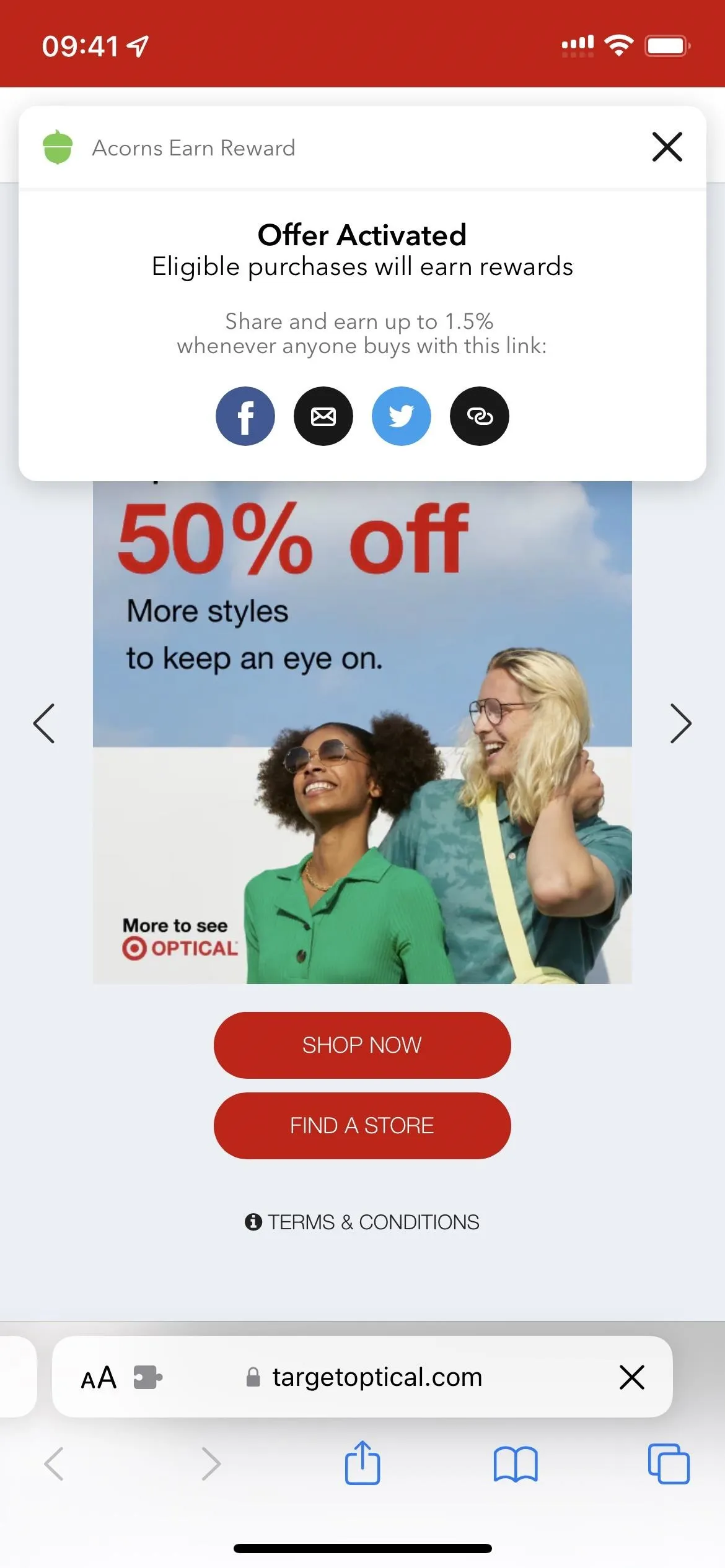
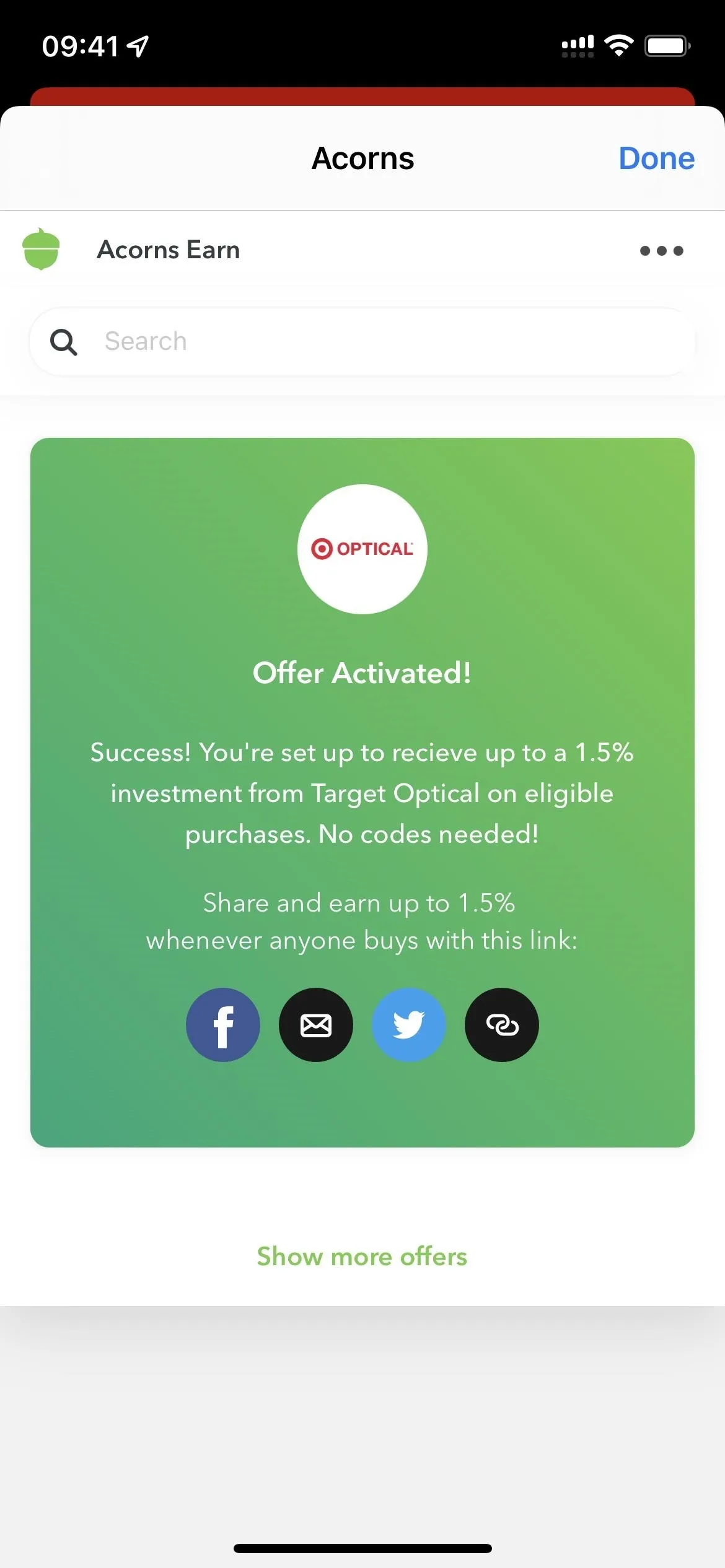
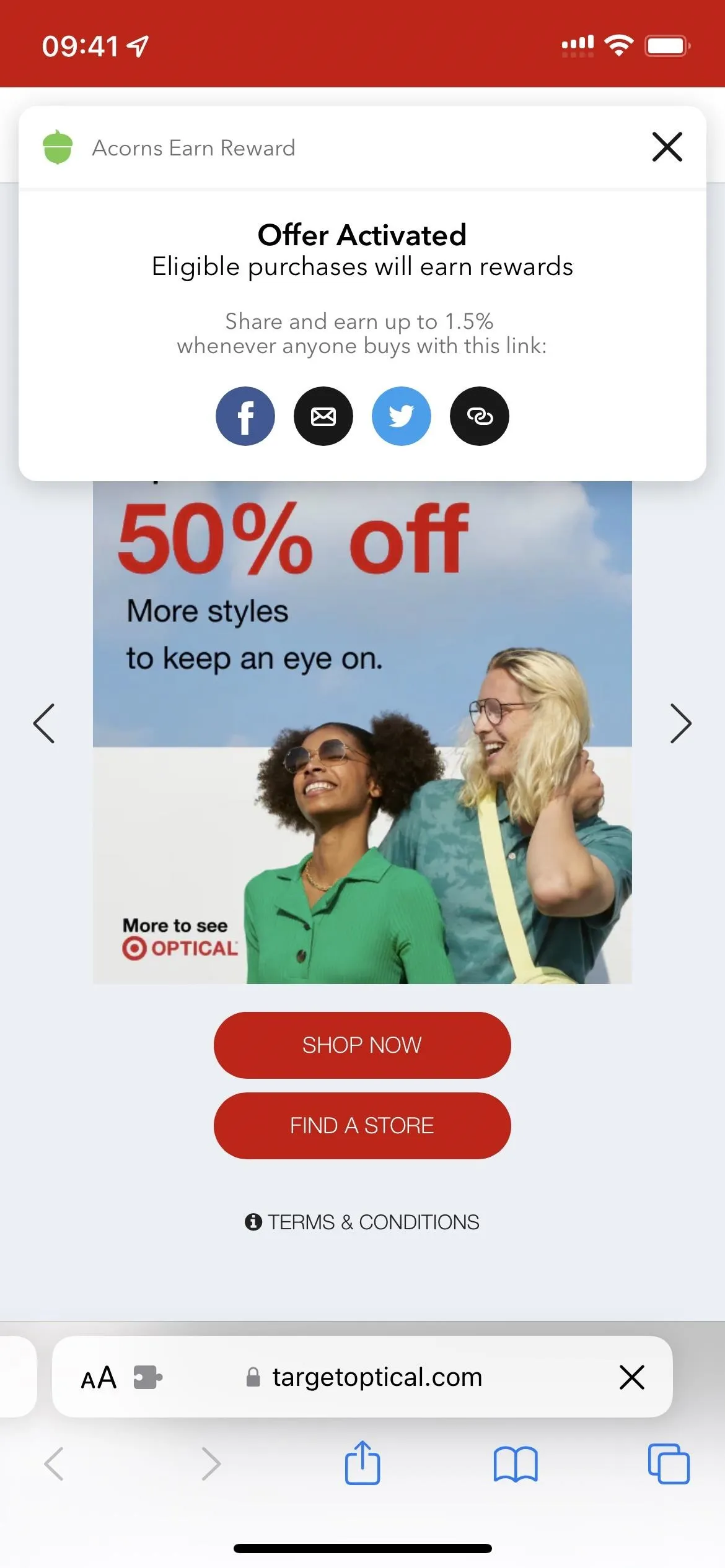
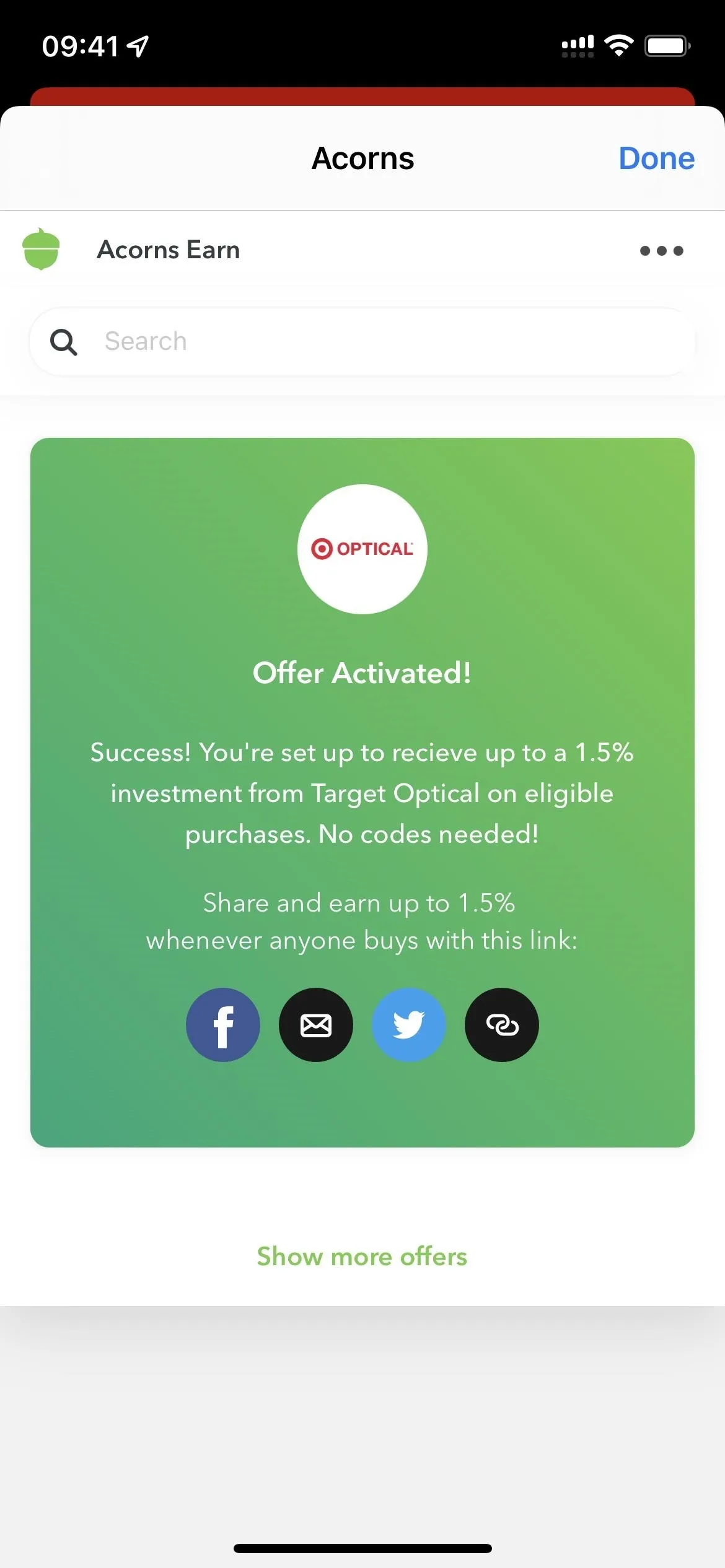
Create, Enter, and Manage Passwords
If you're a LastPass user, you'll be happy to know that the Safari extension for iOS and iPadOS works much like it does on macOS. When you open a website with a login or signup page, you'll see the red and white LastPass icon in the username and password fields. Tap one to use the extension.
When you tap the icon when signing up or logging in to an account not saved in LastPass already, you'll see a box appear up top. You can tap "More options" to report a problem, generate a password, or open your vault. You can also tap the plus (+) to expand the entry and select a folder, disable autofill, etc. And adding a new entry to your vault couldn't be easier.
You can also tap the LastPass extension from Safari's page settings menu to open your vault to search your accounts, generate a password, view lock settings, and more.
LastPass is totally free to use if it's just for your iPhone or iPad, but if you want to sync passwords across all your devices, you'll need to pay $3 per month or $4 per month for a family subscription.
- App Store Link: LastPass Password Manager (free)
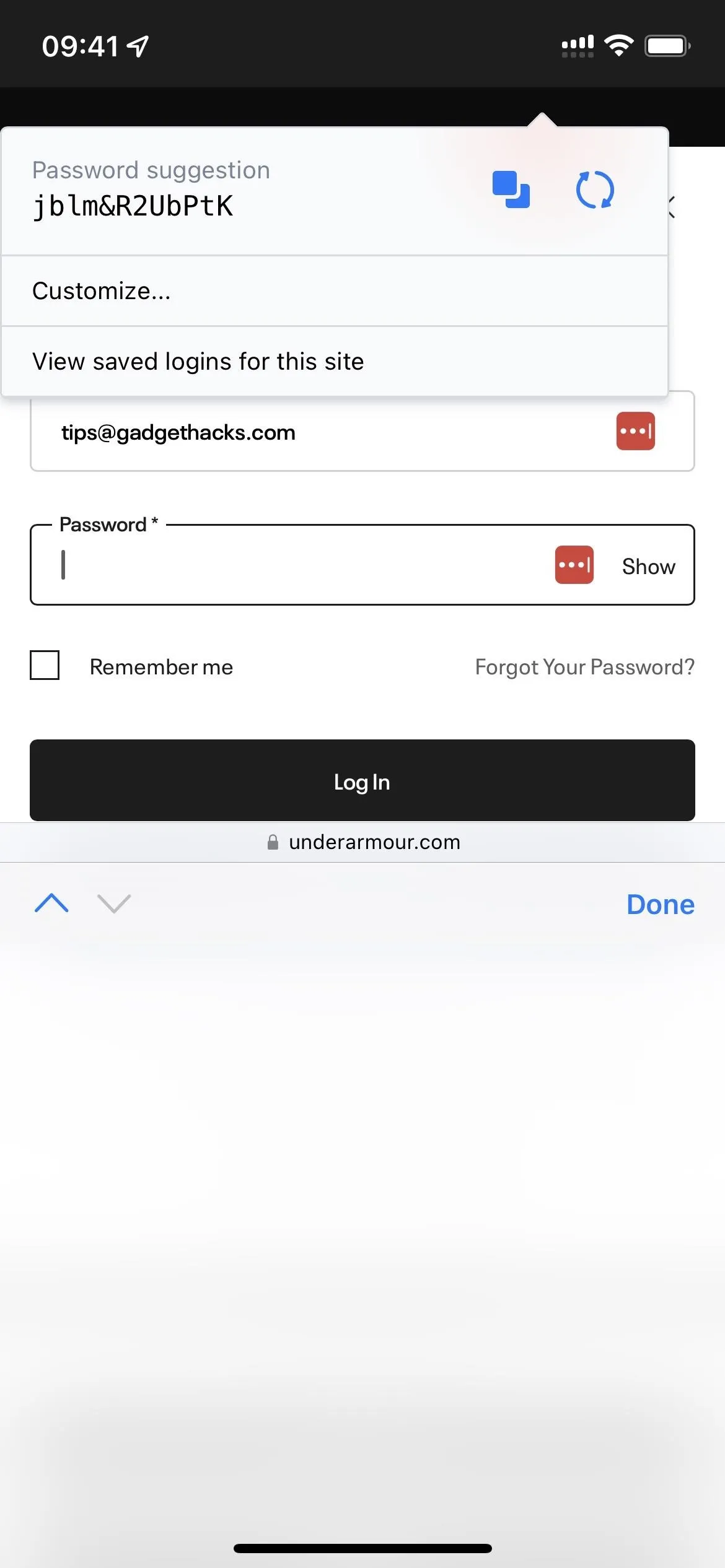
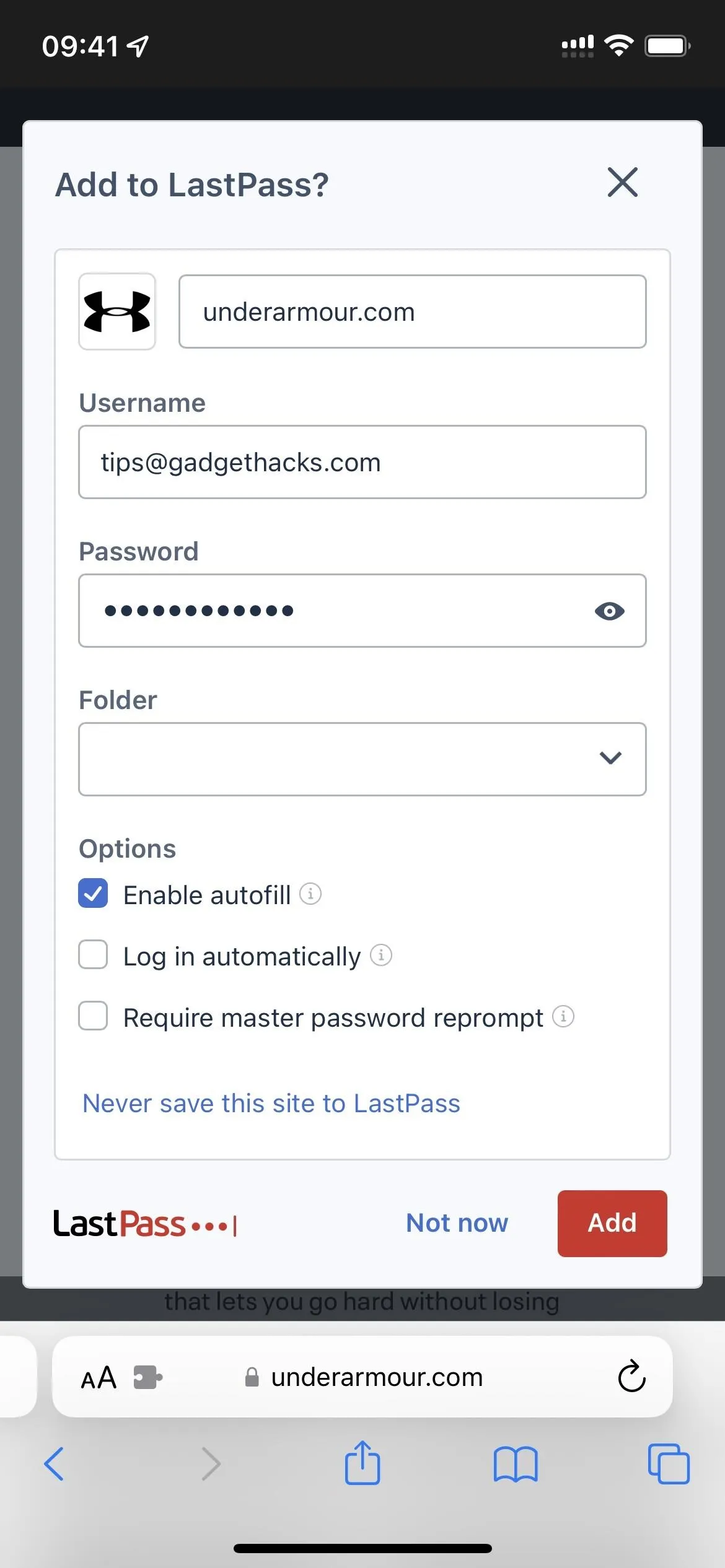
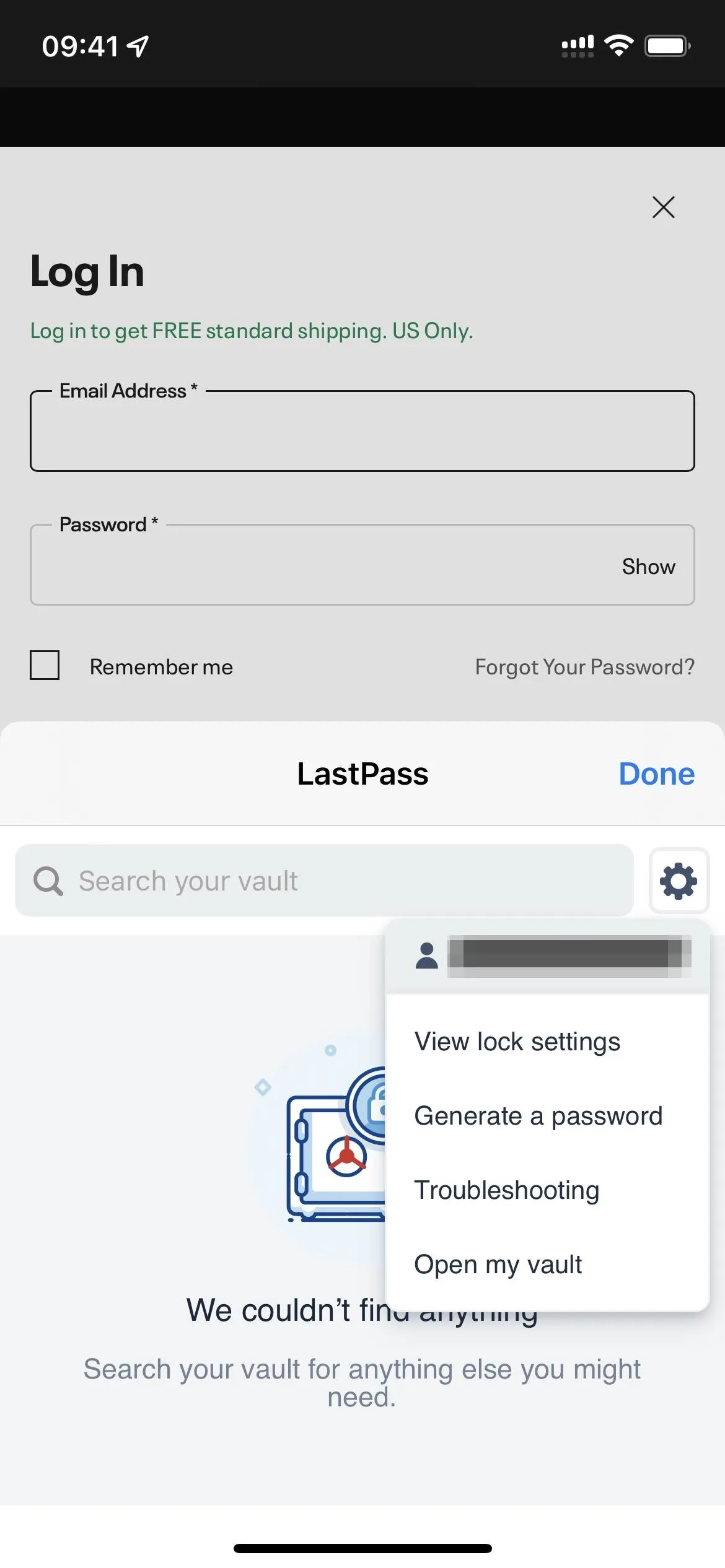
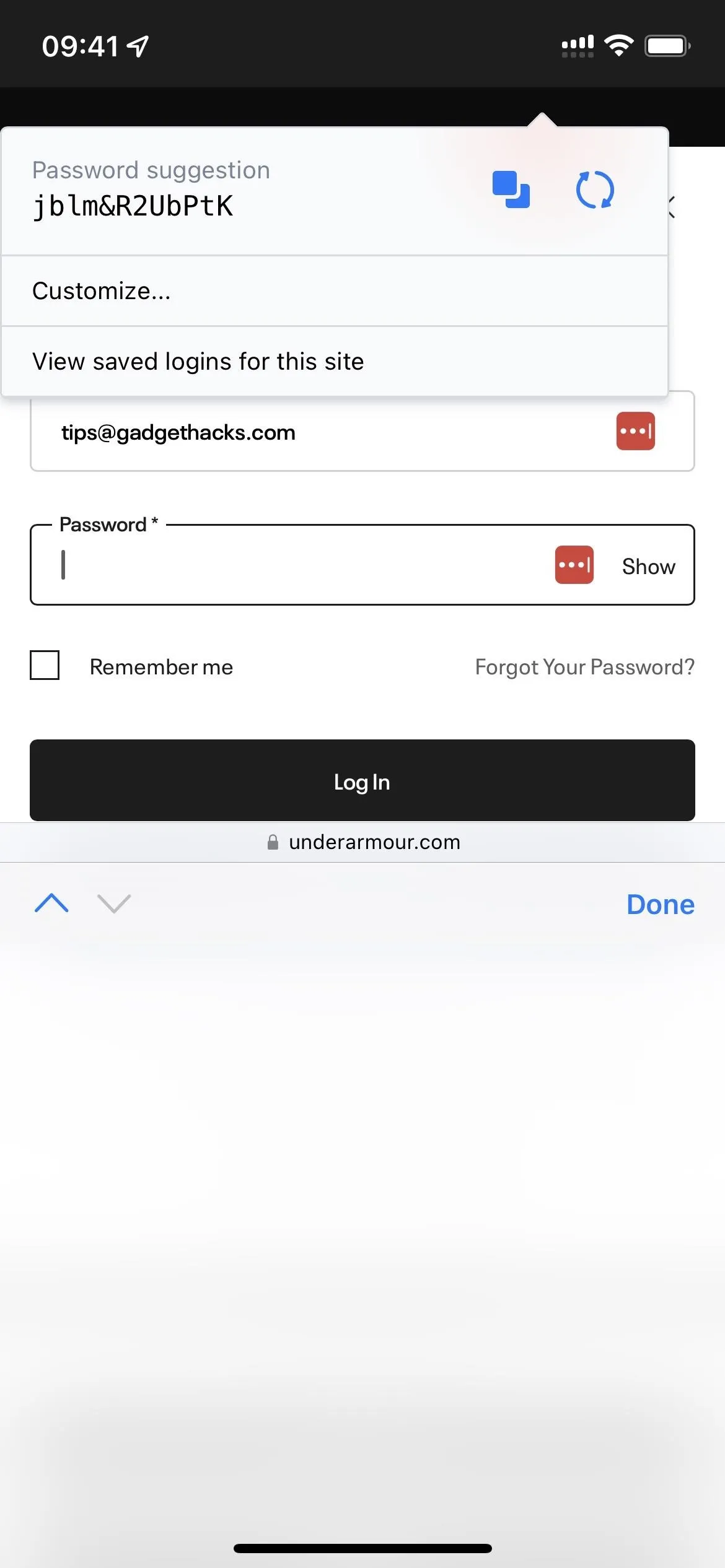
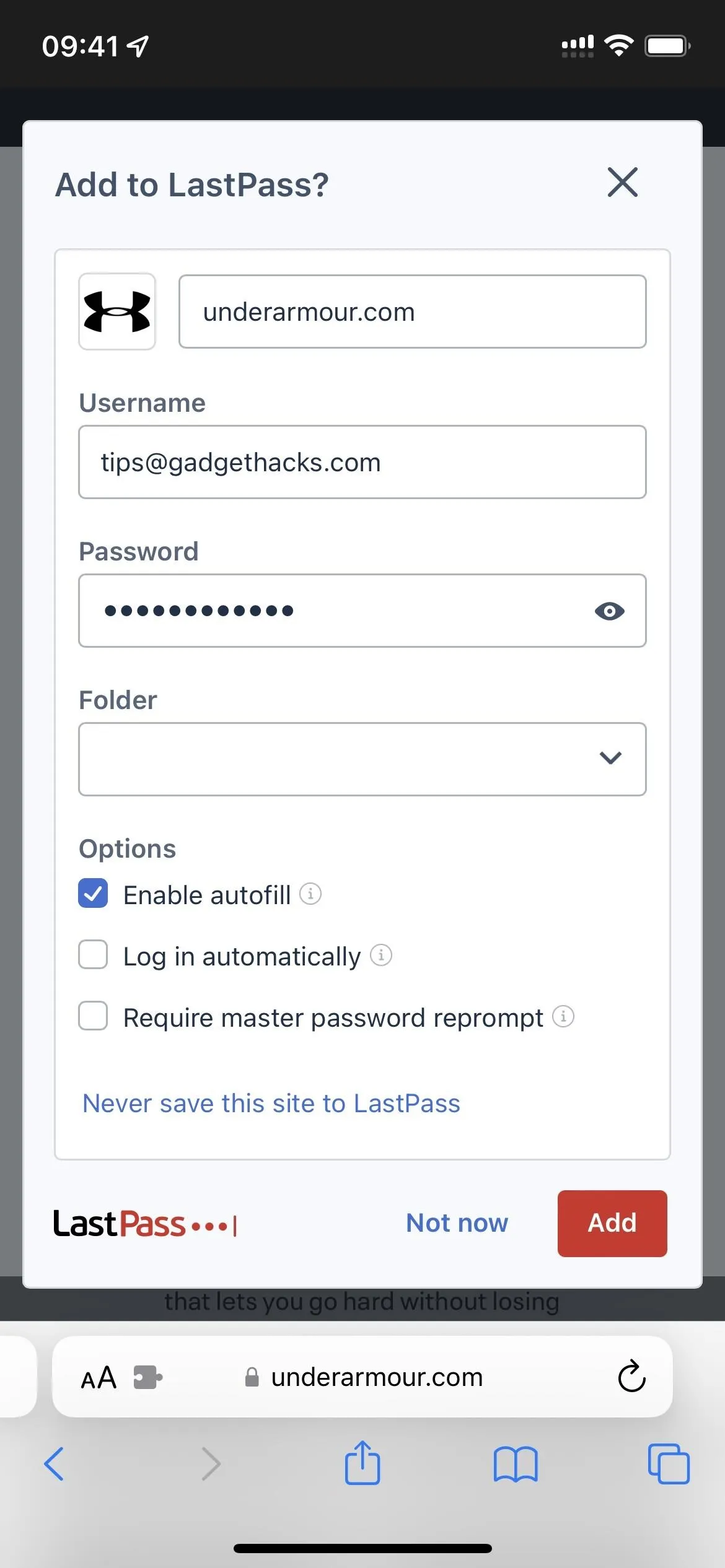
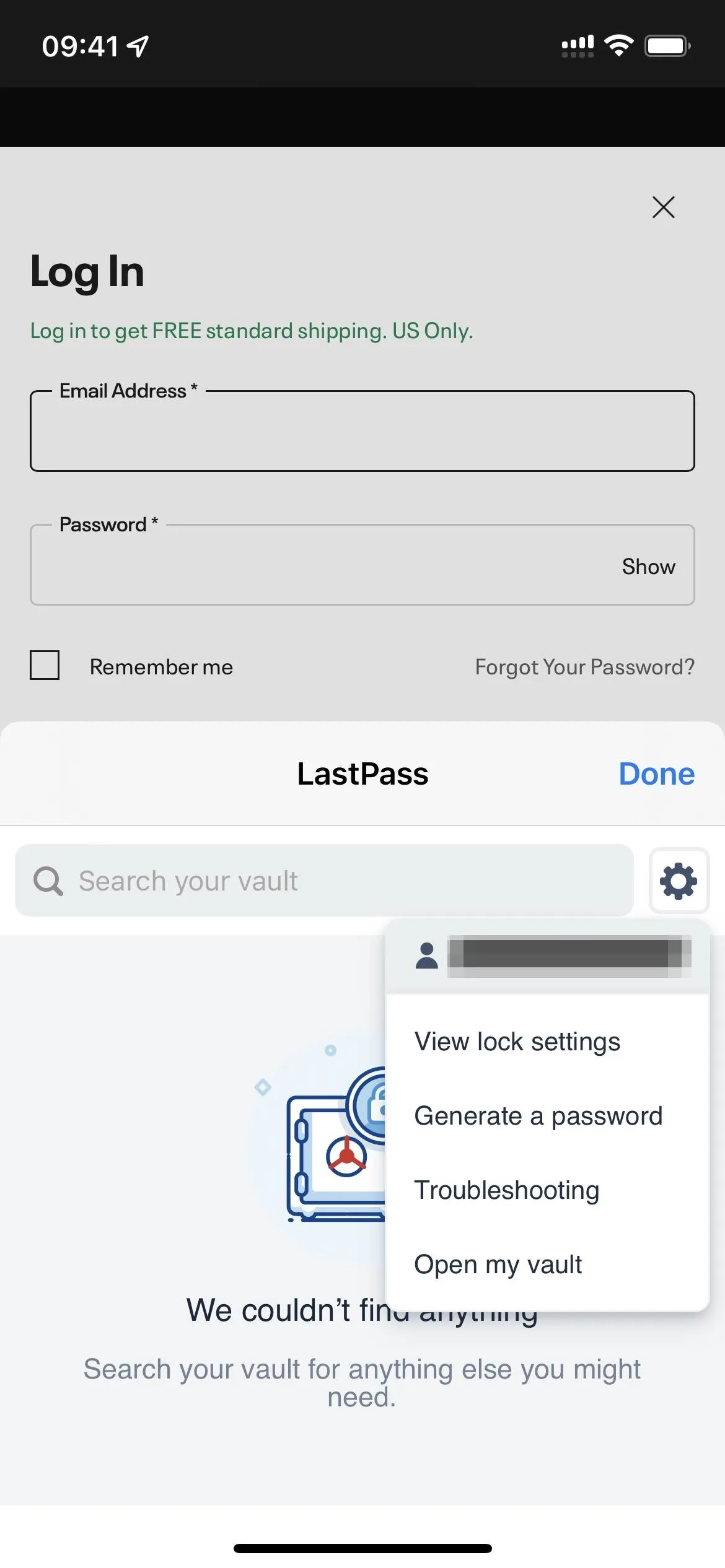
Make Your iPhone or iPad Read Any Text
Speechify is a powerful tool that will read any text you want. It frees you to multitask, listening to content instead of reading it while you do something else, like house chores, walking, or exercising.
After you listen to the demo, choose the voice you want, and find a good reading speed, the app will prompt you to enable the Safari extension and pay for the premium subscription for $139.99 per year. You need a subscription to use the Safari extension, but you can try out the premium features for three days before committing.
With the extension active, the Speechify controls will be overlayed on all the webpages you visit. You can move the controls around if they're in your way and disable them for specific sites. Hitting the play button starts the reading immediately, and you can change the voice and speed if desired. You can also bookmark the article to read later.
- App Store Link: Speechify - Audio Text Reader (free, but a subscription is required)
If you only use Speechify occasionally in Safari, you might be better off saving your money and using Apple's more clunky "Speak Screen" tool.
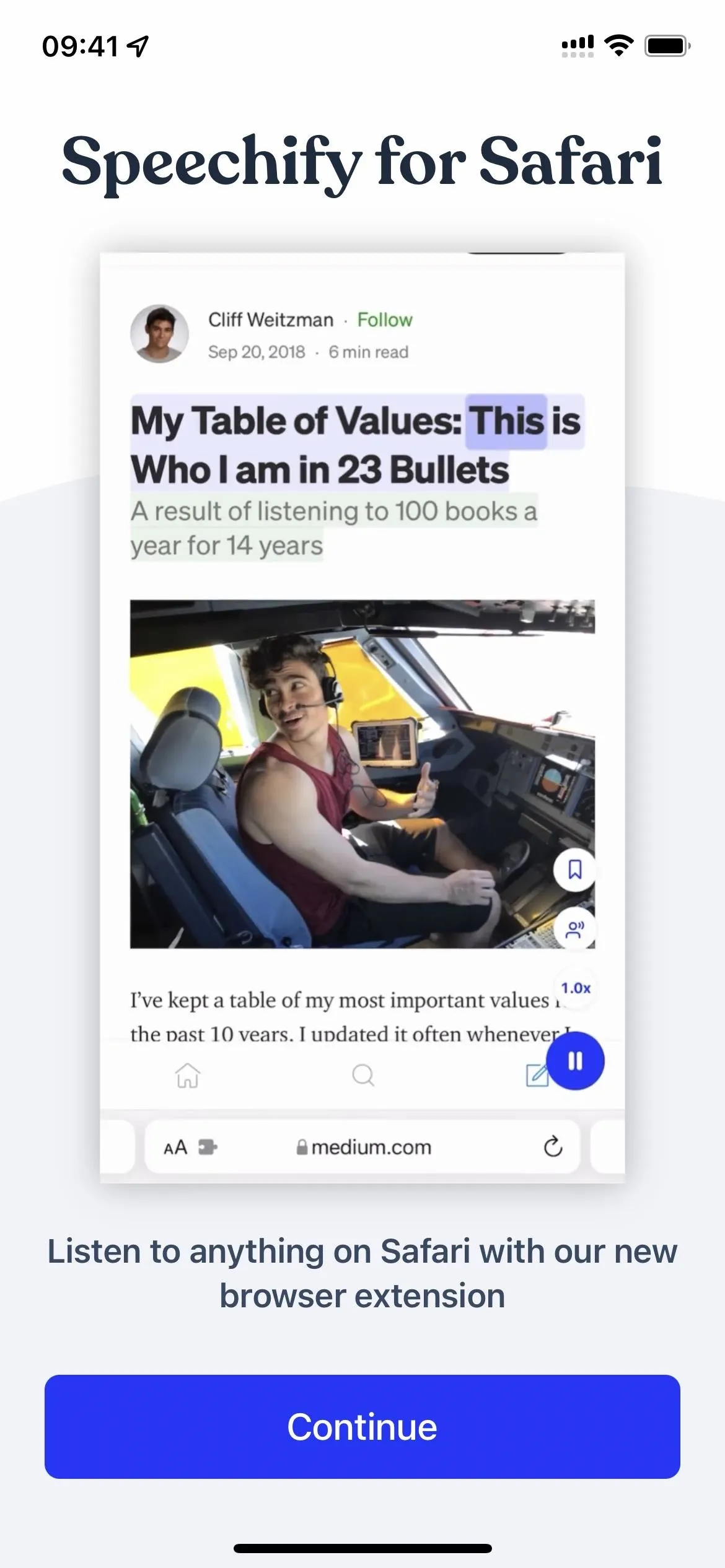
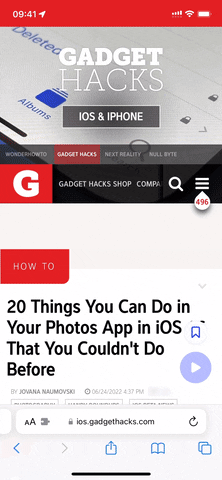
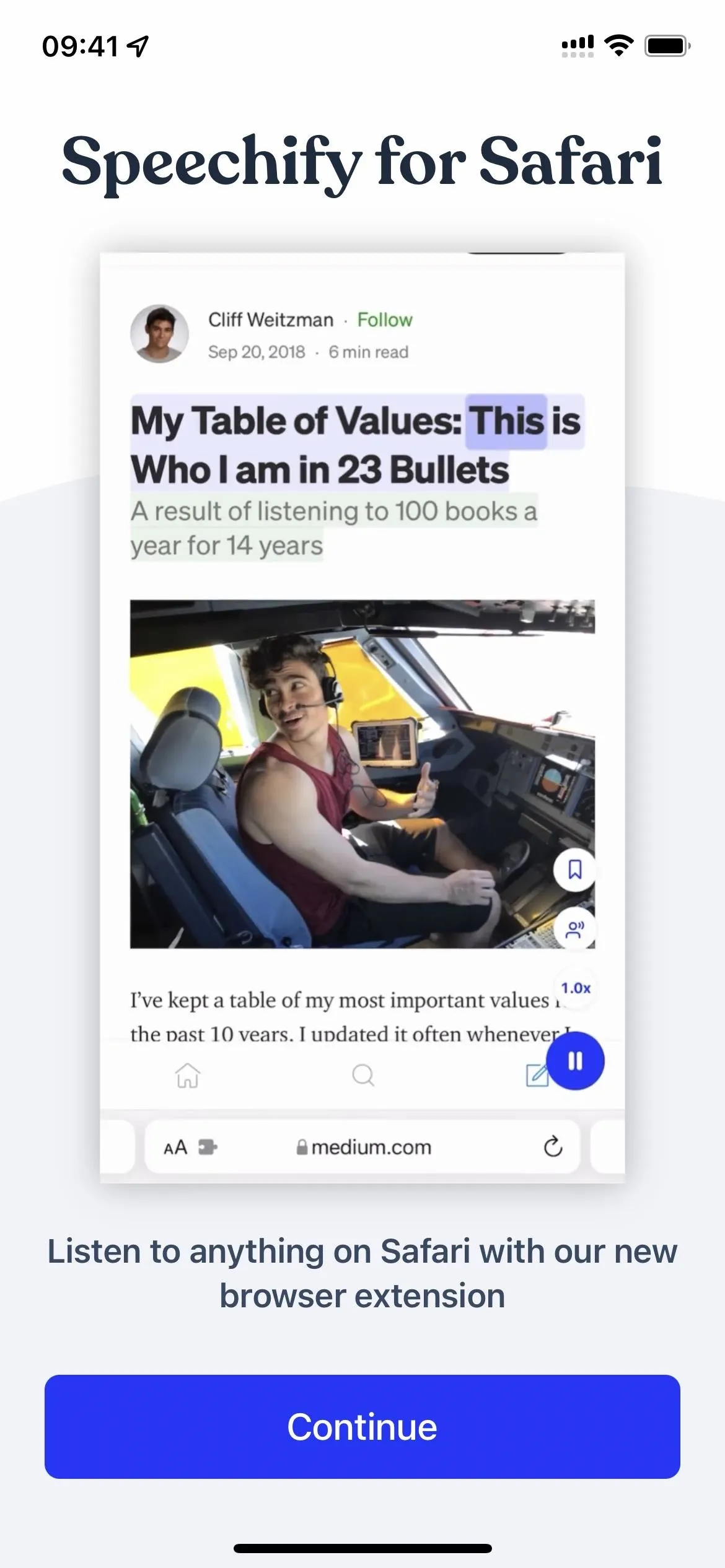
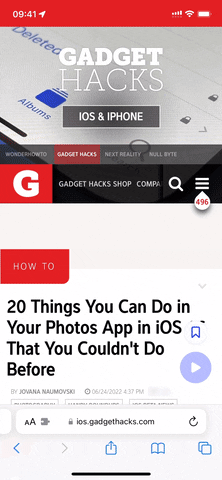
Simplify Grocery Shopping
If you're looking for a way to share shopping lists with your family and make grocery shopping easier overall, Bring! Shopping List should definitely be on your iPhone or iPad. One of the first things you'll see when you install the app is an invitation form, so send it to someone that helps you grocery shop for your home. Other useful features include saving loyalty cards, discovering recipes, and customizing the lists with your own details.
The Safari extension lets you bookmark online recipes for later viewing or immediately add all the ingredients to your shopping list. Open Safari's page settings menu and tap "Transfer recipe" from your extensions list. Then, choose "Bookmark recipe" to save it to your collection or "Add ingredients to list" to add all or some of the products to a specific shopping list (it'll also add the recipe to your collection).
Best of all, Bring! is entirely free. A premium subscription for $1.99 per month or $12.99 annually removes advertisements and gives premium support, but it's not required.
- App Store Link: Bring! Shopping List & Recipes (free, offers in-app purchases)
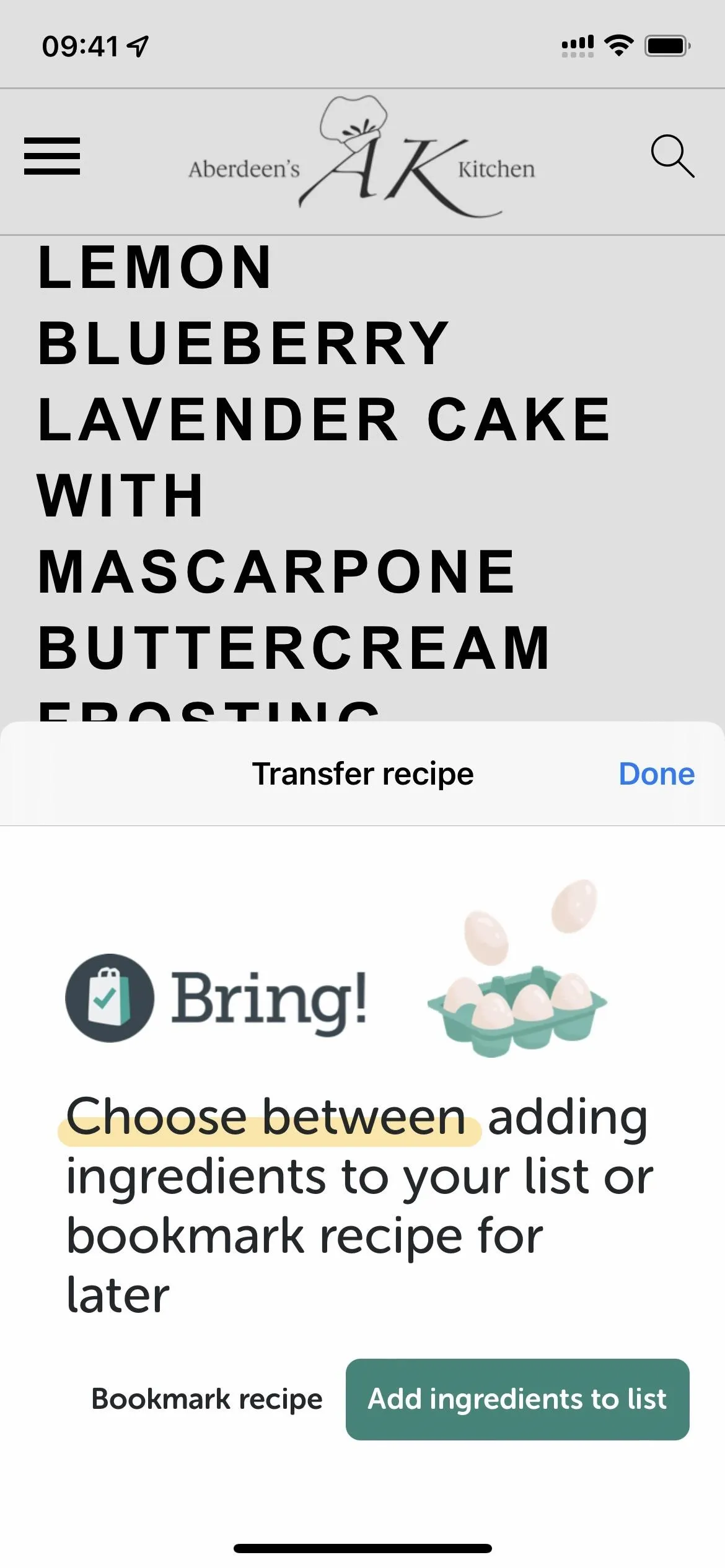
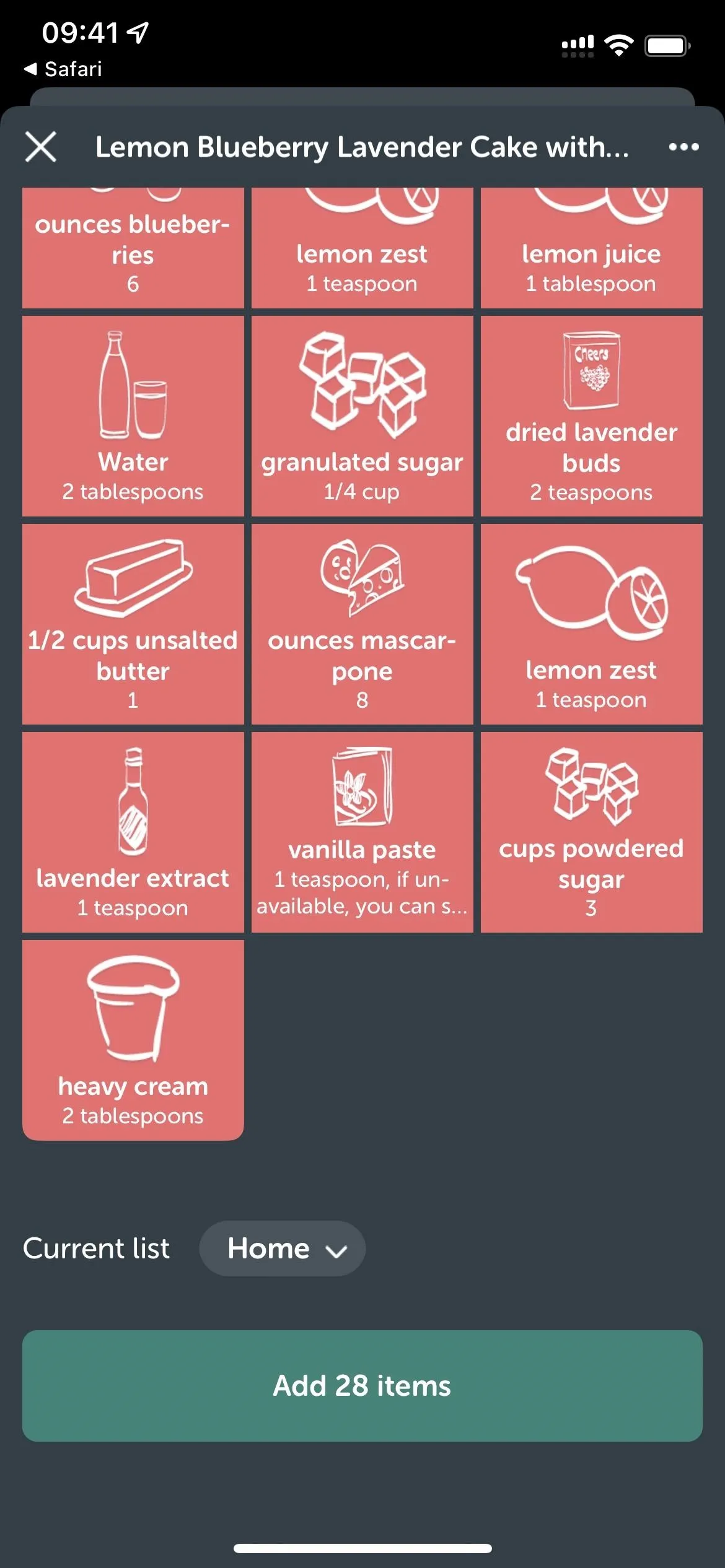
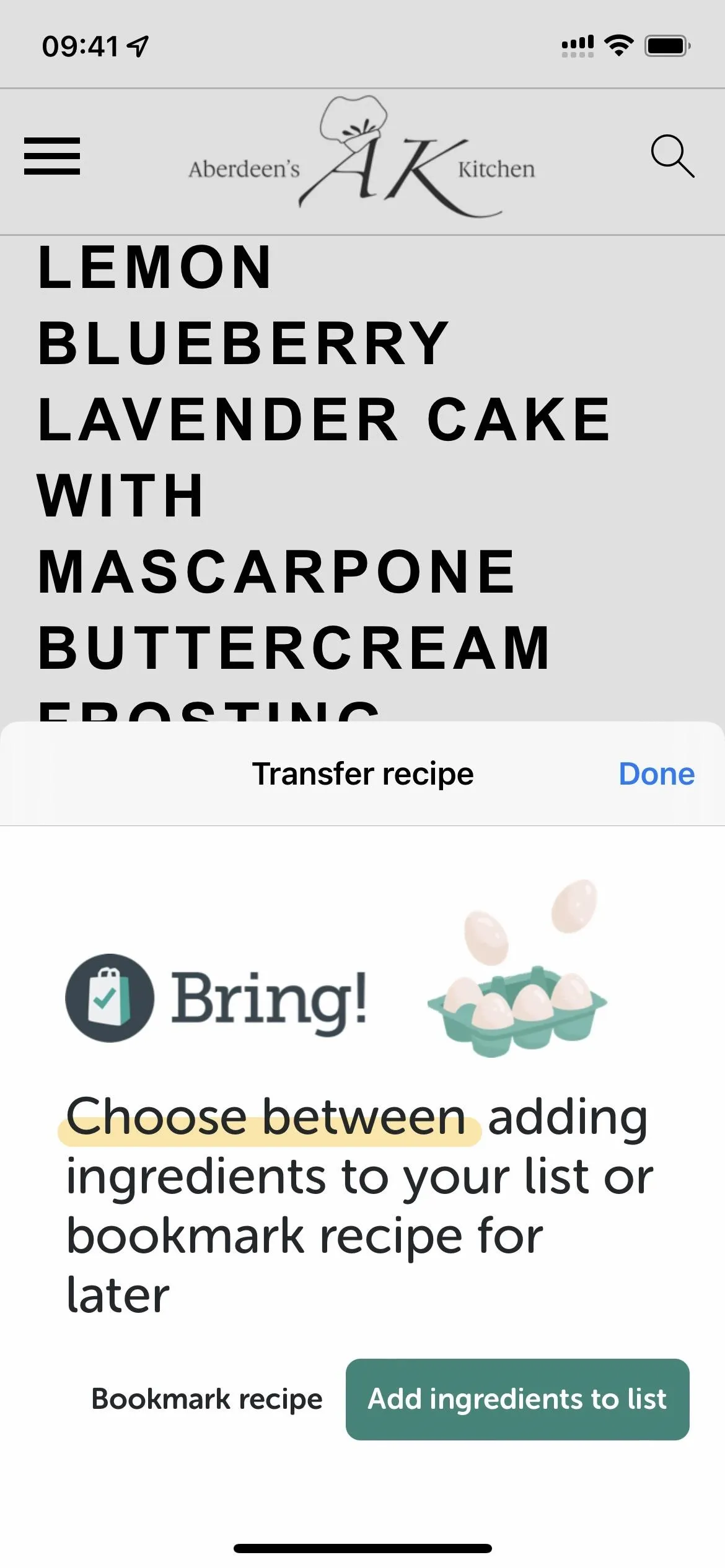
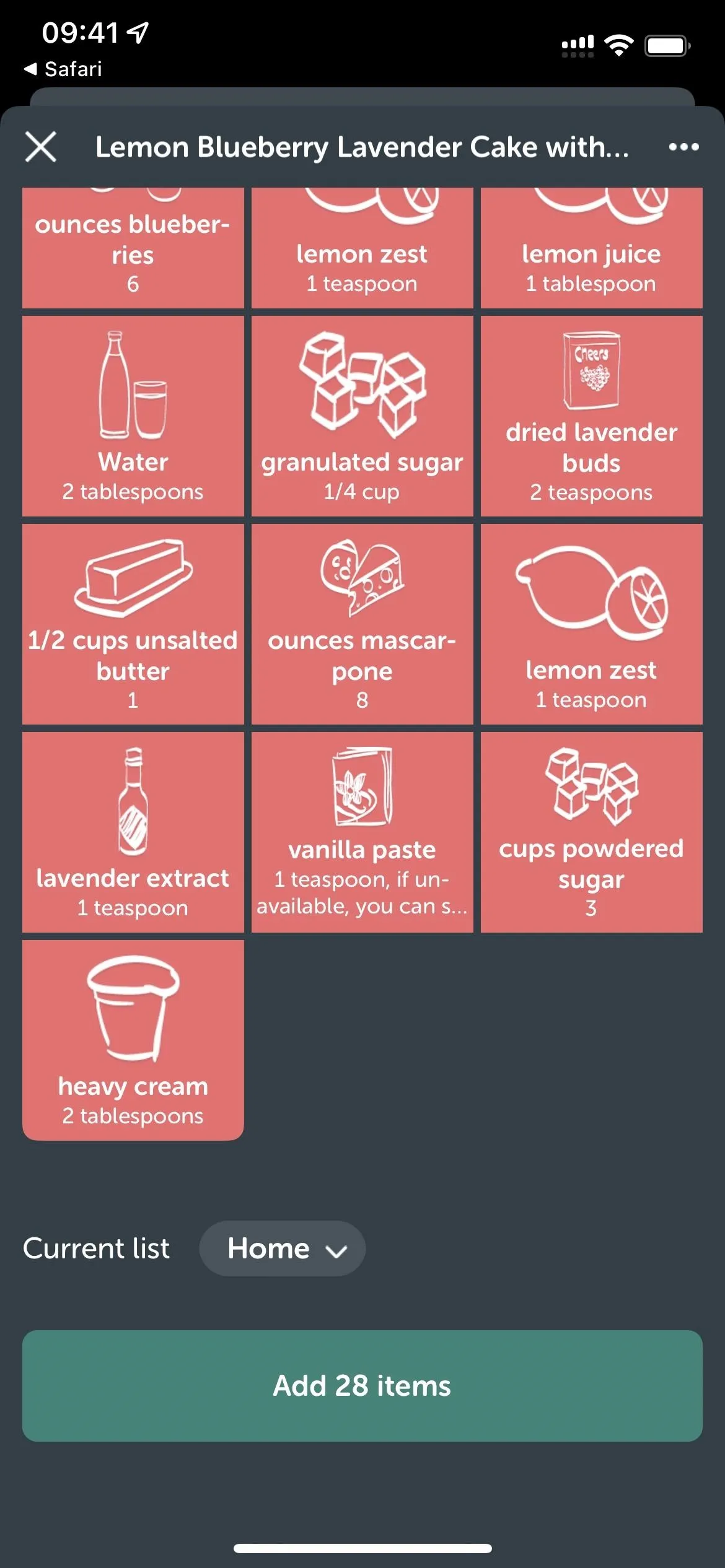
Block All Unwanted Ads
There's an easy way to block all the annoying ads in Safari, and all you need is AdBlock Pro, one of the more impressive content blockers available.
Content blockers have been around on iOS and iPadOS since before the newer type of Safari extensions hit the scene, and they do exactly what it sounds like — blocks content on webpages. To enable AdBlock Pro, go to the "Extensions" menu in Safari's settings and toggle on the "Ads" option. Other options include Trackers, Social, Safety, Others, and Custom, all of which need a premium subscription to function, so you don't need to switch those on unless you subscribe.
If you've never used a content blocker before, it should be active for all websites you visit. If you have, you may need to go to Settings –> Safari –> Content Blockers to switch it on. You may also have to turn it on or off for specific websites or all other websites if you have per-site settings configured.
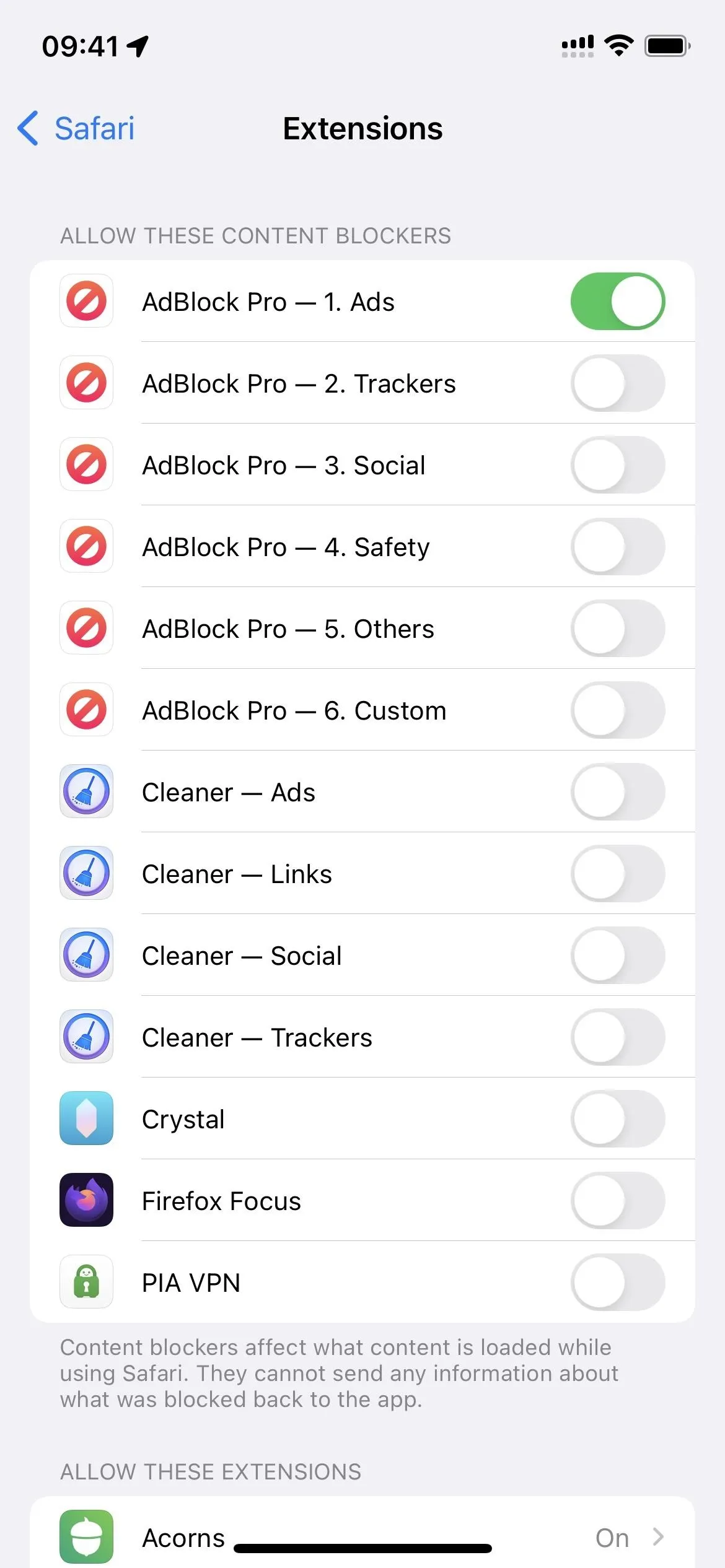
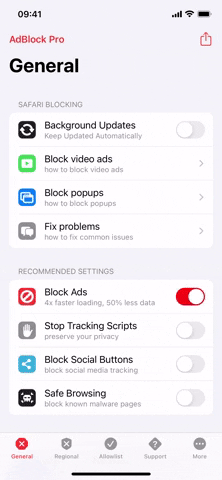
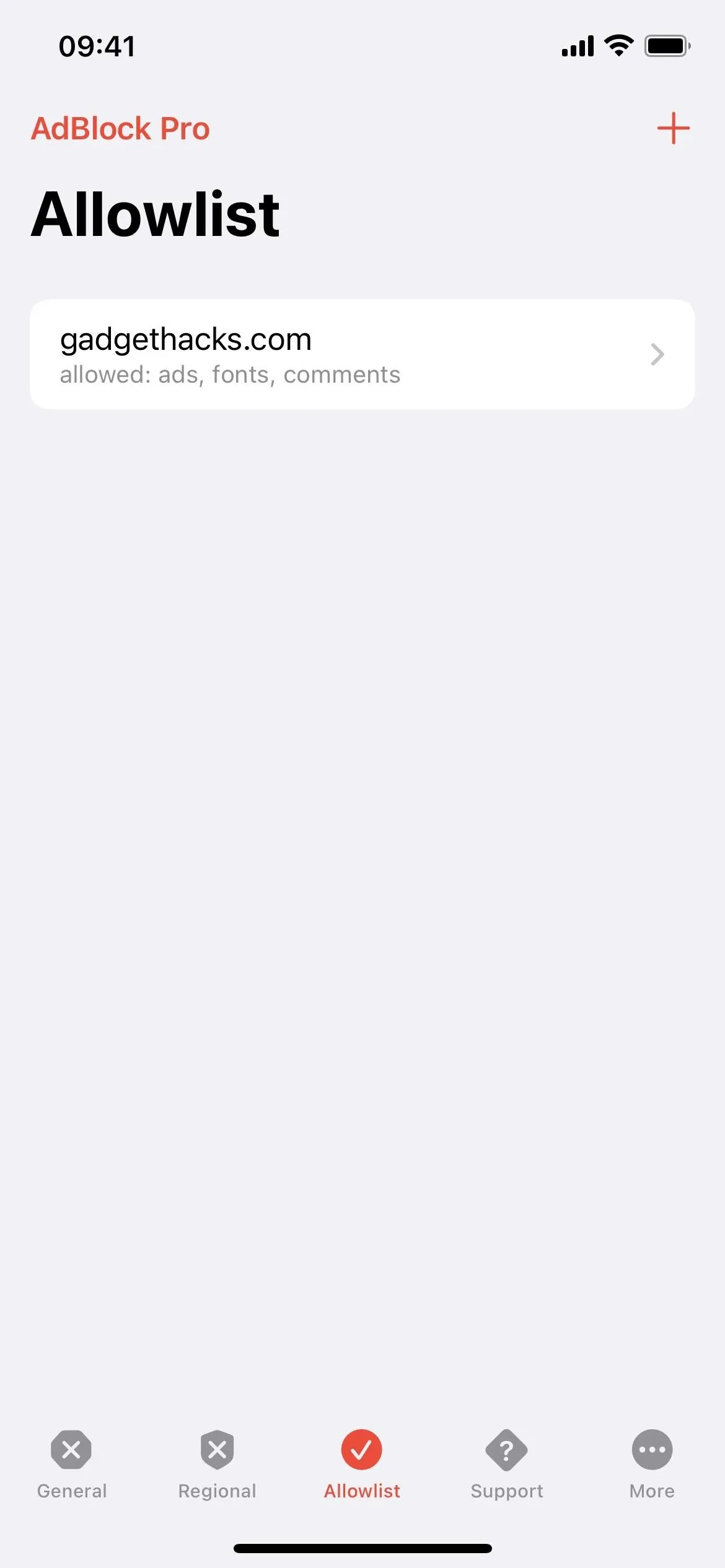
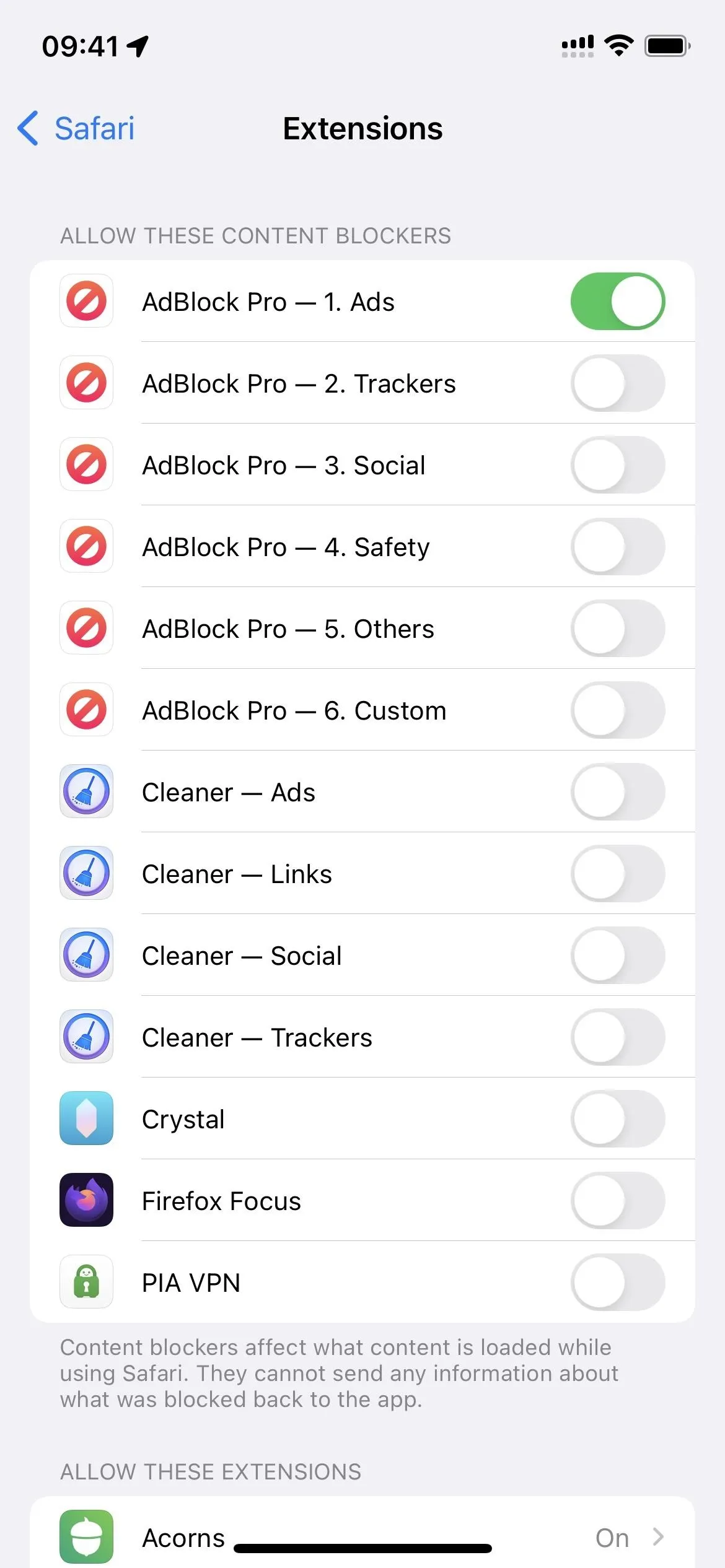
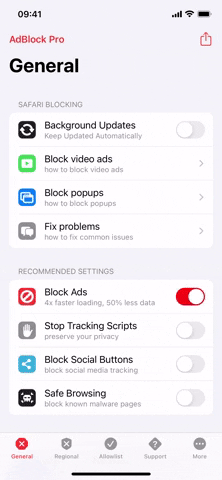
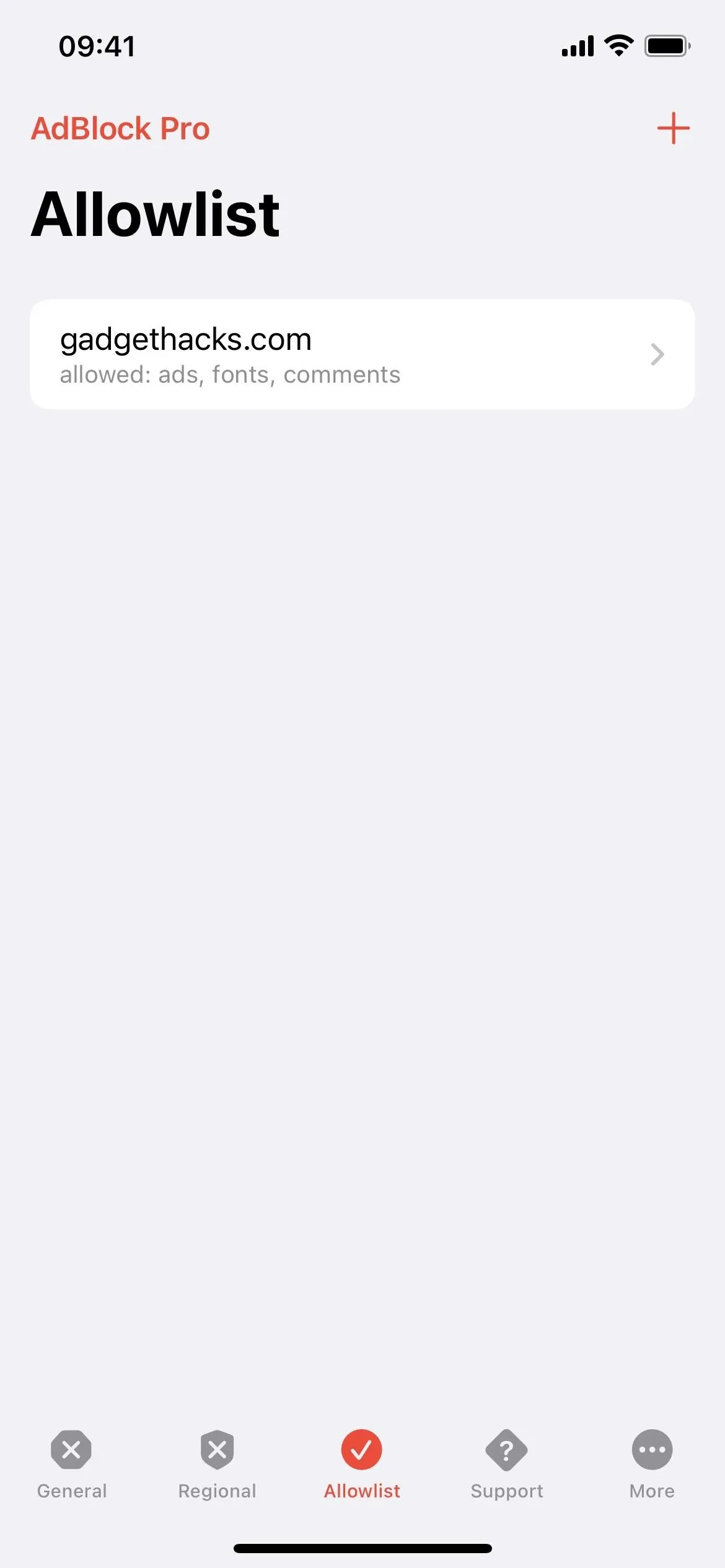
AdBlock Pro also has an extension you can turn on when viewing a YouTube video in Safari. When on a youtube.com video, open Safari's page settings menu and use the "AdBlock Pro" extension. Instructions will appear to show you how to block ads in YouTube videos, which the content blocker can't do on its own.
Ad blocking is free, and you can even adjust regional settings and add to your allowlist for sites you want to exclude from the restrictions. However, to get background updates, stop tracking scripts, block social buttons, block malware pages, and use other settings, you'll need a premium subscription, which runs $1.99 per month, $6.99 every six months, or $9.99 annually. You can also get free premium features by referring friends.
- App Store Link: AdBlock Pro for Safari (free, offers in-app purchases)
Similar apps that feature a content blocker for Safari include Hyper Cleaner, Crystal Adblock, Firefox Focus, and PIA VPN.
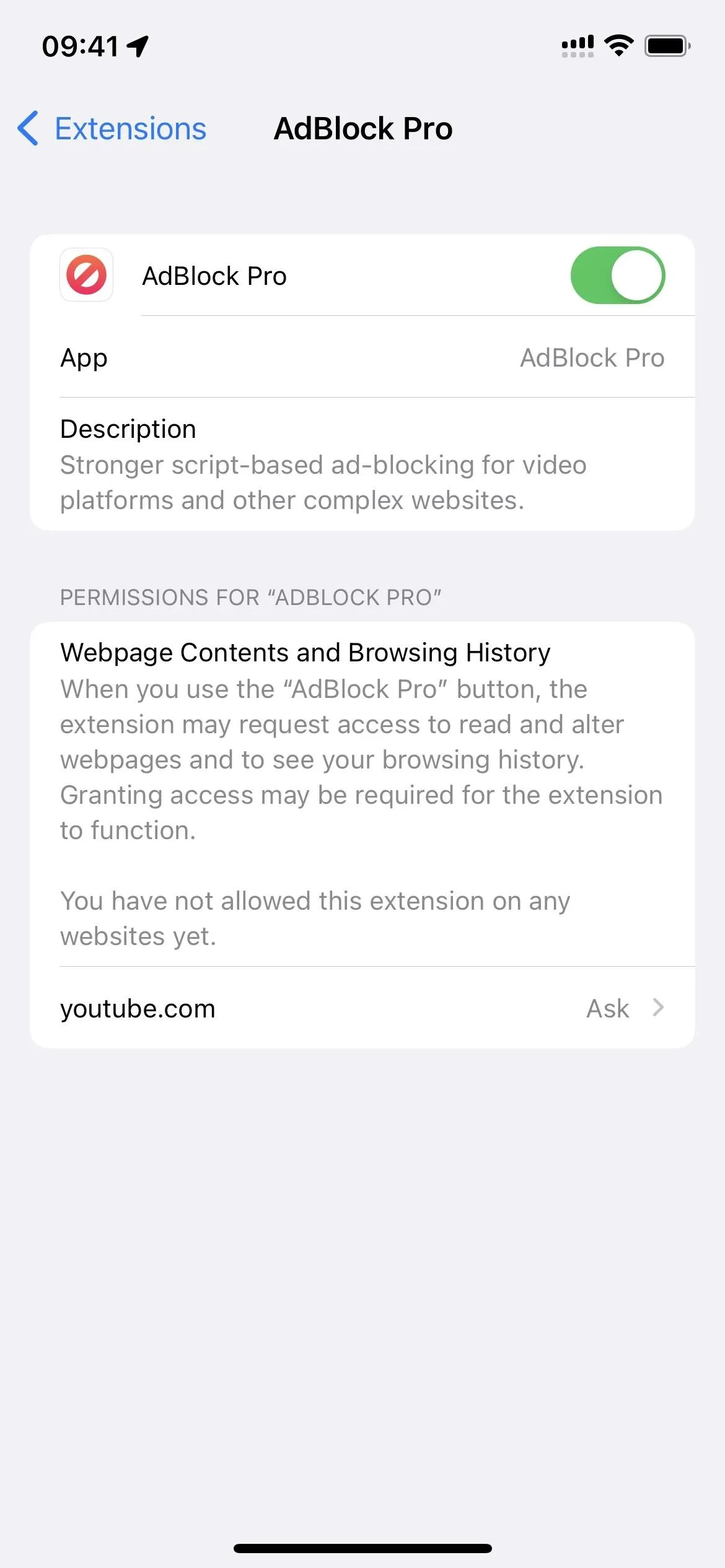
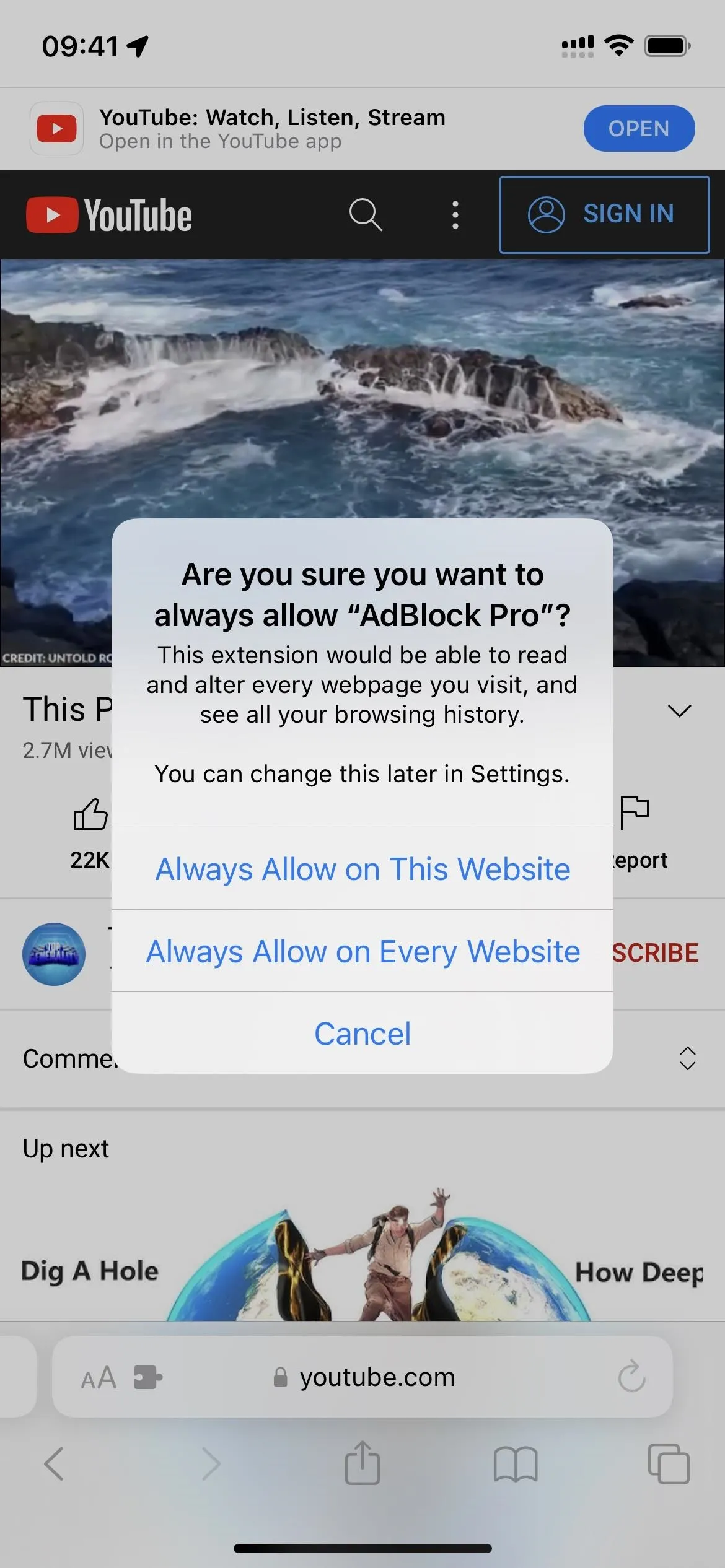
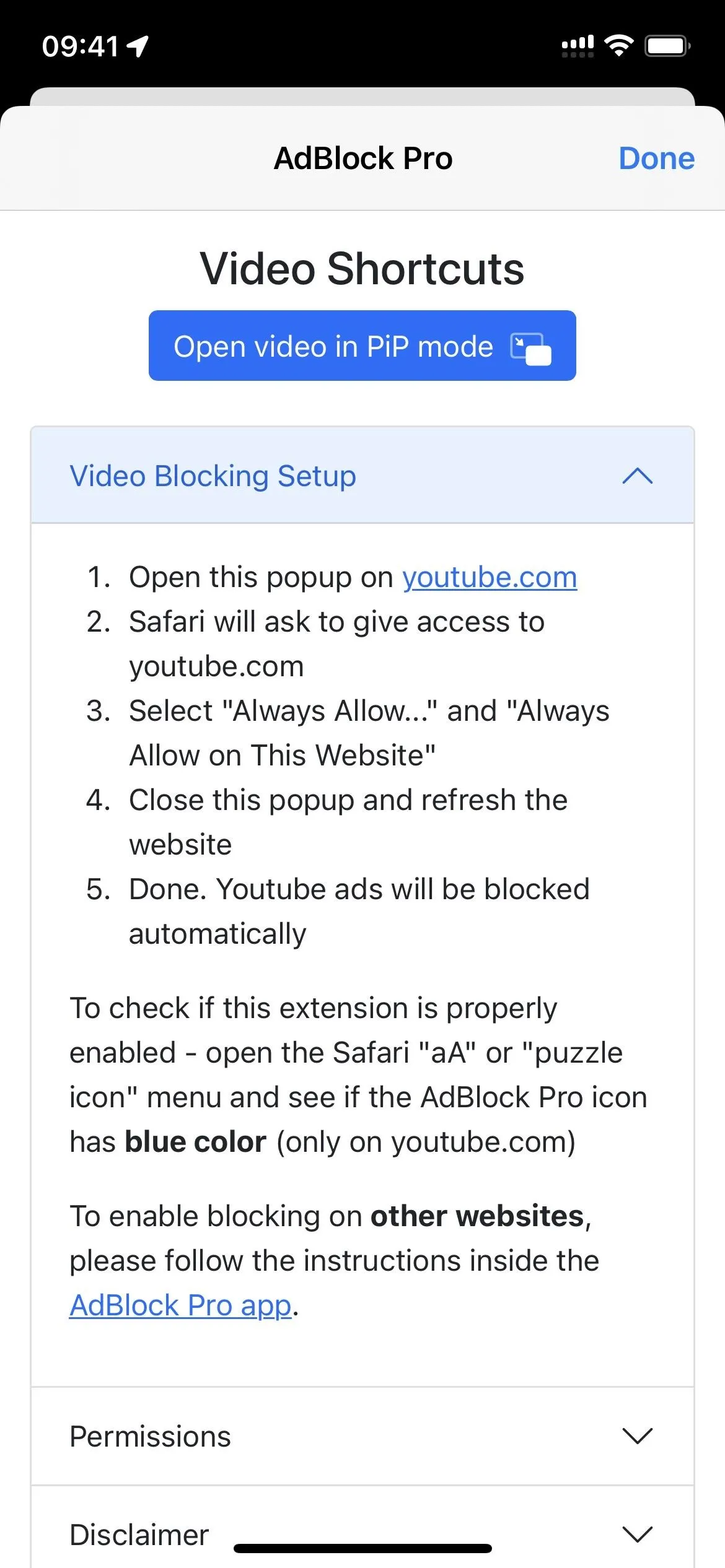
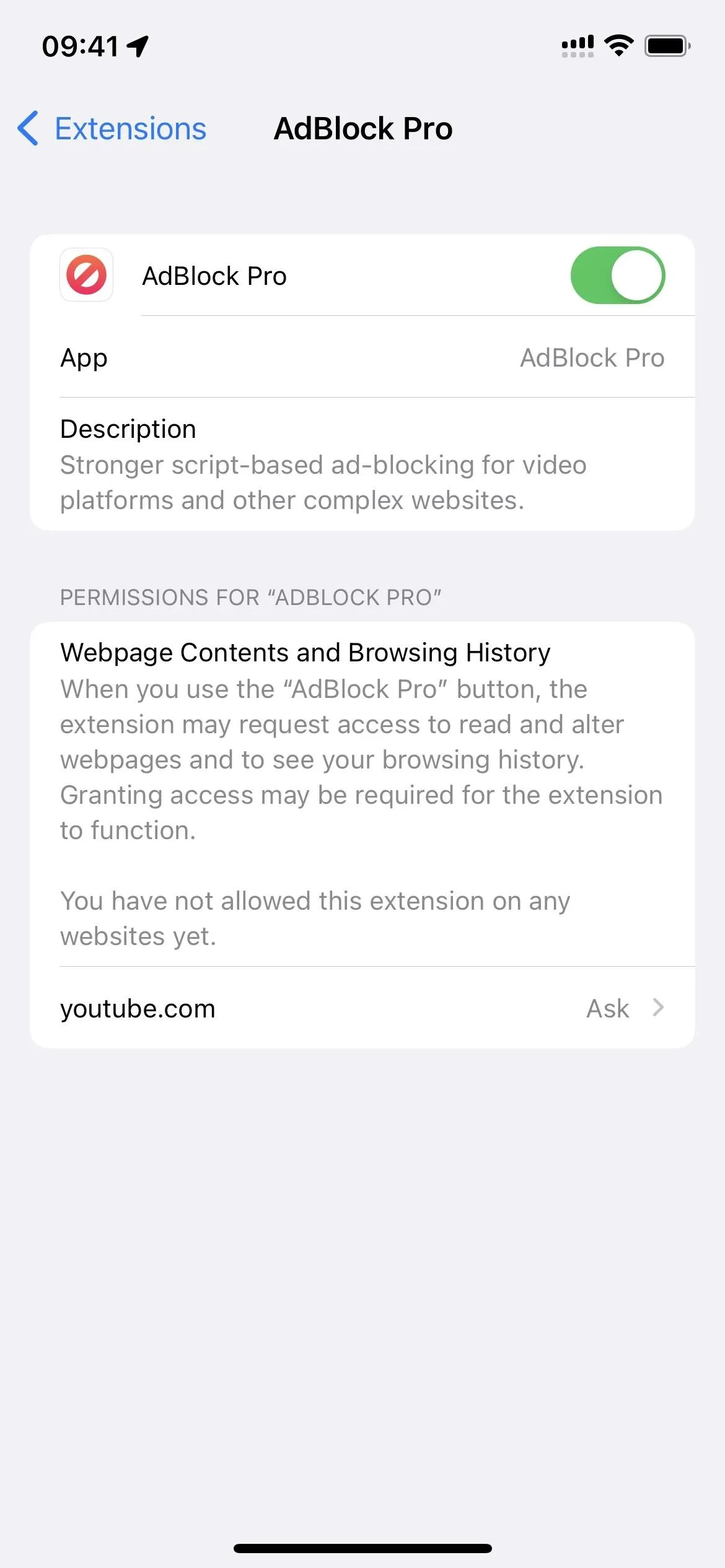
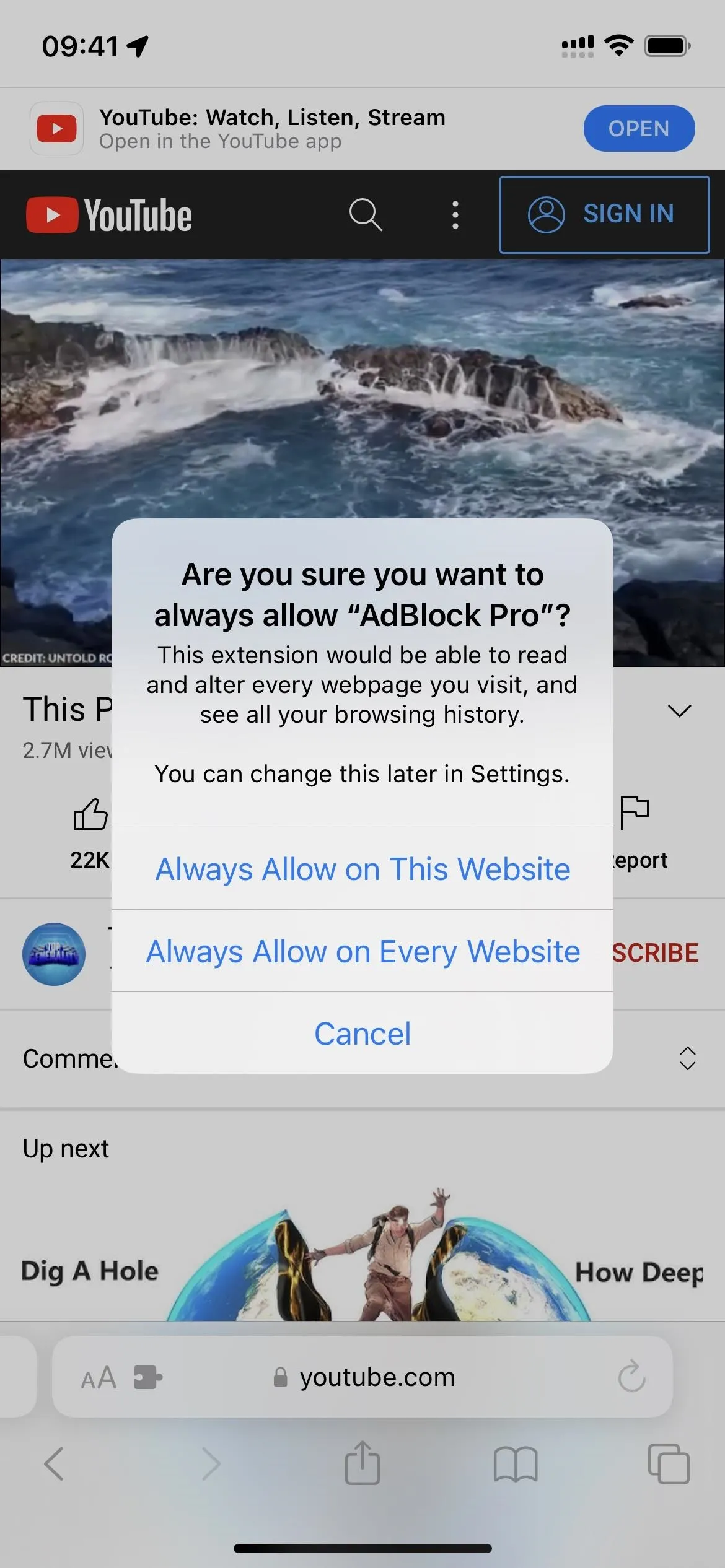
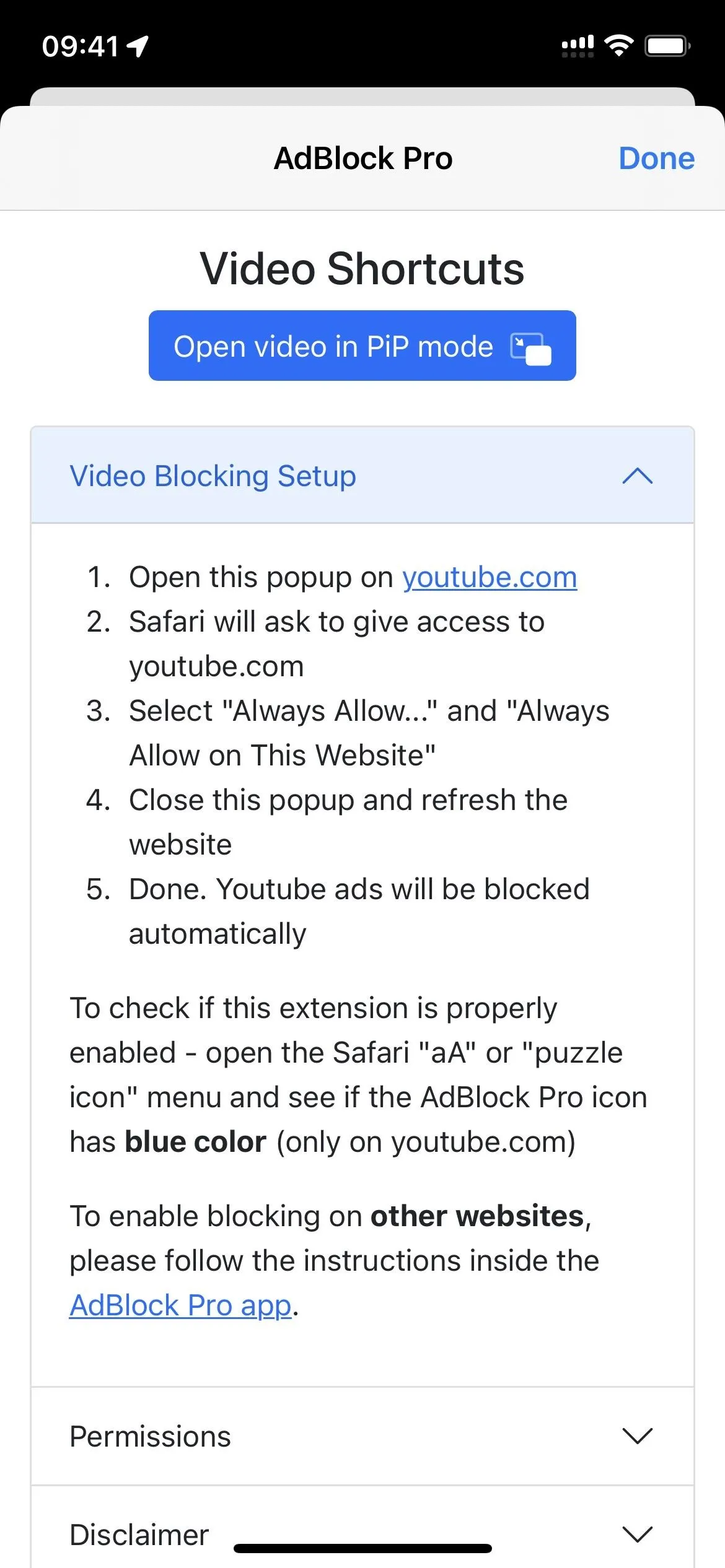
Force Websites to Use Dark Mode
Apple's dark mode setting for iOS and iPadOS is pretty great, but not in Safari. Only the Safari interface is darkened, so none of the webpages you visit will follow suit automatically. But that's no longer an issue with Noir: Dark Mode. With Noir, your eyes can relax as you browse websites in dark mode when convenient.
Noir syncs with Apple's dark mode setting automatically for all websites, but you can also choose "Noir" from Safari's page settings menu when on a specific site to disable dark mode for it or make it dark even when your system-wide dark mode is off. You can also pick a different dark theme, set images to dim, or disable Noir until the next day.
Noir costs a flat $2.99 install, but you get lifetime access to it. If you can't afford to support the developer and future updates to the app, there's another app called Neo Noir that's free and has similar features.
- App Store Link: Noir - Dark Mode for Safari ($2.99)
Similar apps with Safari dark mode extensions include PrettyWeb, Hyperweb, Dark Reader, and Turn Off the Lights.

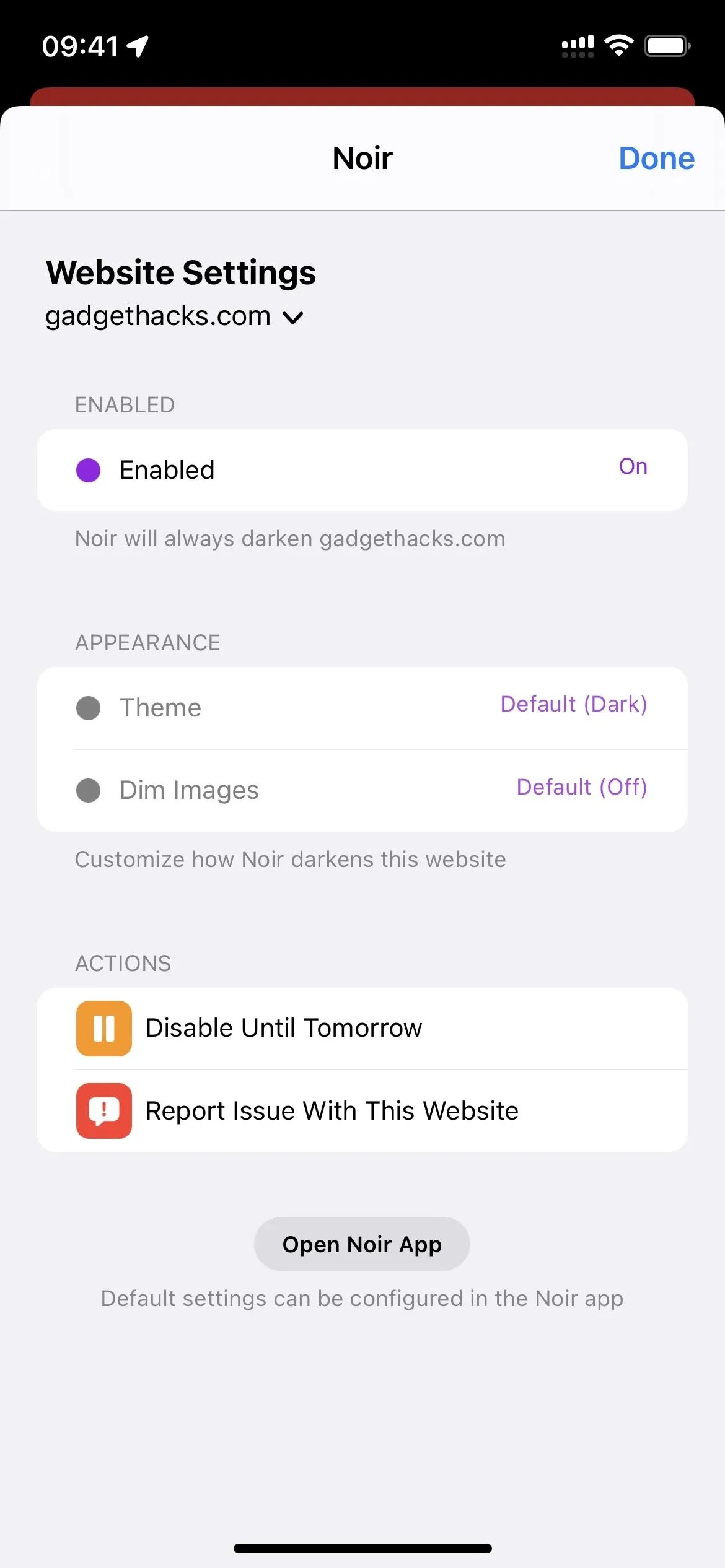
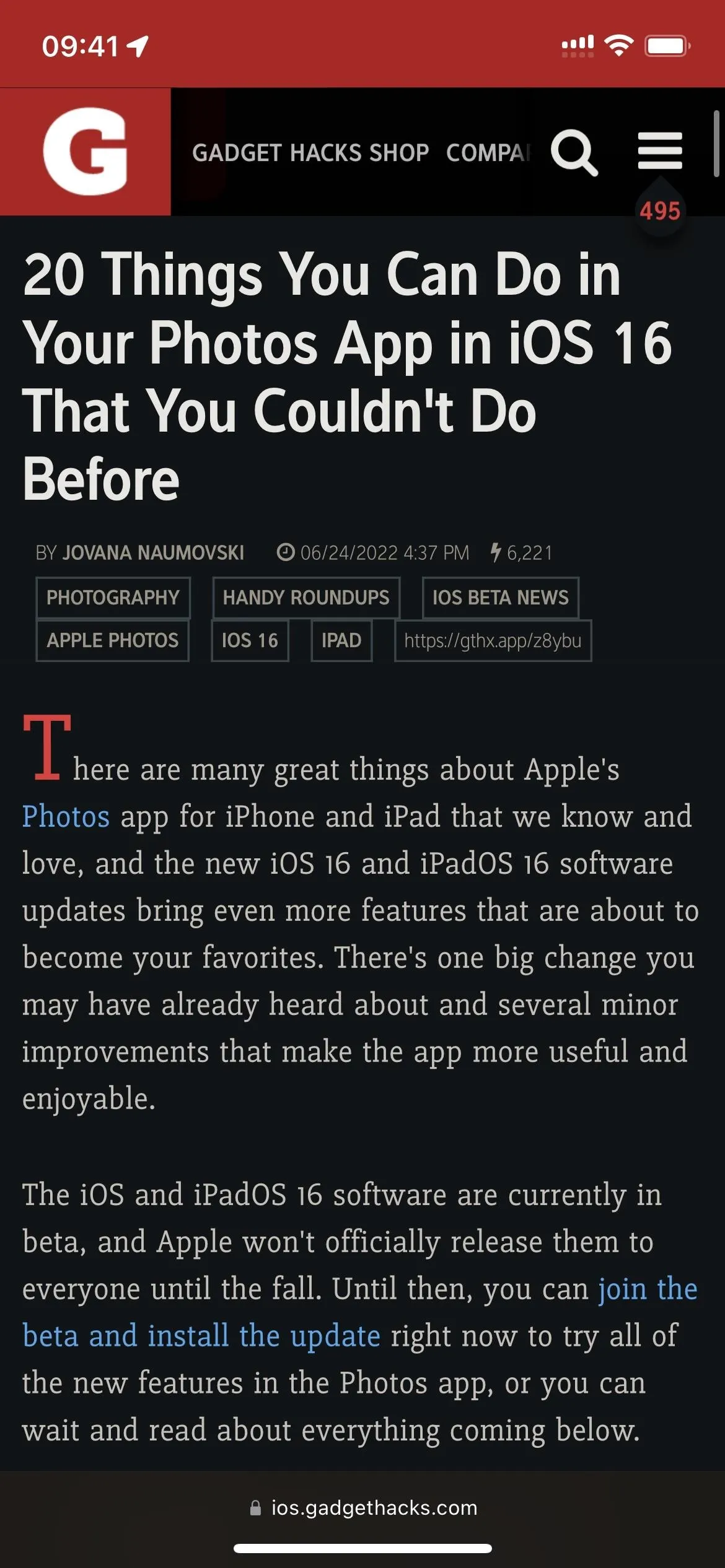

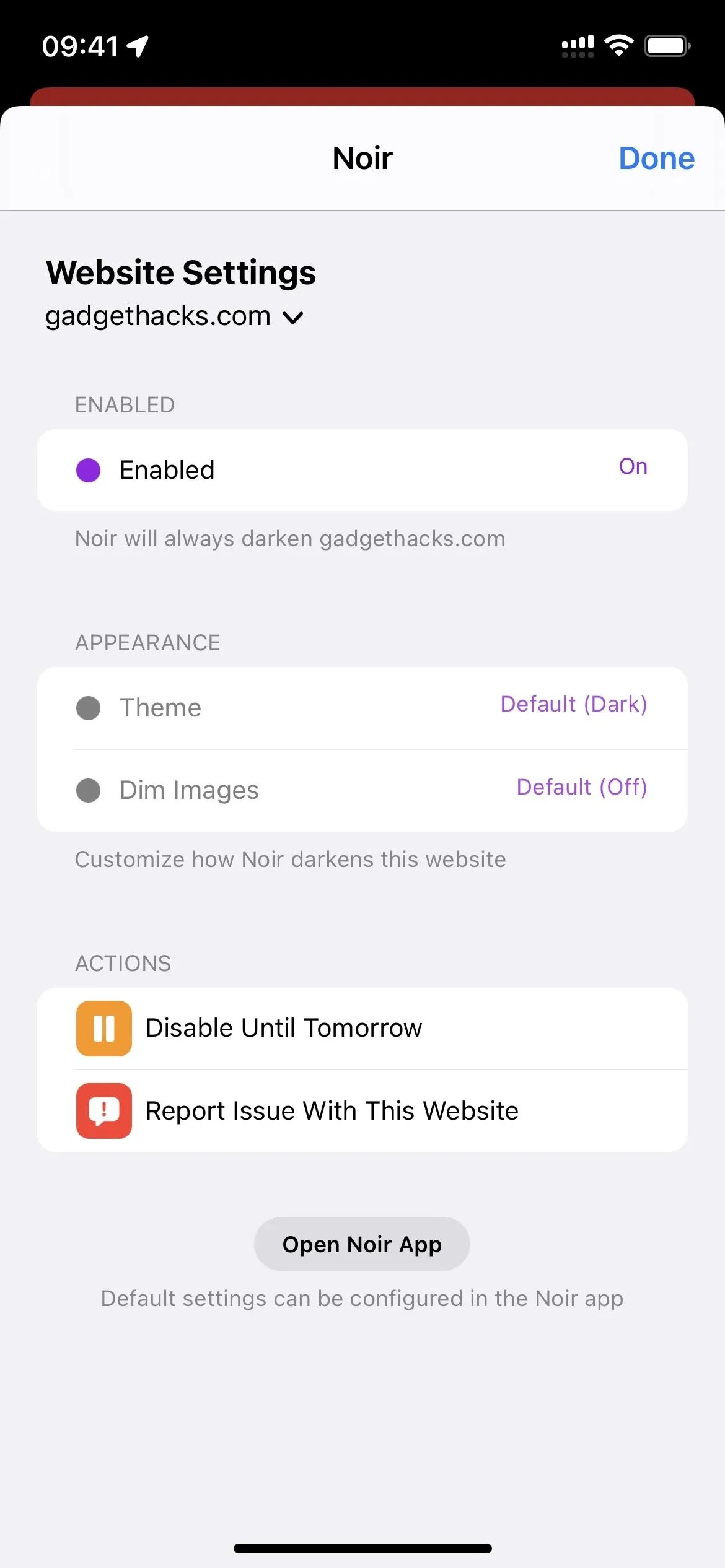
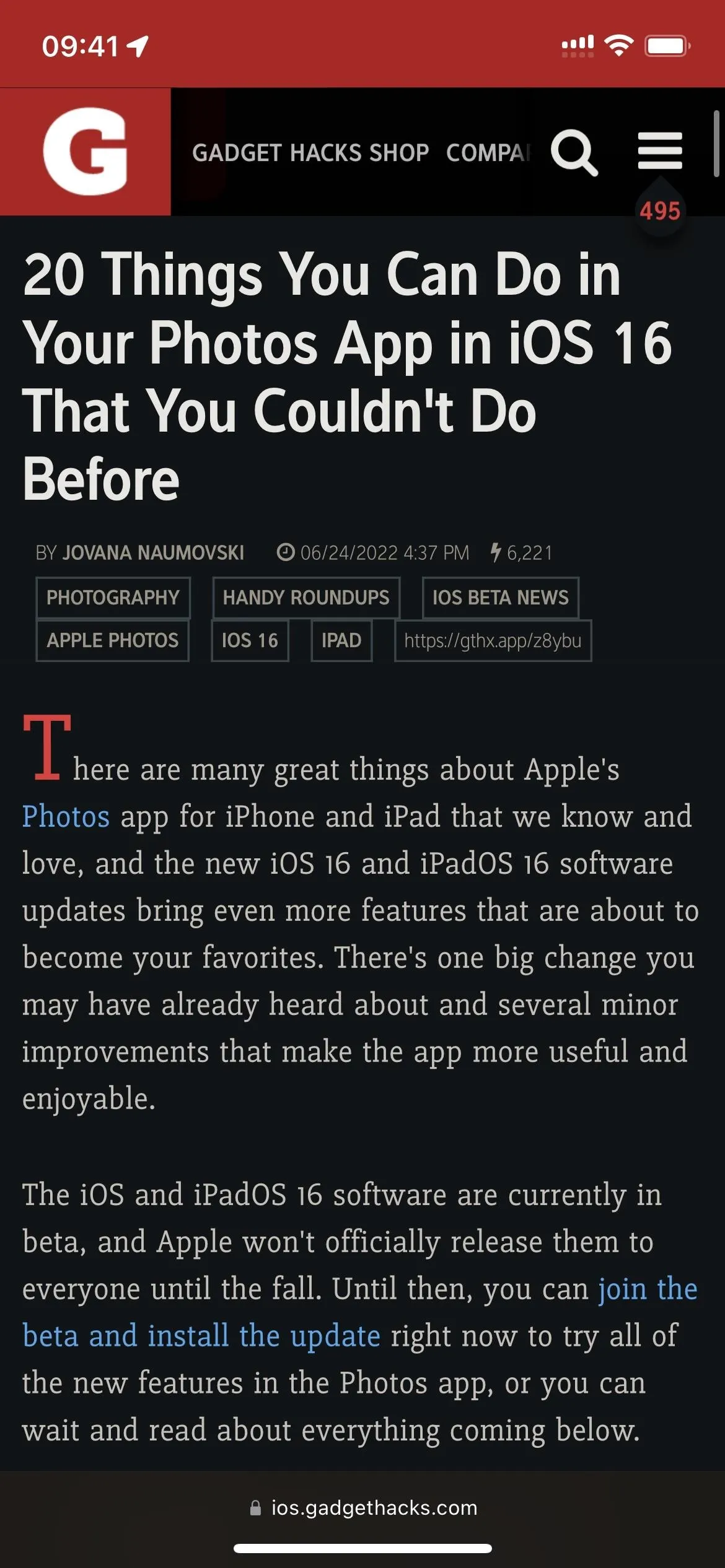
Enjoy a Beautiful, Inspirational Start Page
Safari's start page is where you usually find your favorite websites and frequently visited pages, but you can make it look beautiful and inspirational with a custom background image. Apple introduced custom backgrounds for the start page in iOS and iPadOS 15, and you can even sync them across all of your iCloud-connected devices.
To automate the process, you can use an app like Momentum. The app replaces Safari's own start page, so you won't be able to sync backgrounds with your other Apple devices, but that's a small price to pay for automatic start page wallpapers. When enabled, Momentum will show you a daily photo and a quote to inspire you when opening new tabs. You can also add a to-do list and set a daily focus to boost your productivity.
It's free to install and use. For $5.99 per month or $46.99 annually, you can get Momentum Plus options such as task syncing, adding your own photos, better task organization, countdowns to important dates, world clocks, and soundscapes.
- App Store Link: Momentum (free, offers in-app purchases)
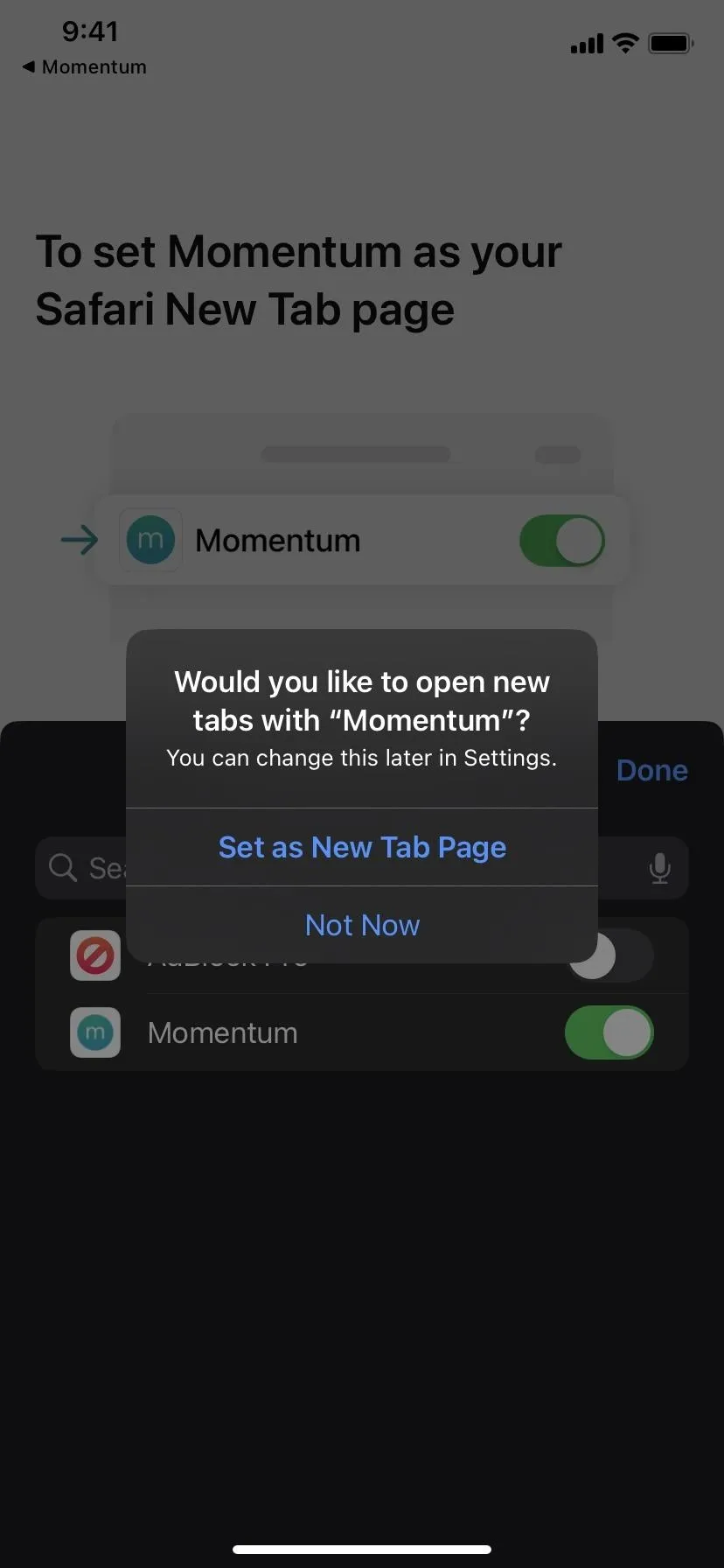
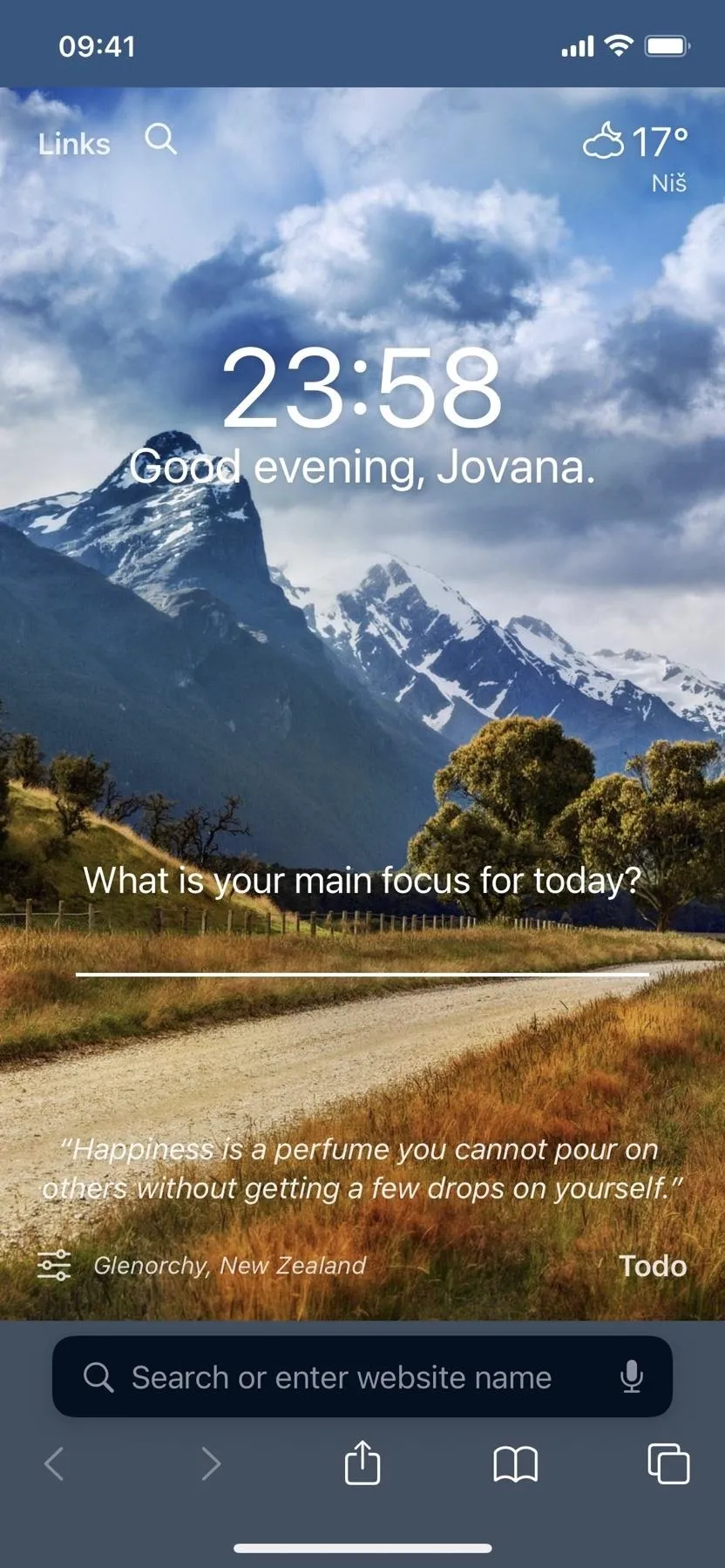
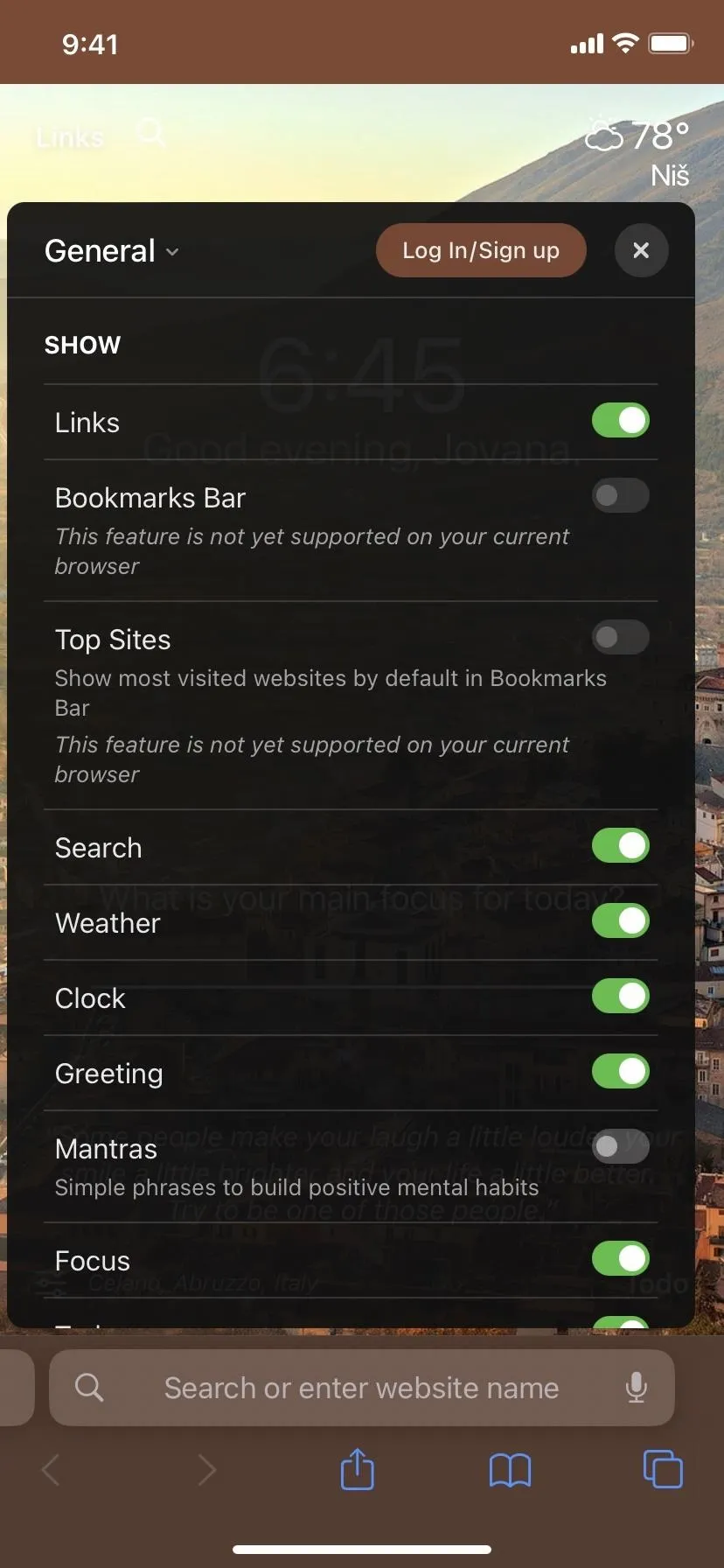
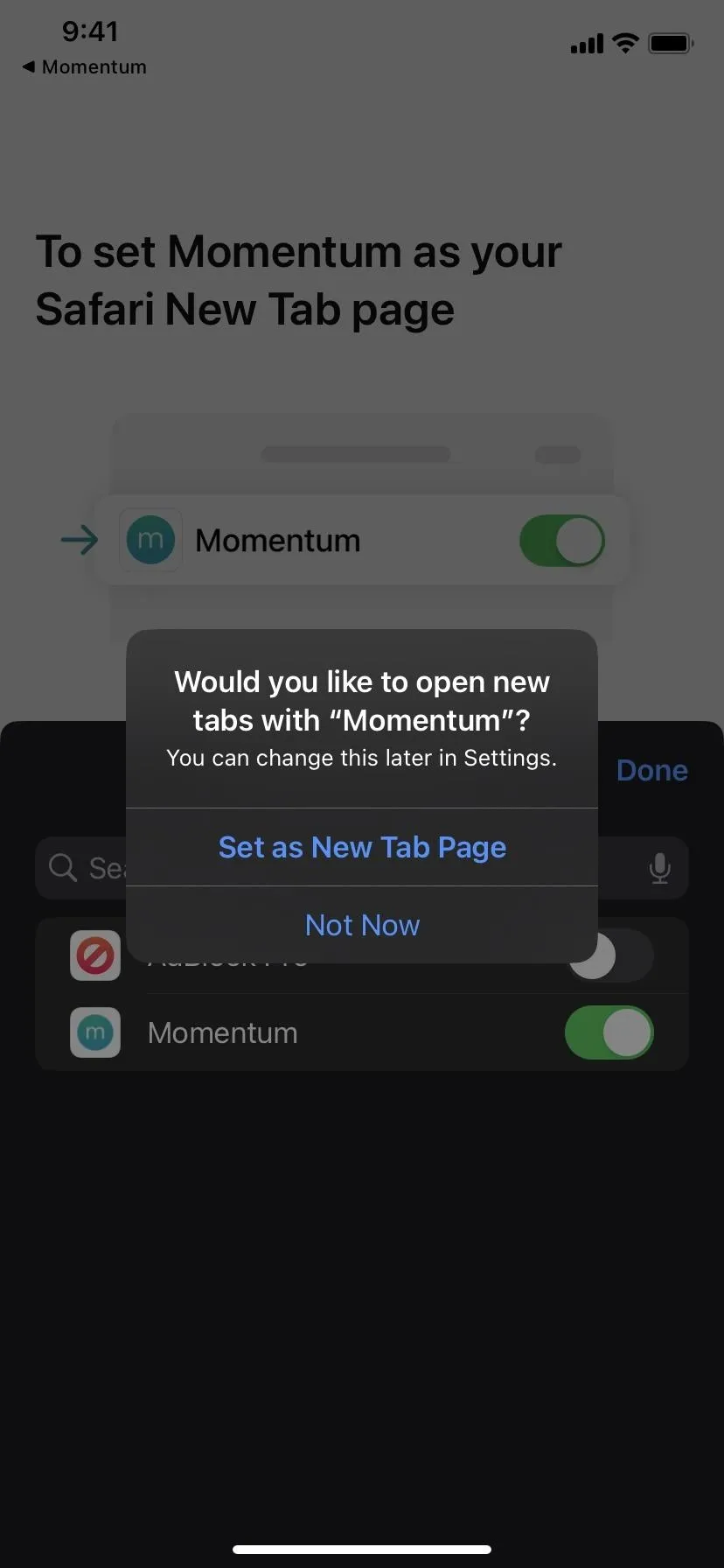
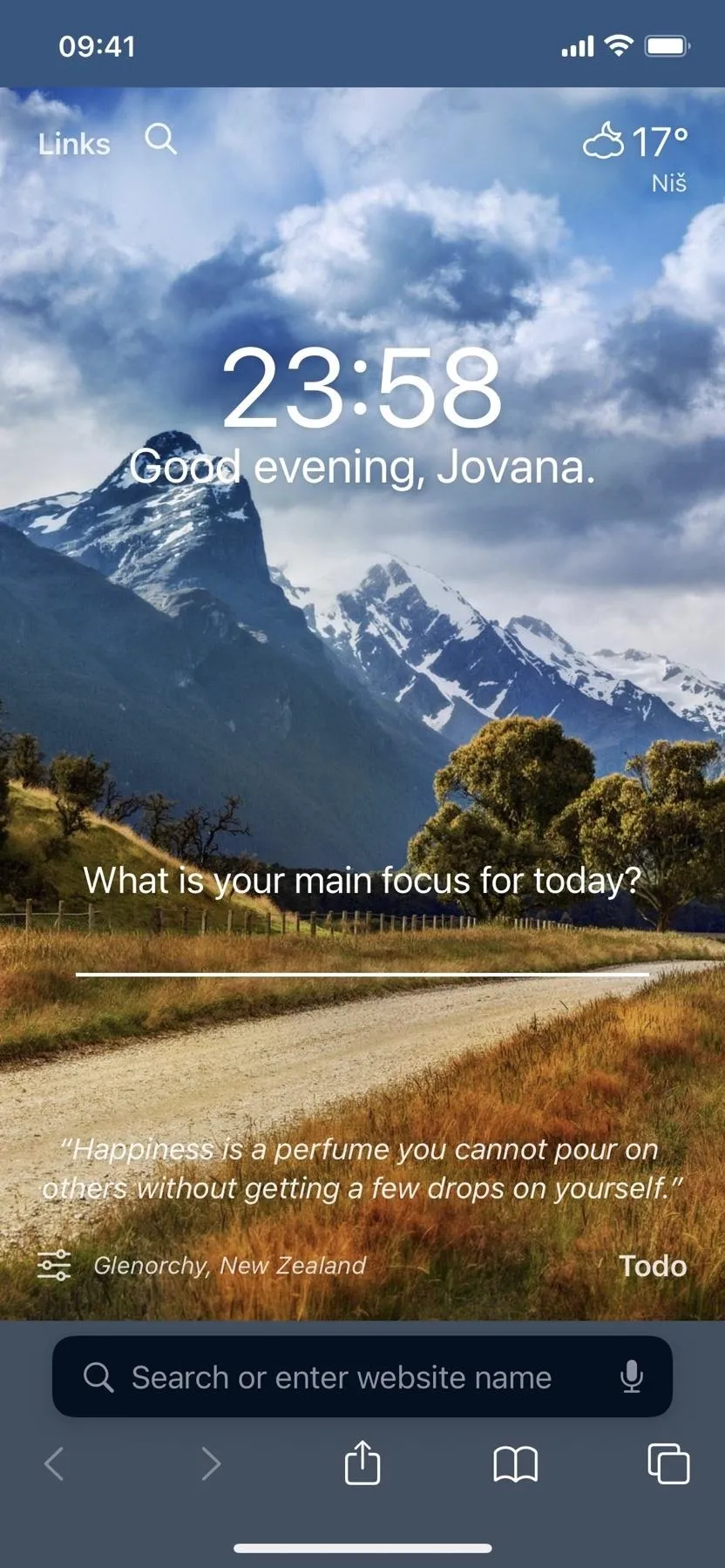
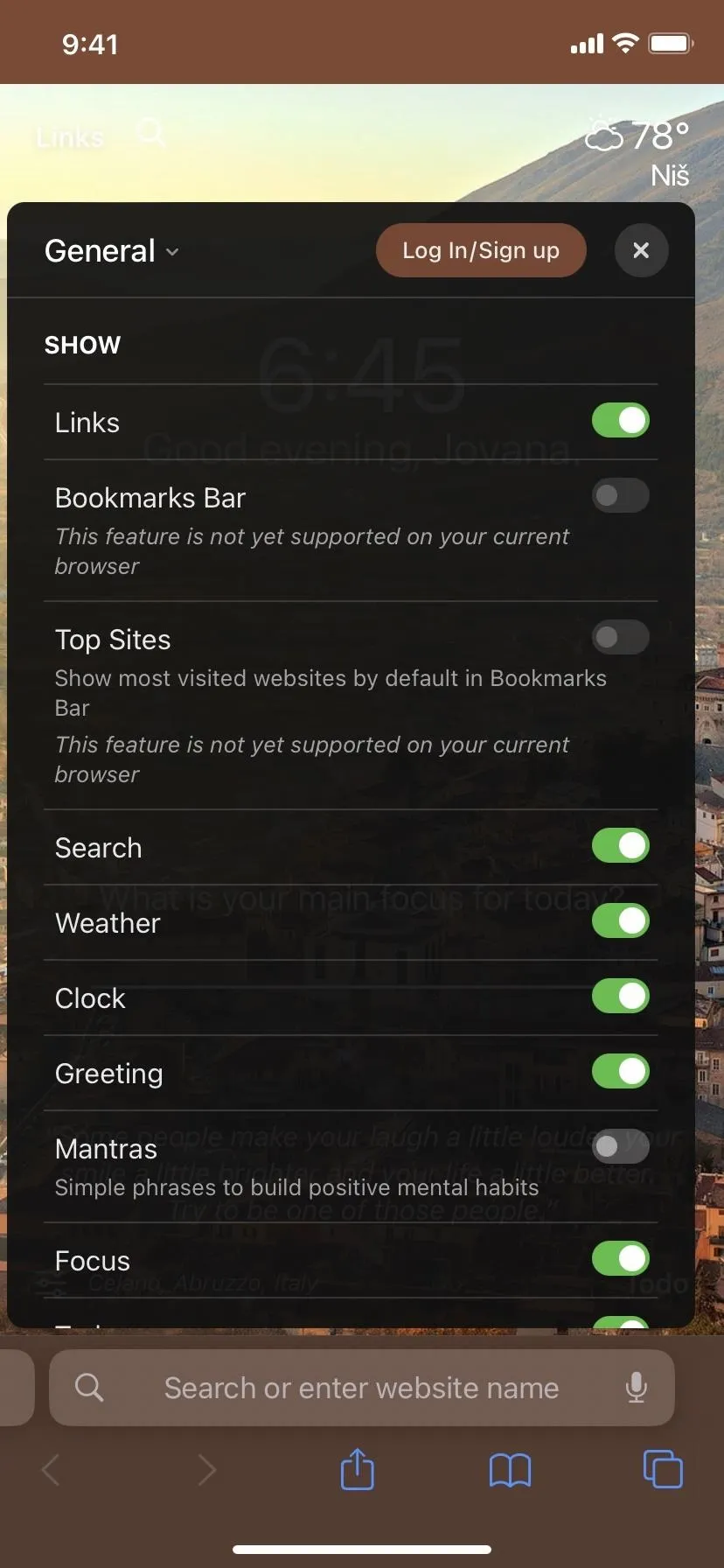
Other Safari Extensions Worth Checking Out
- URL to QR ($3.99): Converts URLs to QR codes.
- Mapper for Safari ($0.99): Forces Google Map's URL scheme to open address links in Apple Maps or Waze instead.
- xSearch for Safari ($1.99): Switches search engines instantly using shortcuts like g (for Google Search) and ddg (for DuckDuckGo). You can set up URL schemes so you can start a search from Safari in the target app.
- Rekt: Block Nags, Redirect AMP ($1.99): A content blocker that can also auto-redirect all AMP (accelerated mobile pages) links to the original URLs.
- Apollo for Reddit (free): Forces Reddit's URL scheme to open Reddit links from Safari in the Apollo for Reddit app.
- Super Agent for Safari (free): Automatically consents or rejects cookies based on your preferences for websites that make you interact with annoying cookie consent forms (which is most sites).
- Achoo HTML Viewer & Inspector ($0.99): Lets you view the syntax-highlighted HTML (and inline CSS and JavaScript) for any webpage and even tweak interface elements.
- Vinegar - Tube Cleaner ($1.99): Replaces the YouTube player with a minimal HTML video tag, removes ads, allows picture-in-picture, and gives you background playback.
Cover photo, screenshots, and GIFs by Jovana Naumovski/Gadget Hacks




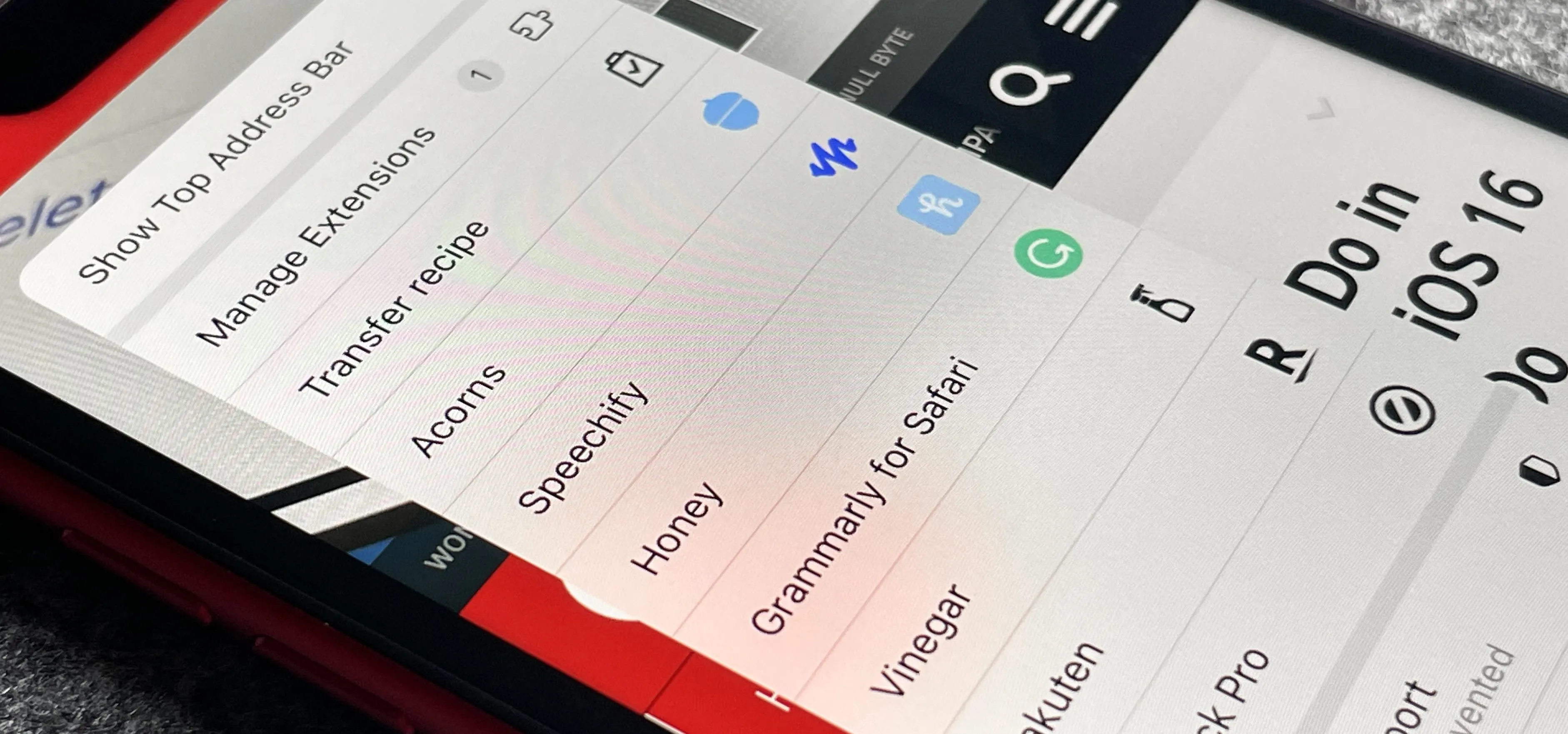




















Comments
Be the first, drop a comment!