Apple ProRAW, the new RAW shooting format available on the iPhone 12 Pro and 12 Pro Max, is now available in iOS 14.3. But you won't find a switch for it in the Camera app after updating your iPhone, and that's because it's an opt-in feature you have to unlock.
The exclusive ProRAW format builds upon the industry-standard digital negative (DNG) format with your iPhone's image processing, and that opens up the possibilities when editing in post. You'll have even greater control over exposure, color, and white balance settings, and edits can be made right from the Photos app or any compatible third-party photo editing software. Plus, you can take ProRAW photos using any camera lens on your iPhone 12 Pro or 12 Pro Max.
To activate Apple ProRAW in the Camera app, navigate to Settings –> Camera –> Formats, then just toggle on the "Apple ProRAW" switch. That's all it takes to get Apple's new RAW format working in Camera.
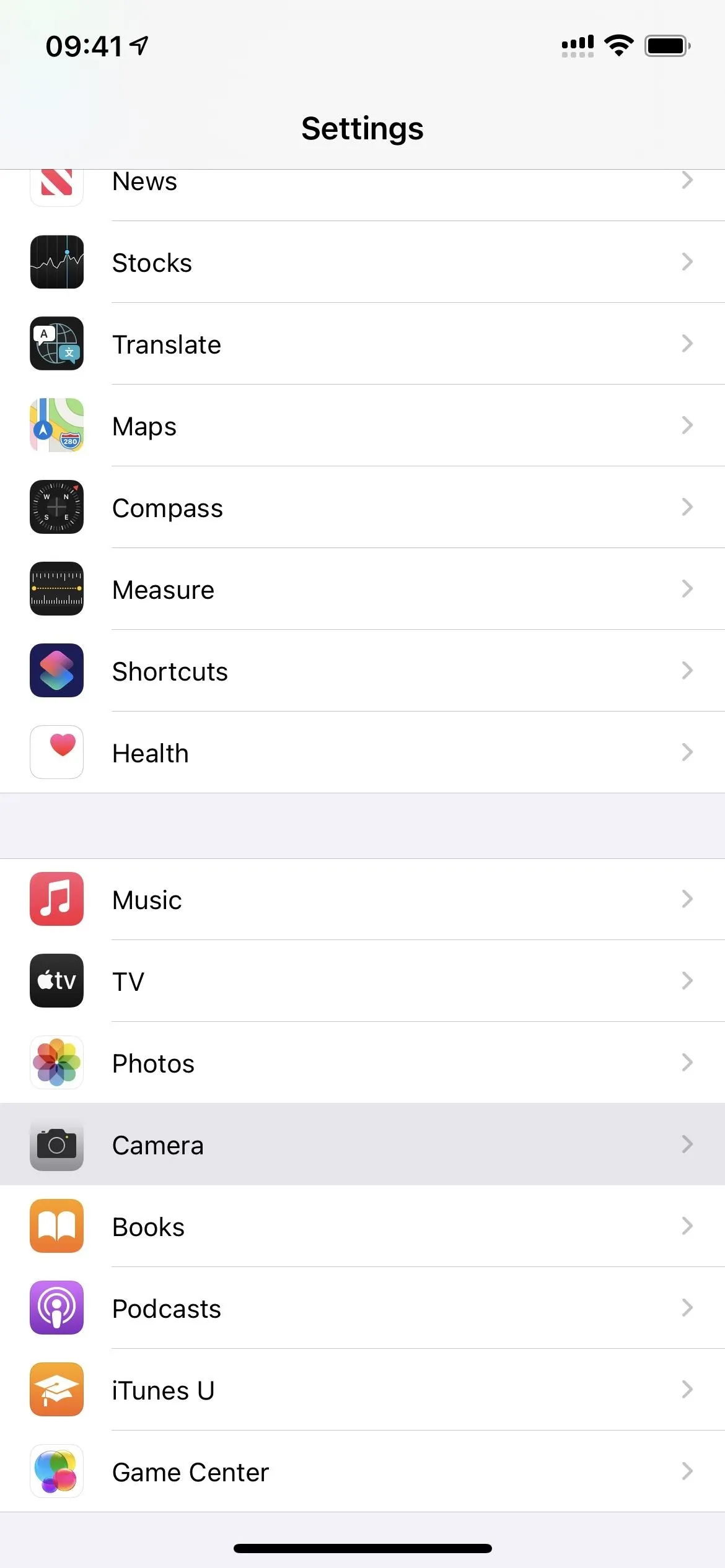
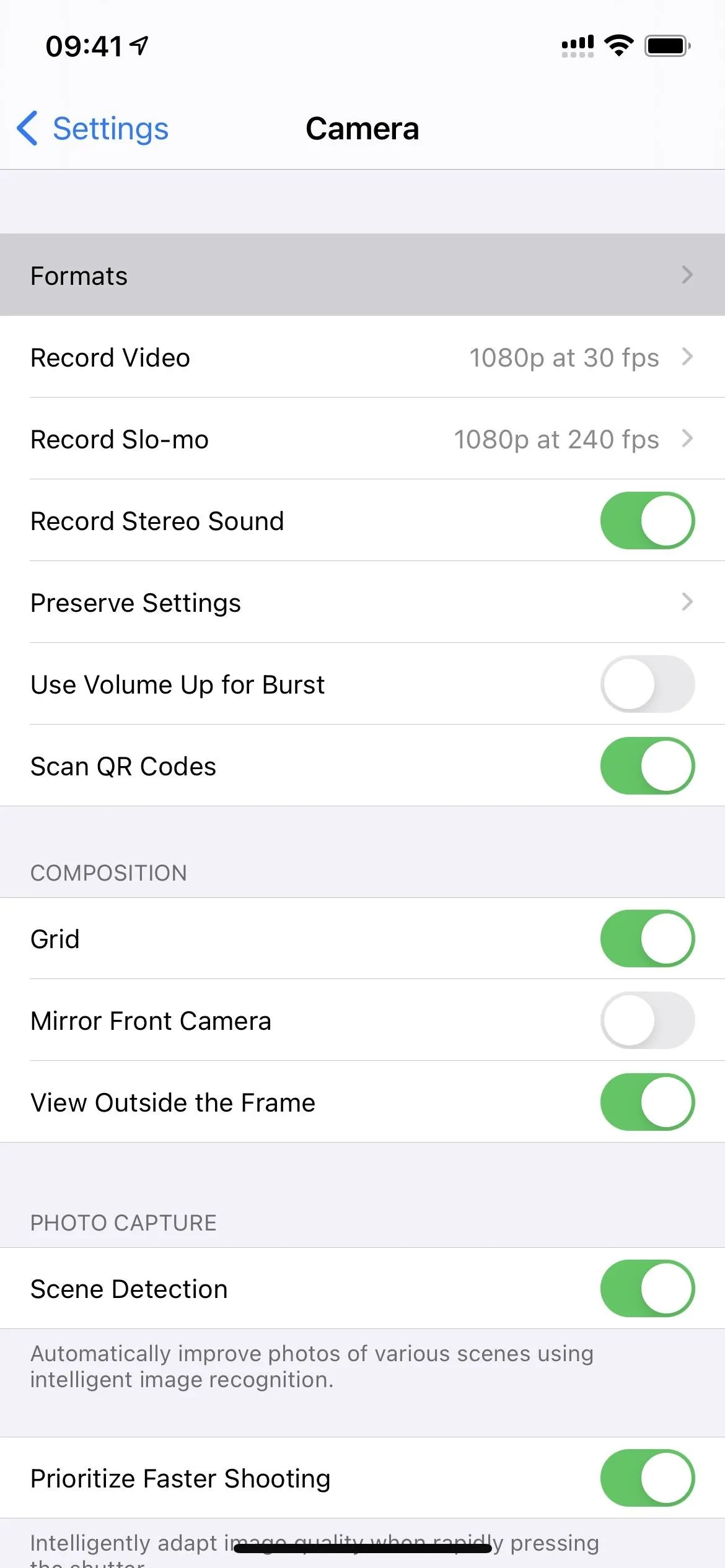
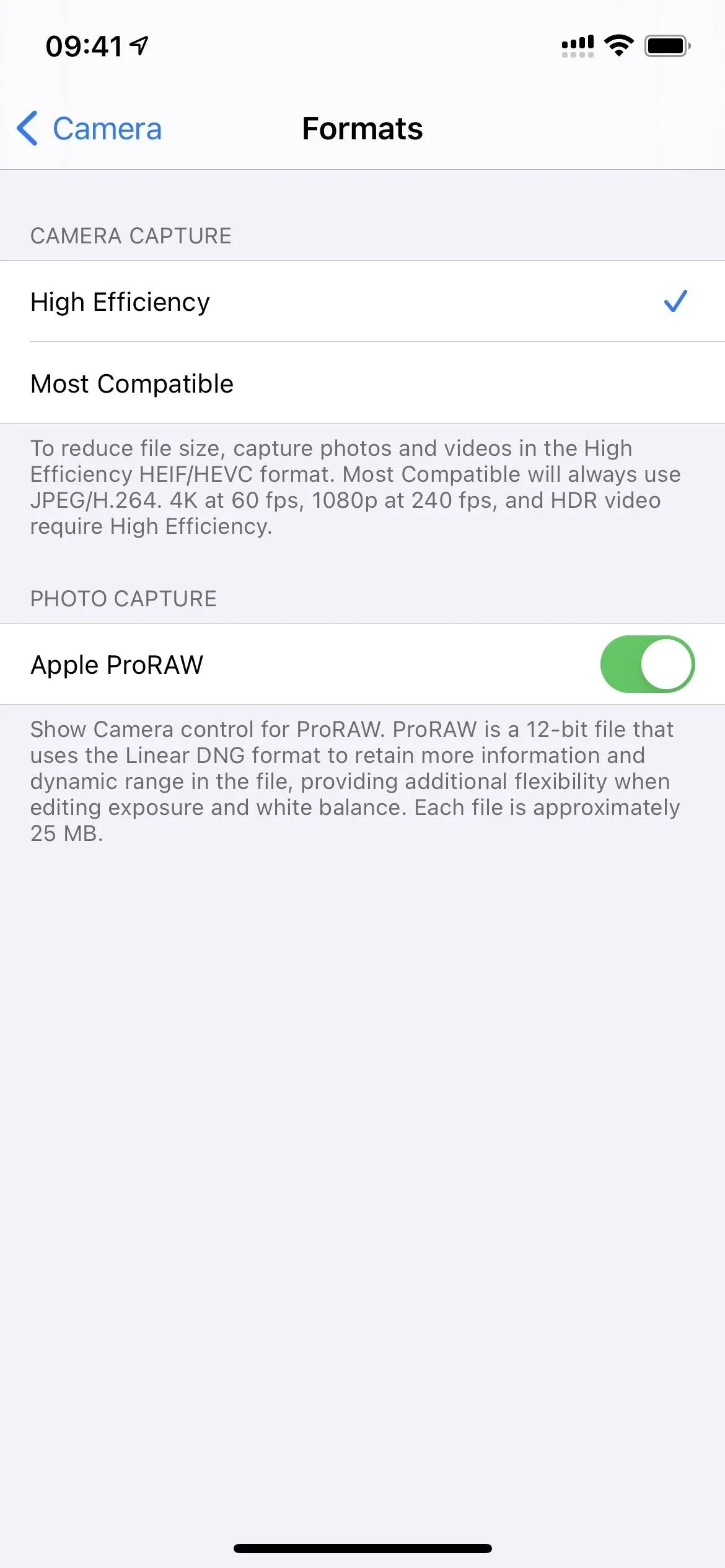
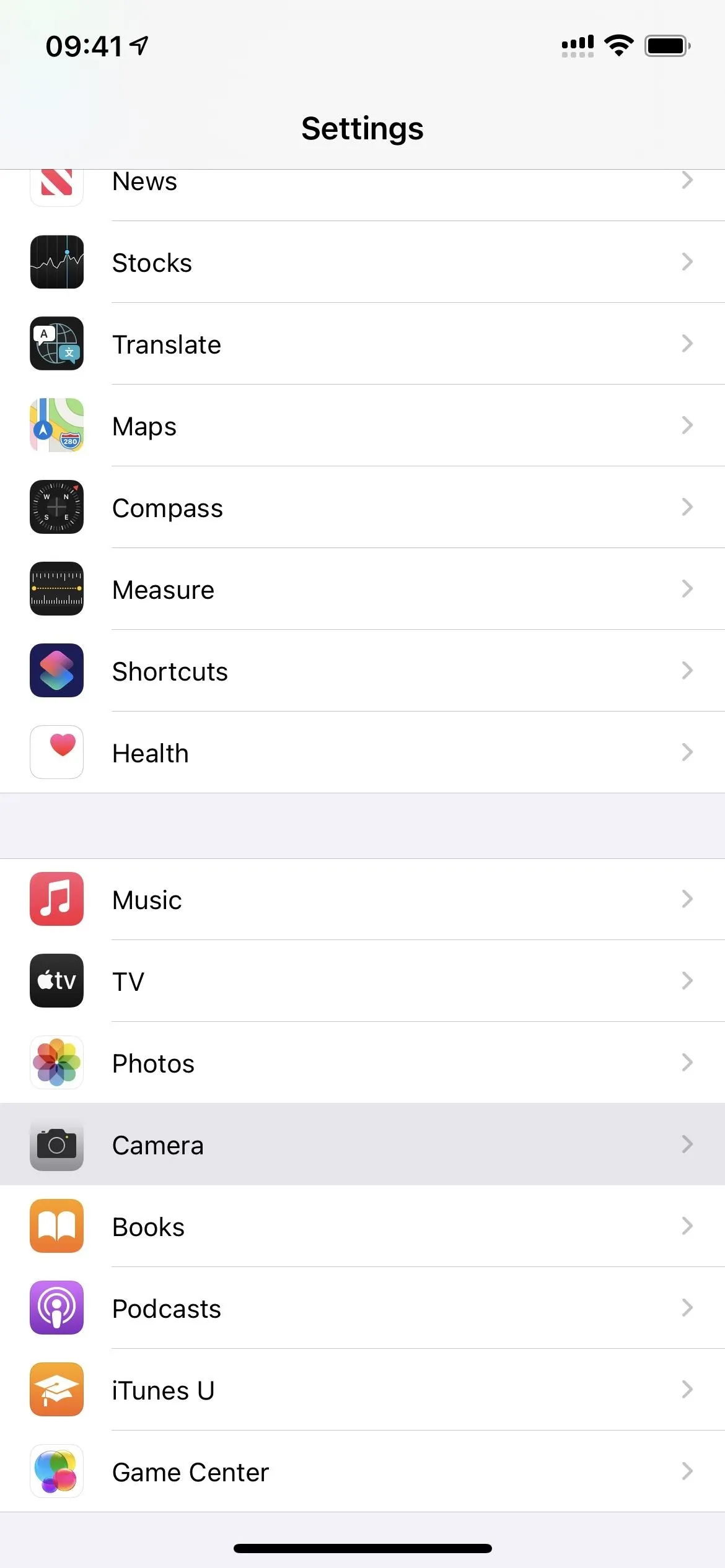
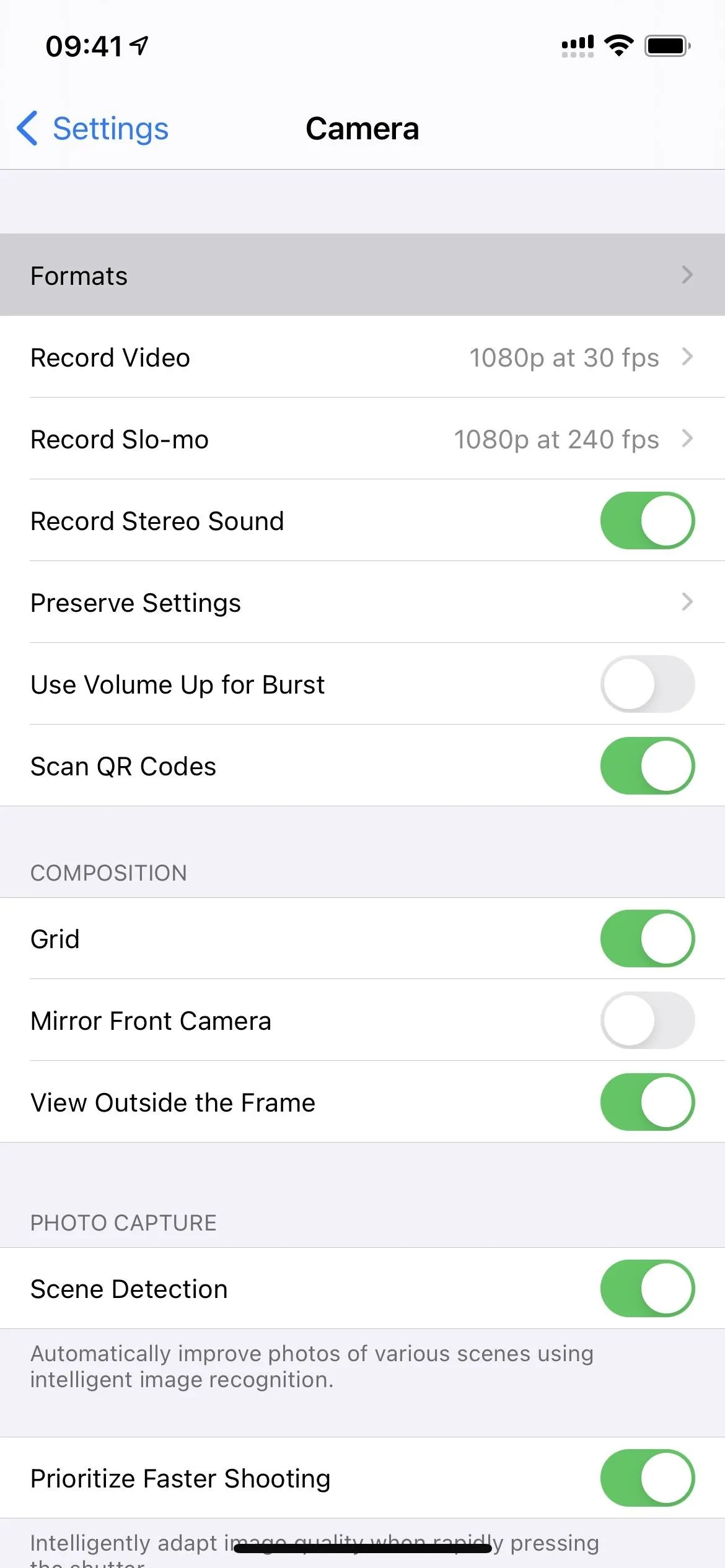
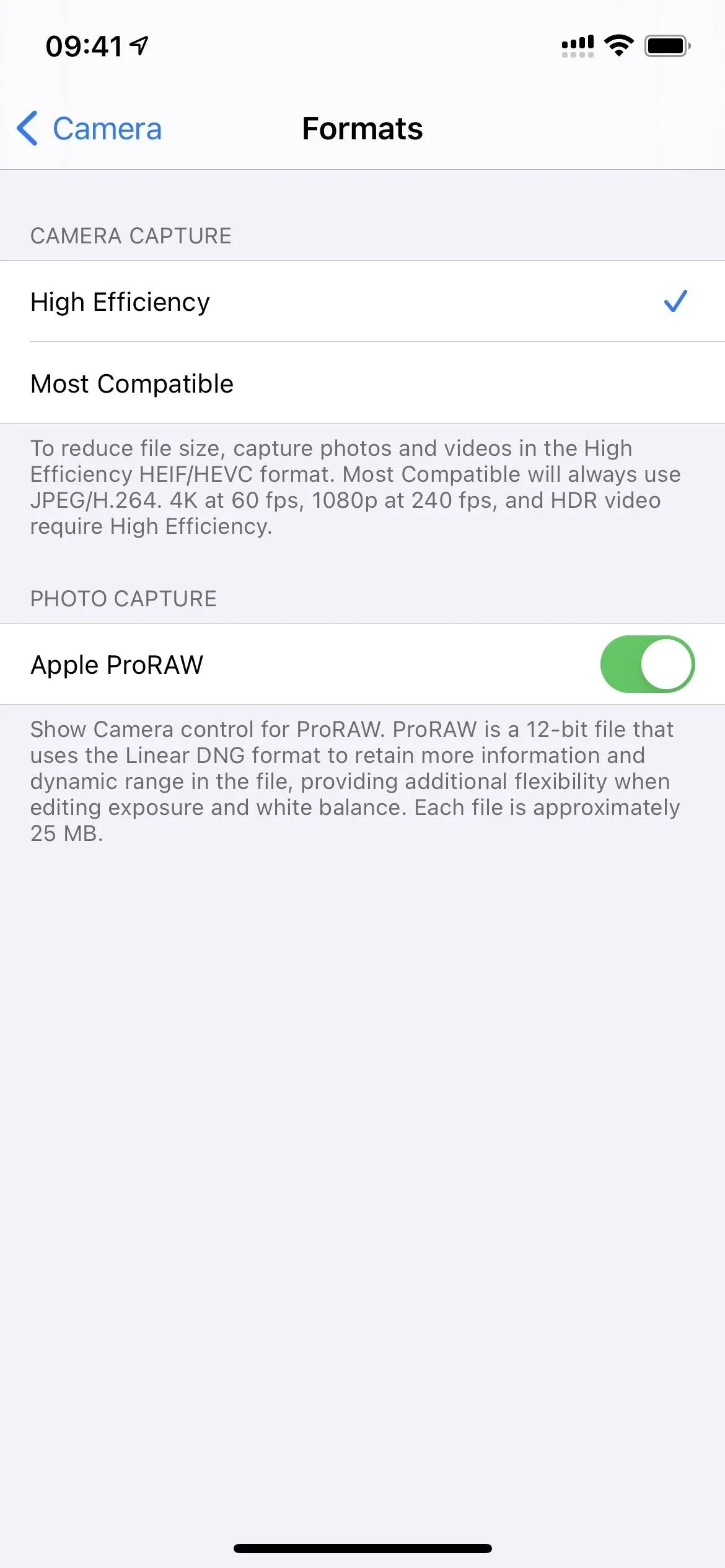
Now, when you go back into the Camera app, you should see a new crossed-out RAW button when in the Photo shooting mode. Tap that to activate it. When on, Live Photos will be disabled, but all of the standard adjustment tools and features should be functional, such as Night mode, Smart HDR, Deep Fusion, and exposure compensation value.




If you're new to RAW, it might surprise you that the file sizes for images you capture in ProRAW will be larger than the regular HEIC and JPEG versions you were limited to in the Camera app. To throw out numbers, ProRAW files could get up to 10 to 12 times bigger, according to Apple. We've seen file sizes that are similar to HEIC and JPEG, but it all depends on what you're shooting, how much light there, etc.
In the Photos app, images will be labeled "RAW" when viewing them, and they'll also appear in the "RAW" folder in the "Albums" tab. Aside from the Photos app on iOS, you can also edit ProRAW images in Photos on a Mac with macOS Big Sur 11.1 or later, as well as other iOS devices that have iOS 14.3 or later installed.




When sharing a RAW file without any edits saved, you can share it as a DNG file via AirDrop, Image Capture on a Mac, or Windows Photos on a PC. If you try to send a RAW photo in Mail or Messages, it'll automatically convert it to a JPG. If you make any edits on the RAW file, you'll share a JPG as well.
Cover photo and screenshots by Justin Meyers/Gadget Hacks

























Comments
Be the first, drop a comment!