
If you want the ability to play YouTube videos in the background as you multitask on your iPhone, you'll have to shell out $11.99 a month for the privilege of doing so with YouTube Premium. Not all of us can afford nor justify such an expense, but if your iPhone is jailbroken, you can get your hands on this sought-after feature — and much more — without spending a dime.
YouTube Tools from Justin Petkovic is a tweak that can be installed either via Cydia or Sileo that lets you play music in the background, in addition to lifting age restrictions and blocking ads while using YouTube. And that's just the tip of the iceberg — the tweak also comes with numerous settings to further customize YouTube according to your personal preferences.
- Update: Use One of These Tricks to Play YouTube in the Background on iOS 14 Without Installing Shady Apps
You'll need to have YouTube installed already for the tweak to do its magic, since this isn't a separate app such as YouTube++. It won't function if you rely on your browser to access YouTube, so you need the app installed. That said, getting and accessing YouTube Tools couldn't be any easier, as we'll show you below.
Install YouTube Tools
To start off, open either Cydia or Sileo and type "youtube tools" into the search field in the "Search" tab. Tap the top result, then hit "Install" (Cydia) or "Get" (Sileo) on the following page to proceed.
Now, either tap on "Confirm" (Cydia) or swipe up from the bottom of the "Queue" card and select "Confirm" next to it (Sileo). The tweak will now be downloaded onto your device, so wait for the process to wrap up. Hit "Restart SpringBoard" after it's done to respring your iPhone and finish installing YouTube Tools.
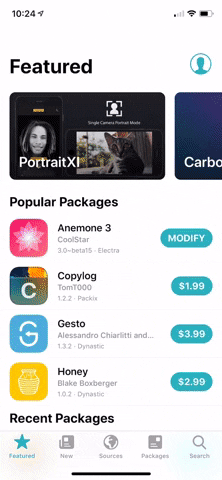

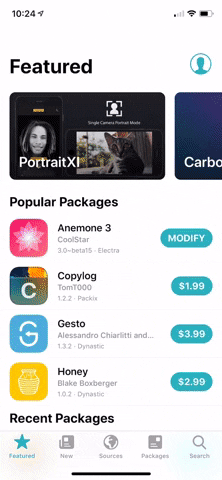

Pick What Features to Enable or Disable
You can now customize YouTube's UI using YouTube Tools, so head to Settings and tap on the tweak in the main page. From there, you'll be greeted with a slew of toggles that you can enable, starting with basic features like "Play In Background" that enables background playback, "No Video Ads" which disables ads from appearing within videos, and "No Age Restriction" that gets rid of the feature.
In addition to those settings, YouTube Tools lets you disable other features that you may not use, such as the "Upload Toggle" and "Voice Search" functions. To declutter YouTube's interface further, you can disable tabs like "Trending" and "Subscription," along with hiding your iPhone's "Status Bar" for a cleaner look. Regardless of what settings you've decided to tweak, tap on "Respring" to apply the changes you've made.
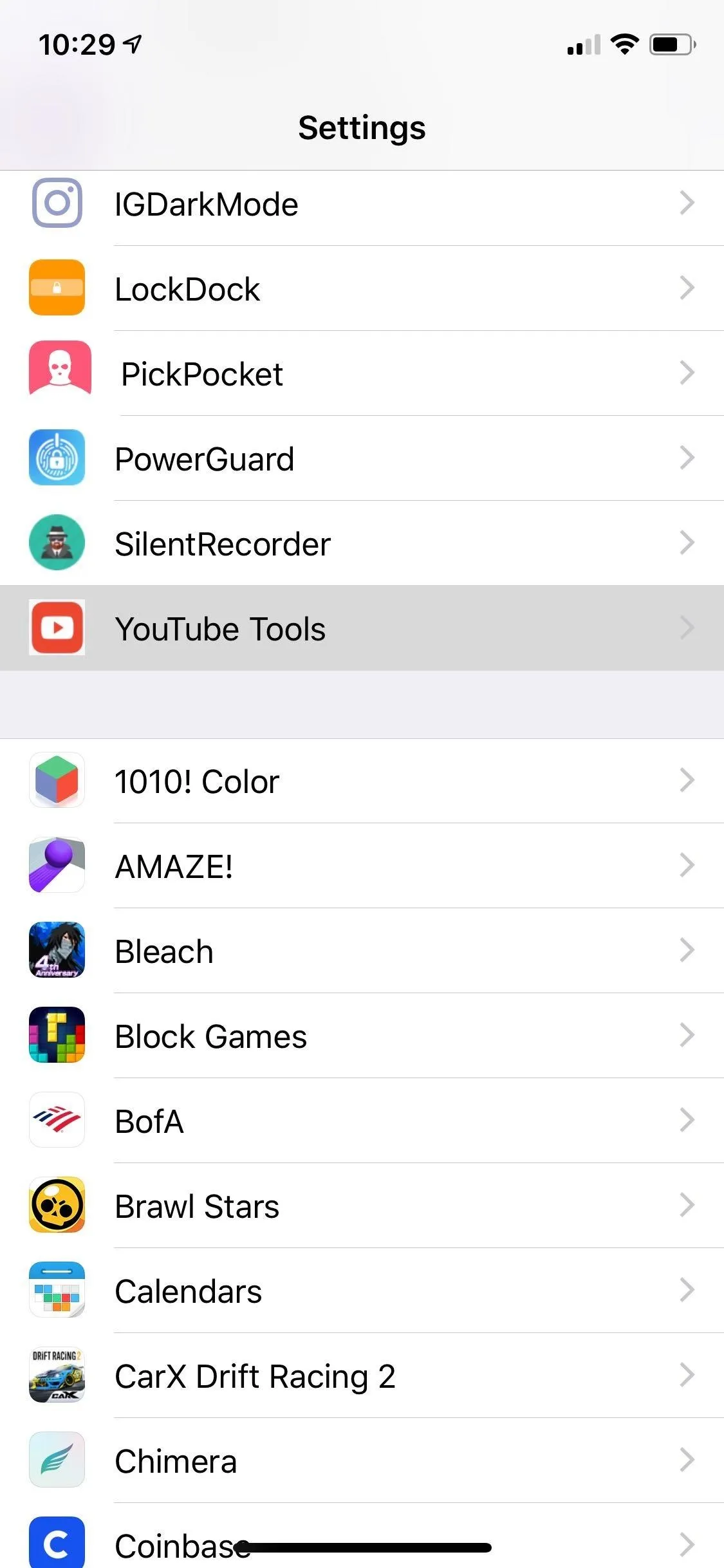
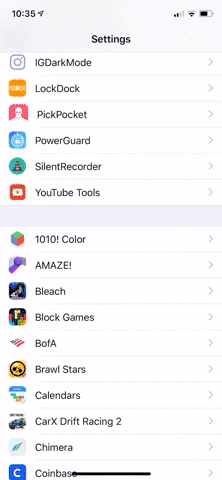
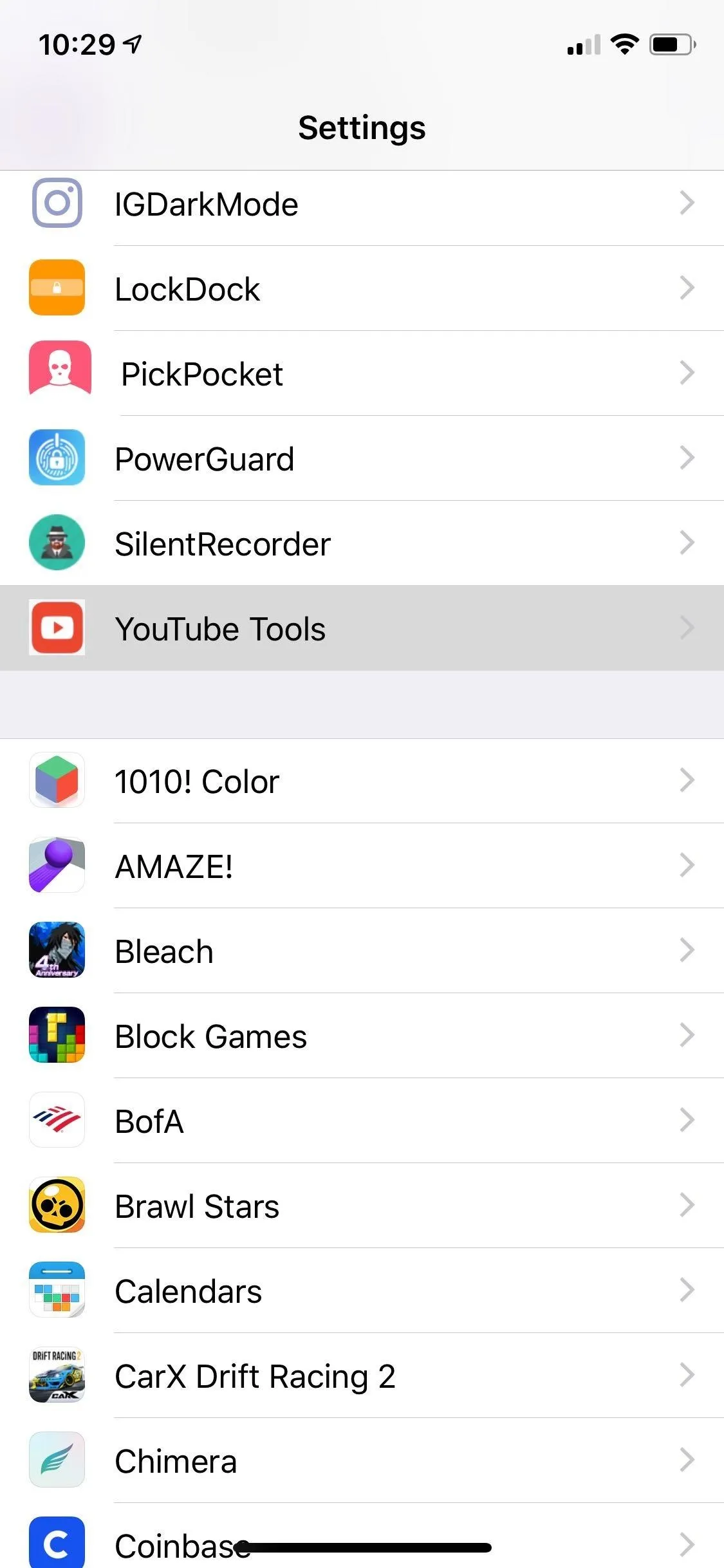
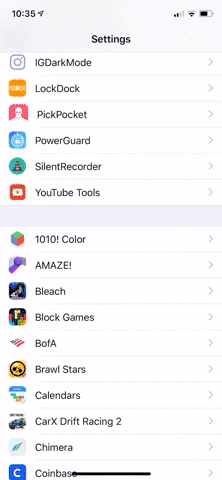
Enjoy Your New 'YouTube Premium' App
Once your iPhone resprings, you can now open YouTube and play any videos you like, all while being able to browse the web or chat with friends as your video's audio plays on the background for you to listen to. If that added convenience weren't enough, any media you play will also continue uninterrupted even if you put your iPhone to sleep, and let you control it straight from the lock screen and Control Center.
And if you disabled ads from appearing on your videos, you'll no longer be bombarded with commercials at any point of the video to get rid of any distractions. In all, YouTube Tools is a must download if you have a jailbroken iPhone to give you absolute control over this essential app.
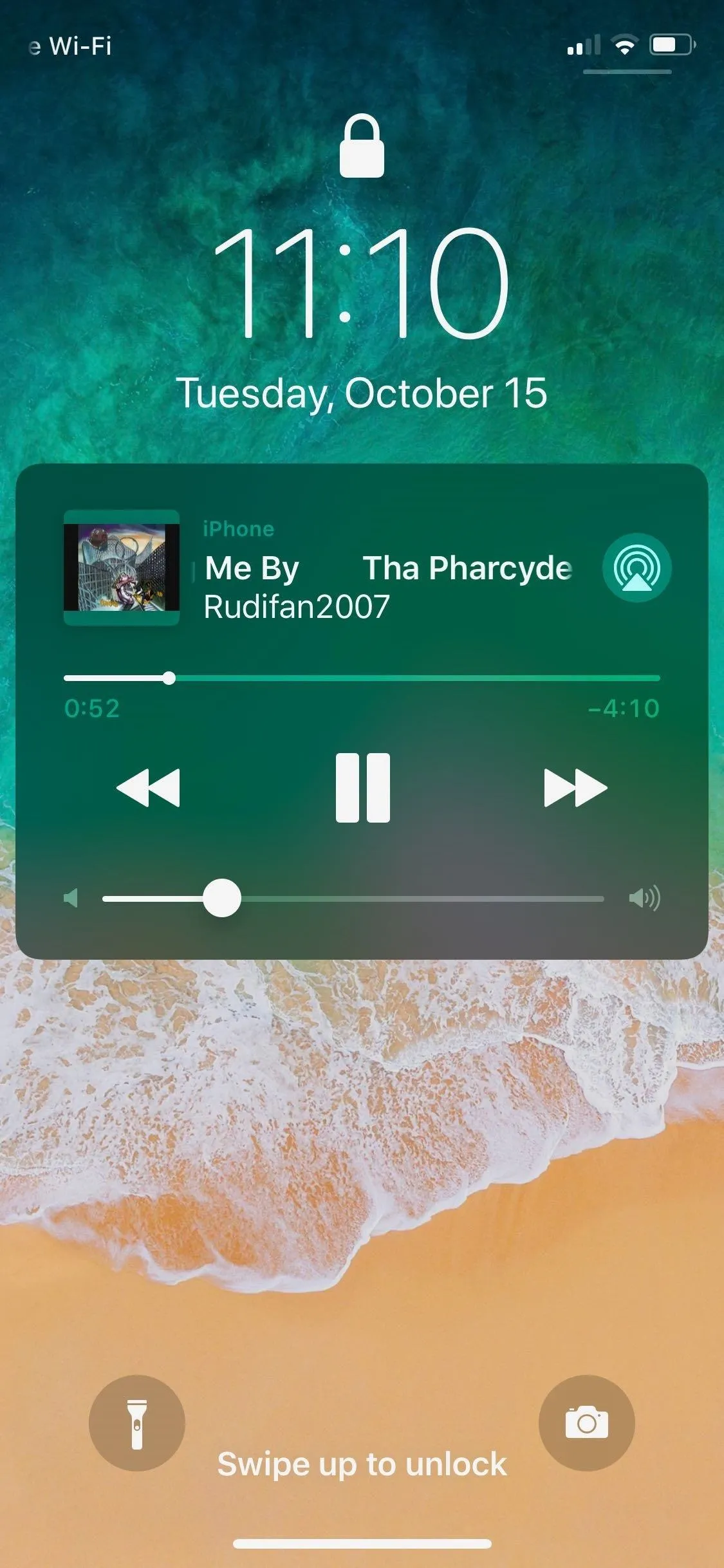
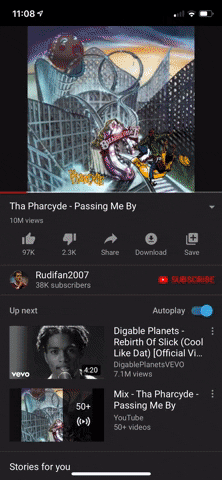
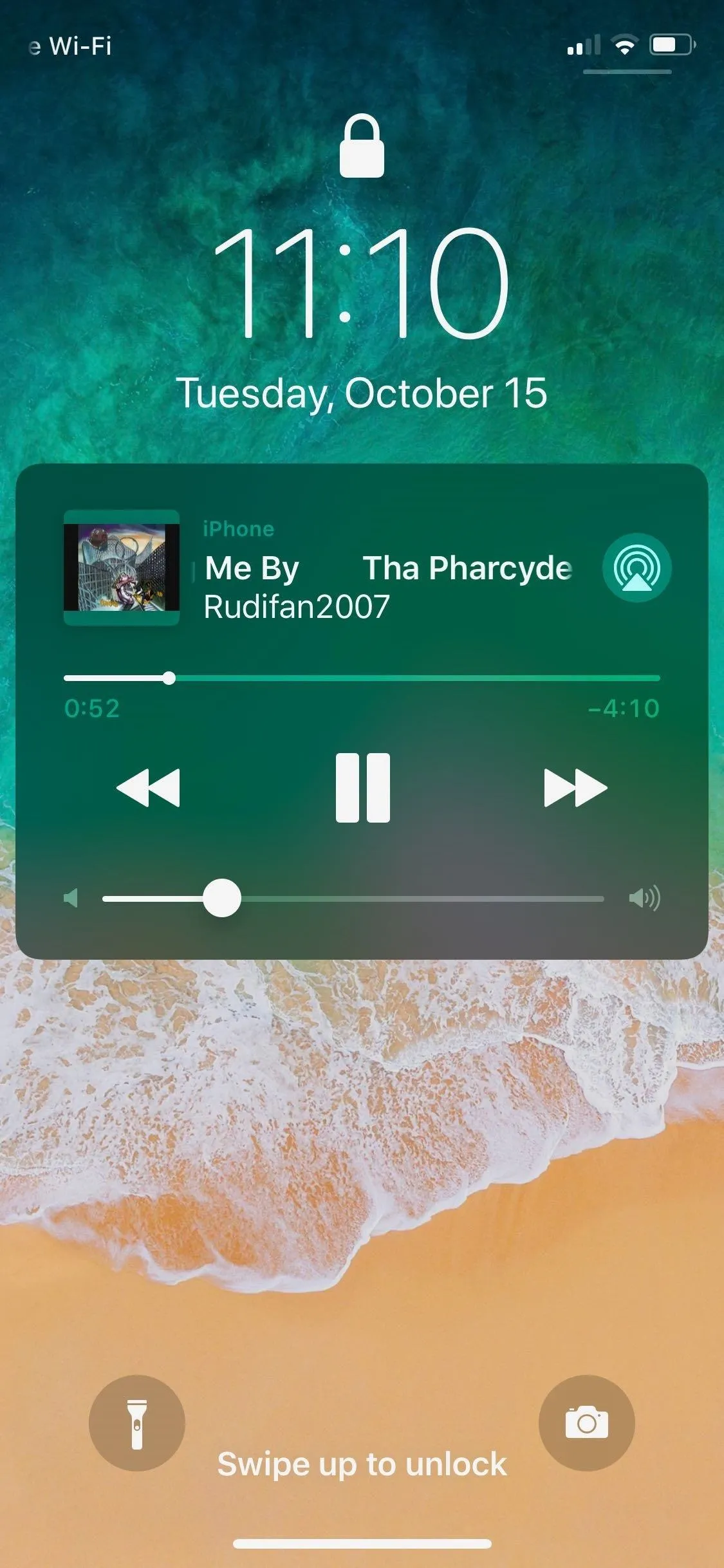
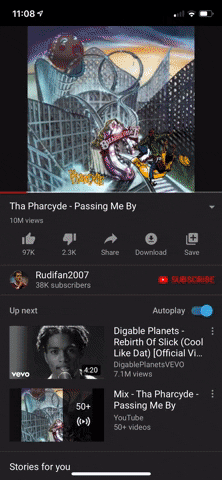
The one thing that's missing from YouTube Tools, in our opinion, is the ability to save YouTube videos to the iPhone's Photos app. This is a much-requested feature, and YouTube Premium itself only lets you download videos for offline use within the app, meaning those videos stay in the app, not in your Photos app.
This article was produced during Gadget Hacks' annual Tweaks & Hacks Celebration week. Read all of the Tweaks & Hacks Celebration stories.
Cover image, screenshots, and GIFs by Amboy Manalo/Gadget Hacks






















Comments
Be the first, drop a comment!