Siri Suggestions is one way Apple makes your iPhone work better for you. These recommendations offer helpful actions and shortcuts based on how you use iOS. Still, they can frequently get things wrong, suggesting irrelevant shortcuts to apps, contacts, and other items repeatedly. Here's how to stop them.
You'll find these dismissable shortcuts and suggestions in three primary locations on iOS — in Spotlight Search below the suggested apps, as lock screen notifications, and as suggested contacts in the share sheet. We'll also discuss suggestions in Search later on, but these suggestions are not dismissable in the same way.
The quick and easy way to see less of the shortcuts and suggestions you don't like is to tell iOS yourself. Long-press on the suggestion, and you'll see "Suggest Shortcut Less." Tap that, and the suggestion will disappear, with the hope that iOS will learn not to share that action with you in the future.
You'll see that prompt for shortcuts on the home and lock screen. This trick works the same for contact suggestions in your share sheet, but the prompt here is "Share Less" since the suggested contacts aren't shortcuts. If you're really unhappy with all suggested contacts in the share sheet, you can go an extra step further and completely remove them.
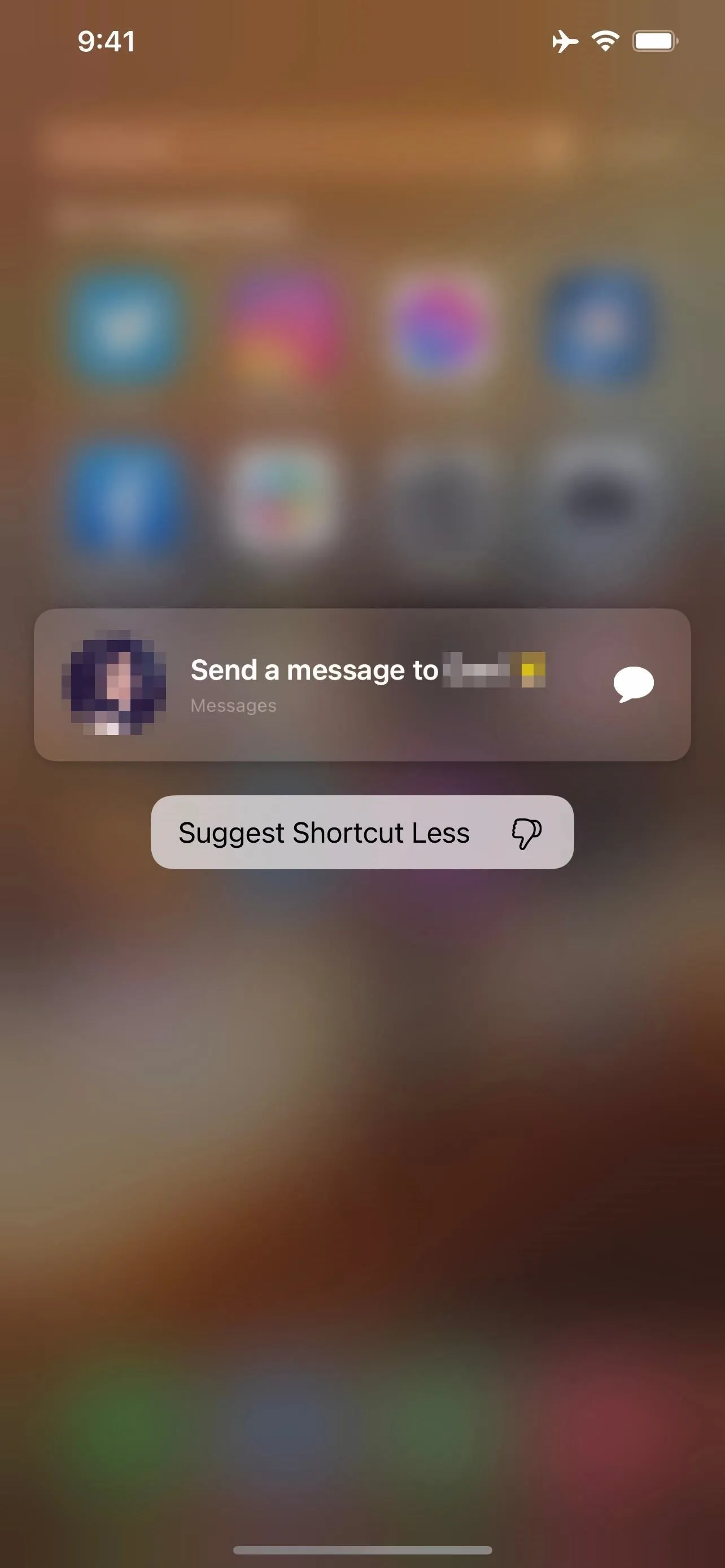
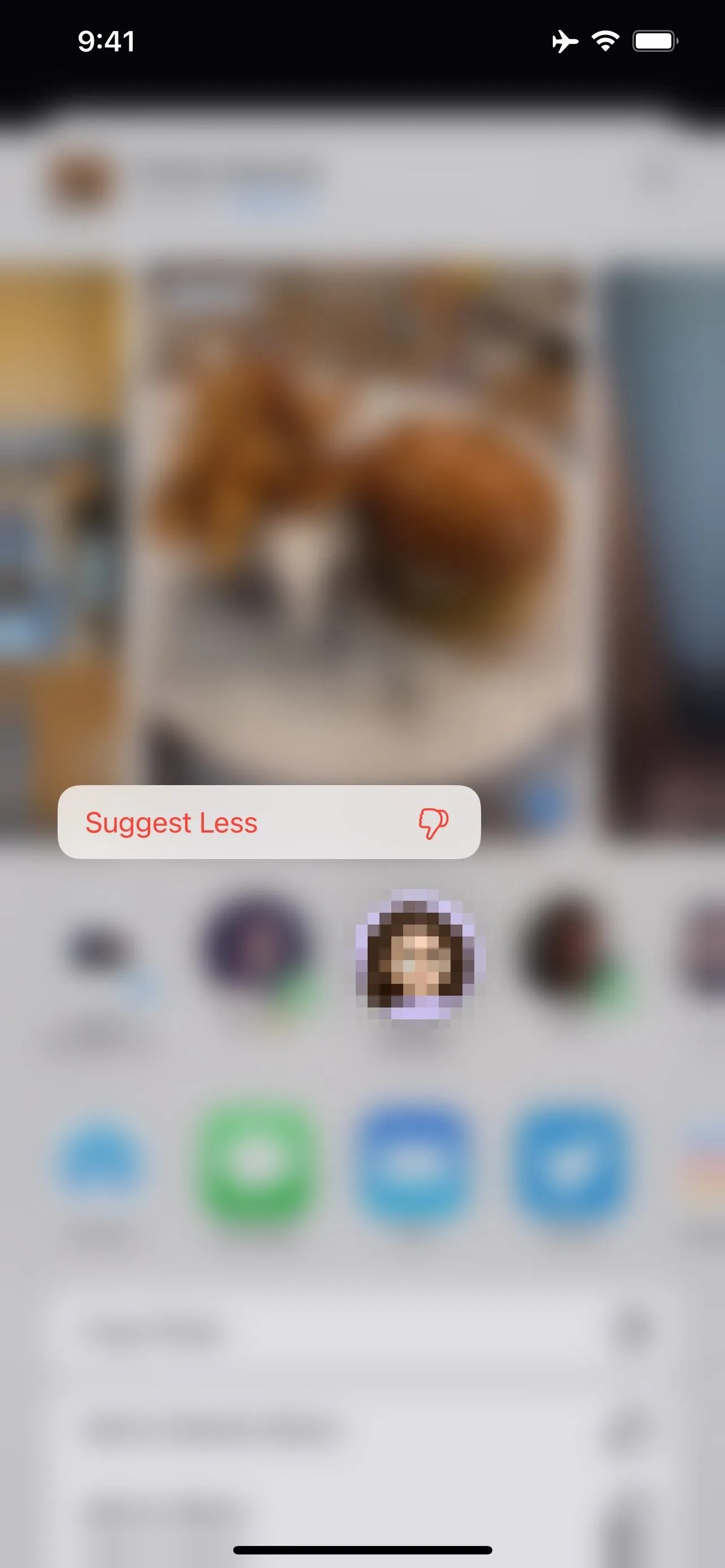
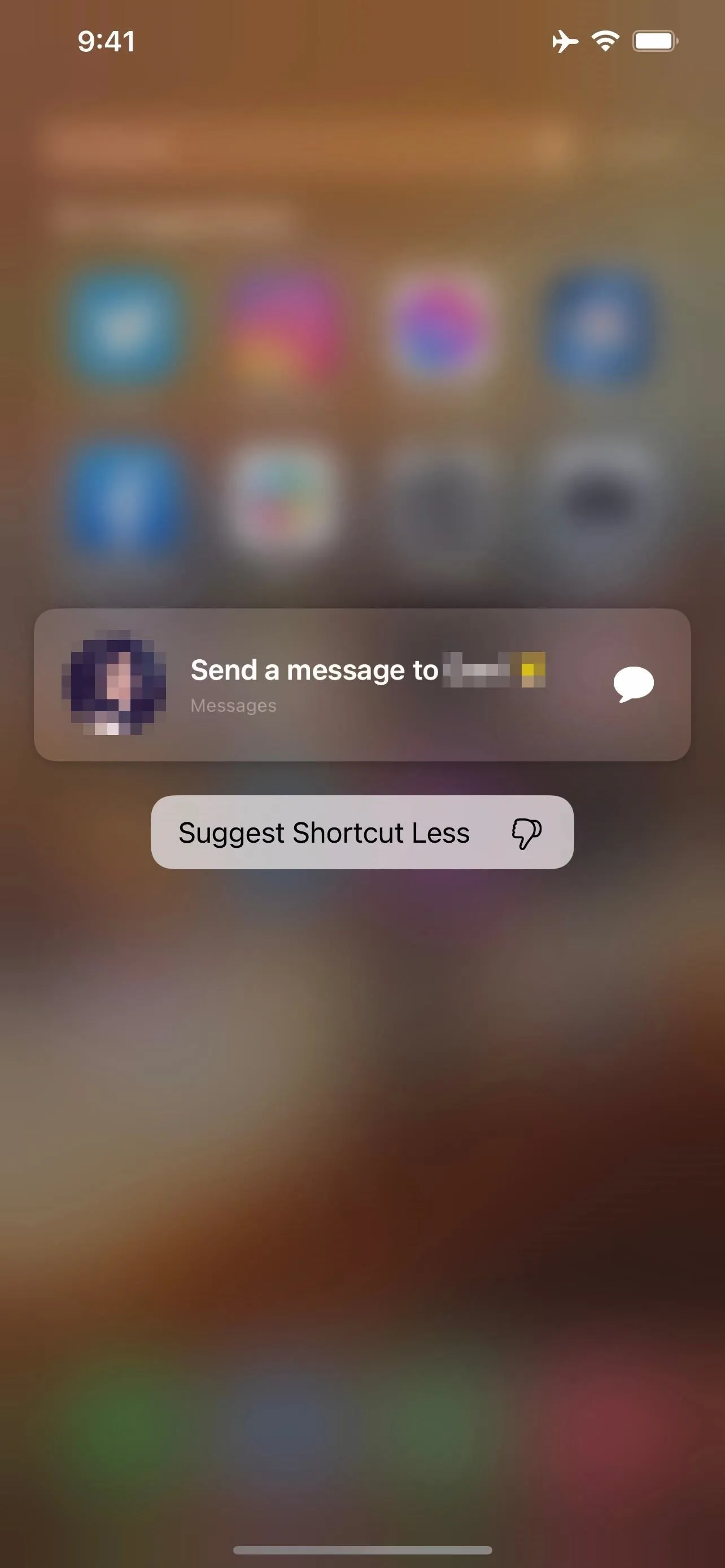
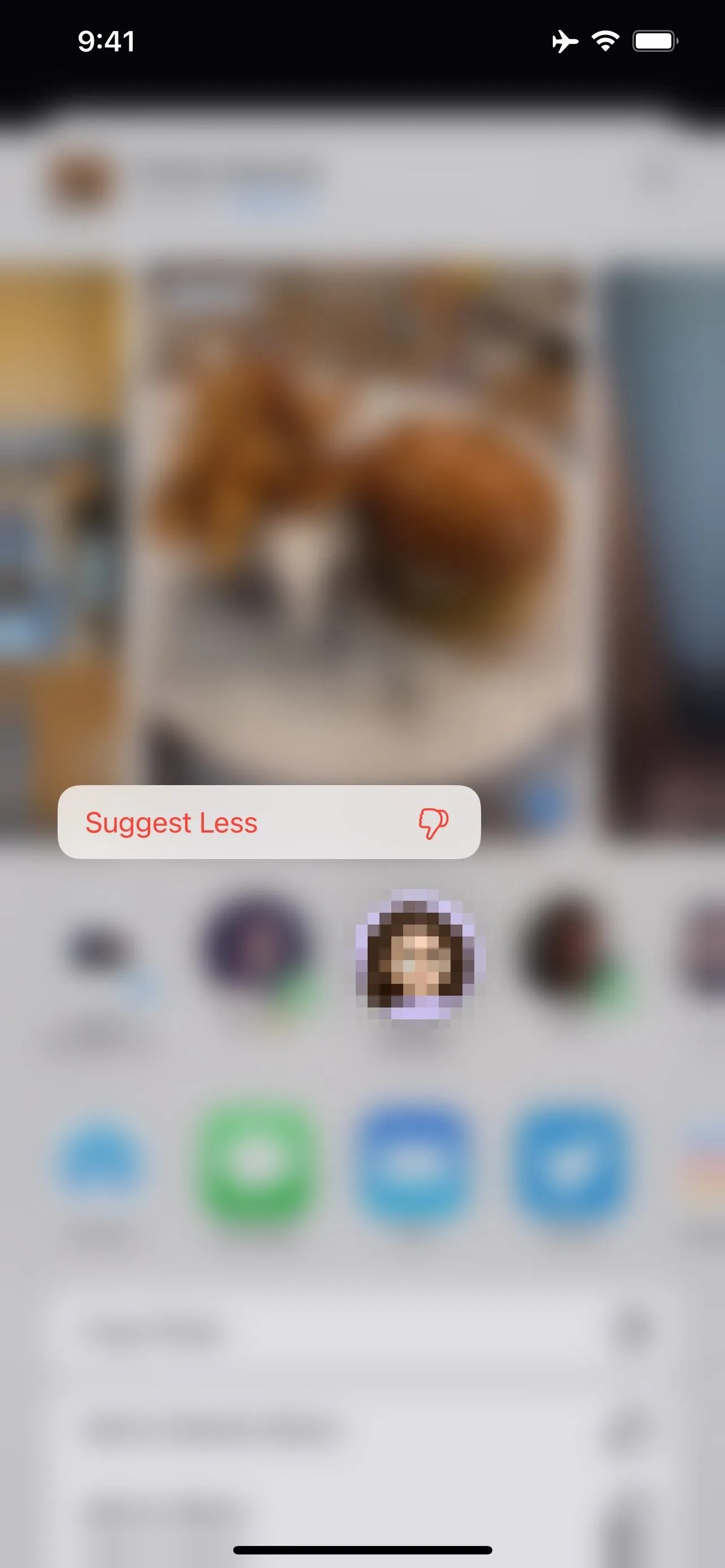
How to Disable Suggestions Altogether
That said, iOS isn't perfect, and you might end up seeing the same annoying suggestions throughout your iPhone. If repeating "Suggest Shortcut Less" doesn't solve the problem, you could look into disabling Siri Suggestions altogether. Just head to Settings –> Siri & Search, then disable the toggles next to any of the relevant areas:
- Suggestions while Searching: Removes Siri Suggestions from Spotlight searches.
- Suggestions on Lock Screen: Removes Siri Suggestions from the lock screen.
- Suggestions on Home Screen: Removes Siri Suggestions when swiping down on the home screen.
- Suggestions when Sharing: Removes Siri Suggestions from the share sheet.
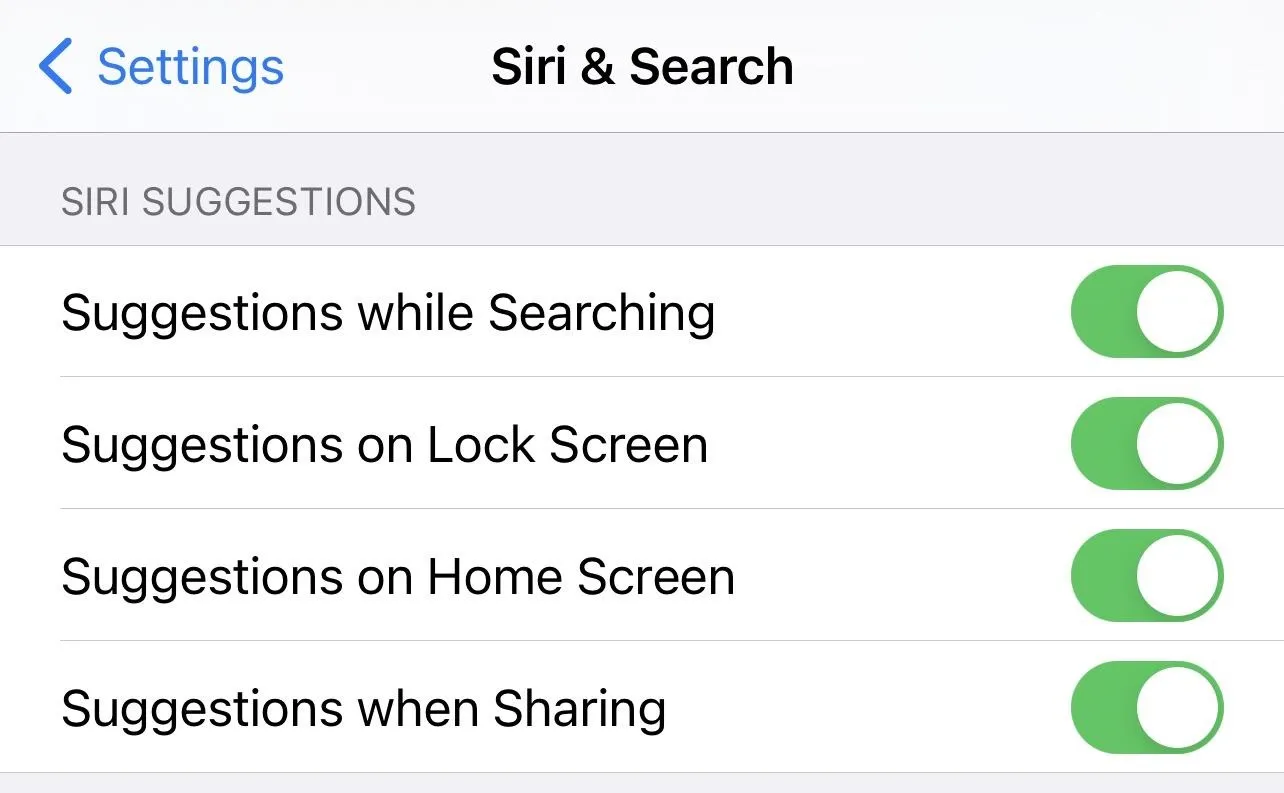
Cover image and screenshots by Jake Peterson/Gadget Hacks

























Comments
Be the first, drop a comment!