After updating to iOS 15 or iPadOS 15, you'll notice a new "Shared with You" section in certain Apple apps that contains recent shares from conversations in Messages. If you don't like seeing shared content from specific contacts or groups, there's a way to block them from Shared with You on your iPhone or iPad.
Yes, you can turn off Shared with You completely from the Messages settings, but that removes all Shared with You sections in supported apps unless you've pinned content, which will remain pinned. It's convenient to have shared media readily available in their respective apps so that you don't have to dig through Messages threads to find it, so I don't recommend turning off Shared with You entirely.
But there may be a contact or group that sends you content you don't want to see, spams you with too much junk, or messages you inappropriate stuff that you don't want others to peek at accidentally. It could be annoying news articles in News, horrible songs in Music, boring series in Podcasts, crappy films in TV, tasteless images in Photos, or phishing webpages in Safari.
If you get things like that from some of your family, friends, and other contacts, it takes just a few taps to ban anything in the conversation from Shared with You.
Removing a Conversation from 'Shared with You'
In the Messages app, tap the conversation in the list. If you have pinned conversations, you can touch the appropriate bubble up top. Next, select "Hide in Shared with You" from the list.
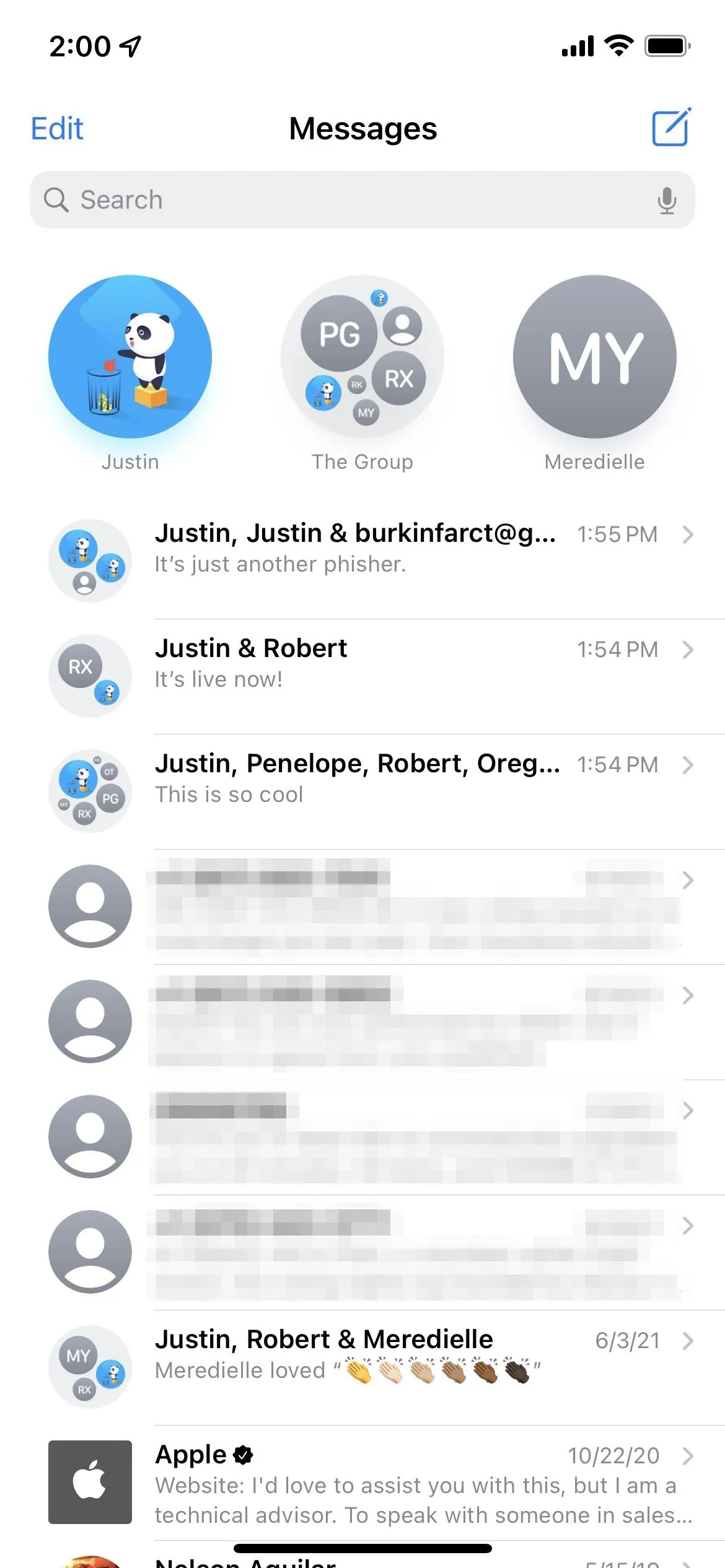
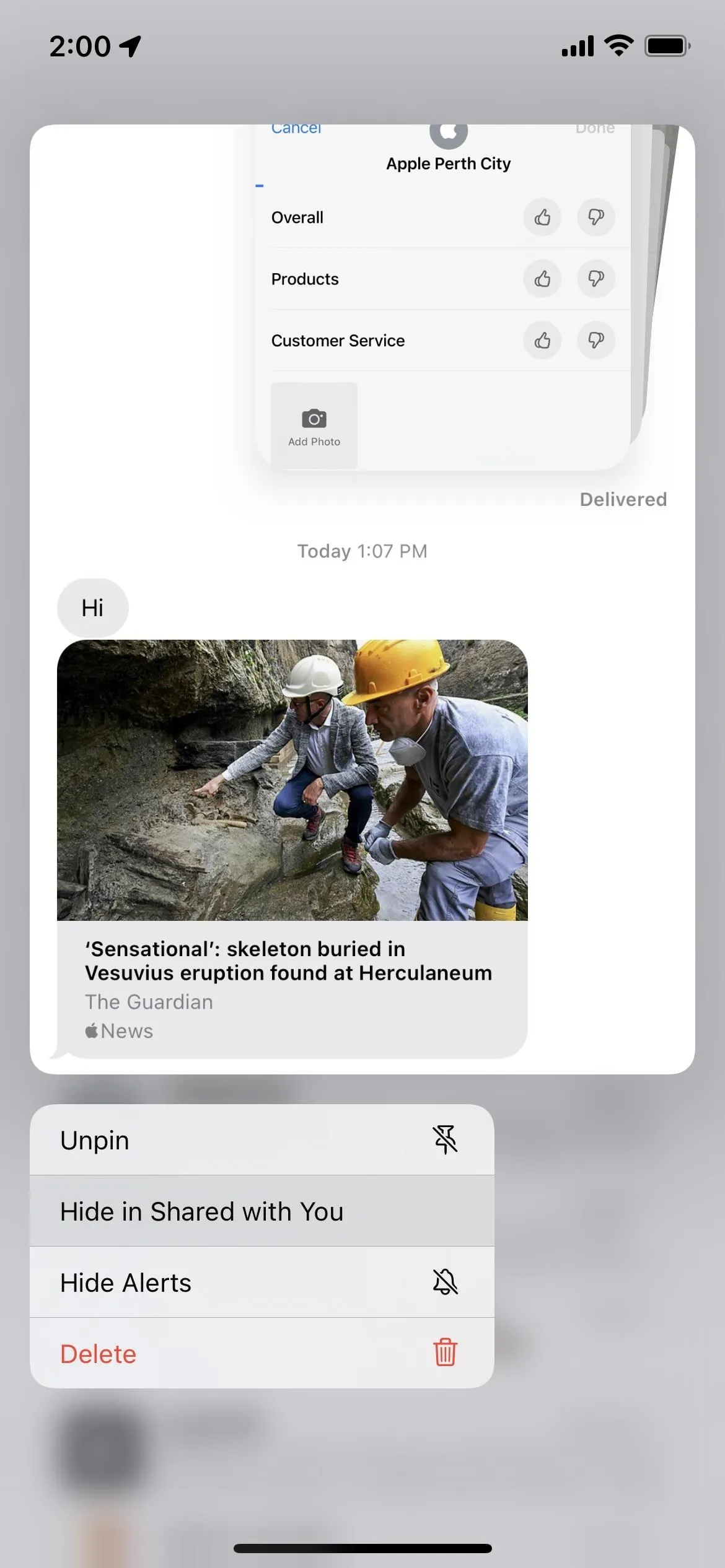
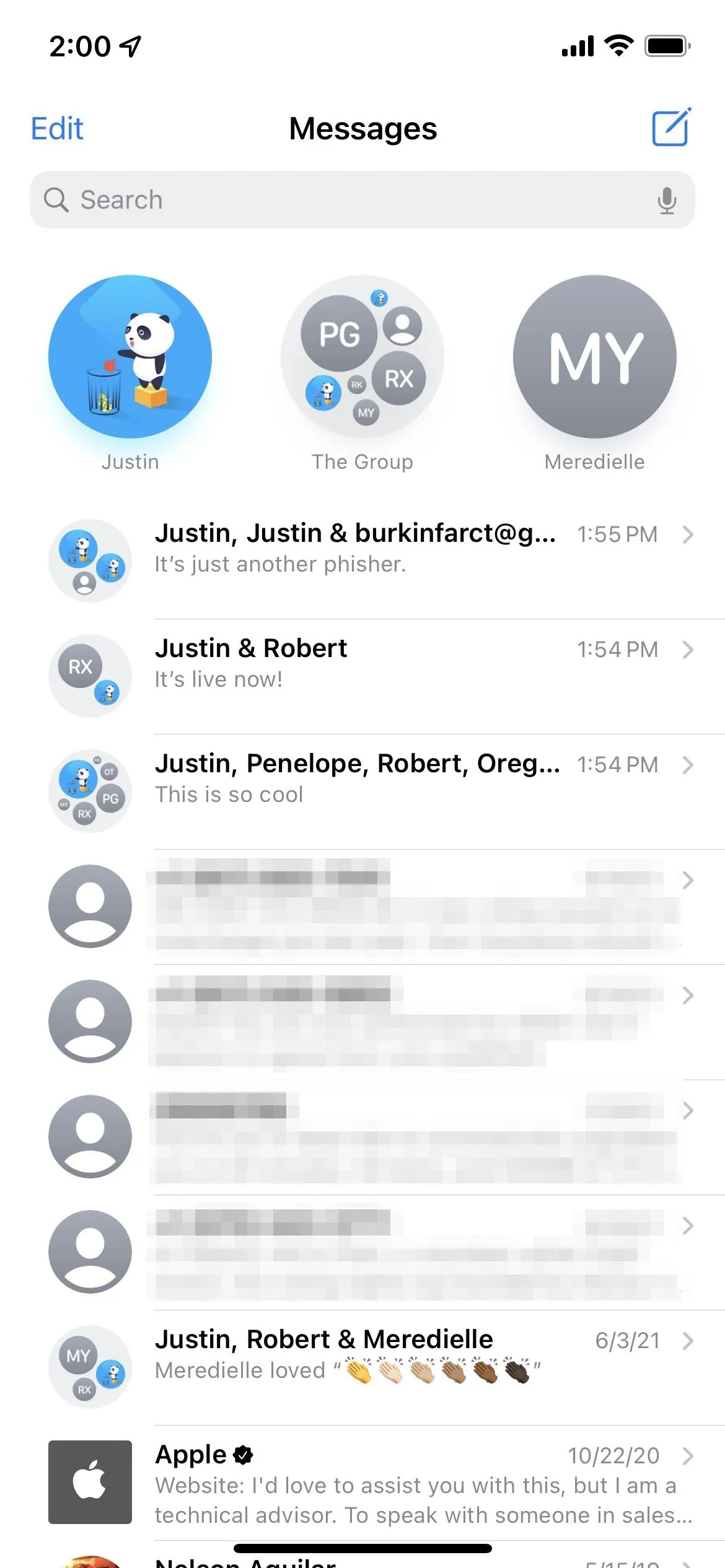
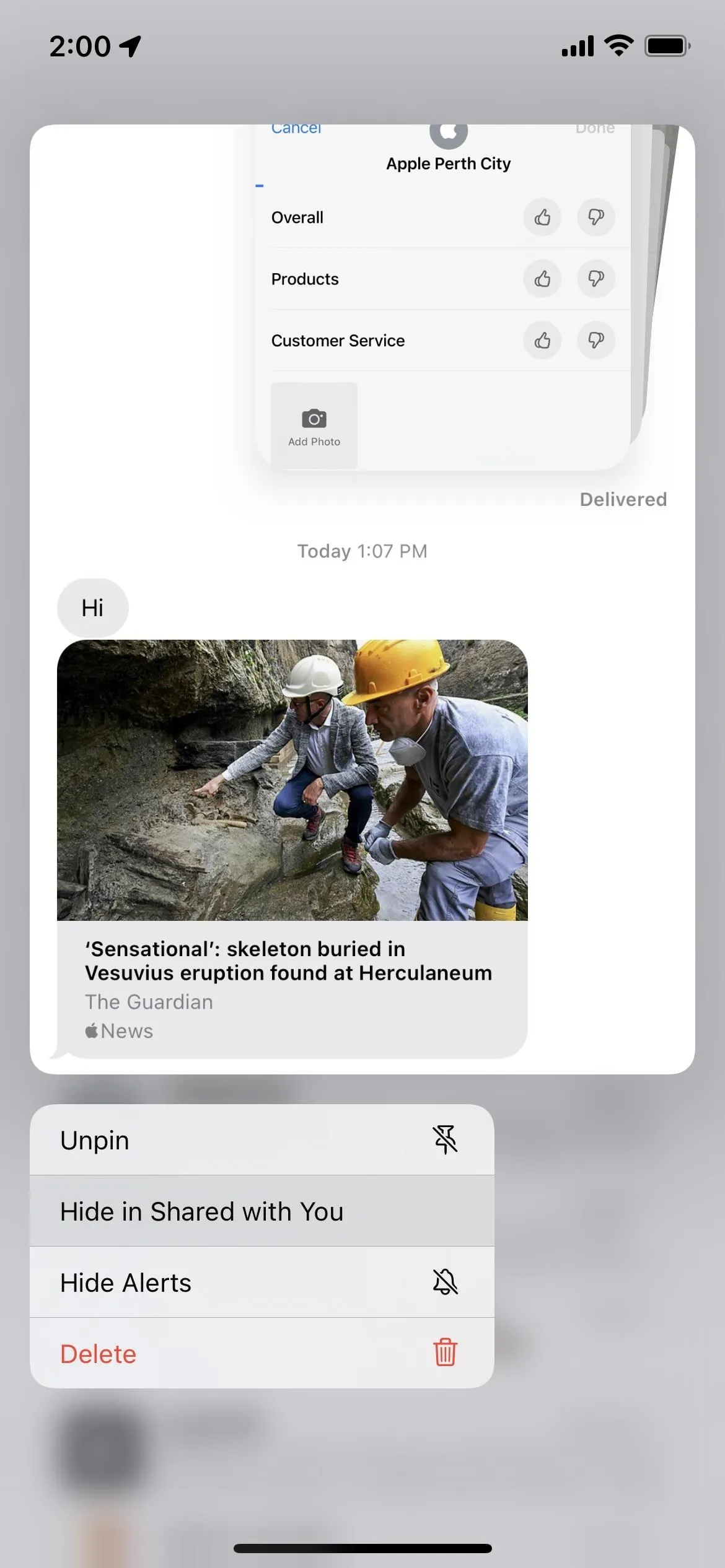
You could also open the conversation, tap the contact or group at the top, and toggle off the "Show in Shared with You" switch.
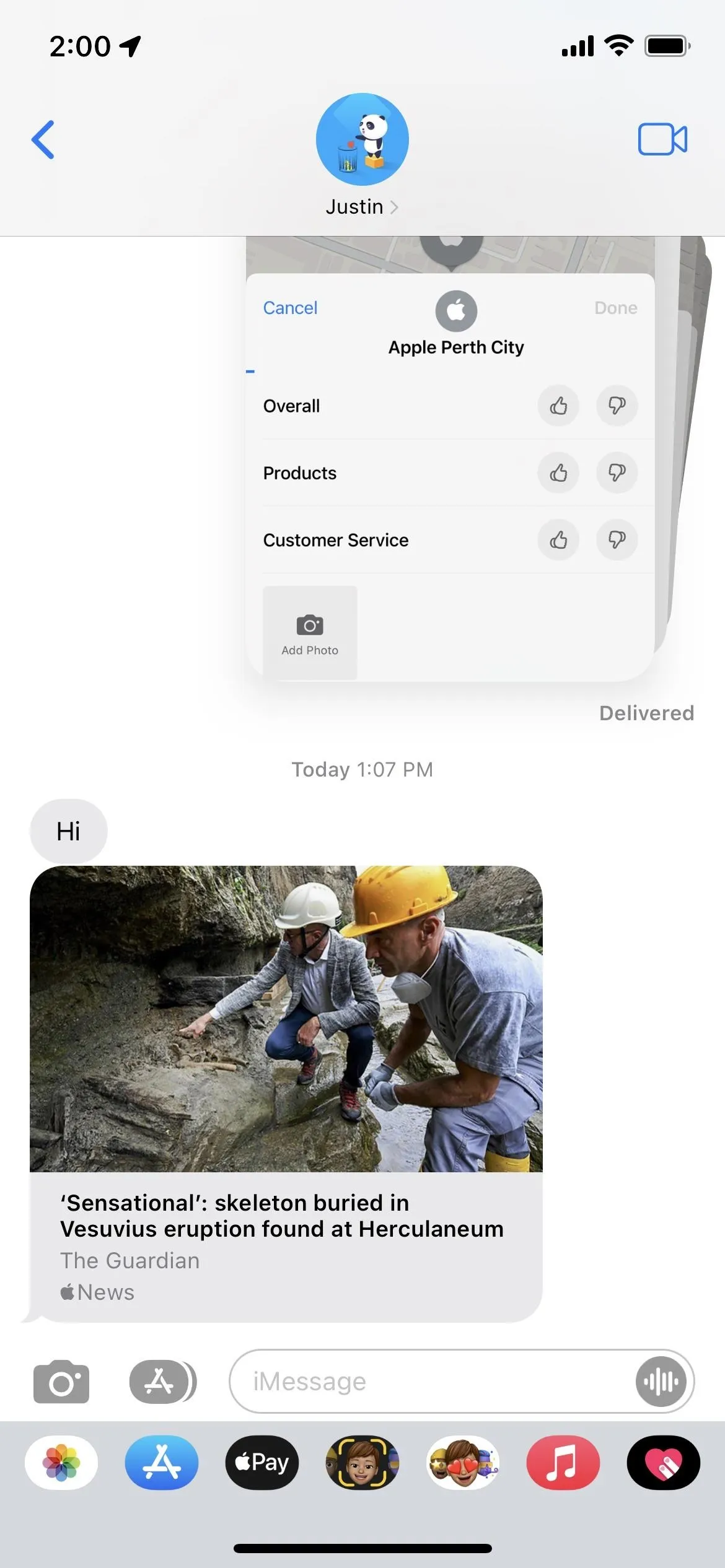
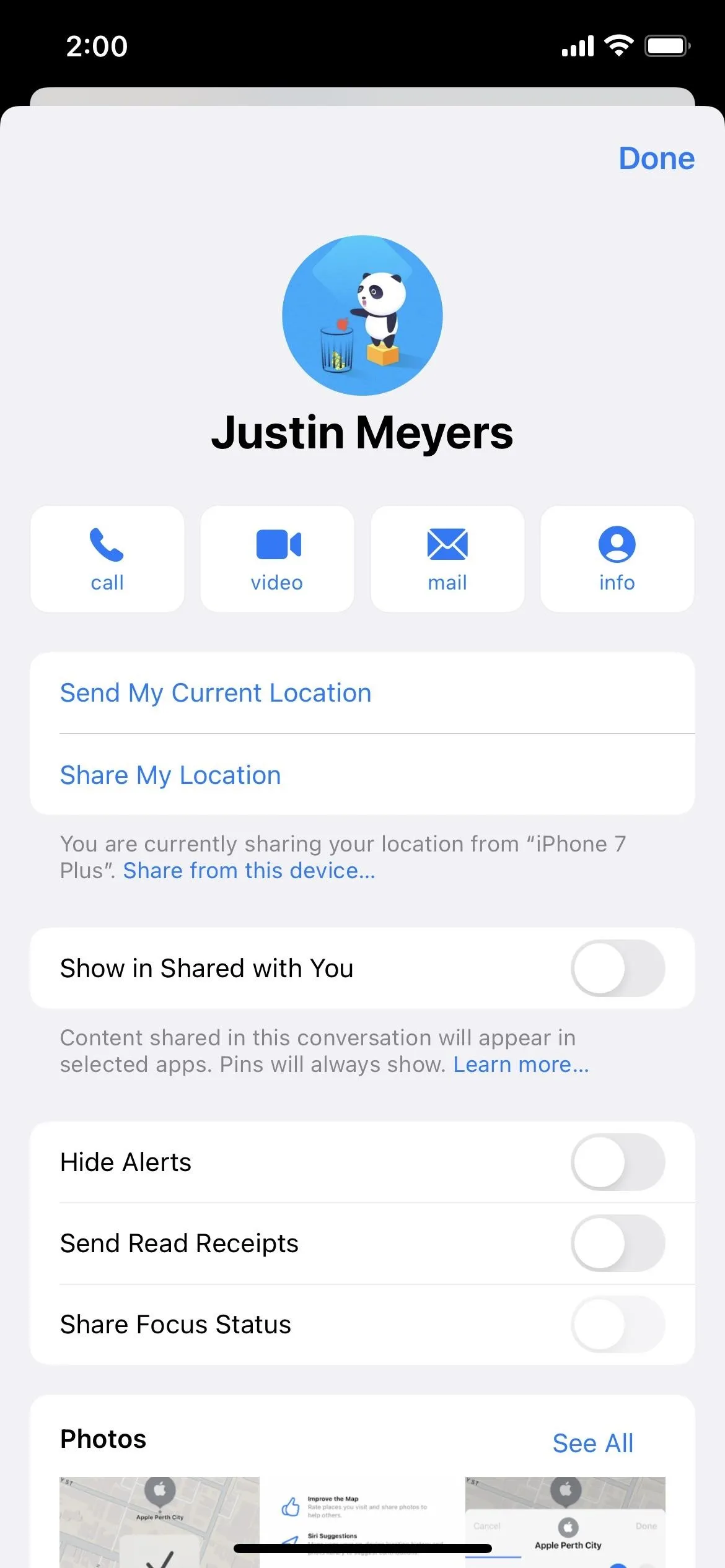
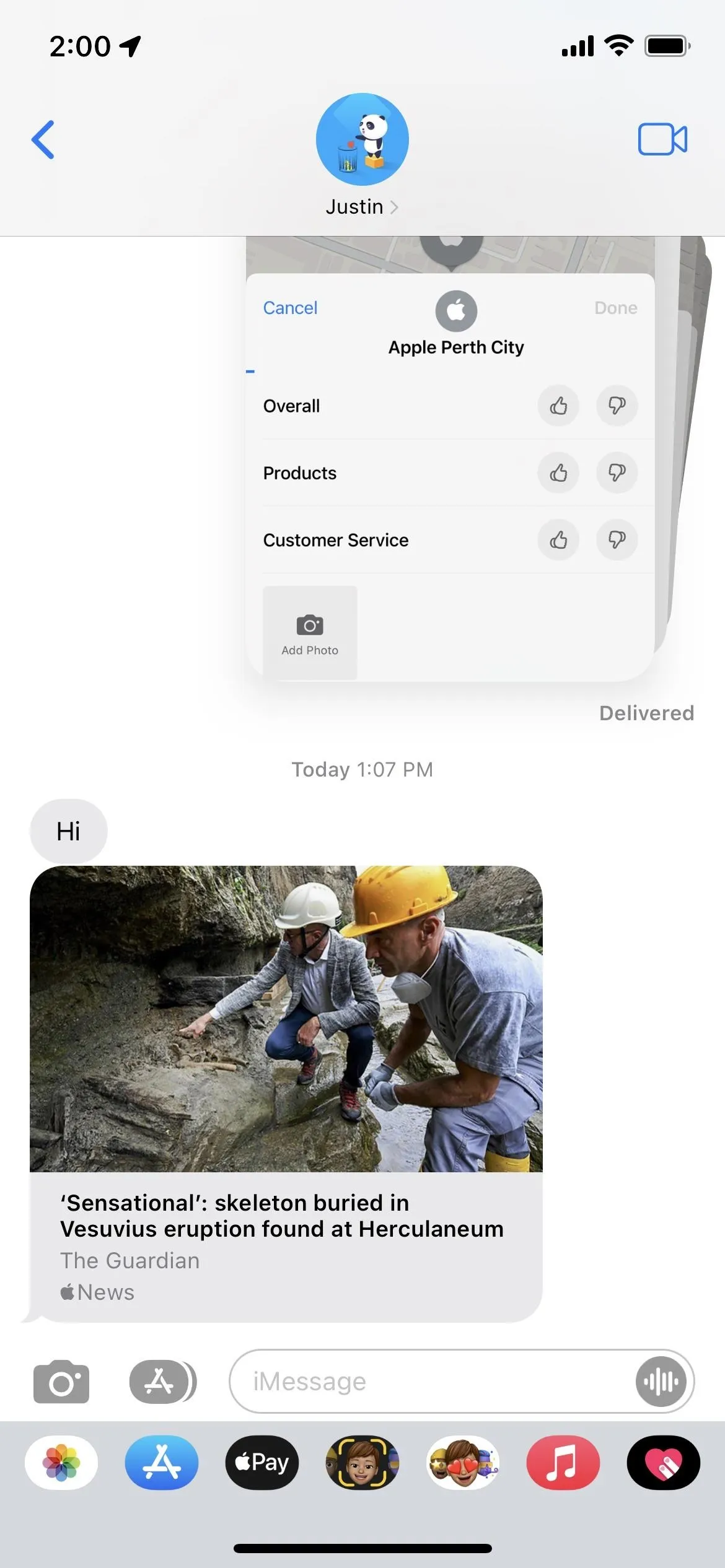
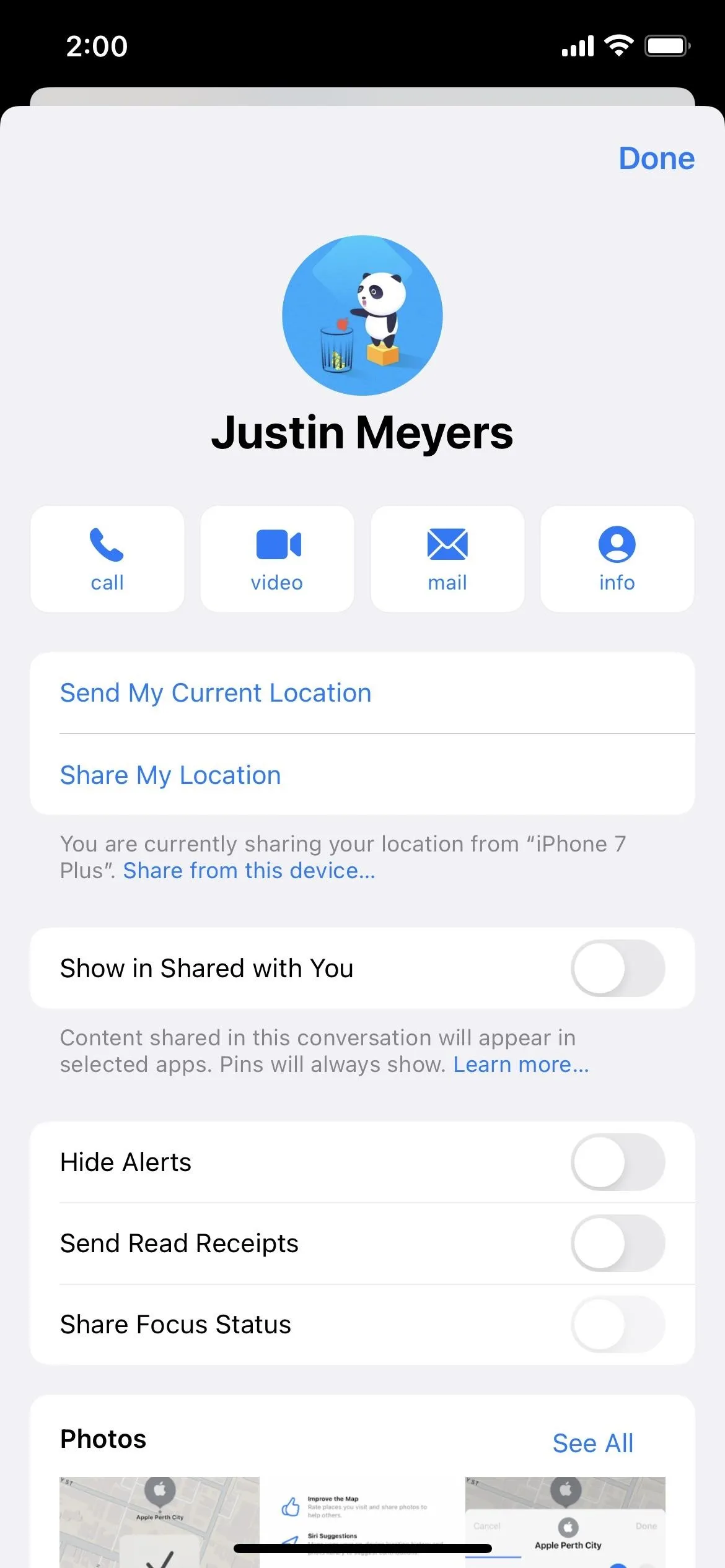
Note that you will not see these options if the person messaging you is not on your contacts list. In those cases, anything they share will not show up in Shared with You anyway unless you add them to your contacts.
Once you ban the conversation from Shared with You, the media in the thread will only appear in Messages and not in other apps unless content from the thread was previously pinned in those apps.
Before & After Hiding a Conversation
Below, you can see the Apple News article shared with me in Messages before hiding the conversation from Shared with You. In Apple News, it appears in the Today view and more detailed "Shared with You" section.
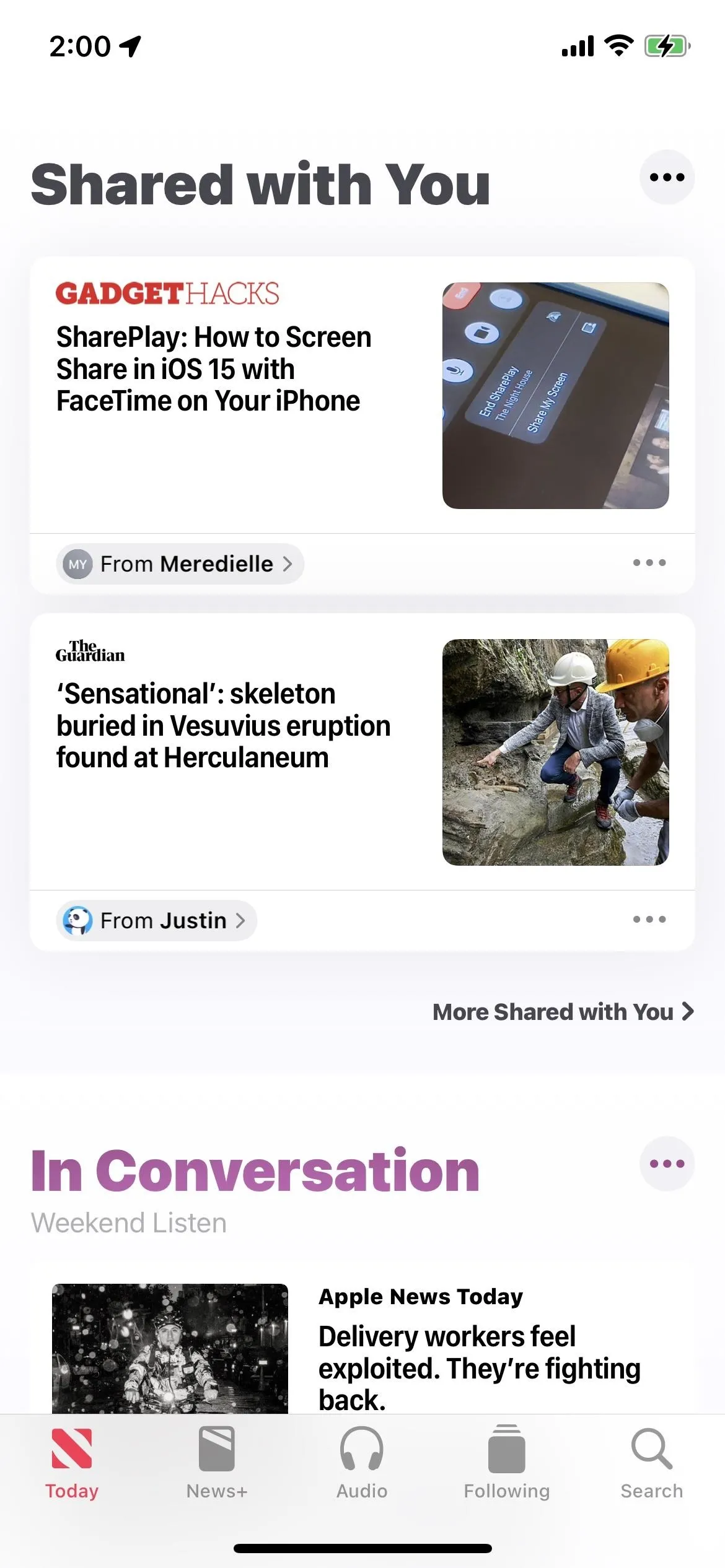
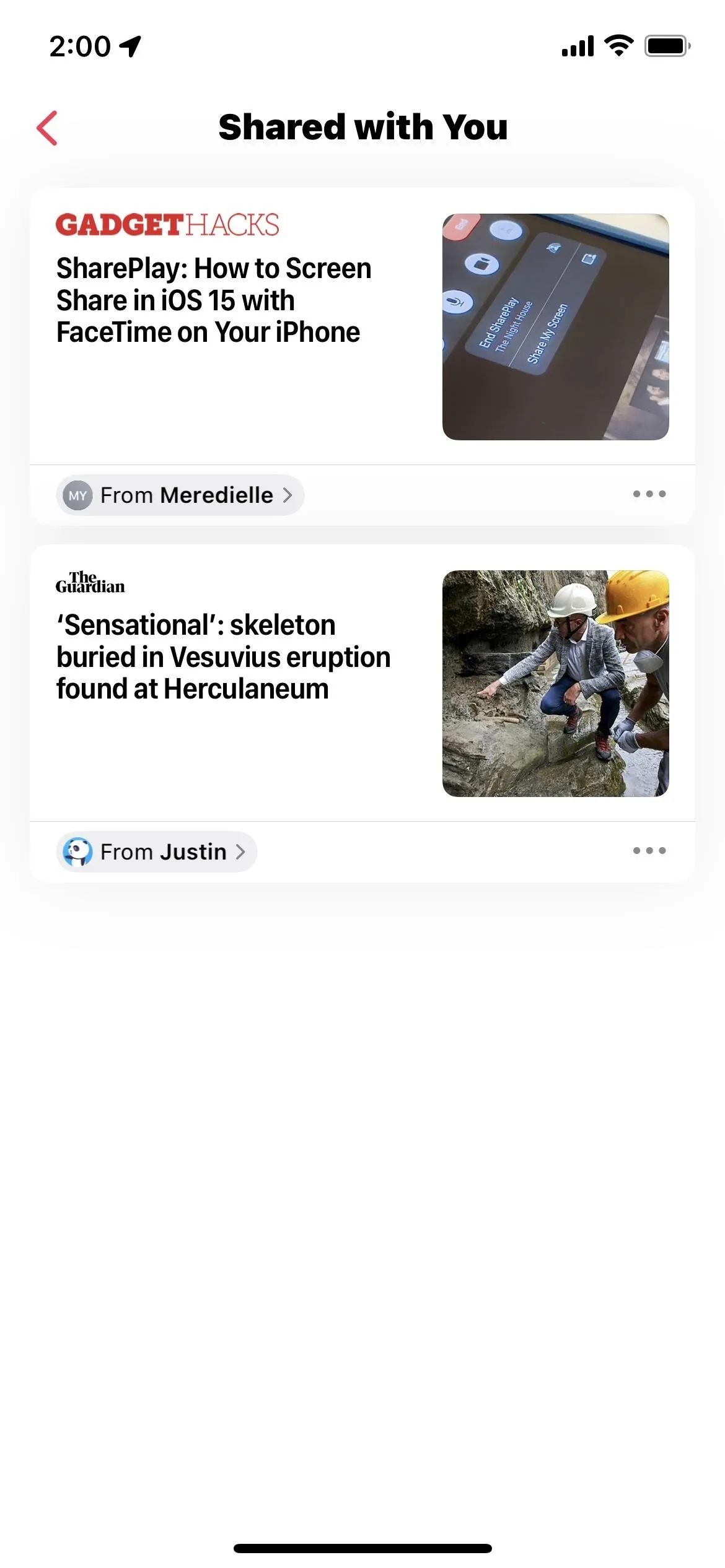
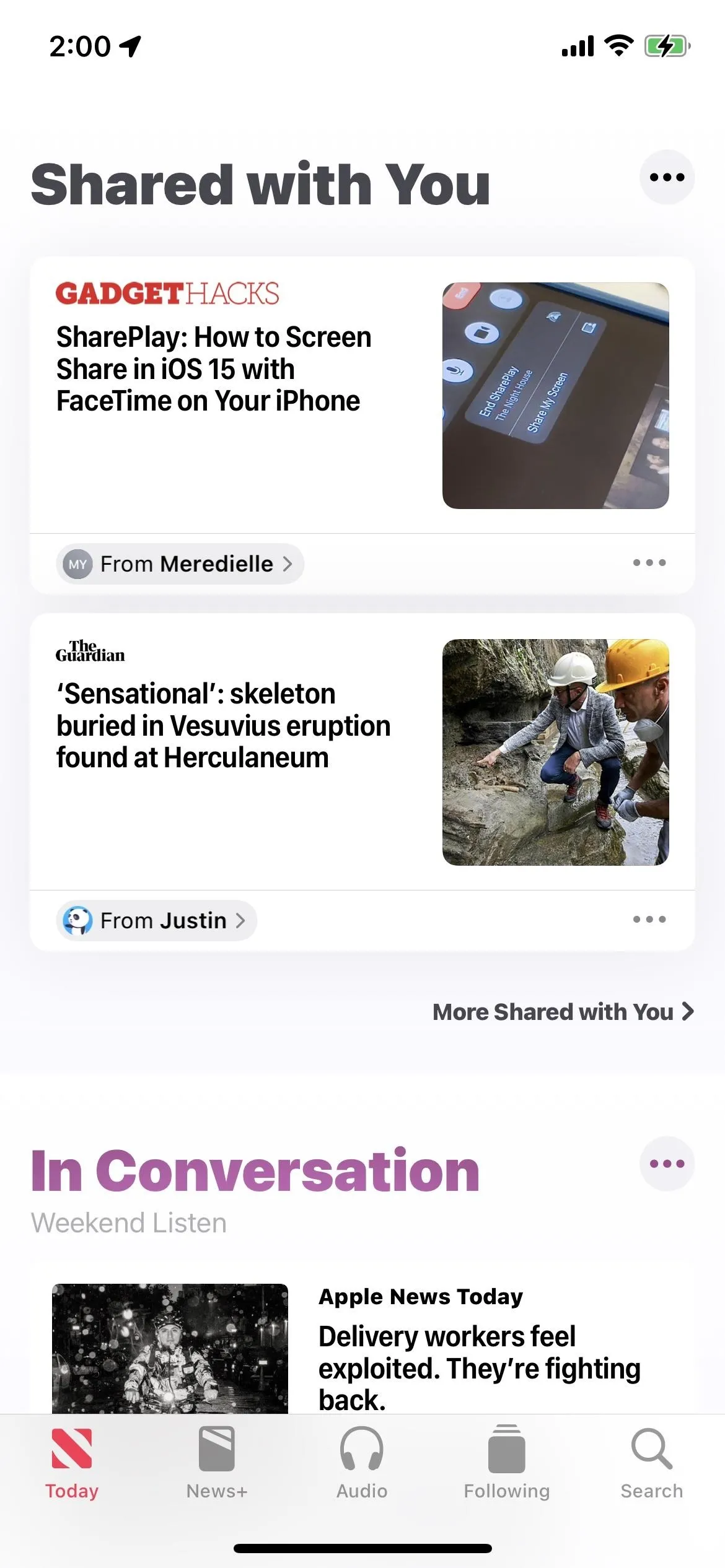
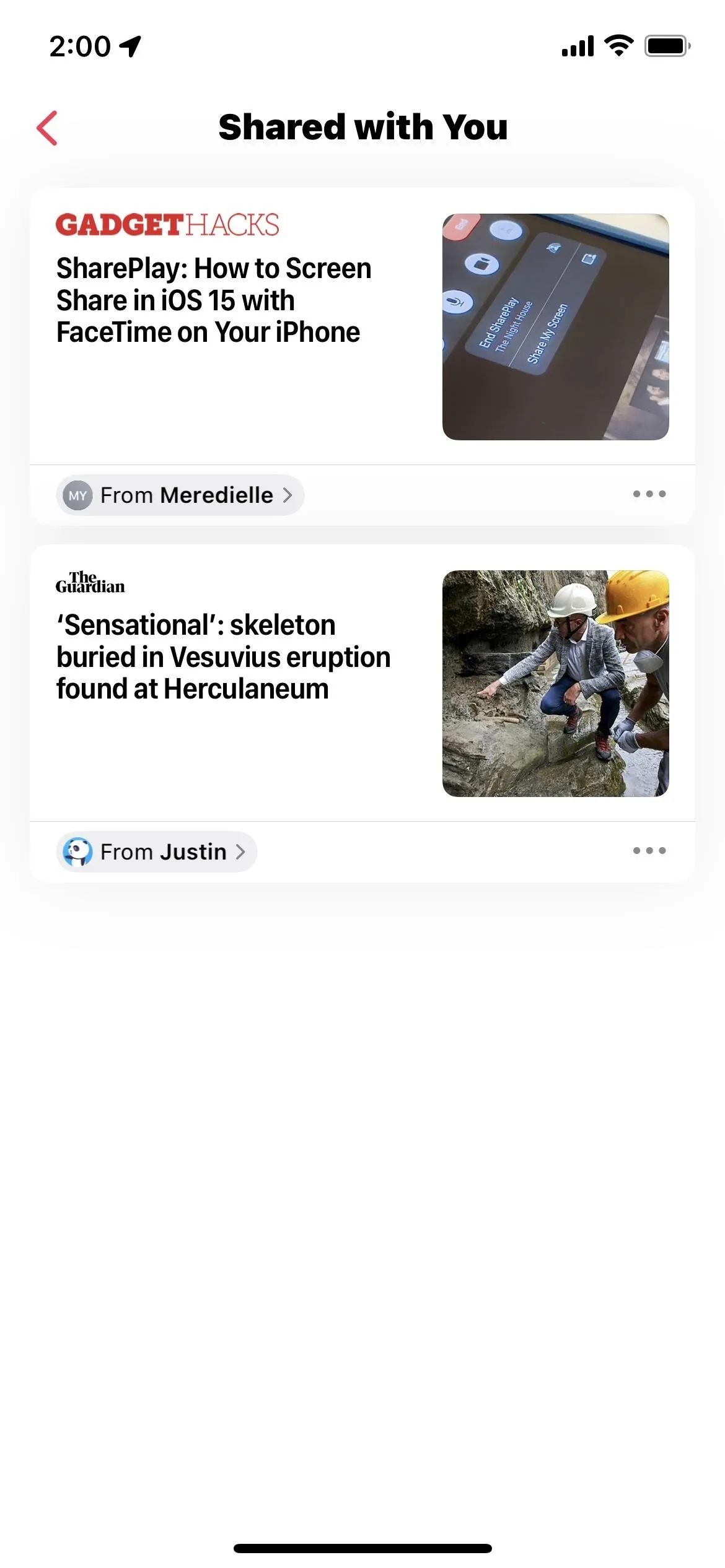
You can see below that the article shared with me is gone from both areas in Apple News after hiding the conversation from Shared with You.
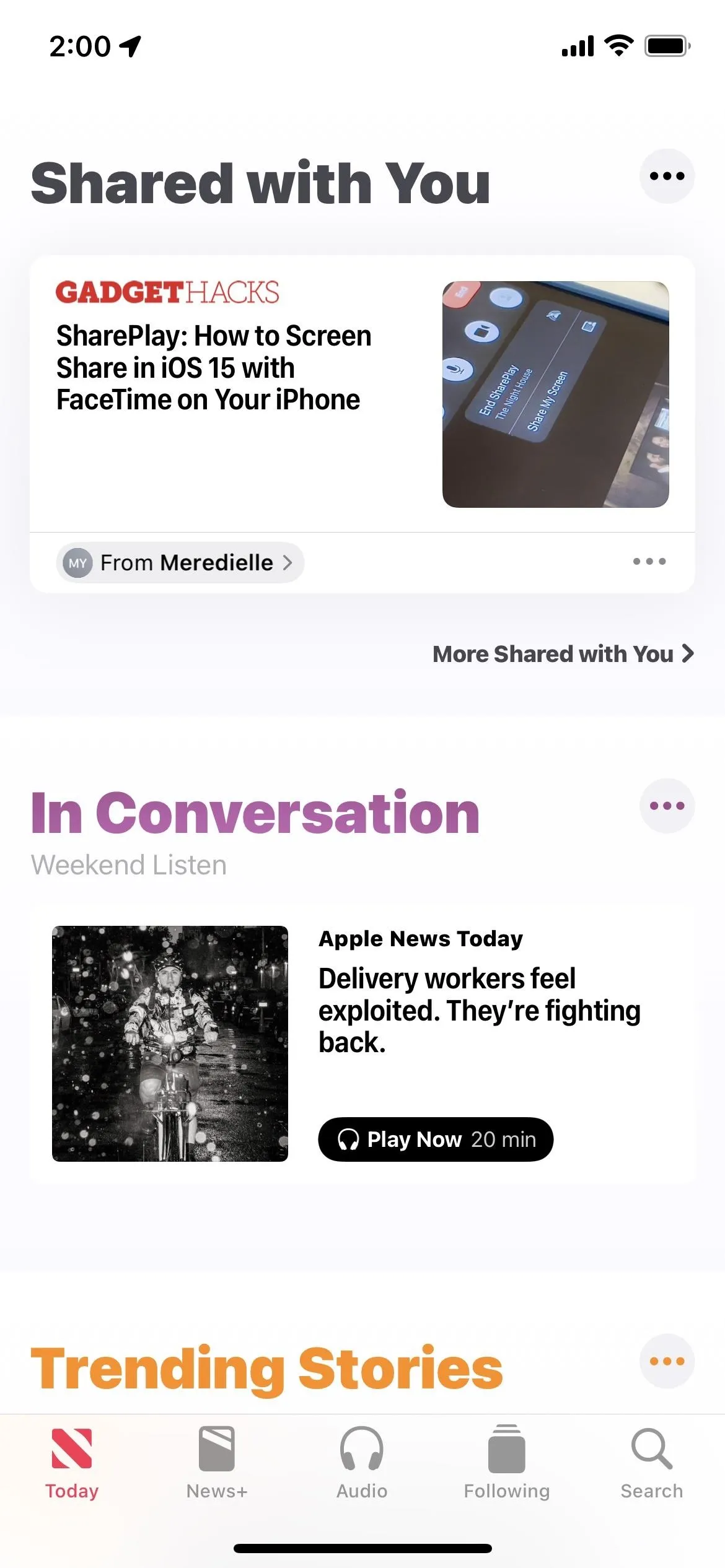
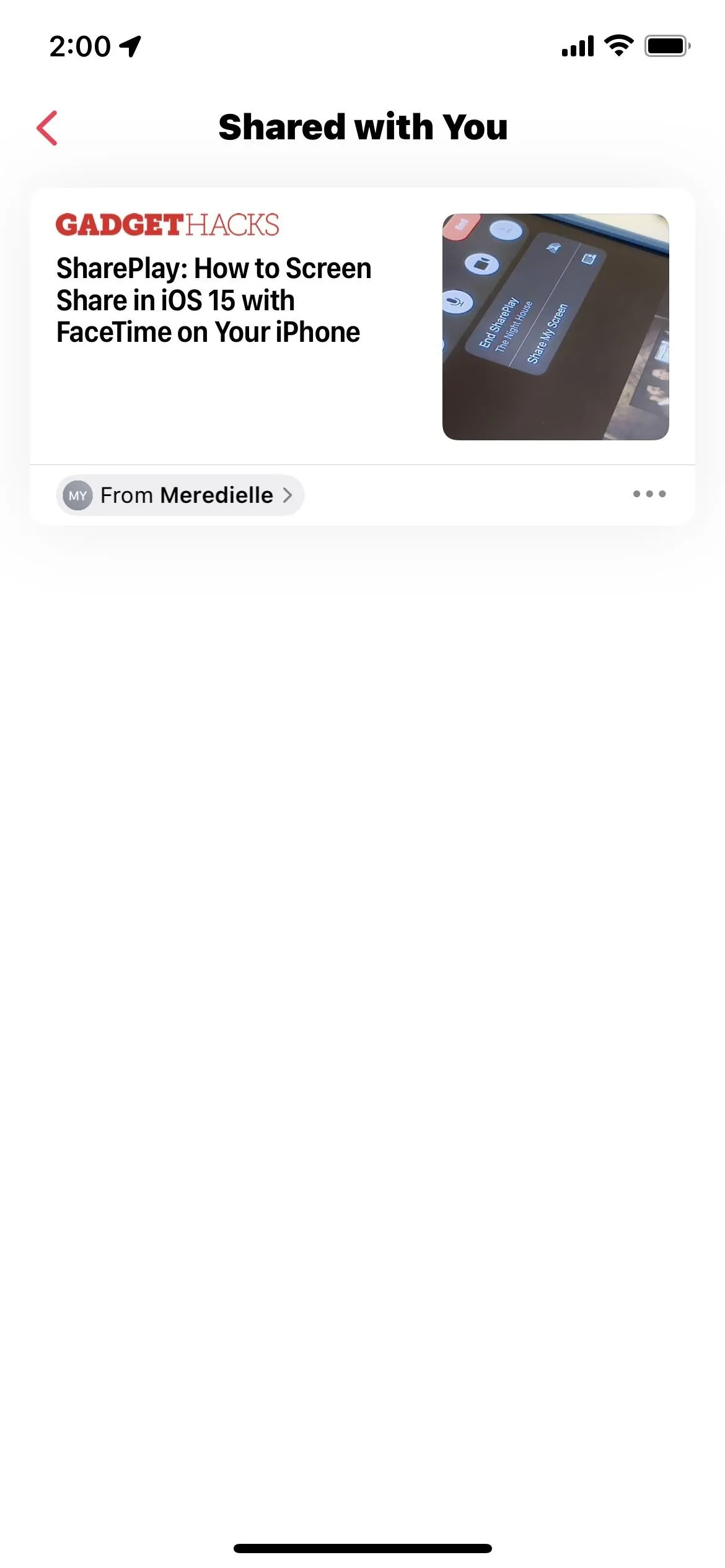
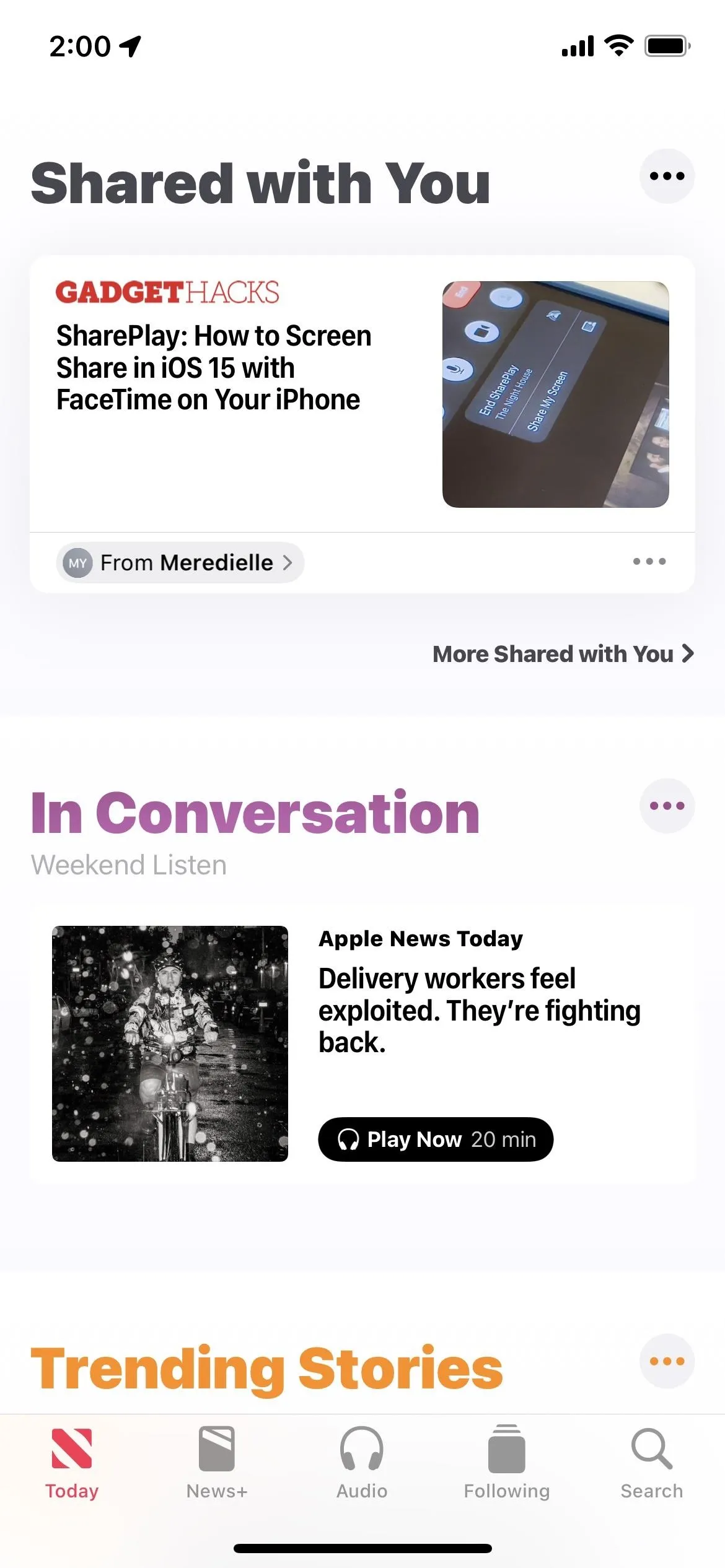
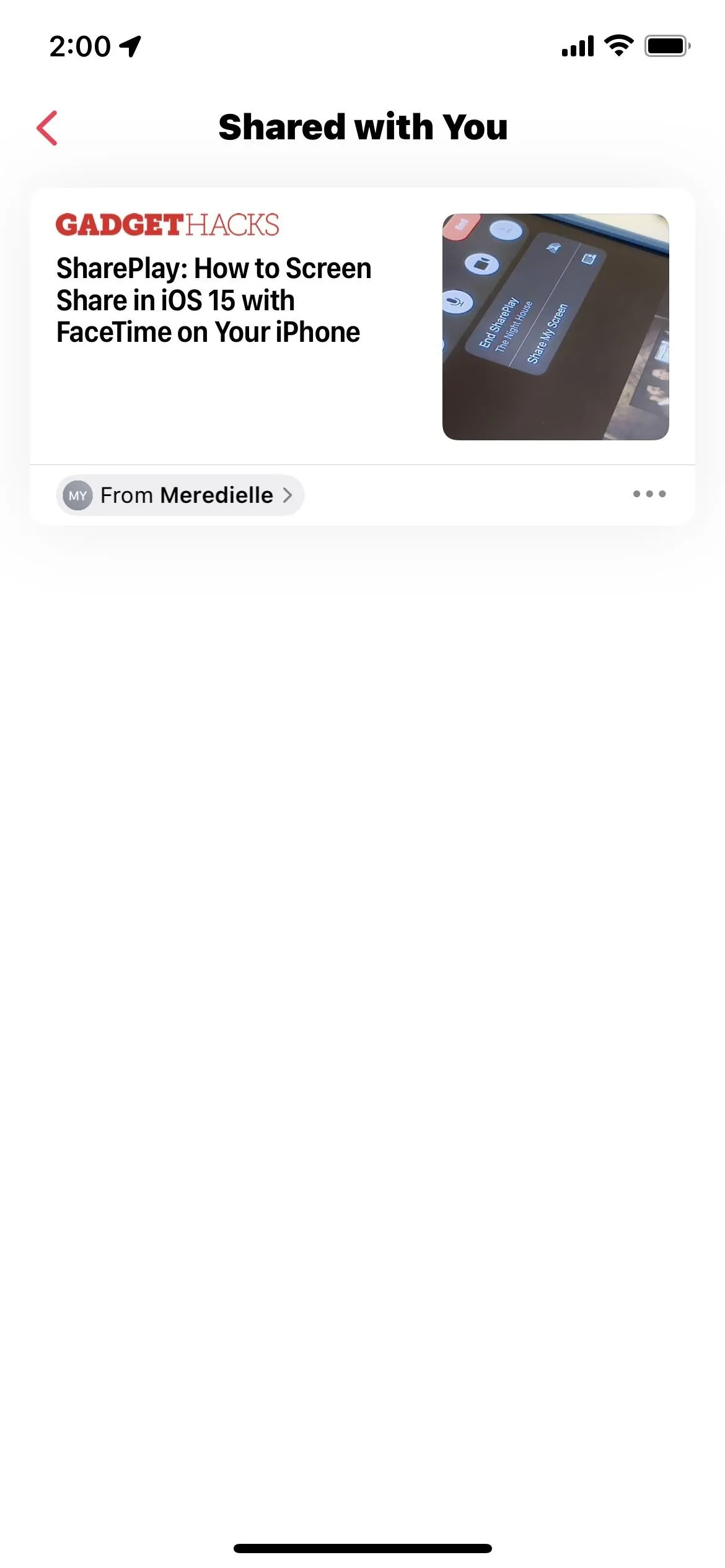
Bringing Back a Conversation to 'Shared with You'
If you ever want to reactivate a conversation in Shared with You, you must do so from the Messages app. The Messages submenu in Settings will not list any hidden threads, so you have to do it from the app itself.
As you might guess, it's the exact opposite of how you hid the threads from Shared with You. Only this time, select or toggle on "Show in Shared with You."
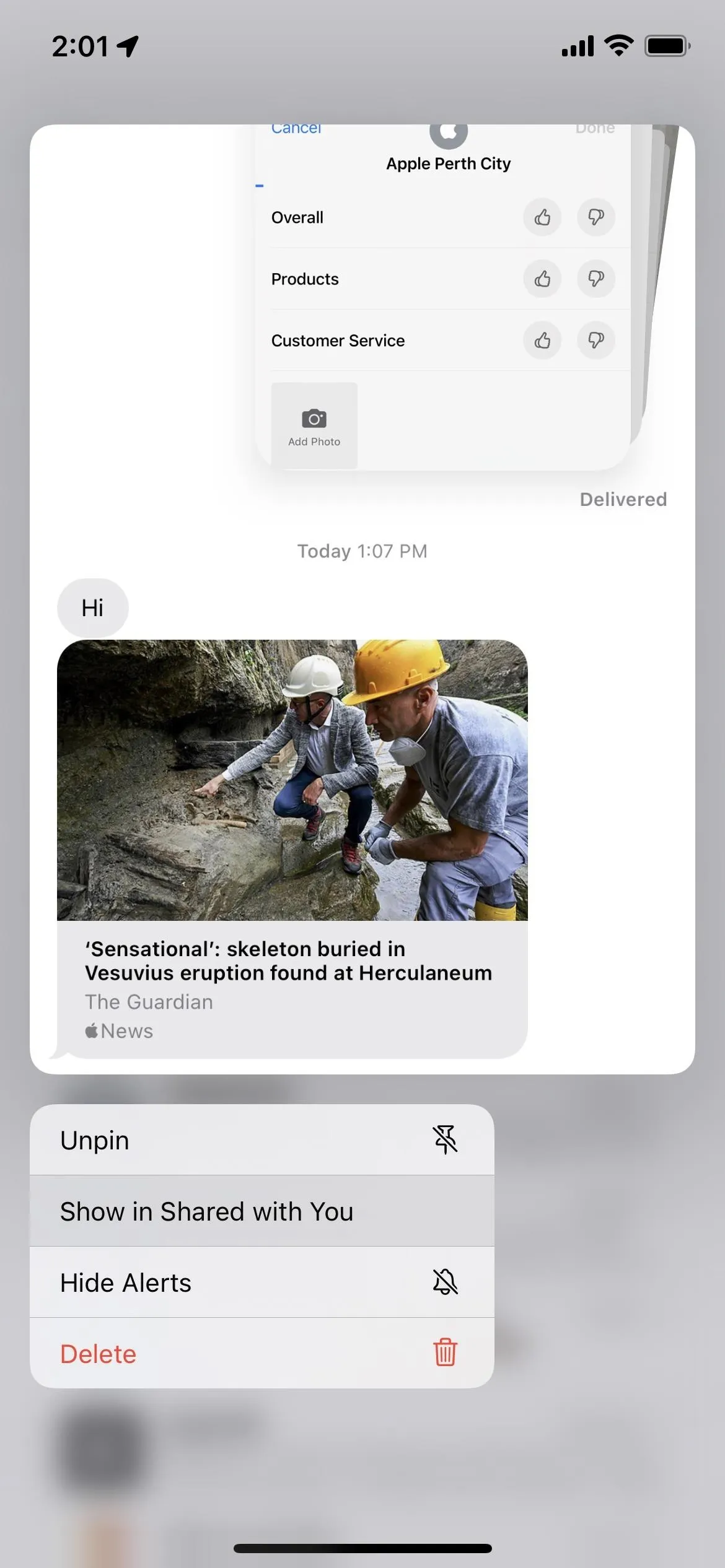
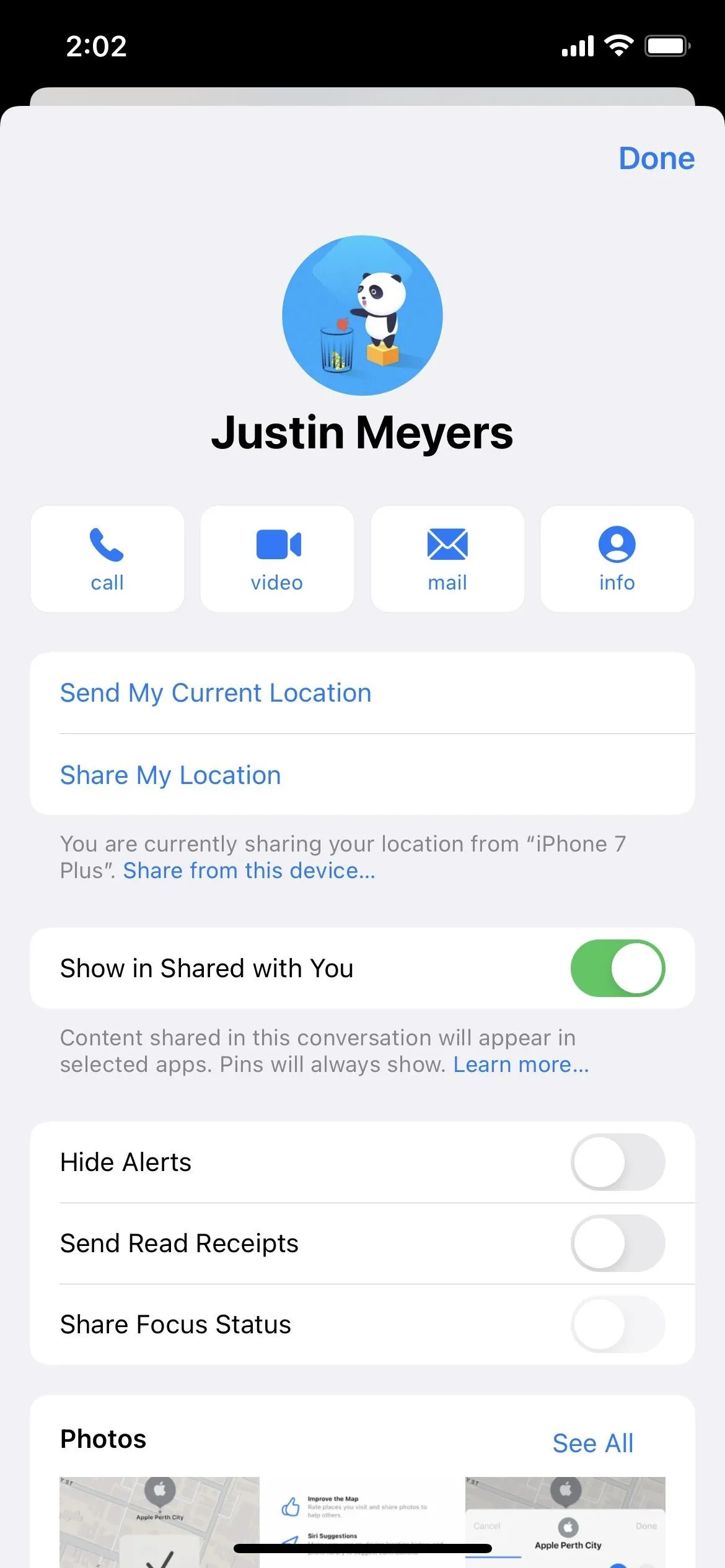
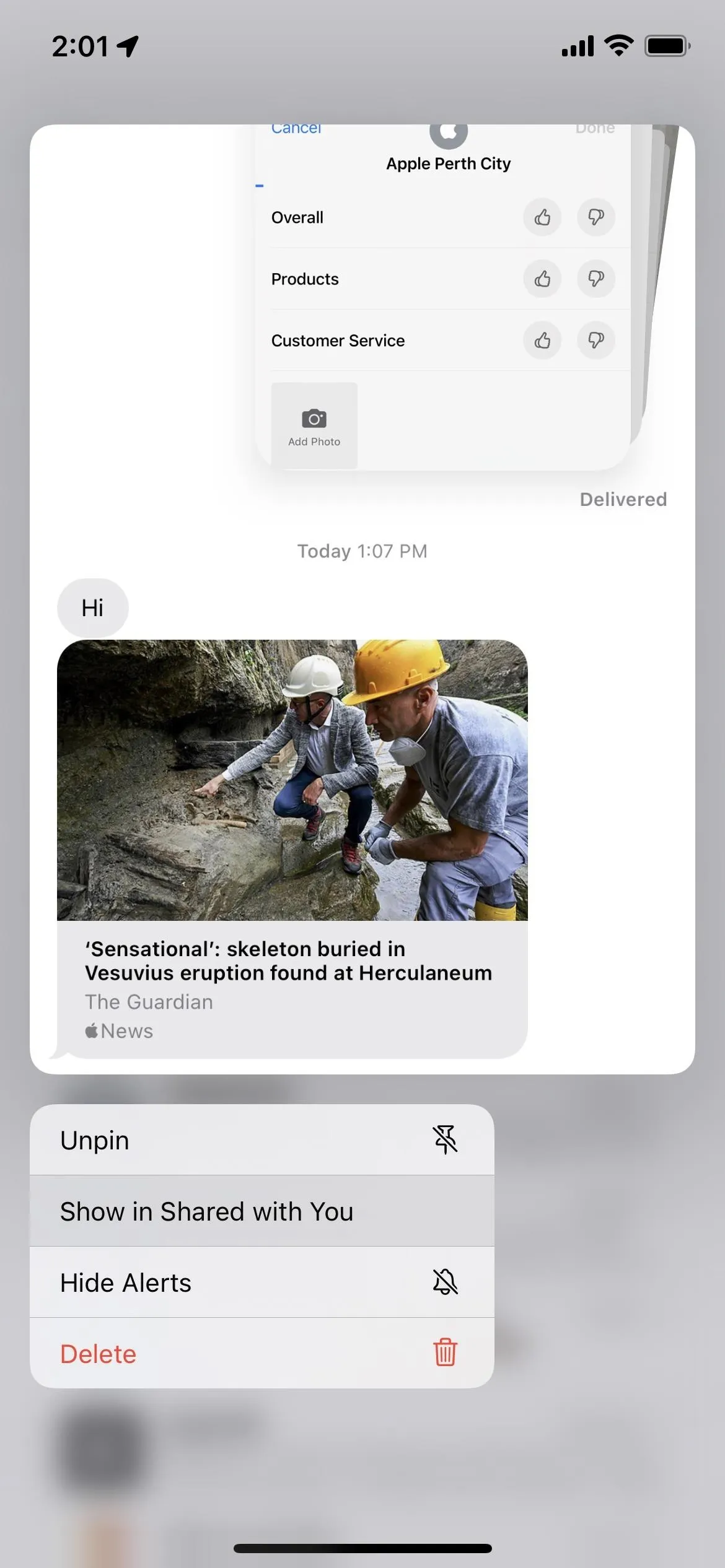
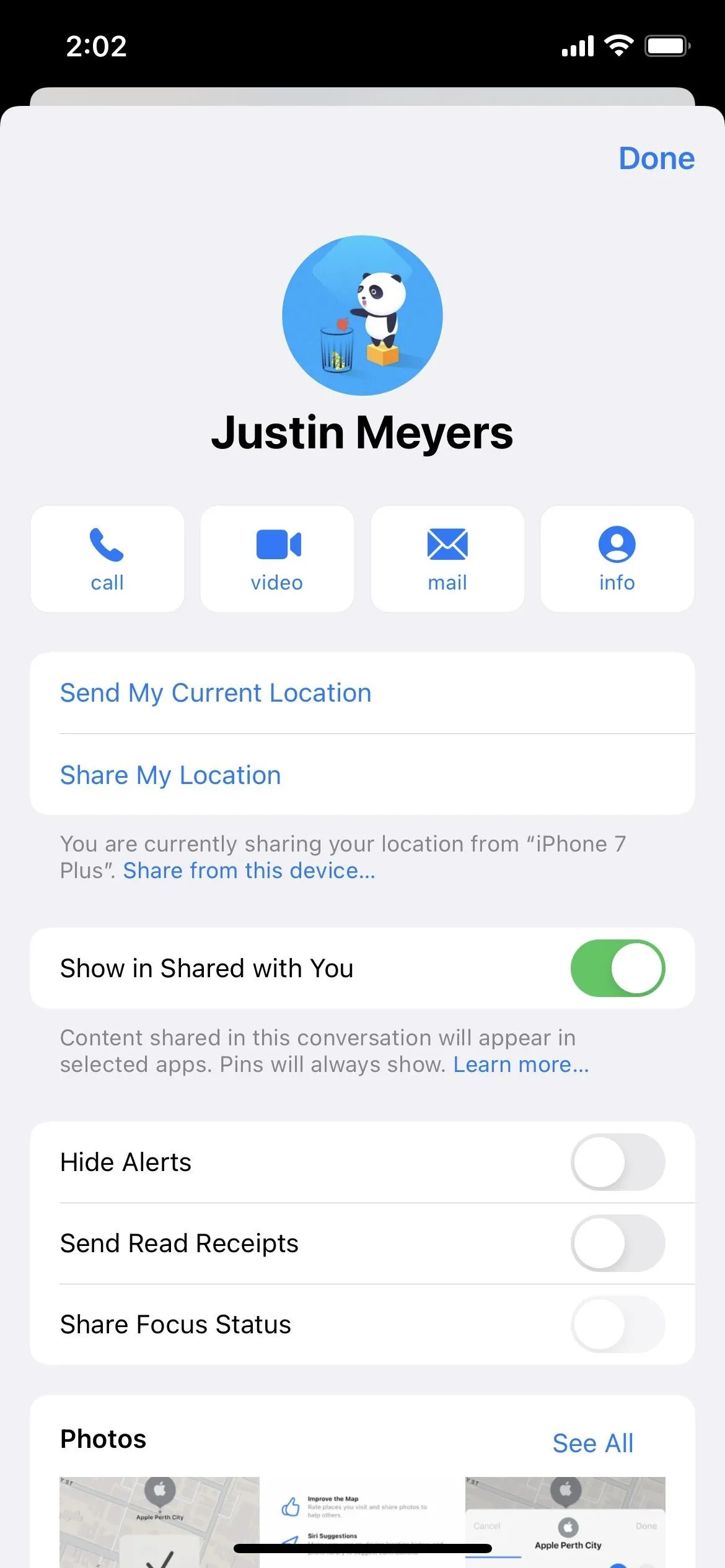
Cover photo by Nelson Aguilar/Gadget Hacks; Screenshots by Justin Meyers/Gadget Hacks






















Comments
Be the first, drop a comment!