
Any app on your iPhone could potentially listen in on your conversations and use that information to target you with tailored ads. Although most companies, including Facebook and Apple, have come out and vehemently denied these claims of spying on consumers, who's to say they're telling the truth? The only way to be sure you're safe is to take matters into your own hands.
Regardless of how transparent companies may seem, they're still in the business of making money, and learning everything about you can make them billions. We'll explain some technology that apps use to listen in on you and how you can prevent them from accessing your smartphone or tablet's microphone. Even if these apps aren't listening to all of your conversations, it's better to be safe than sorry.
Don't Give Your Mic Access to Apps
The first time you open a newly installed app, it may ask you to grant it access to your iPhone's microphone, just like it would with your camera. While it makes sense to do it for some apps (WhatsApp), it may not be necessary for others (Fortnite). If an app asks you for access to the mic, read the reason listed if available, and tap on "Don't Allow" if you think it doesn't need it. Even if you do give it access to the mic, you can always go into the settings and remove access later.
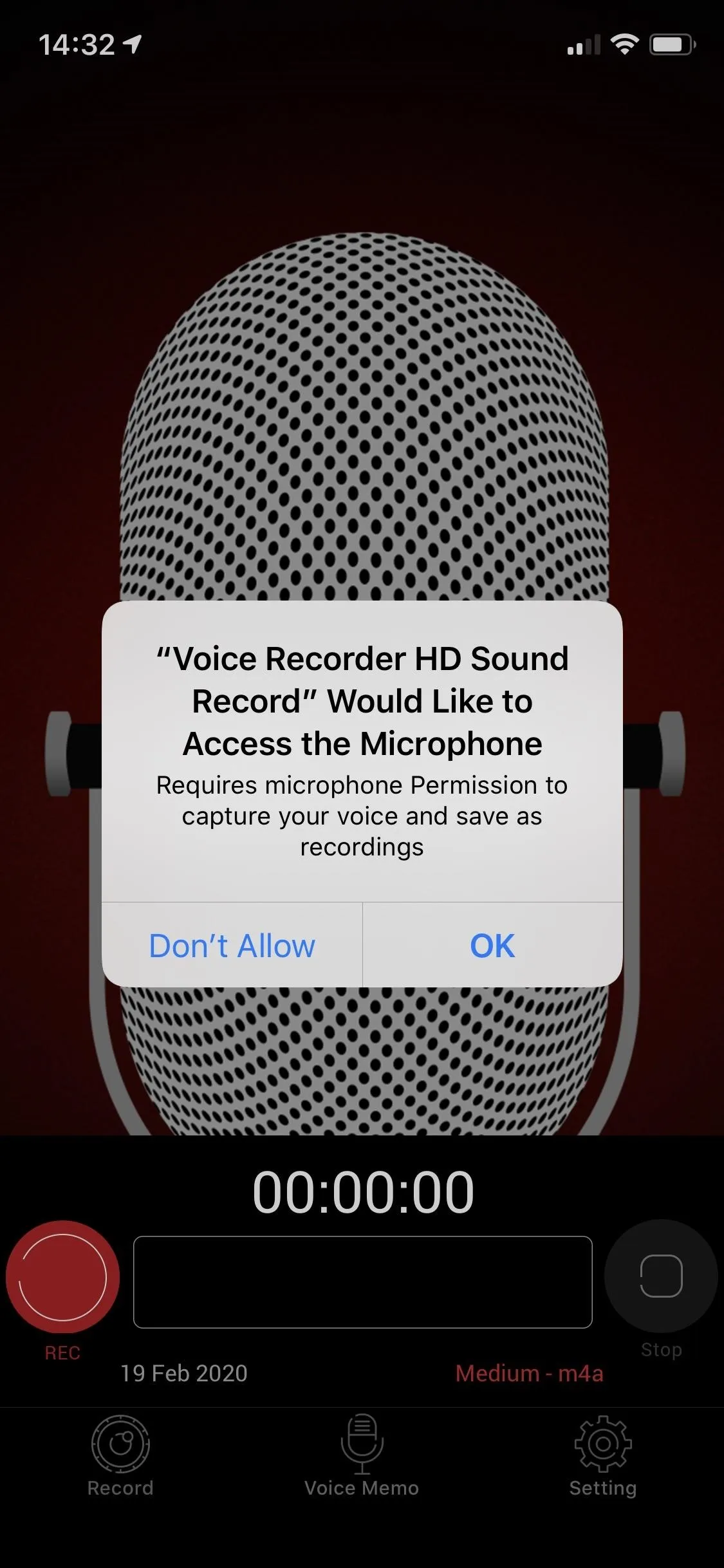
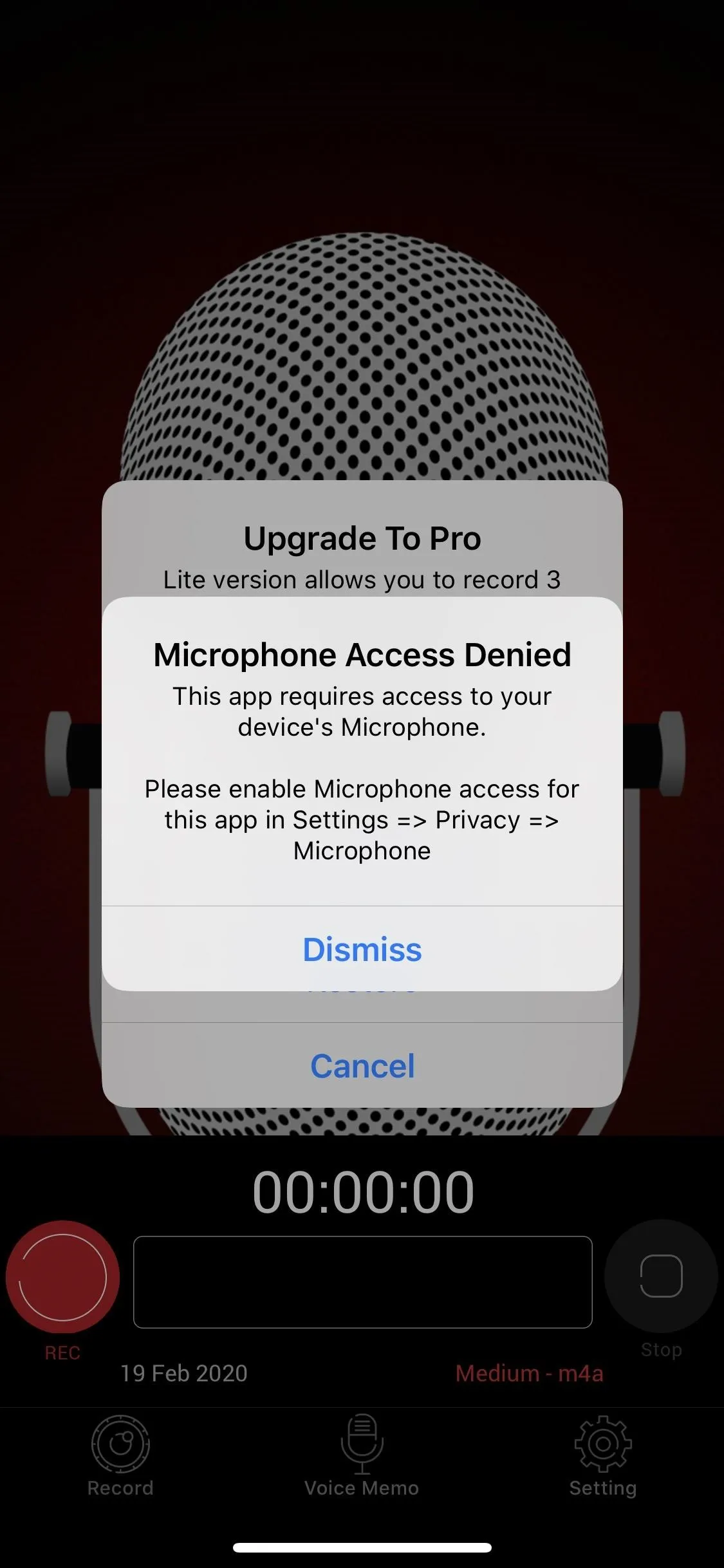
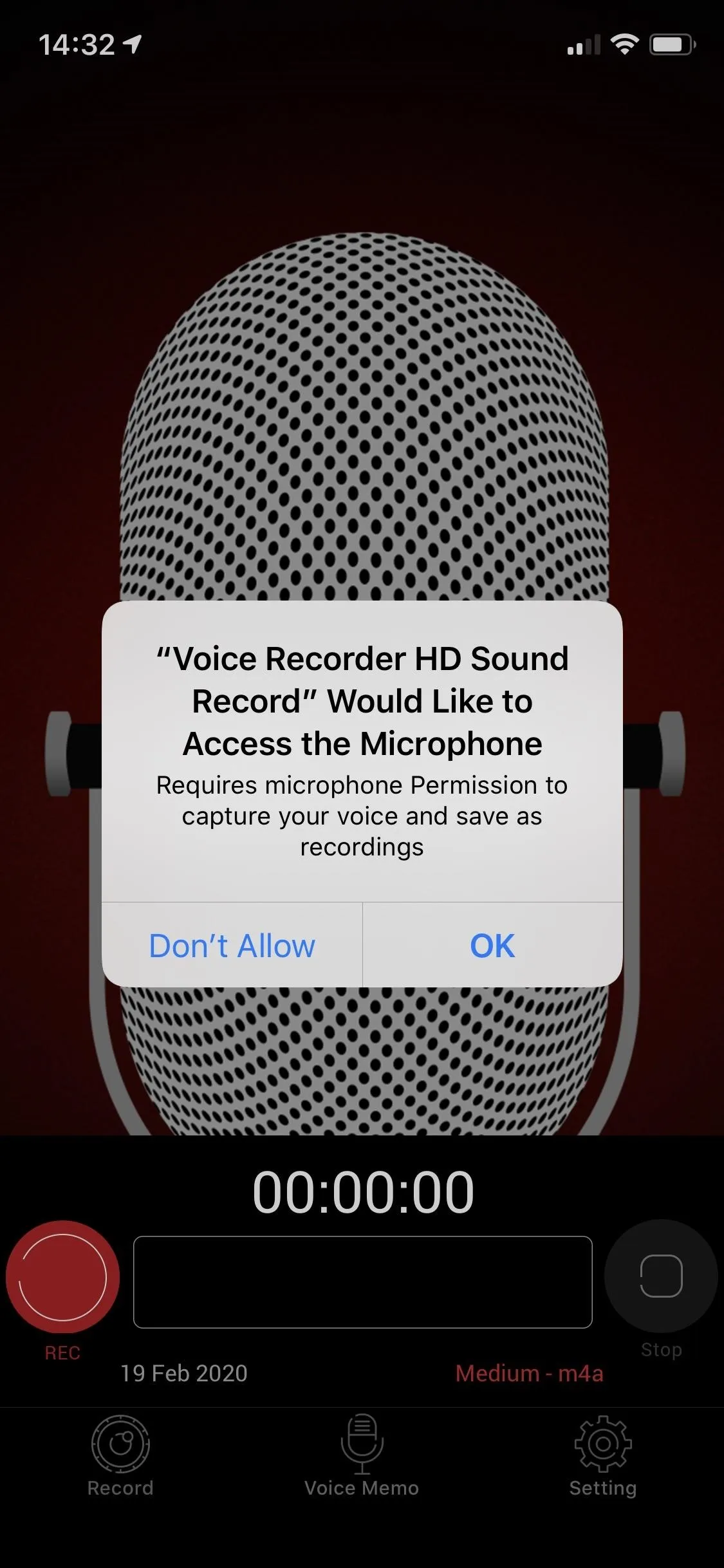
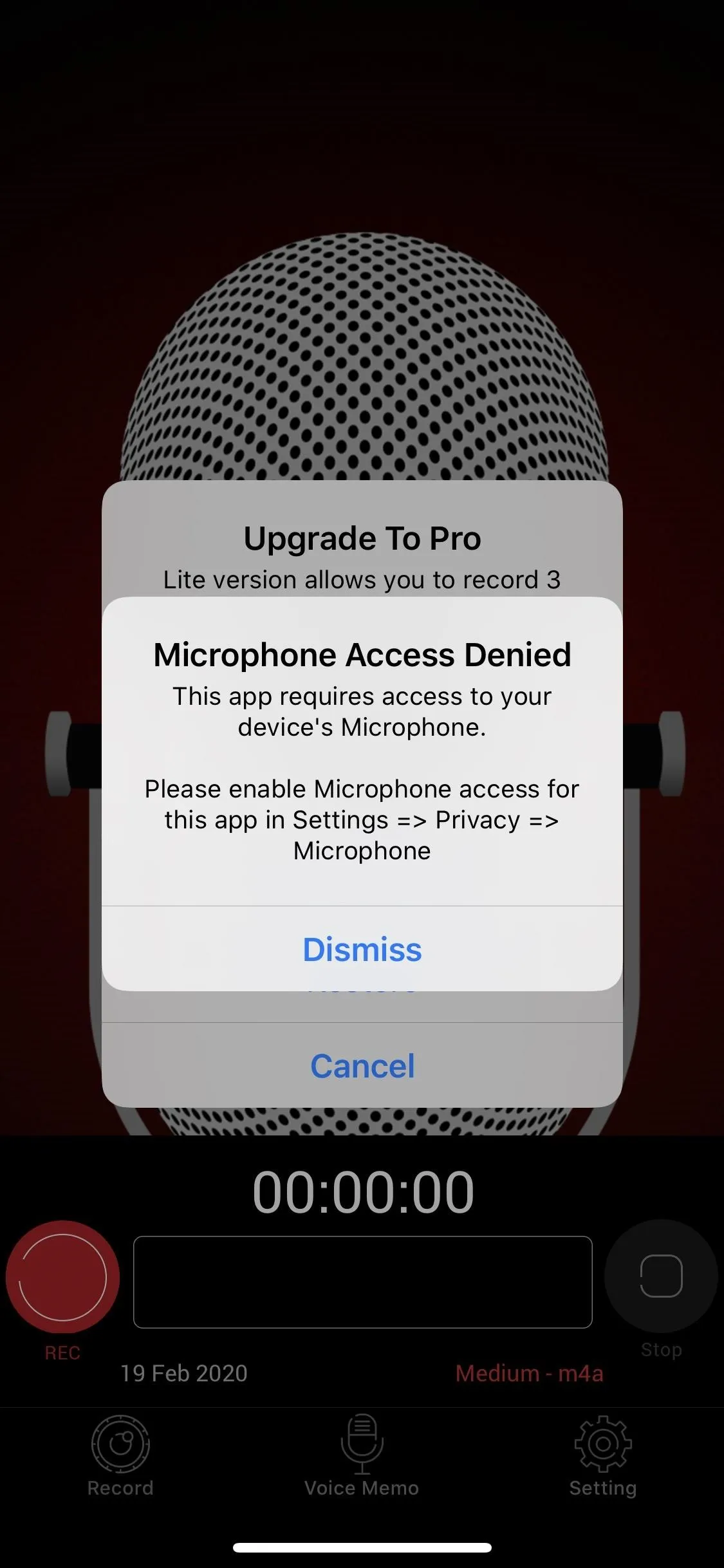
It's worth noting that removing access to the microphone may break certain functionality within some apps. For example, in the screenshots above, a voice-recording app won't work without access to the mic. If this becomes a problem, you can always re-enable microphone access using the instructions in the next step, though you should do so sparingly and only with apps you explicitly trust.
Disable the Mic for Apps That Already Use It
If you want to remove microphone access to a third-party app after you grant it, simply go to the Settings app and tap on "Privacy," then on "Microphone." You'll see a list of every third-party app that has asked for permission and if they currently have access to your mic. Toggle any of the switches off to remove its access.
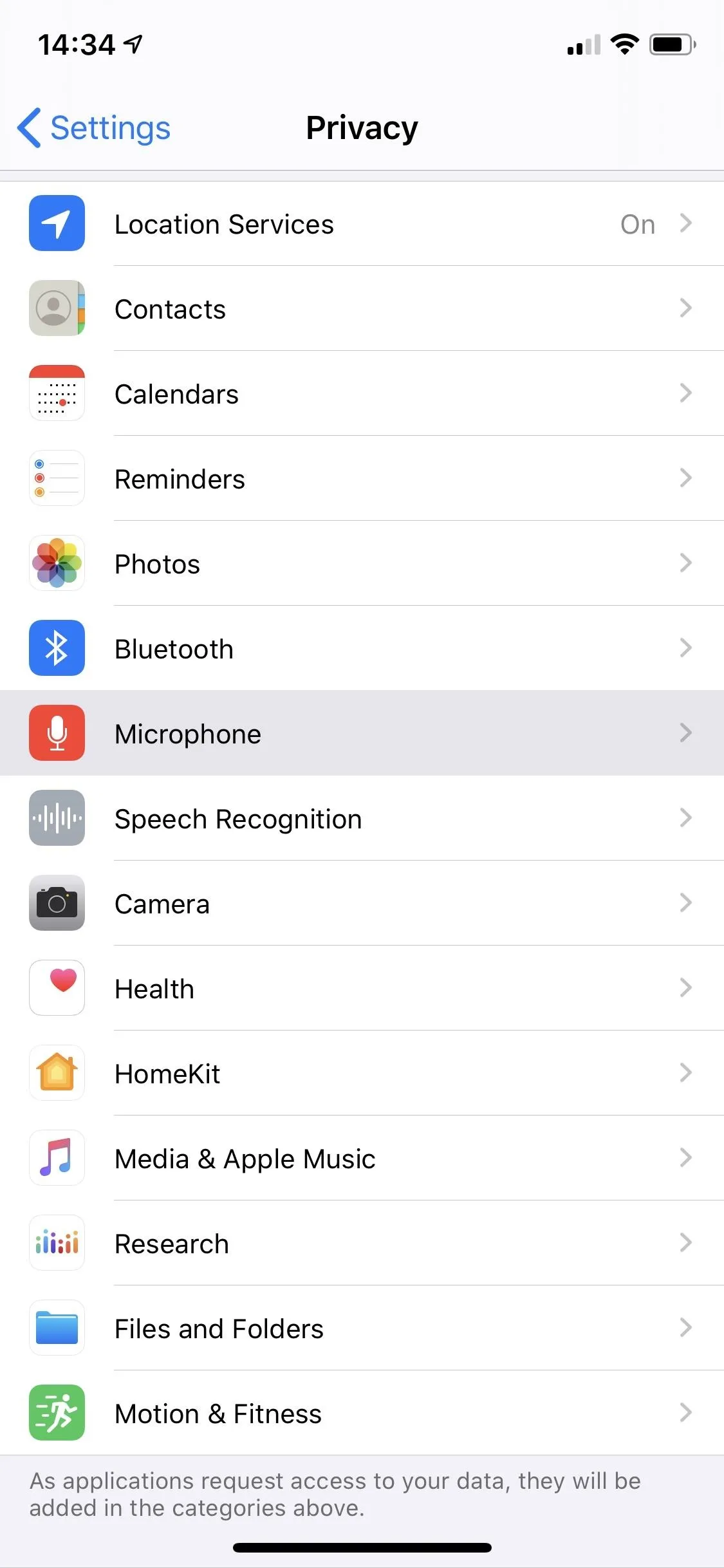
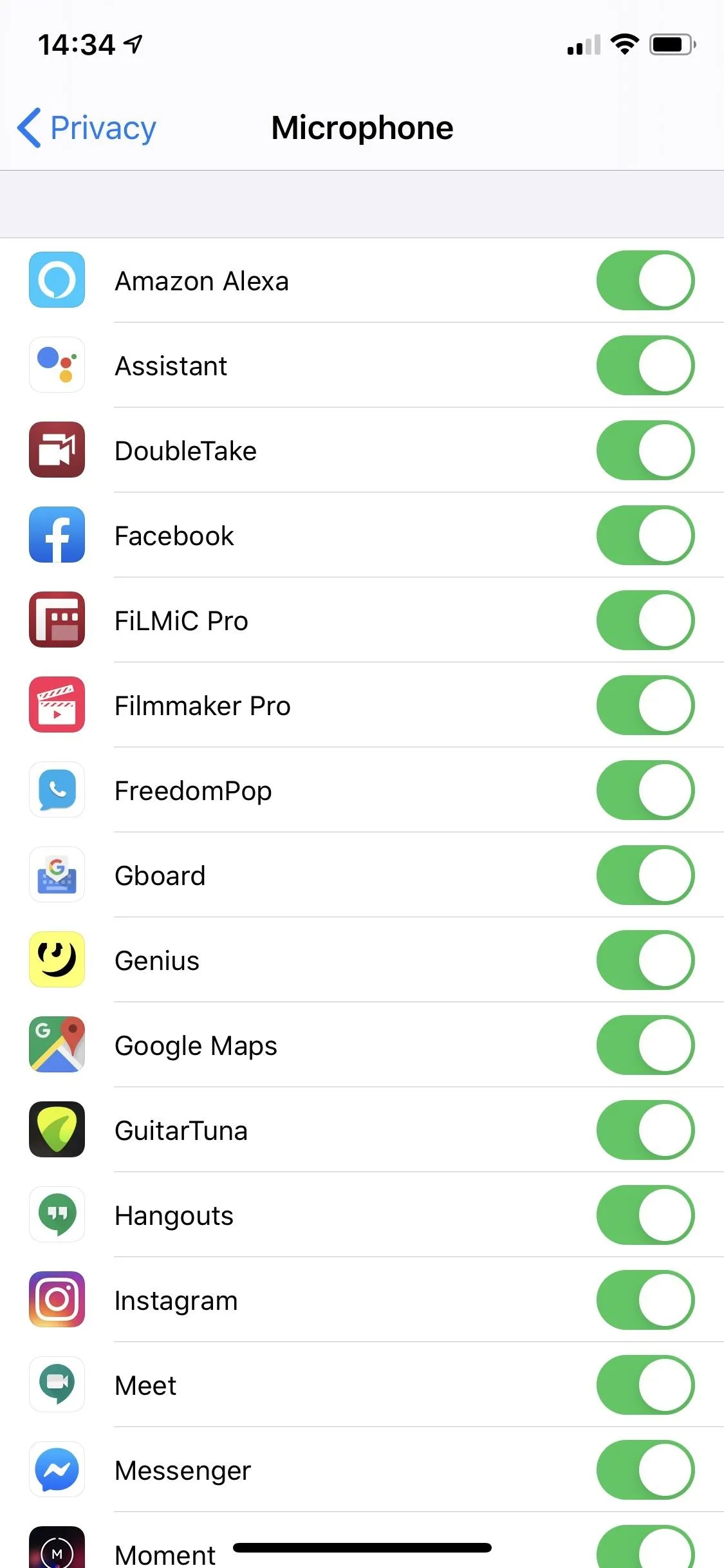
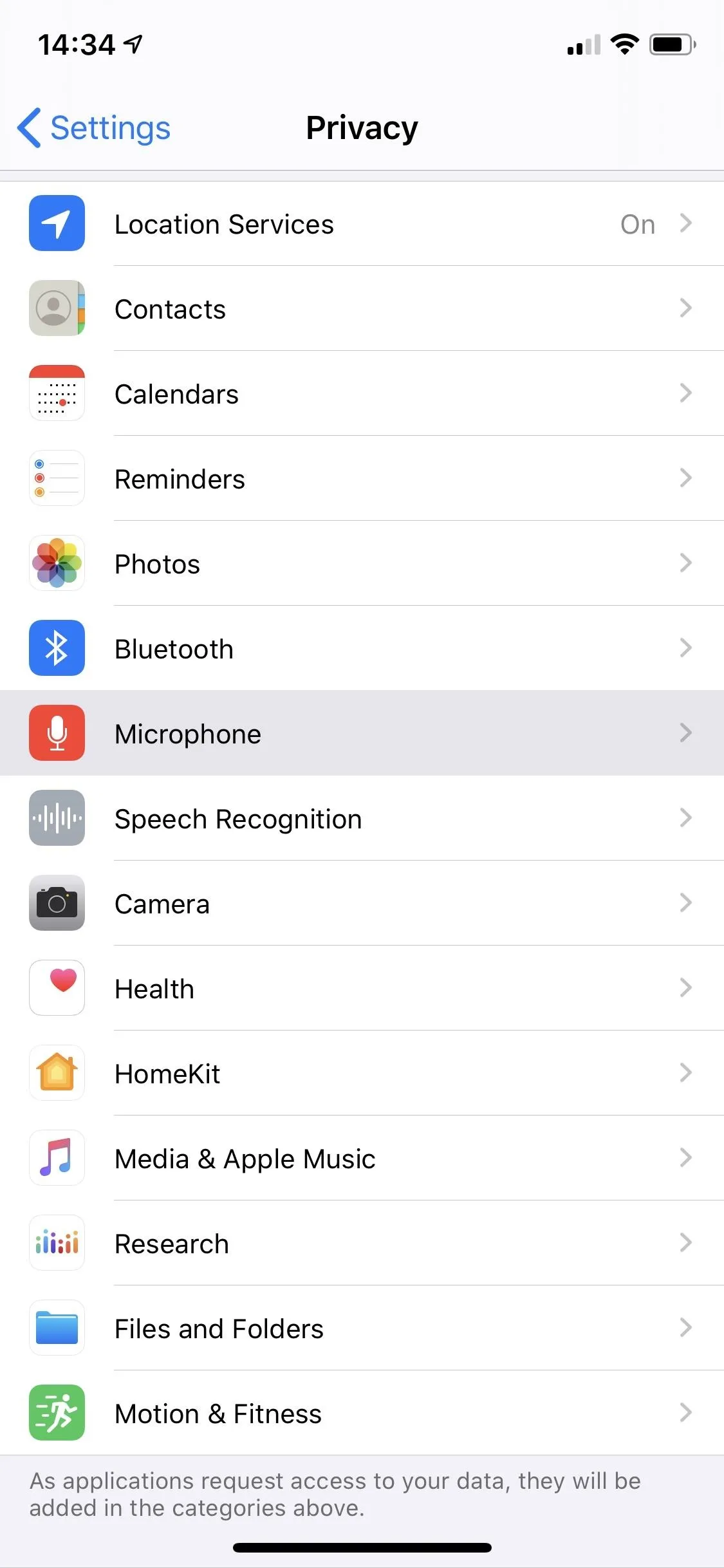
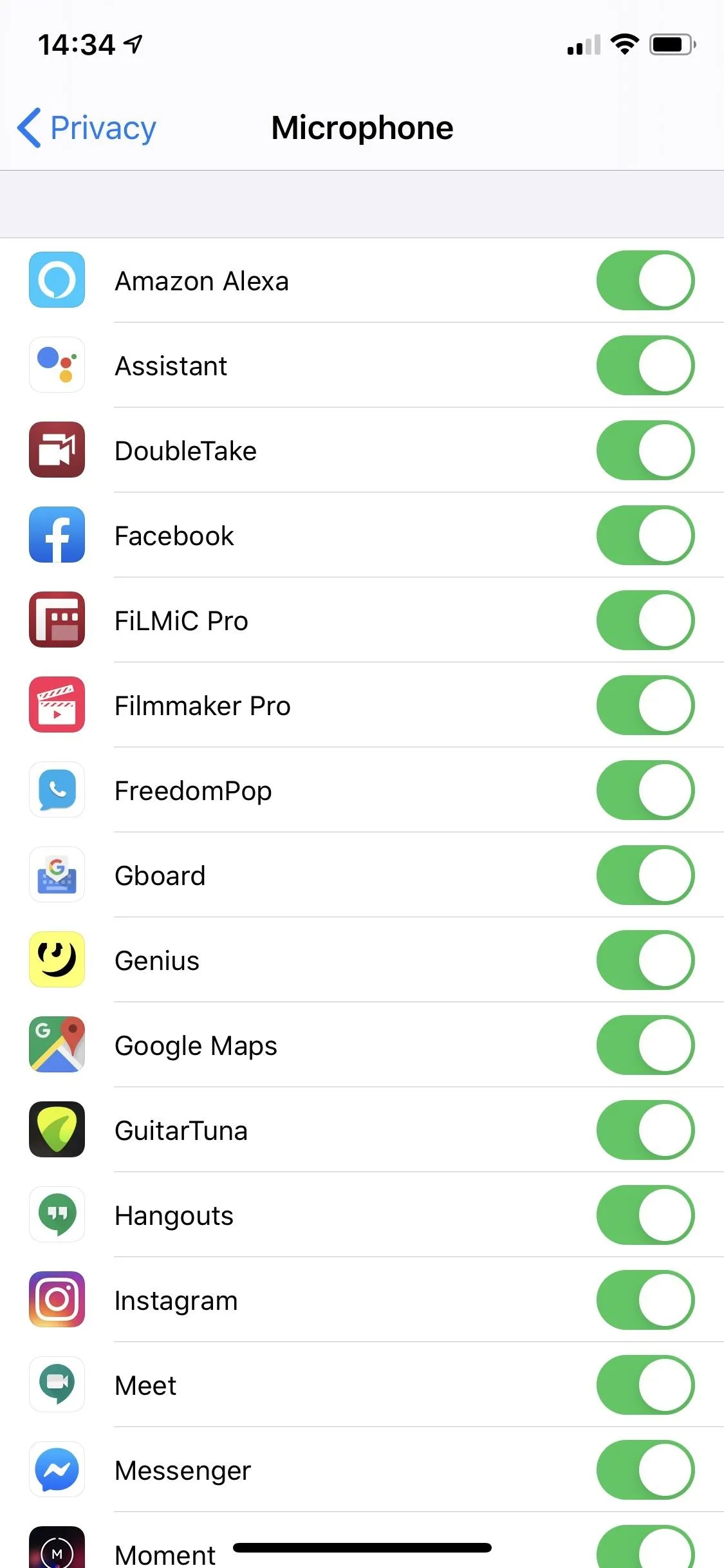
Disable 'Hey Siri' Because Siri Will Still Work
Not all apps with access to your microphone appear under the Microphone settings, including Siri. If you want Siri to stop listening for the "Hey Siri" trigger all of the time, disable the feature.
Go to the Settings app and tap on "Siri & Search." Scroll down and turn off "Listen for Hey Siri." Although Siri will still use your mic when you turn it on, it won't actively be listening to you in the background.
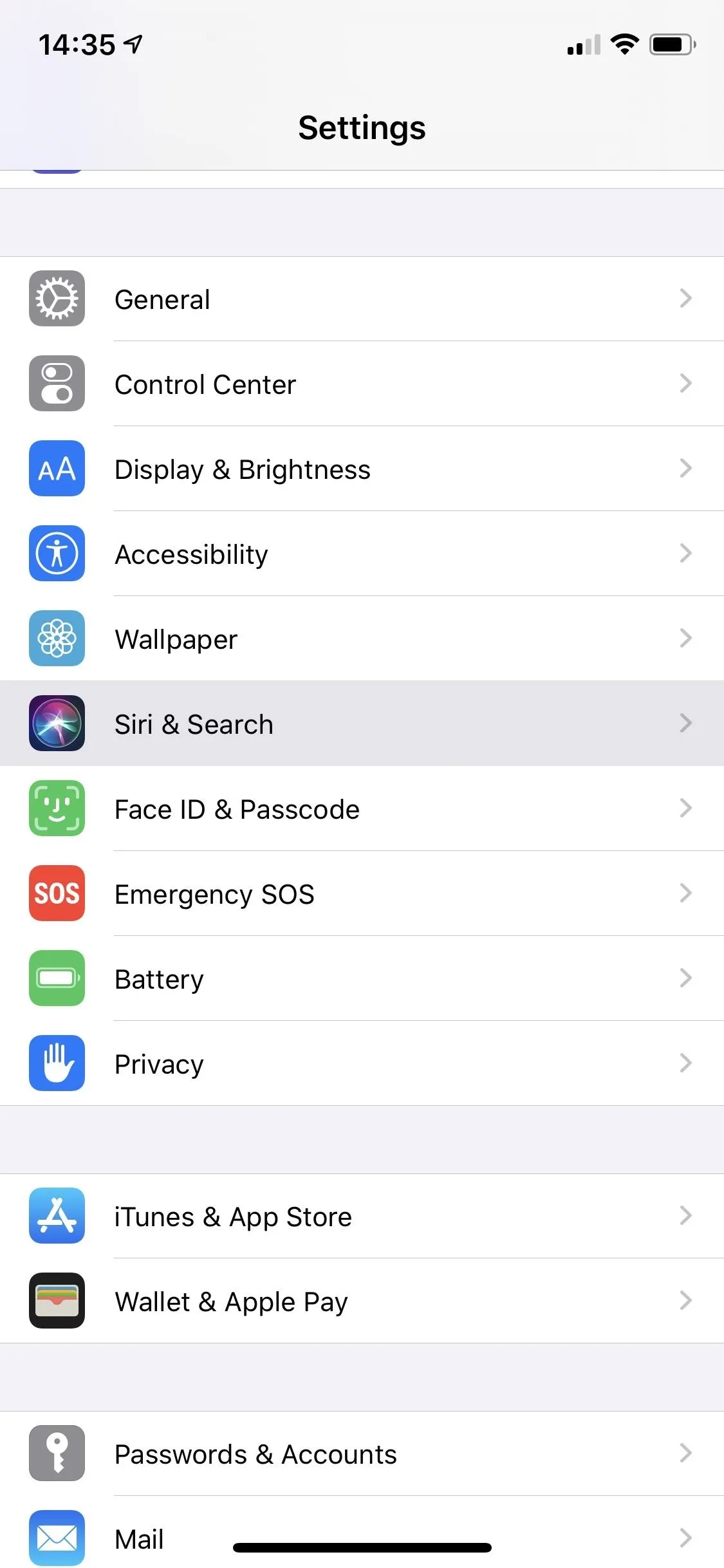
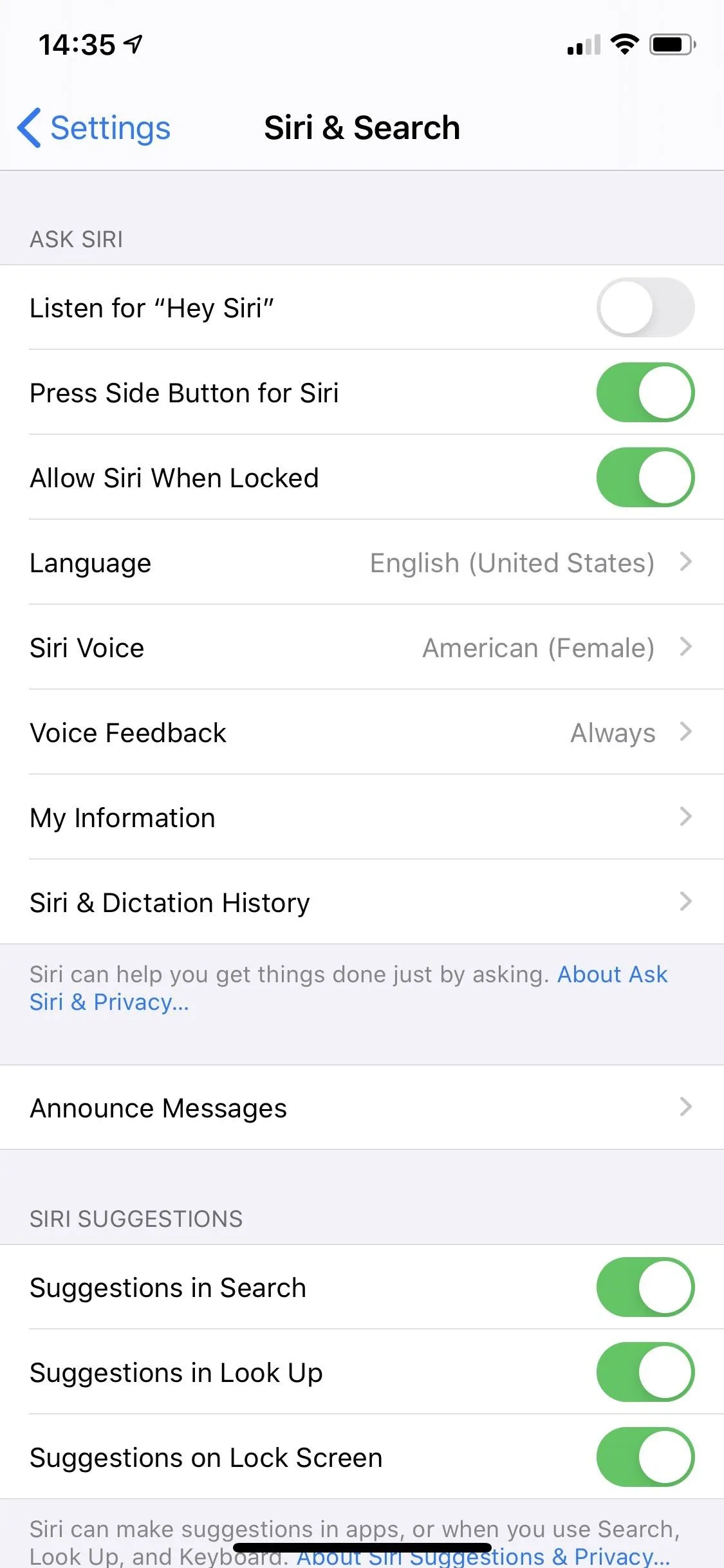
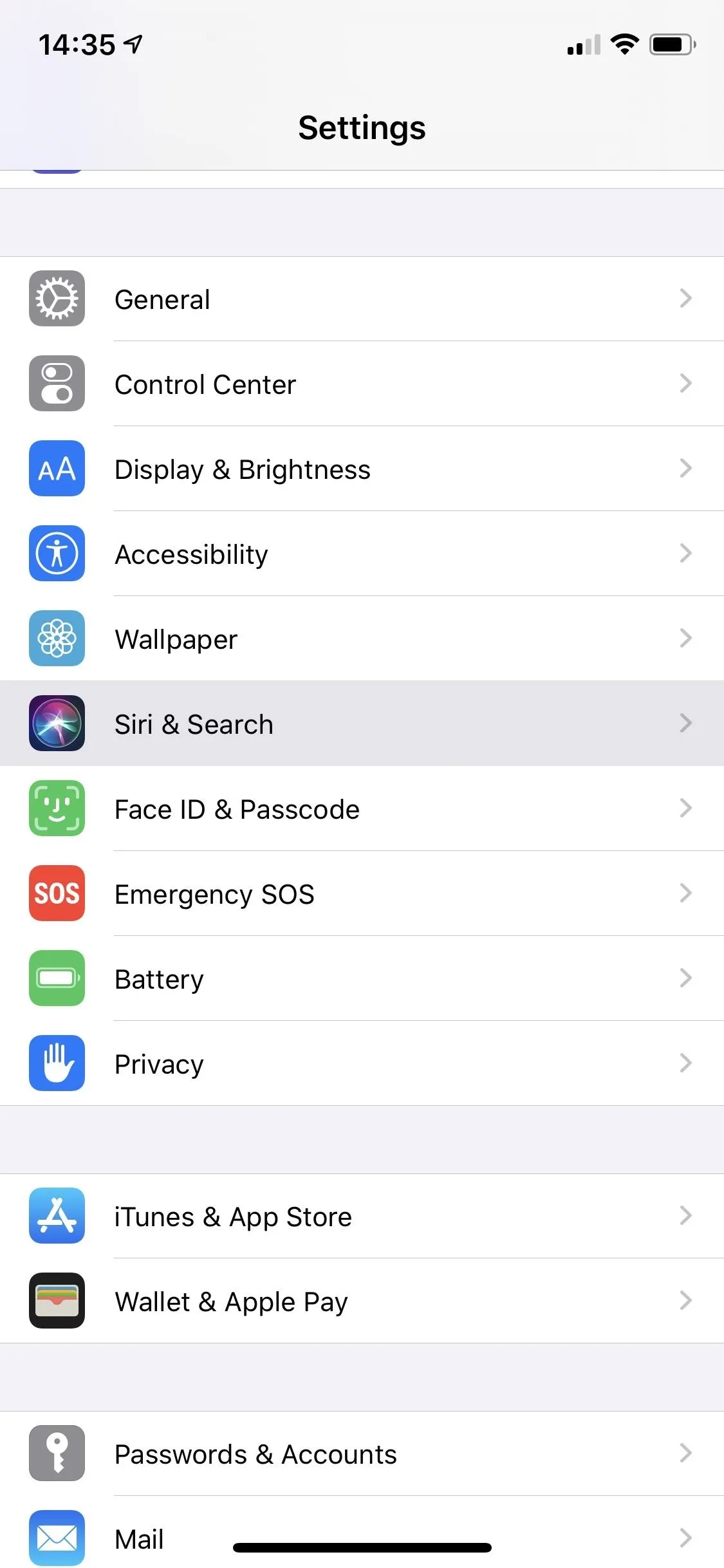
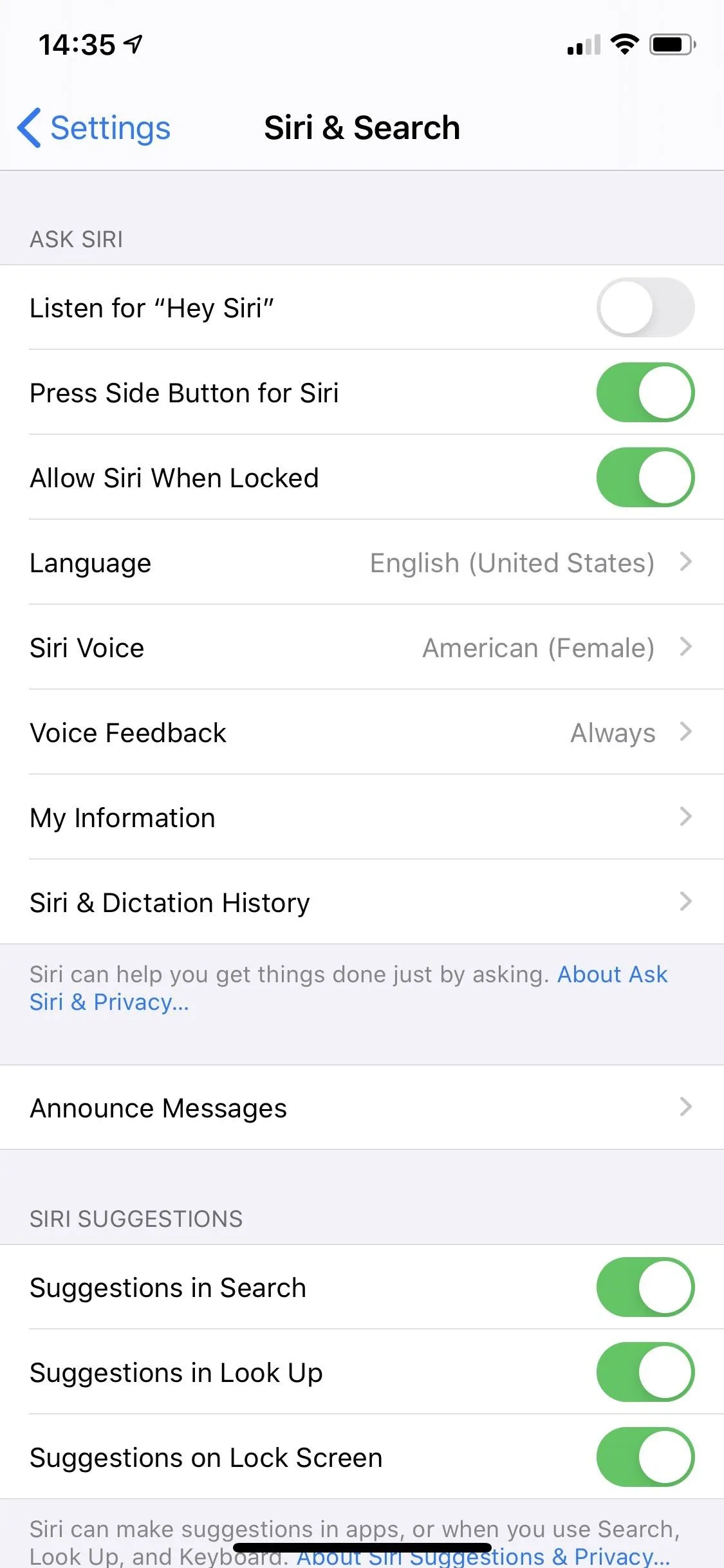
Are Apps Actually Listening in on You?
In 2017, The New York Times detailed how certain mobile gaming apps keep tabs on their users by listening to certain sounds through their smartphone's mic. Companies like Alphonso, which collect viewing data for advertisers, have software app developers can use for listening in. While many of these apps have disappeared off of the App Store, some, like BasketBall Street Hero, are still available.
Certain apps can use your iPhone's microphone to learn what you watch, listening in the background for audio signals playing from gaming consoles, TV shows, streaming programs, and advertisements. The information is analyzed and paired with your location (yes, they can also track your location) to learn which ads resulted in you going to a specific restaurant or retailer, for example.
If you go to Alphonso's website, it even has a template for mobile app developers to copy and paste into their app descriptions, explaining how apps integrated with Alphonso Automated Content Recognition ("ACR") software can listen in on you. For an app using Alphonso's software, it's important to note three things:
- Audio samples don't leave your device, but are instead "hashed into digital audio signatures."
- The ACR software does not "recognize or understand human conversations."
- The software can only gain access to your phone's microphone with your consent.
'Hey Siri' & Other Triggers
As seen in Step 3, malicious apps aren't the only ones who could be listening in. Apple claims its devices do not record audio while listening for Siri commands, but lying isn't out of the question for the tech giant. And it definitely does record audio after a keyword triggers Hey Siri, which quality control contractors can sift through.
Even worse, there's potential that other apps on your iPhone, such as Facebook and Instagram, could have hundreds or thousands of hidden triggers, although what they are is anyone's guess. A conversation about wanting to purchase a new pair of glasses could activate the trigger. Once that happens, audio could be transferred in encrypted form, making it nearly impossible to track.
Use the instructions above for getting your microphone in check. And to do the same with Camera permissions, an equally sensitive topic, to disable access to your rear and front-facing cameras.
This article was produced during Gadget Hacks' special coverage on smartphone privacy and security. Check out the whole Privacy and Security series.
Cover photo and screenshots by Nelson Aguilar/Gadget Hacks




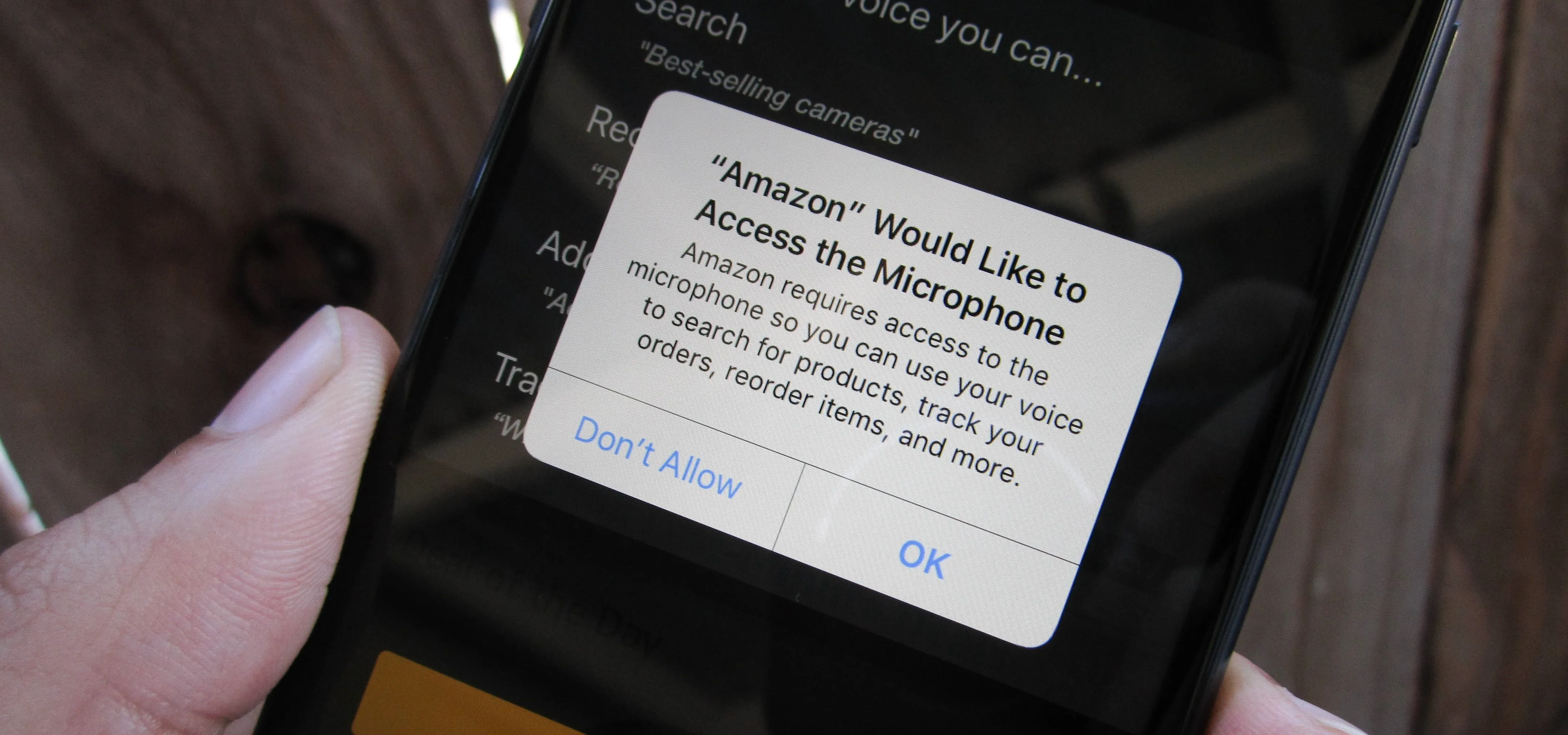

















Comments
Be the first, drop a comment!