The on-screen gestures on the iPhone X have taken touchscreen interaction to a whole new level. While they're needed due to a nearly bezel-less display and lack of a Home button, you can actually get these iPhone X-exclusive swipe gestures on any other model iPhone. The only catch is that you need to be jailbroken.
With a reliable jailbreak available for iOS 11 devices, a mod has surfaced that brings iPhone X swipe gestures to your Home button-equipped iPhone, giving you almost all the same on-screen gesturing abilities as the groundbreaking flagship — without having to pay a $1,000 premium. Not only that, but you'll also get some of the Side button shortcuts where your Sleep/Wake button acts as the Side button.
- Don't Miss: 200+ Exciting New iOS 13 Features for iPhone
And unlike a ton of jailbreak tweaks that require you to first install an external repo into Cydia, this one can be found right inside Cydia.
Install LittleX
The tweak in question is called LittleX, created by Andrew Wiik, and it couldn't be any easier to get. Simply open Cydia, then tap on the magnifying glass icon on the lower right to access its search function. From there, type "littlex" in the search bar, and tap on the tweak once it appears in the results field.
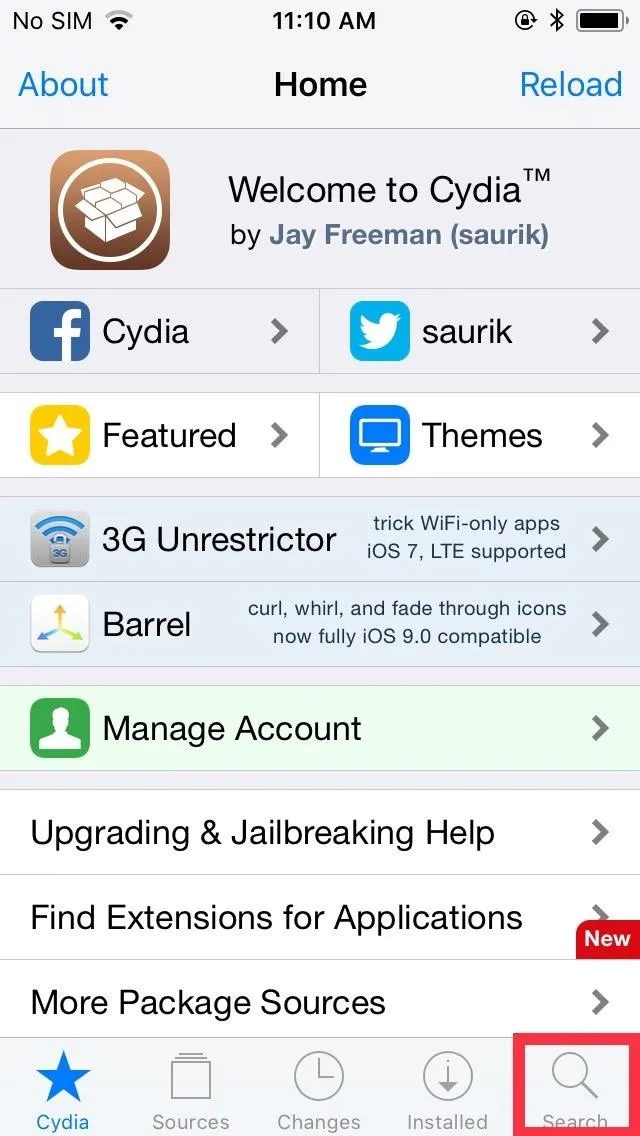
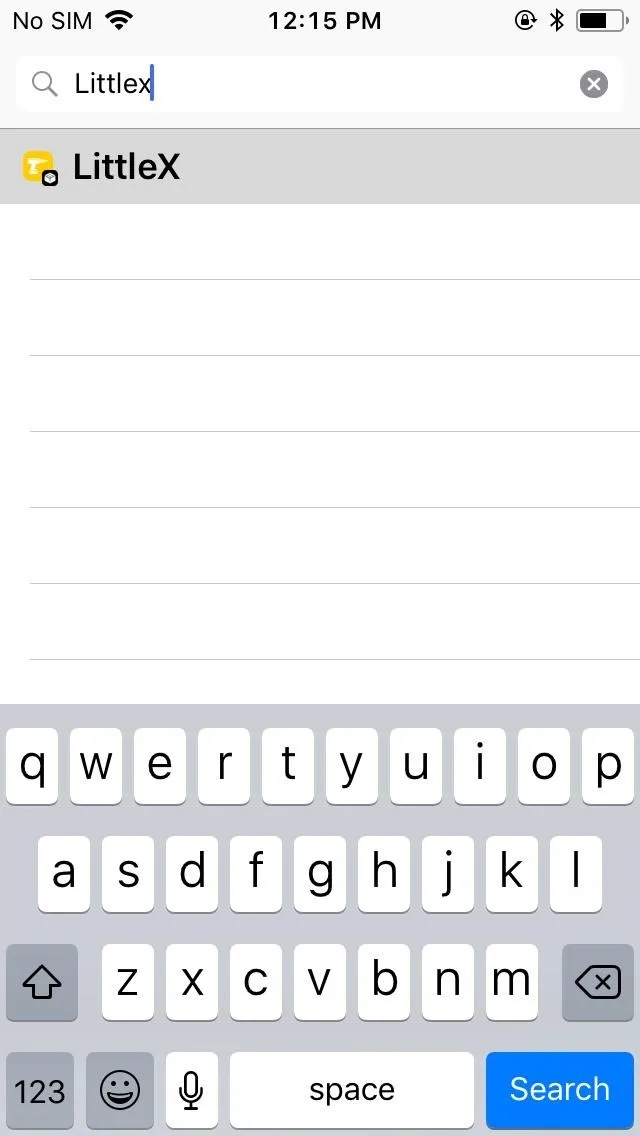
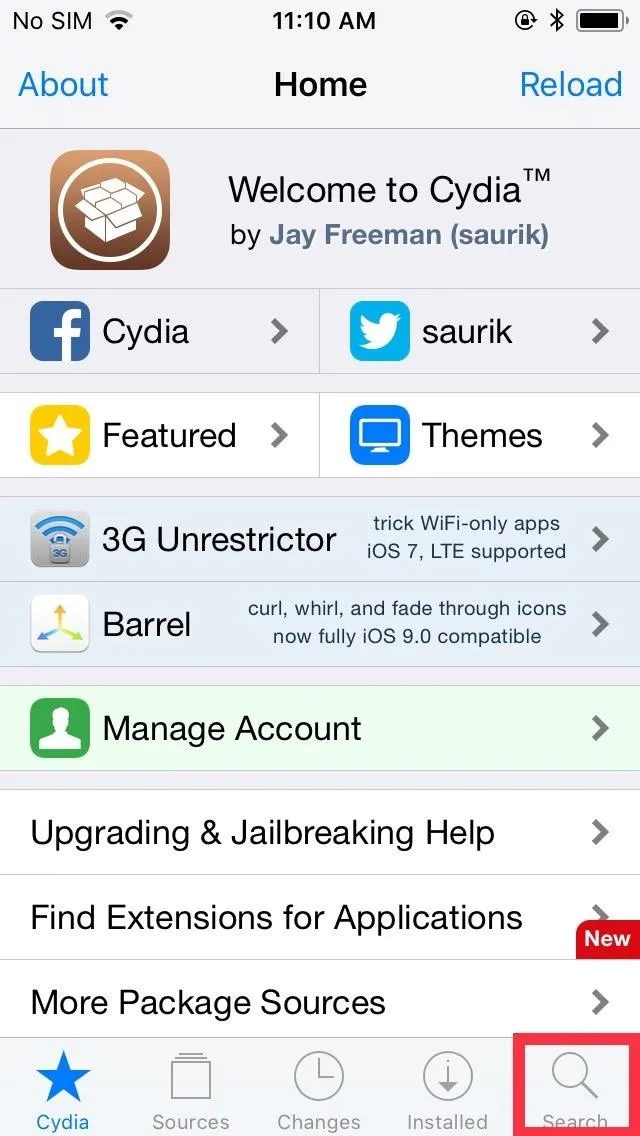
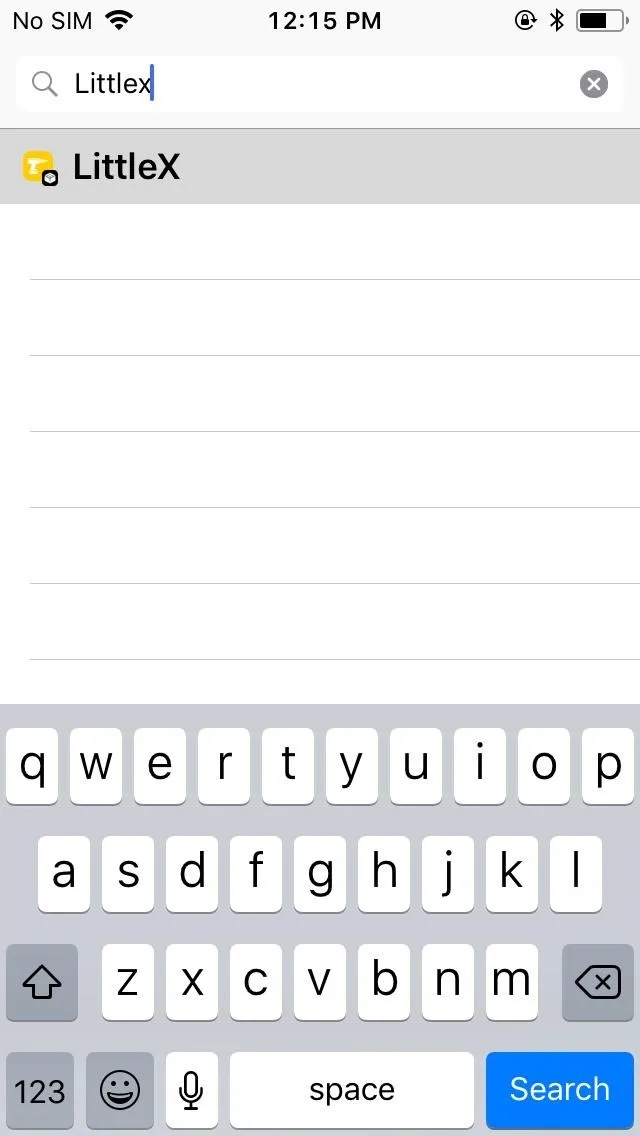
You'll be taken to the Details page for LittleX. Tap on "Modify" in the upper right to proceed with the installation. A confirmation prompt will now appear from the bottom half of the screen, so hit "Install" to move on to the next page.
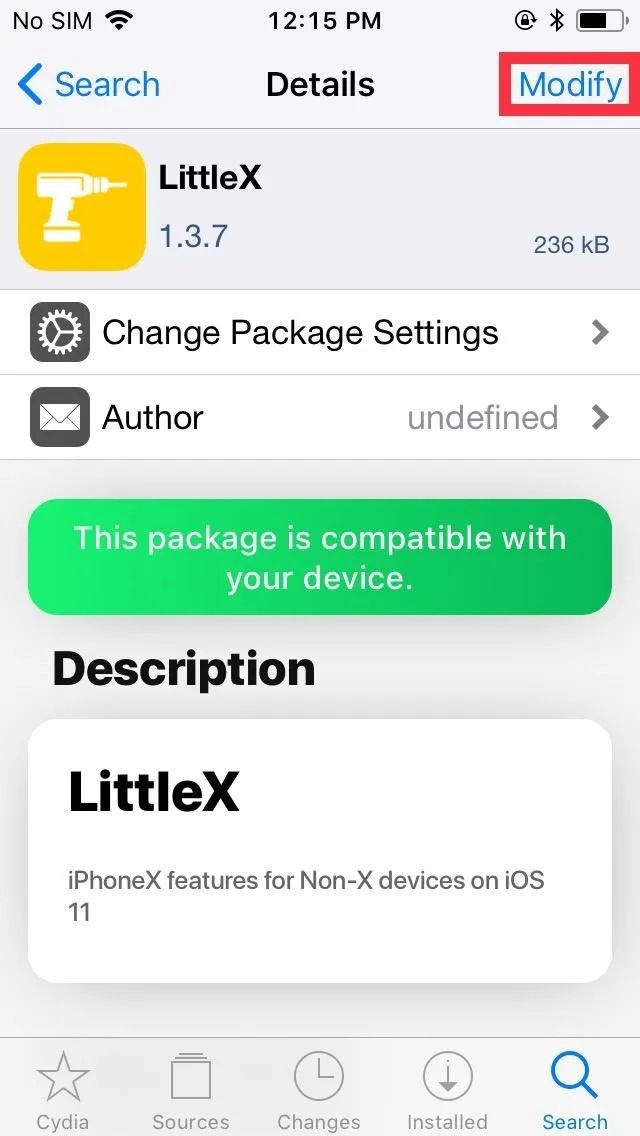
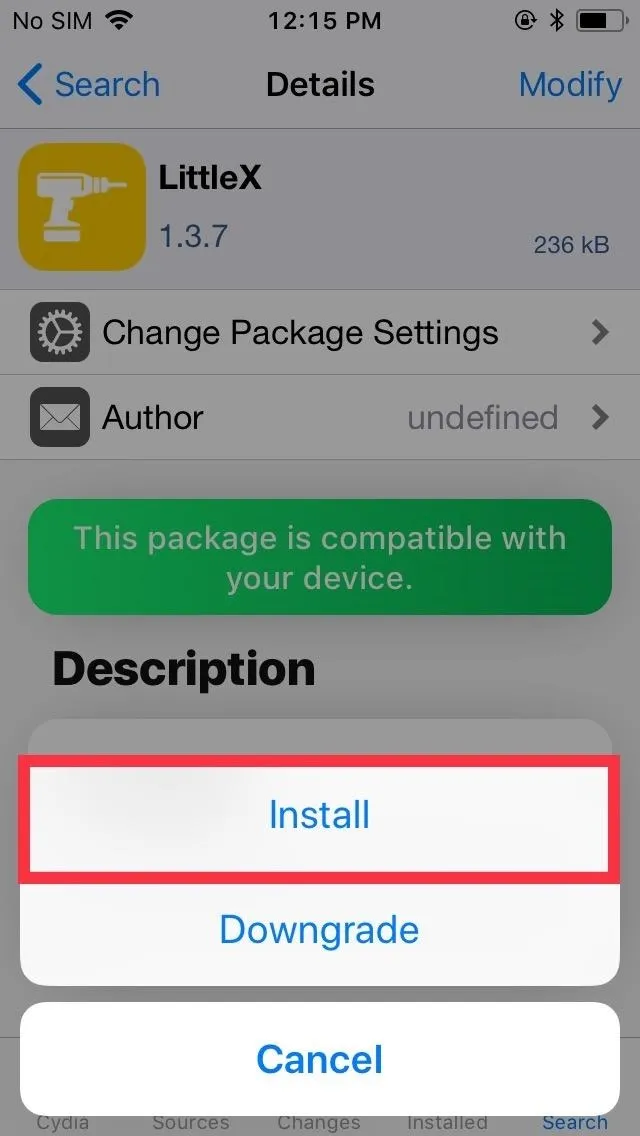
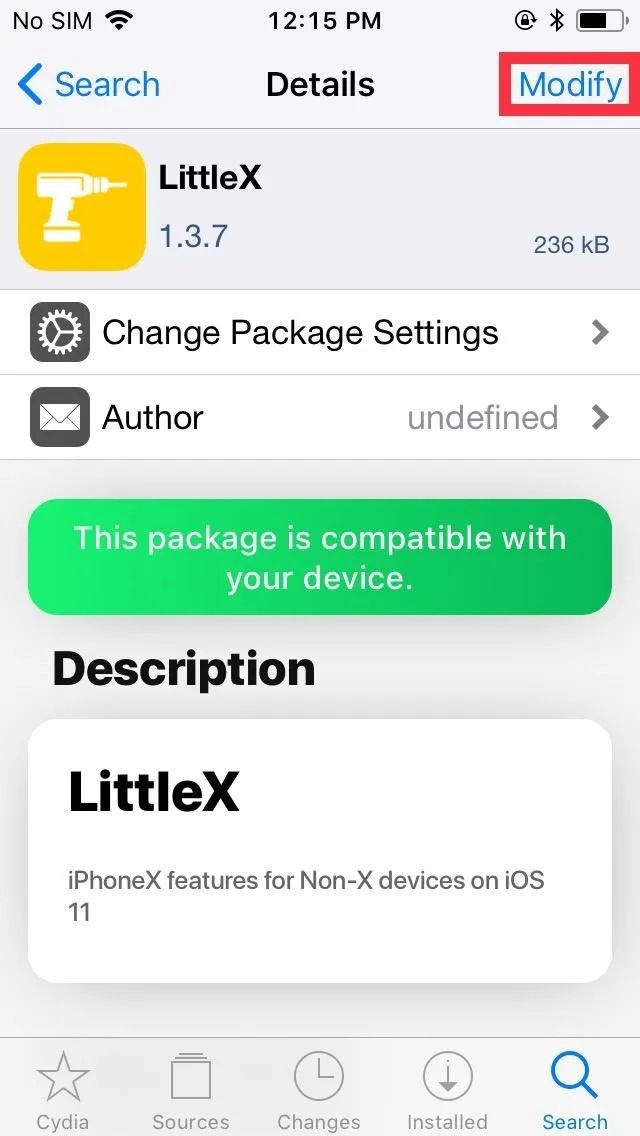
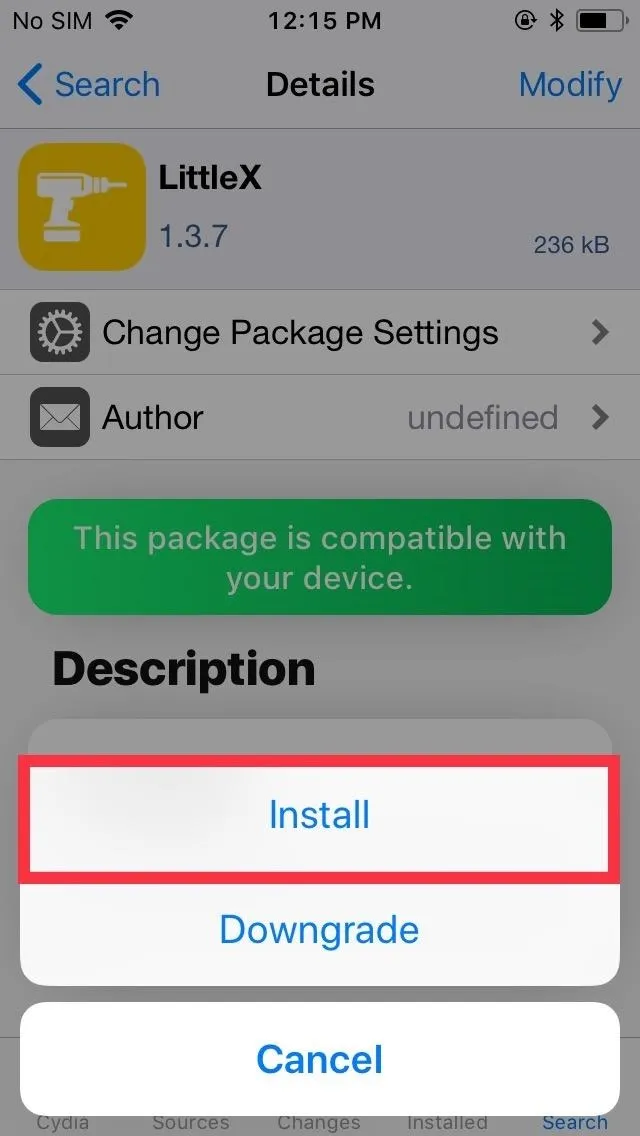
On the confirmation page, tap on "Confirm" in the upper right. The tweak will now be downloaded onto your device, so sit back and wait for the process to complete. Select "Restart SpringBoard" after it's done to respring your iPhone and finish installing the tweak.
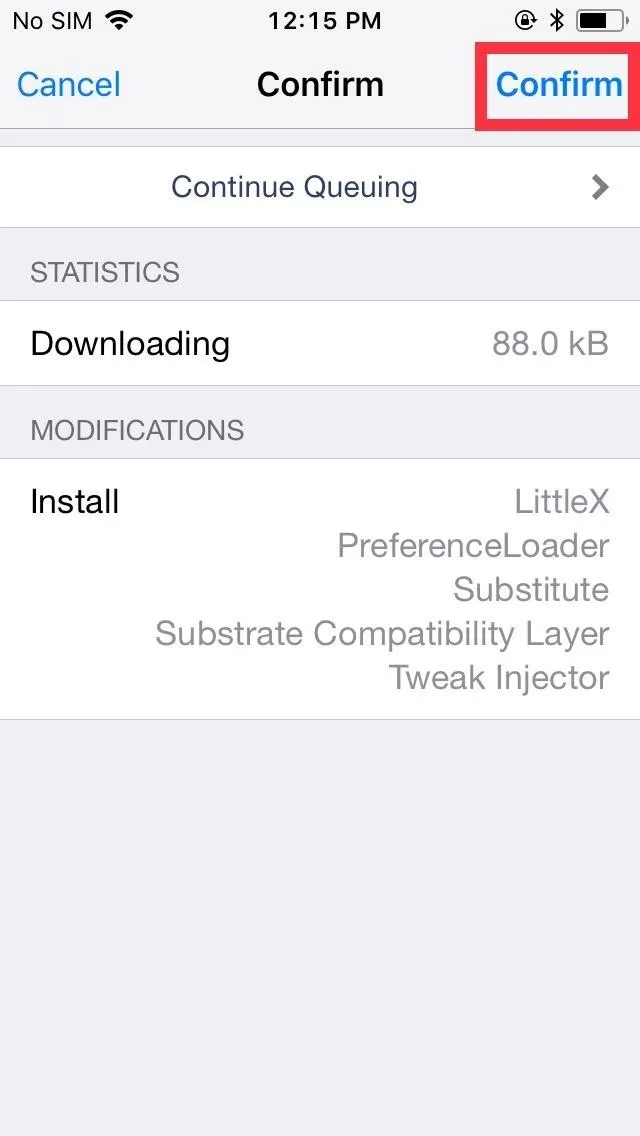
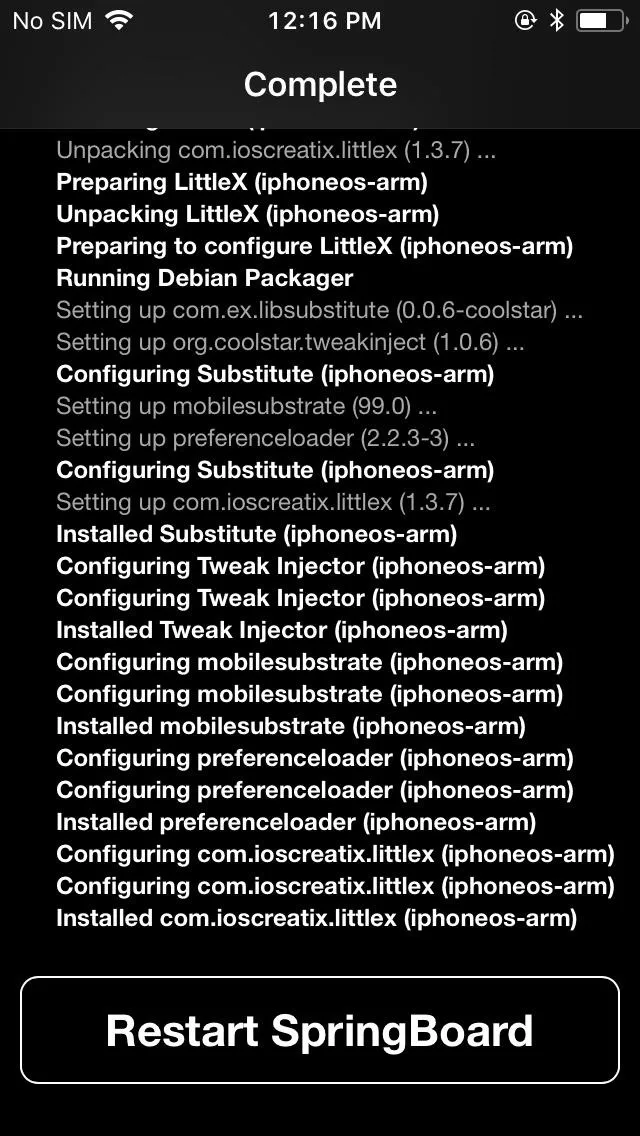
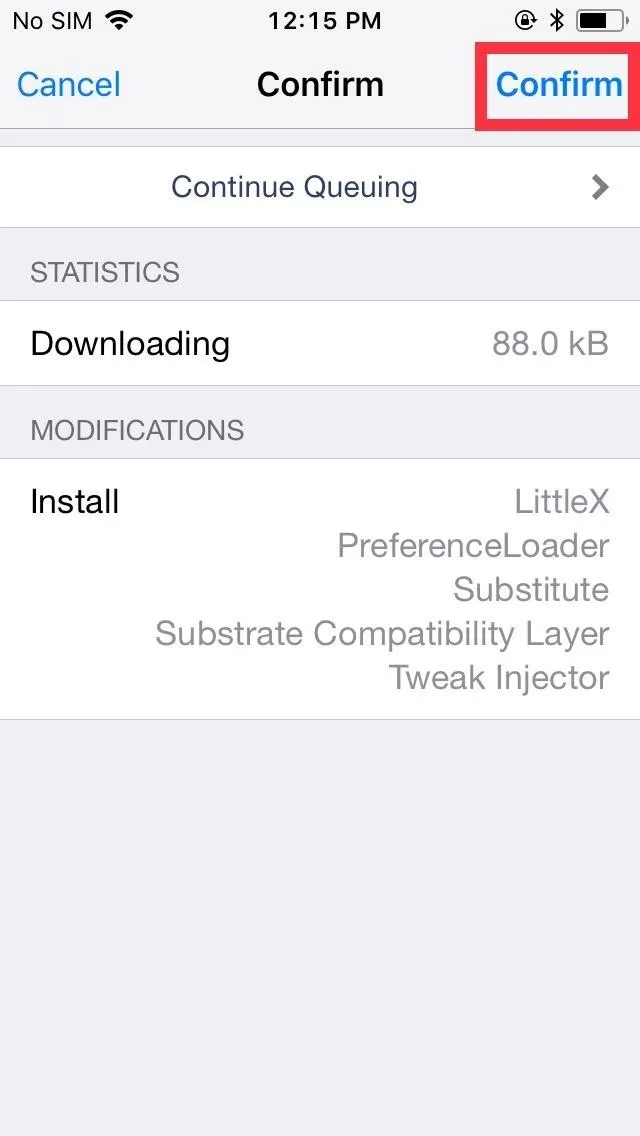
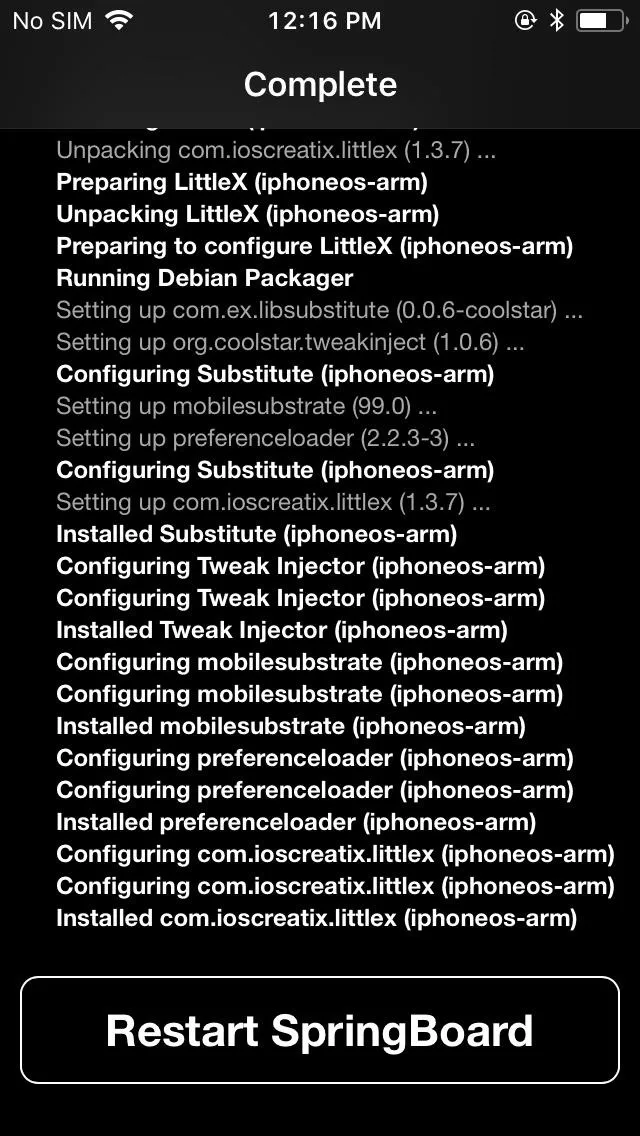
Tweak LittleX
Upon respringing, you'll immediately notice the difference on your lock screen, with the circular buttons for flashlight and camera. LittleX gives you the ability to tweak its settings to personalize the new screen gestures exactly to your liking. Just tap on "LittleX" from within the Settings app.
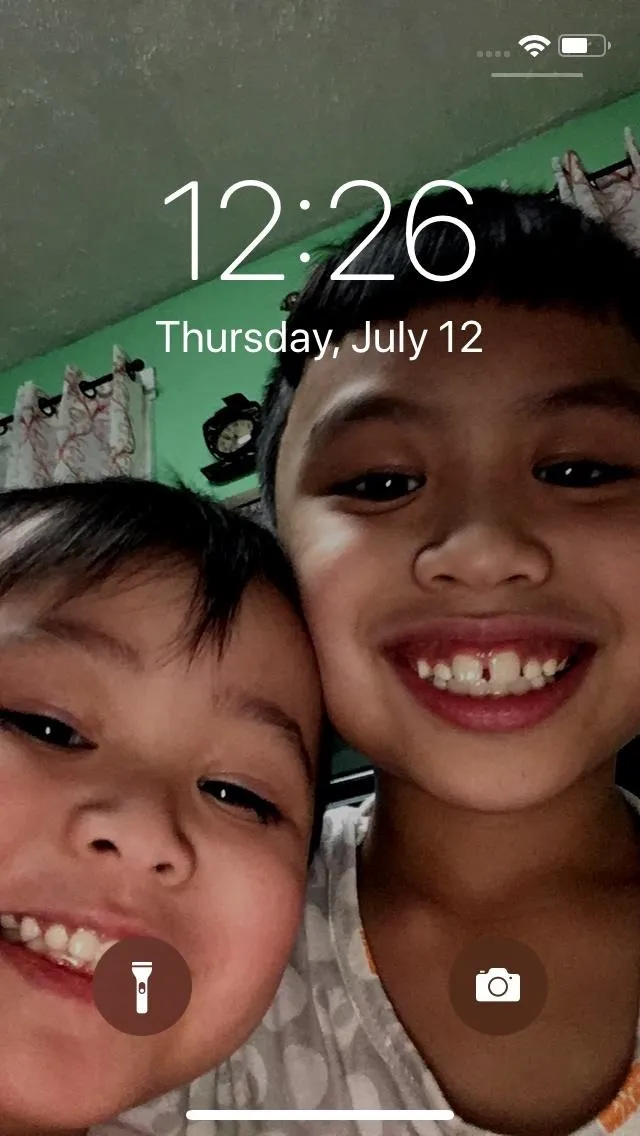
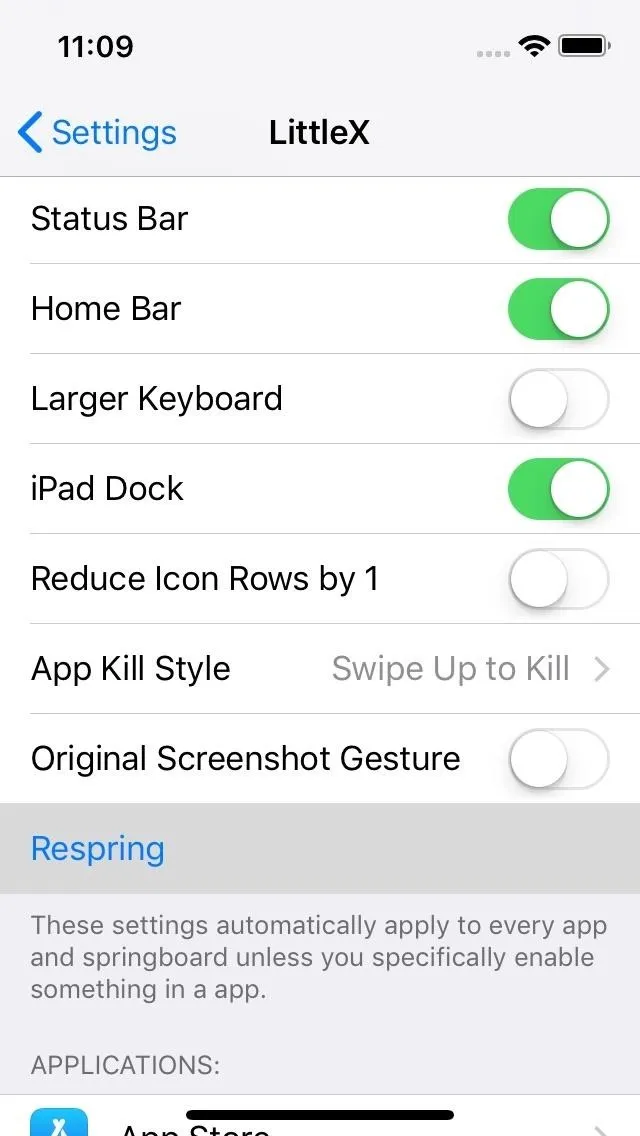
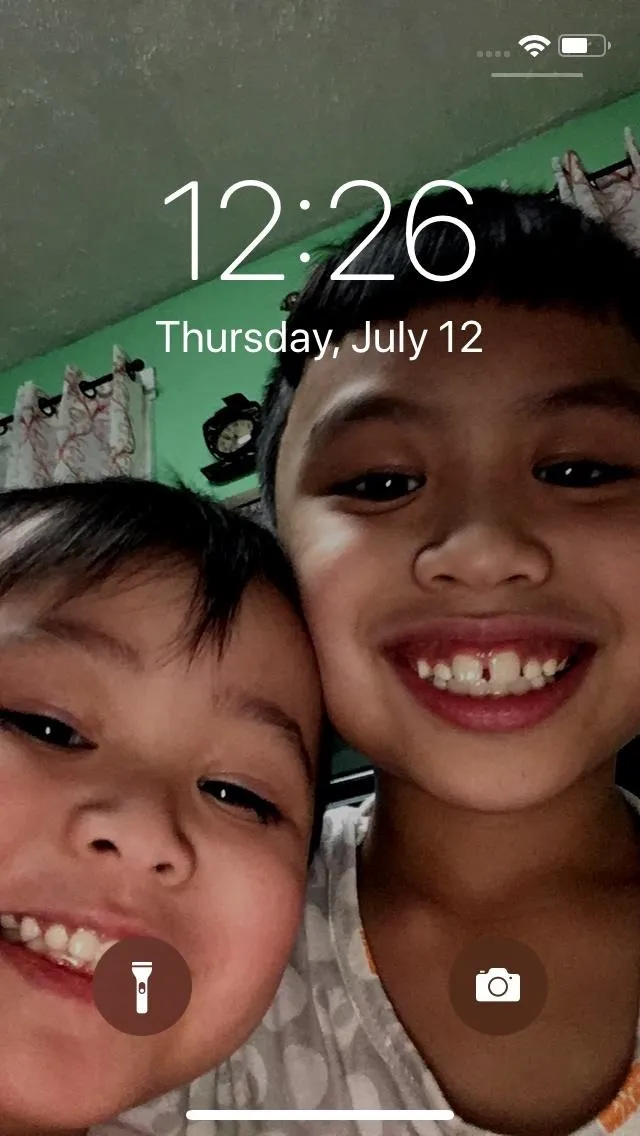
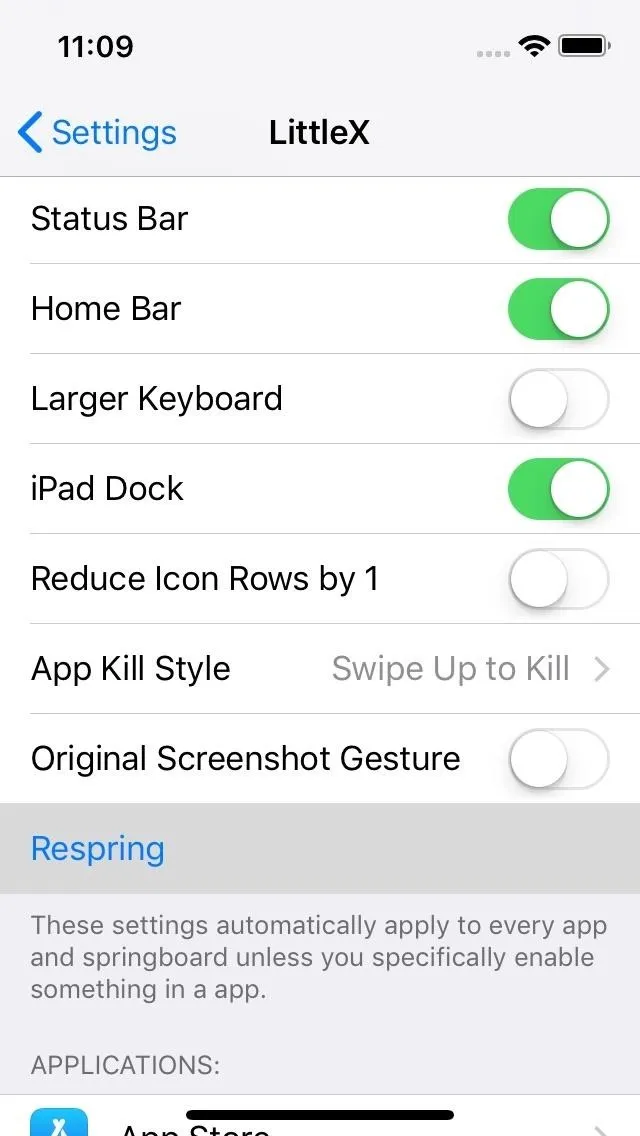
For instance, selecting "App Kill Style" let's you choose between the iPhone X-style "Hold to Kill" (which was removed in iOS 12) and the standard "Swipe Up to Kill" found on other iPhones (which is now the only way in iOS 12 on the iPhone X).

"Hold to Kill" (left) vs. "Swipe Up to Kill" in LittleX.


"Hold to Kill" (left) vs. "Swipe Up to Kill" in LittleX.

Another notable setting found within LittleX gives you the option of reverting back to the original status bar by toggling the feature off. Just be sure to hit "Respring" once you're done playing with the settings to implement any changes you've made.
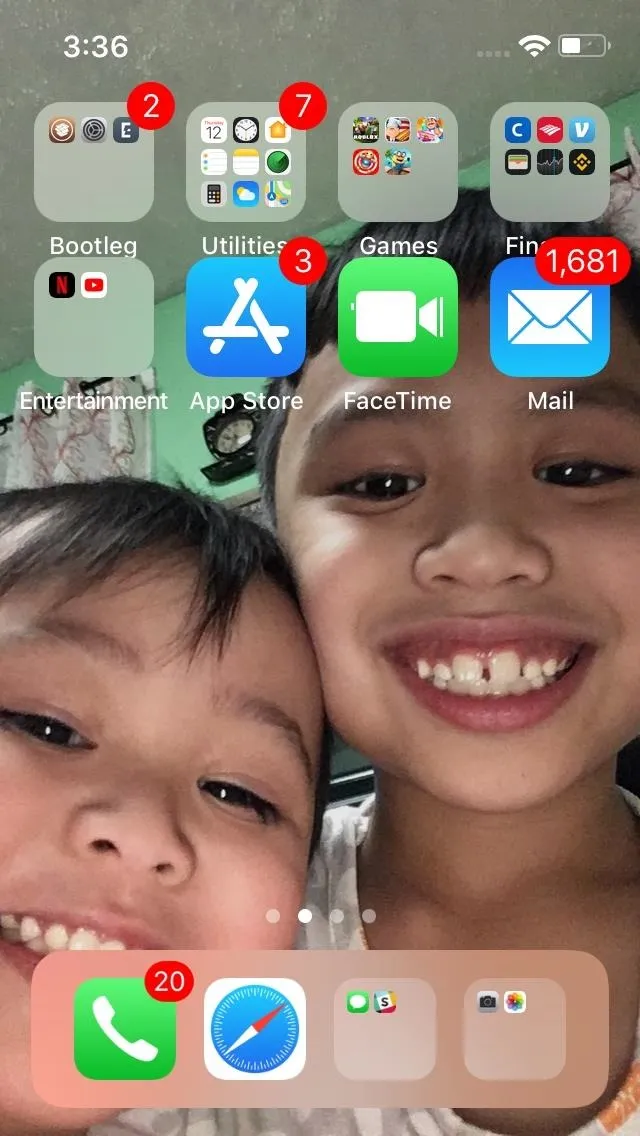
The iPhone X status bar view (left) vs. the standard status bar (right).
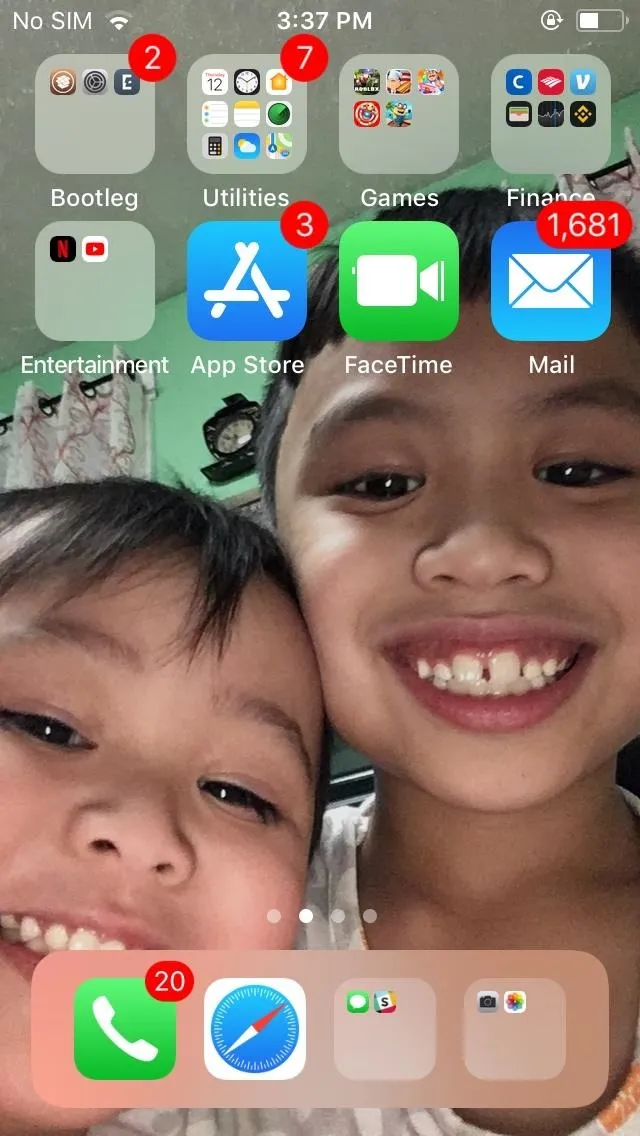
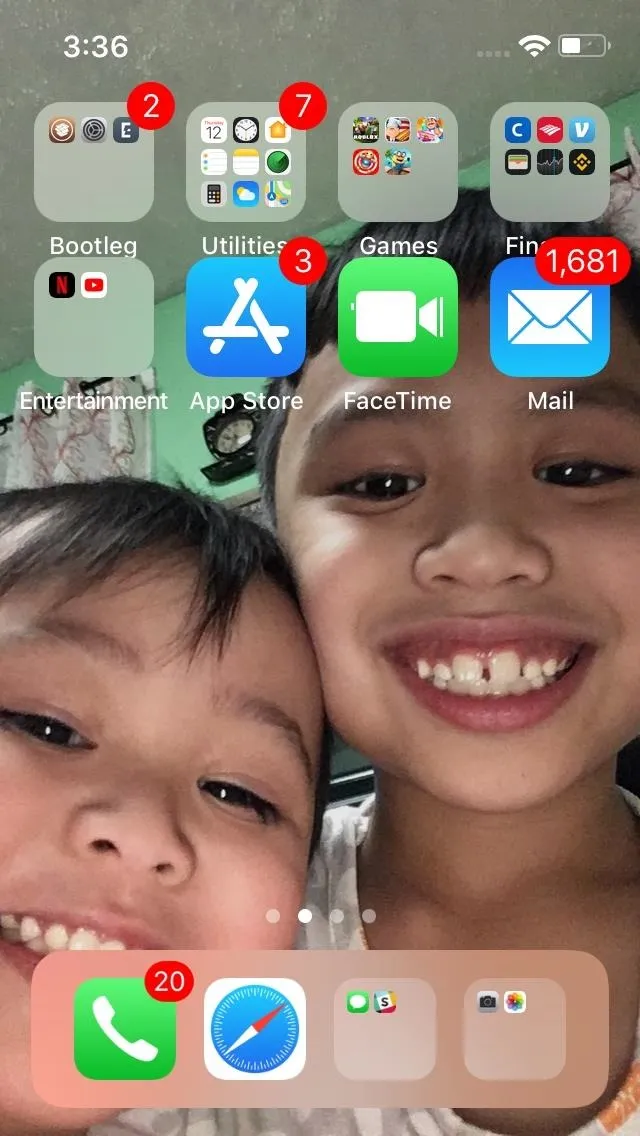
The iPhone X status bar view (left) vs. the standard status bar (right).
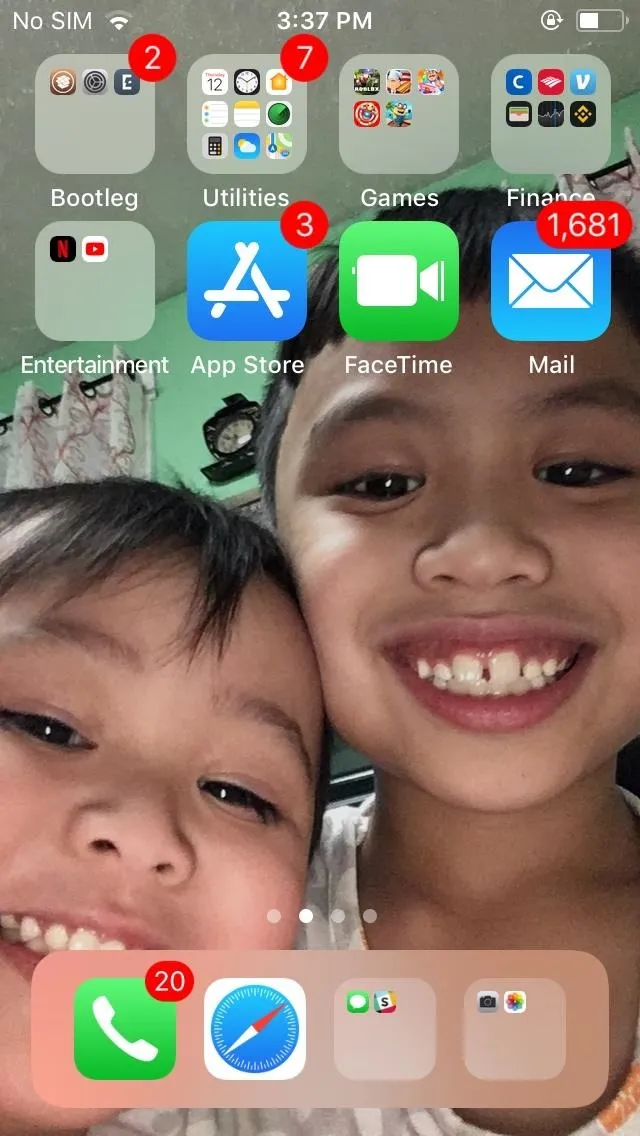
All of the swipe gestures that are available on the iPhone X are available on other iPhone models with LittleX, with the exception of tapping on the screen to wake your iPhone.
If you don't like any of them, just mess around with LittleX's preferences to find a good mix of old and new swipe gestures. You can't revert all items, though, such as the Control Center swipe — with LittleX, you're stuck with the swipe down from the top right of the display.
Use Your New iPhone X Gestures
Now, all that's left if for you to enjoy the iPhone X experience and take full advantage of a slew of on-screen swipe gestures found on the iPhone X, such as home and multitasking gestures courtesy of the home bar, as well as easier flashlight and camera access from the lock screen.

Using app switcher / home screen shortcut (left), and app switching shortcut (right).
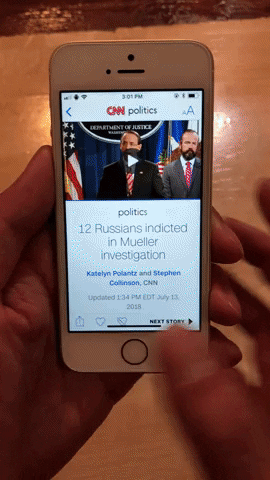

Using app switcher / home screen shortcut (left), and app switching shortcut (right).
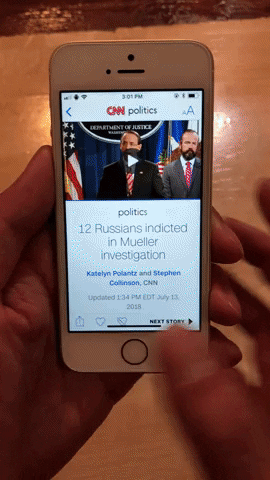
LittleX also turns your Sleep/Wake button into an X-style Side button. While this doesn't affect the function of your Home button in terms of exiting to your home screen and using Touch ID to access your device, summoning Siri is done by long-pressing the Sleep/Wake button, and taking screenshots is now done by pressing on both the Sleep/Wake and Volume Up buttons.

Notifications, Control Center, and search (left), and using Siri with Sleep/Wake button (right).


Notifications, Control Center, and search (left), and using Siri with Sleep/Wake button (right).

Accessing the power menu is where things start to get tricky. Getting to this menu on the iPhone X requires you to quickly press on either the Volume Up or Down button for about one second, then press-and-hold on to Side button until the power menu appears. While this combination works with LittleX, we found that the command is significantly more consistent when set to use the original status bar.
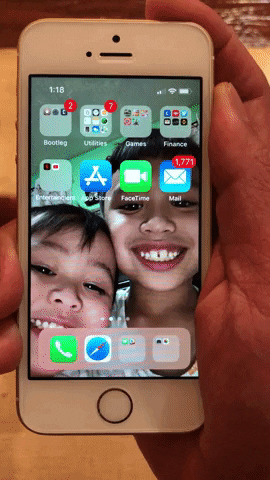
Screenshot with Volume Up + Sleep/Wake (left), and accessing power menu (right).
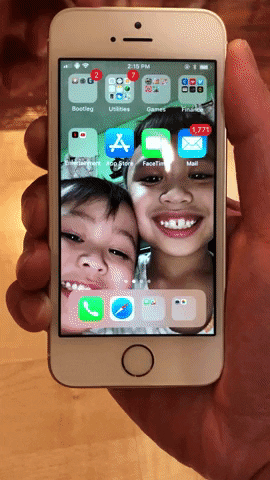
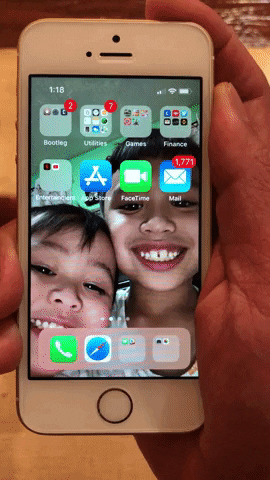
Screenshot with Volume Up + Sleep/Wake (left), and accessing power menu (right).
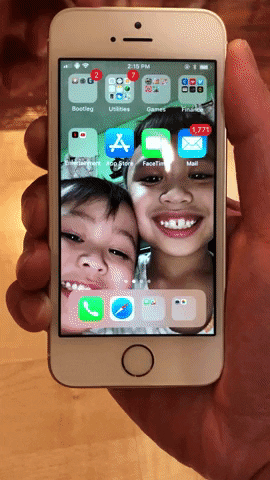
The power issue is pretty minor, however, and was the only bug we ran into. That said, if you're unable to shutdown your device using your iPhone's buttons while on LittleX, switch to your original status bar by toggling the "Status Bar" feature to the off position as highlighted in Step 2.
- Follow Gadget Hacks on Facebook, Twitter, YouTube, and Flipboard
- Follow WonderHowTo on Facebook, Twitter, Pinterest, and Flipboard
Cover image, screenshots, and GIFs by Amboy Manalo/Gadget Hacks






















Comments
Be the first, drop a comment!