Ever since iOS 8, you could add widgets on your iPhone using the "Edit" menu on the Today view page, but there's an easier and faster way to get widgets set up for viewing via a right swipe on the lock screen, a swipe right from the first home screen page, and a swipe down from center top everywhere else.
As of iOS 12, there are widgets available for a lot of Apple's stock apps and services, including Batteries, Calendar, Files, Find Friends, Mail, Maps, Music, News, Notes, Phone, Photos, Podcasts, Reminders, Screen Time, Shortcuts, Siri, Stocks, Tips, TV, and Weather — some of which have multiple widgets you could use.
Plus, a ton of third-party apps have accompanying widgets, like Amazon, Coinbase, Fandango, Flipboard, Google, Halide, IFTTT, LinkedIn, News360, Outlook, Philips Hue, Pocket, Snapchat, Twitch, VSCO, Waze, and Yelp, to name just a few. There are even games you can play right from a Today view widget.
Instead of opening the Today view's edit page to add from the list of available widgets your iPhone has, you can utilize 3D Touch, which is available on an iPhone 6S, 6S Plus, 7, 7 Plus, 8, 8 Plus, X, XS, and XS Max, as of this writing.
On the home screen, just force-press on any app icon. If the app has a companion widget, it will appear above the quick actions, so you can view an app's widget without having to go to the Today view screen. This will work on both Apple apps and third-party apps that have widgets.
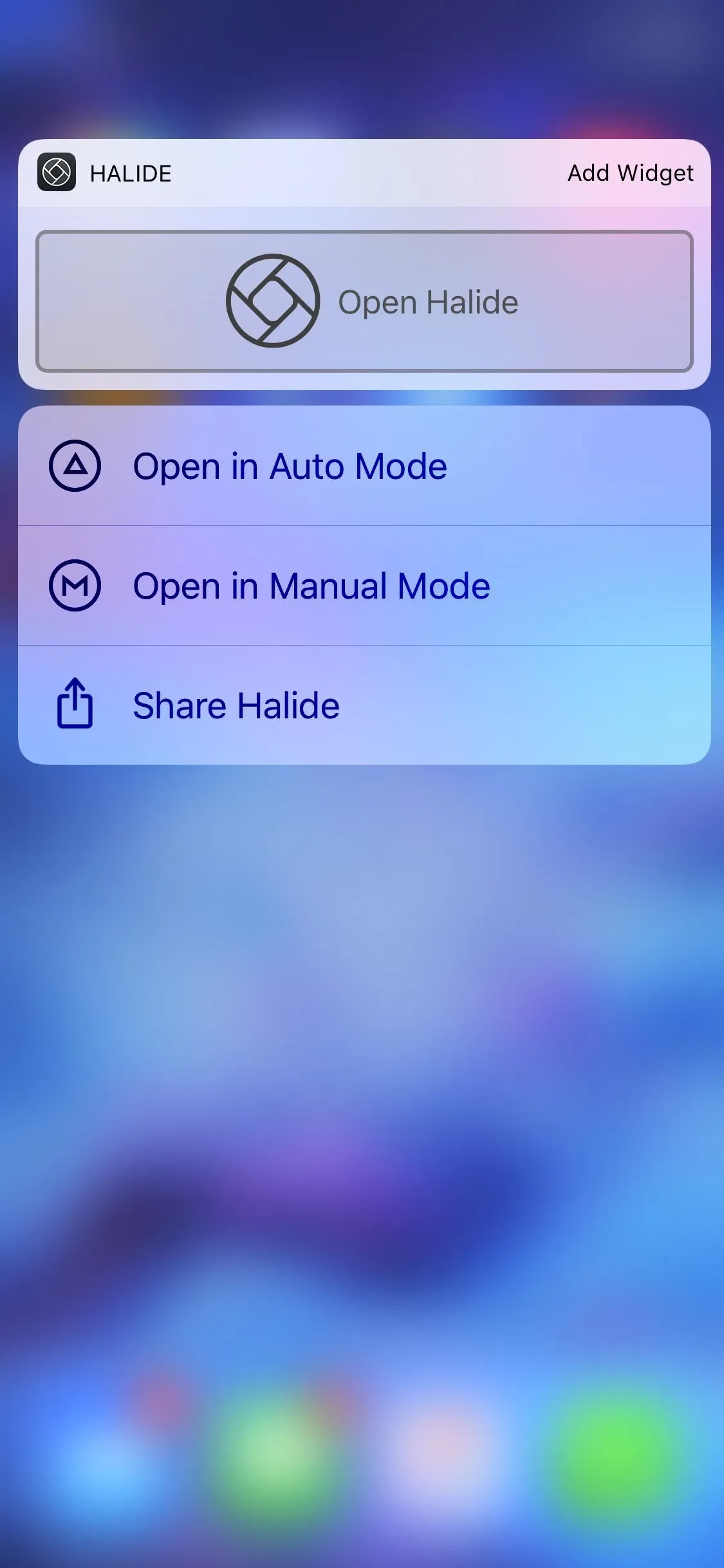
Widgets on the home screen for Halide, Shortcuts, and The Weather Channel.
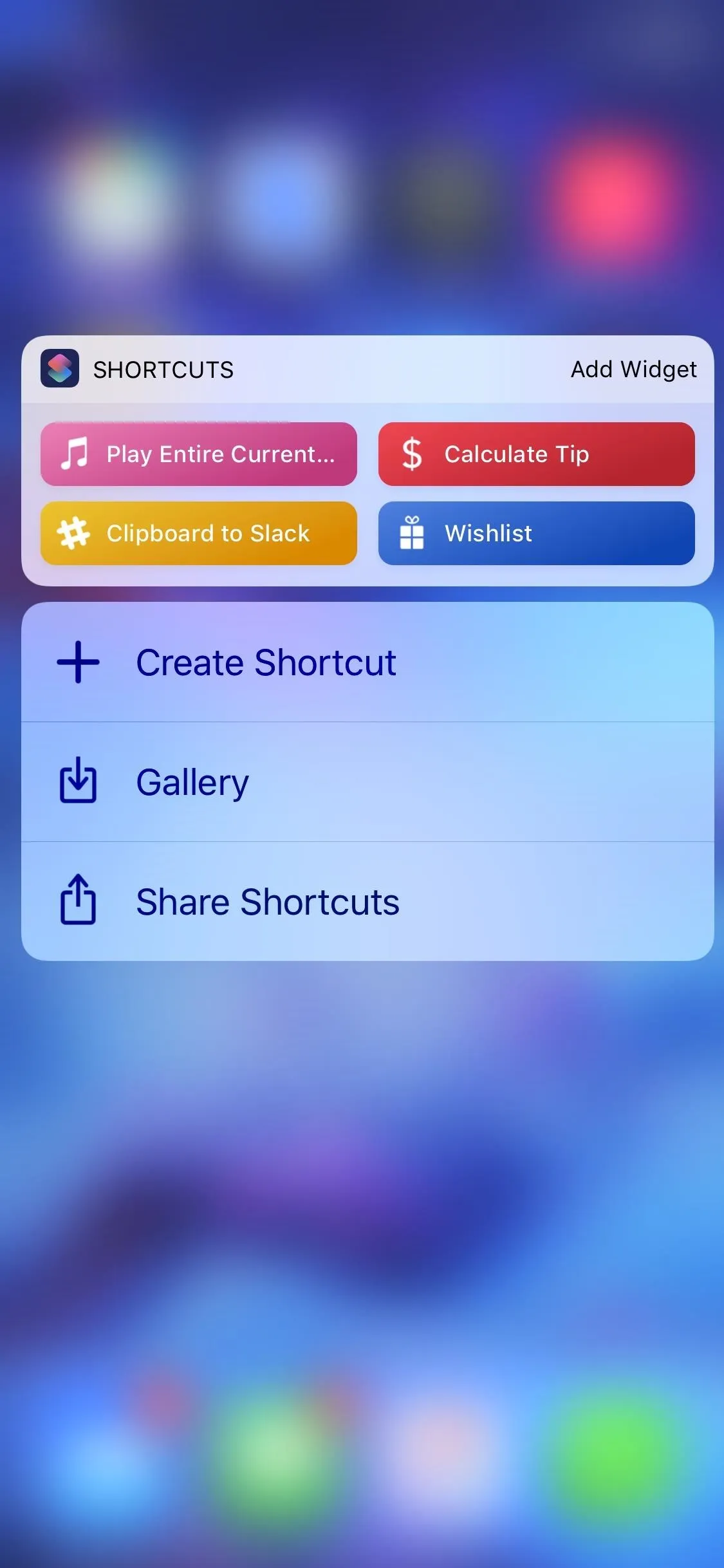
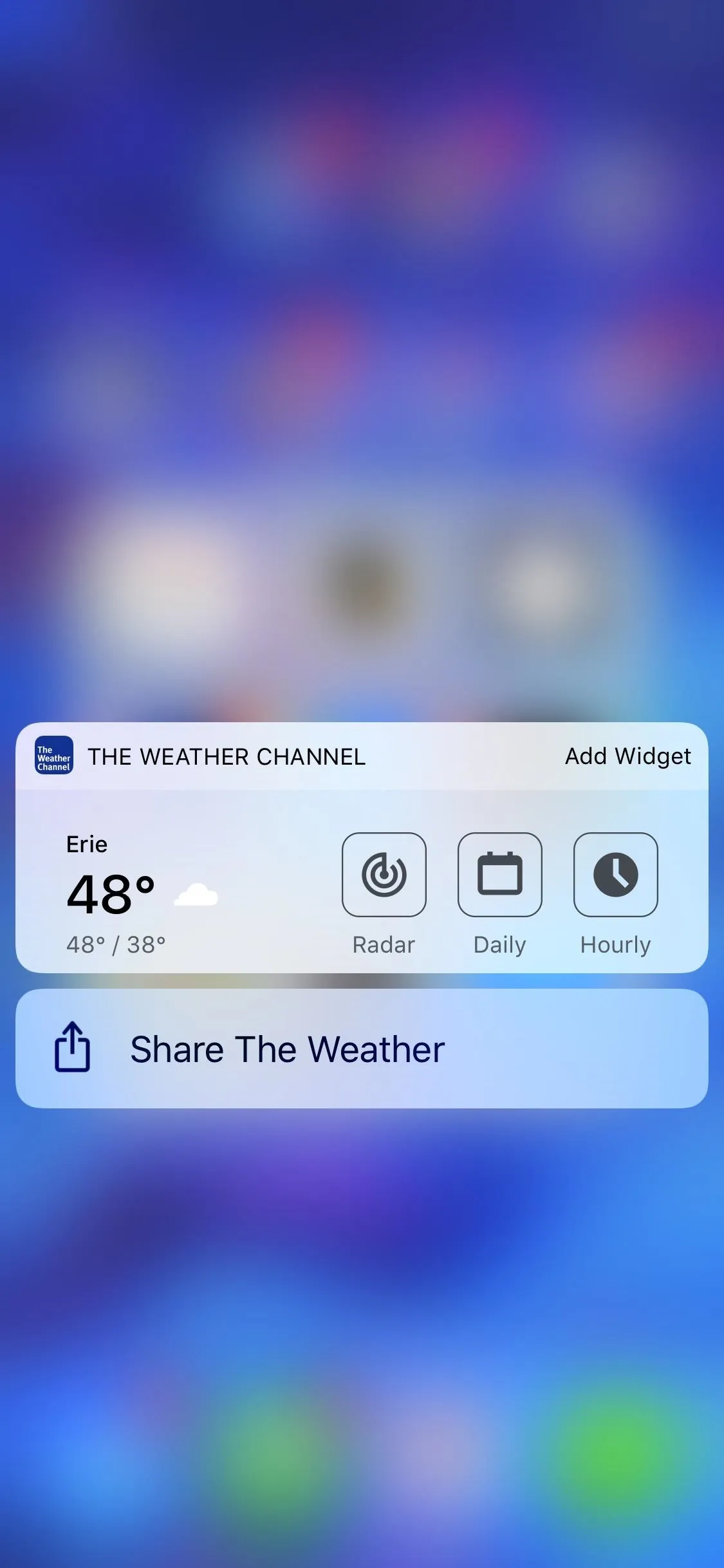
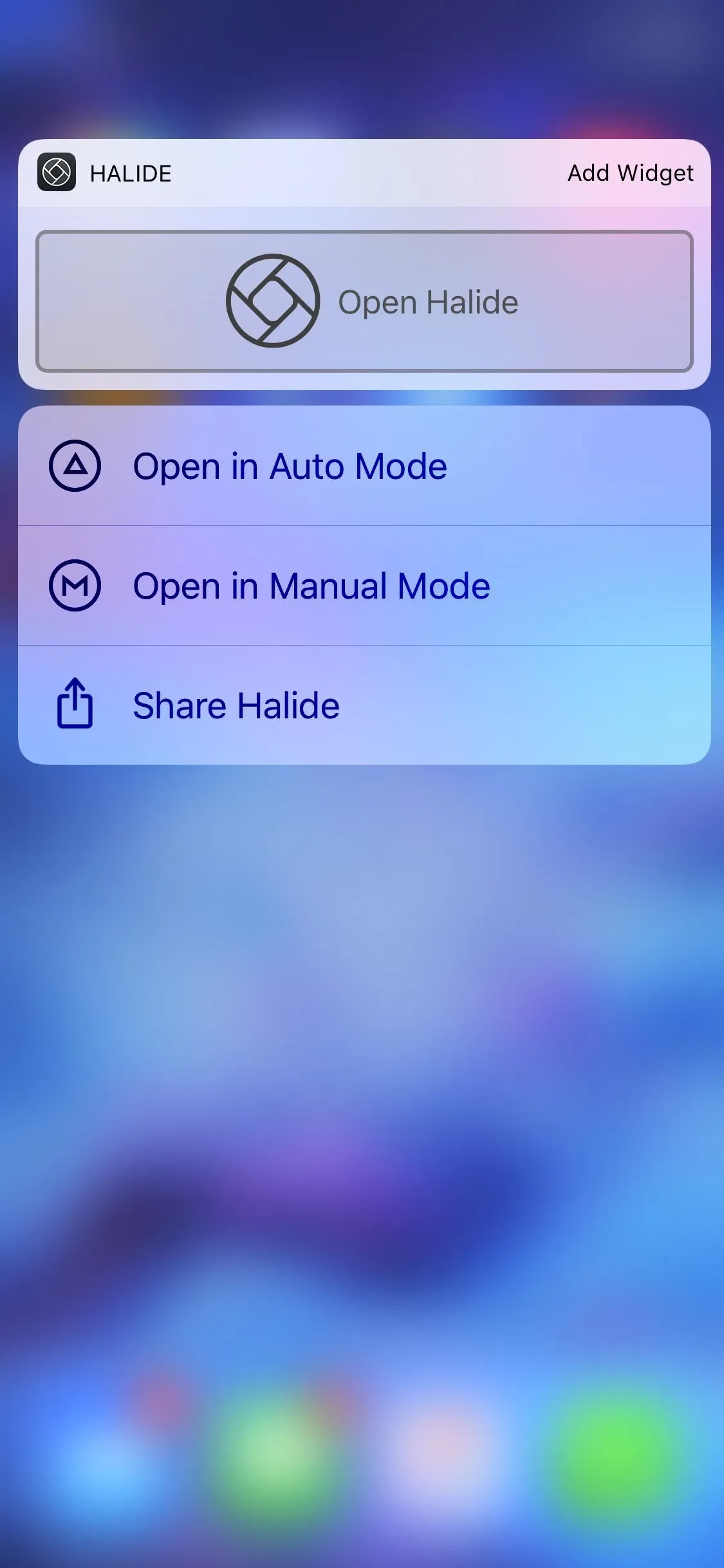
Widgets on the home screen for Halide, Shortcuts, and The Weather Channel.
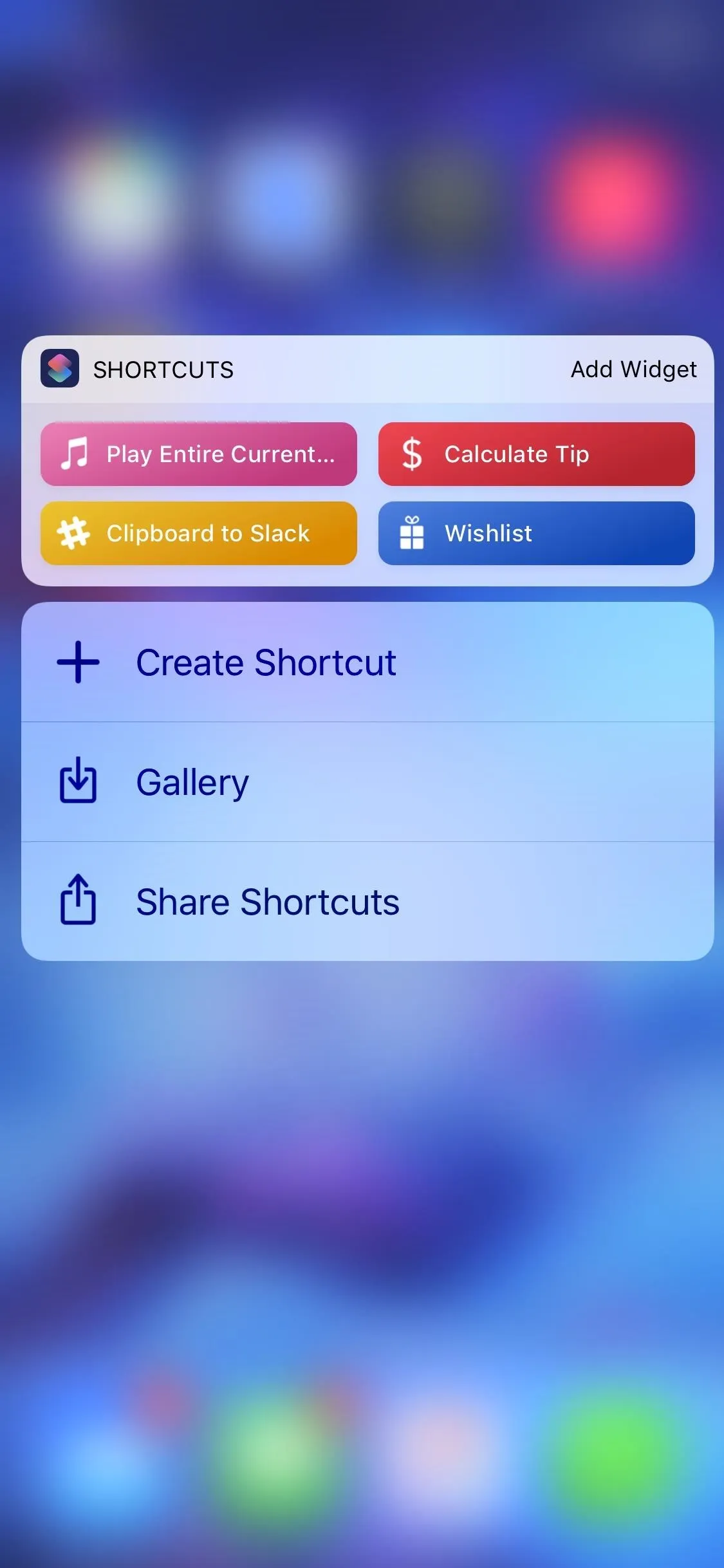
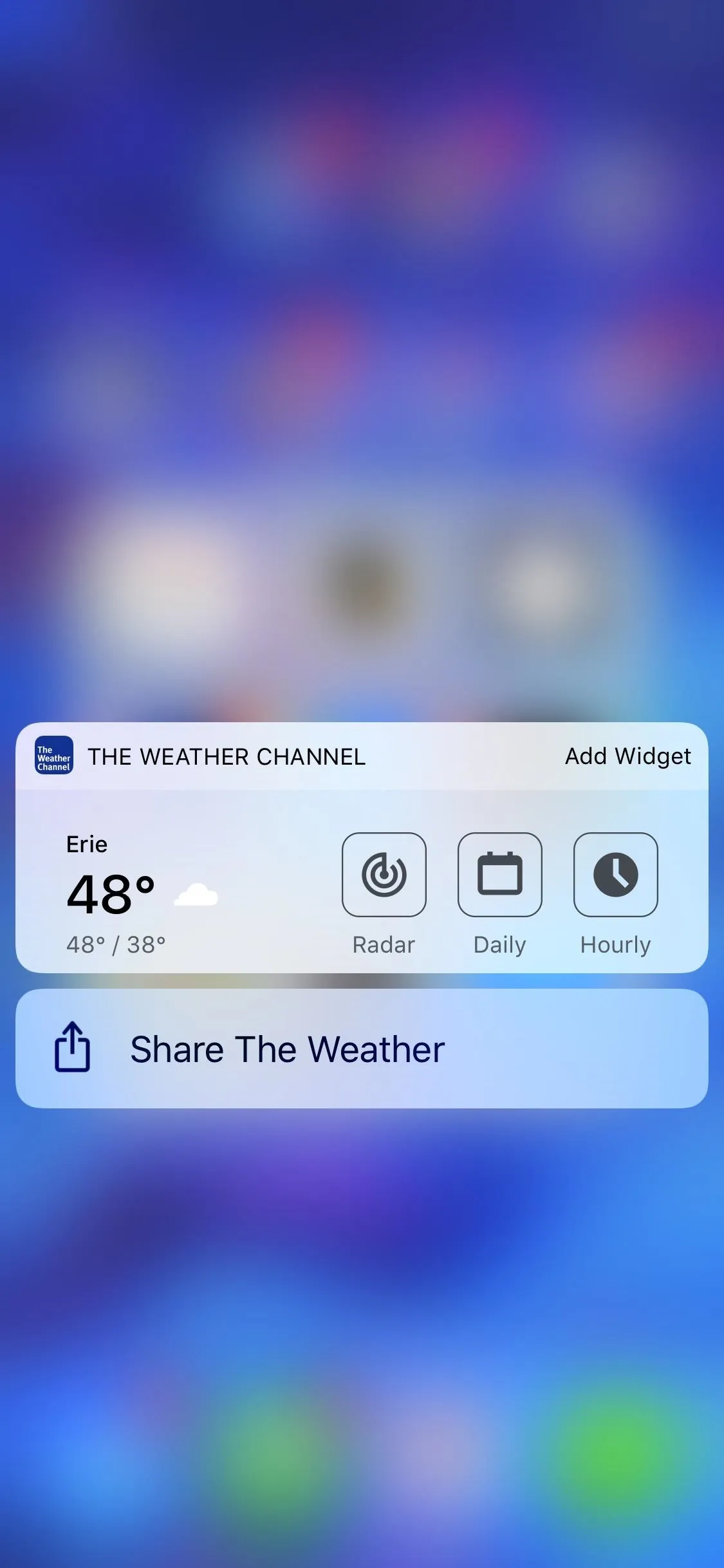
If you like the widget enough, you can take things a step further by choosing the "Add Widget" option on this popup. This will add the app's widget to the bottom of your Today view, accessible with a right swipe on the lock screen, a swipe right from the first home screen page, and a swipe down from center top everywhere else. To reorder the widgets, just hit "Edit" at the bottom of the page and drag them to the order you want.
- Don't Miss: How to Remove Stock Apple Apps on Your iPhone
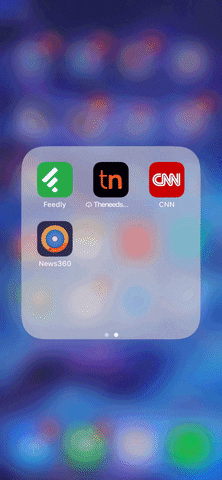
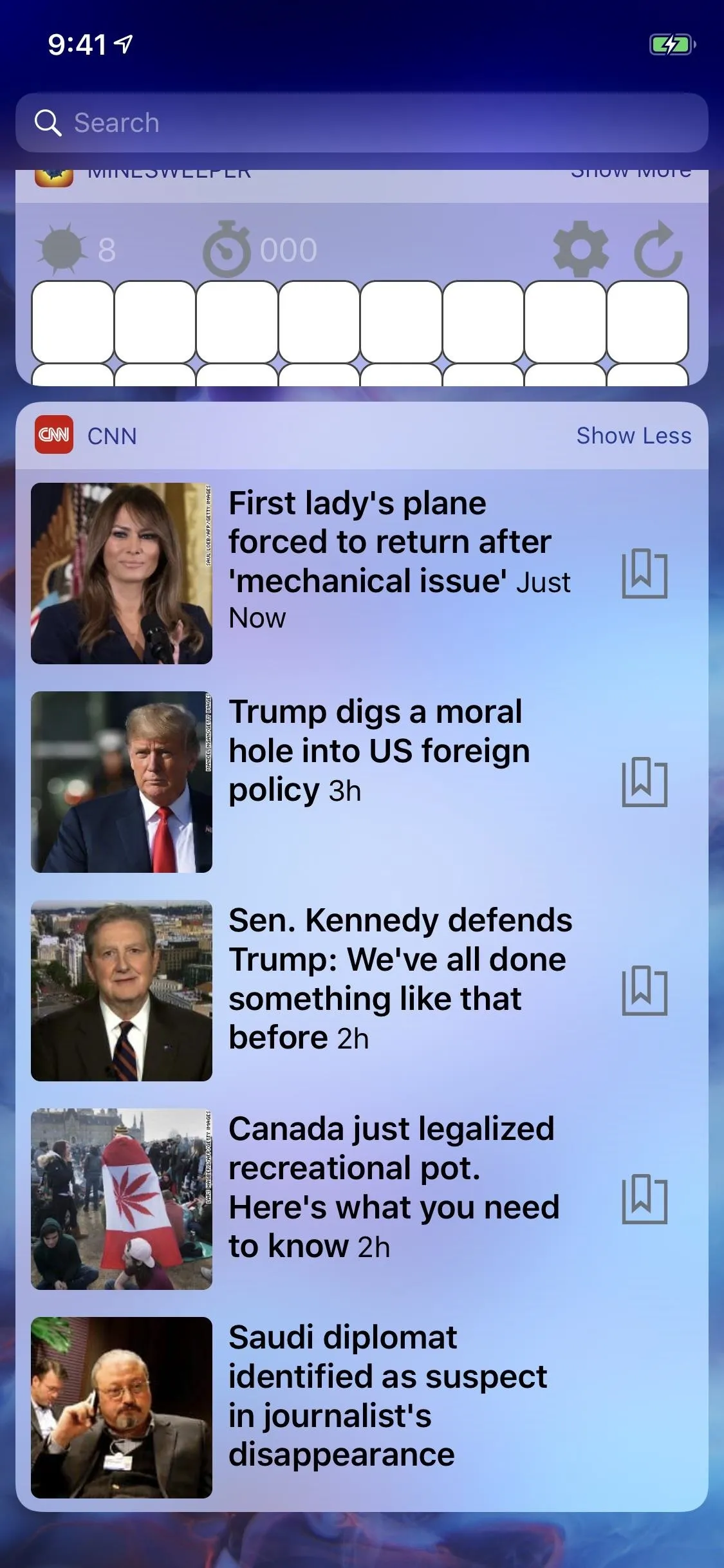
"Add Widget" will include that widget to the bottom of the Today view.
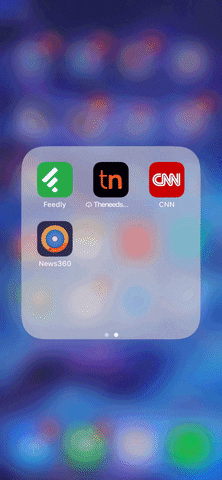
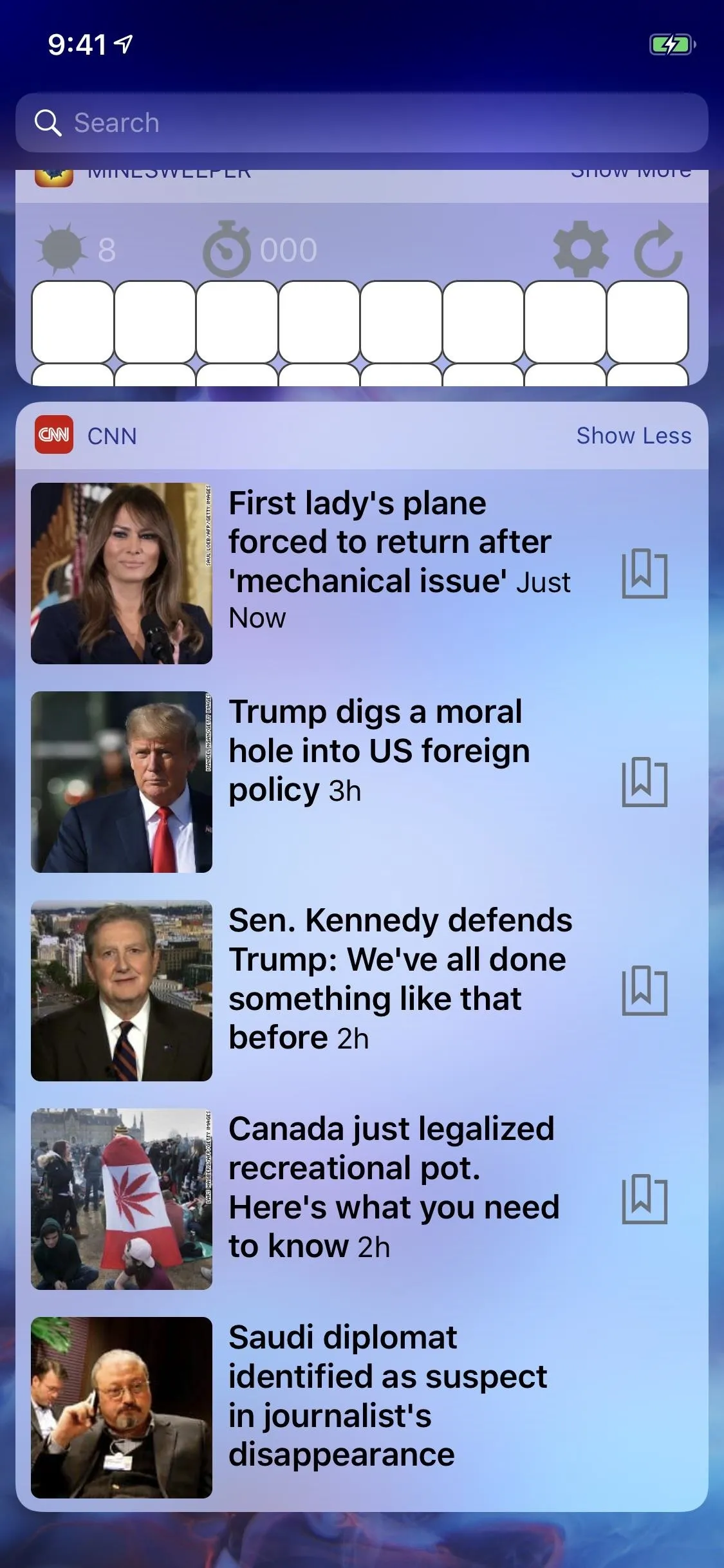
"Add Widget" will include that widget to the bottom of the Today view.
Again, as just mentioned, in order to rearrange widgets in the Today view, you will need to visit its "Edit" option. Also, you cannot remove an app's widget using the 3D Touch gesture on its app icon, so you'll have to use the "Edit" menu for the Today view to remove widgets as well.
- Follow Gadget Hacks on Pinterest, Twitter, YouTube, and Flipboard
- Sign up for Gadget Hacks' daily newsletter or weekly Android and iOS updates
- Follow WonderHowTo on Facebook, Twitter, Pinterest, and Flipboard
Cover photo by Dallas Thomas/Gadget Hacks; Screenshots and GIF by Justin Meyers/Gadget Hacks






















Comments
Be the first, drop a comment!