Apple's latest update for iPhones, iOS 13, introduces over 200 new and exciting features. Many of those changes come to Siri, resulting in a better, more useful version of the digital assistant we've known for years. If you simply look at iOS 13's webpage, however, you wouldn't realize just how much Siri has changed this time around. We're here to fill in the blanks.
From more intelligent Siri Suggestions to another voice option and an overall more useful experience, Siri in iOS 13 marks a notable improvement over past iterations. The best part? You don't need the iPhone 11's A13 chip to take full advantage of the new Siri. Here's what you can utilize in Apple's assistant after updating to iOS 13.
- Don't Miss: 200+ Exciting New iOS 13 Features for iPhone
1. New & Improved Siri Voice
Every year, Apple's tech gets better. For iOS 13, the company is bragging about Siri's improved voice, especially when it comes to longer sentences. Apple's neural TTS system improves prosody (patterns of stress, intonation, tone, and rhythm), and that means a less artificial, stitched-together sound, and a more natural, life-like voice. Isn't that what you're looking for in a digital assistant?
2. Your Friends Will Know When You Send a Message with Siri
Siri may be improving, but it isn't perfect. It can be frustrating to rely on Siri when sending messages, only to find the assistant mangled your words when you get a chance to look at your iPhone. Starting with iOS 13, your iMessage friends will see a small tag below messages you send with Siri. That way, they'll know you didn't personally make any of those mistakes in the message.
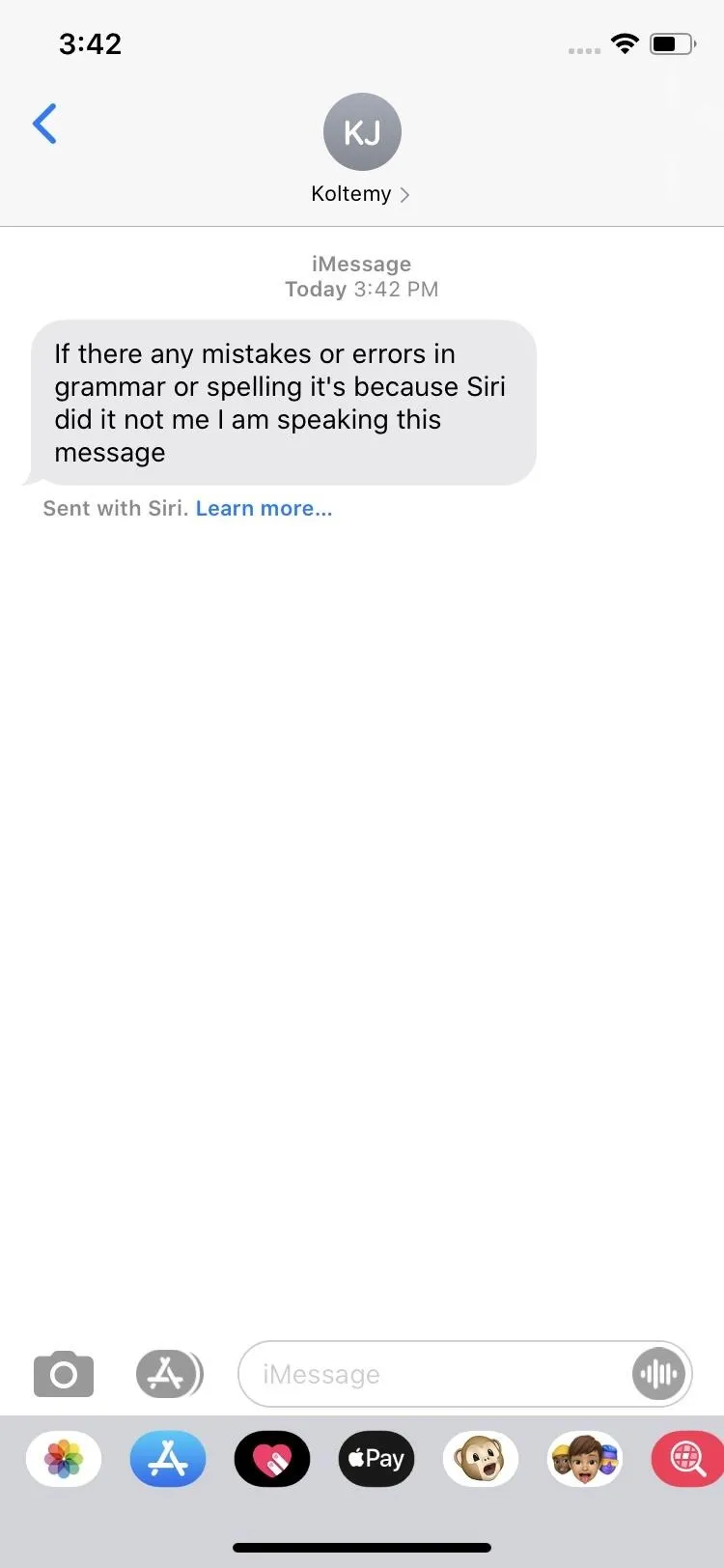
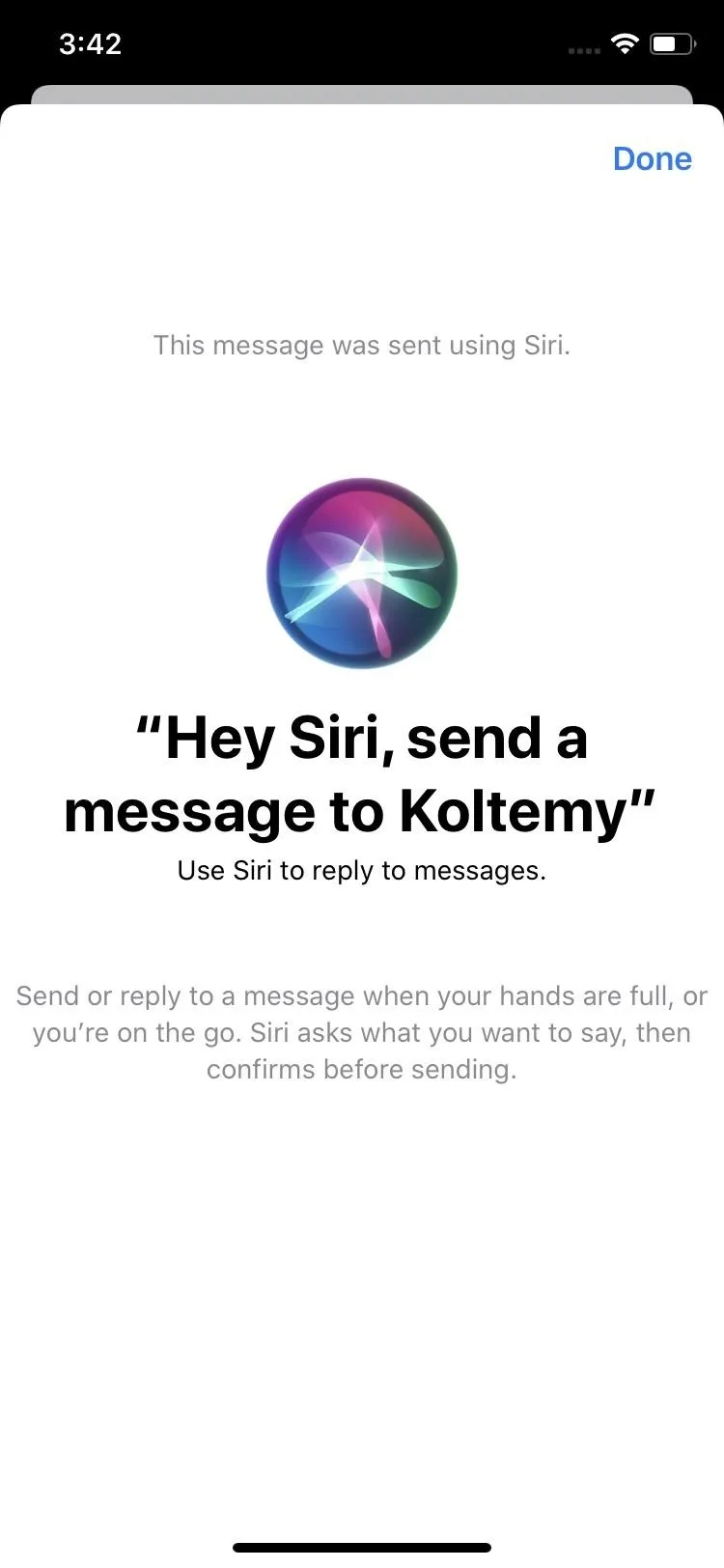
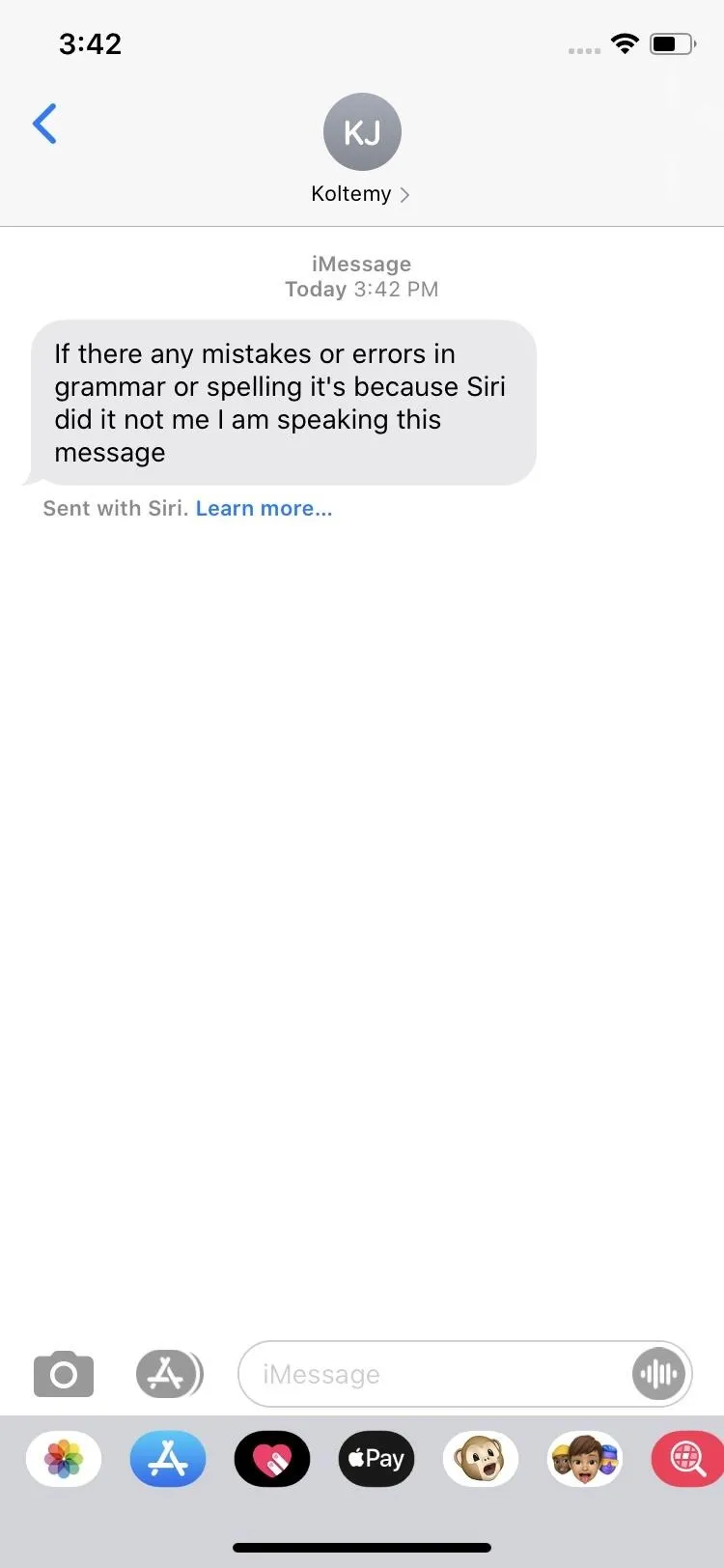
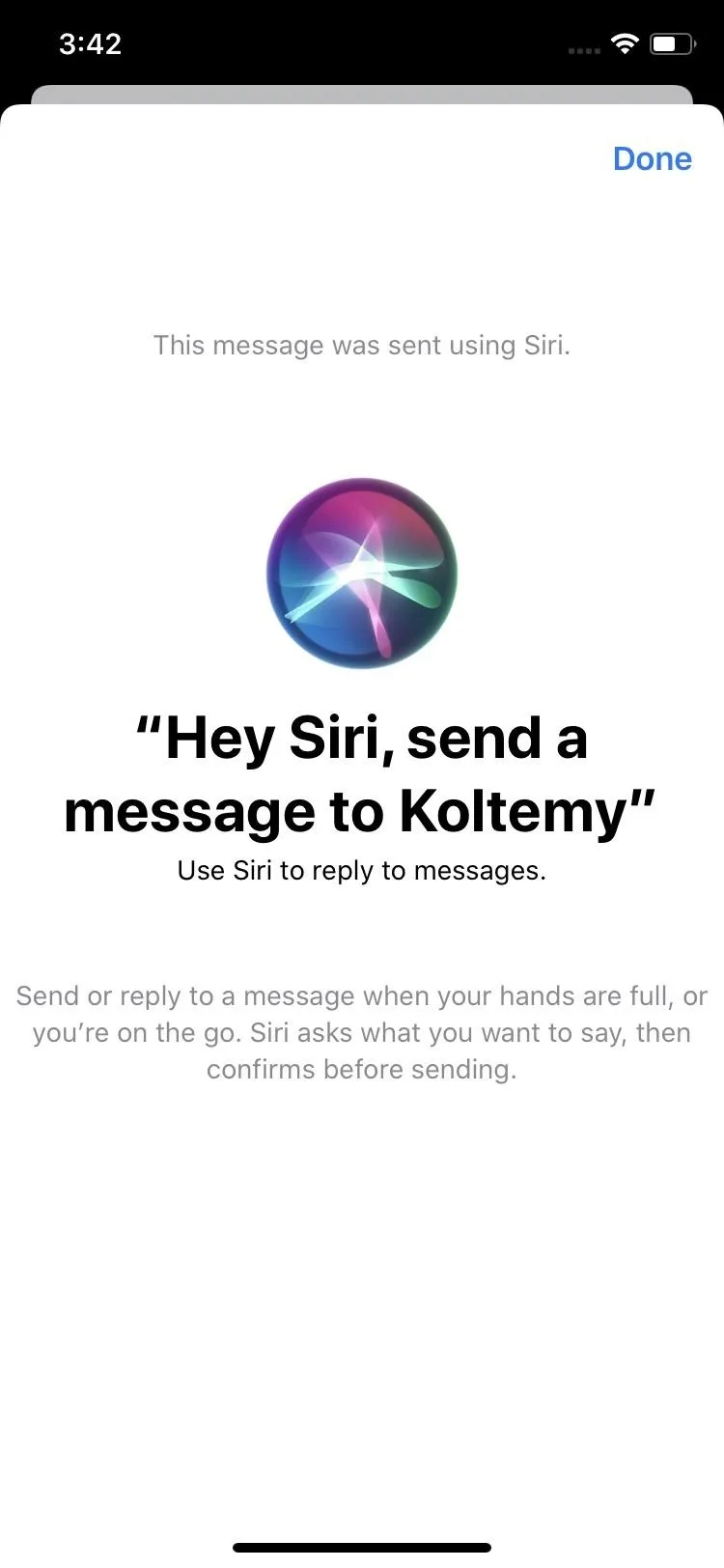
3. Siri Shortcuts Are Now in the Shortcuts App
In iOS 12, you'll find your Siri Shortcuts in the "Siri & Search" section in Settings. No longer. In iOS 13, these options are in the Shortcuts app. Now both custom and suggested shortcuts are under one roof.
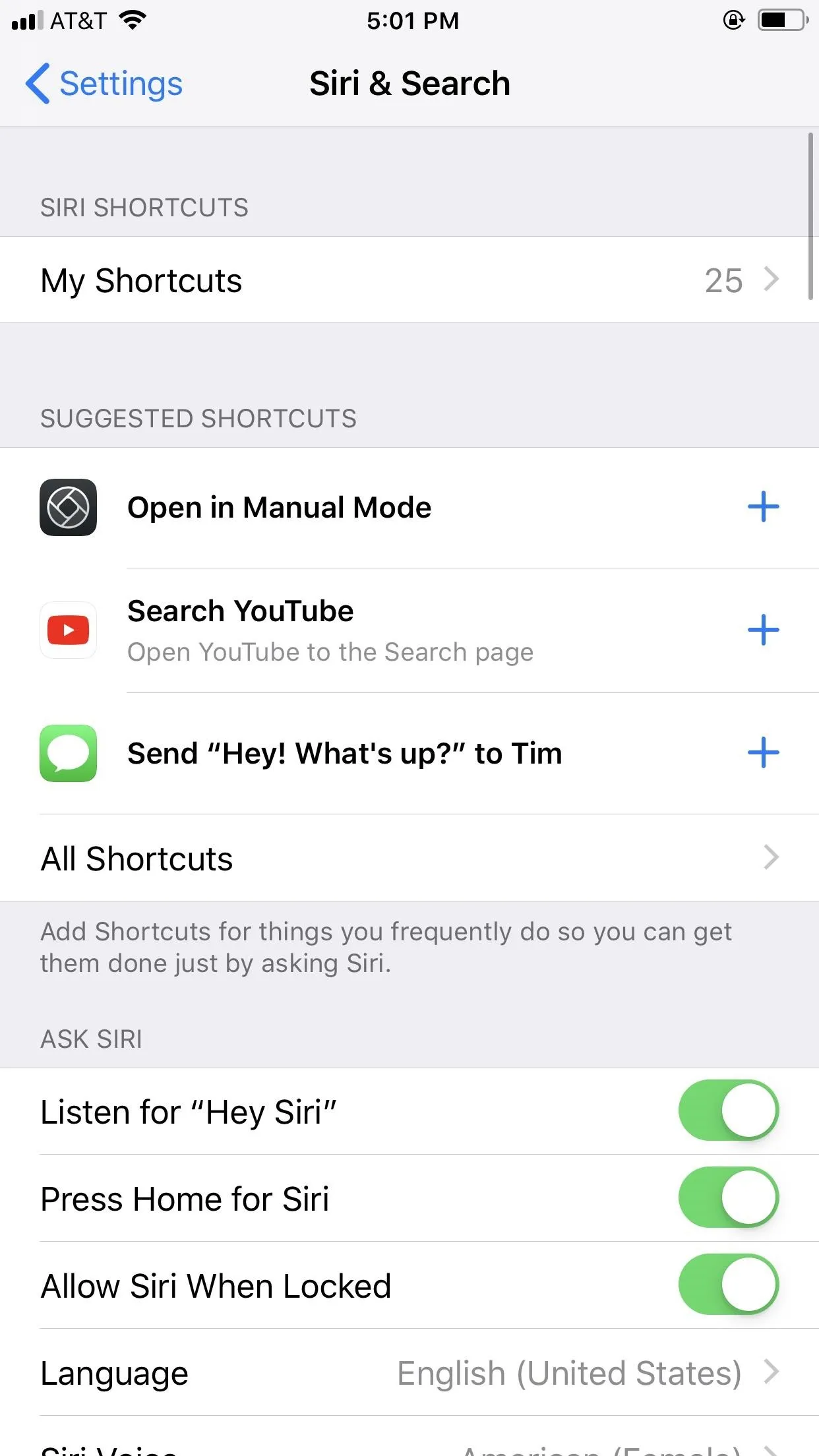
Siri Shortcuts in iOS 12 (left) vs. iOS 13 (right).
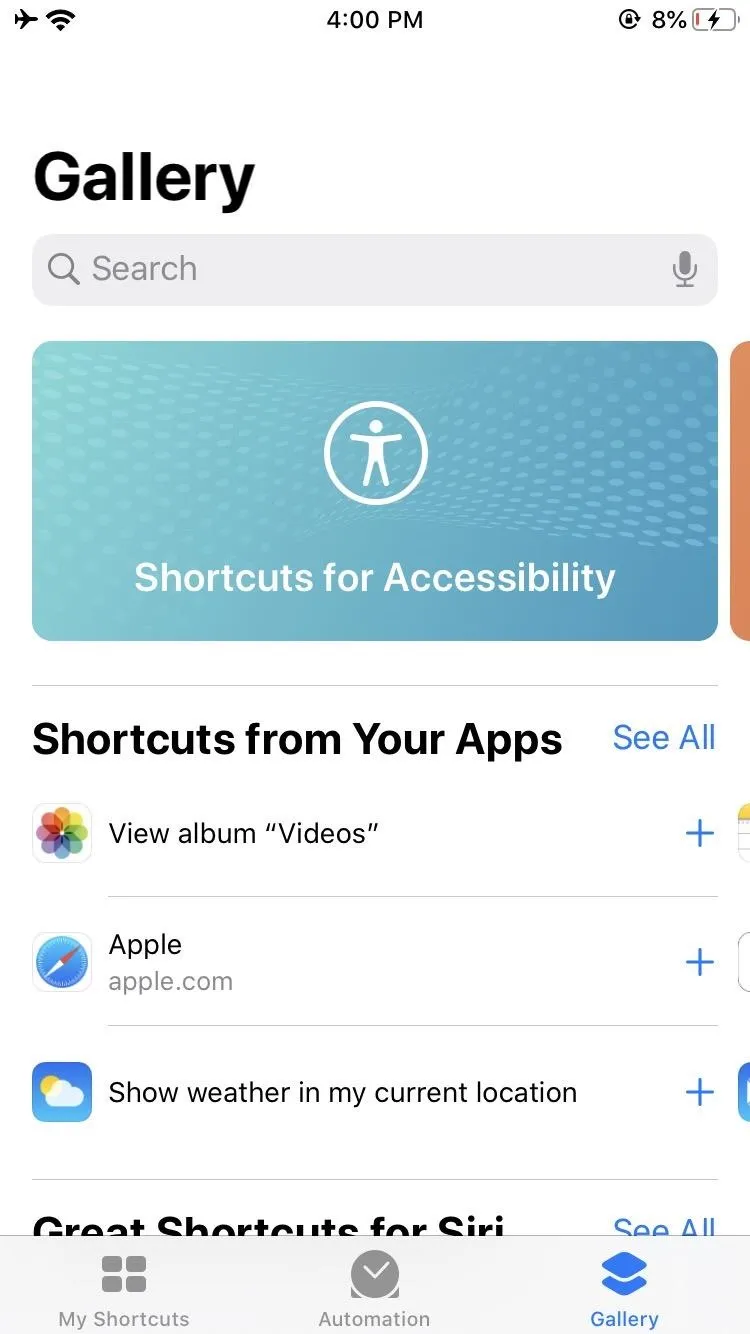
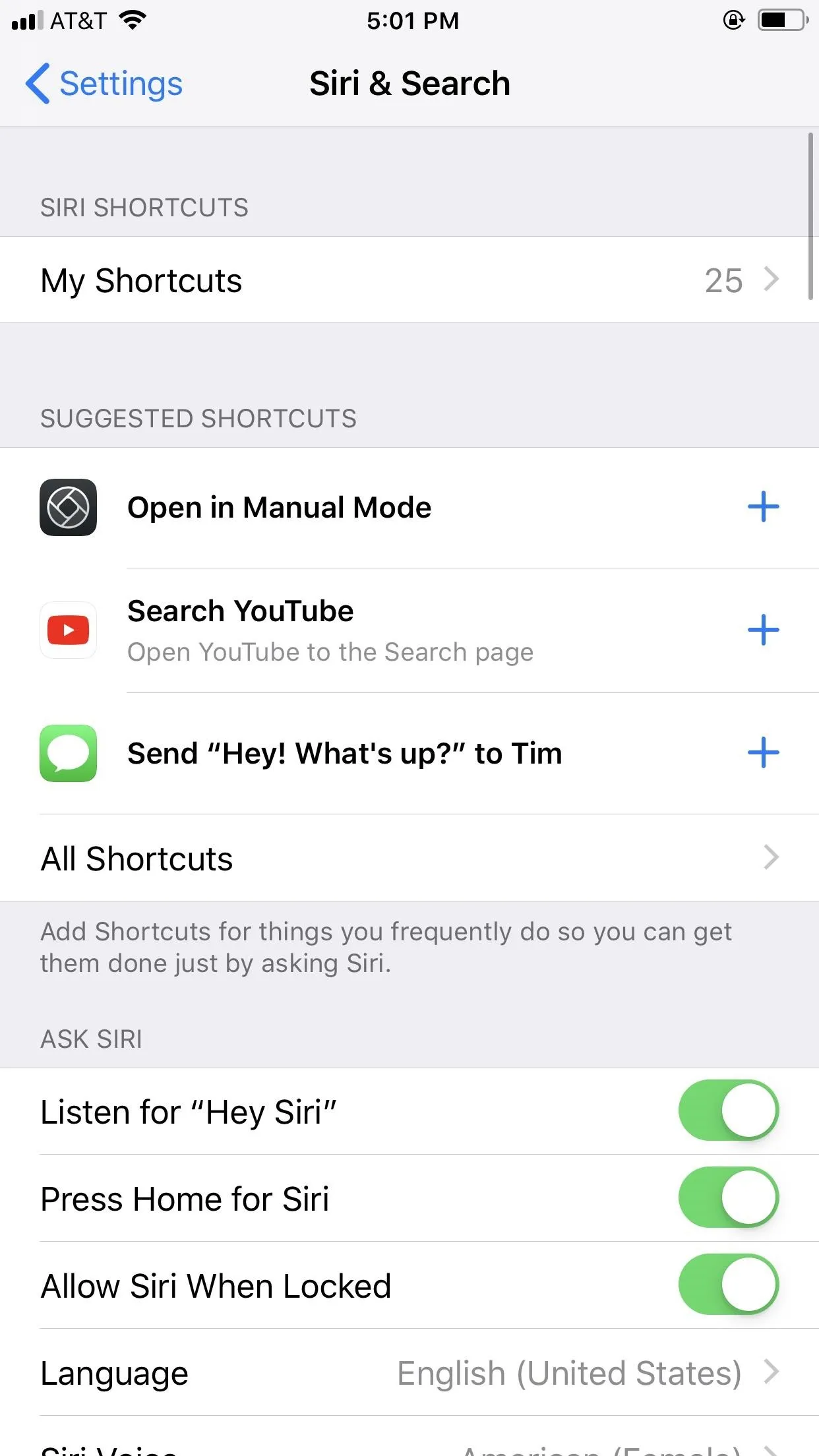
Siri Shortcuts in iOS 12 (left) vs. iOS 13 (right).
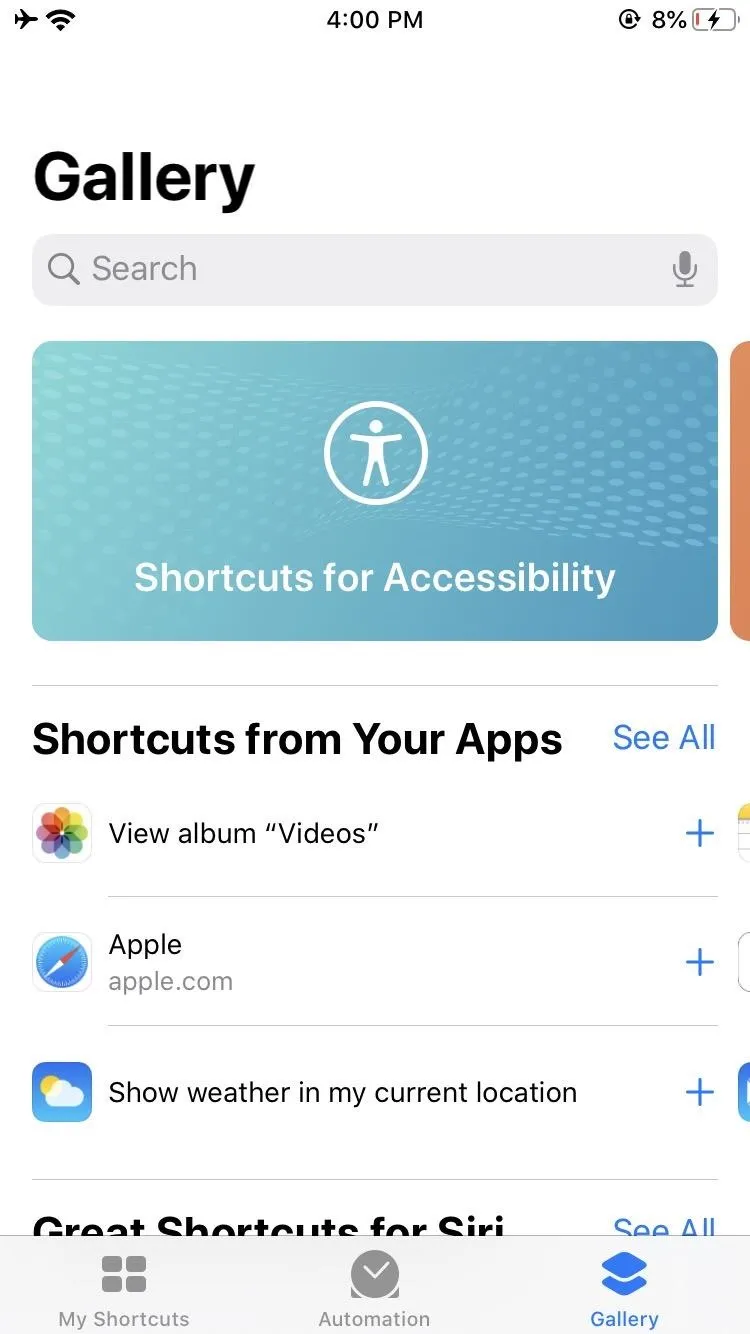
4. The Shortcuts App Is Now Preinstalled
Speaking of Shortcuts, the app comes preinstalled with iOS 13. Apple introduced the Workflow replacement with iOS 12 but made you download it from the App Store first. Now, it's right there on any iPhone running iOS 13. That means updates to the Shortcuts app will happen with iOS updates, not from the App Store.
5. New Siri Suggestions in Your Favorite Apps
Apple introduced Siri Suggestions with iOS 12. Since then, Siri analyzes the way you use your iPhone, to provide useful shortcuts throughout iOS. You might find Siri suggesting that you return a call you missed or to share a collection of photos you took. With iOS 13, Siri Suggestions are even better.
You'll find new options for your favorite apps, like Podcasts, Maps, Safari, Reminders, and more. Some of them are just really cool:
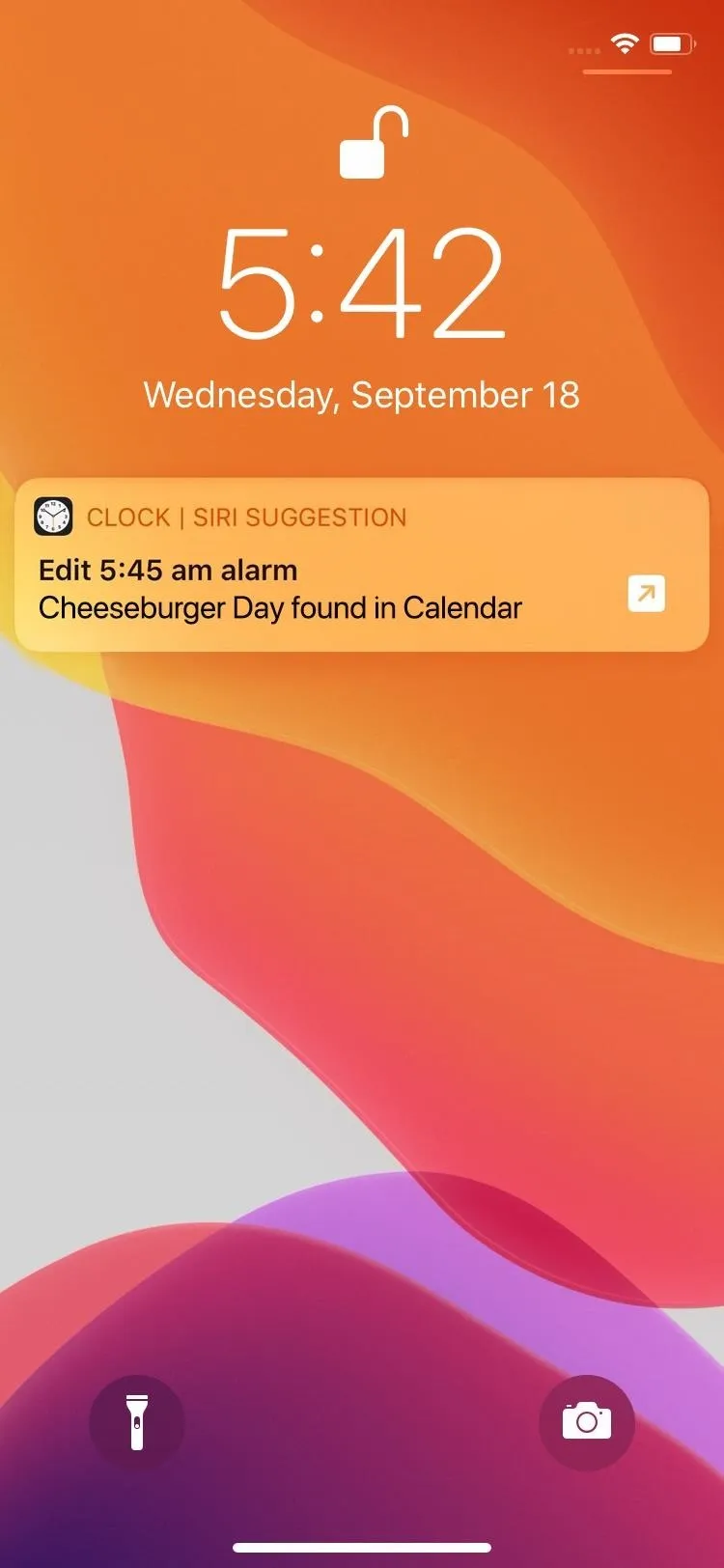
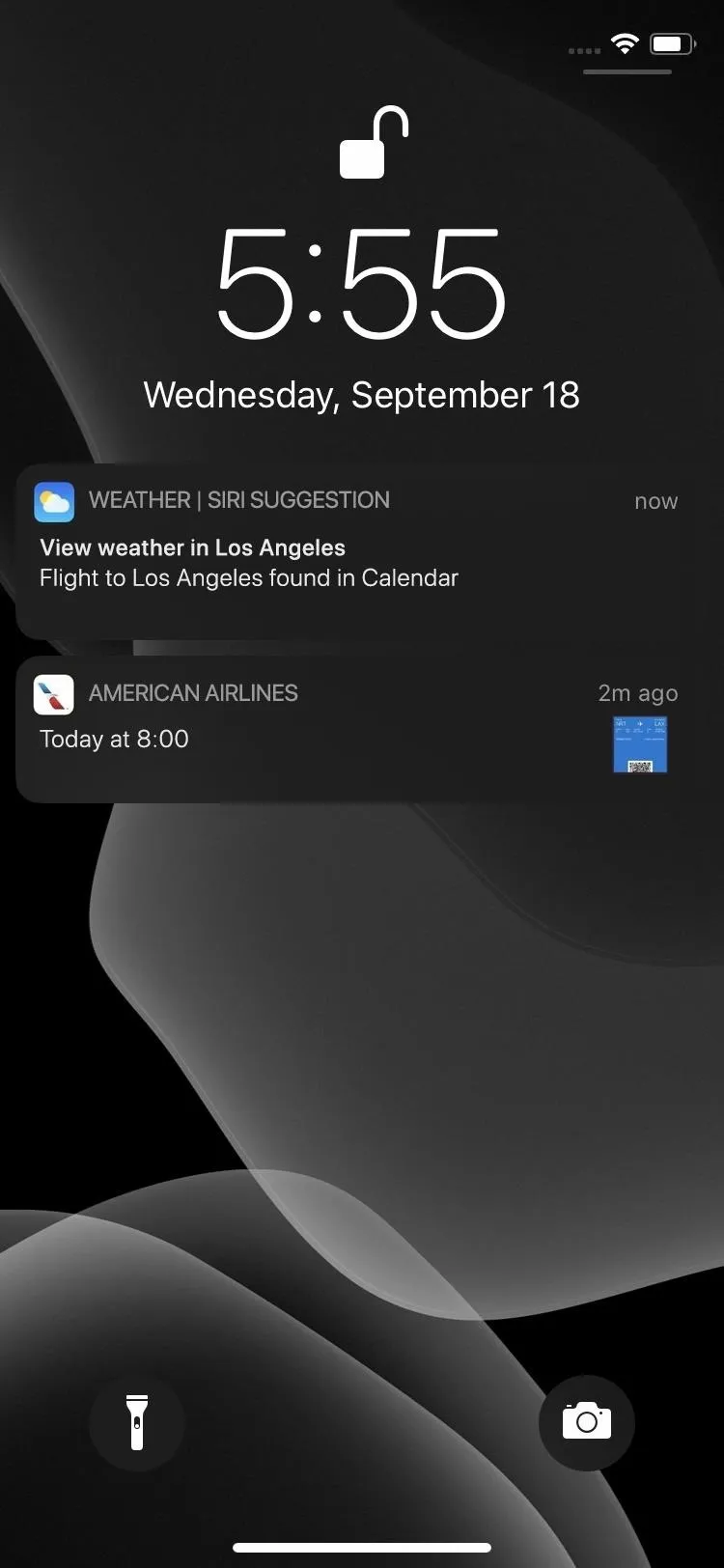
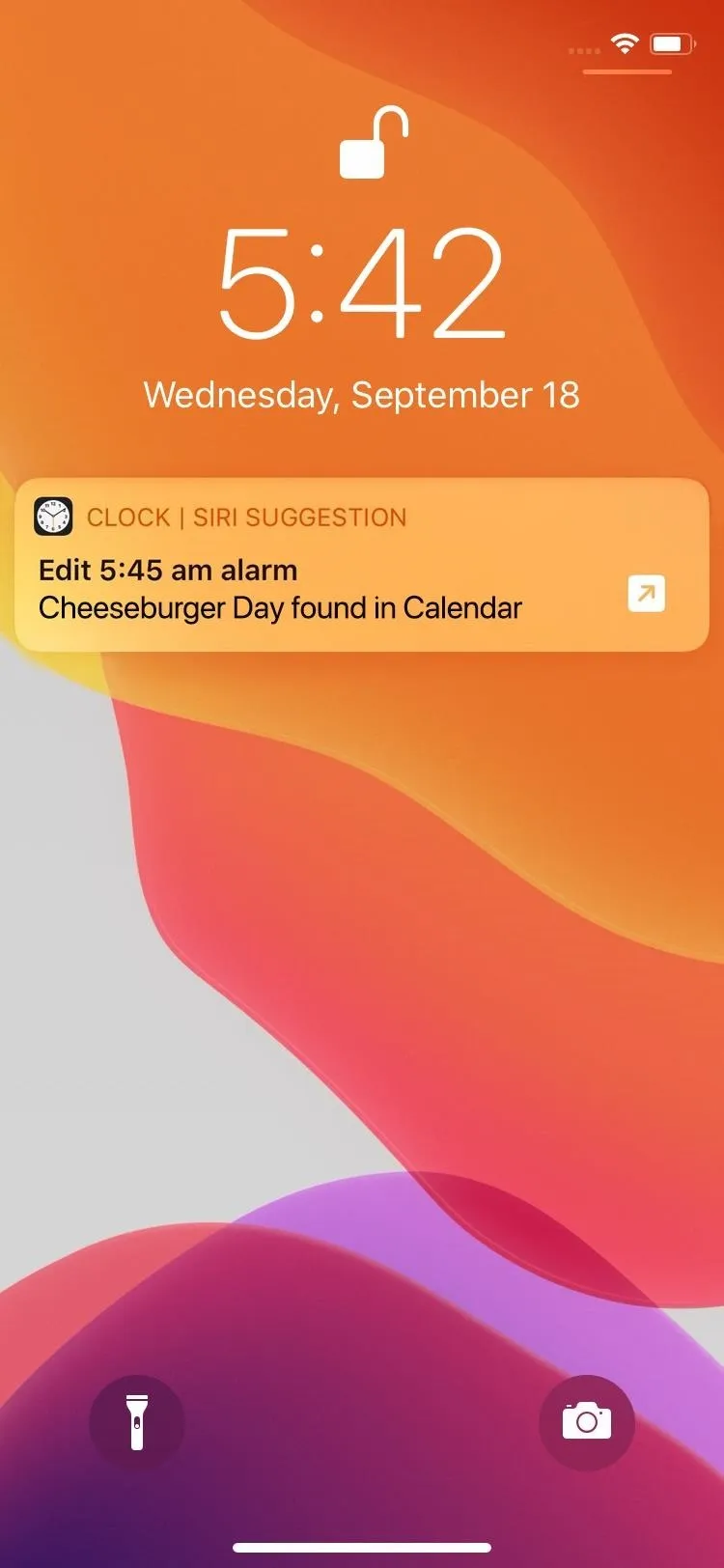
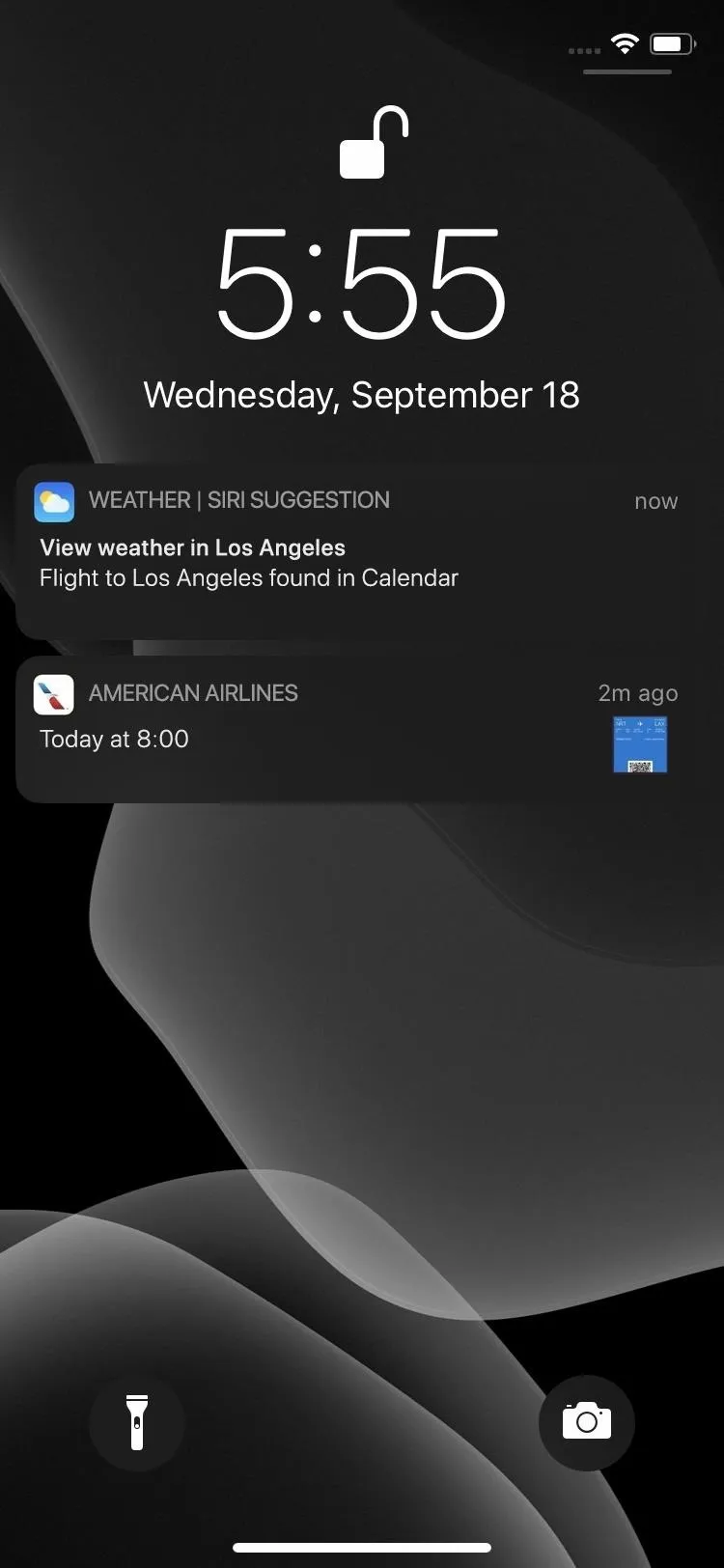
You'll even see embedded Siri Suggestions in apps. For example, Siri will suggest creating a reminder based on a conversation you're having in Messages.
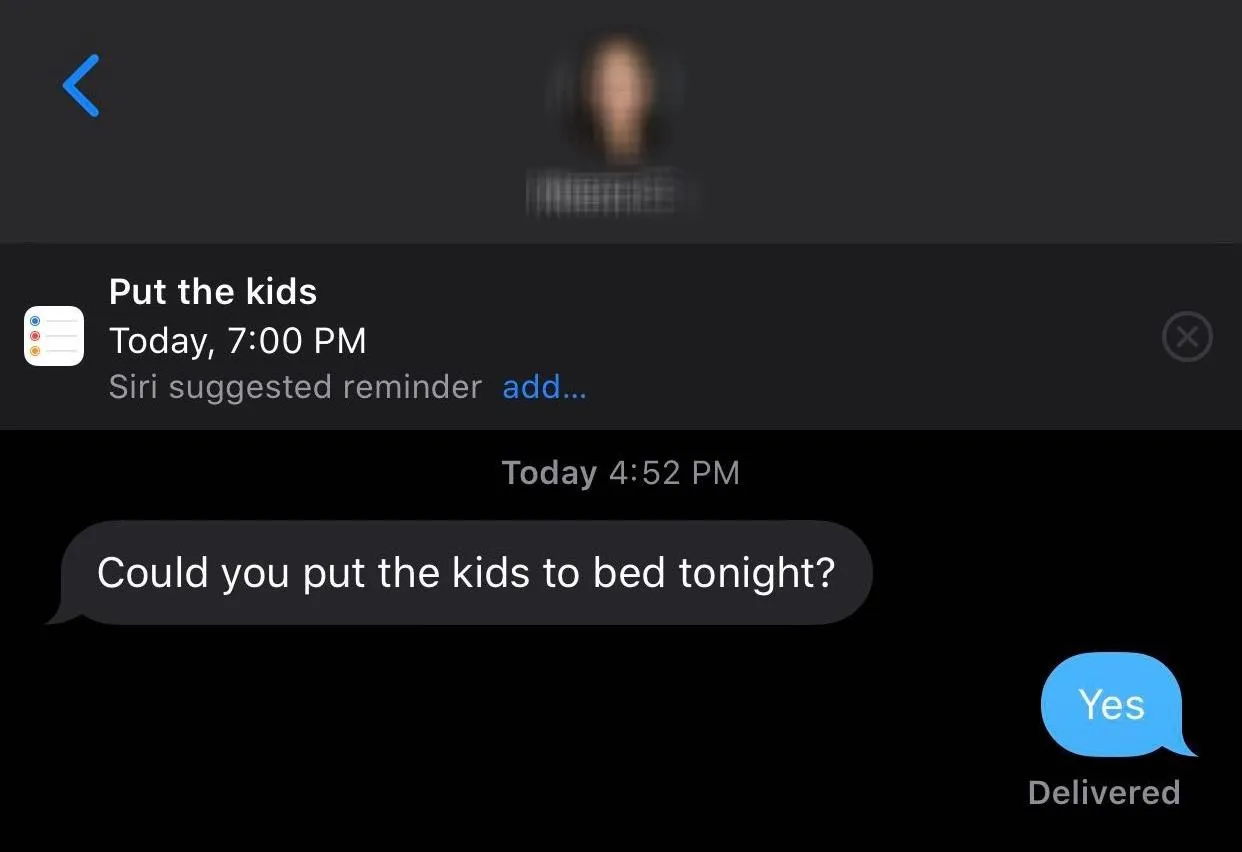
6. Add Multiple Items to a Reminders List
If you wanted to add multiple items to a list in Reminders using Siri, you needed to dictate one item per inquiry, e.g., "Hey Siri, add 'Apples' to my shopping list" then "Hey Siri, add 'Pears' to my shopping list." Either that or you'd have to be okay with letting those items sit on the same checkmark.
In iOS 13, Siri can add multiple items to a list with ease. Siri just knows when two things should be on separate lines and when they shouldn't.
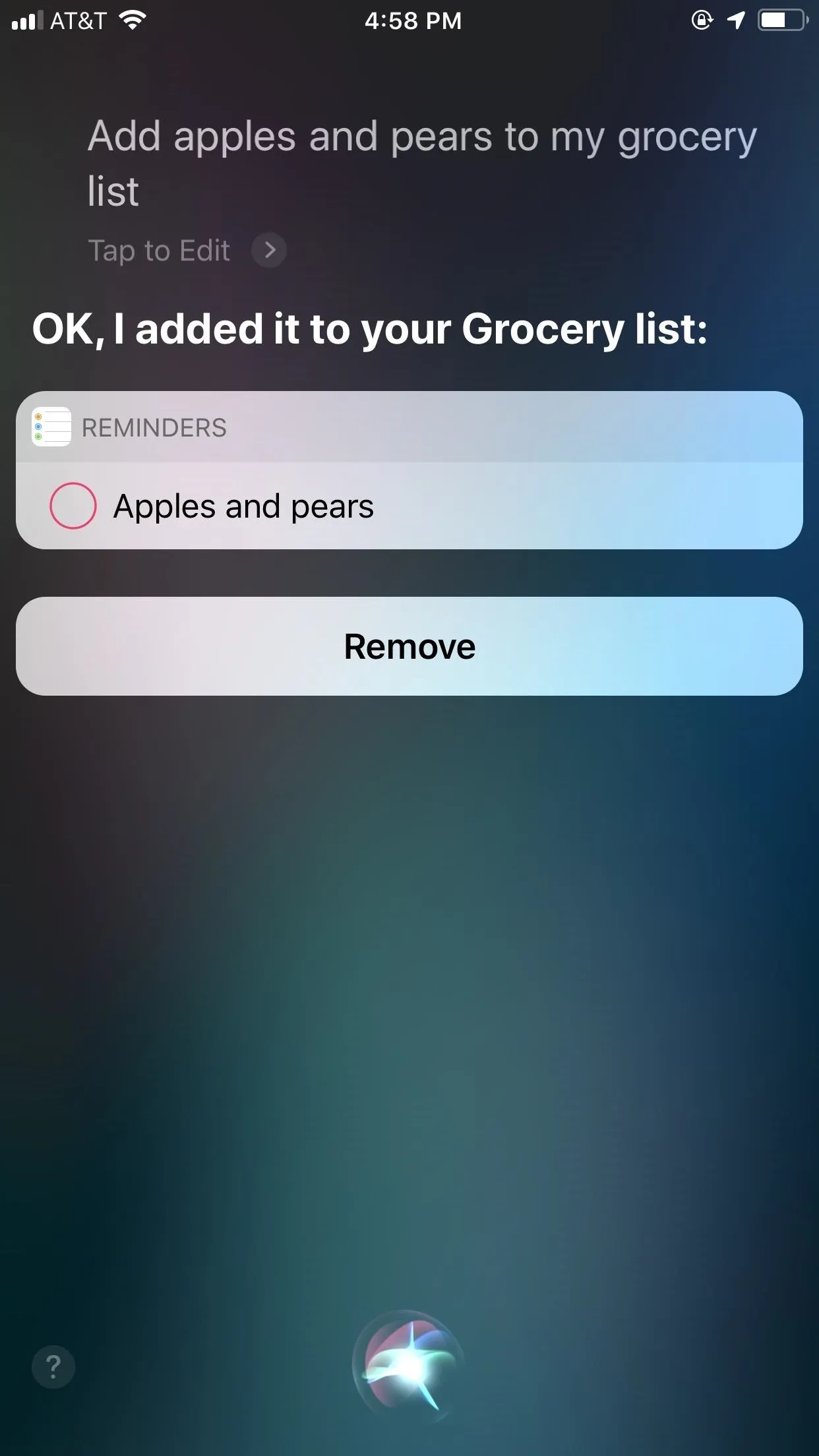
iOS 12 (left) vs. iOS 13 (right). Spot the difference?
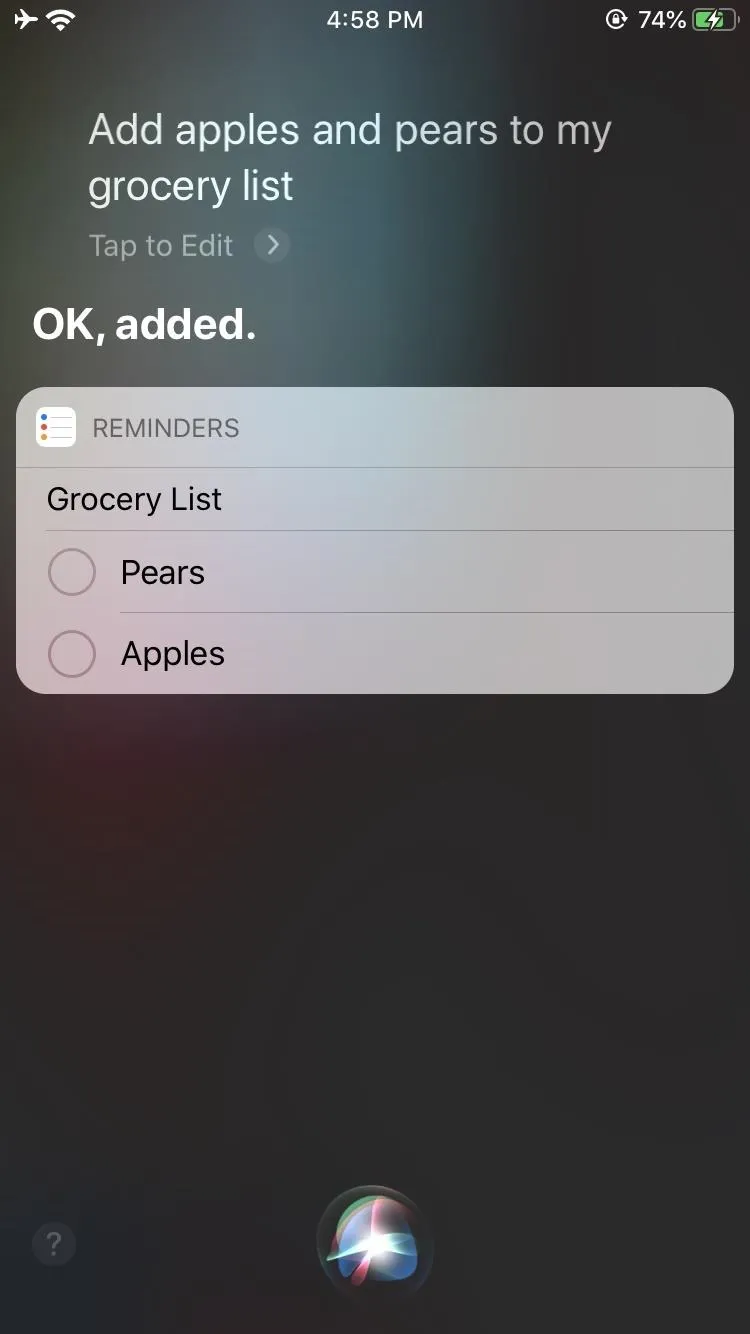
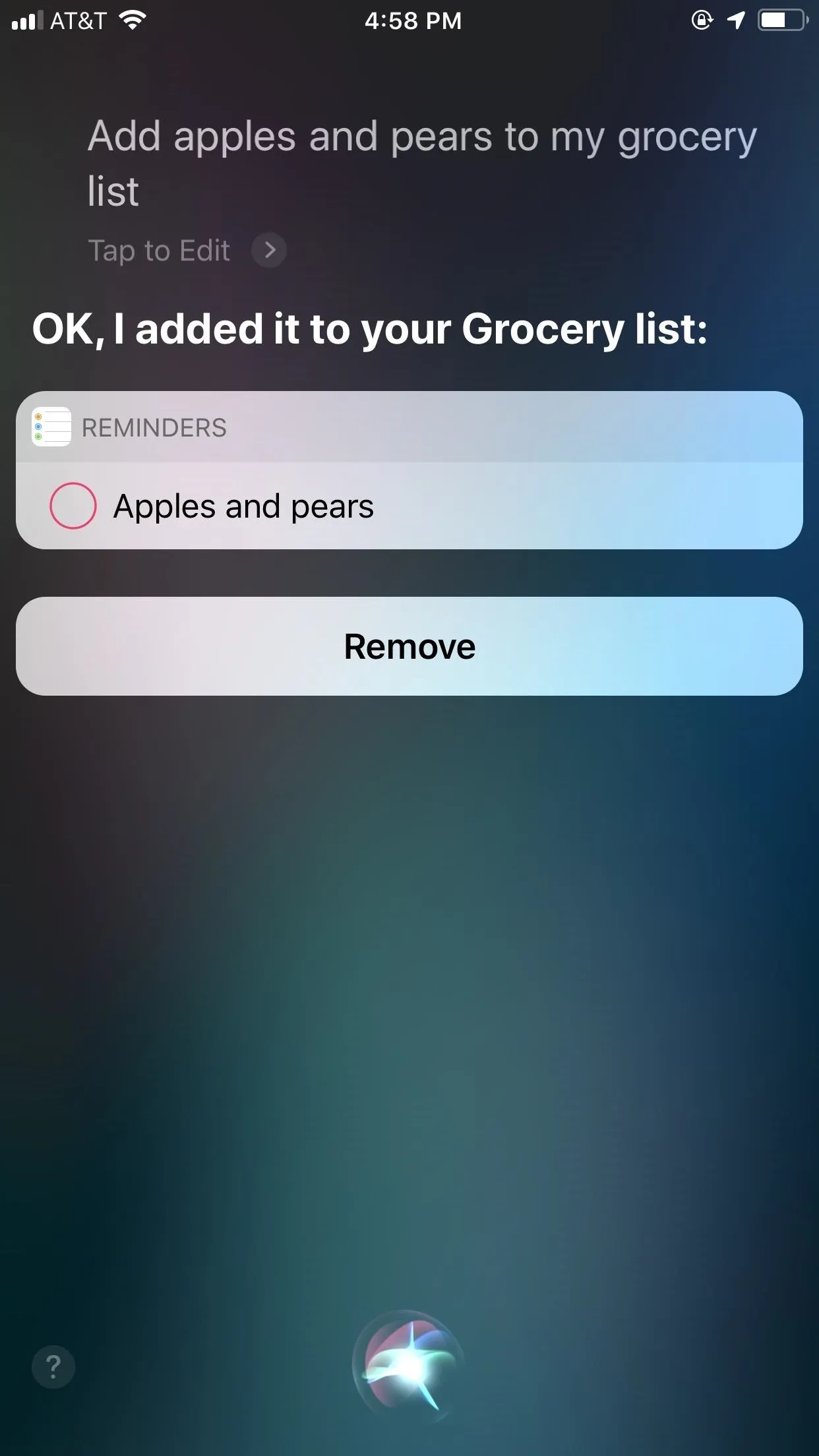
iOS 12 (left) vs. iOS 13 (right). Spot the difference?
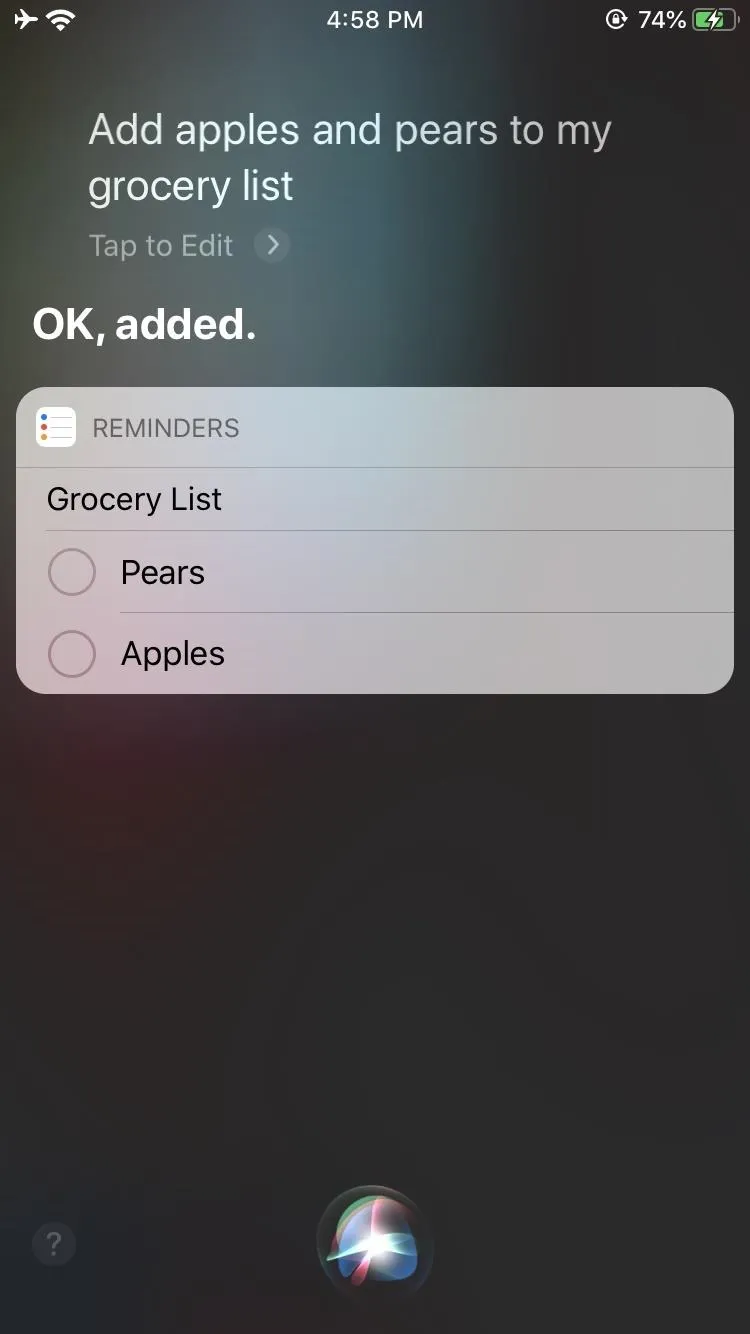
7. Siri Will Help You Create Reminders
When you start typing a reminder out, Siri can suggest relevant actions. It works exceptionally well when using specific information, like typing "Submit report every Monday at noon." Siri will see that day and time and suggest creating a repeating reminder. With a tap, you can save yourself the trouble of creating a reminder once a week or diving into its settings to create it manually yourself.
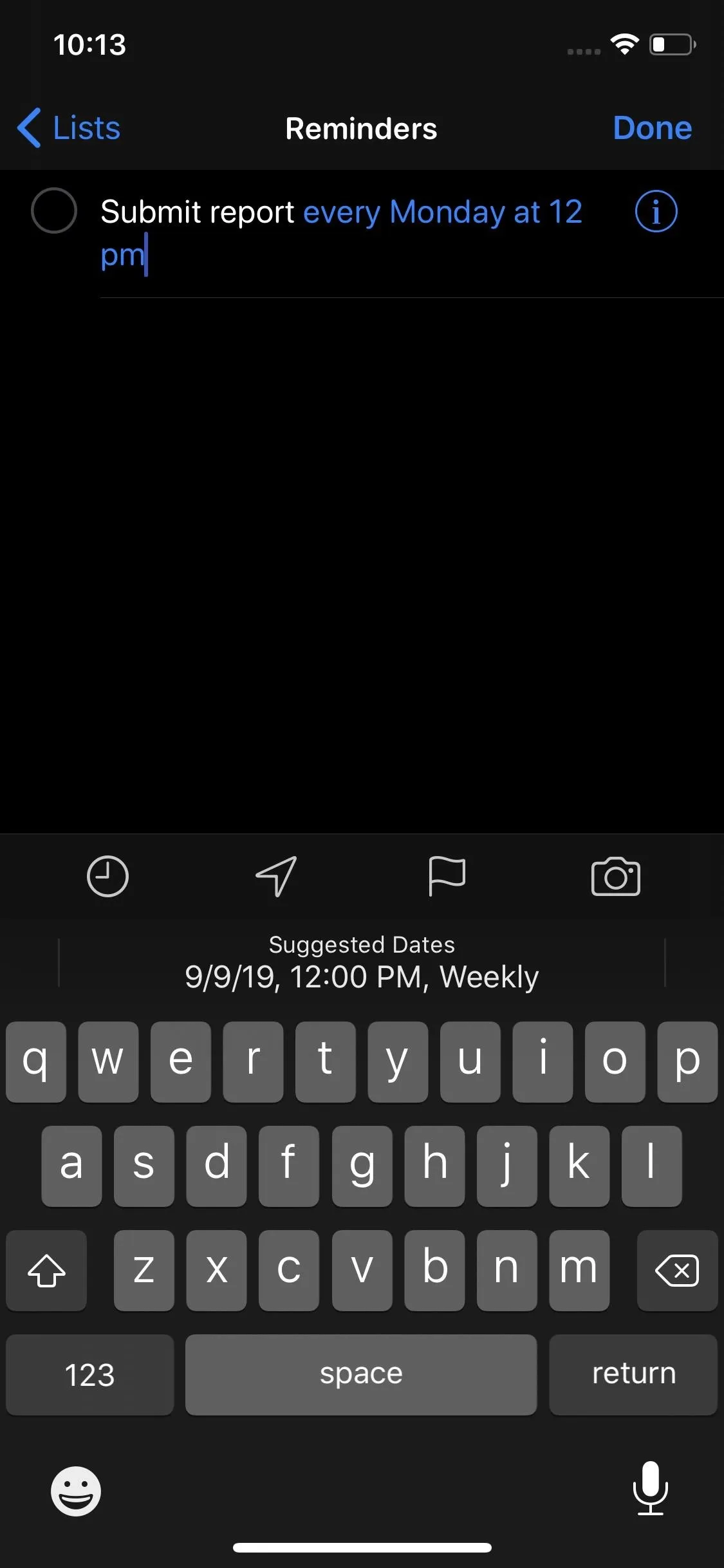
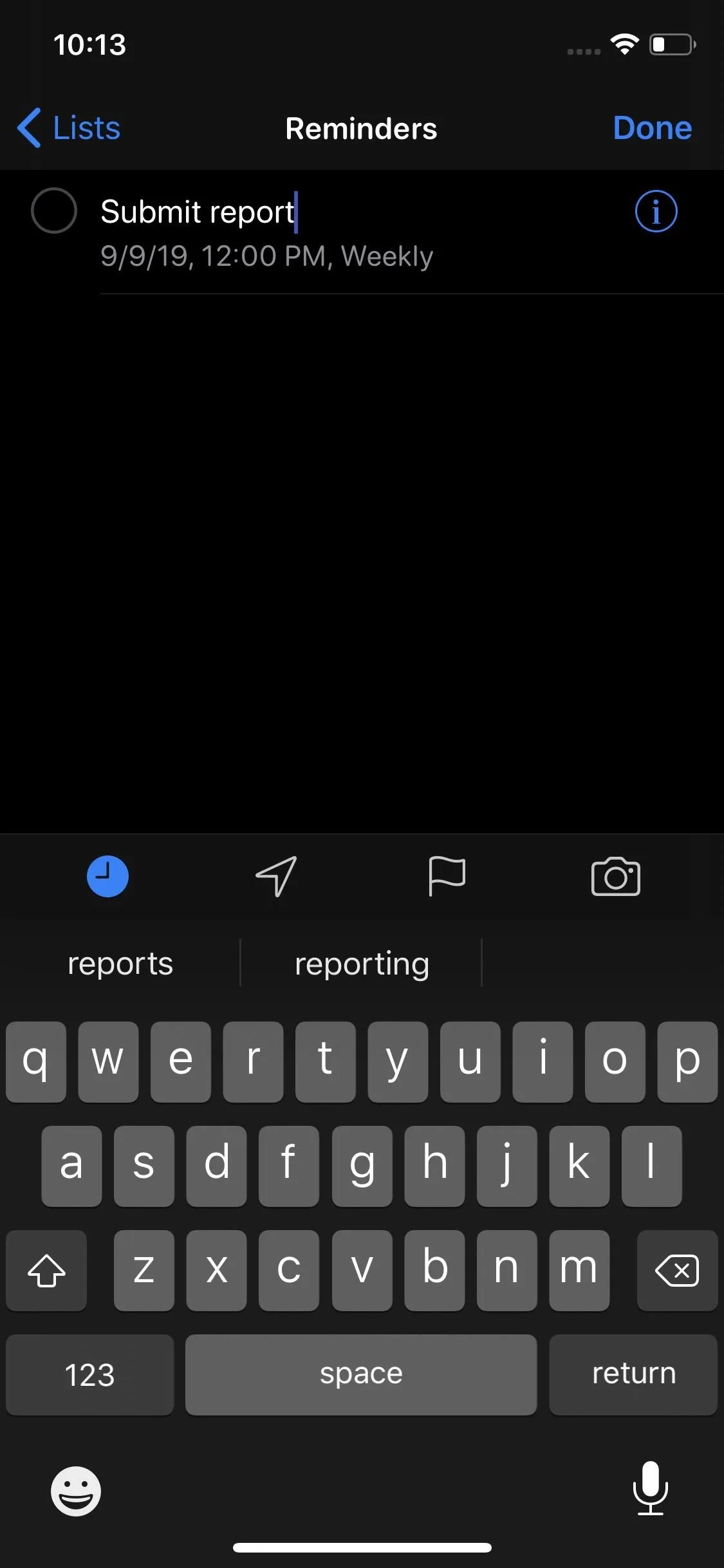
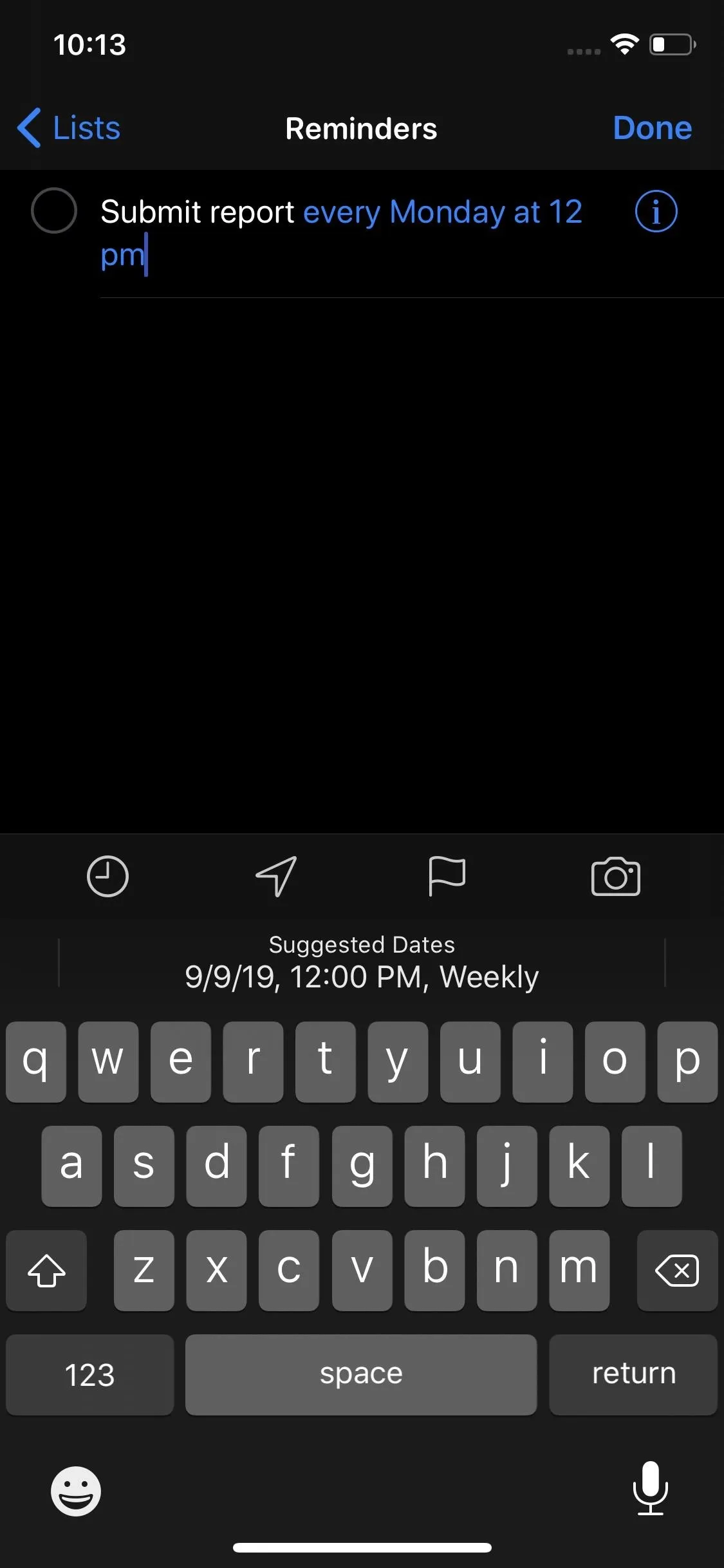
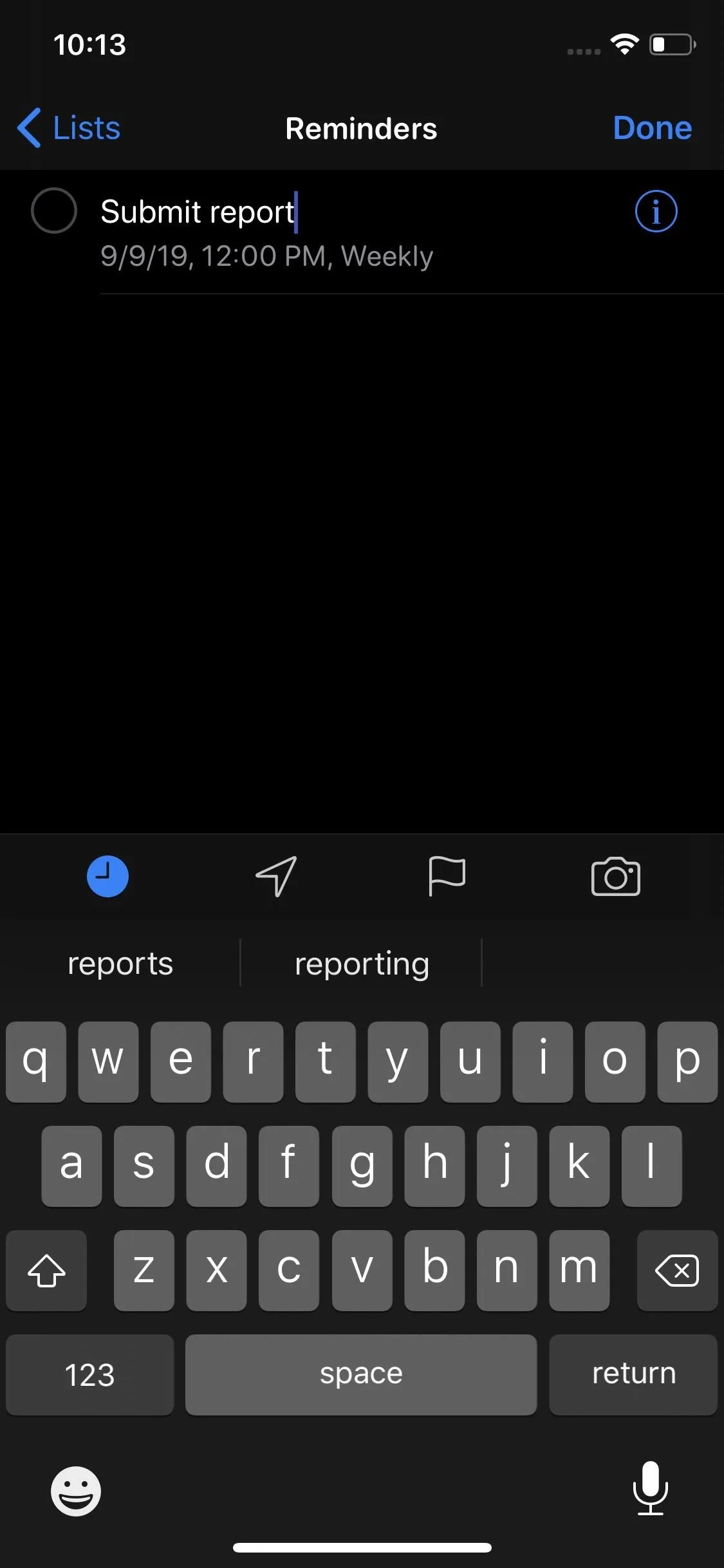
8. Enhanced Guidance in Maps
You'll find Siri to be even more descriptive with directions in Maps. Instead of "In 1,000 feet, turn right," you'll hear, "Turn left at the next traffic light." The update should make directions clearer, so you can stay focused on where you're headed and not doing math on-the-fly.
9. Get Ready for Siri-Controlled Spotify
SiriKit for Audio is now open to third-party apps in iOS 13. That means your favorite music, podcast, audiobook, and radio apps can integrate Siri into the mix. The functionality isn't automatic, so developers need to add it to their apps before you can use Siri as fully as you can in Apple's stock media apps.
Spotify has always been the biggest wish-list item for iPhone users, and it has jumped on iOS 13's new tools and added support. So no more jailbreak tweaks or complicated workarounds!
10. New Indian English Voice
Siri has a new Indian English voice to add to its existing five options. Like American, Australian, British, Irish, and South African, the new voice comes in either male or female.

iOS 12 (left) vs. iOS 13 (right).
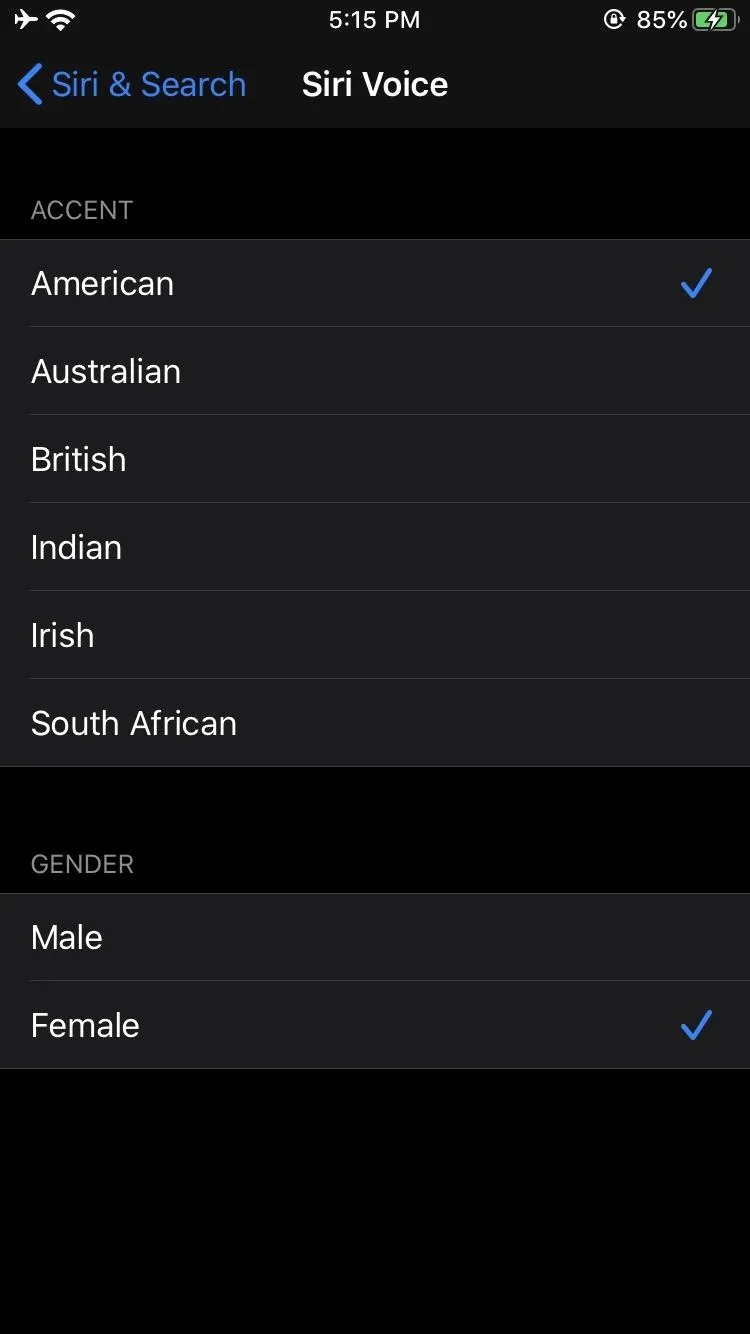

iOS 12 (left) vs. iOS 13 (right).
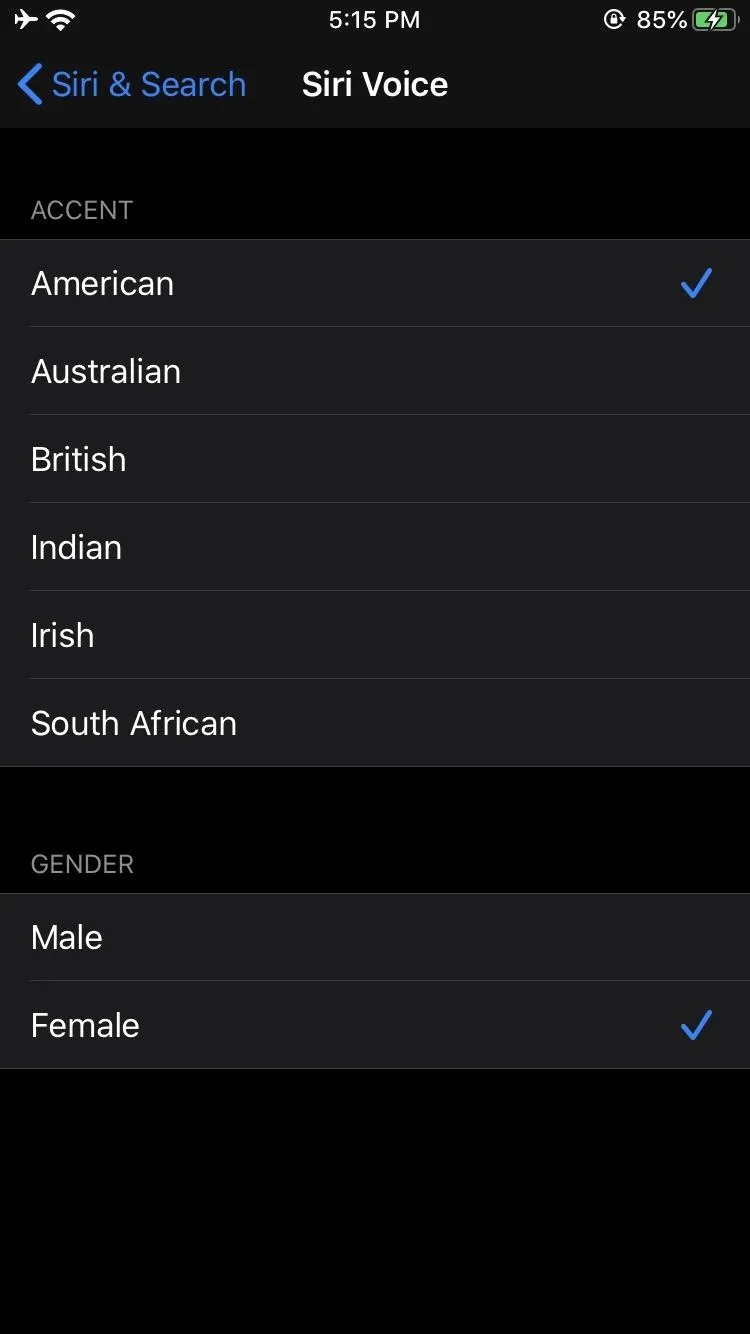
11. 'Siri, Tune to My Favorite Radio Station'
Siri can now tune in to radio stations, with a player appearing directly in your Siri window.
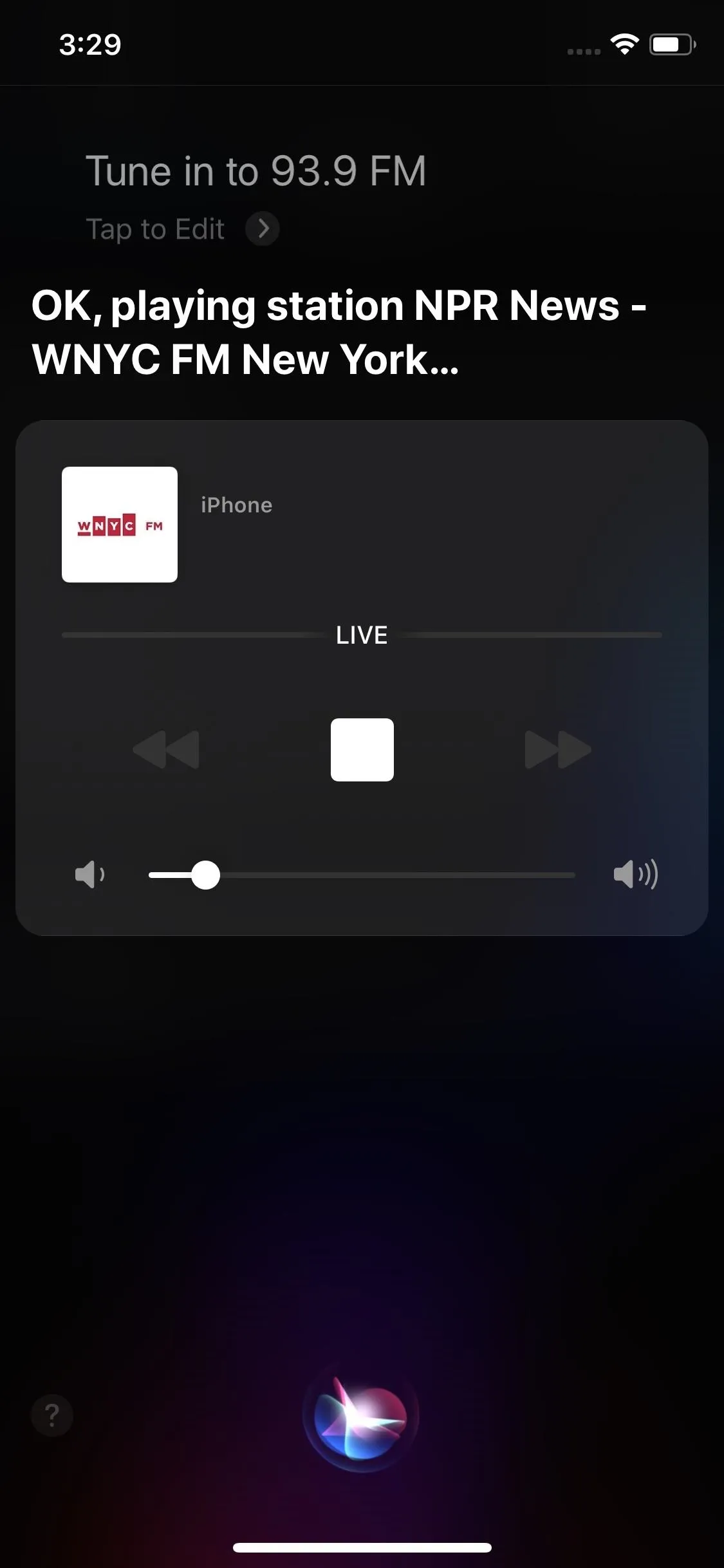
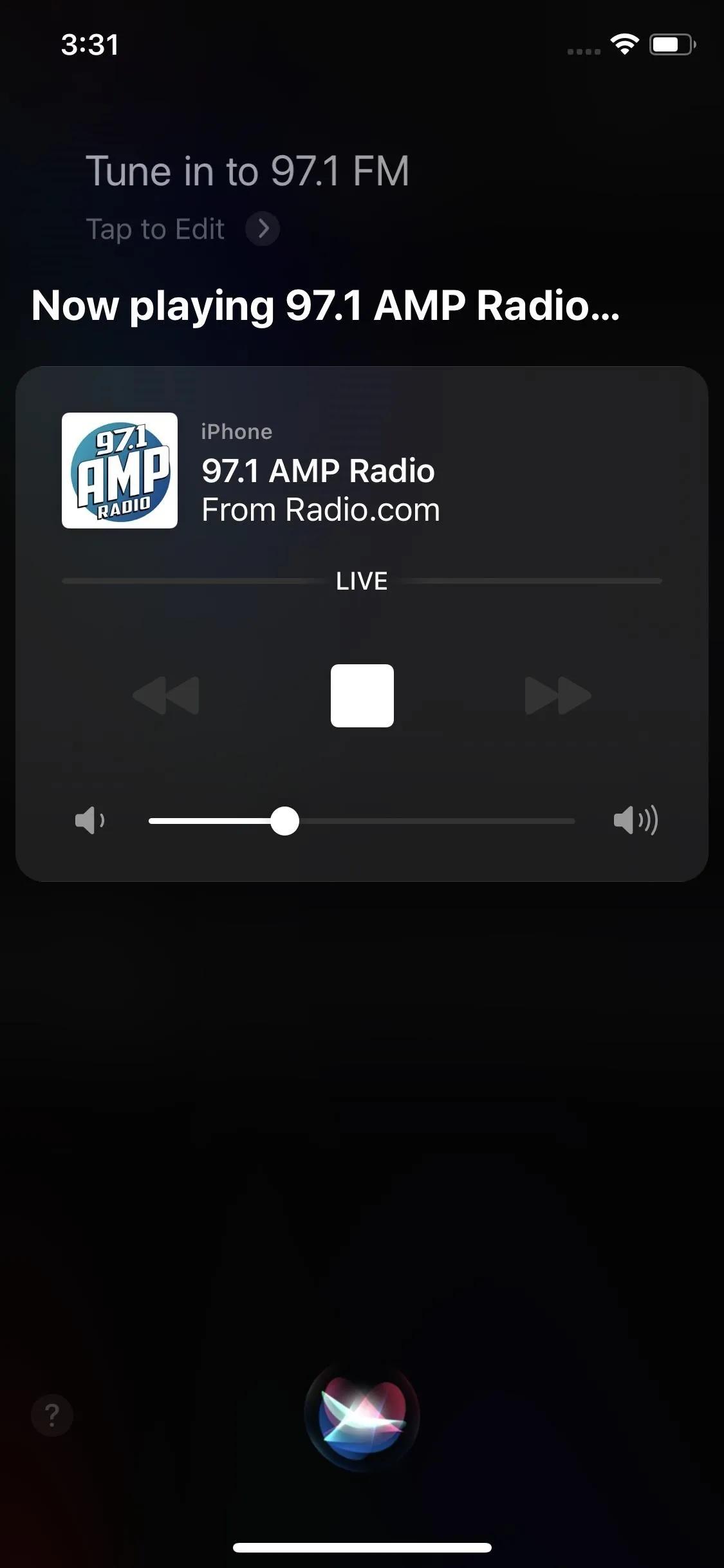
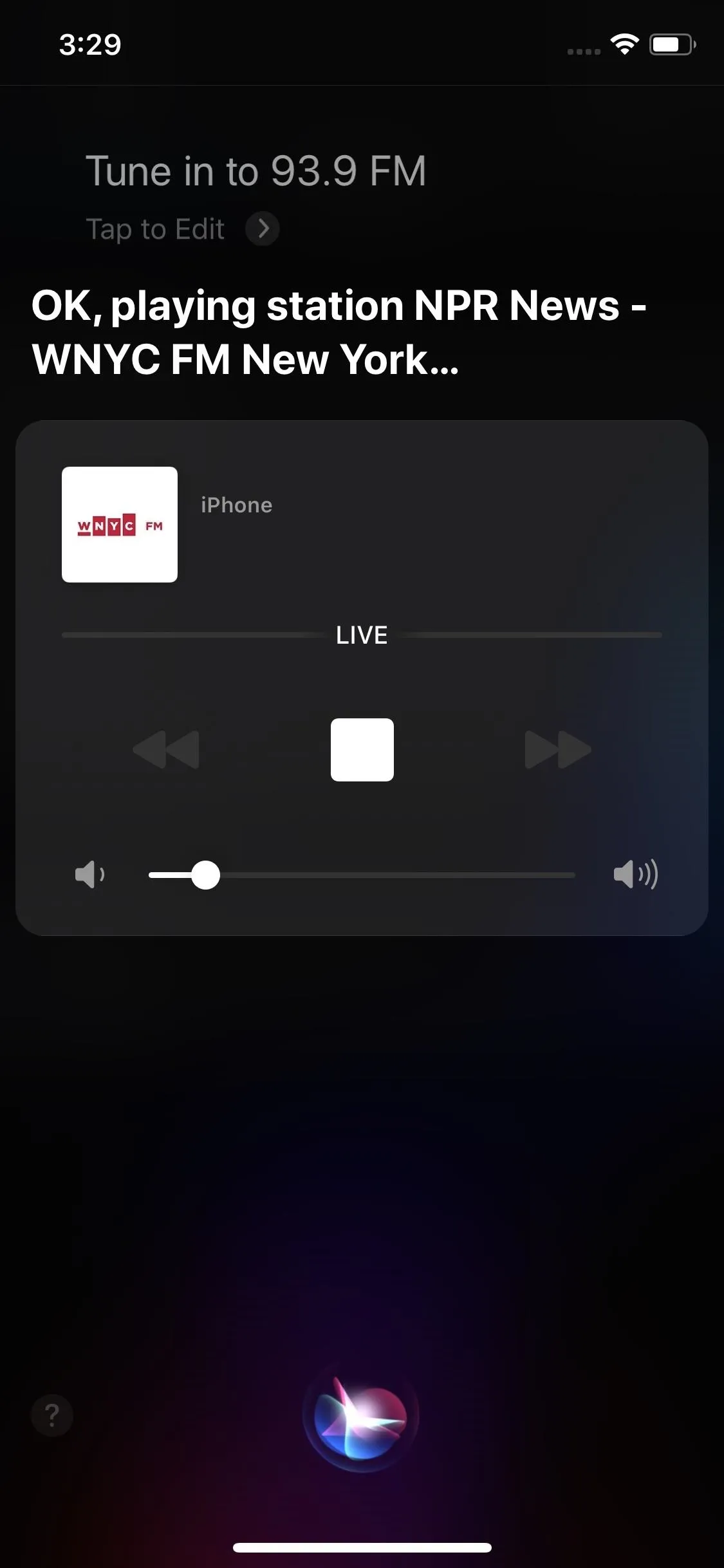
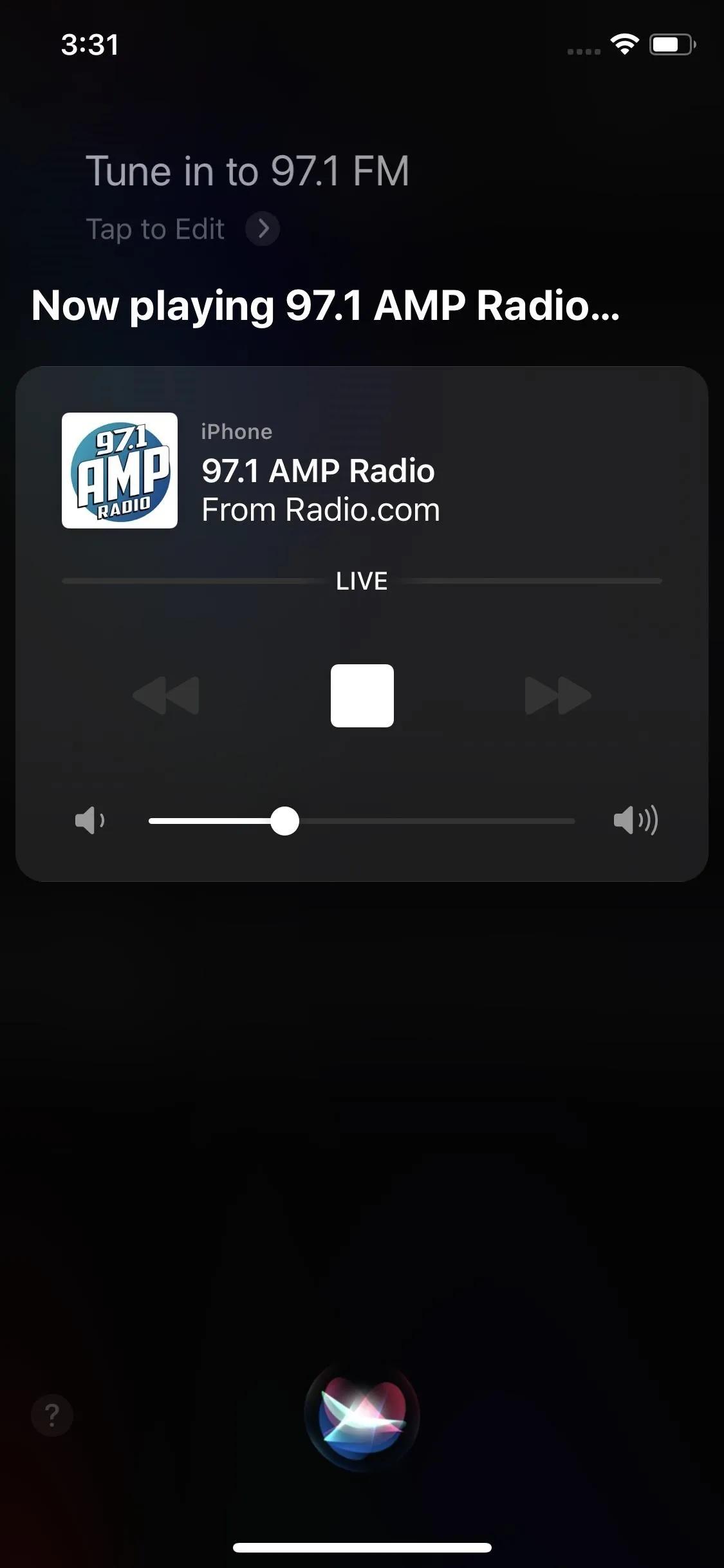
12. Calling Someone with 'Hey Siri' Will Automatically Prompt Speakerphone
When using "Hey Siri" to call someone hands-free in the past, you'd have to specify "on speaker." Otherwise, Siri would place a regular call to your contact, forcing you to tap "speaker" manually to hear the call. In iOS 13, asking Siri to place a call automatically puts it on speaker unless you're connected to headphones. Siri will even confirm as much before the call starts.
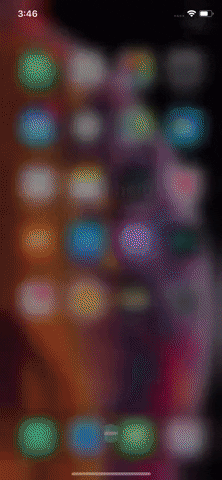
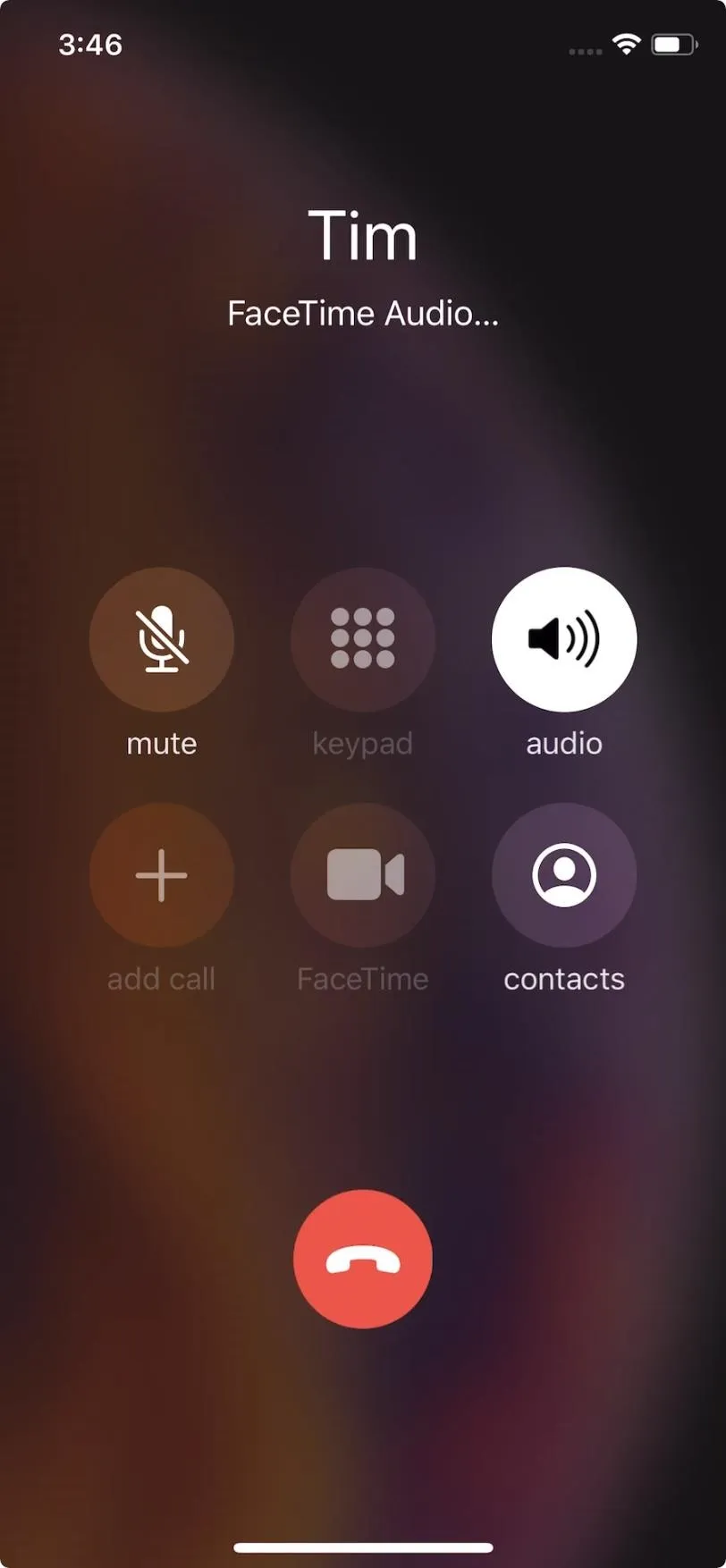
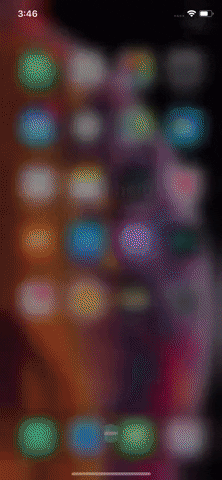
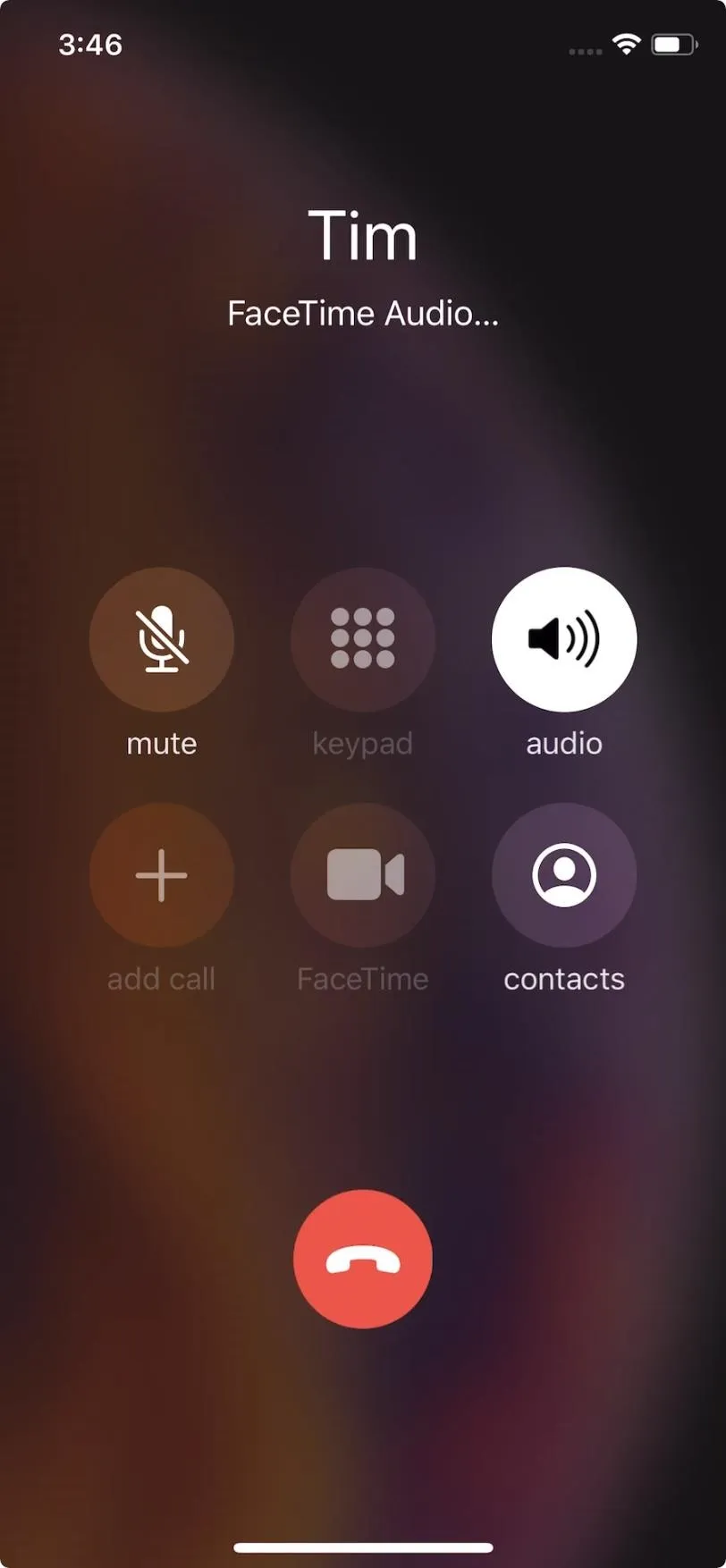
13. A New Way to Type to Siri
You might know you can choose to Type to Siri instead of speaking via long-pressing the Home or Side button, depending on your iPhone model. But in iOS 13, you might prefer to use Spotlight instead to type to Siri so that the Home or Side button shortcut still lets you talk to Siri.
Swipe down on the home screen, then type your query. When you're done, you'll notice a new "Ask Siri" option. Just tap it, and Siri will launch and respond accordingly.
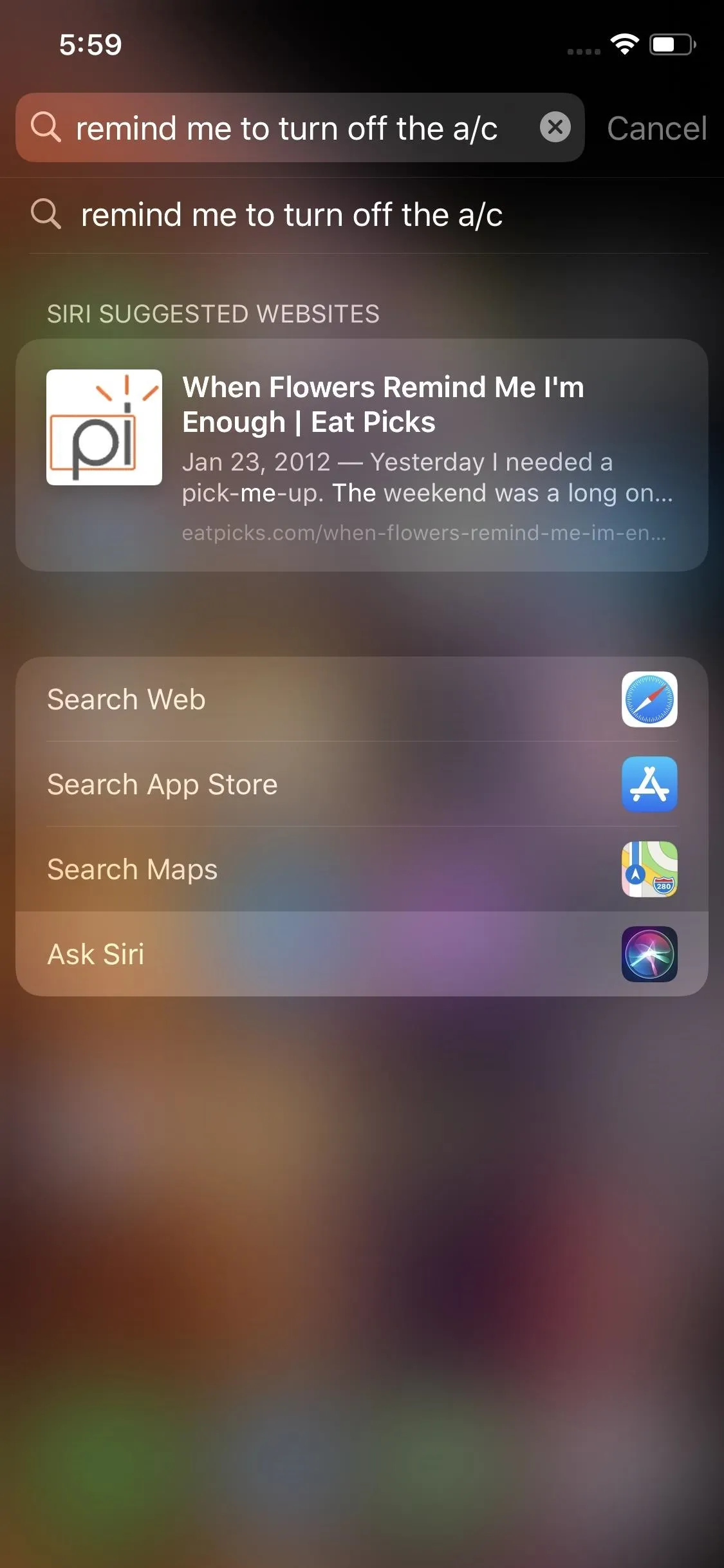
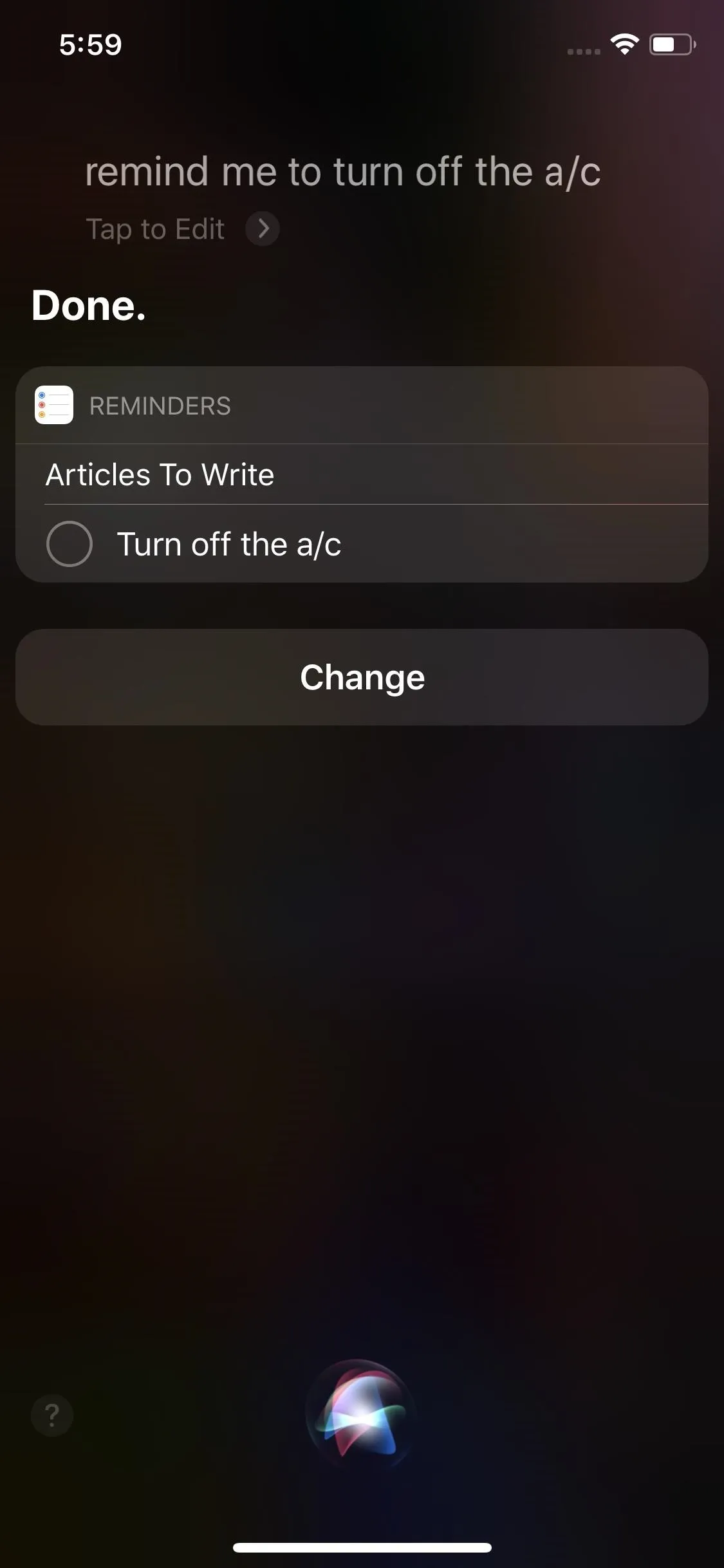
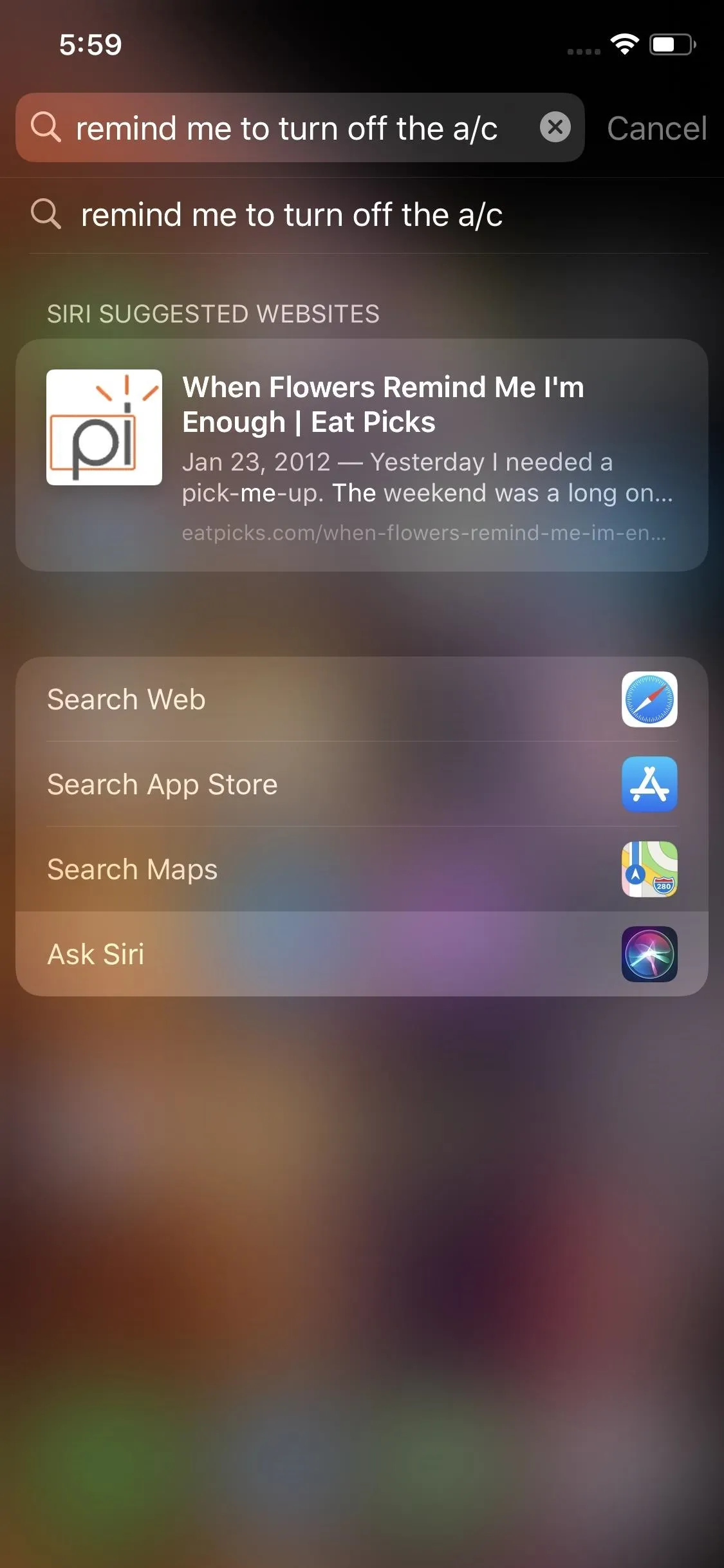
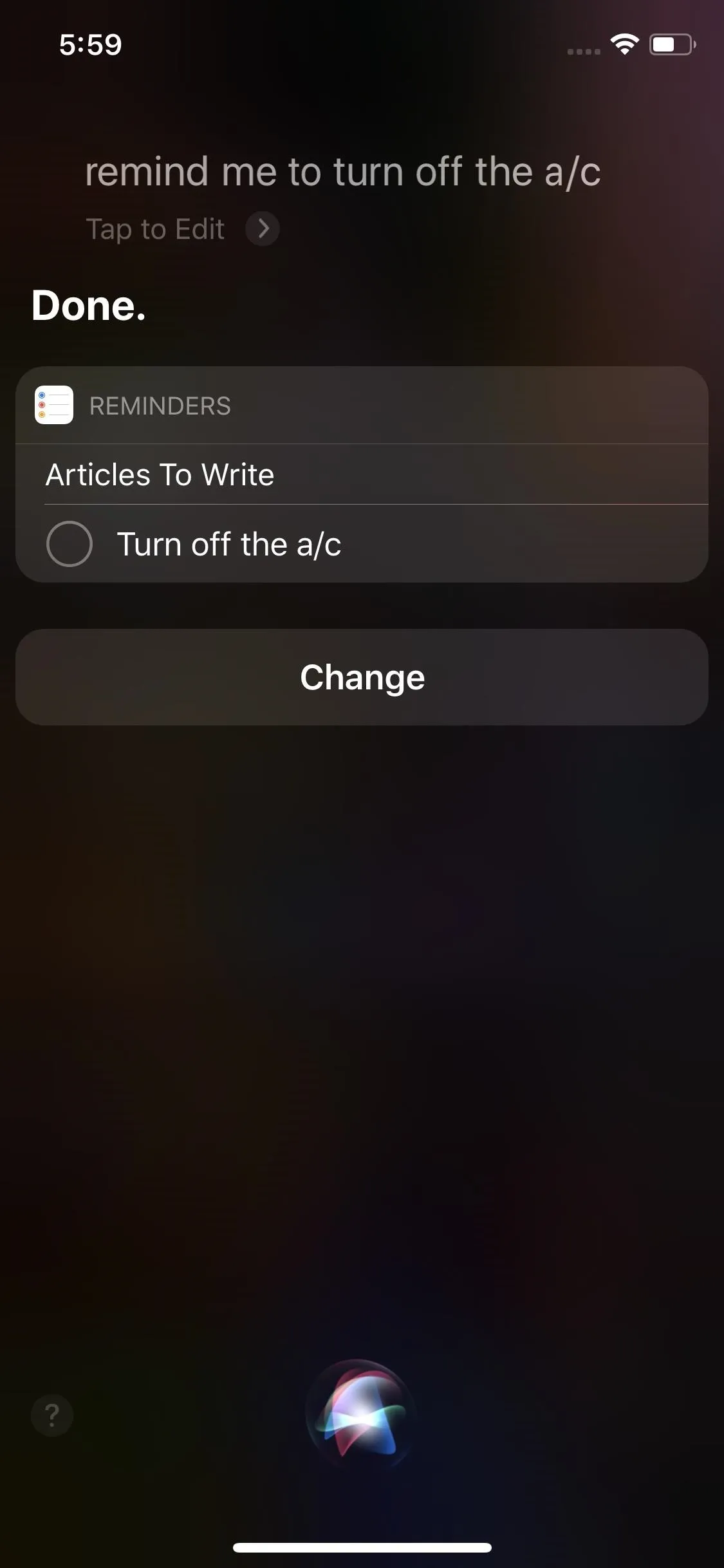
14. Siri Can Recognize Individual Voices on HomePod
Siri can now recognize individual voices on HomePod, so you can set up multiple family members on one device. That means if one HomePod user wants to ask Siri to play his or her favorite music, it'll do so using his or her account. Then, when someone else wants to do the same, that person's account is used, so everyone gets a more personal experience.
15. Siri Takes Up Less Space in CarPlay
Siri no longer takes up the entire display on CarPlay. If only that feature made its way to iPhones as well.
16. Native 'Hey Siri' Support in Your Car
Starting with iOS 13, car manufactures can add "Hey Siri" support to their vehicles' microphones. If you're in the market for a new car, that might be a feature worth researching.
Cover image, screenshots, and GIF by Jake Peterson/Gadget Hacks

























Comments
Be the first, drop a comment!