One feature that the majority of iPhone owners utilize is the device's passcode security lock. And while iOS 8 ushered in device customizations that add a whole new level of personalization on the Apple's mobile devices, the lock screen passcode page remains frustratingly the same.
While I've previously shown off how to get a digit-free keypad on the lock screen, I've always felt that those empty circles would look much more dynamic with custom images. Well, today we're going to do just that: replace the digits on the lock screen's keypad with photos. This is a system tweak, so you will need a jailbroken iOS device to continue.
Install the Necessary Tweaks
Enter your Cydia app to search for and install "SimplePasscodeButtons" from developer Adam Spindler. This is the tweak that will allow you to remove the numbers on the keypad to make the images more visible.
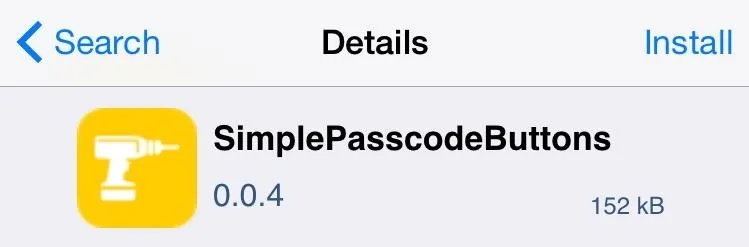
Then head back into Cydia to search for and install "Faces" from developer Ben Rosen. This is the tweak that will let us place images on the keypad.
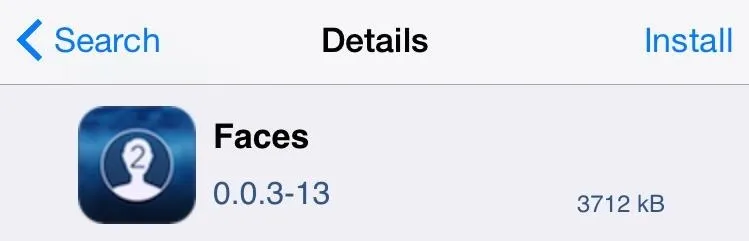
It isn't vital that you remove the digits on the lock screen's keypad, but if you don't, they'll slightly obstruct whatever images you add with Faces.
Remove Your Passcode Digits
After installing both tweaks and rebooting your device, enter your Settings app, then scroll down to select the SimpleKeypadButtons preferences. When choosing your button style, select "Hide Everything," then reboot your device to apply the changes.
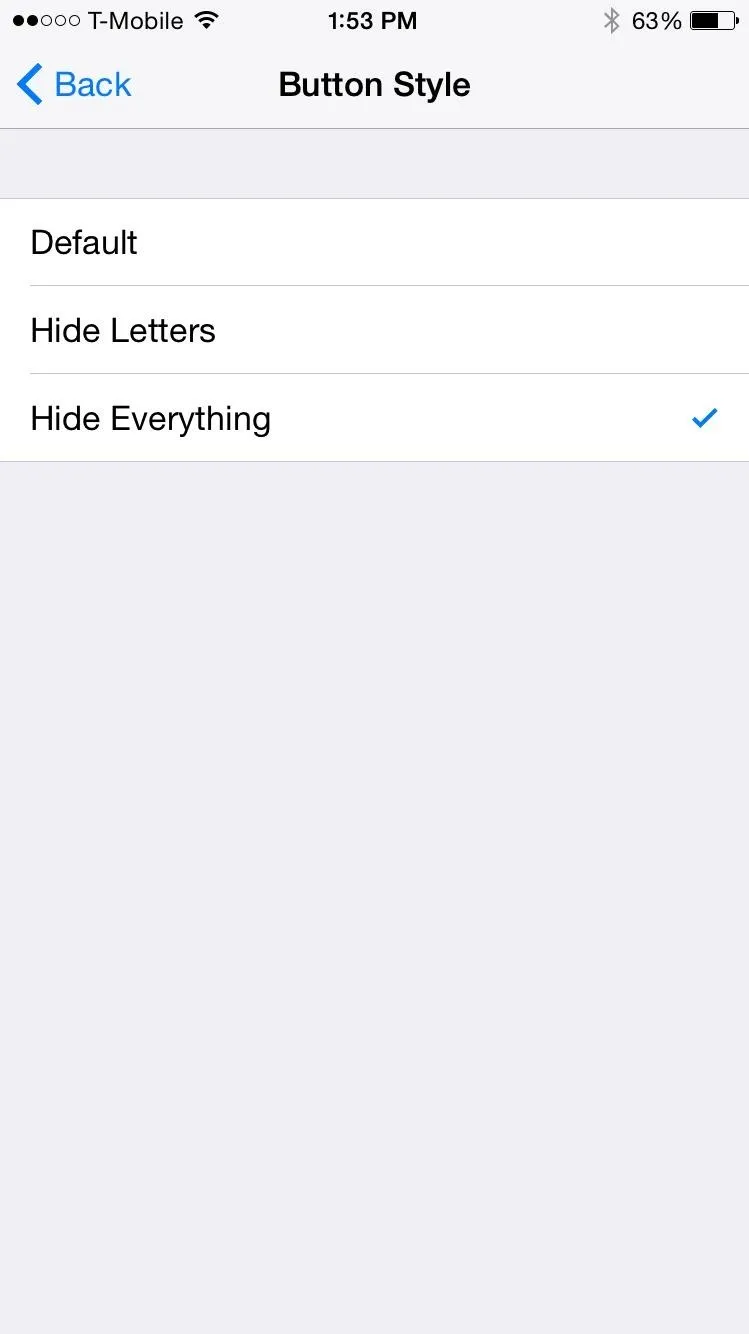
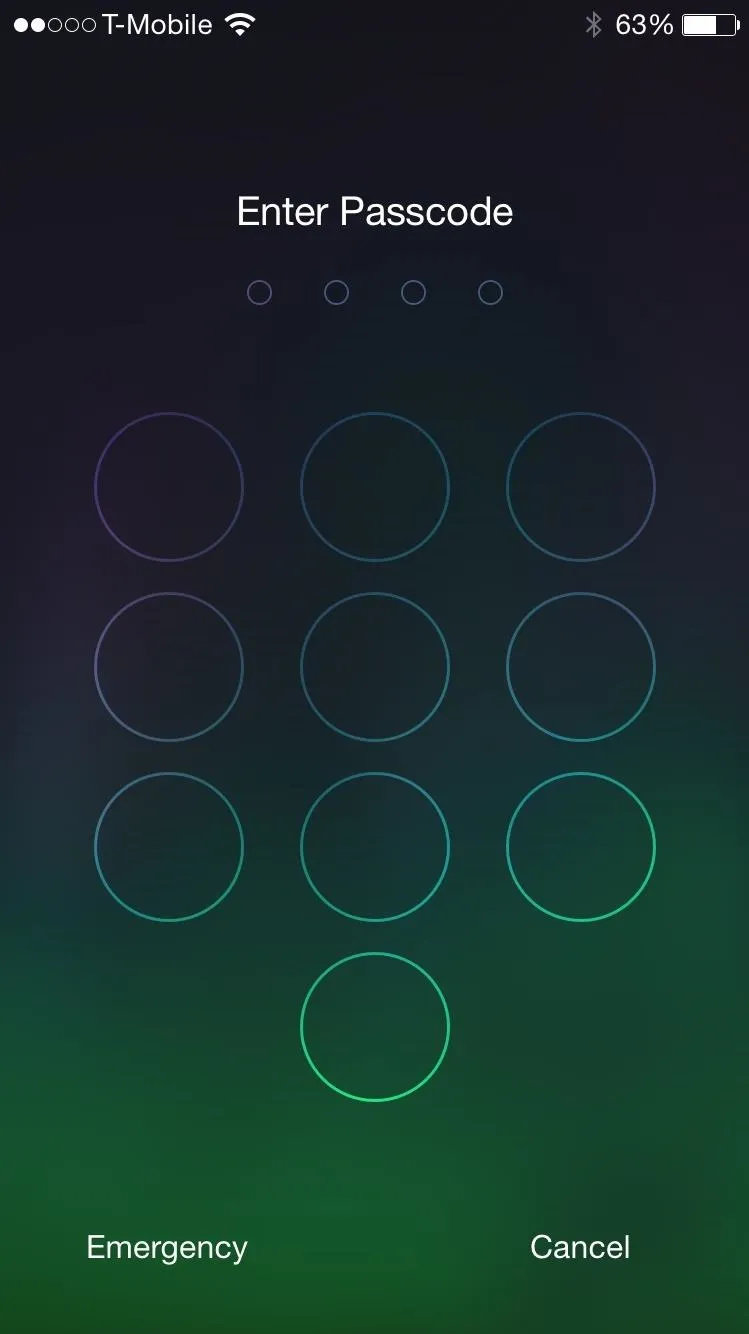
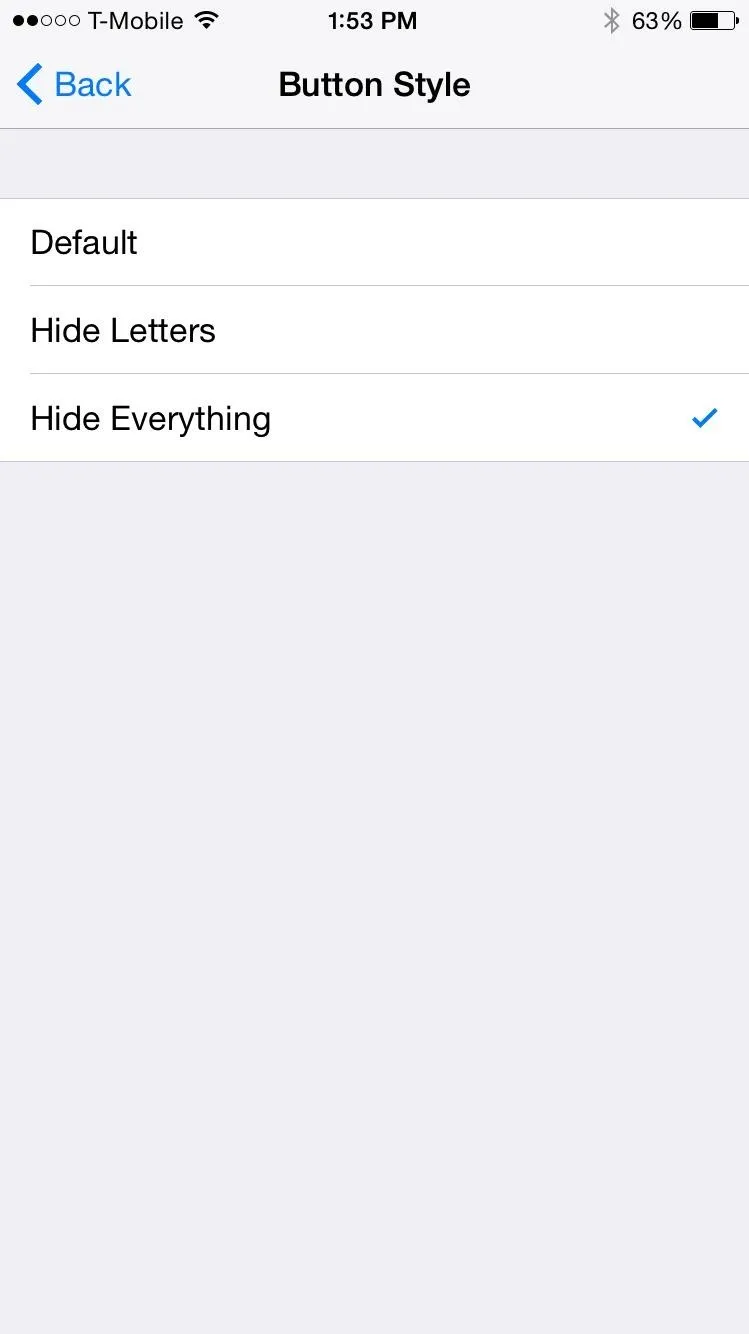
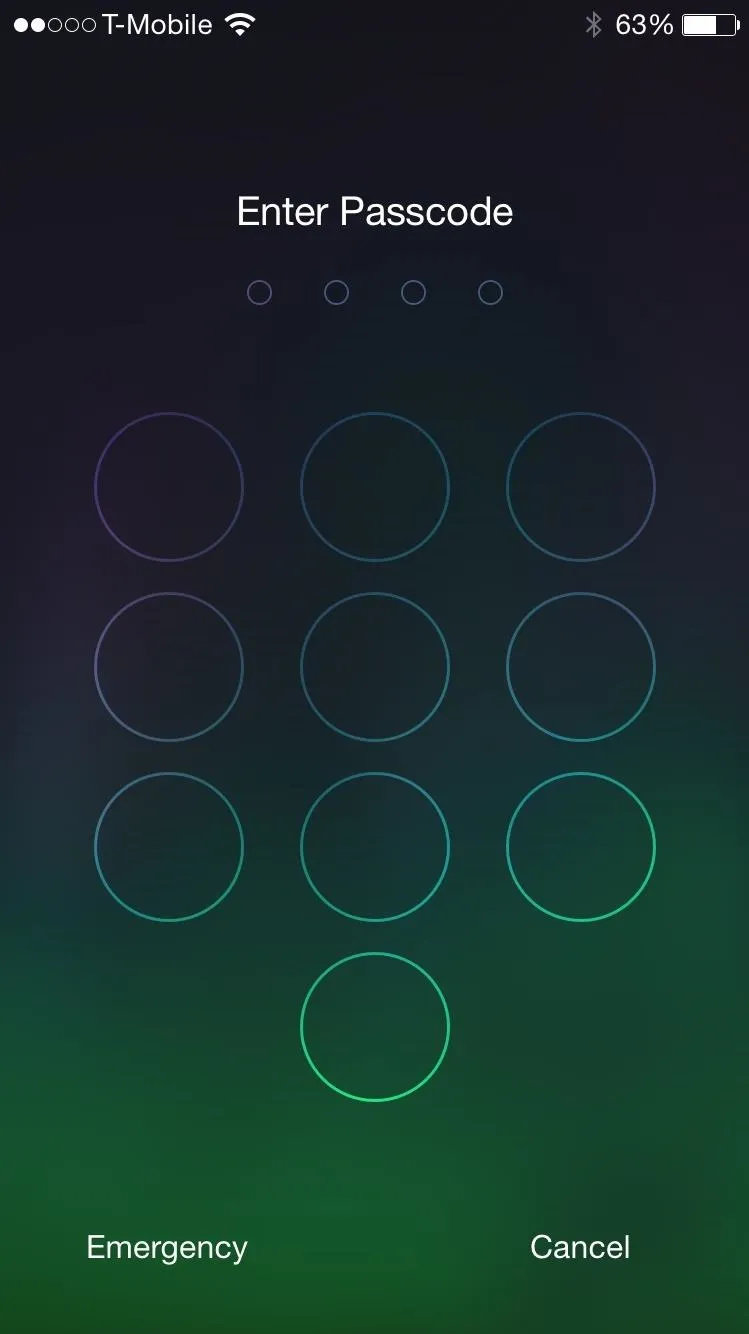
With your numbers now removed, do your best to remember where they are so you can successfully enter your passcode.
Apply Your Custom Images
Enter the Settings app once more and select the Faces preferences. Initially, you'll want to enable the service, then just select "Choose Images" to begin applying photos to each of the ten keypad buttons.
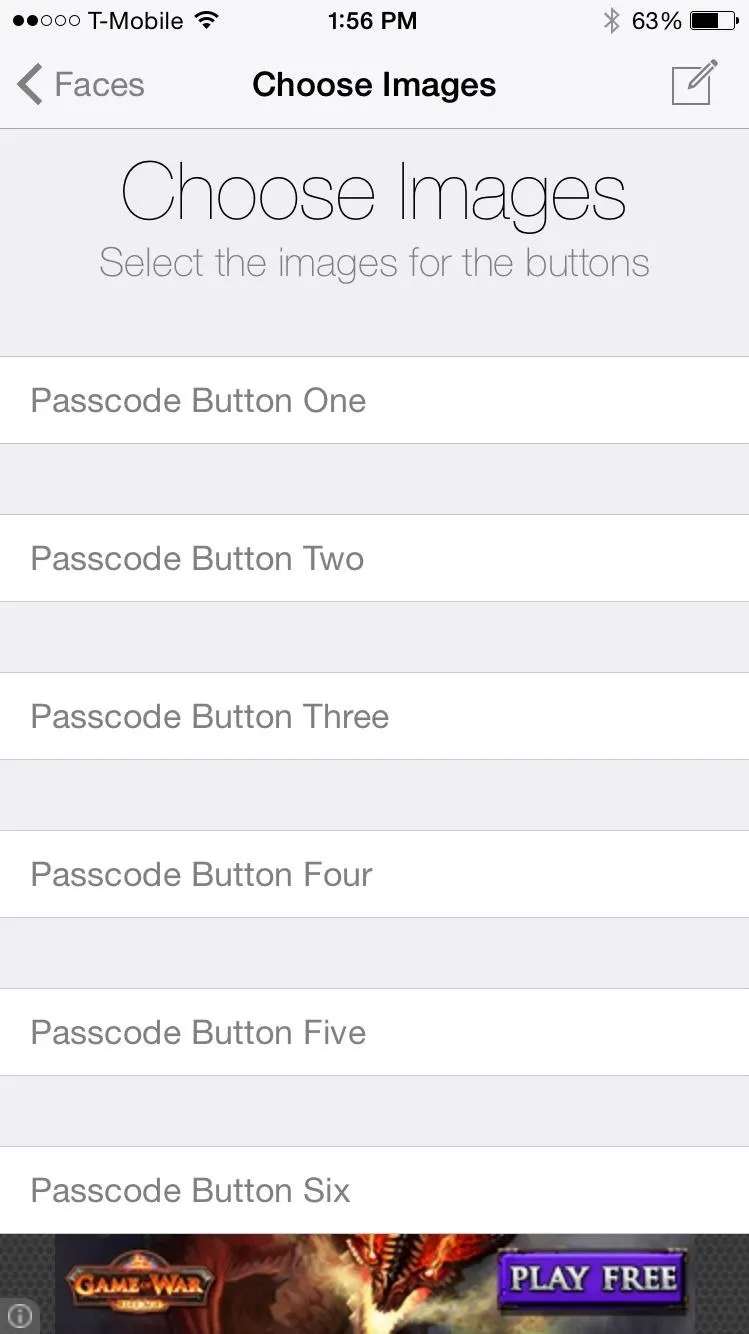
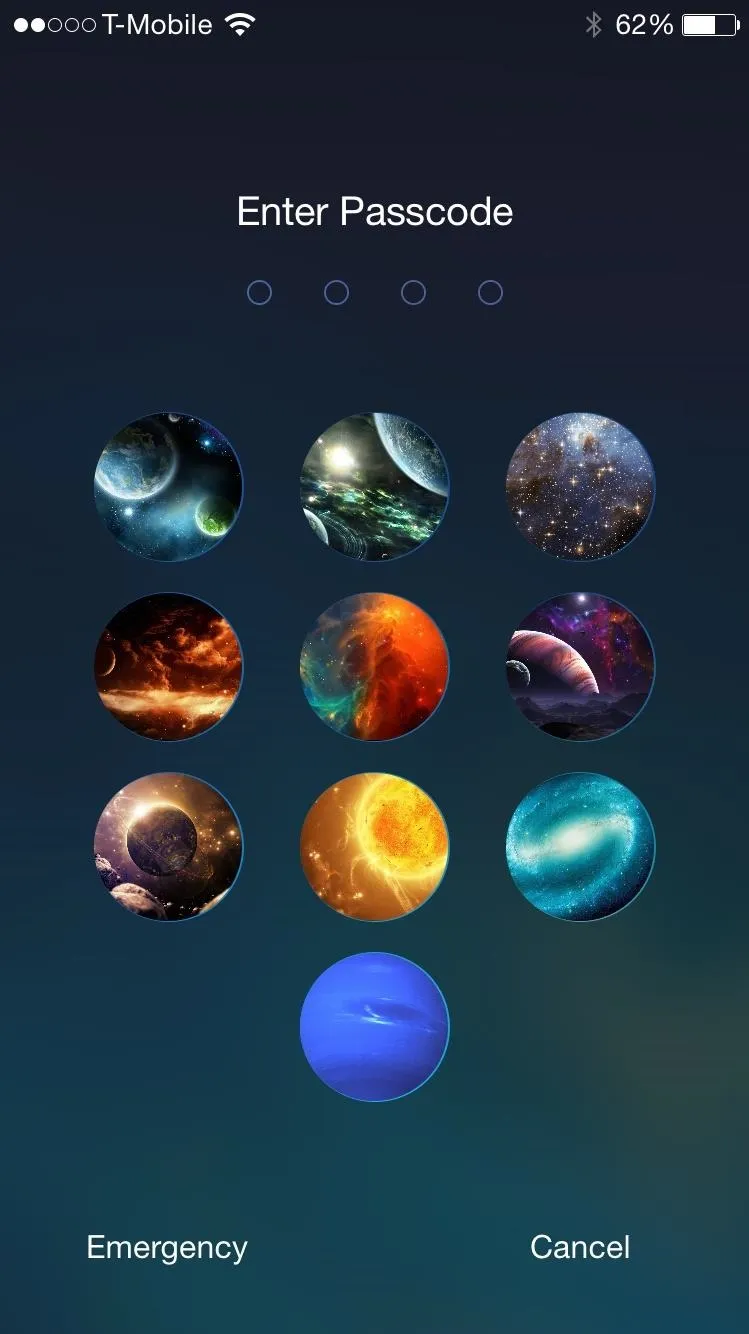
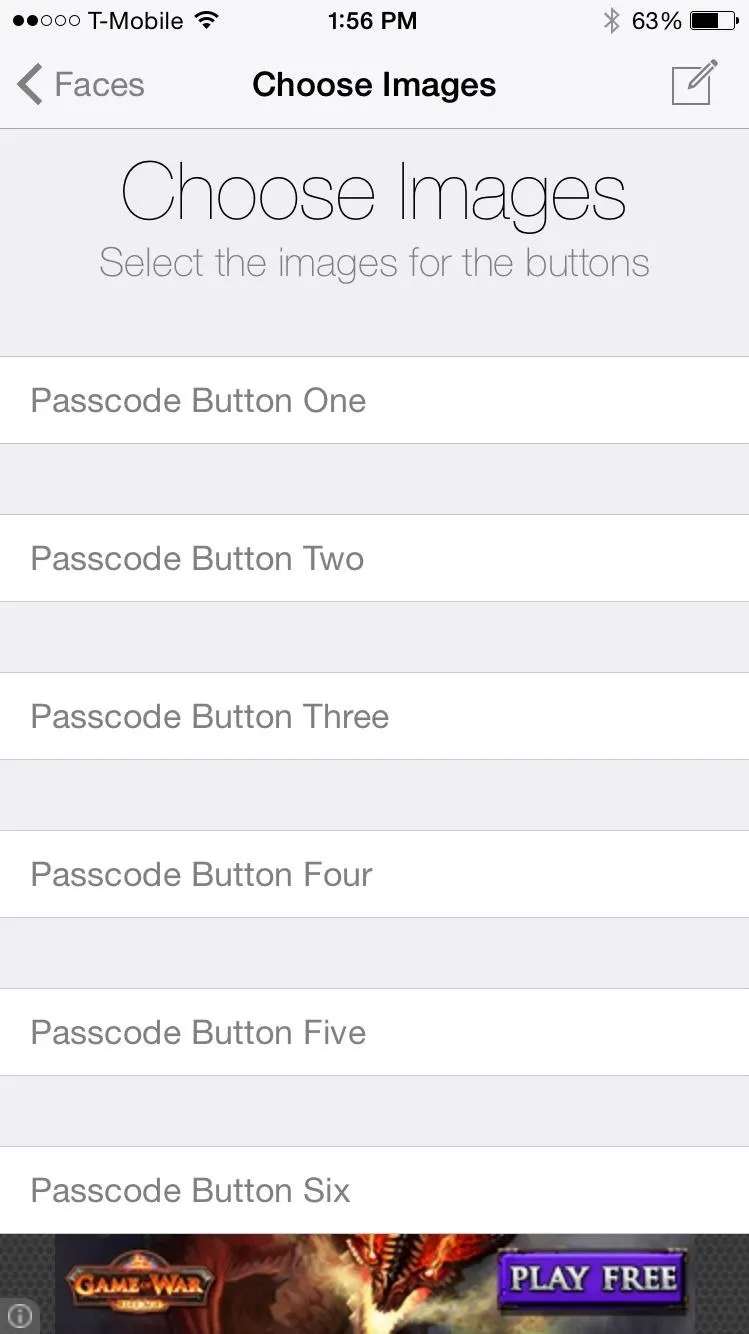
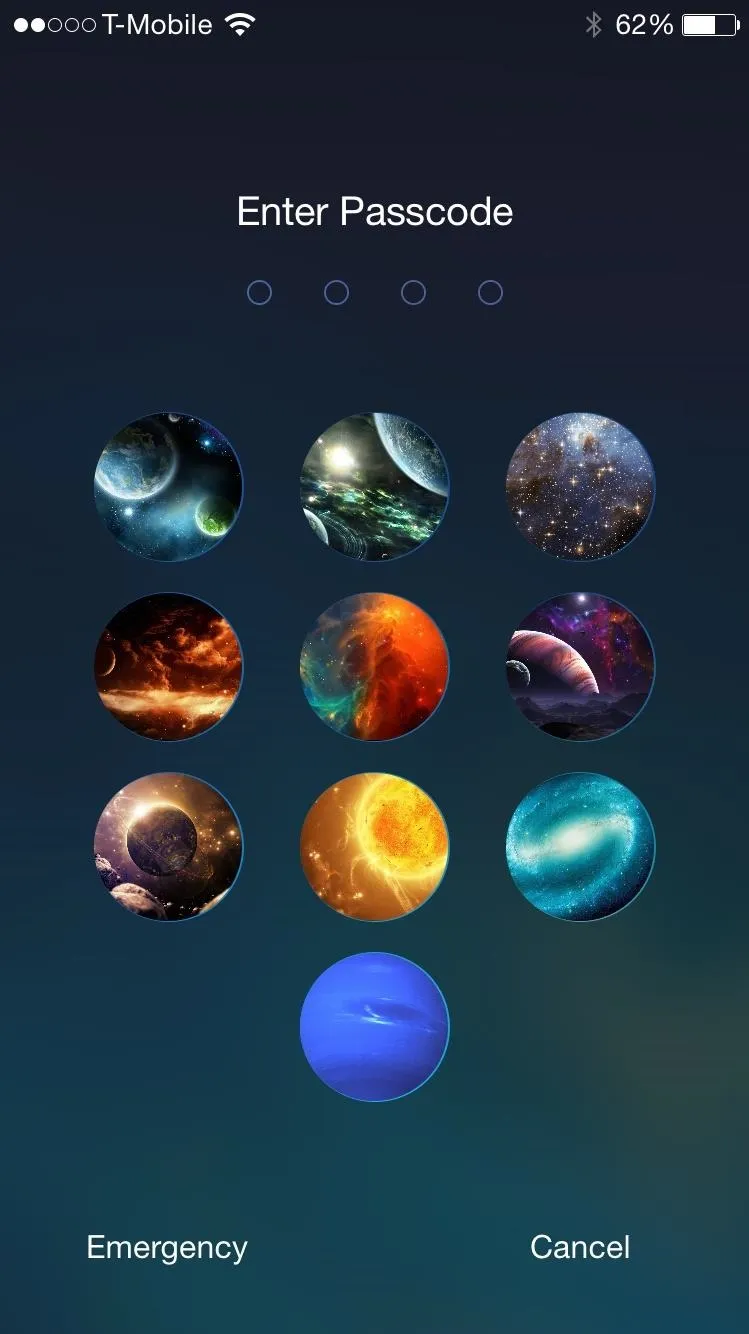
Applying ten images can be a little time consuming, but well worth it once you see the final product on your lock screen. Now... grab a screenshot and share your new keypad design with us in the comments below. And as always, make sure to follow us over on Facebook, Google+, and Twitter to get more cool tweaks like this one.






















Comments
Be the first, drop a comment!