With countless images and messages packed into one small device, security is always a high priority amongst iPhone users. For this reason, we've previously shown you how to make your iPhone's passcode match the current time, which made figuring out your passcode a lot more difficult for wandering eyes.
In time, people may have figured that trick out, and a passcode that changes literally every minute can sometimes be annoying. So, today I'll be showing how to switch things up and make your passcode reflect the battery percentage displayed in your status bar instead. In order for this tweak to work, you will need to have a jailbroken iOS device.
Enable Battery Percentage
For obvious reasons, you'll want to enable the battery percentage in your status bar. If you haven't done so already, navigate to Settings -> General -> Usage and toggle on "Battery Percentage."
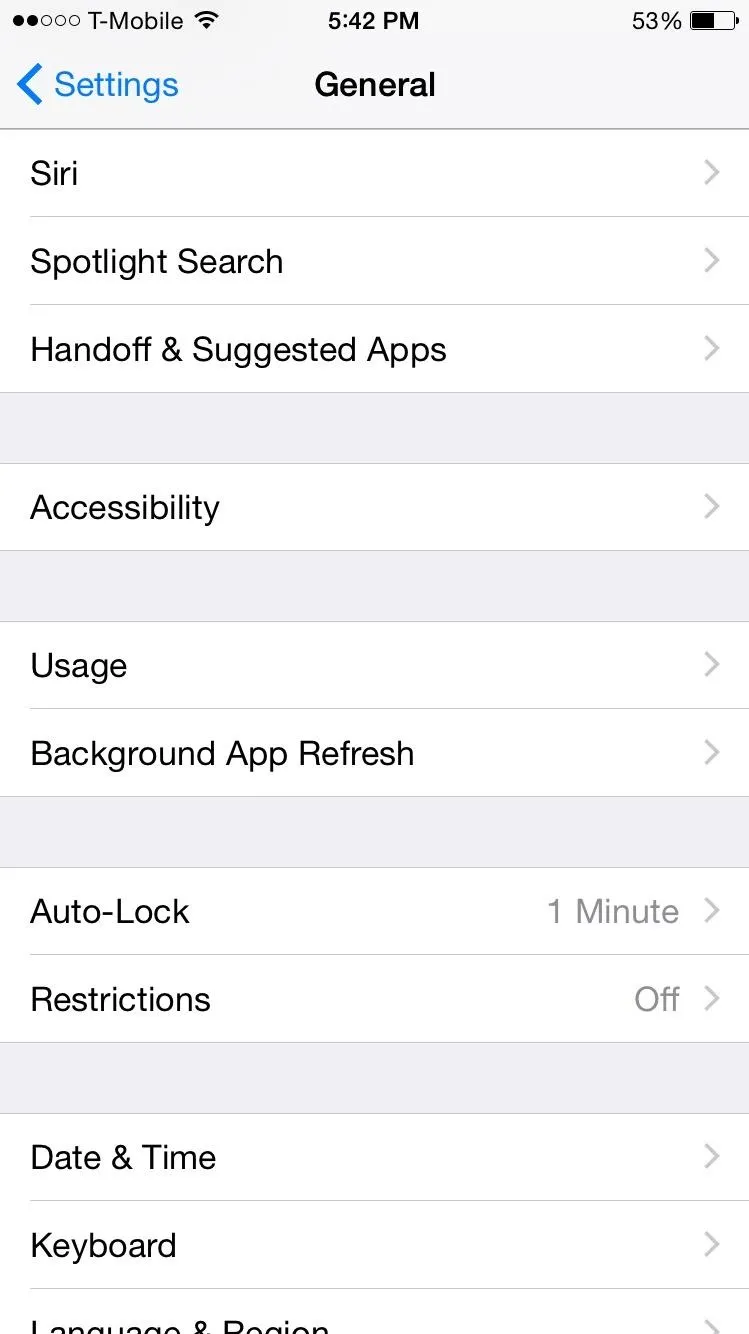
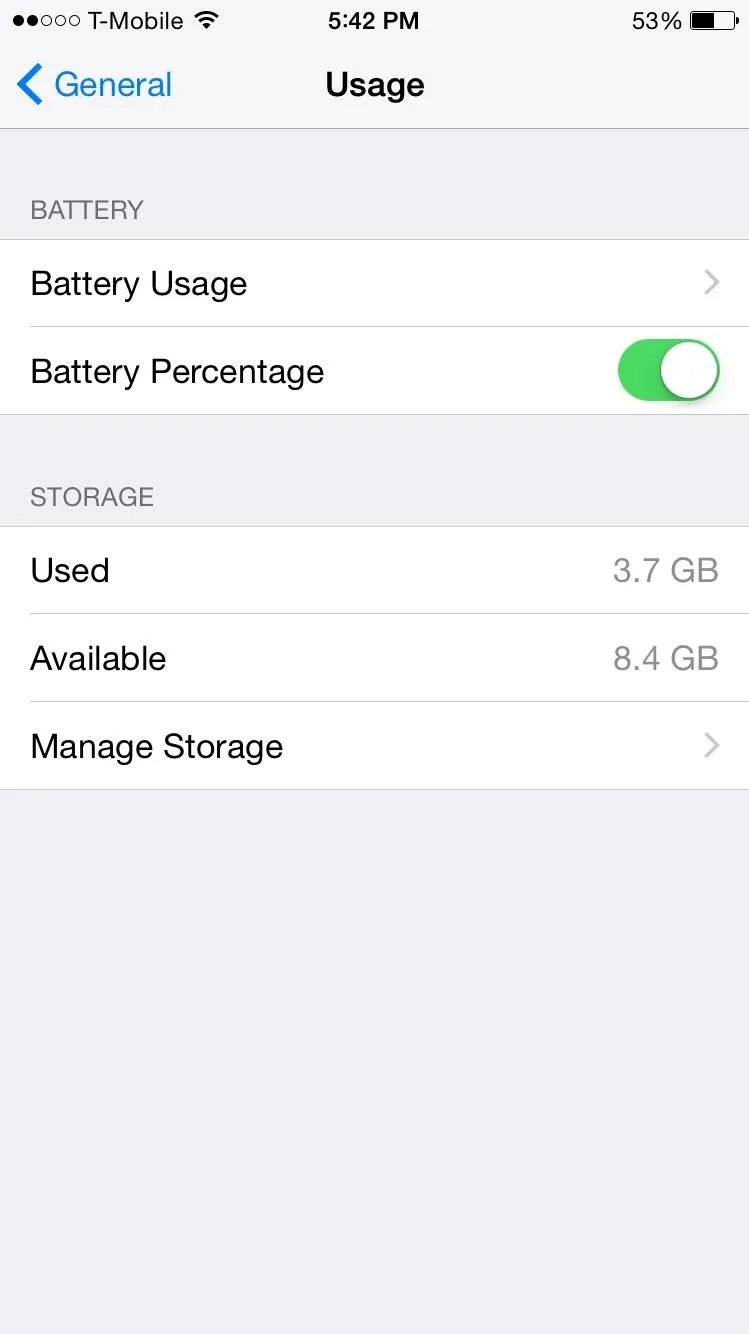
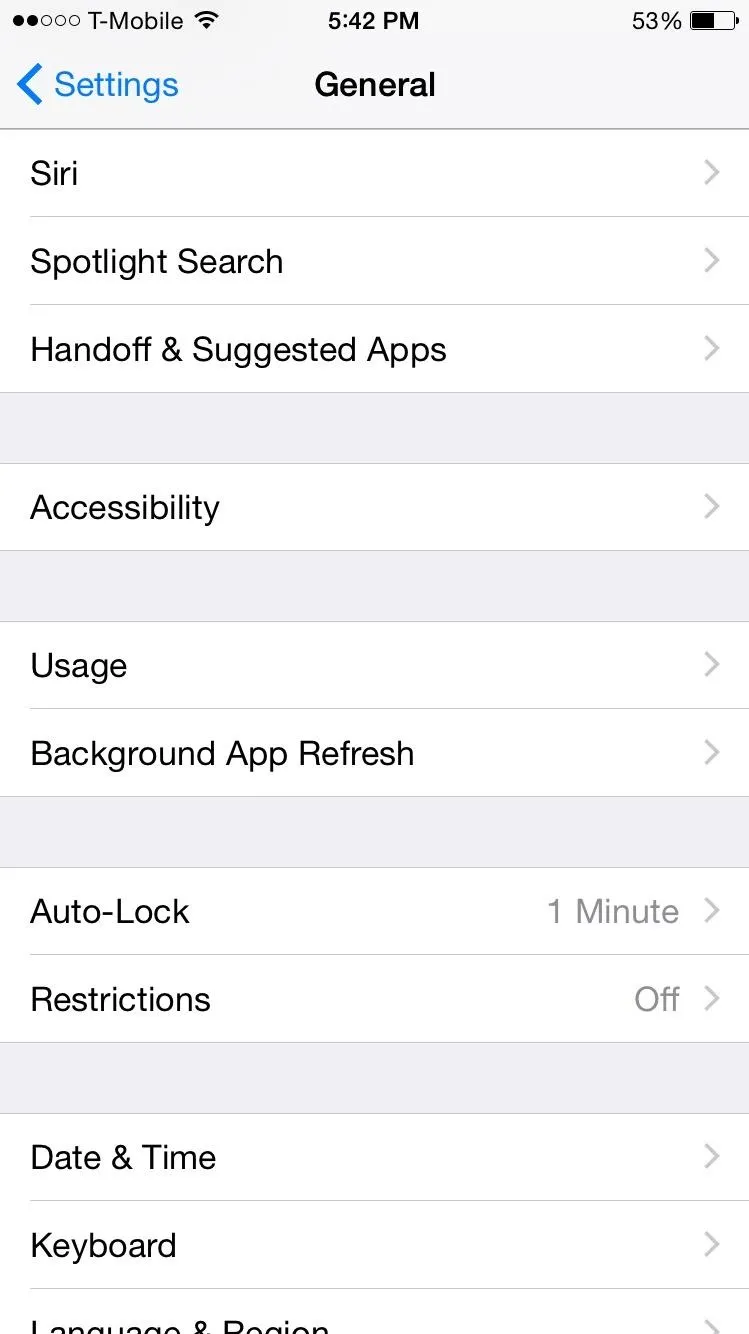
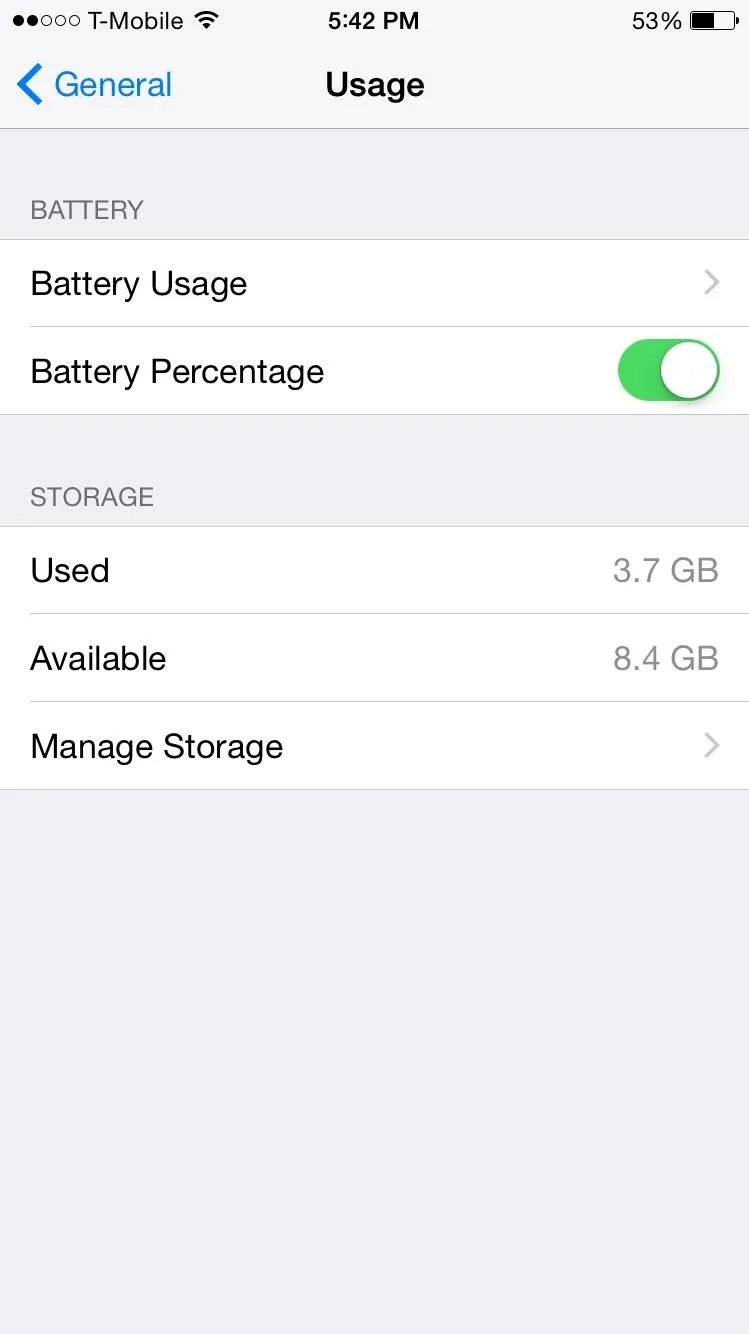
Install Battery Passcode
Now enter Cydia to search for and install "Battery Passcode" from developer Skumar Space. Once installed, your device will require a quick respring.
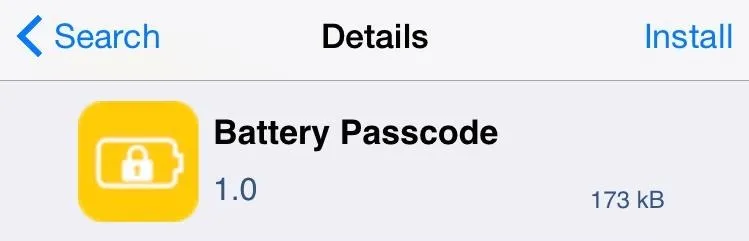
Adjust Your Settings
Before you lock your device, enter Settings and locate the Battery Passcode preferences. From there, you'll be able to enable the service and toggle on your original passcode as a failsafe. Once any changes are made, select the "Respring" option to restart your software.
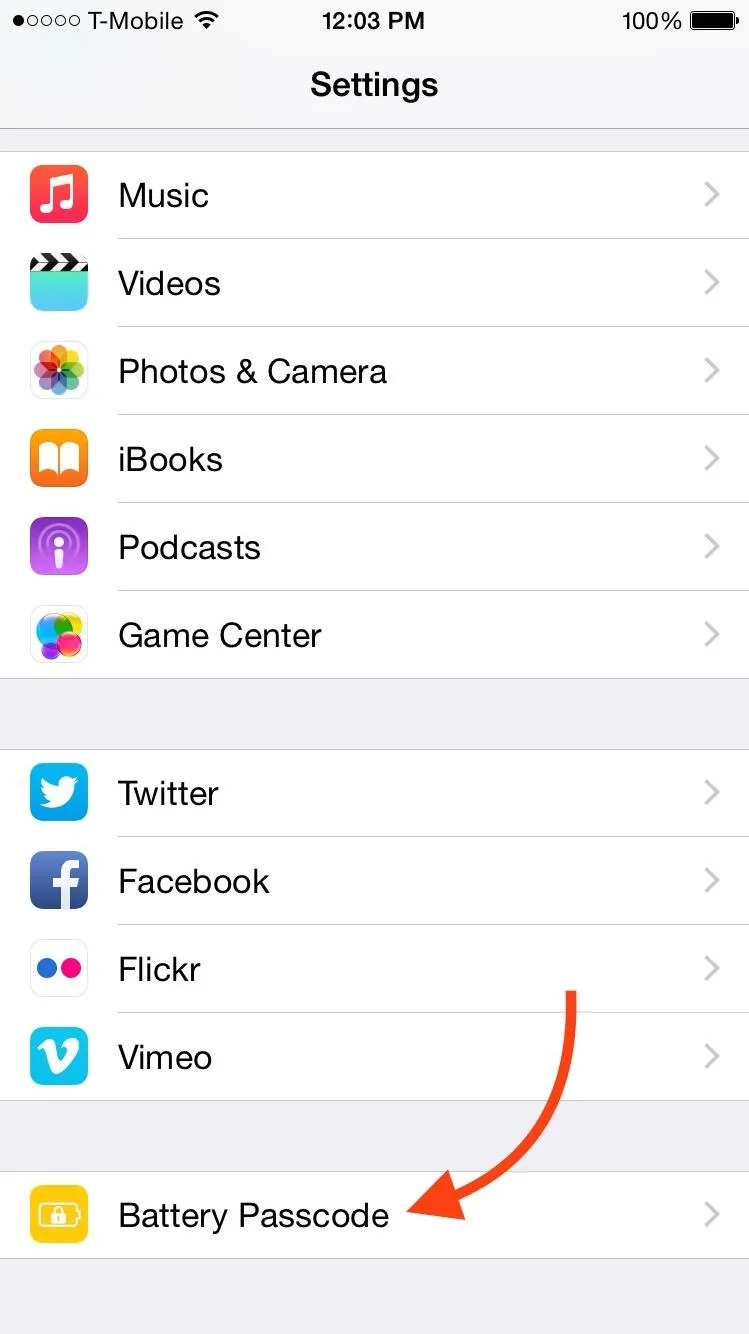
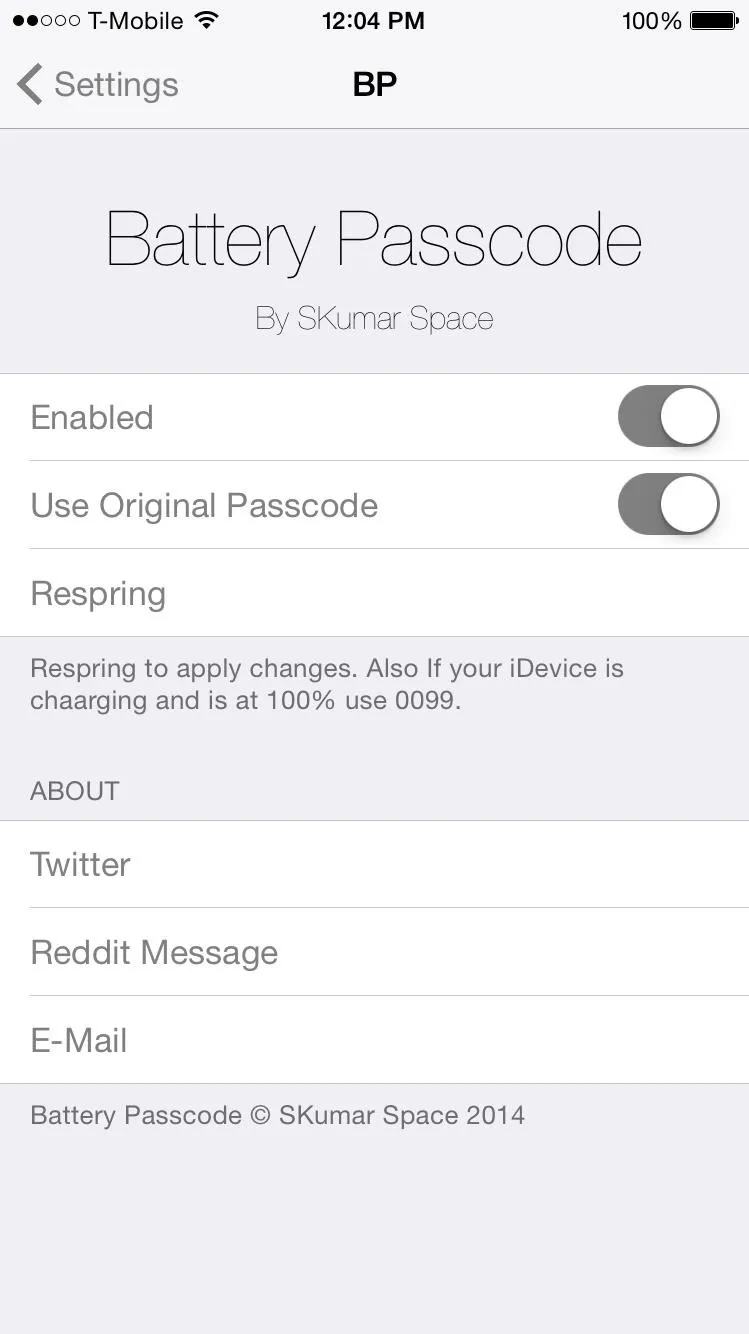
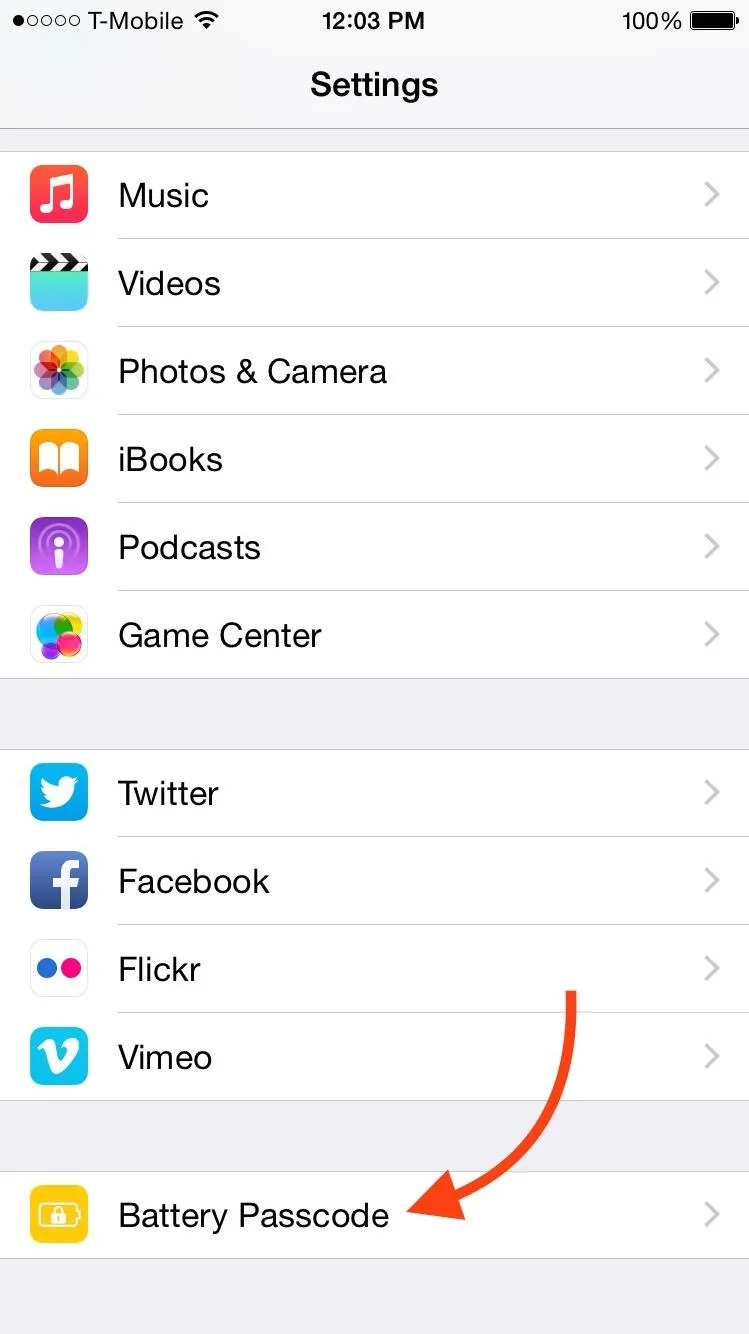
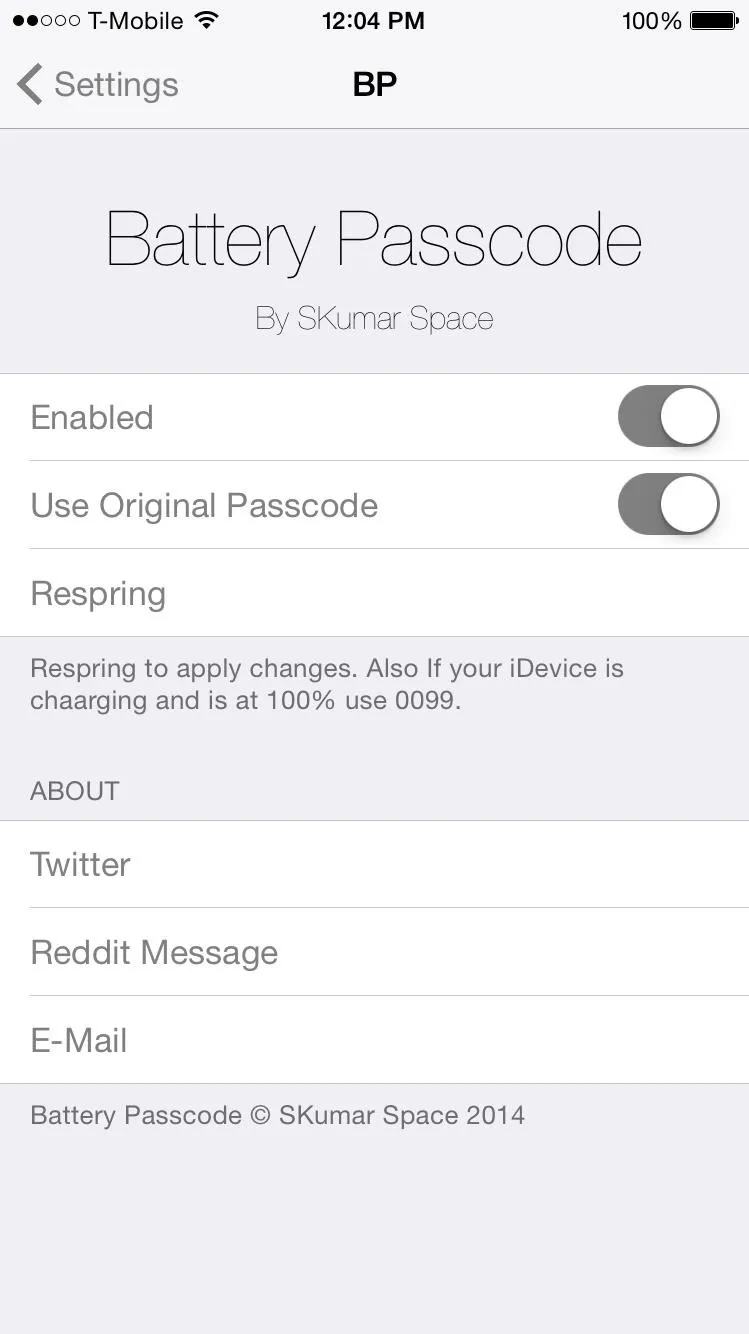
Use Your New Battery Passcode
Entering the passcode is easy enough; if the percentage is 100%, then enter 0-1-0-0. If the percentage is two digits, like 50%, then enter 0-0-5-0.
On some occasions, the passcode may be a number over or under, so if it's at 35% and not unlocking, try entering 0-0-3-4 or 0-0-3-6. In any regard, if the battery percentage isn't unlocking your device, you'll be glad you had your original passcode enabled as a failsafe.
Let us know what you think of Battery Passcode in the comments below, or hit us up on our Facebook and Twitter feeds.






















Comments
Be the first, drop a comment!