
Removing unwanted apps from your iPhone is a straightforward affair — long-press an app's icon, then hit the delete button once it appears. Unfortunately, the same can't be said when it comes to uninstalling tweaks from a jailbroken iPhone.
Many tweaks aren't very polished, and they can cause buggy performance. Similar to stock iOS apps like Safari and Photos, jailbreak tweaks you've installed through either Cydia or Sileo are embedded into your iPhone's operating system and can't be uninstalled through traditional means. Therefore, you'll need to go through either Cydia or Sileo if you want to remove a tweak from your device.
Removing Sileo Tweaks
If you're using Cydia, check out our guide on uninstalling tweaks in Cydia. For those of you who prefer Sileo over Cydia, open Sileo and select "Packages" on the bottom to get to the page that lists all the tweaks and apps currently installed on your iPhone.
From there, you have several ways to locate the tweak you want to uninstall. You can either input the target tweak in the search field at the top of the page, scroll through the alphabetized list, or sort the list by most recent by tapping on "Name" in the top-right corner of the list and selecting "Date." When you do find the tweak, go ahead and tap on it.
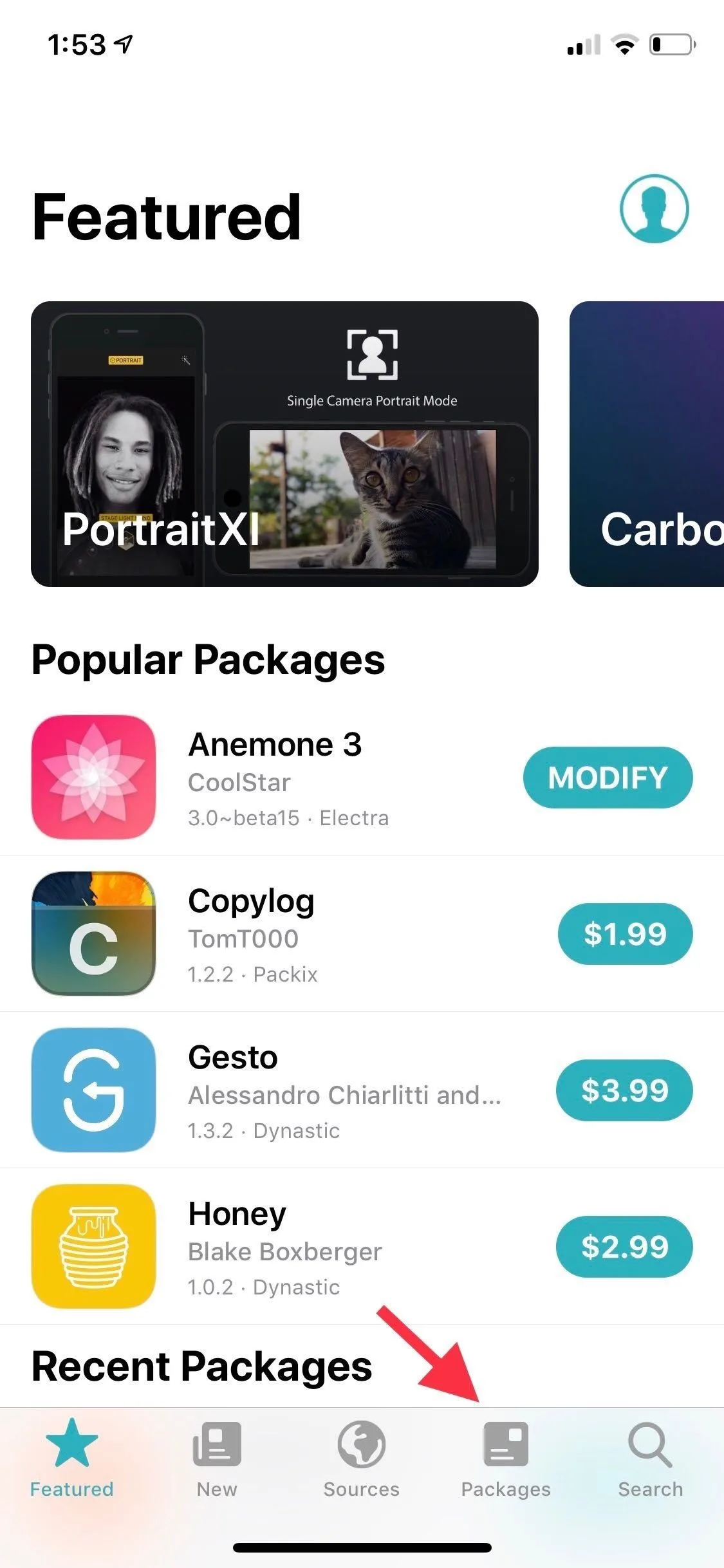
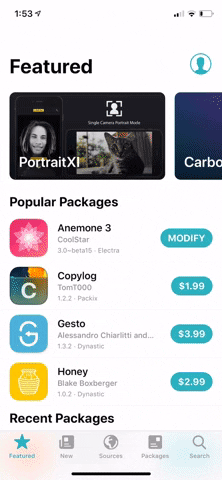
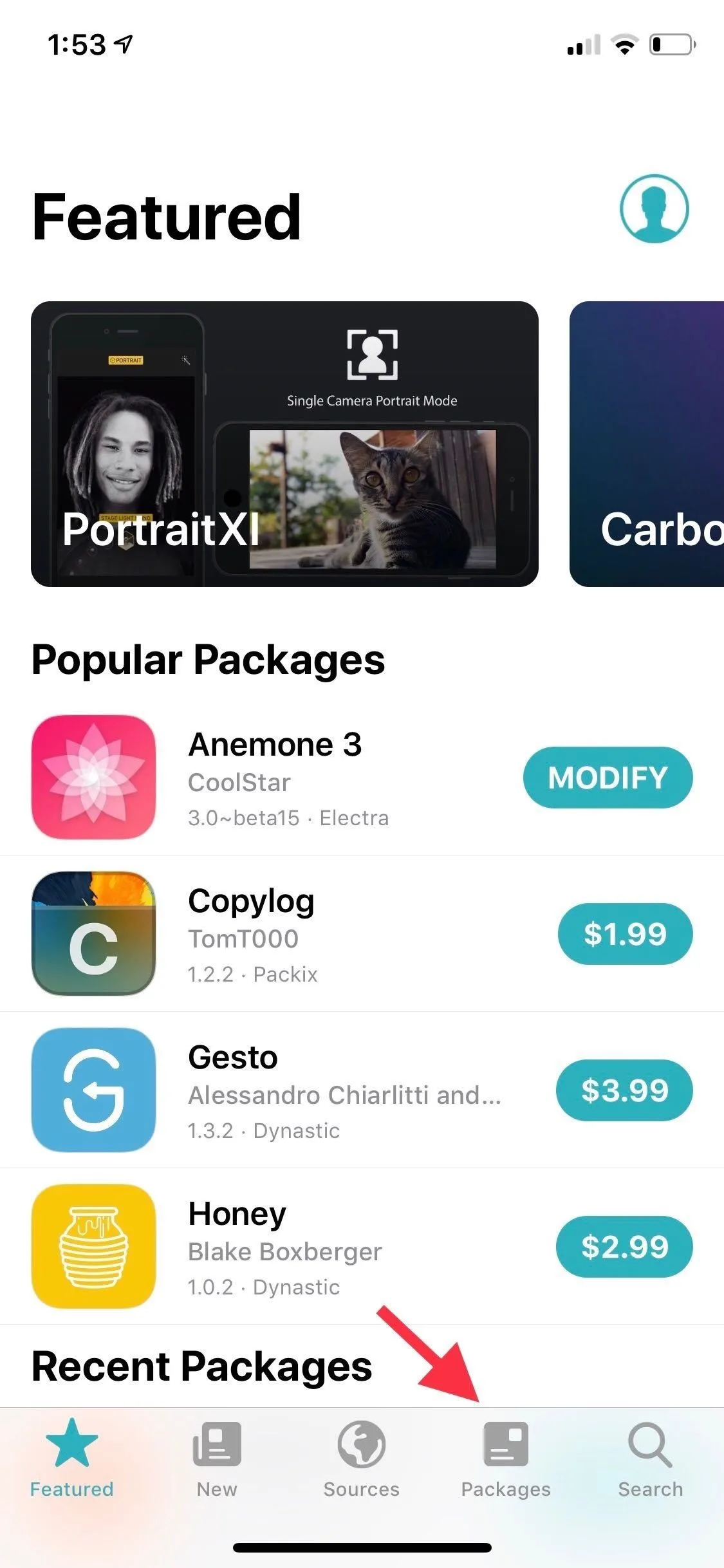
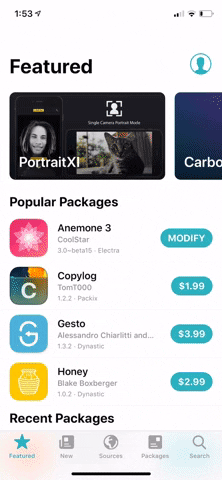
Now, tap on "Modify" within the app's Details page, then hit "Uninstall" from the prompt that appears. Upon doing so, a "Queued" card will pop up along the bottom containing the package (aka tweak) you want to remove.
To wrap up the tweak's removal, either tap on the "Queue" button or swipe up on the "Queued" card to reveal it in full, then select "Confirm" to proceed with deletion. Sileo will now remove the tweak from your iPhone, so wait a moment for the process to complete, and hit "Restart Springboard" once it's done to complete uninstalling the tweak.
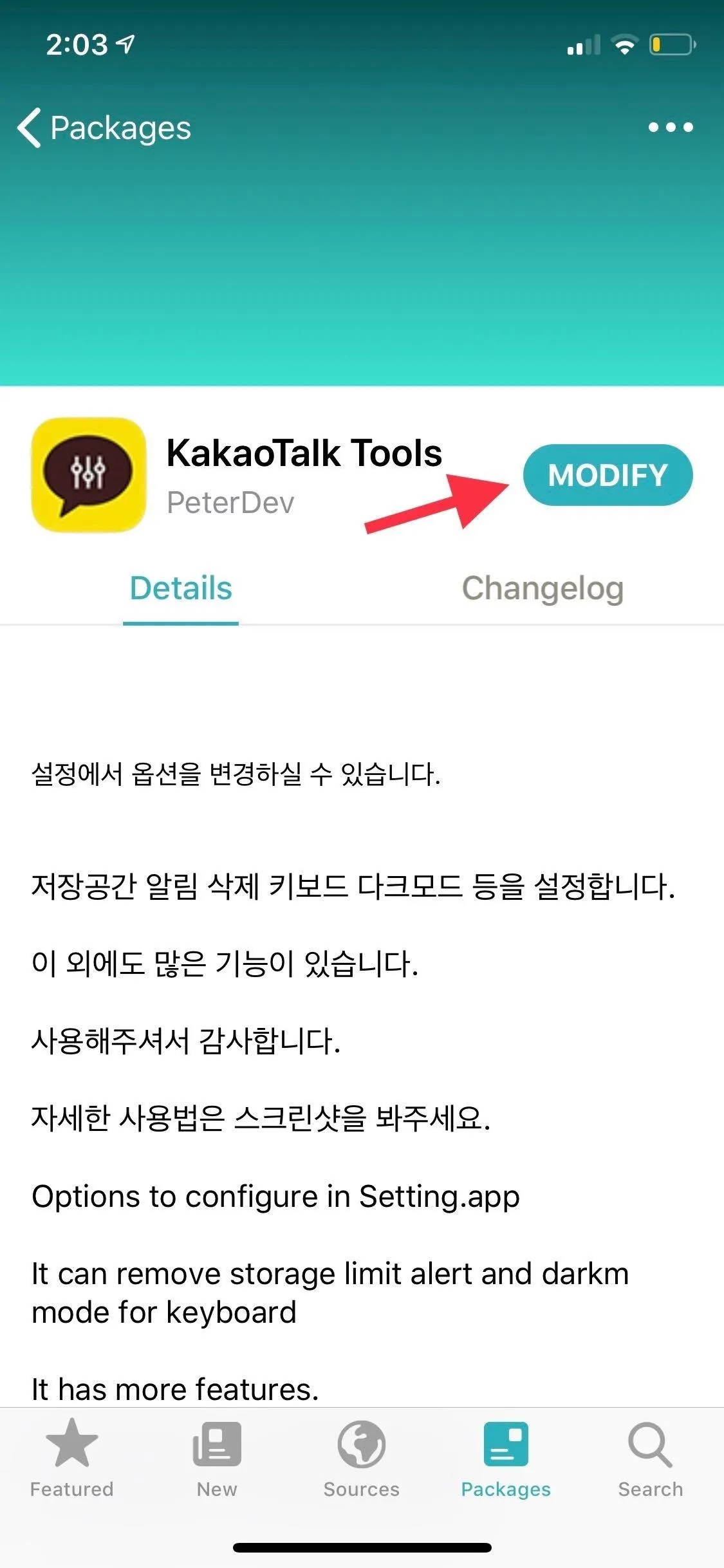
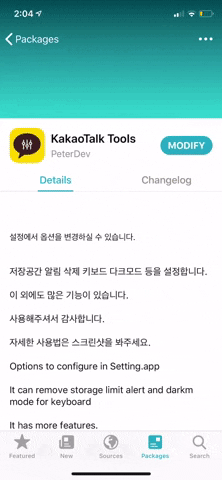
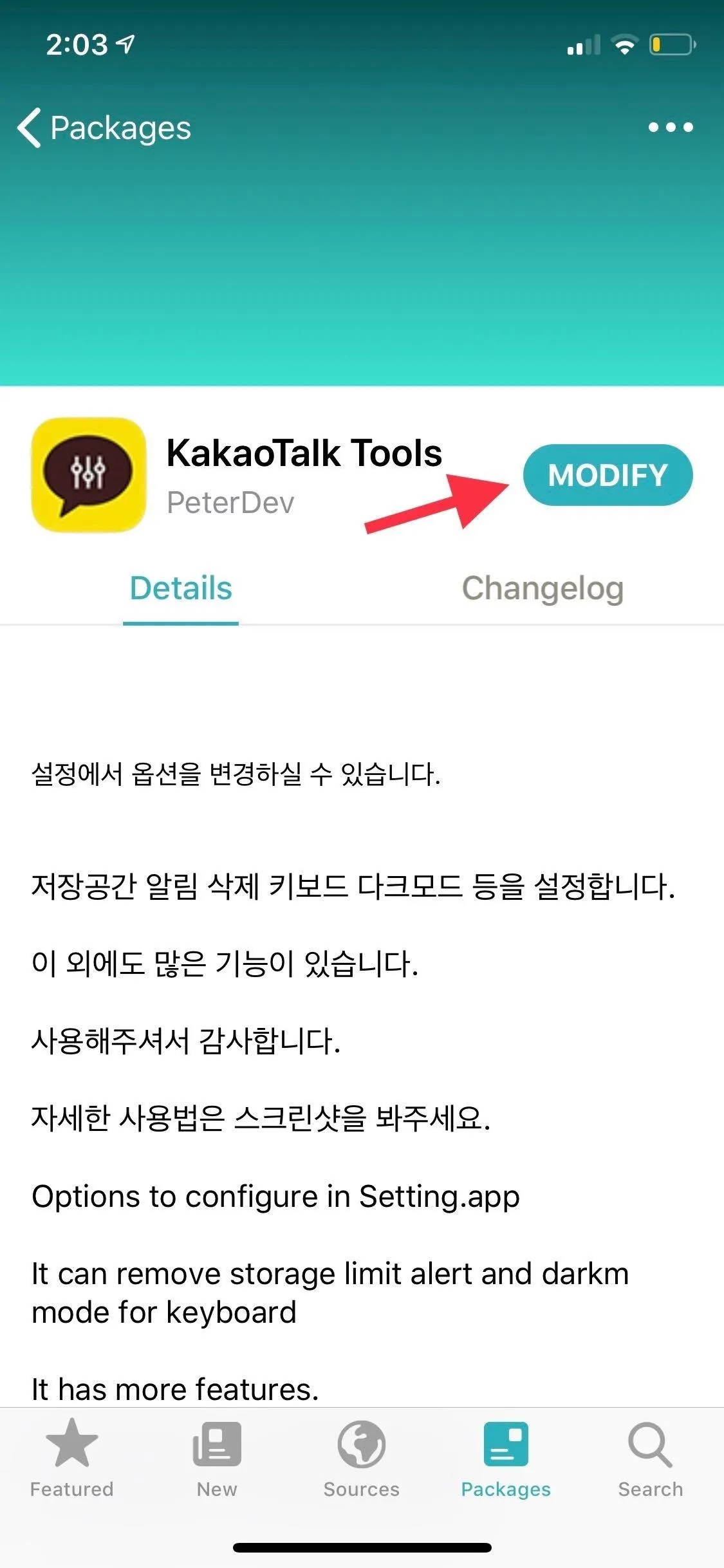
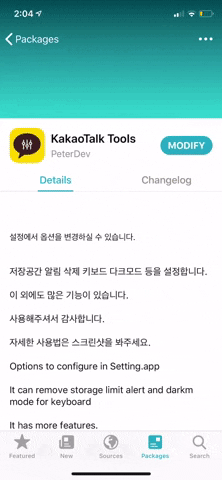
The good thing about the "Queue" process is that you can actually queue up multiple tweaks to uninstall at the same time, which would be quicker than doing each individually, as seen on the GIF below.
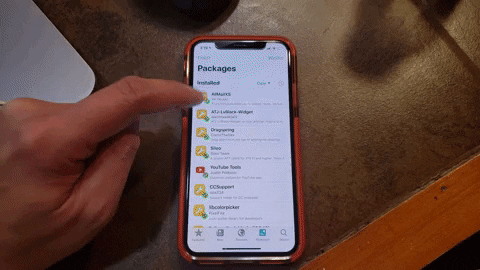
After your iPhone resprings, you'll now see that your home screen or Setting app is free of any unwanted or outdated tweaks that may conflict with iOS. It's worth noting that you can use Sileo to remove any jailbreak tweak or package, even if you originally installed it through Cydia (and you can use Cydia to remove Sileo tweaks).
This article was produced during Gadget Hacks' annual Tweaks & Hacks Celebration week. Read all of the Tweaks & Hacks Celebration stories.
Cover image and screenshots by Amboy Manalo/Gadget Hacks

























Comments
Be the first, drop a comment!