The iPhone's notification system has drastically improved over the years, but it could still use some work. The notifications, while useful, are all monochrome, making it hard to distinguish which app posted each alert, and that's not even mentioning the drab overall look. This is where jailbreak tweaks can come in handy.
Palette one such tweak that adds flair to your iPhone's stock notifications and Today widgets. Developed by Maxwell Dausch, the free tweak lets you completely colorize the widgets and banners while applying other effects for a custom look that's guaranteed to stand out from the crowd.
- Don't Miss: 60 iOS Features Apple Stole from Jailbreakers
Install the Packix Repo
Before you can install Palette, you'll first need to download an external repo containing the package. To do so, head over to Cydia and hit "Sources" along the bottom of the screen, then select "Edit" in the upper-right corner, followed by "Add" in the upper left.
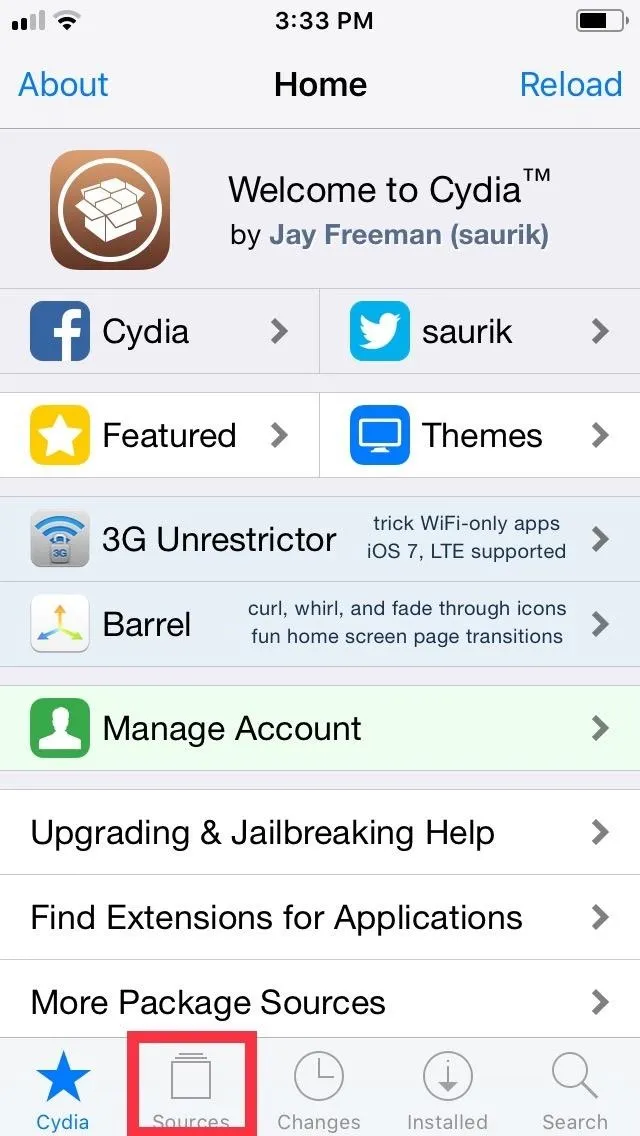
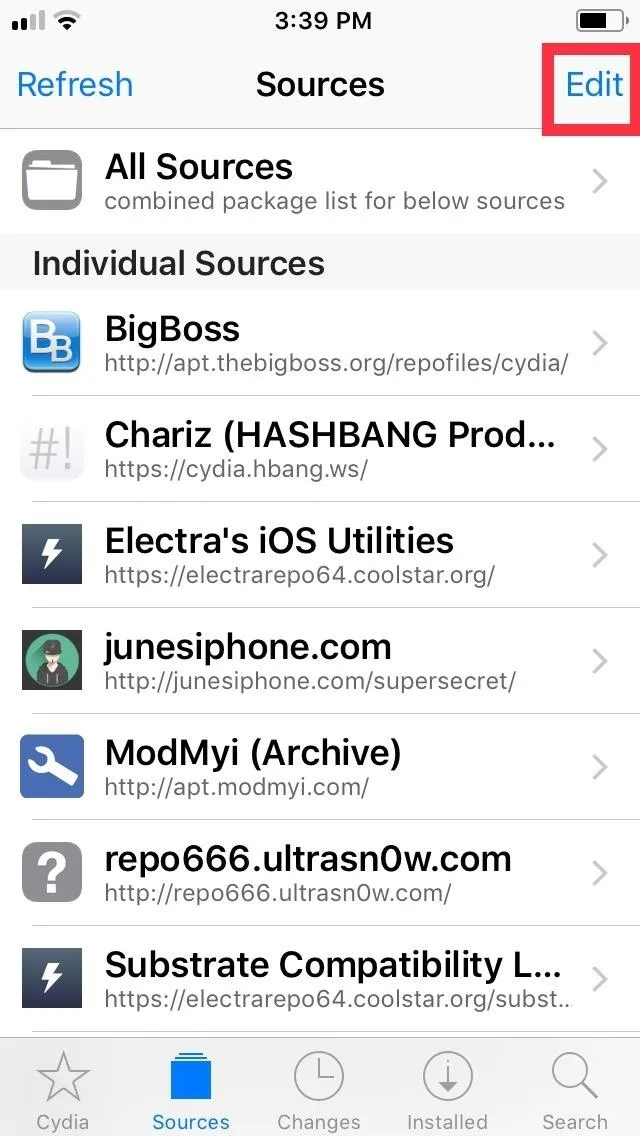
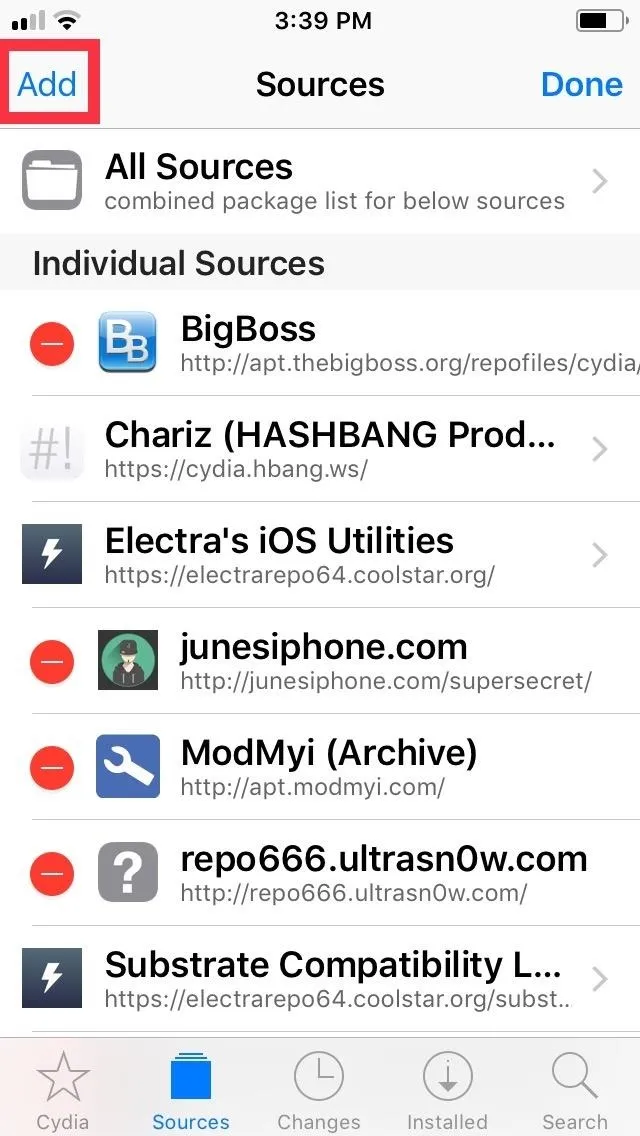
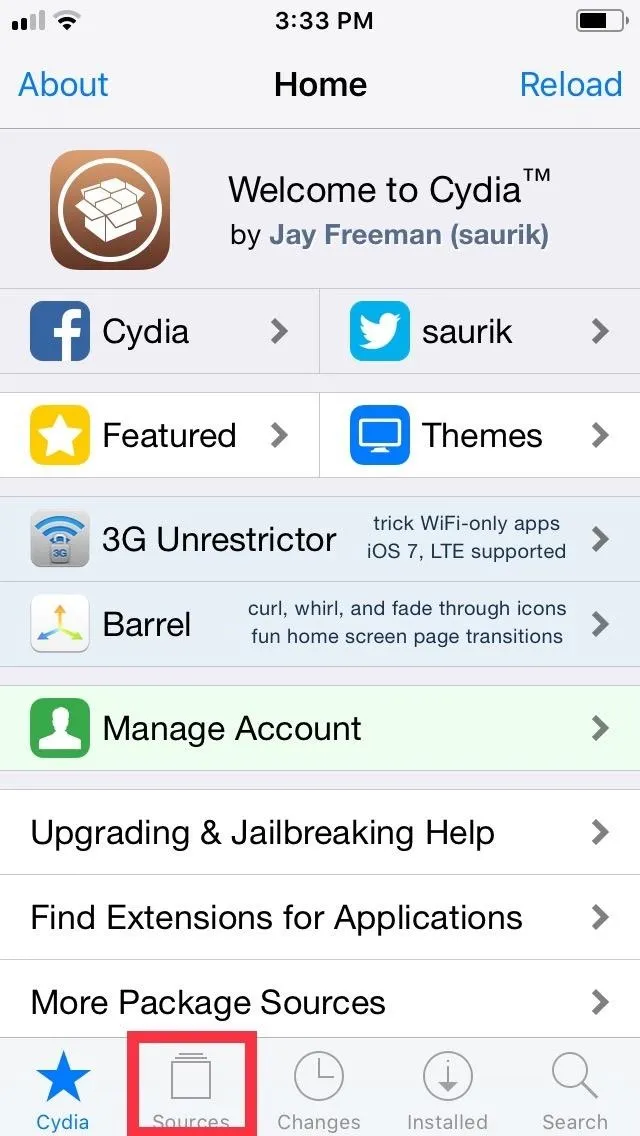
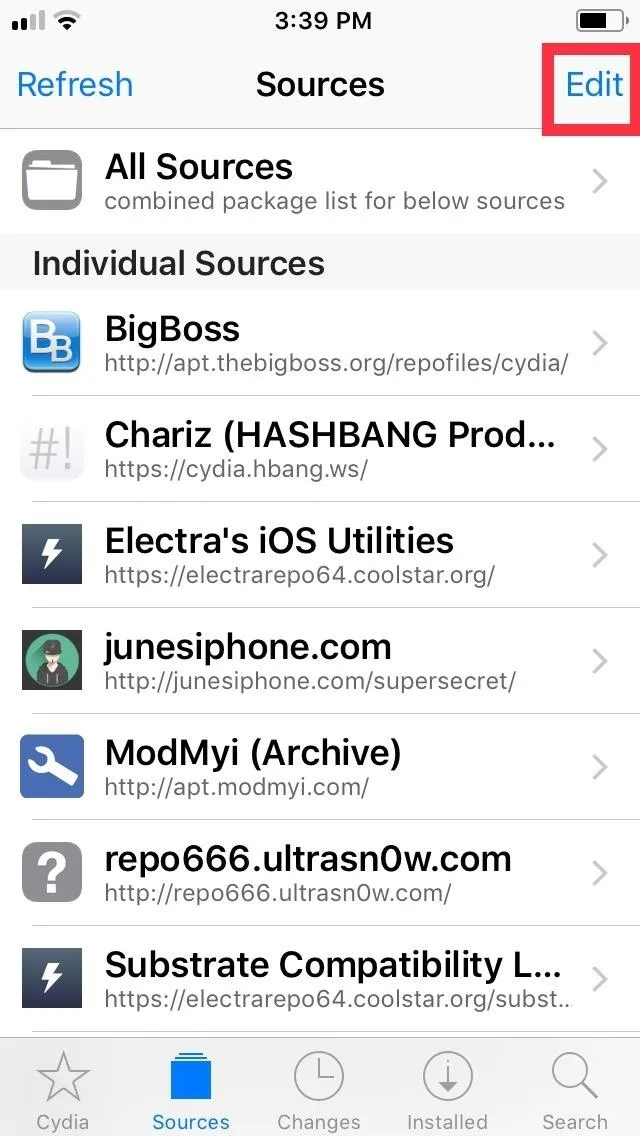
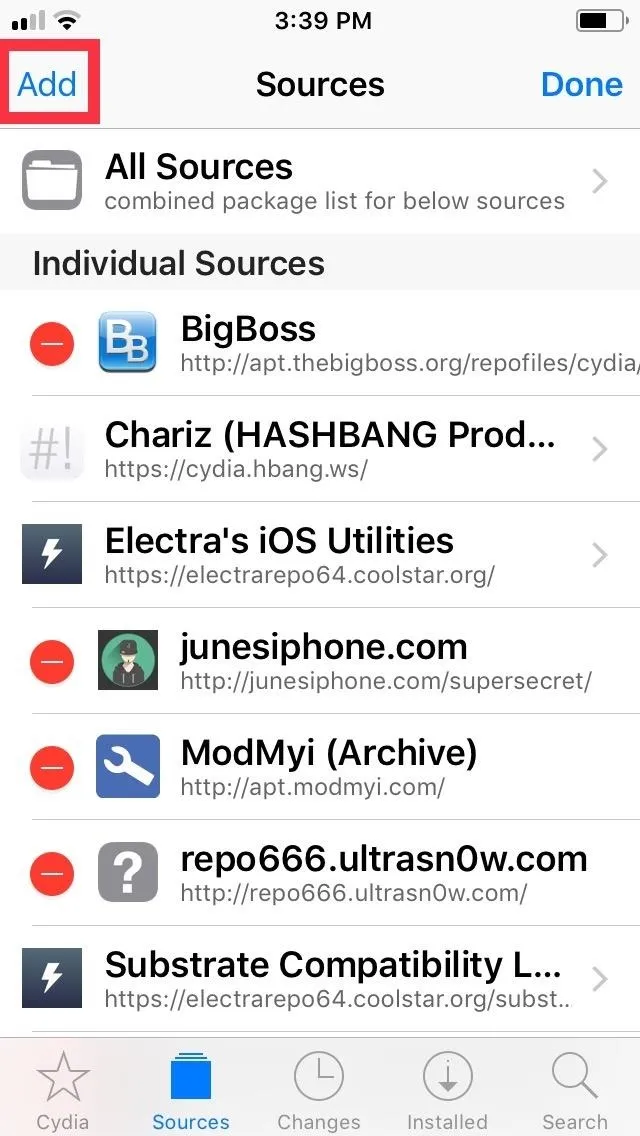
Once a URL prompt appears, input repo.packix.com into the empty field, then tap on "Add Source." Allow a few moments for the repo to finish installing, then hit "Return to Cydia" once the process completes.
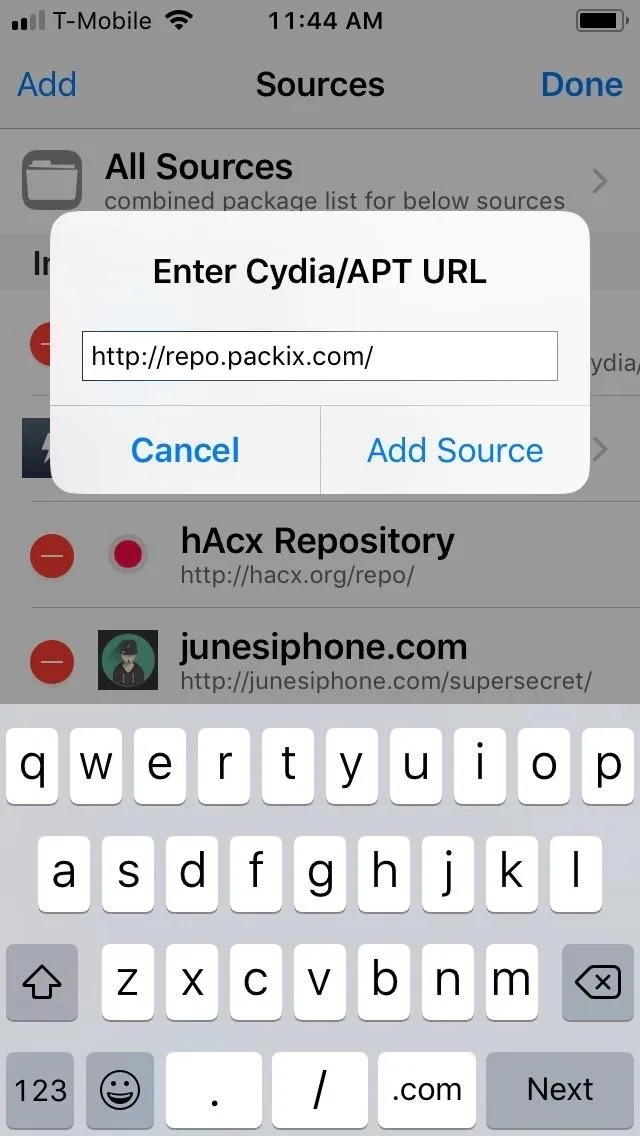
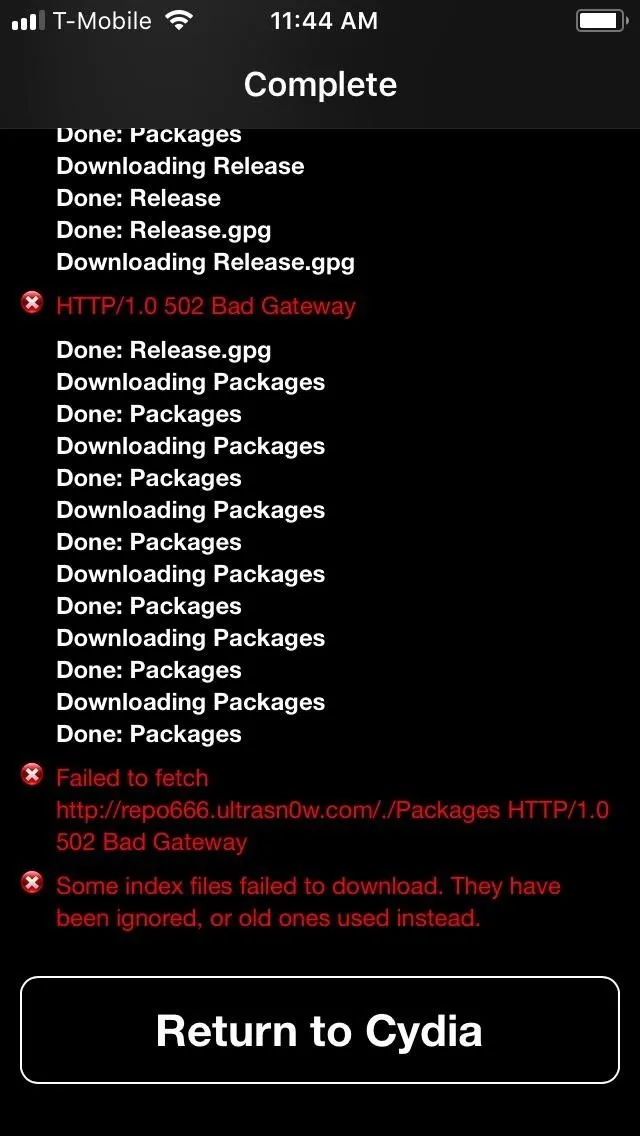
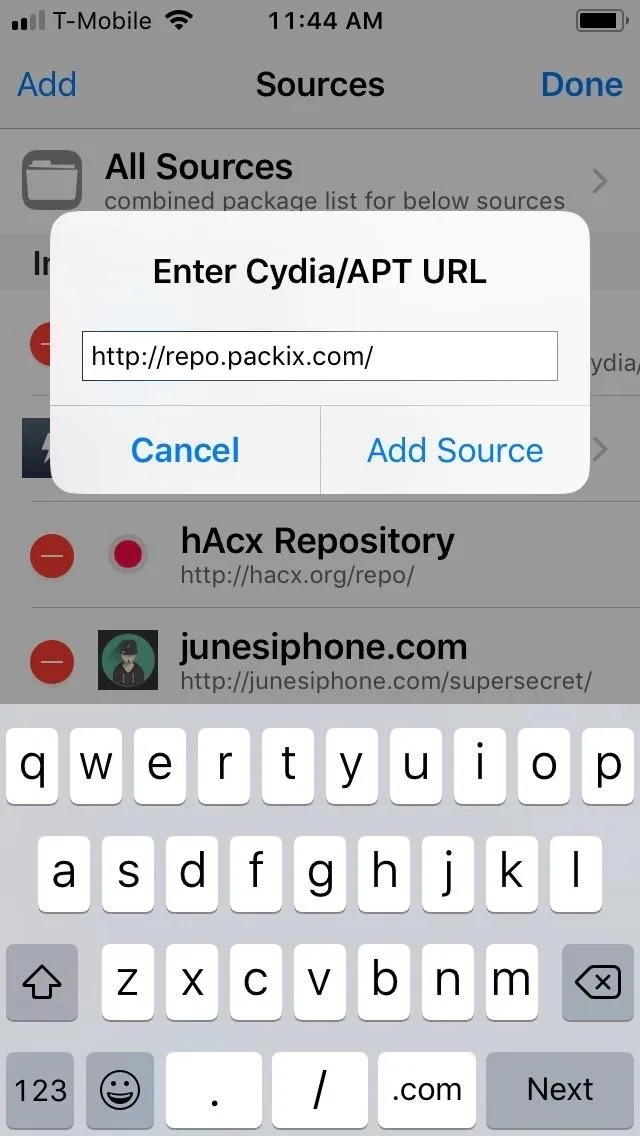
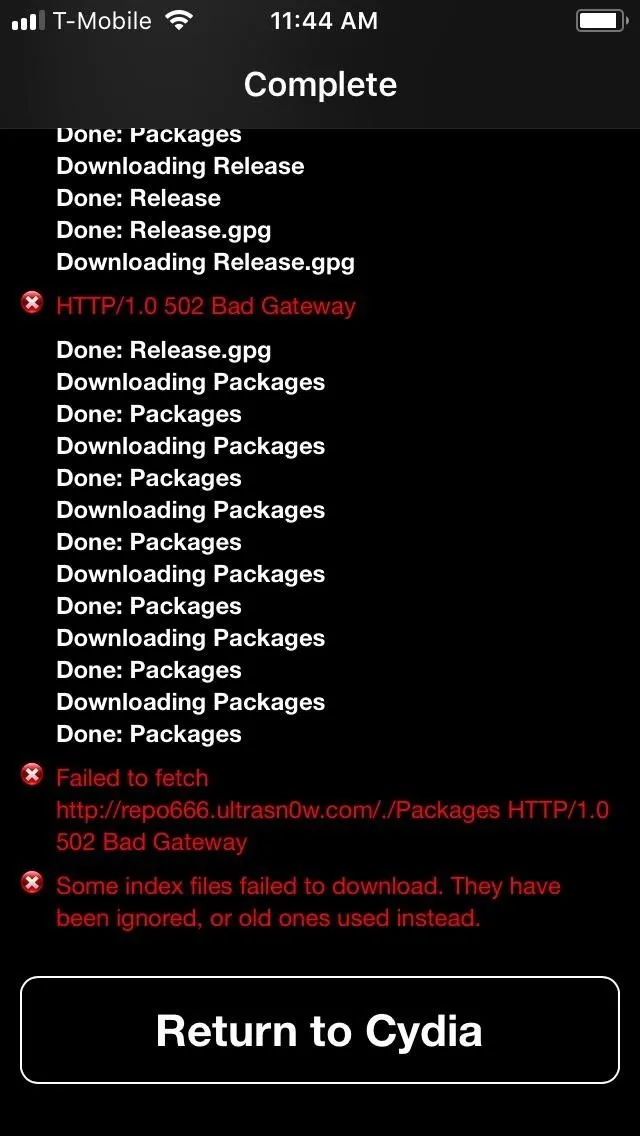
Install Palette
With the Packix repo now available, got to the search page by tapping on the magnifying glass icon on the lower-right in Cydia. Input "palette" in the search bar and select the tweak once it pops up in the results field. Now, tap on "Modify" in the upper right corner to commence with installation.
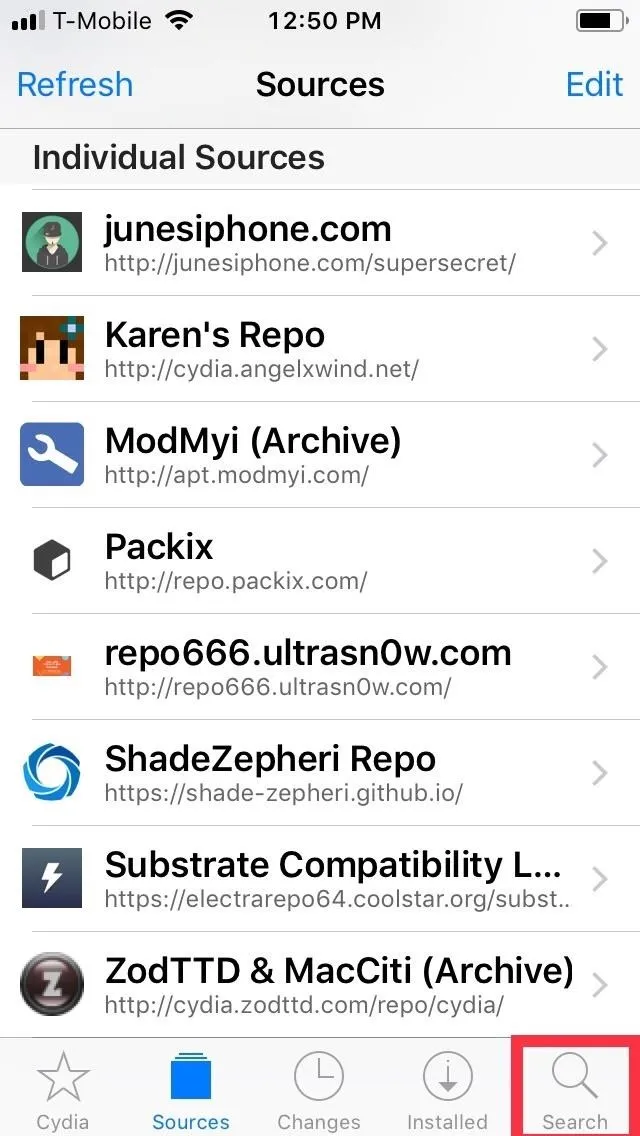
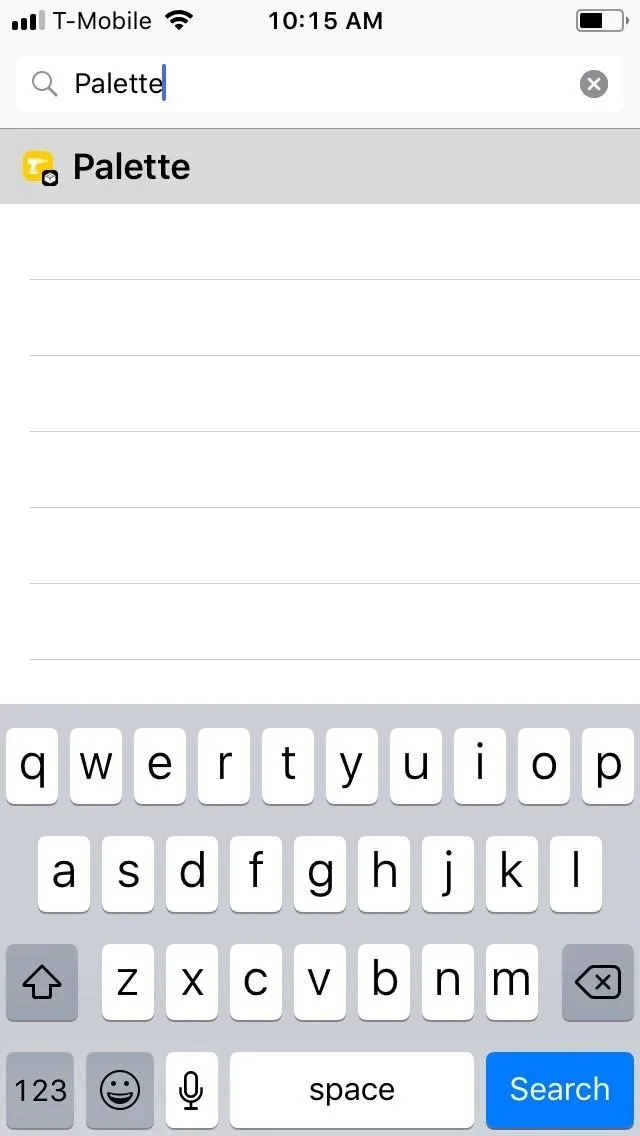
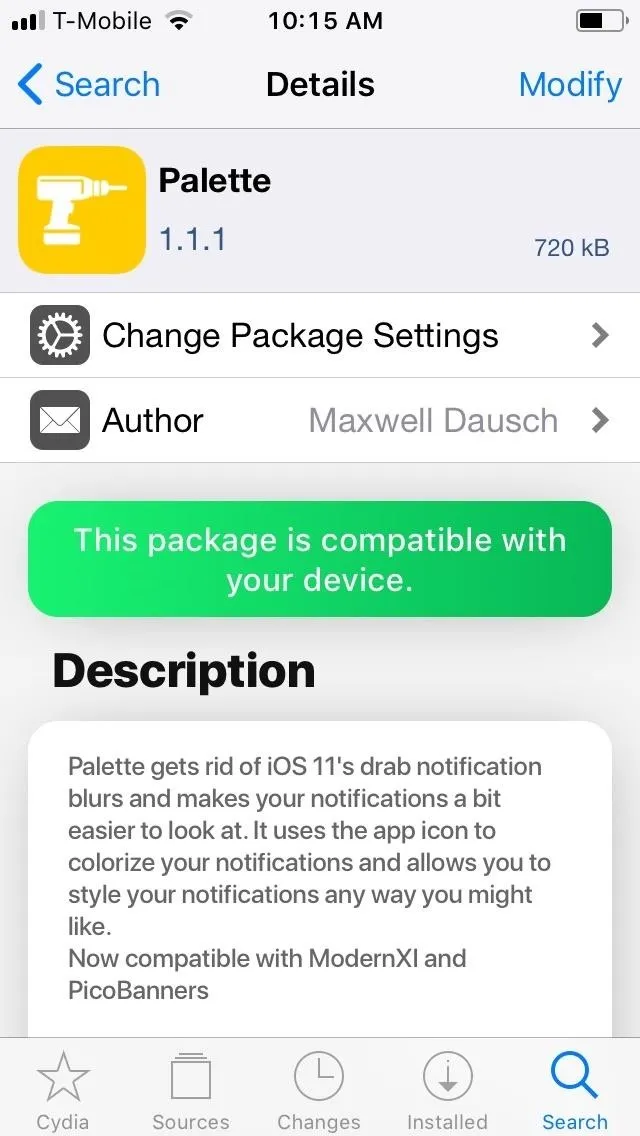
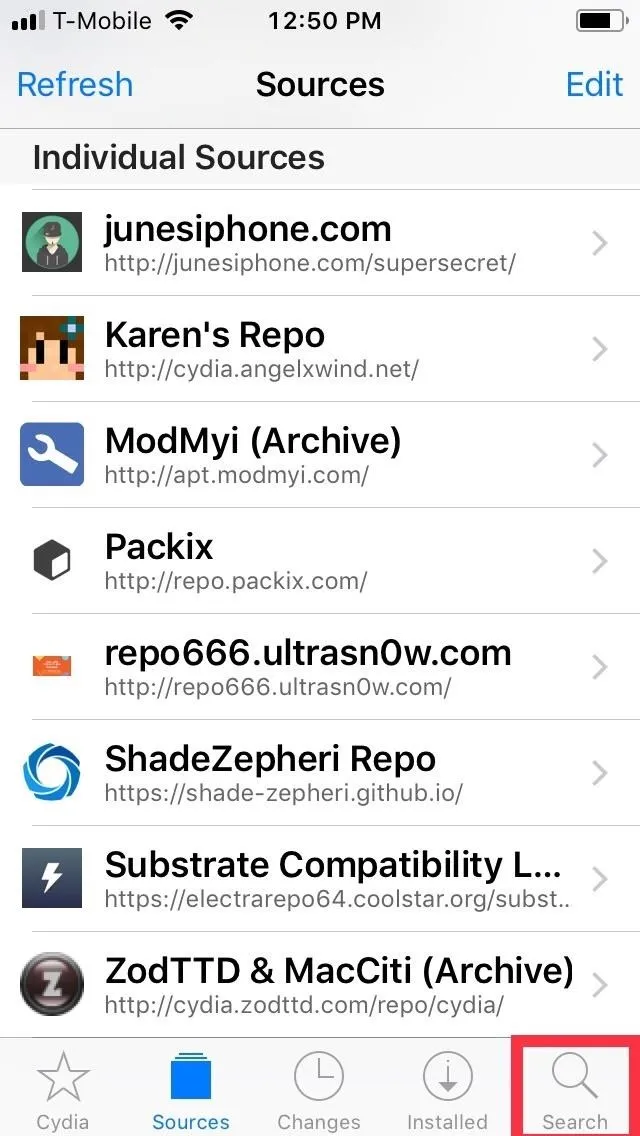
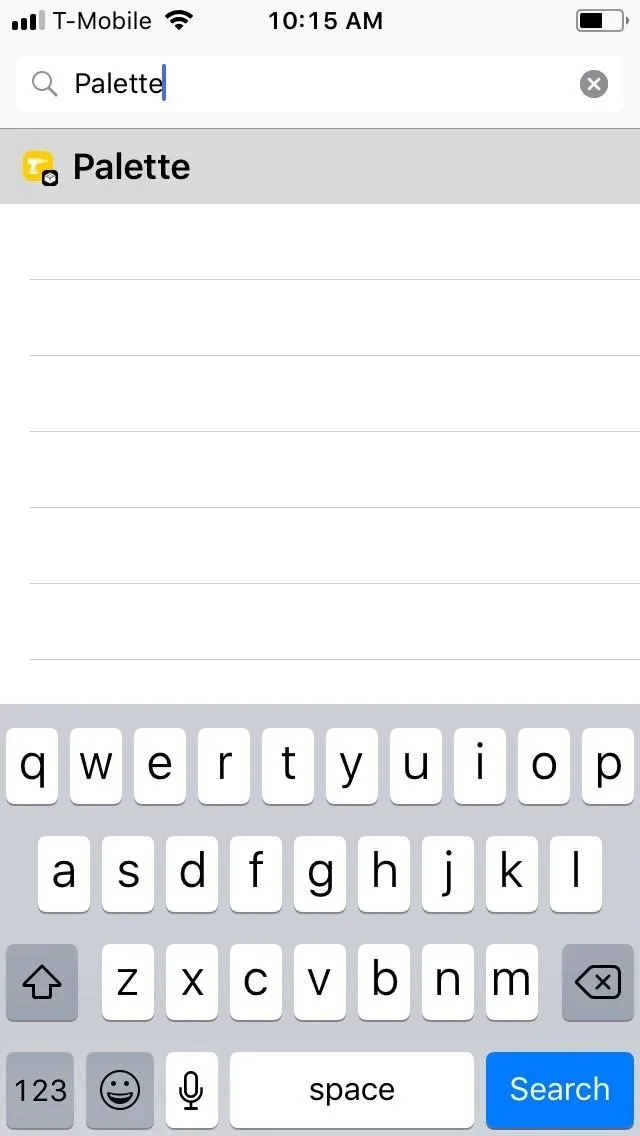
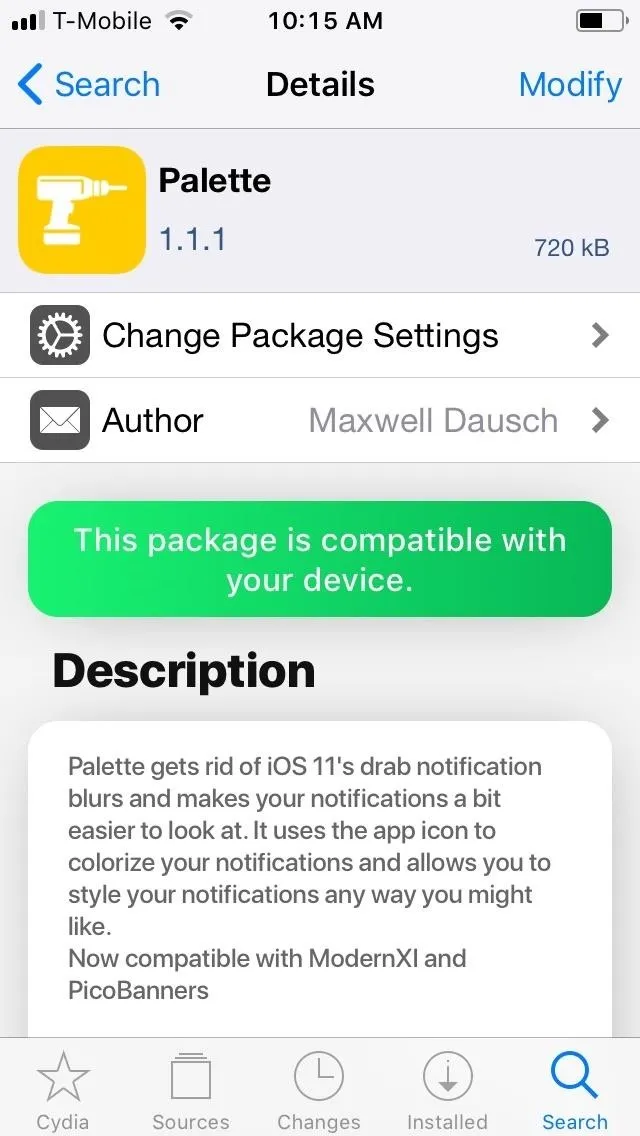
A menu prompt will appear along the bottom upon selecting "Modify," so select "Install," then tap "Confirm" to finalize your selection. Palette will now be installed onto your iPhone, so give it a moment to download. Afterward, hit "Restart SpringBoard" to respring your iPhone and complete the tweak's installation.

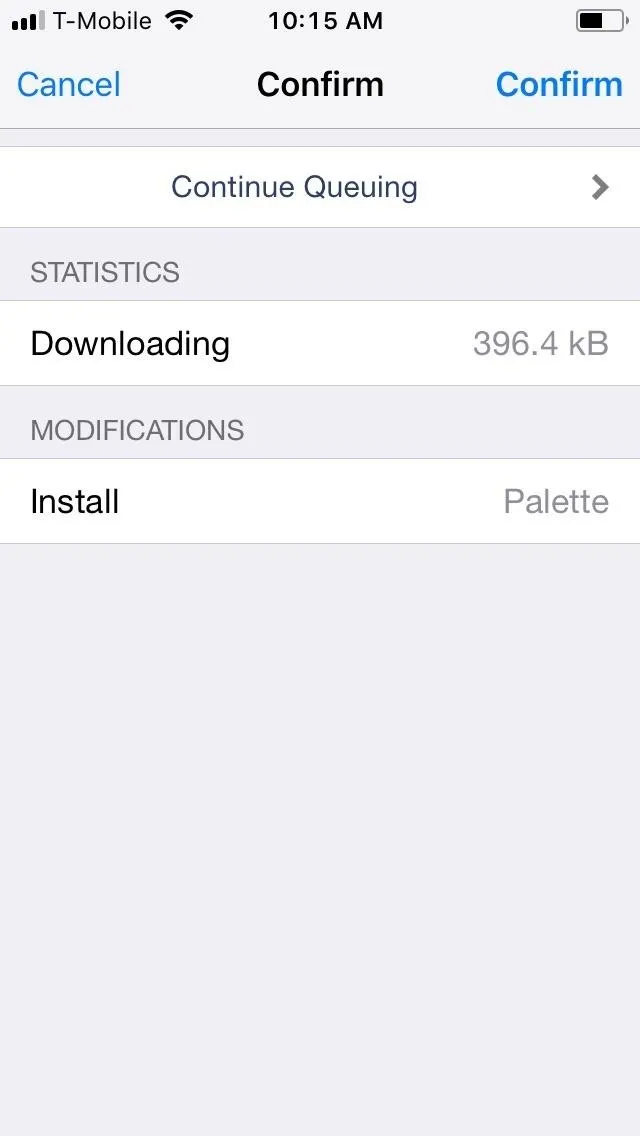
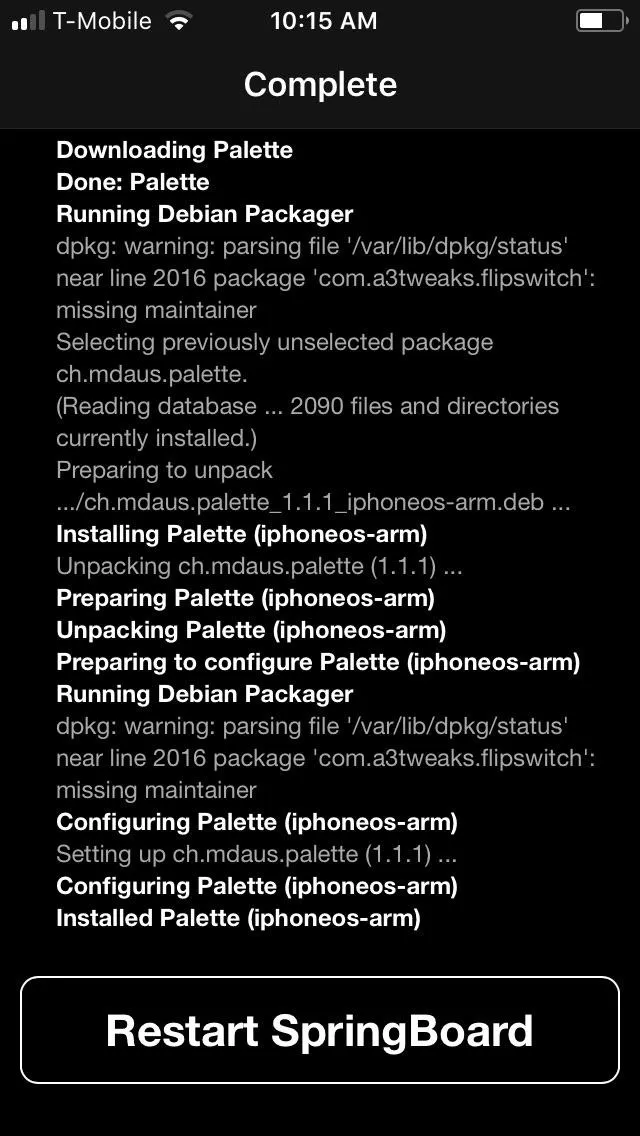

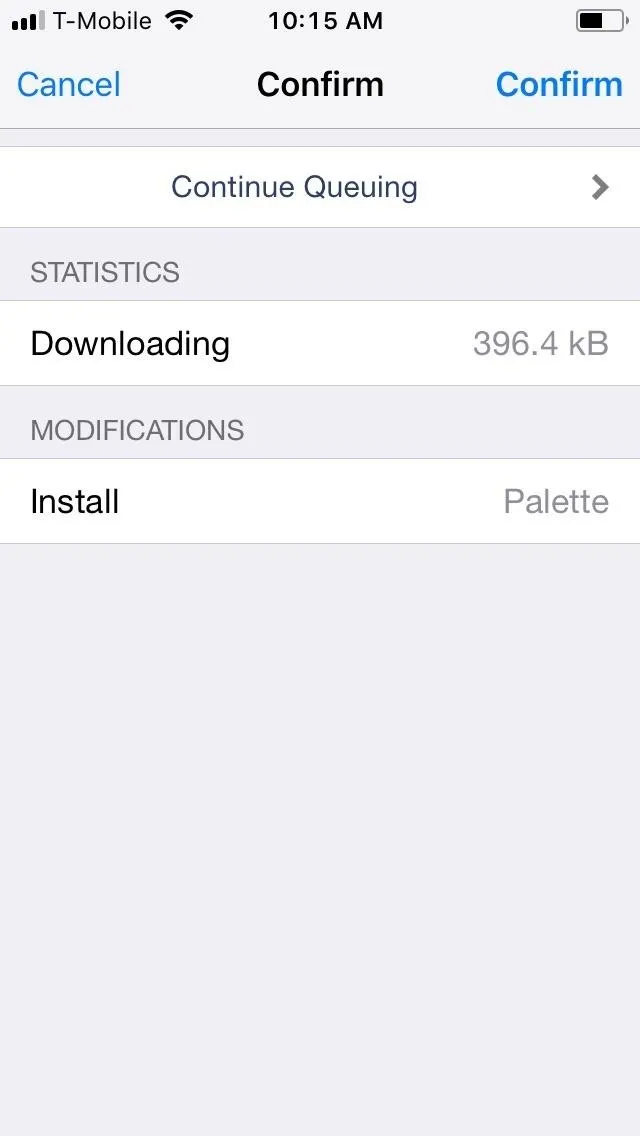
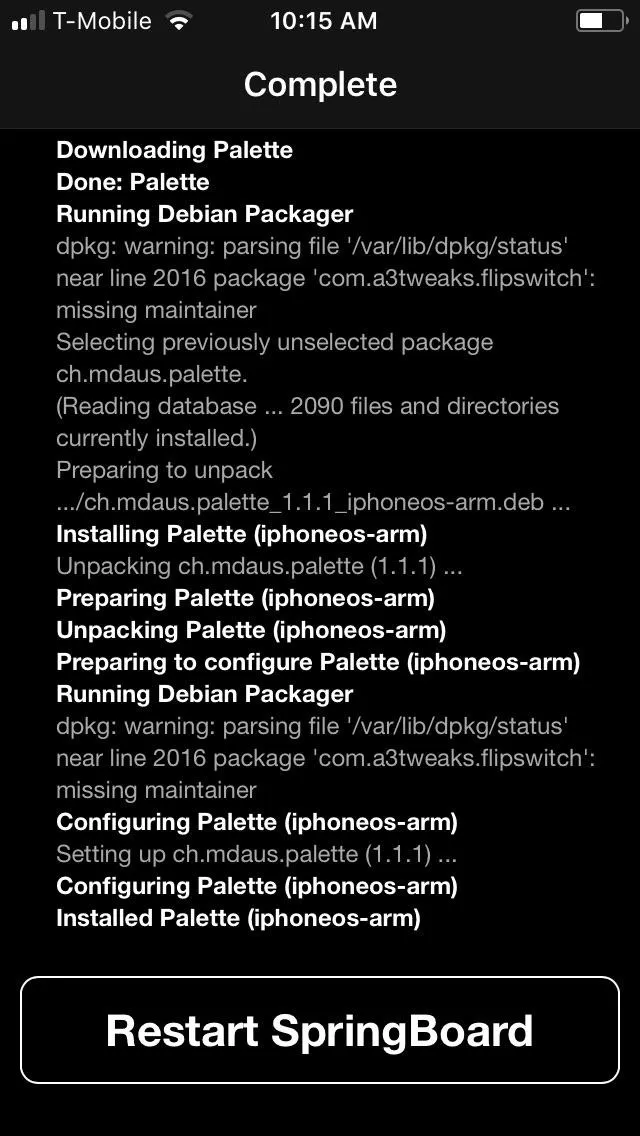
Tweak Palette
Palette is enabled off the bat, and it instantly breathes life into your iPhone's widgets and notification banners through a variety of colors that correspond with the apps' icons. News and Weather, for example, are now finished in shades of red and blue, respectively. If you want your widgets and banners to pop out even more, the tweak offers a variety of options to further customize their appearance.
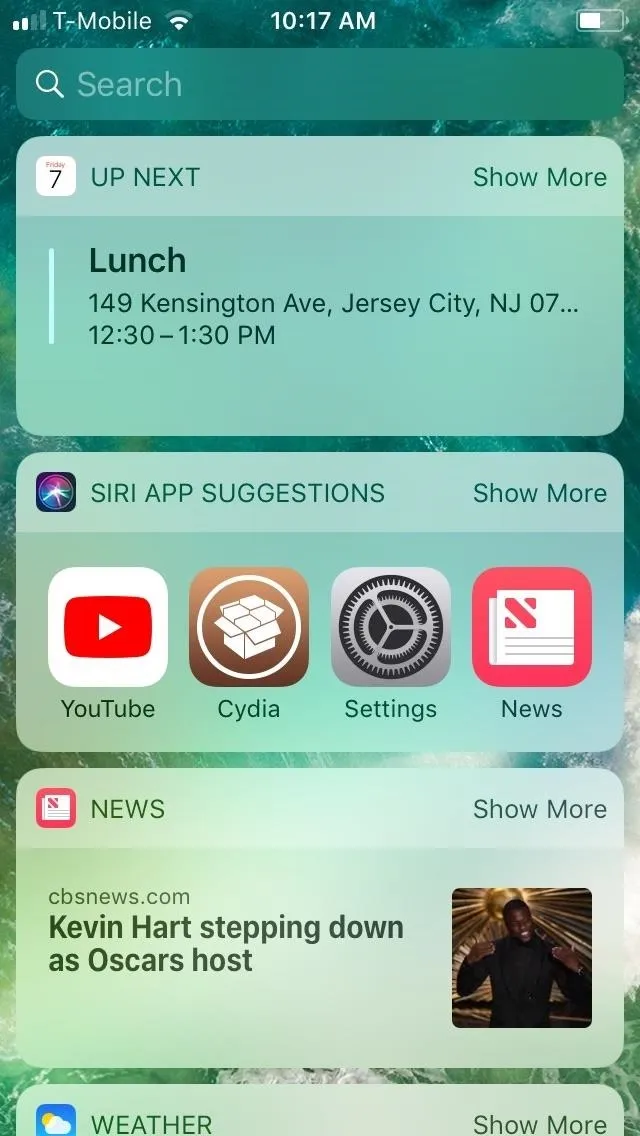
Stock widgets.
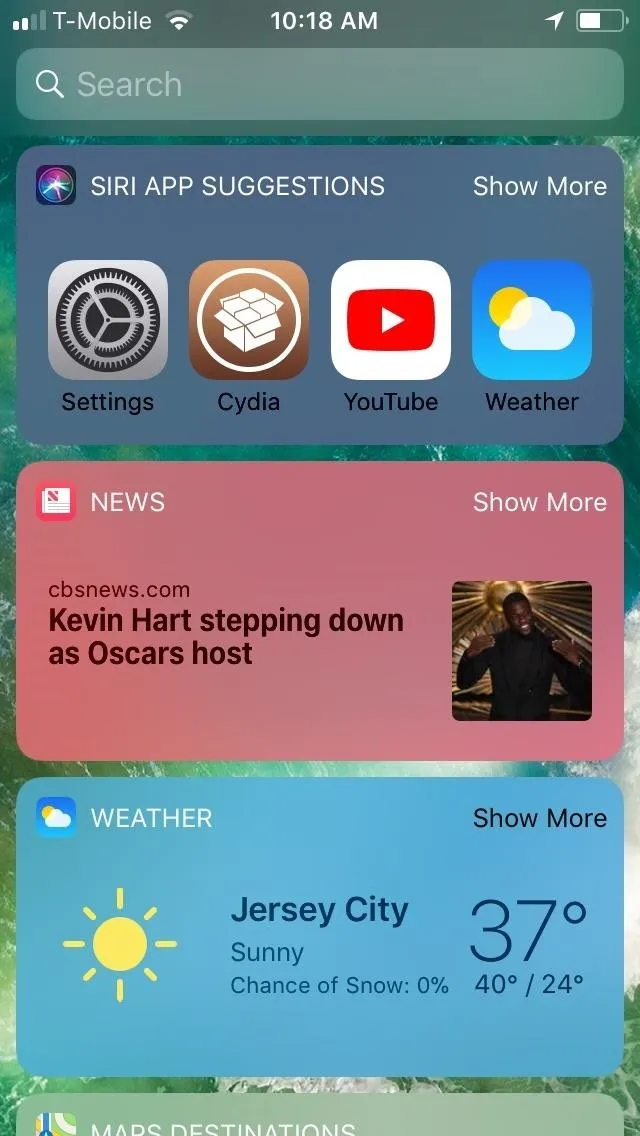
Widgets with Palette enabled.
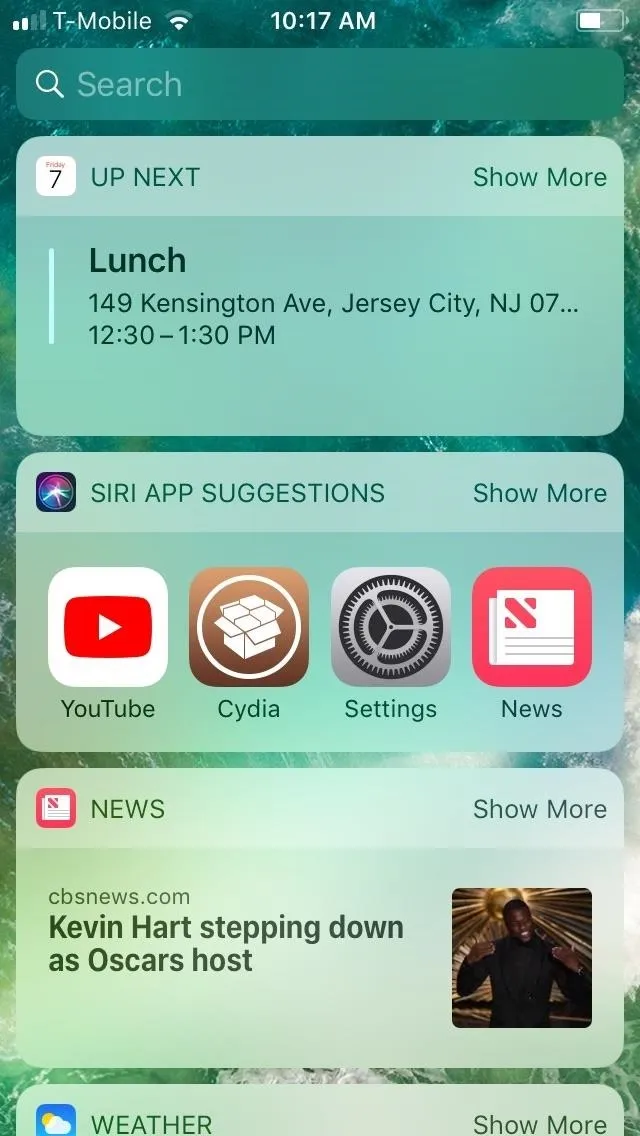
Stock widgets.
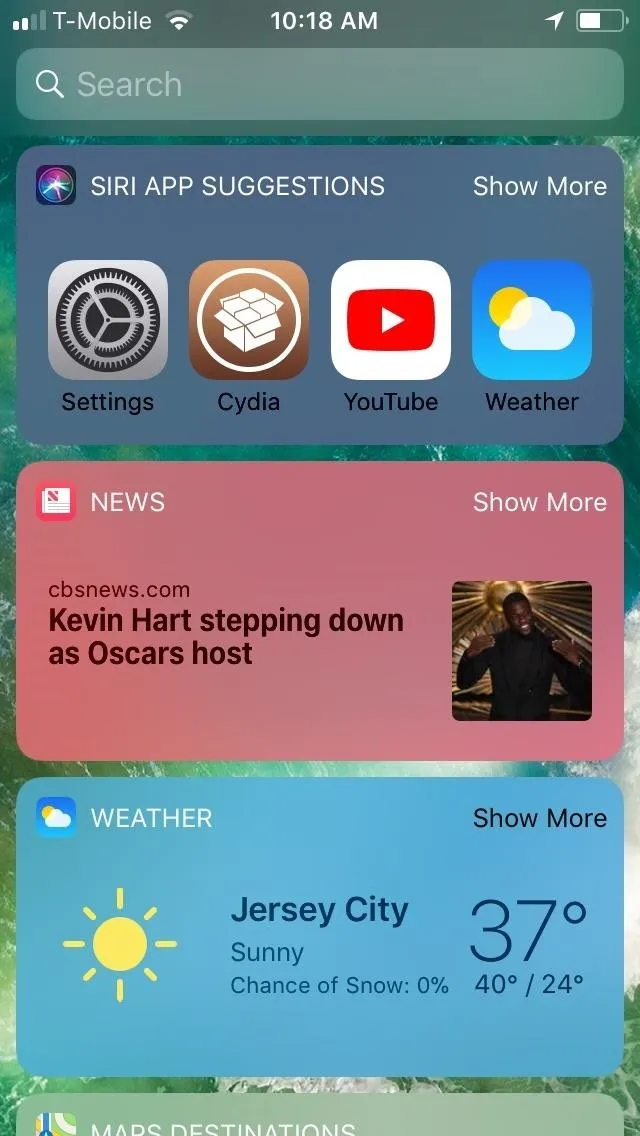
Widgets with Palette enabled.
As with a many jailbreak tweaks, Palette can be accessed from the Settings app, and once selected, offers a variety of options to further personalize the colors and layout for the swipe down and lock screen notification banners, as well as the widgets. It's worth noting that the option for customizing Now Playing has been removed from Palette, which has been moved to another tweak, Artsy.
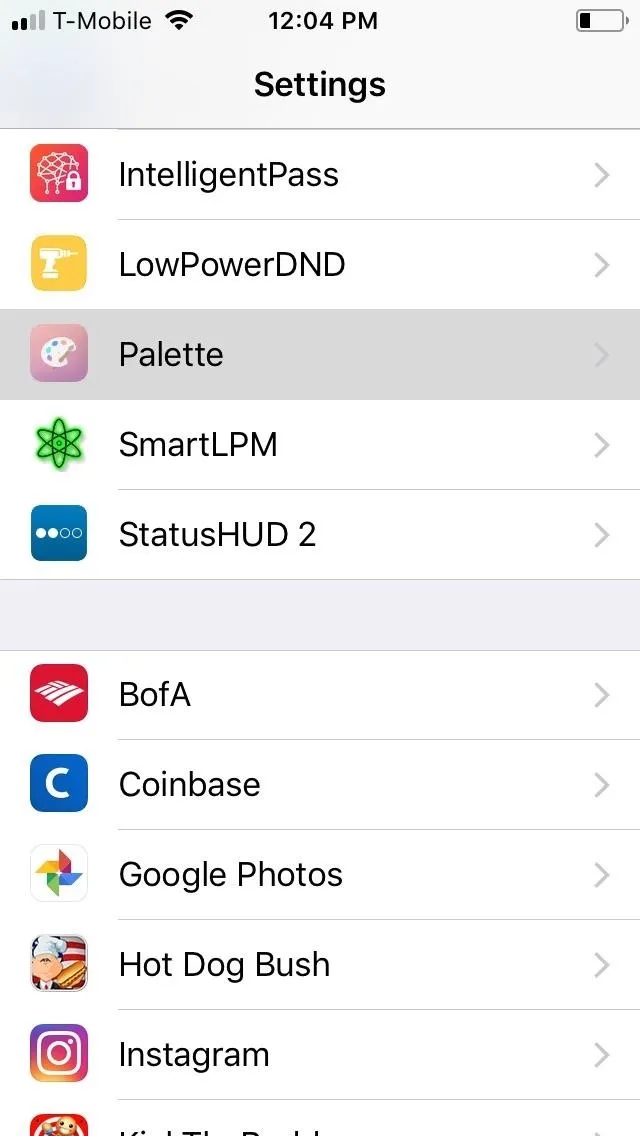
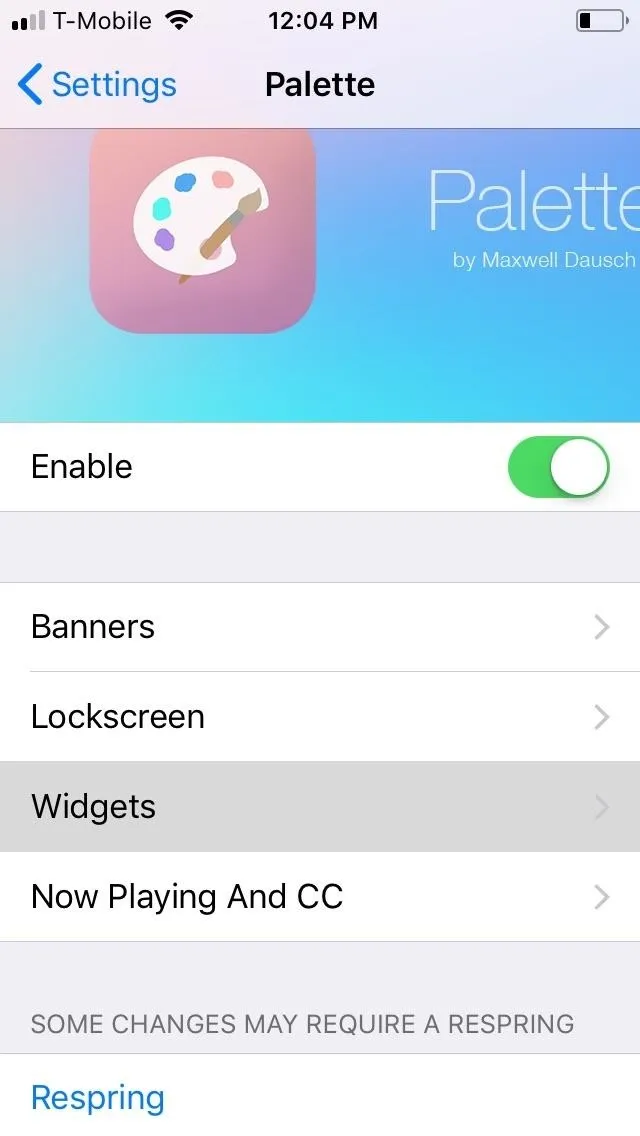
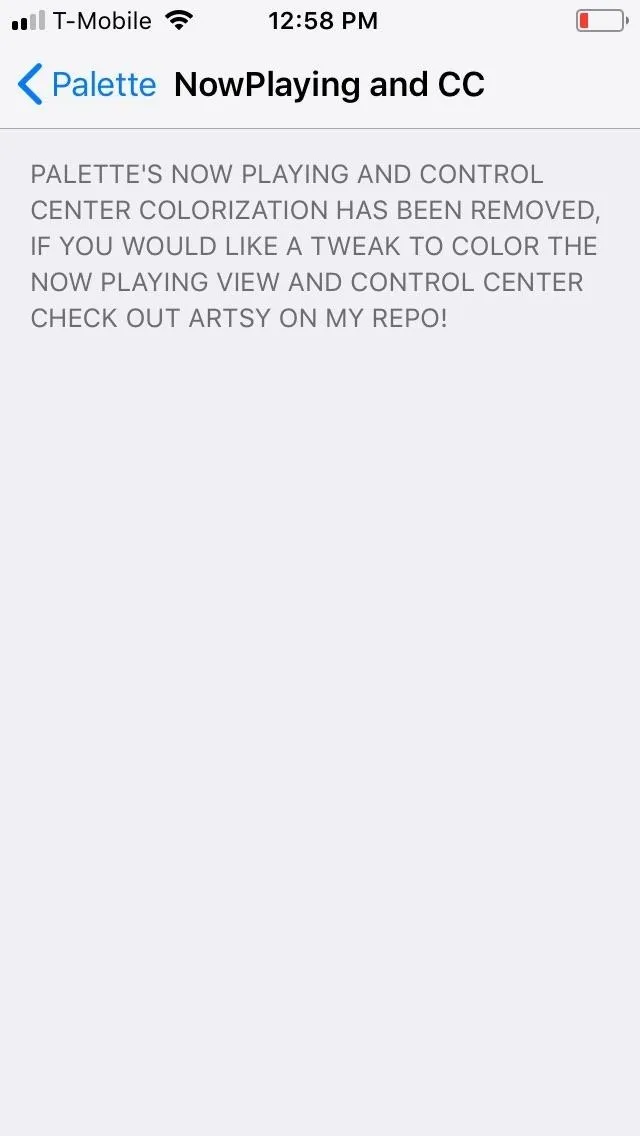
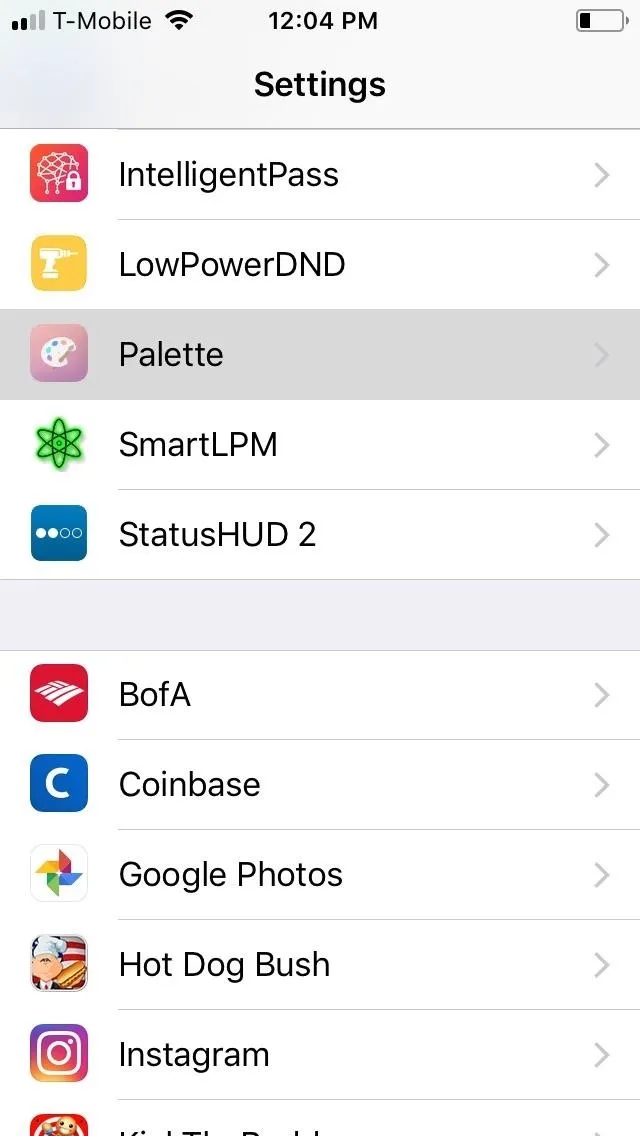
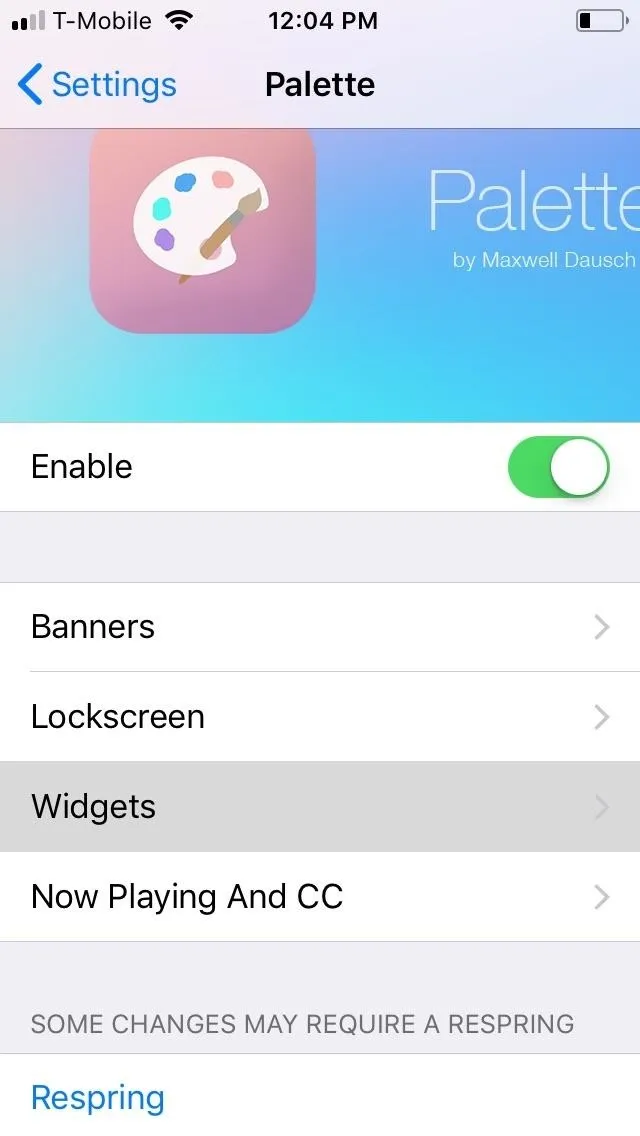
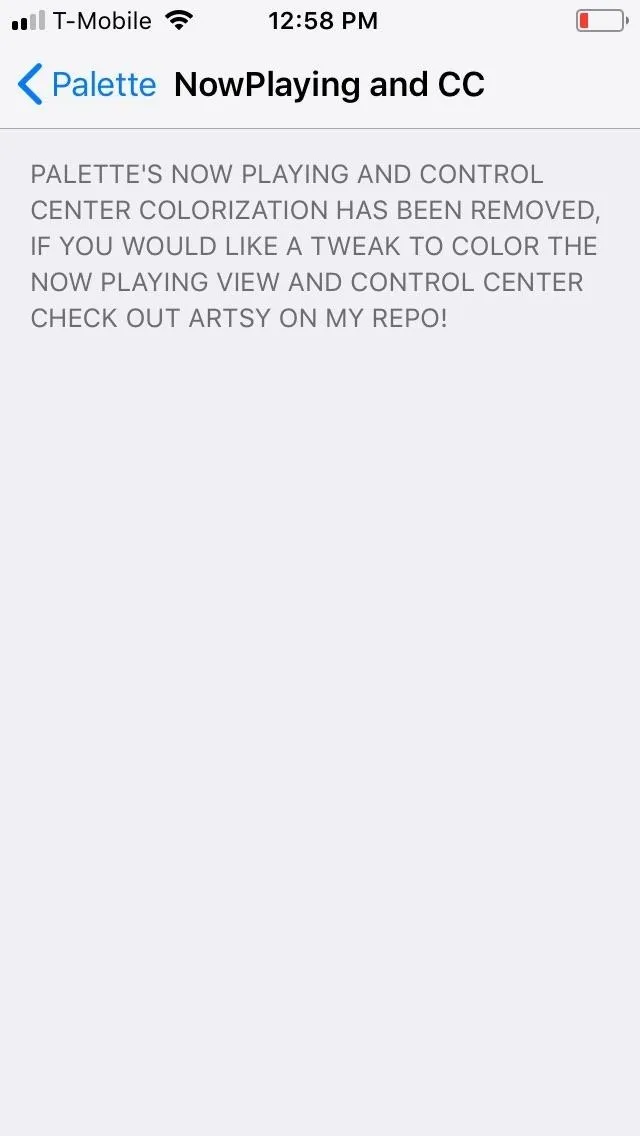
Palette gives you the same customization options for both the banners and widgets. These consist of "Blur Style" to set transparency, "Label Color" to change the colors of the text within notifications and widgets, "Gradient" to determine their overall shade, a "Fake Header" that separates the banner and widget into a header and body, and "Underline" for a more clear delineation between the header and body.
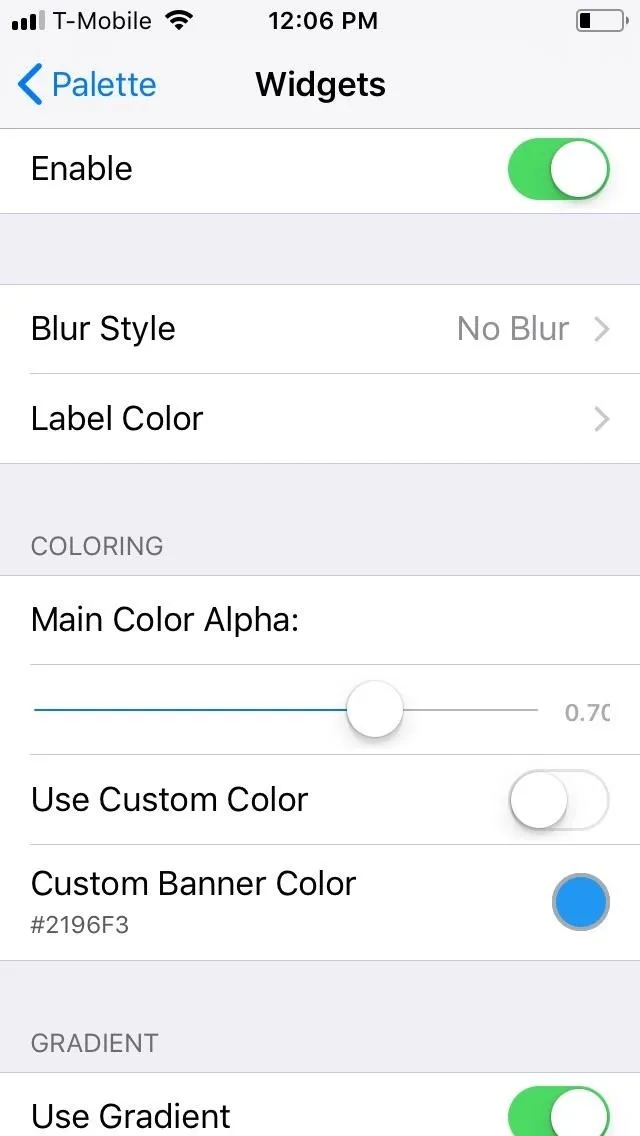
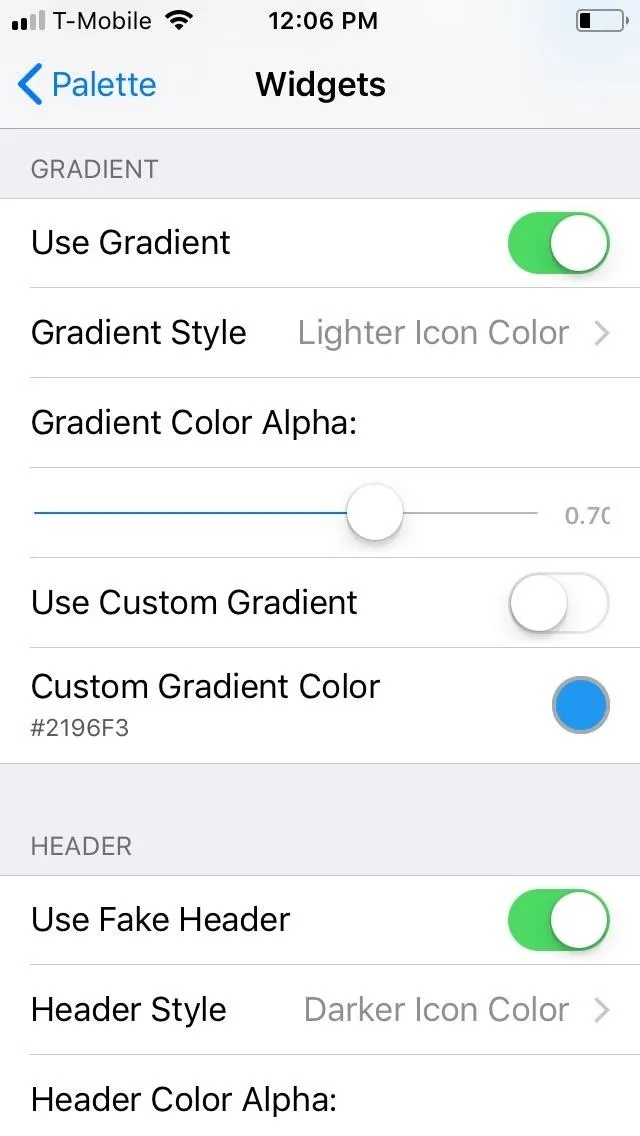
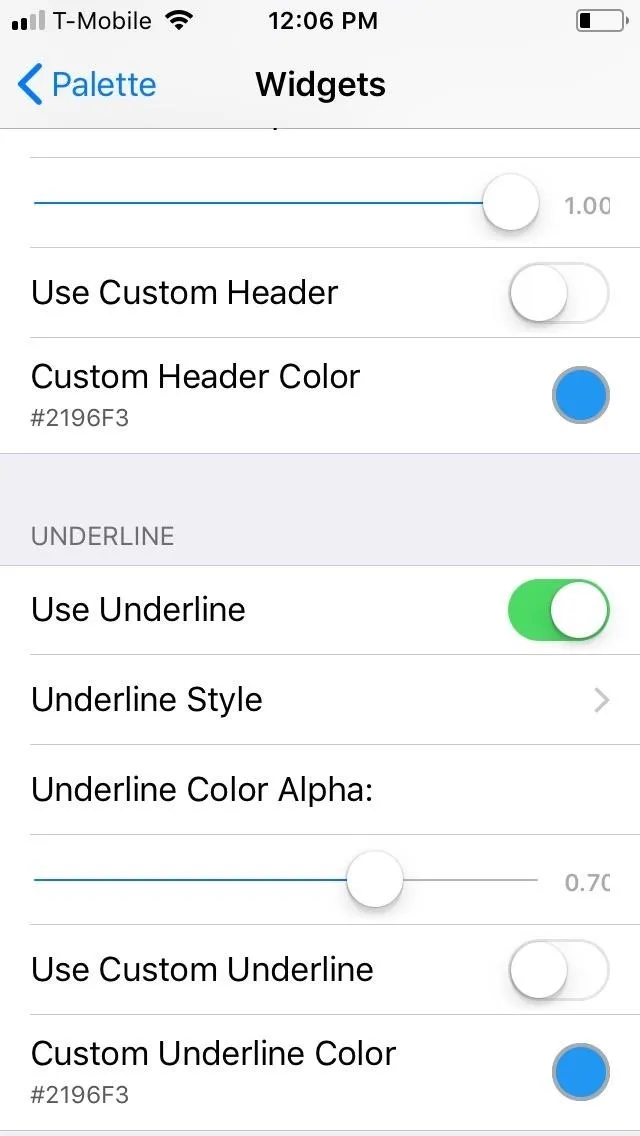
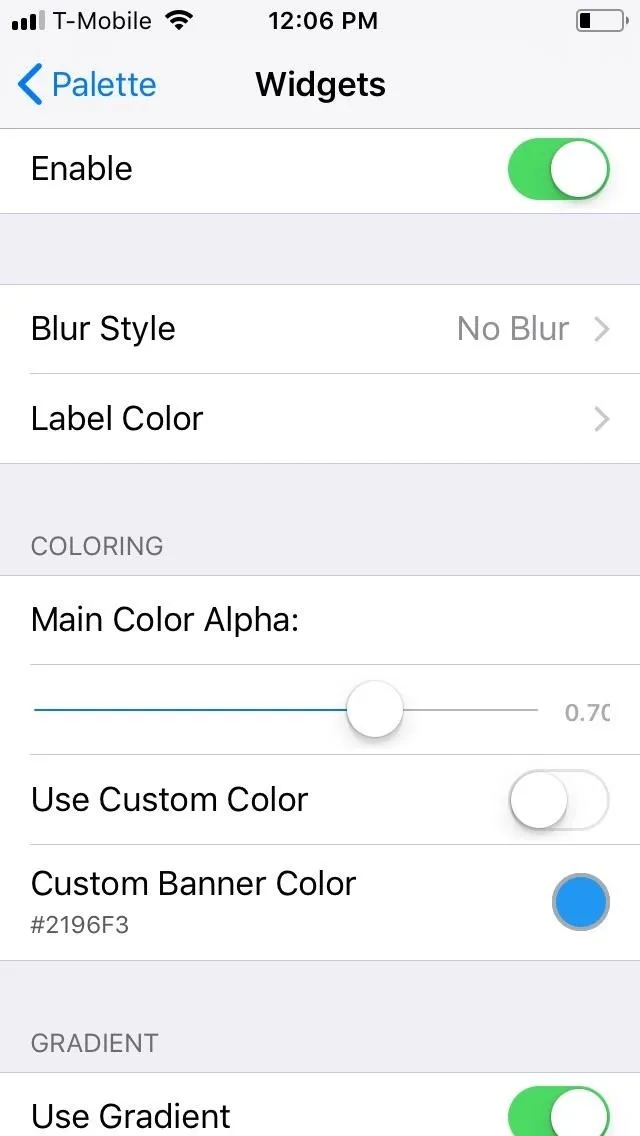
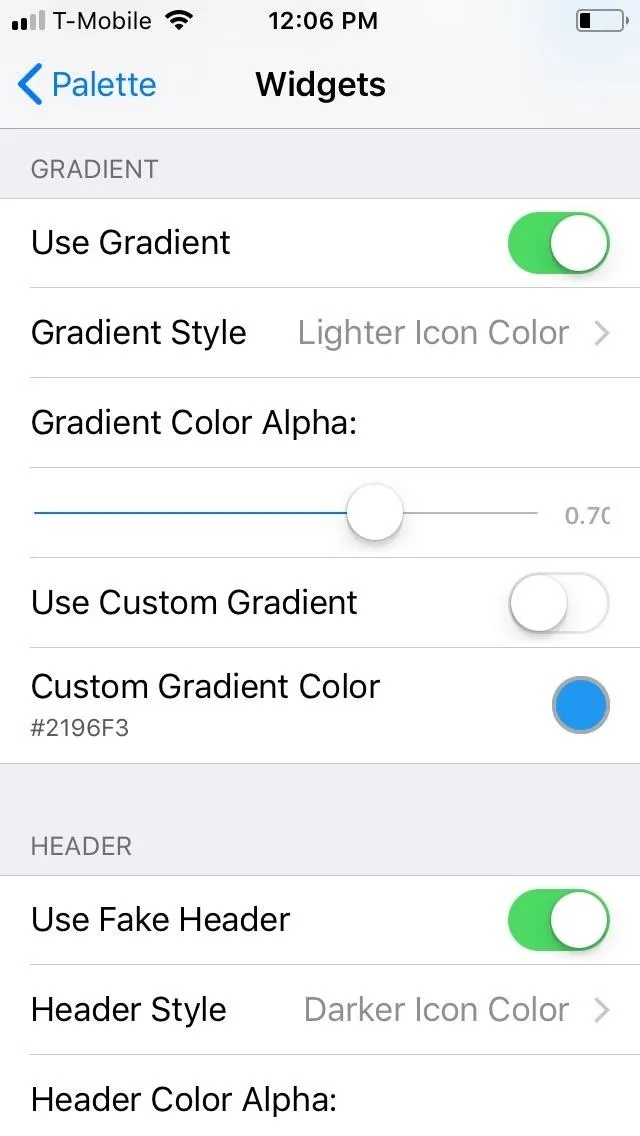
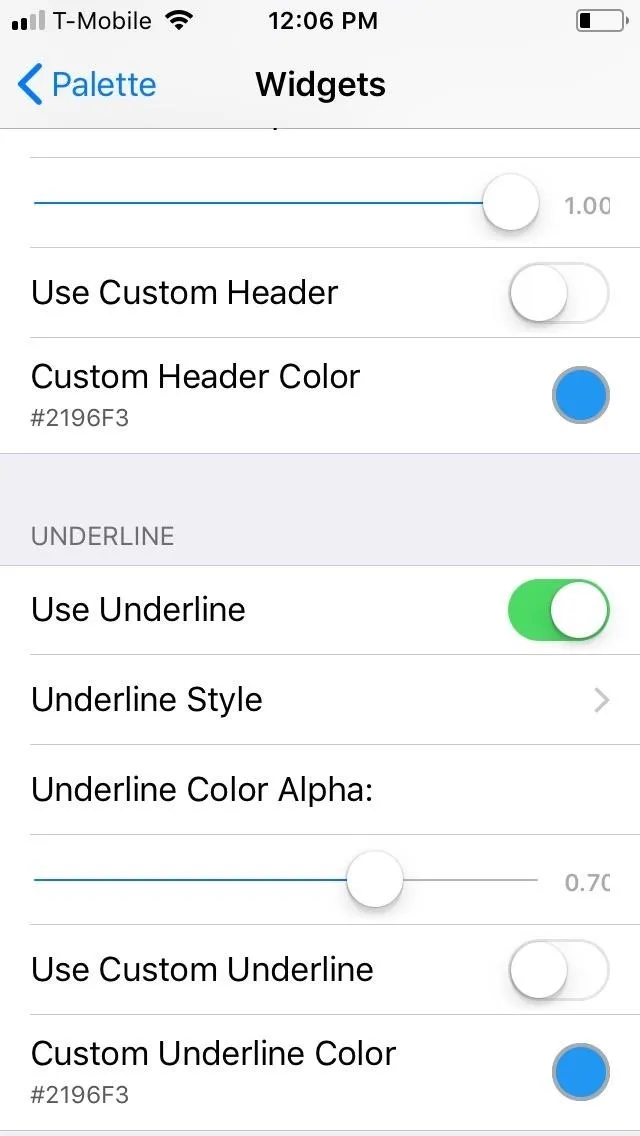
Besides those basic parameters, you can further personalize the overall appearance of your iPhone's notification banners and widgets by using a custom color for each setting like gradient and fake header by enabling their "Use Custom" option and applying the color of your choosing. However you choose to customize your iPhone's widgets and banners, just be sure to hit "Respring" to set them in stone.
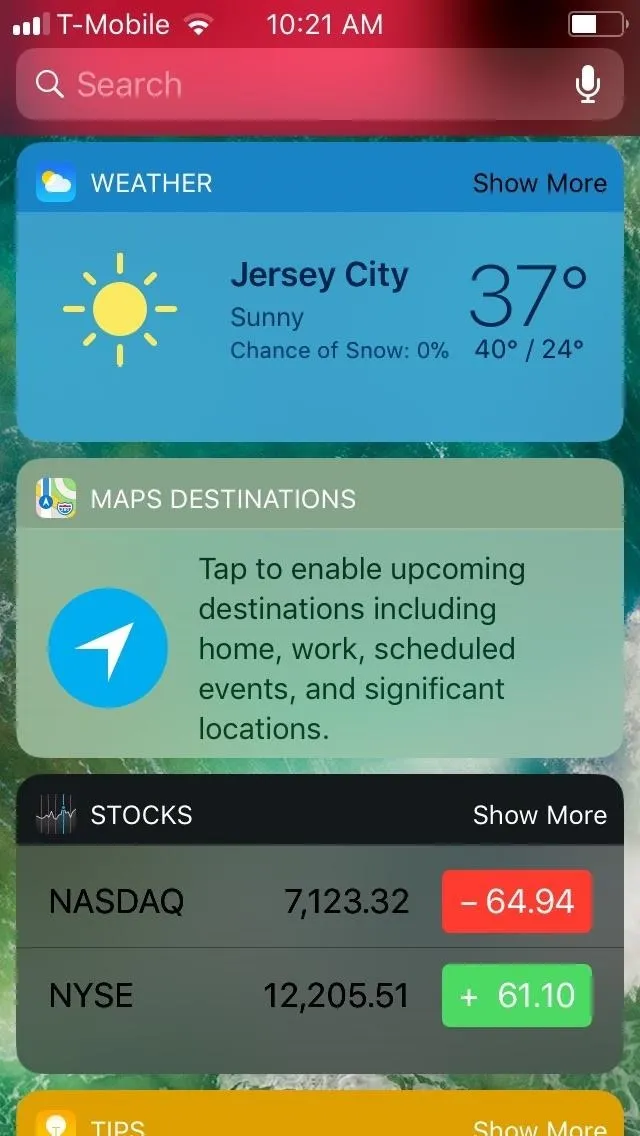
Light blur.
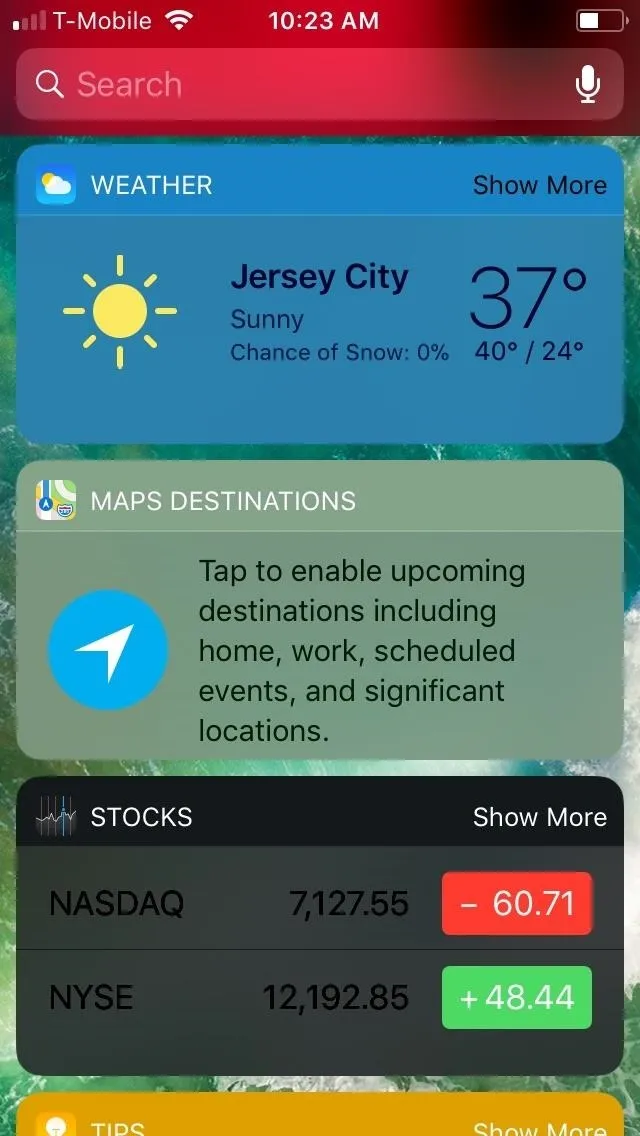
Dark blur.
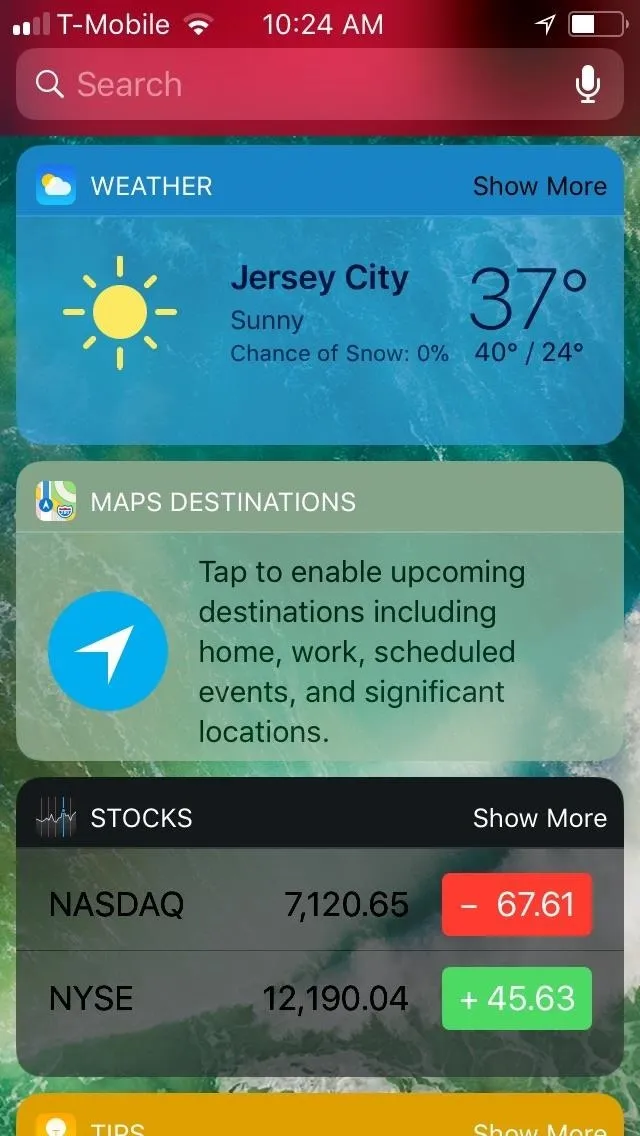
No blur.
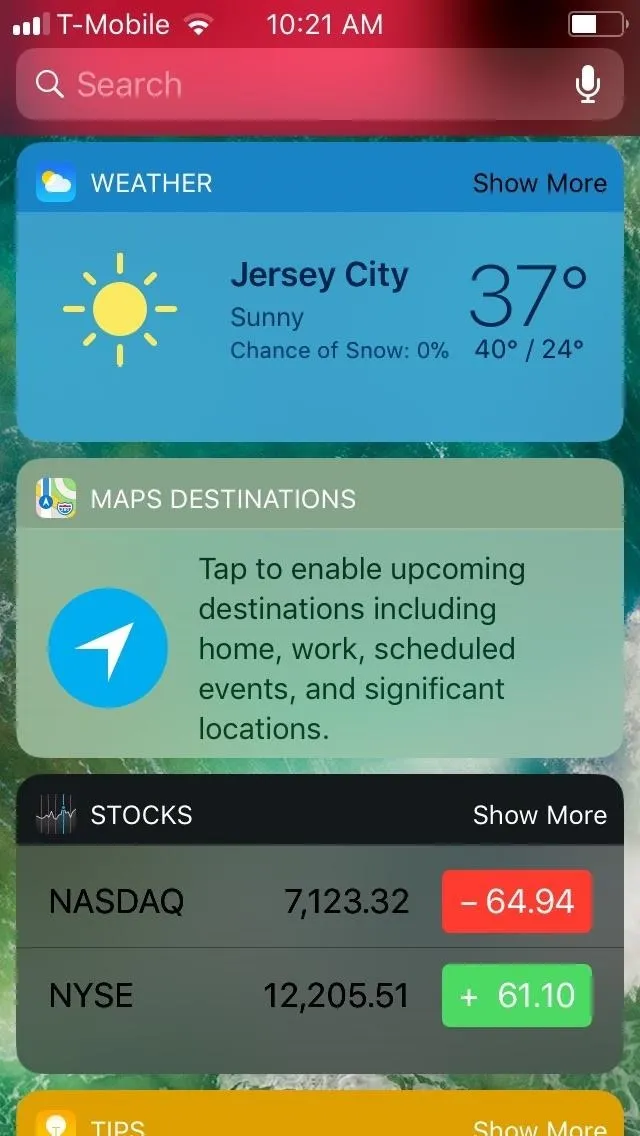
Light blur.
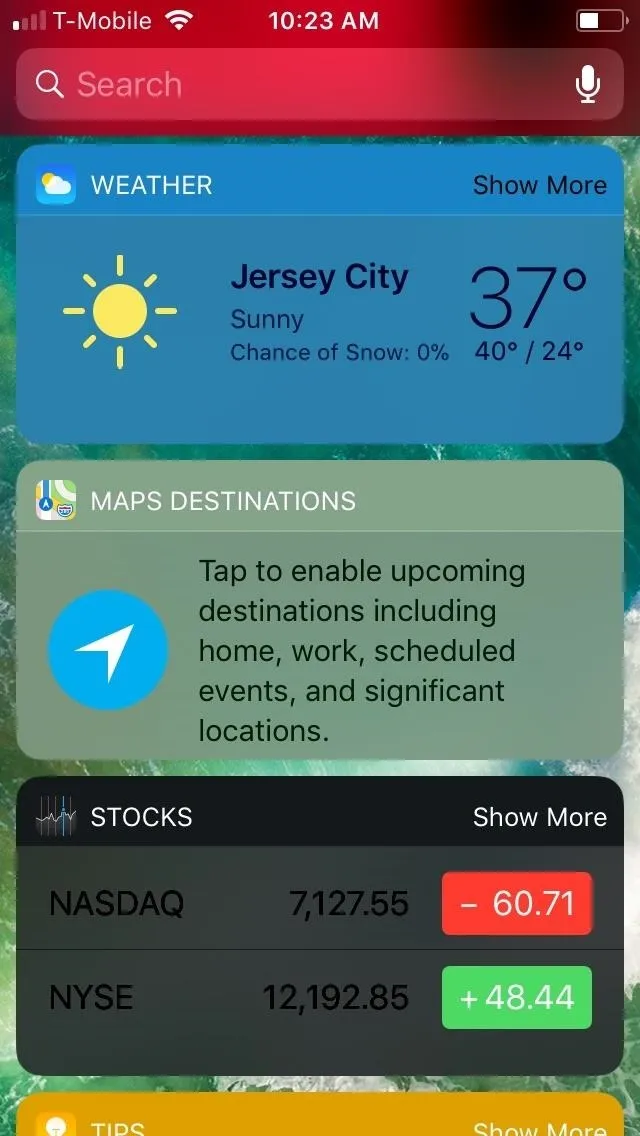
Dark blur.
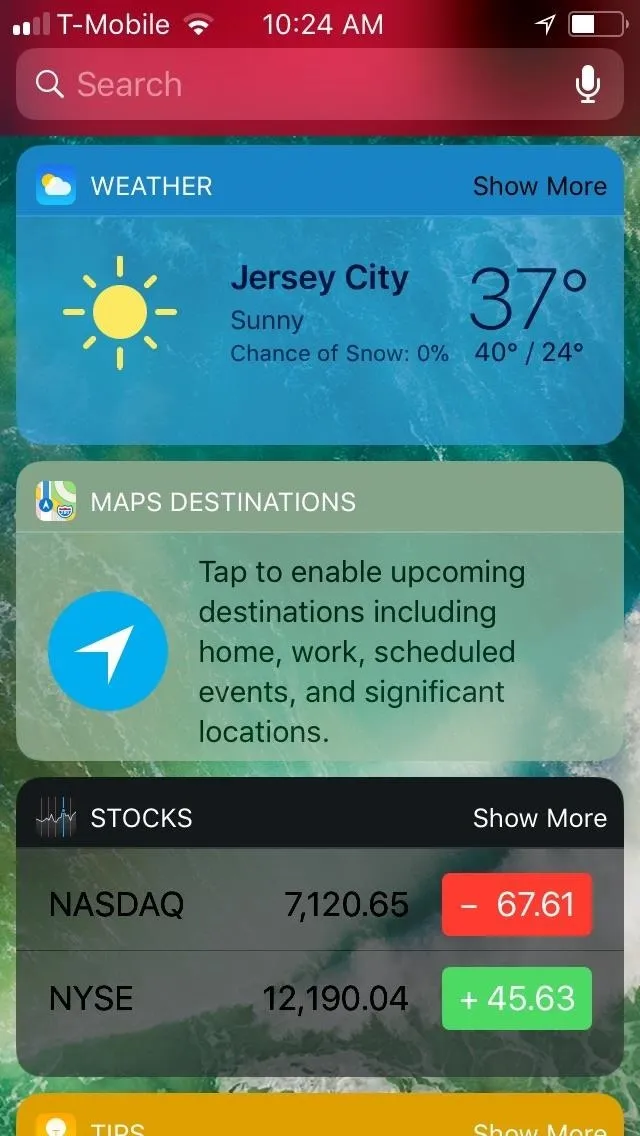
No blur.
- Follow Gadget Hacks on Pinterest, Reddit, Twitter, YouTube, and Flipboard
- Sign up for Gadget Hacks' daily newsletter or weekly Android and iOS updates
- Follow WonderHowTo on Facebook, Twitter, Pinterest, and Flipboard
Cover image and screenshots by Amboy Manalo/Gadget Hacks






















Comments
Be the first, drop a comment!