Every now and then, an iOS secret surfaces that makes me wonder, "How am I just learning about this?" I remember the first time I found out how to delete numbers in the Calculator app, and when I discovered you could bulk-move apps around the Home screen. Now, there's another tip to add to the list: a hidden iOS app whose icon you quite literally can't find unless you know where to look.
You won't find this app on your Home screen, nor in the App Library. That doesn't make much sense at first since the App Library is supposed to feature every app on your iPhone. It even houses bookmarks you create in Safari and shortcuts you add to the Home screen. So how could there be an app that isn't featured on the Home screen and App Library that you can still open and use like any other?
In iOS 14 and later, if you swipe down on your Home screen (or use a shortcut) to open Search, you can type in "Code Scanner" (just "Code" or "Scanner" works just fine, too). There, you will see an app icon for Code Scanner that appears in only one other location on your iPhone, a place you might have never looked before.
Apple pros might already know about Code Scanner from its opt-in Control Center tile. It doesn't appear in the Control Center by default, so you need to add it manually if you want quick access to its code-scanning abilities quickly.
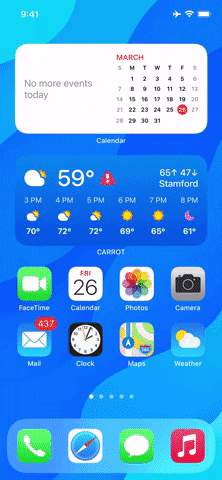
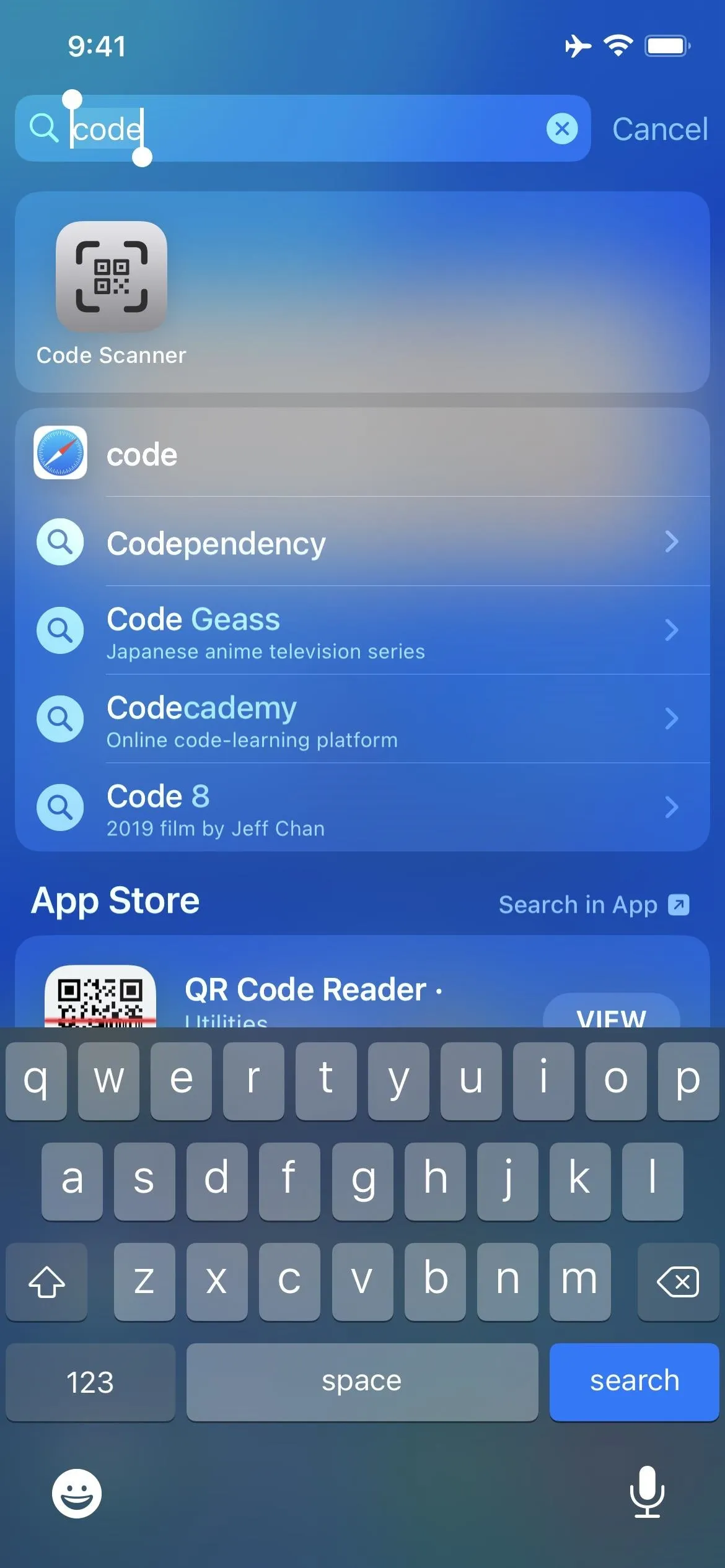
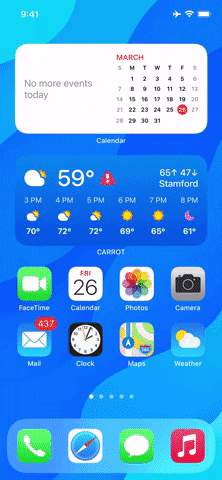
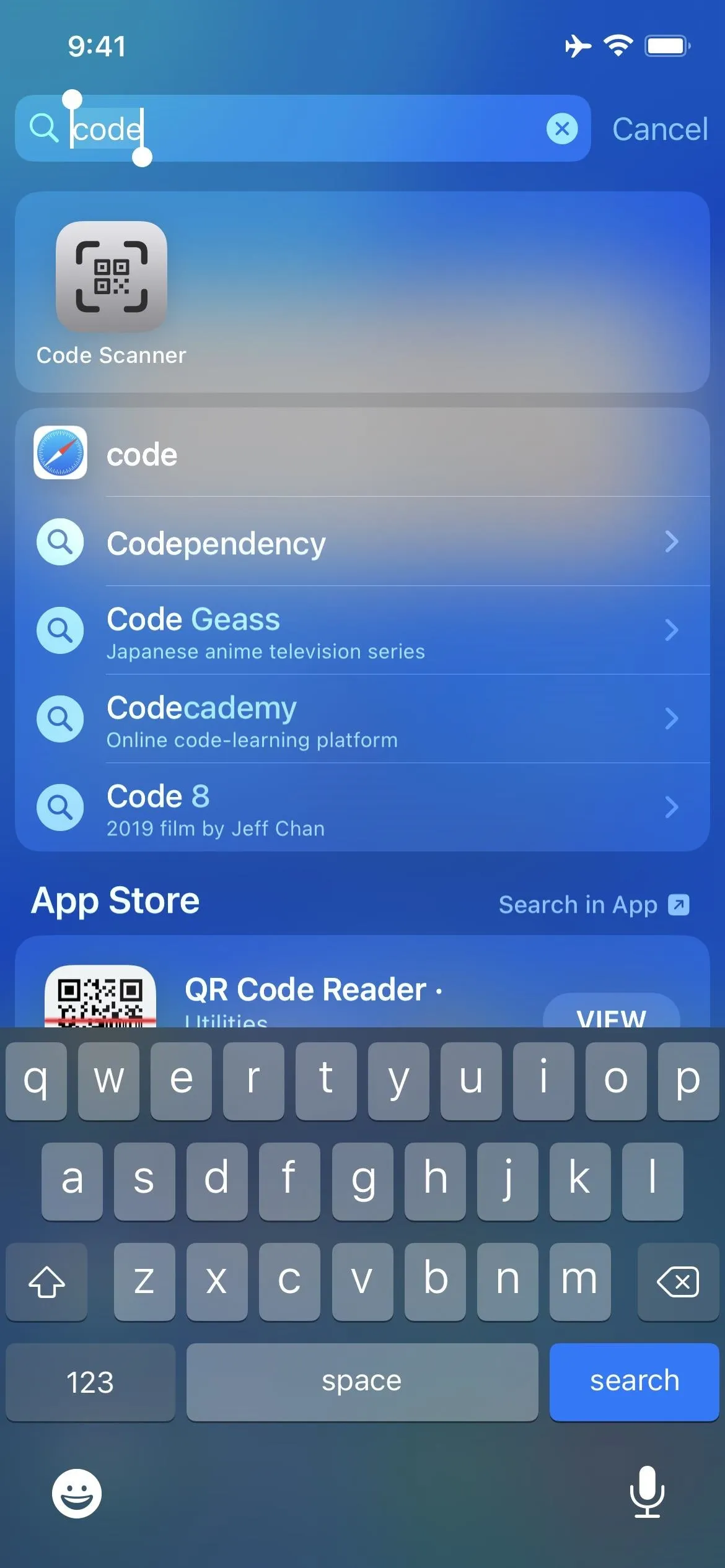
Many people don't even use Code Scanner in Control Center, and that's because its primary code-scanning functionality is already built-in to the Camera app. While they effectively work the same, there are some differences, mainly that codes you scan in Code Scanner open in an in-app browser rather than Safari.
Things are even more confusing when you realize that Apple called the Code Scanner app by a different name than in previous iOS versions. On iOS 13, it was "QR Code Reader," and on iOS 12, it was "Scan QR Code." Apple likely moved away from having "QR" in the name since it can also scan App Clip Codes, which can launch miniature versions of apps called "App Clips."
Interestingly, if you dive into an iOS restore image on your computer, you won't find "Code Scanner" listed in the list of iOS applications. Instead, you'll see "BarcodeScanner." Apple is full of surprises.
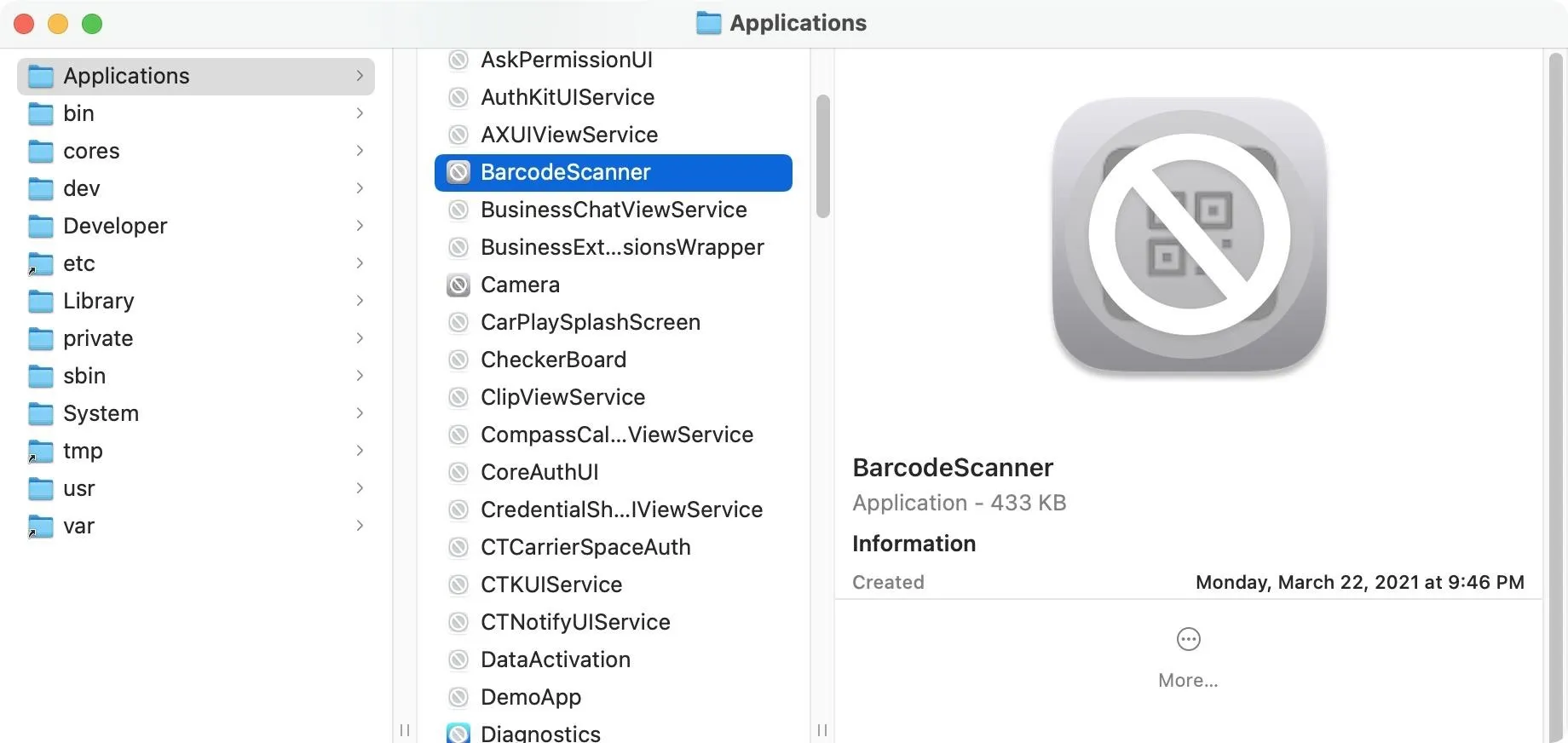
No matter its name, once you close Close Scanner, you lose access to any scanned pages, as the app has no way to remember or save your history. So it's better to use the app when you don't need to refer to the code again later.
Code Scanner is currently the only app on iOS that we know of like this; there are other "apps" throughout iOS that don't have a spot on the Home screen or App Library by default. One such app used to be Magnifier. Before iOS 14, there was no Magnifier app icon at all. In iOS 14, you can add it to your Home screen and App Library, but only after unlocking the feature first. However, iOS 15 made it more accessible, so it's in App Library by default, and you can drag that to your Home screen.
Cover image, screenshots, and GIF by Jake Peterson/Gadget Hacks




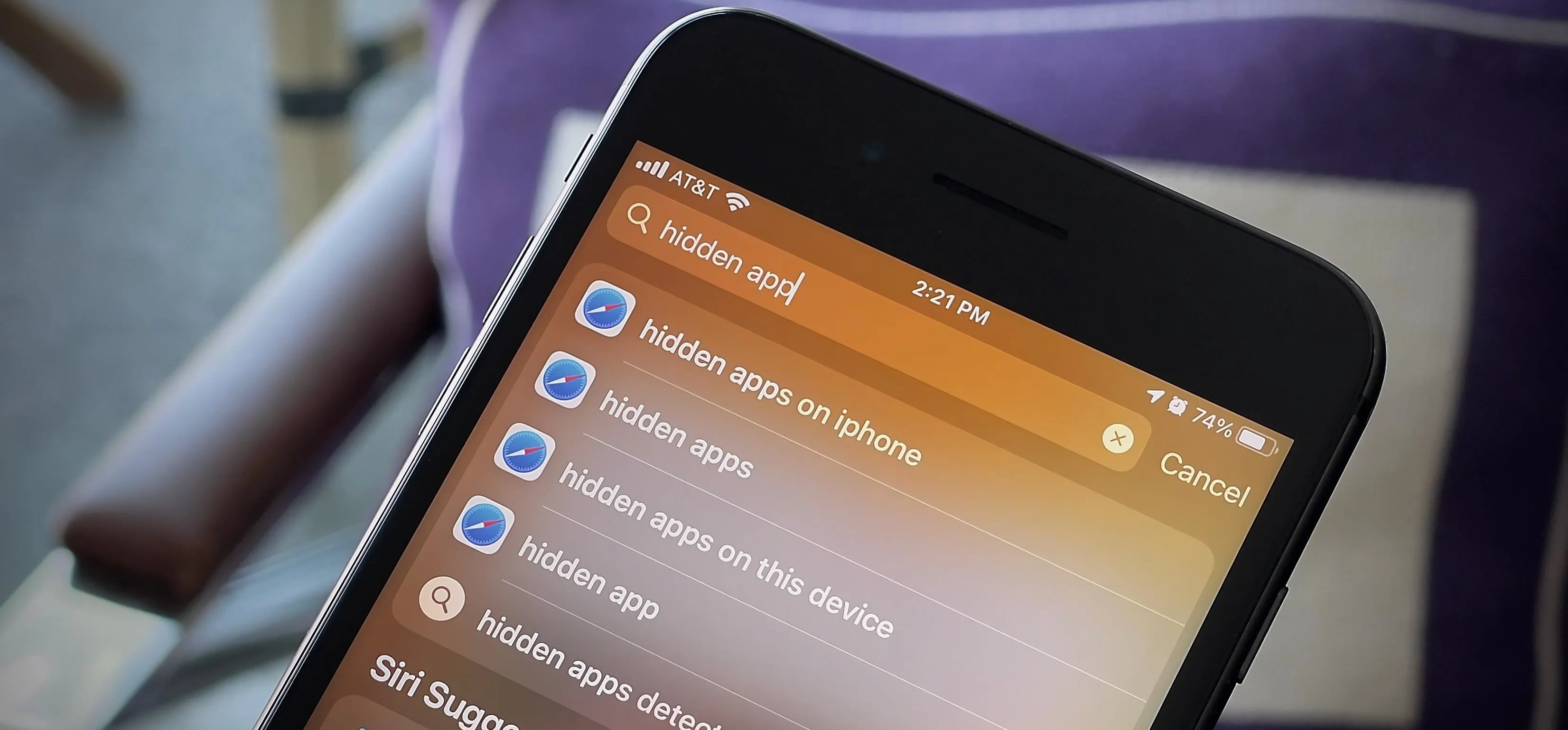




















Comments
Be the first, drop a comment!