The sovereignty that's granted when we jailbreak our iOS 7 devices can only be described with one word—liberating. With this freedom comes countless themes and apps that let us manipulate our devices to really own them and turn them into something that is truly ours.
Activator is an app that exemplifies what jailbreaking is all about, allowing us to change and add new gestures to our iOS 7 devices. With it, we'll be able to configure shortcuts using different Home button presses, take screenshots just by shaking, along with customize swipe gestures and lock screen actions.
Enough talking, head to Cydia to download and install the app, and let's get started.
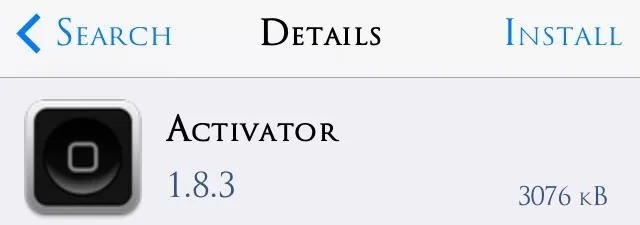
Configuring Your Preferences
The preferences can be accessed through the Activator icon on your home screen, or by going to your main Settings application. Open them up and choose a location where we want to activate new actions and gestures (Anywhere, At Home Screen, In Application, or At Lock Screen).
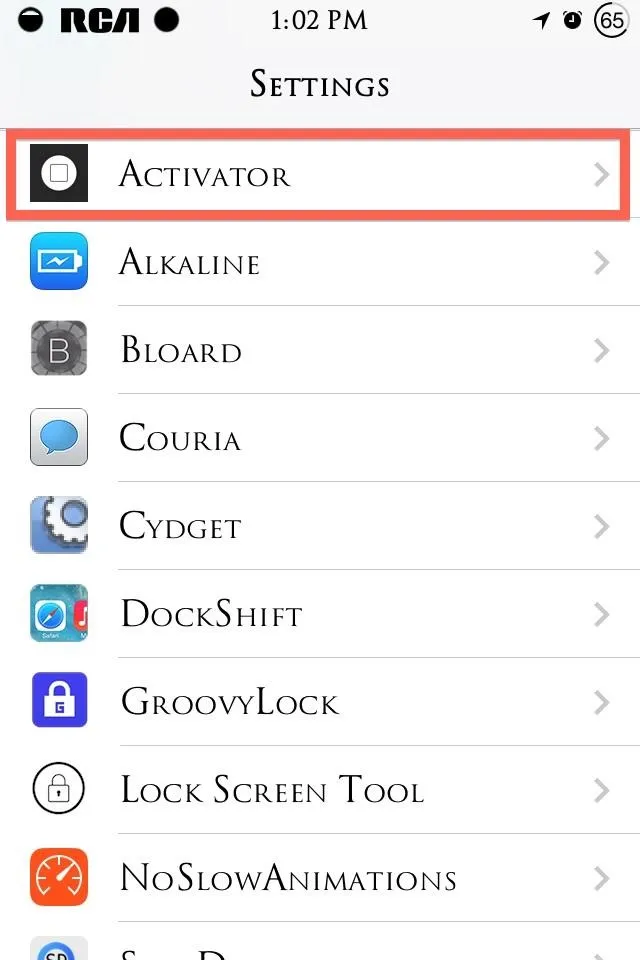
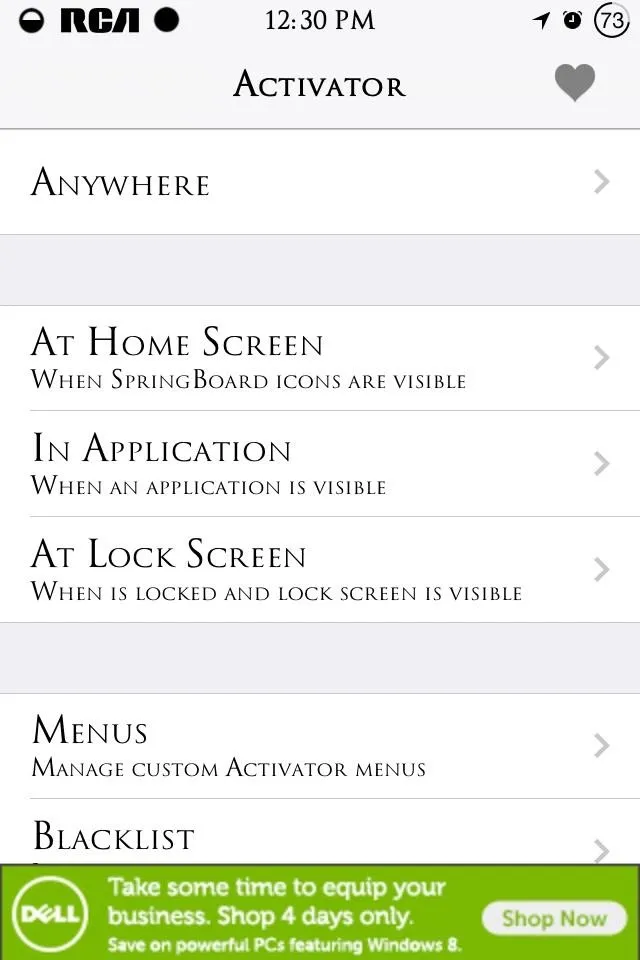
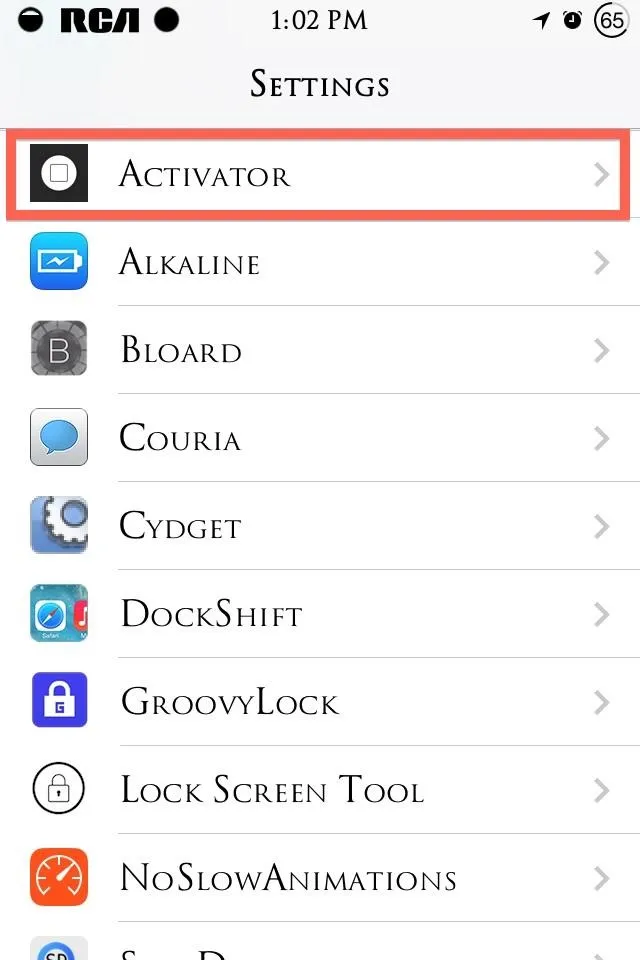
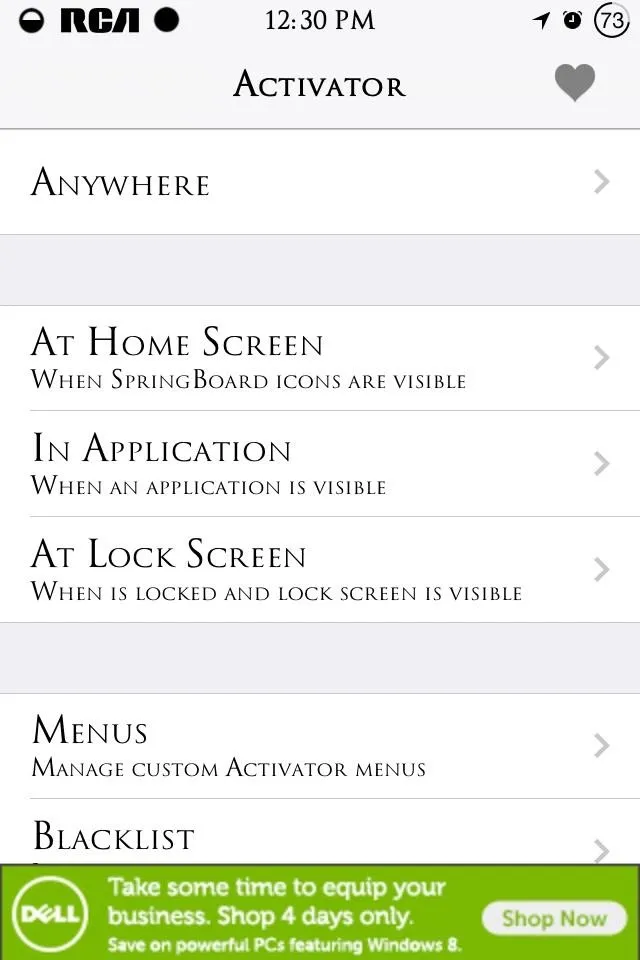
To keep things simple, we'll be choosing At Home Screen in this tutorial, but tailor it any way you prefer.
Using Gestures & Actions
Scroll through and explore on your own, but some of the main facets we can change are lock screen actions, sliding gestures, the Home button, etc. Once we select a specific gesture, we can choose from a long list of apps, commands, and toggles for that gesture to activate.
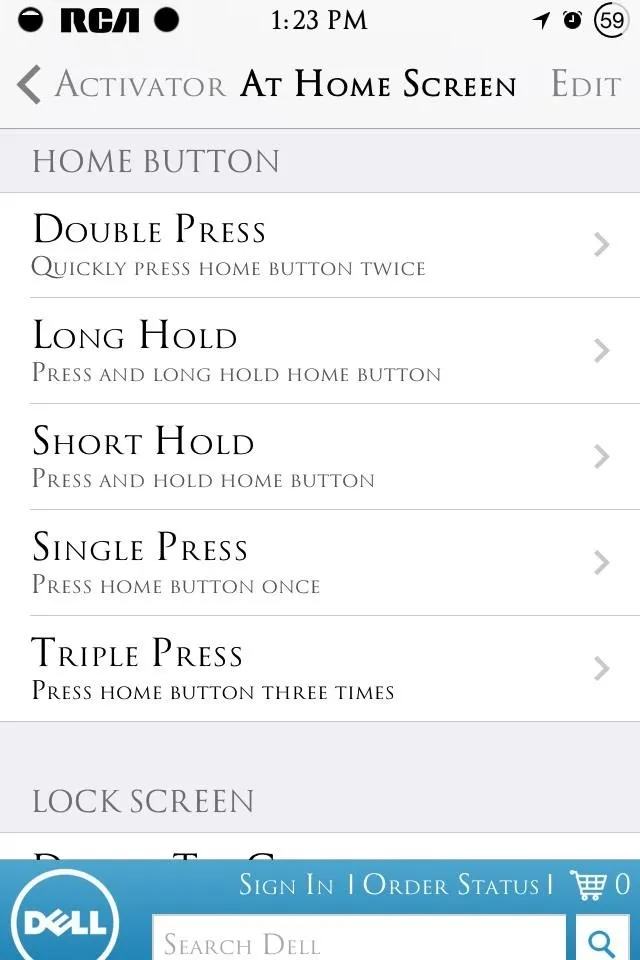
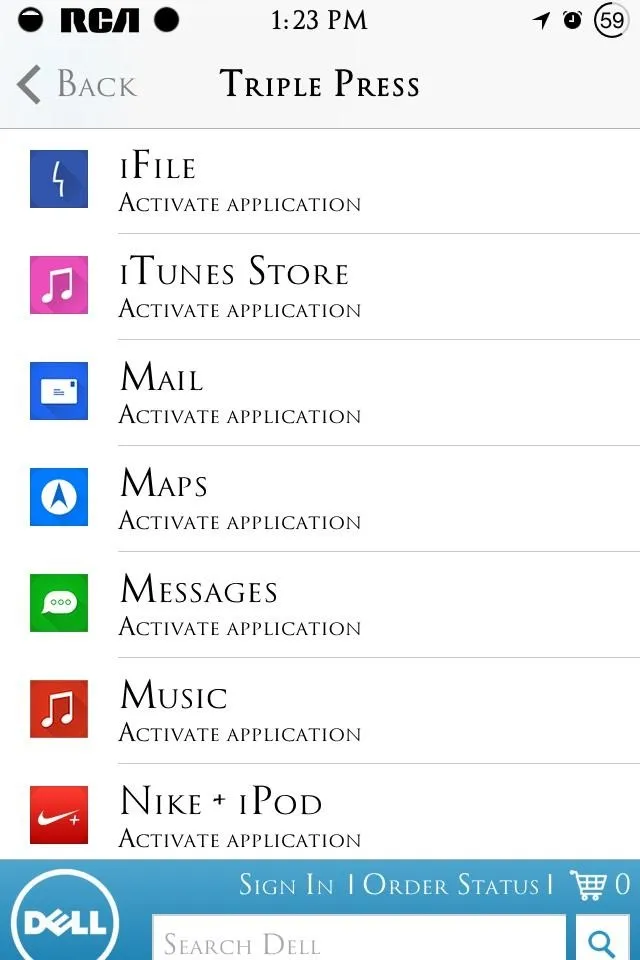
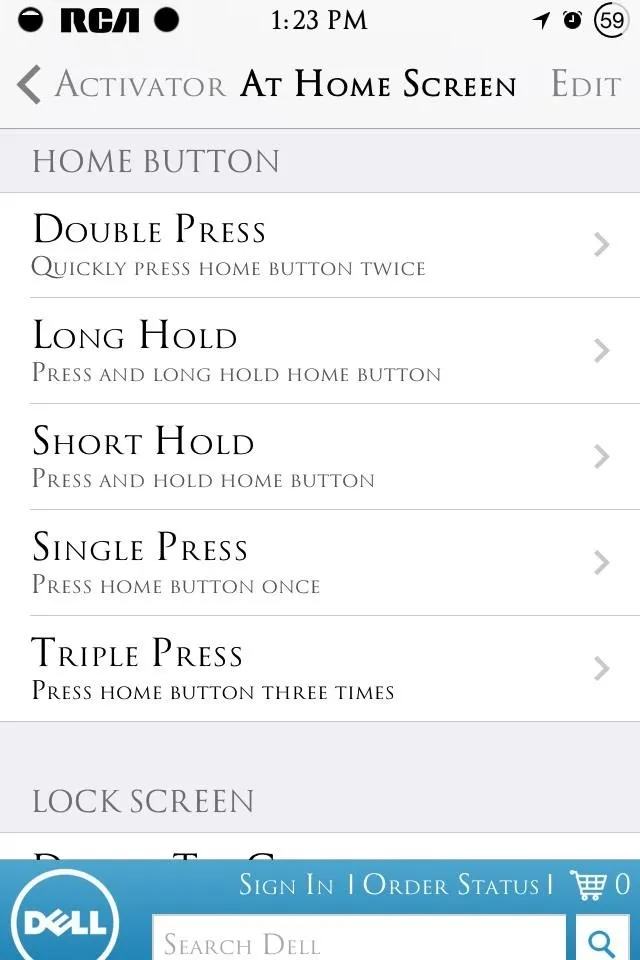
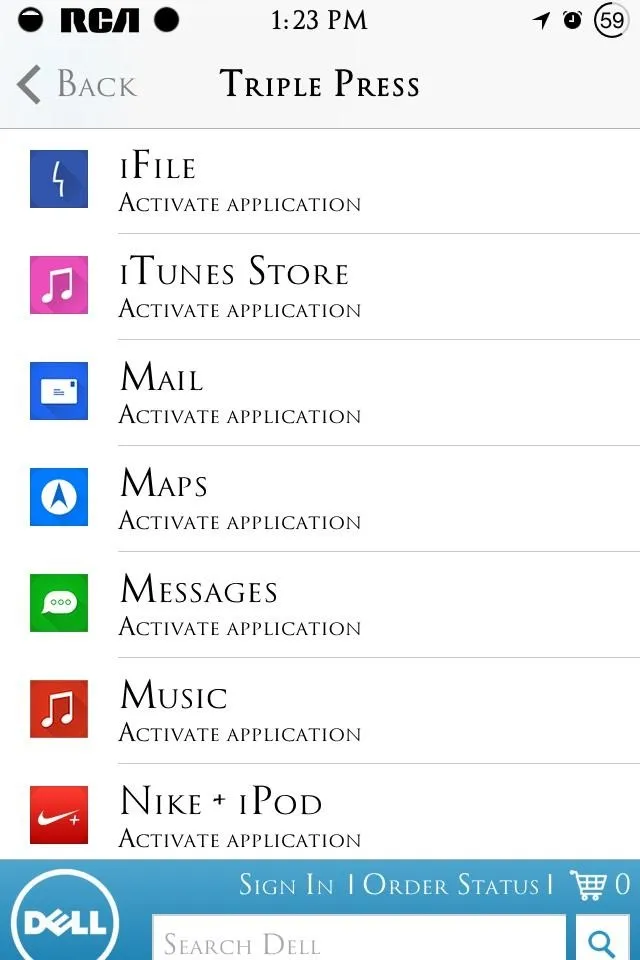
We can also make new commands. For example, assign the Triple Press home button action to open your favorite app or assign Shake Device to conveniently take screenshots.
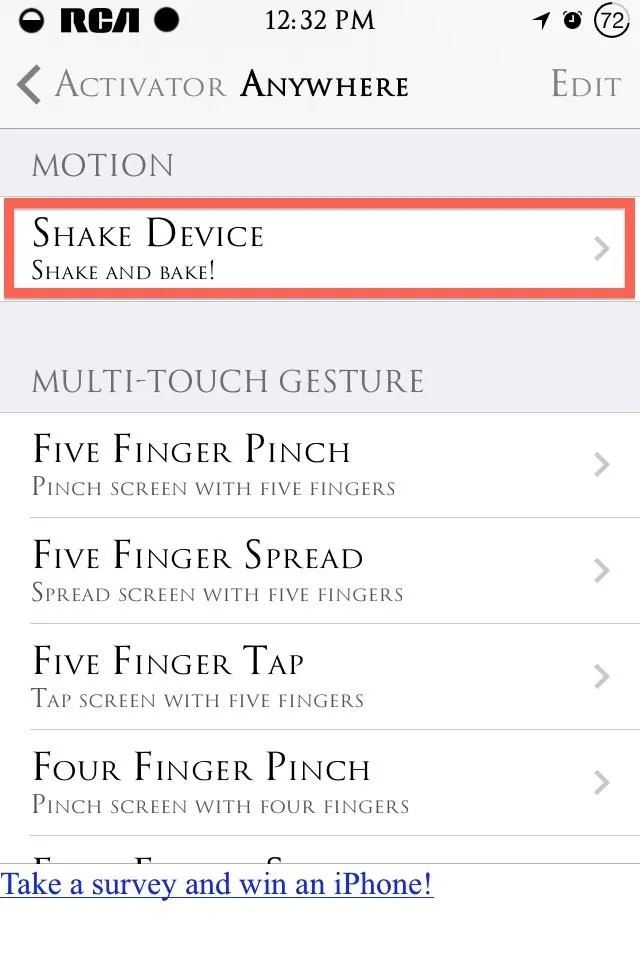
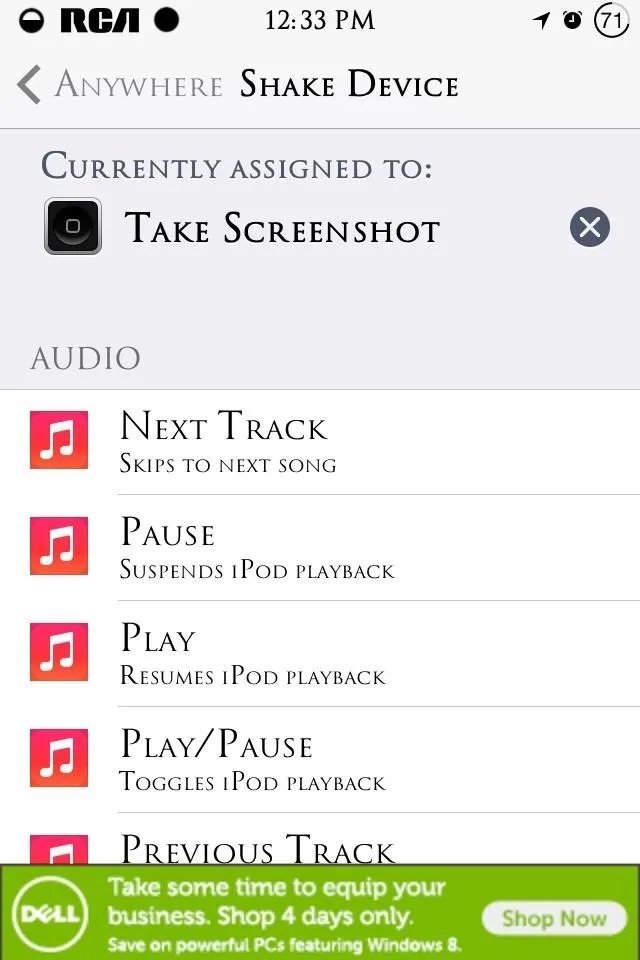
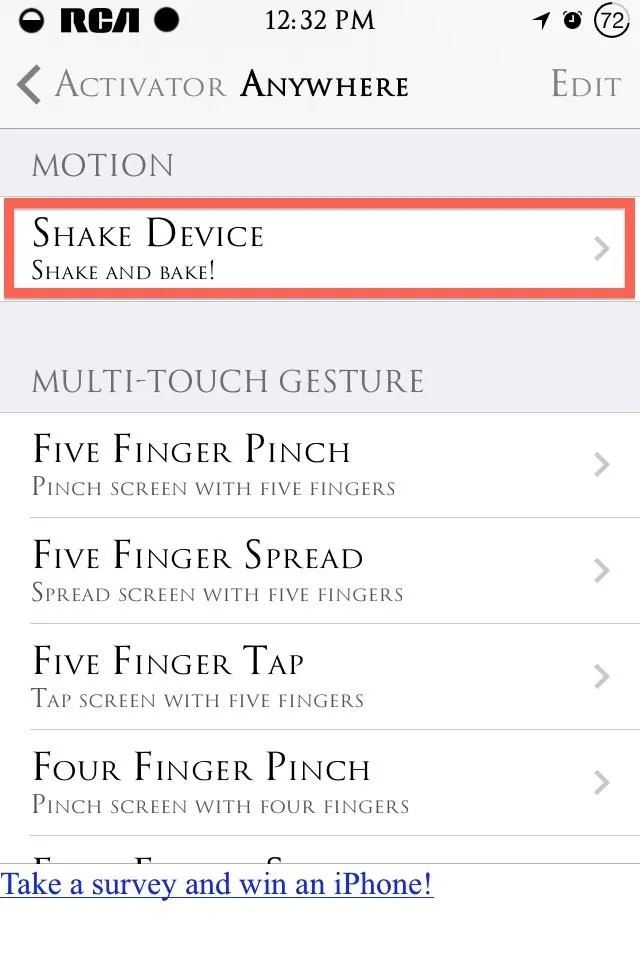
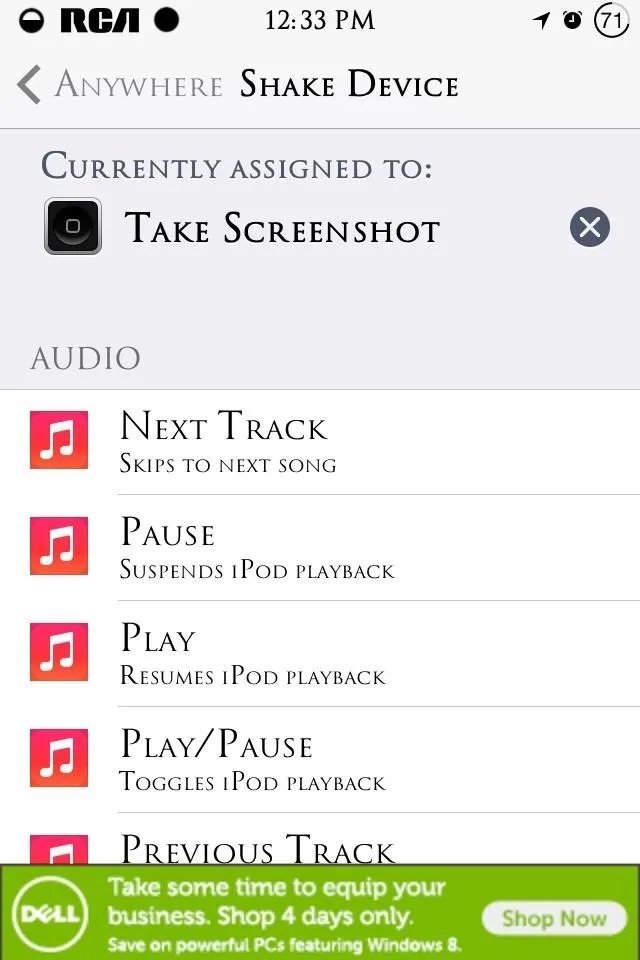
To say that we can do a lot with this application is an extreme understatement. Comment below with all the ways you've saved time or found a shortcut using Activator.






















Comments
Be the first, drop a comment!