Your iPhone's Sound Recognition feature is a powerful tool to help keep you alert to the world around you. With it, iOS will inform you if it hears a fire alarm, a door bell, glass breaking, among many other kinds of sounds. In iOS 15, Apple is updating the feature, allowing you to choose the alert tone that plays when iOS recognizes a specific sound.
If you use Sound Recognition already, you might stumble upon this option yourself! After updating to iOS 15, head to Settings –> Accessibility –> Sound Recognition –> Sounds, then choose the sound you'd set to set a tone for. Tap "Alert Tones," then just pick any alert tone from the list. If you have any custom alert tones, you'll find them here as well.
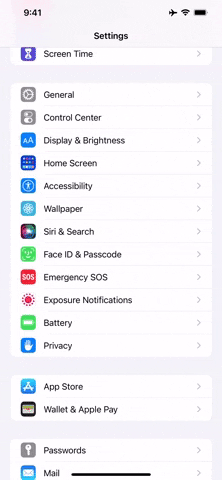

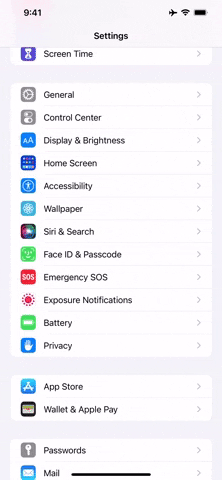

If you haven't set up Sound Recognition before, however, you will need to make sure that the feature is enabled. The setting does let you choose an alert without having either the sound itself or all of Sound Recognition turned on, so if you want to hear the alert, make sure all of your Sound Recognition settings are up to snuff.
Note: Apple's iOS 15 is currently in beta development. A public beta will be available in July, while the final release isn't expected until the fall of 2021. Anything shown in this guide may change or be removed during the development cycle.
Cover image, screenshot, and GIF by Jake Peterson/Gadget Hacks




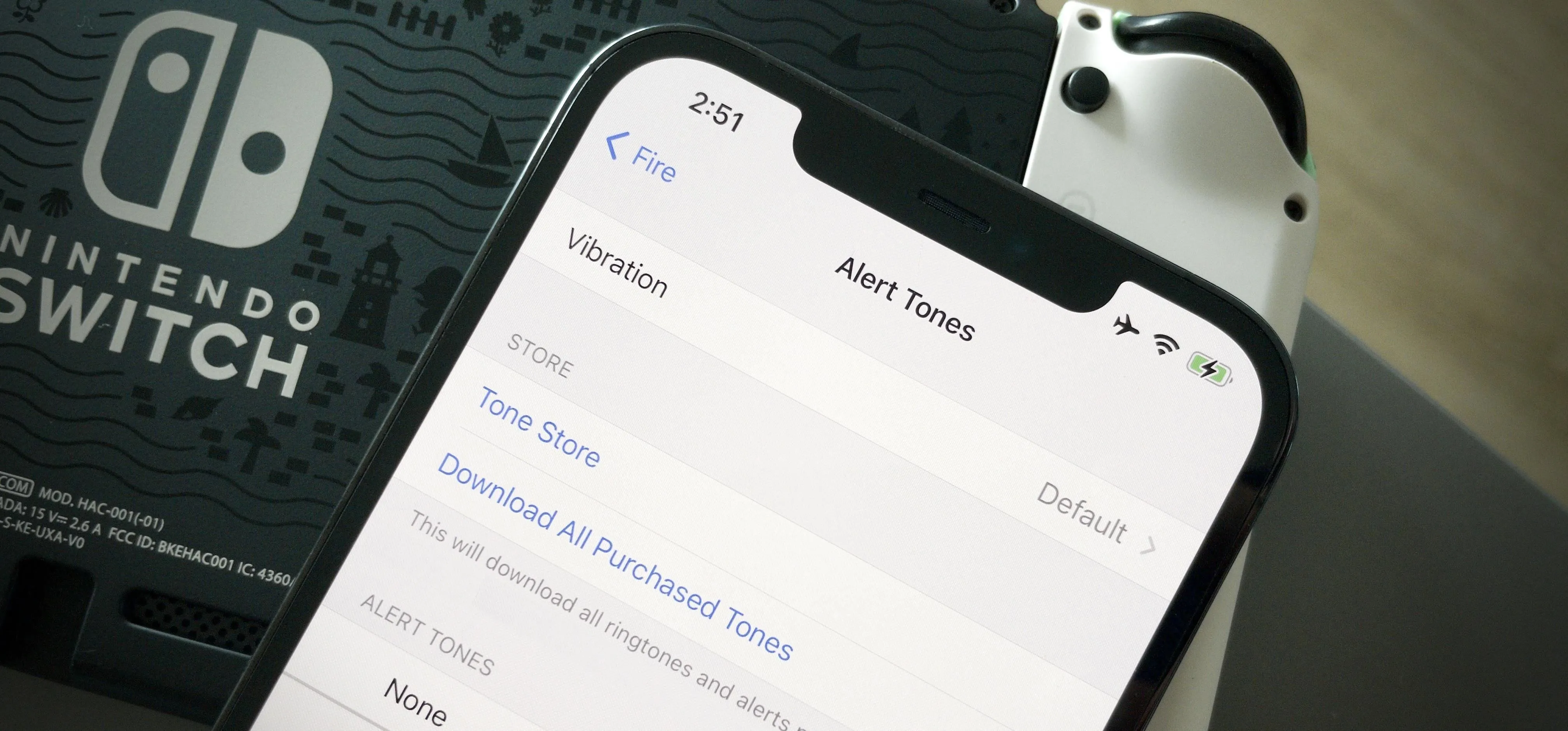

















Comments
Be the first, drop a comment!