When an iPhone is lost or stolen, it's imperative to start tracking it via Find My as soon as possible, whether that's from a computer, tablet, or someone else's phone. However, if it's stolen, there's a good chance the thief or robber turns on Airplane Mode, blocking all communication with the iPhone. If this is a scary thought, you can prevent thieves from accessing Airplane Mode altogether.
You might think that a phone snatcher would power off the iPhone completely to prevent tracking, but that's not always the case. Airplane Mode, accessible from the swipe-to-open Control Center on the lock screen, gives them time to attempt breaking into or hacking the device. After all, the information your iPhone holds may be more valuable than the iPhone itself.
By default, Airplane Mode disables all radios except for Bluetooth, so there's no Wi-Fi or cellular data. But the updated Find My network can use Bluetooth on other customers' Apple products to locate your missing iPhone, something a thief or pickpocket might not be aware of or even consider. In that case, you may be good.
However, if you had turned off Bluetooth when Airplane Mode was activated previously, iOS would remember that setting and turn it off subsequently until you enable Bluetooth on Airplane Mode again. So there's a good chance that Airplane Mode will kill all the radios, including Bluetooth.
A simple solution to even allowing a thief to activate Airplane Mode on your iPhone is to disable access to it from the lock screen when locked. You'll still have instant access to it whenever you need it because you can use Face ID or Touch ID to unlock the lock screen while still being on the lock screen. You could also enter your passcode to exit the lock screen and gain access that way. Overall, there's minimal inconvenience on your part unless you use your iPhone a lot with masks or gloves.
Disable Control Center from Lock Screen
To prevent a thief from turning on Airplane Mode, you must stop them from accessing the Control Center on your lock screen. To do so, launch the Settings app, go to "Face ID & Passcode," then enter your iPhone's passcode when prompted.
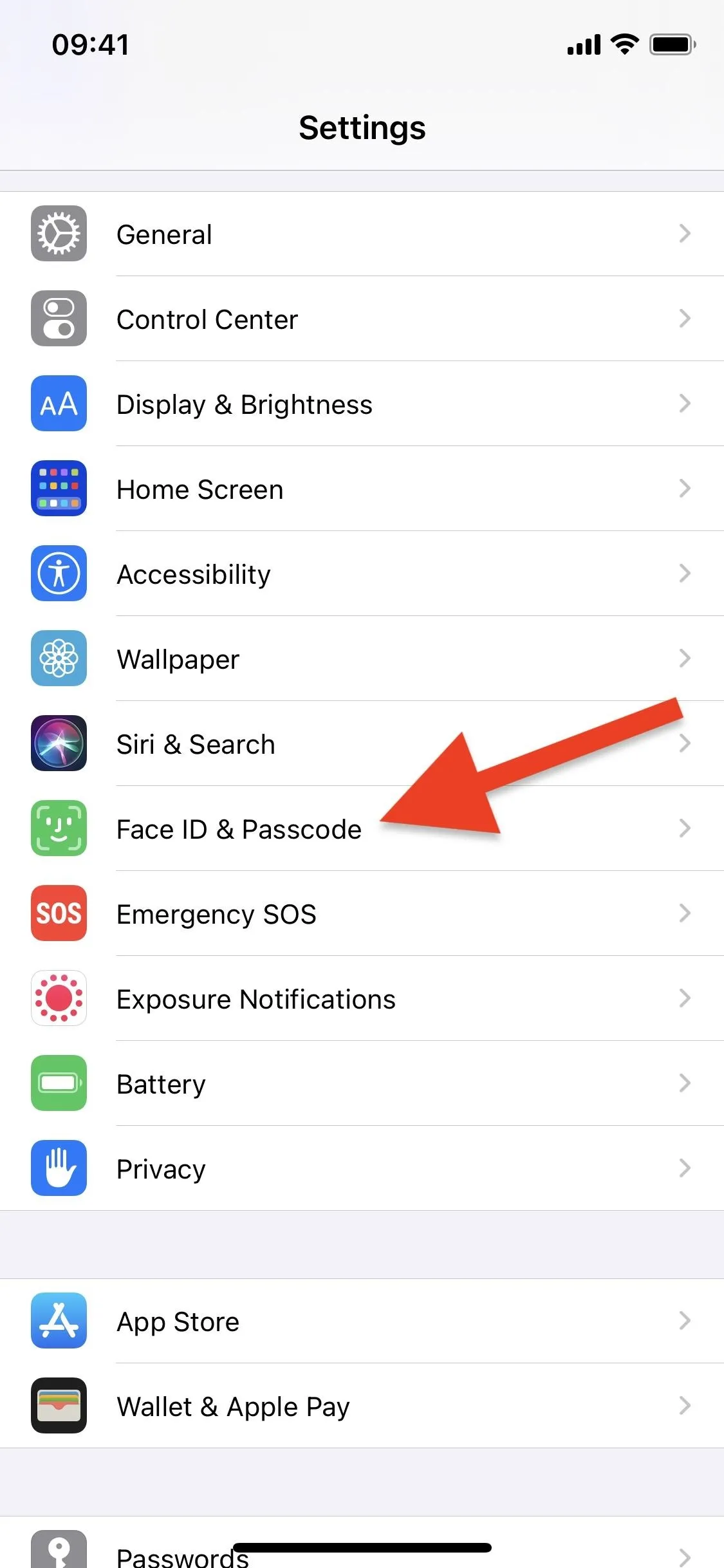
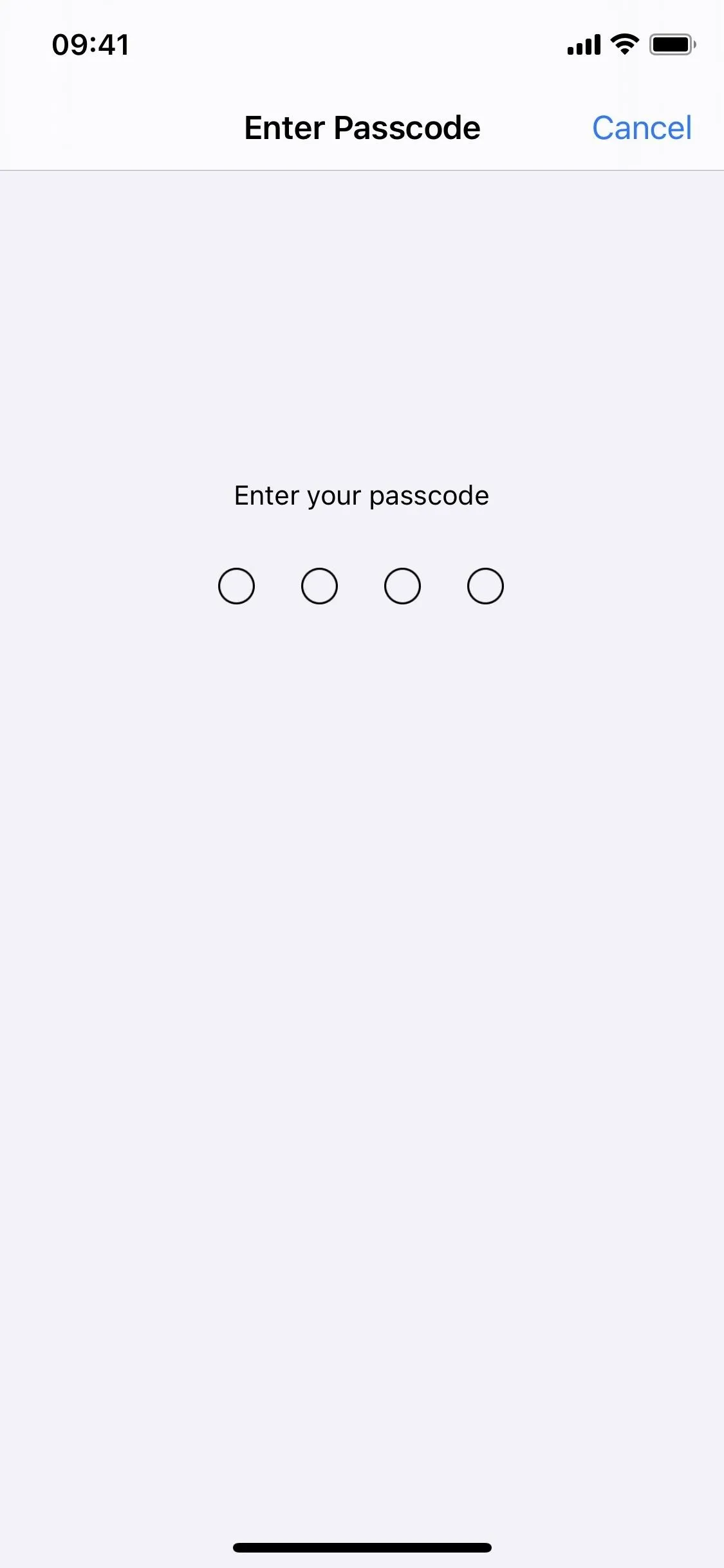
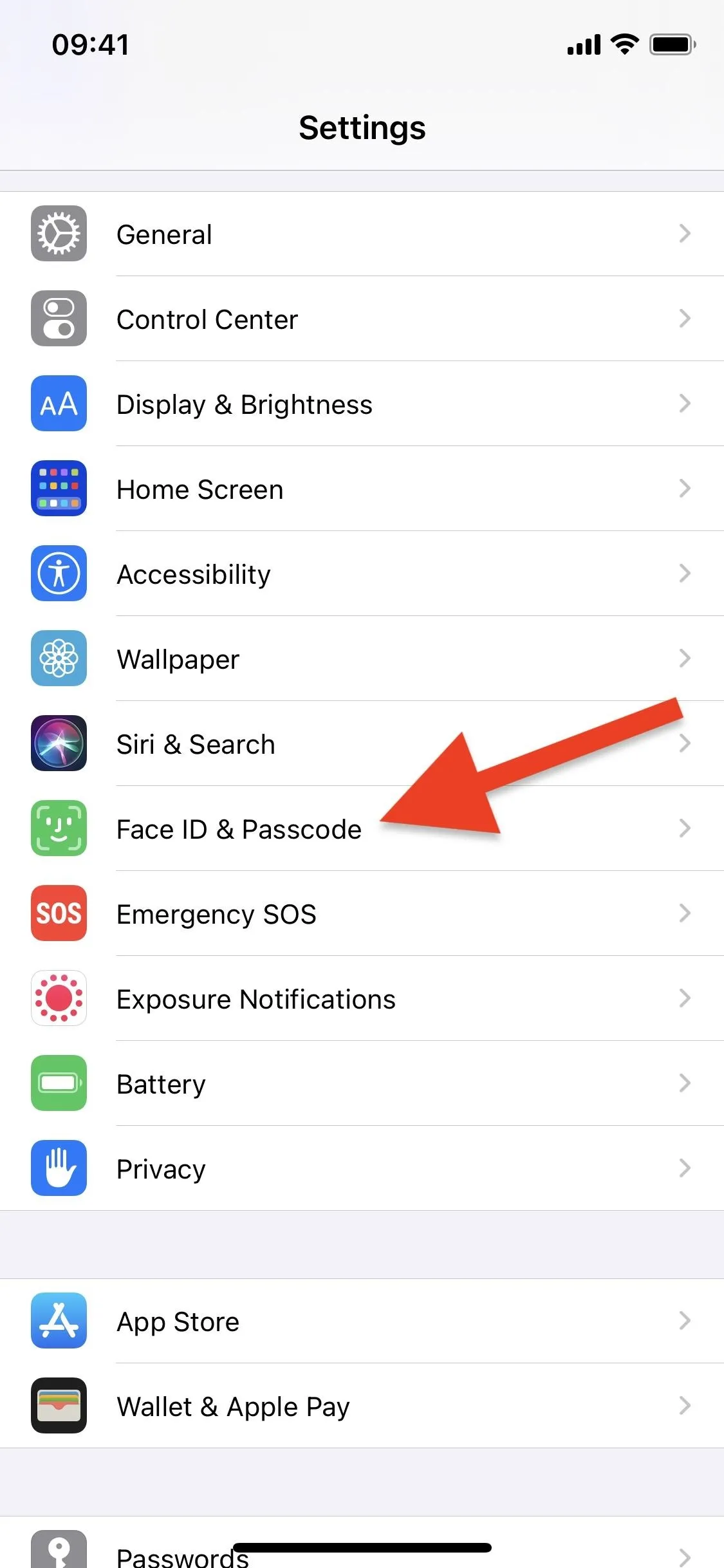
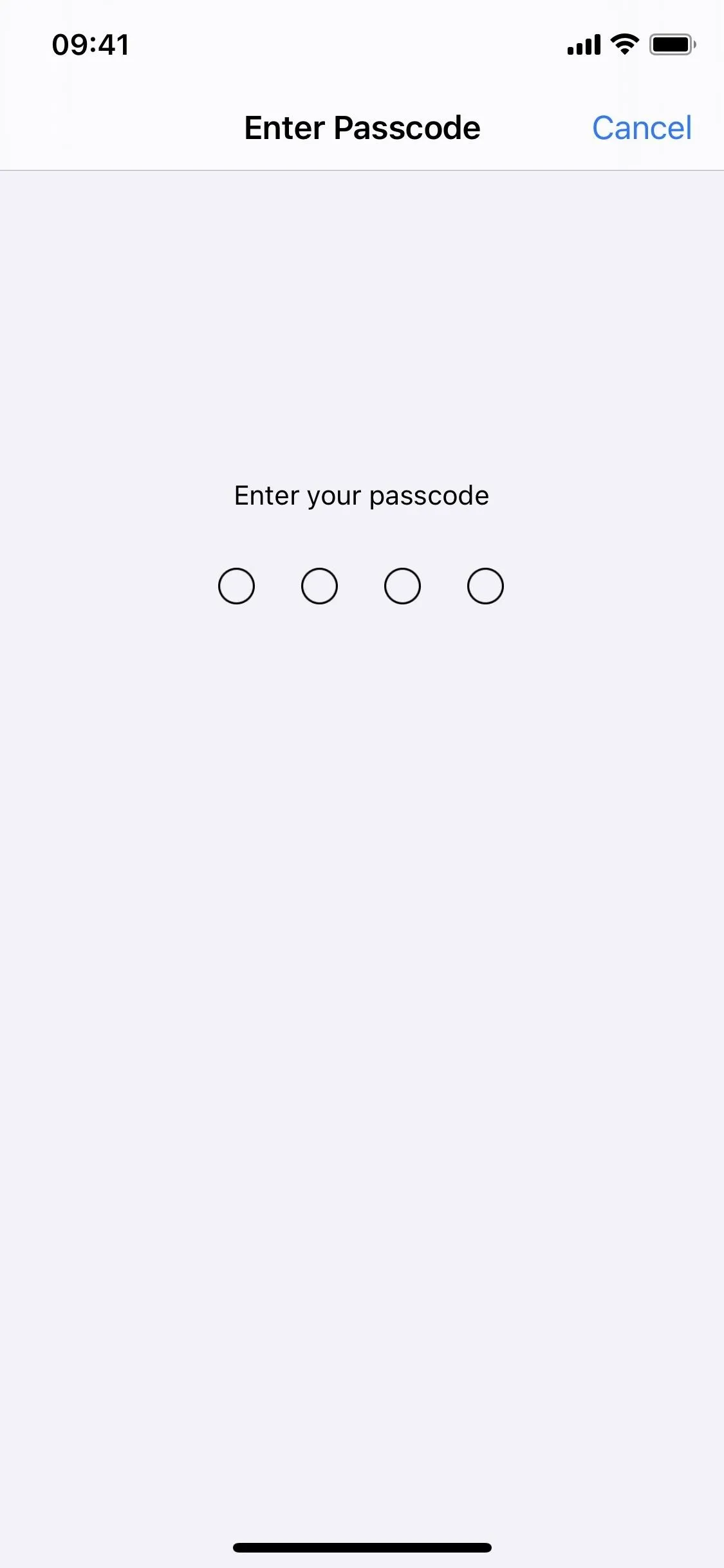
Next, scroll down and toggle off the "Control Center" switch under the Allow Access When Locked header. It's really that simple.
You could also disable other settings to stop thieves from accessing or viewing other info. For instance, if you toggle off "Notification Center," they won't be able to see your notifications. And if you toggle off "Reply with Message" or "Siri," they won't be able to respond to messages or make phone calls from your lock screen.
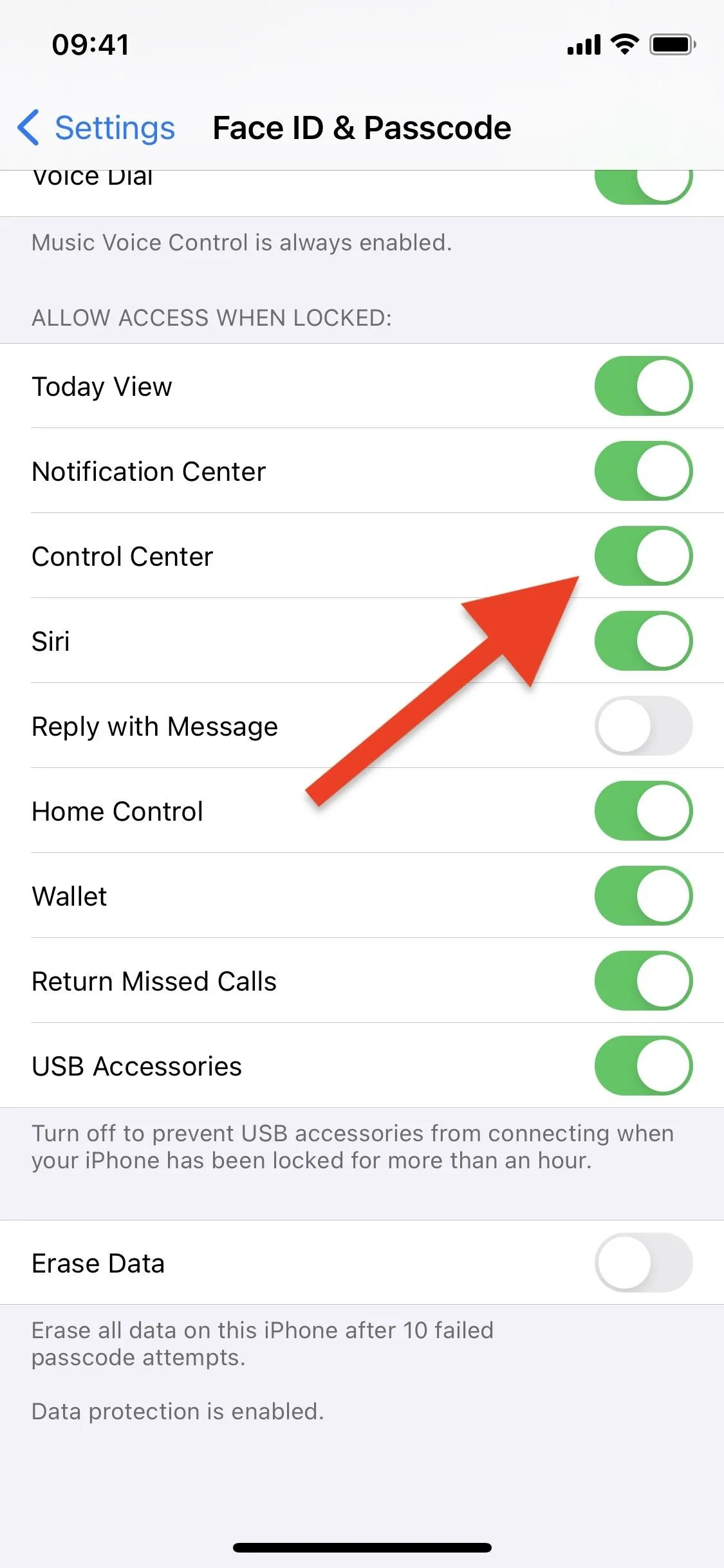
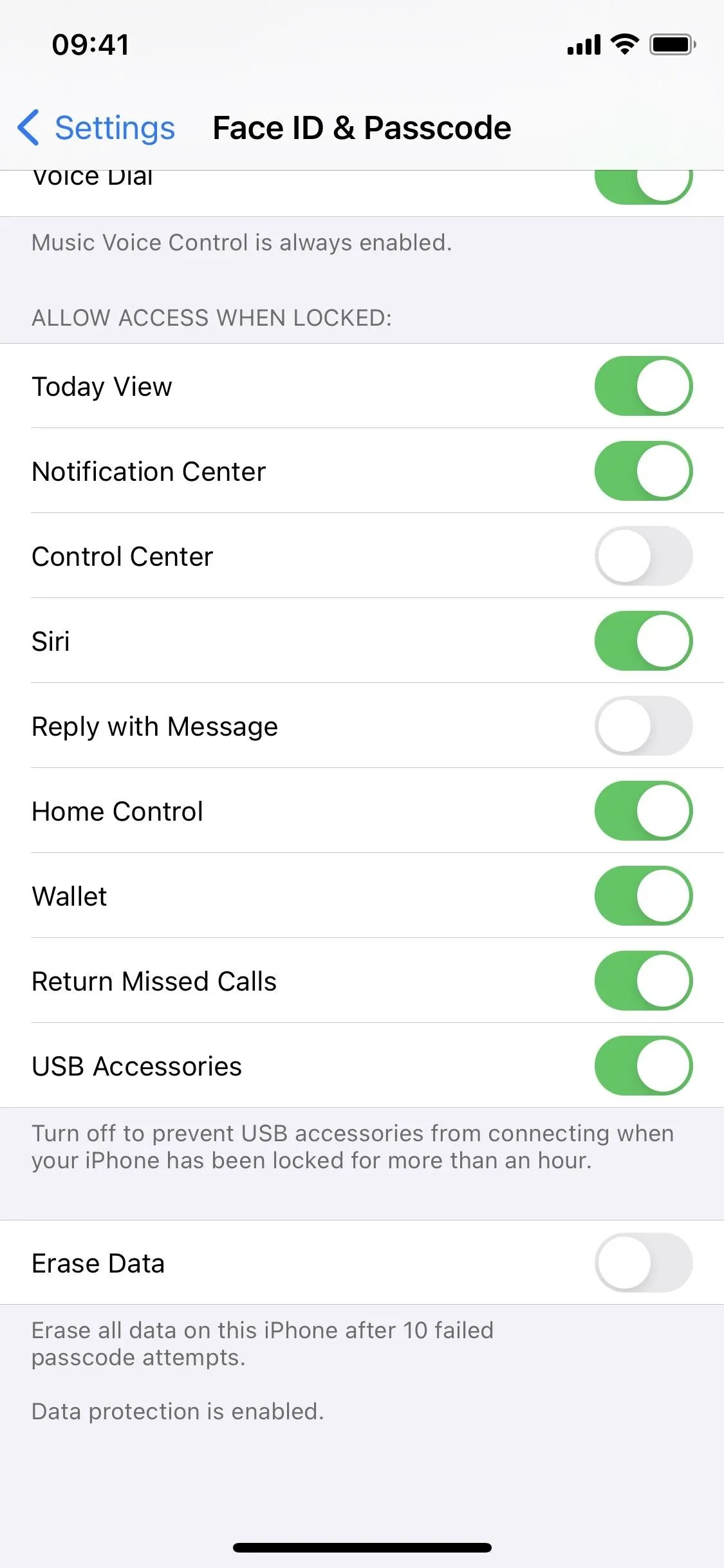
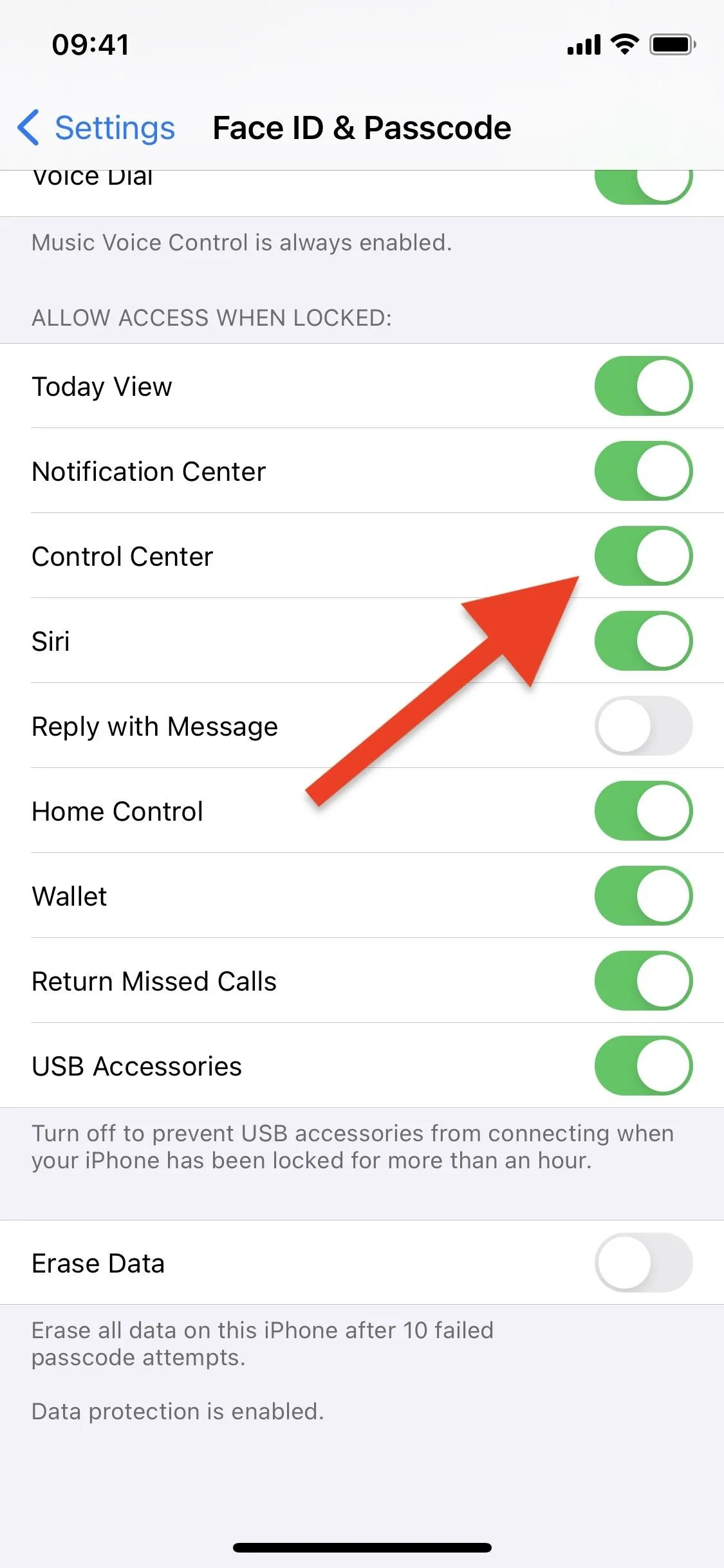
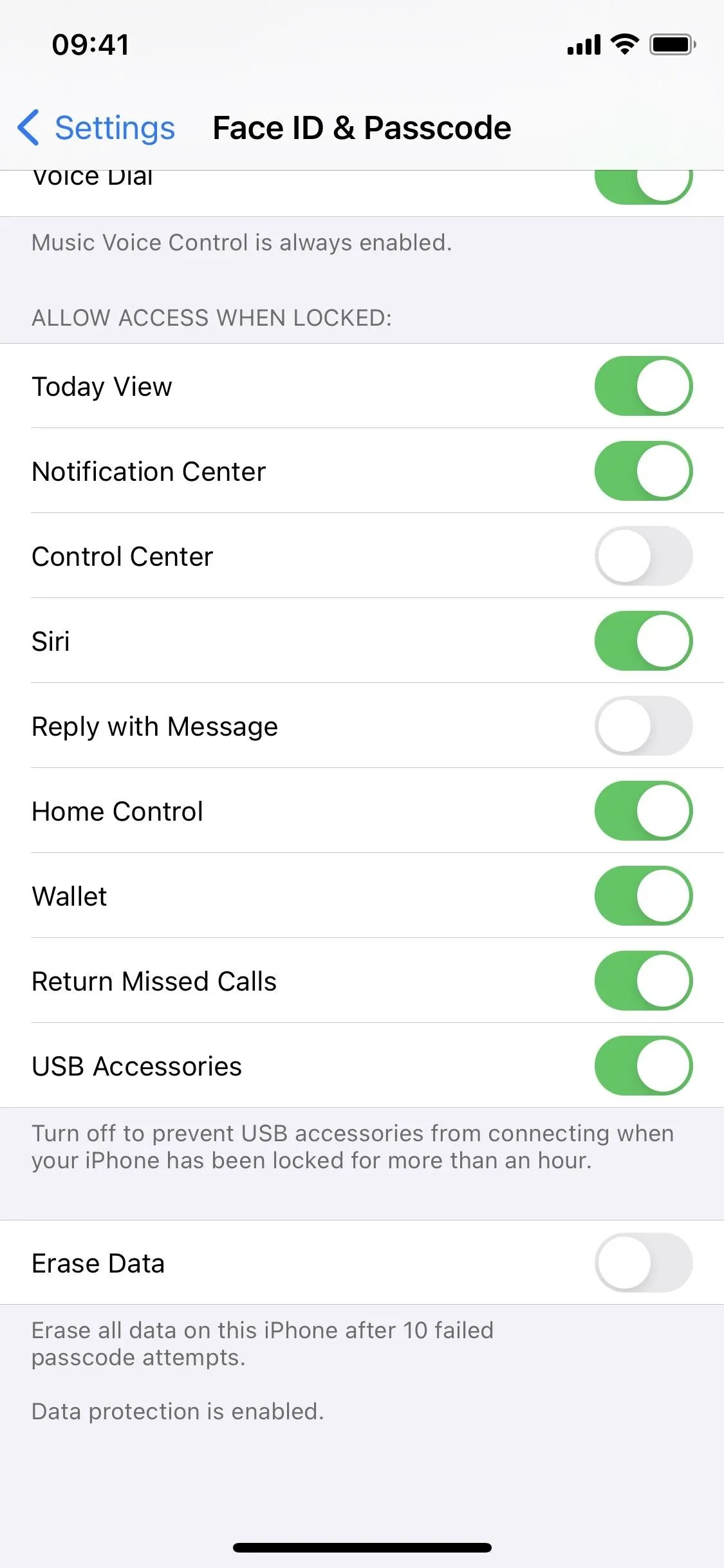
Disable 'Rest Finger to Open' (Optional for Touch ID)
If you have an iPhone with Touch ID, you may have it set up so that whenever you rest or click the Home button with your finger, you'll leave the lock screen and open the home screen or last-used app. With it set up like that, you'll never be able to access the Control Center on the lock screen when you need to and don't want to open to the home screen or last-used app to get to it.
To prevent that, go to "Accessibility" in Settings, then tap "Home Button." At the bottom, make sure the "Rest Finger to Open" switch is disabled.
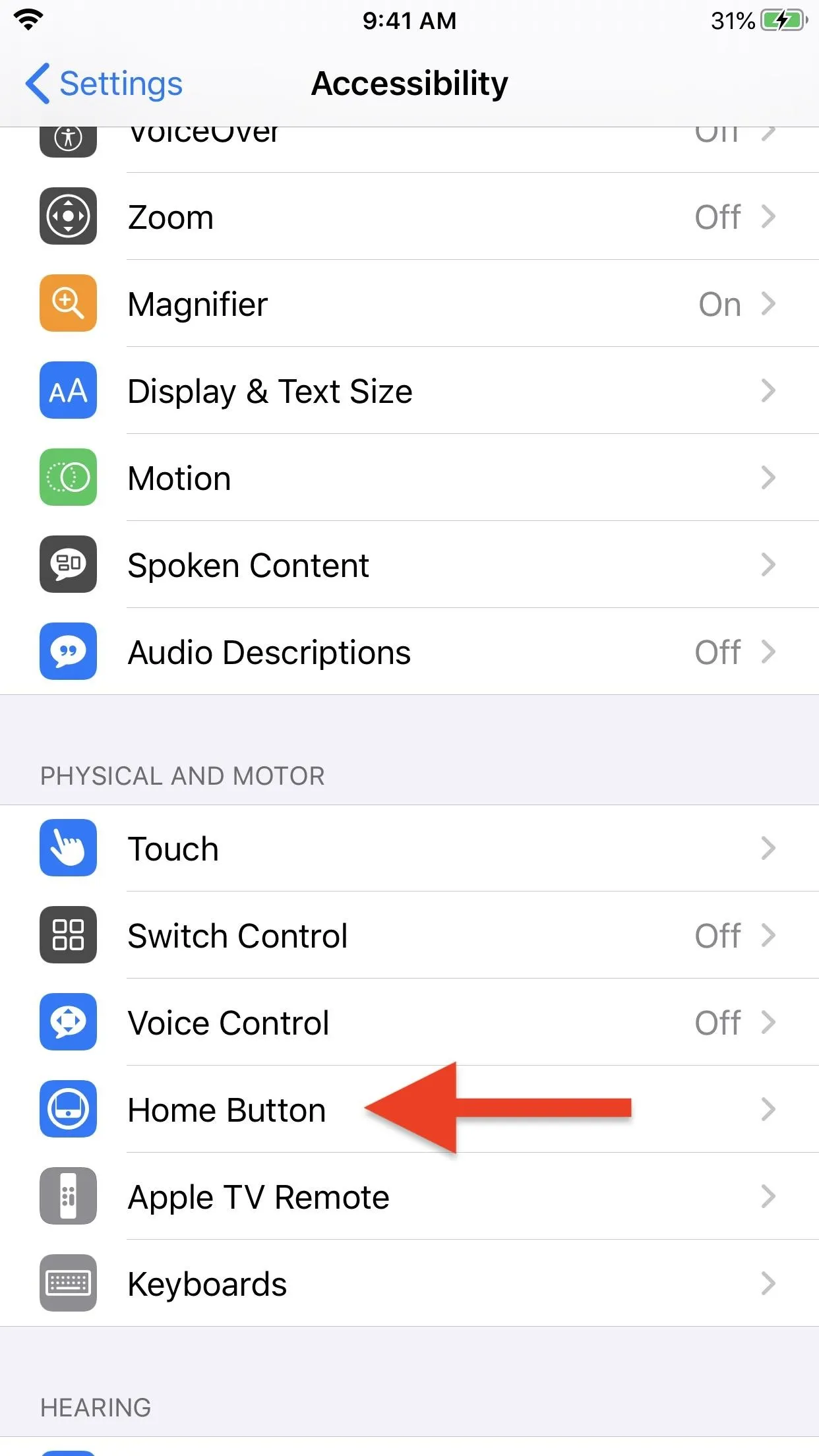
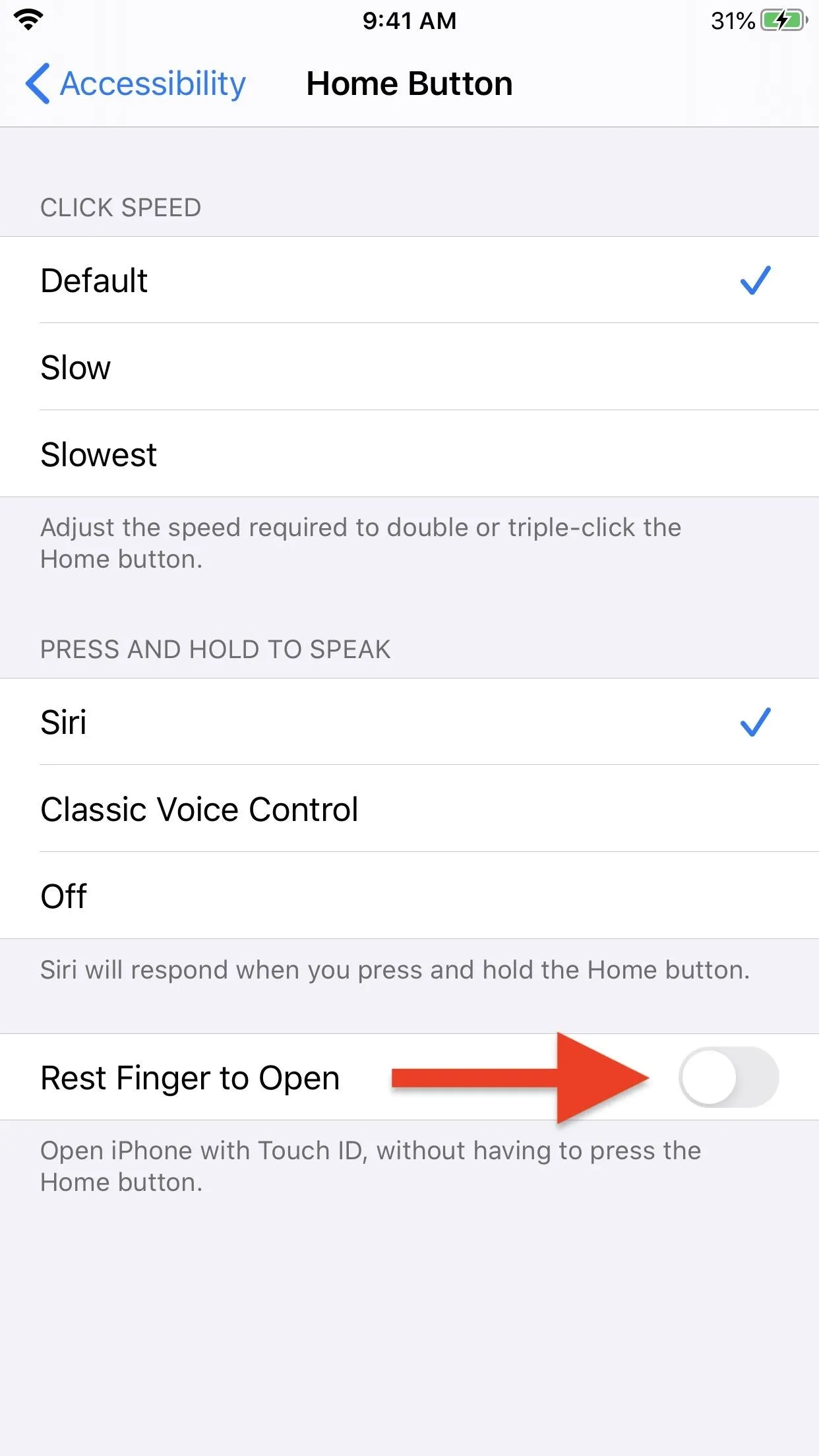
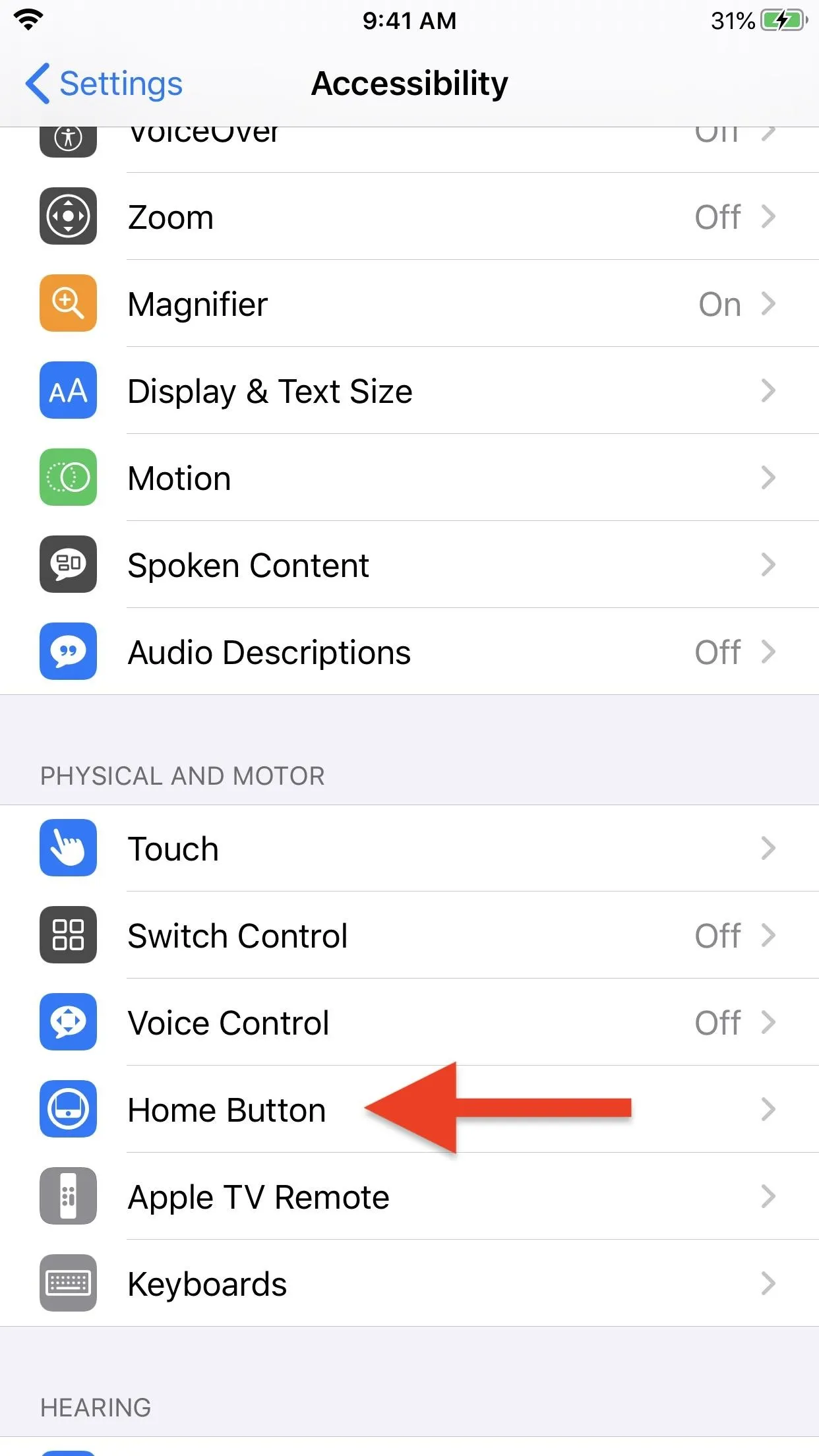
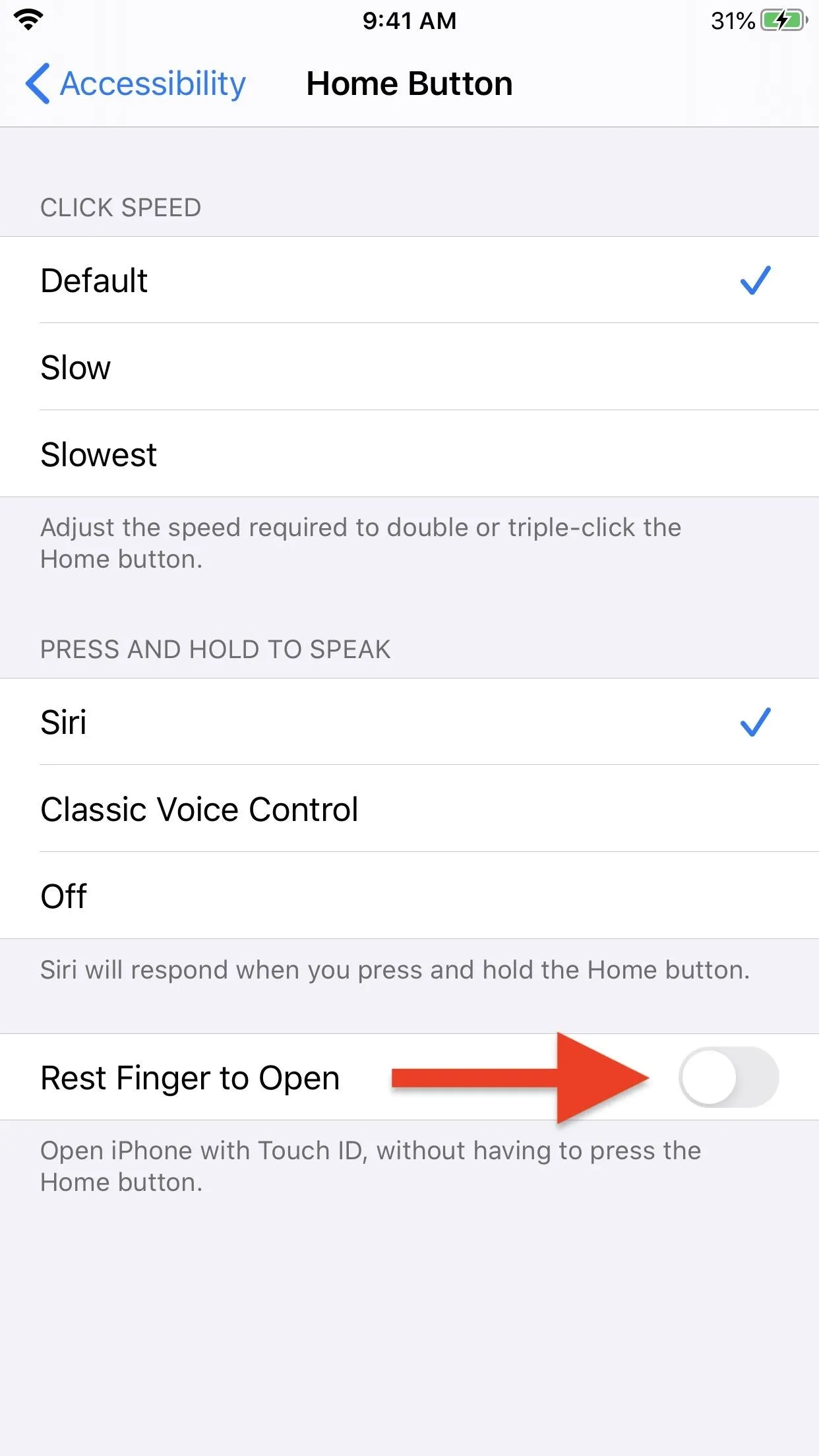
Try to Access Control Center on Your Lock Screen
Now, whenever a stranger attempts to swipe open the Control Center on your iPhone, nothing will happen. Well, if you have a model with Touch ID, they may swipe up your Notification Center instead unless that's disabled when locked too. But the main point is that they can't access Control Center, and therefore cannot engage Airplane Mode.
Even if you use Siri when locked, a thief will not be able to ask it to turn on Airplane Mode. All of the controls in the Control Center are disabled because you revoked access to Control Center until unlocked, so Siri can't help them.
Whenever you need to access Airplane Mode or another control in Control Center, just unlock the iPhone first, then swipe open the Control Center. To unlock:
- If you use Face ID, look at your iPhone, and the little lock icon on the lock screen will open.
- If you use Touch ID, rest your finger on the Home button to see the little lock open.
- If you use neither or have issues with Face ID or Touch ID, you'll need to use your passcode, which will take you to the home screen or last-used app.
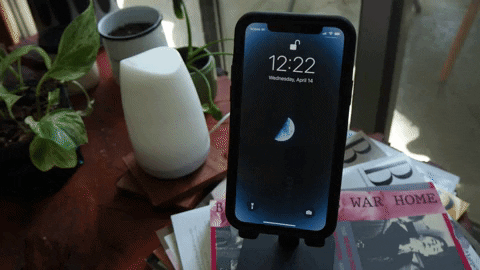
OK, so I bet you're wondering, "If Airplane Mode is no longer accessible, wouldn't they just shut down the iPhone?" Yes, that's totally a possibility, but there's always a chance they may forget to do that. If there's minimal inconvenience for you, why not put in an extra layer of security just in case?
Cover photo, screenshots, and GIF by Nelson Aguilar/Gadget Hacks




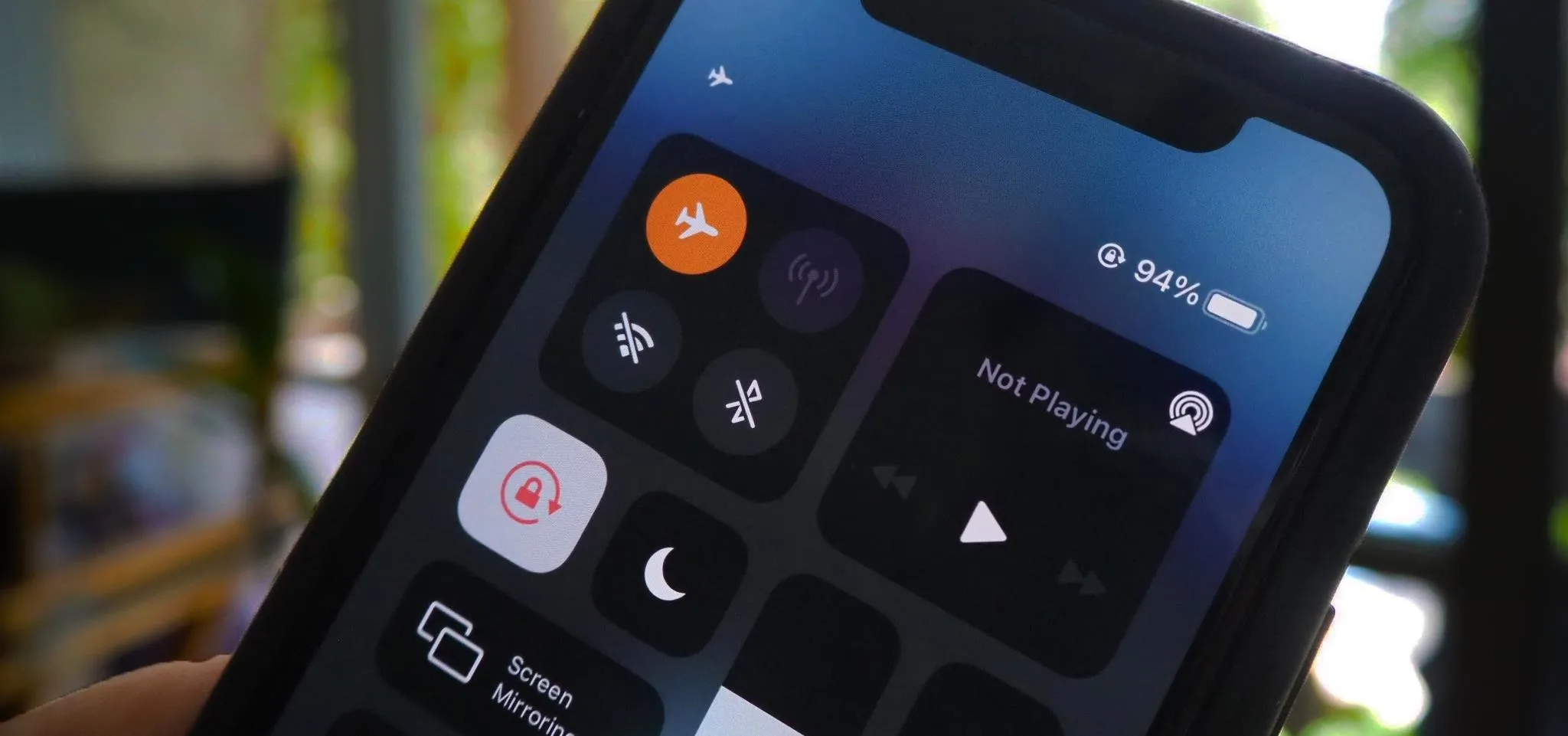




















Comments
Be the first, drop a comment!